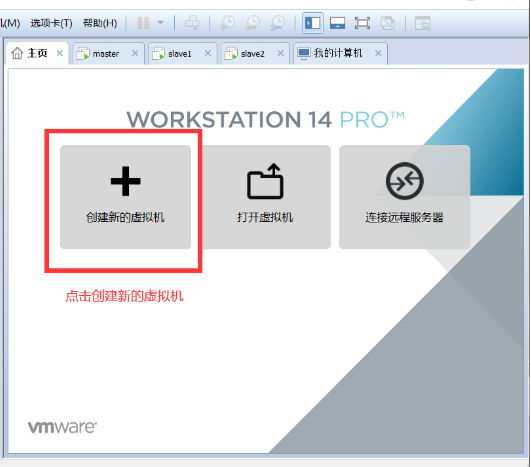catalogue
4.1 description of command format
4.4 document processing instructions
4.5 document viewing instructions
4.6 document search instruction
4.7 file (DE) compression instruction
4.10 shortcut keys, basename and dirname of Linux
1, linux overview
Just know a little from Baidu~
2, Installing VMware
The operation is simple. It defaults to the next step. If a vm has been deleted before, you may need to clean the registry with the next cccleaner. After successful installation, check whether there are more vmnet1 and vmnet8 network adapters
3, Installing LINUX
Configure the hardware information of the virtual machine according to the capacity of your computer. If the computer is good, you can also choose downward compatibility. Generally, you can use 2G2 core 50G memory, and then install a centos image file. The minimum version and visualization are OK

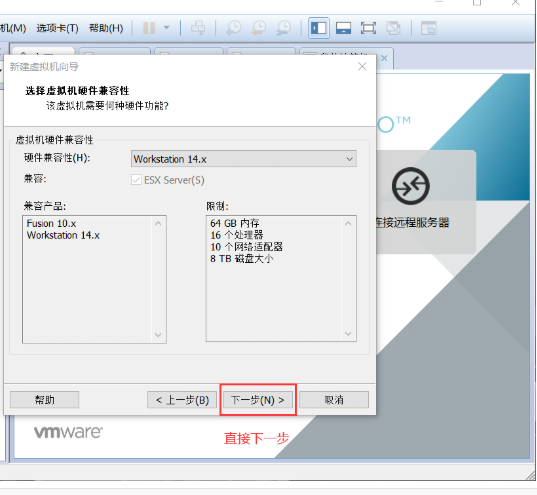
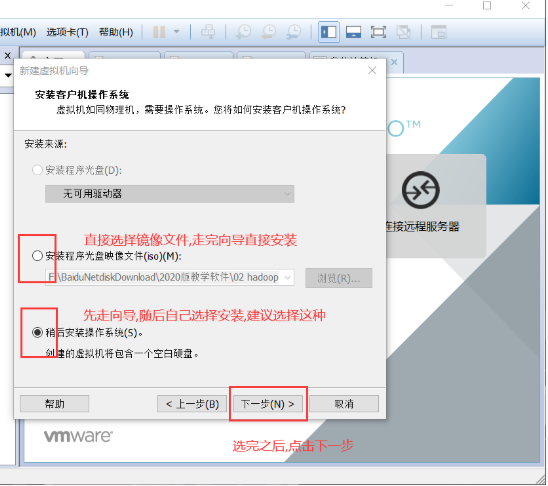
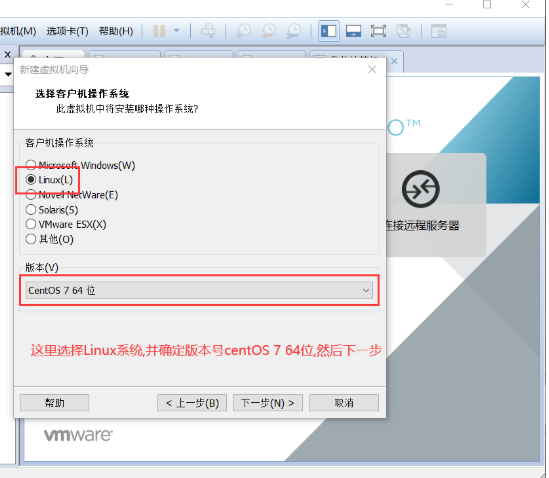
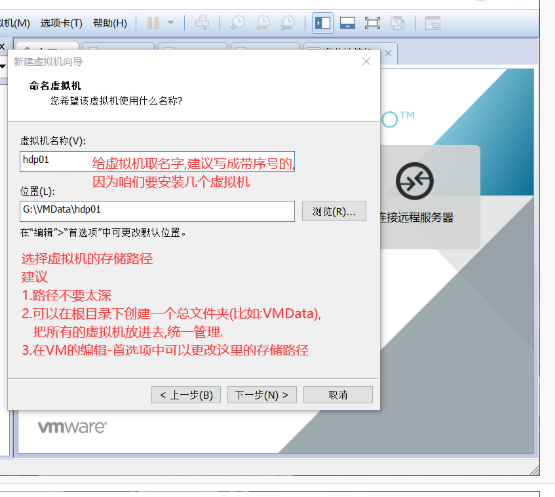
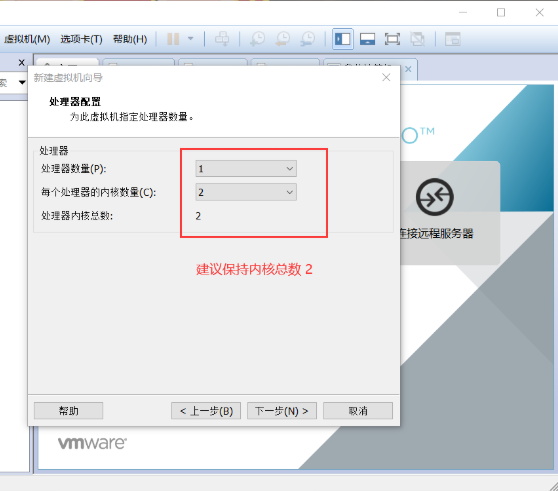
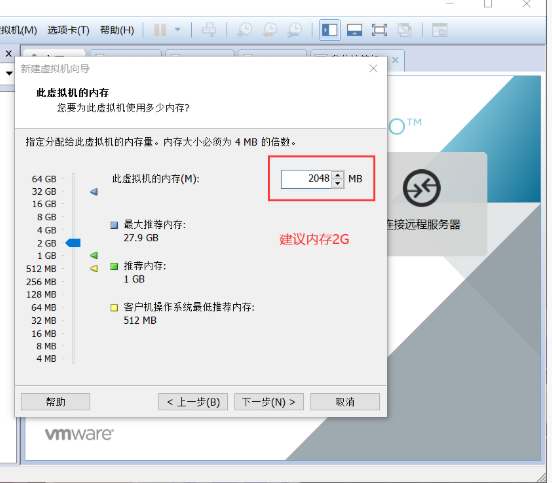

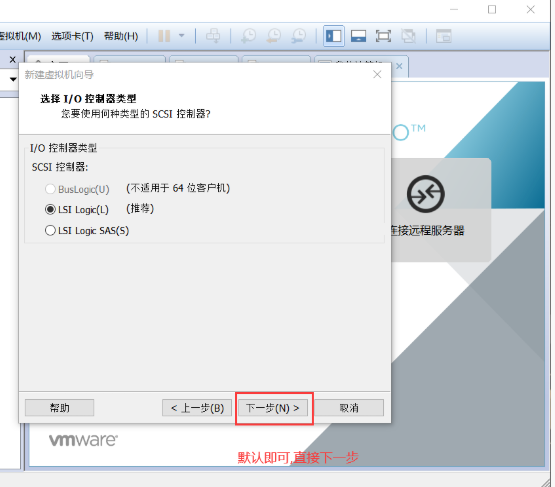
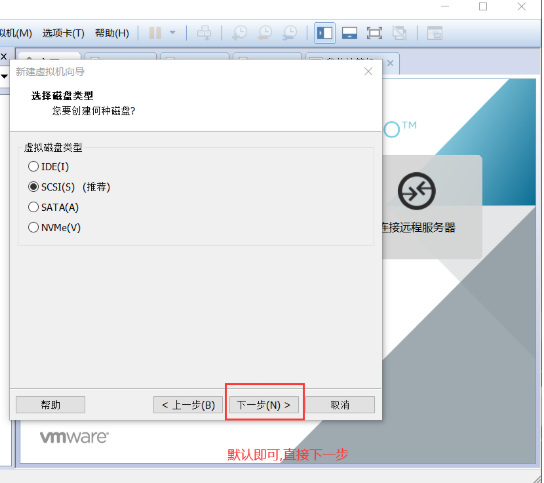
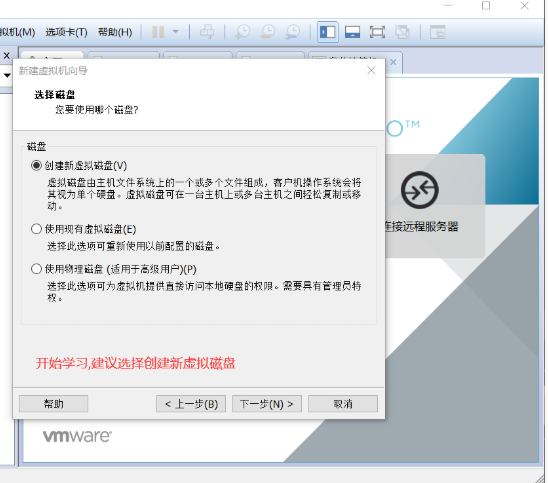
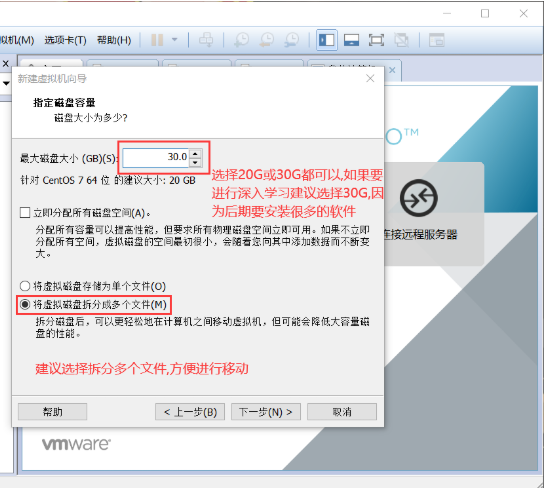
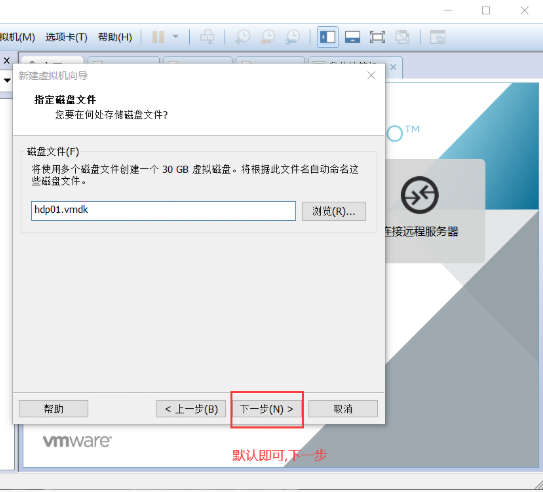

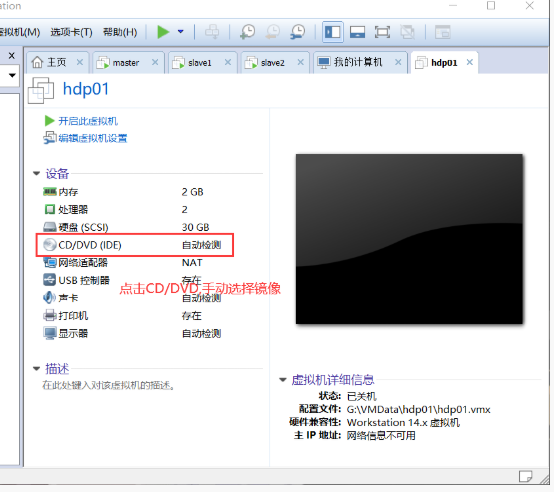



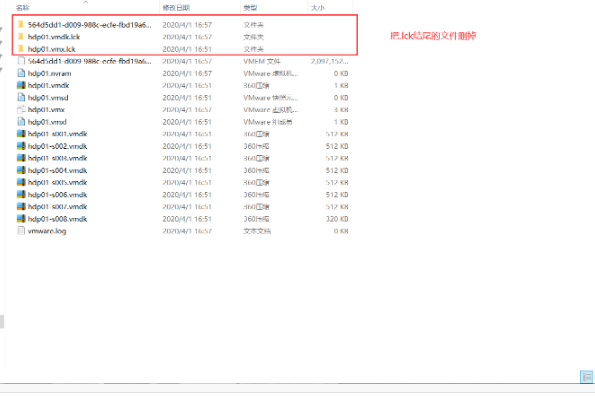

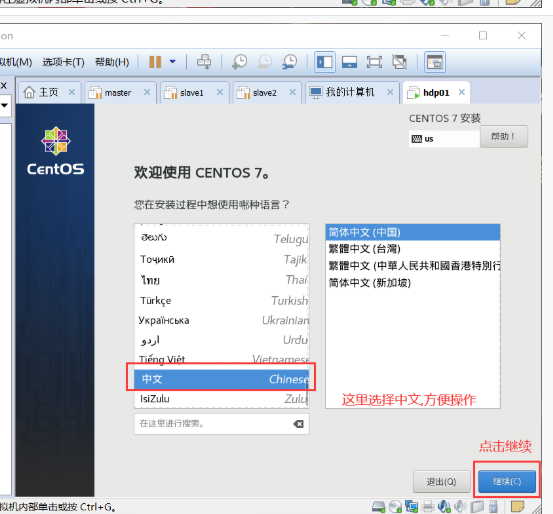

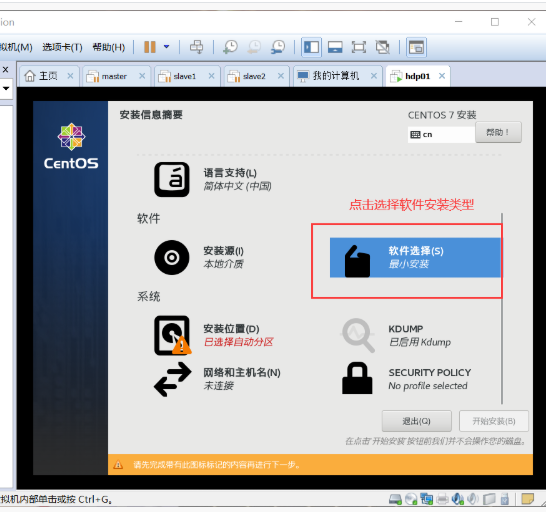
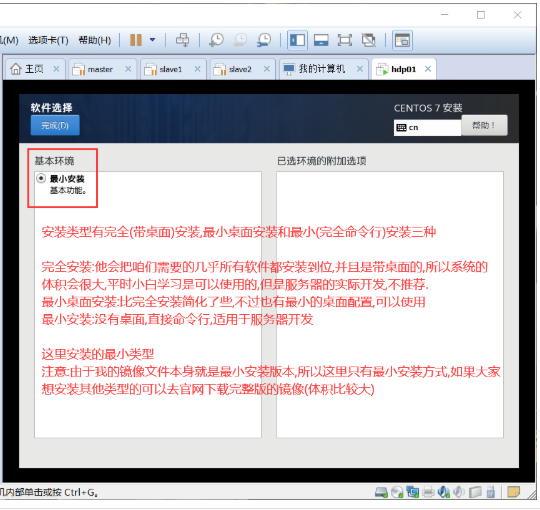

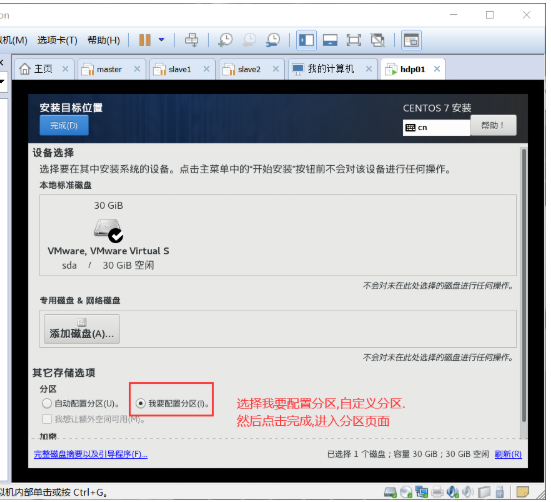

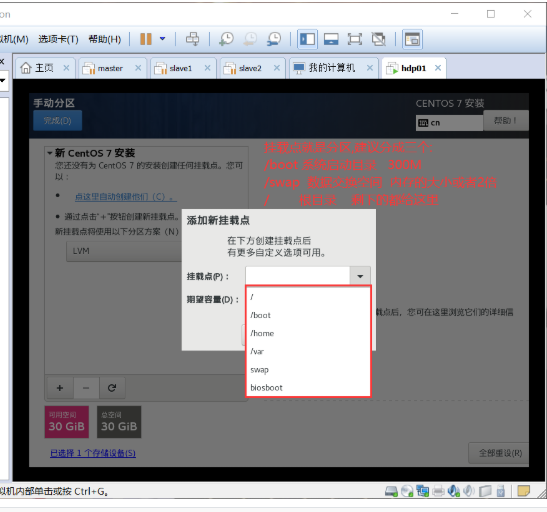
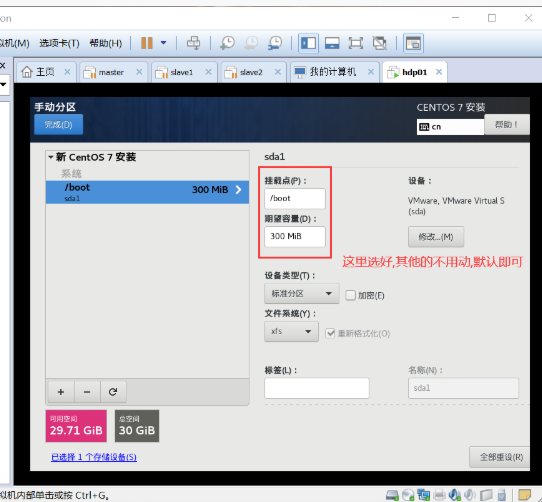
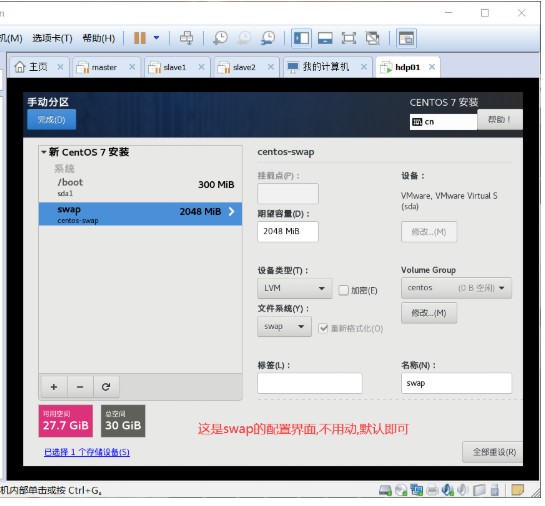
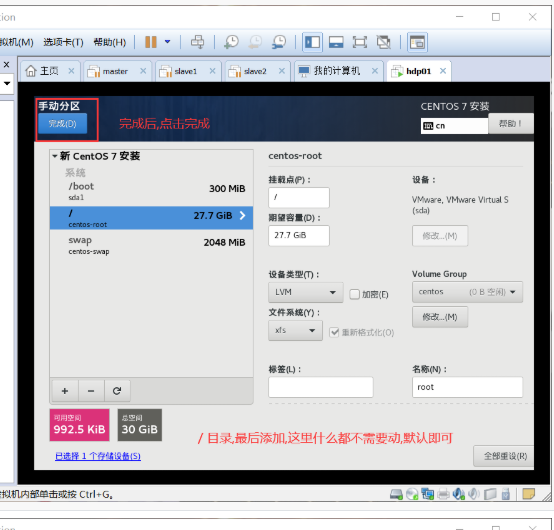
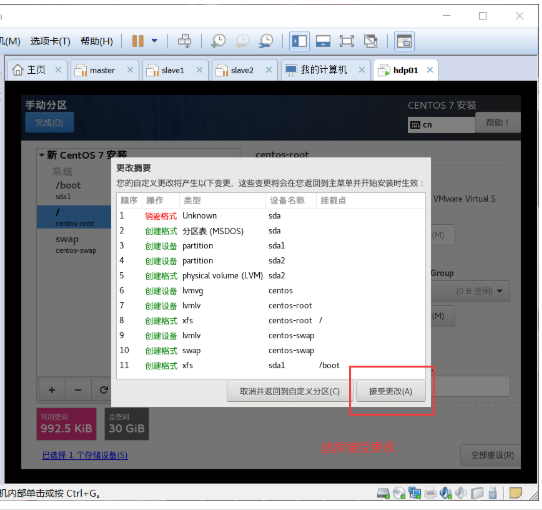
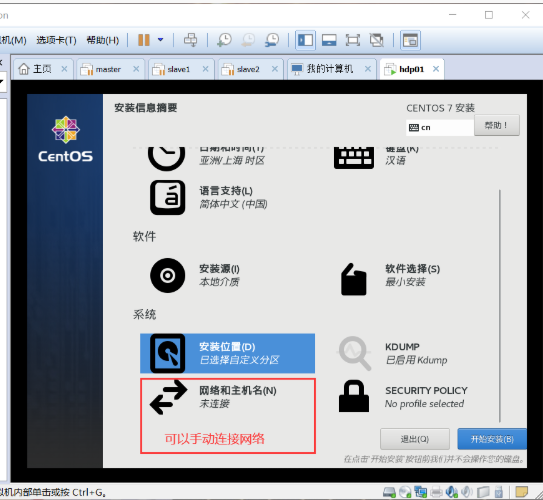
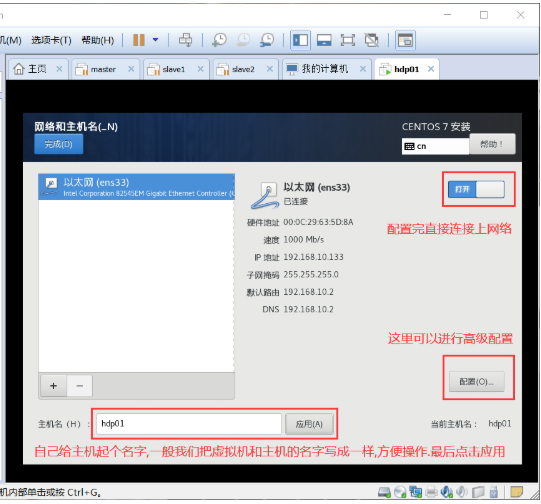
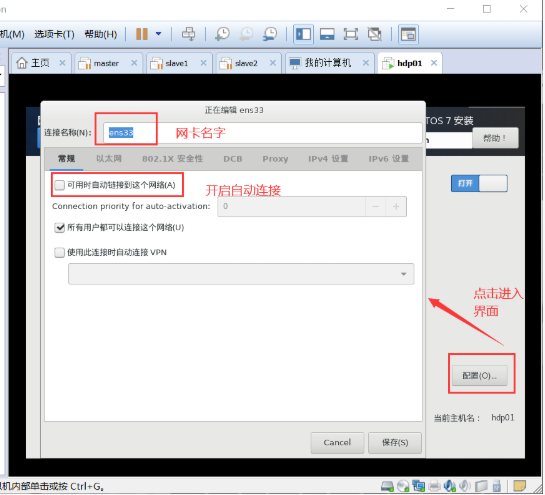
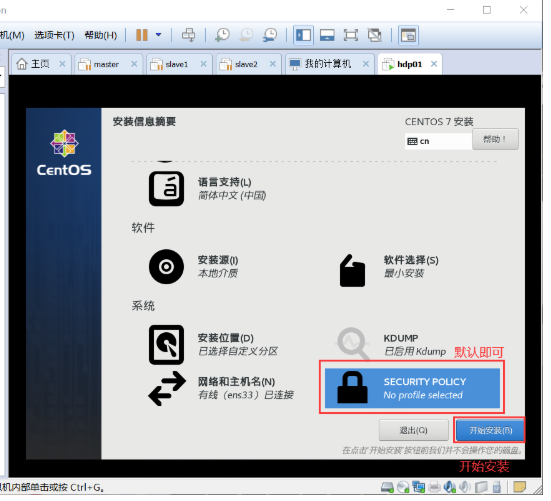

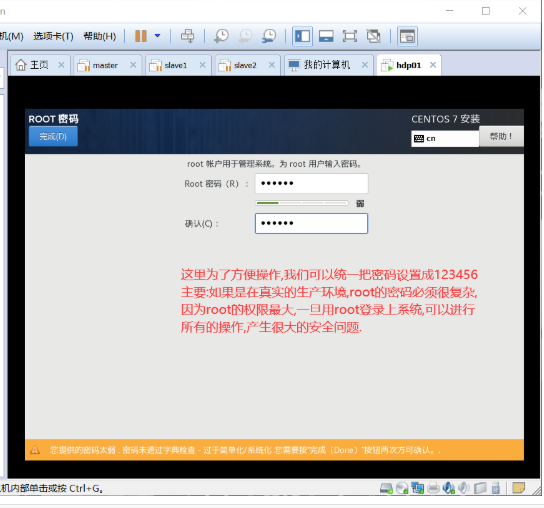
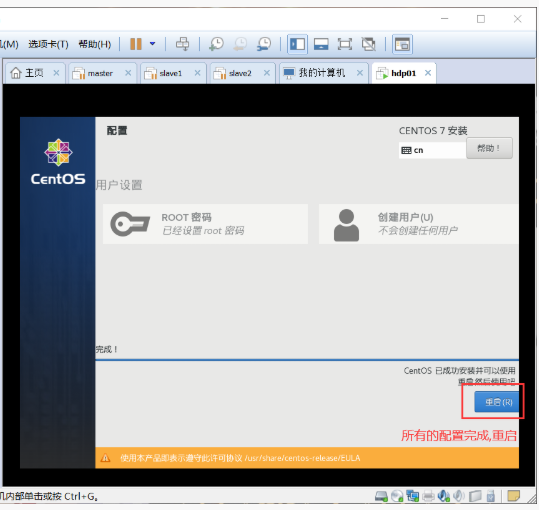

4, linux common commands
4.1 description of command format
Enter the prompt analysis of the command line interface
[root@localhost ~]#
root location: Login user name
@: Connection symbol
localhost location: Host name of this machine
~ Location: Current location
# Location: Indicates whether you are a super administrator or an ordinary user
Super administrators use#
Ordinary users use$
4.2 three common commands
1. pwd : print current work directory Abbreviations of three words
The function is to display the current position in the form of absolute path
eg:
[root@localhost network-scripts]# pwd
/etc/sysconfig/network-scripts
[root@localhost ~]# pwd
/root
2. ls : list directory contents Abbreviation for
The function is to list the contents in the specified directory(Files, subdirectories, etc)
eg: ls By default, the contents in the current workspace are listed
Common options:
-l : List the attribute details of each sub file
-a : Show all content, including hidden
-S : Sort the display in descending order by size, and try to match with-h,-l Use together
-h: A unit of size displayed in a human readable display effect, such as k,MB,G
eg: ls -l Display attribute details to simplify writing: ll
eg: ls -a Show all including hidden content
eg: ls -l -a Show all attribute details including hidden content, and write them simply: ll -a perhaps ls -la
eg: ls -lhS Display all contents in the current directory and sort them in descending order
eg: ls -lhS /etc Displays the specified directory/etc All the contents under and sort them in descending order
3. cd : change directory For short, switch workspaces.
Note: it is a special instruction, and it is a special instruction shell Built in instructions.
cd [target directory]
eg: cd get home
eg: cd ~ get home
eg: cd - Return to the last position
eg: cd /etc Switch to/etc lower
eg: cd .. Go back to the previous directory(Parent directory)
cd . Indicates immobility4.3 help command
man instructions:
Function: view the help document of the specified command
Syntax: man instructions
eg: man ls
man pwd
man cd
help instructions:
Function: view the subject information of the specified command
Syntax: help instructions
Note: not all instructions have subject information
info instructions:
Function: used to view the details of the command
Syntax: info instructions4.4 document processing instructions
4.4.1 touch
Function: used to create an empty file
Syntax: touch filename.....
eg:
[root@localhost etc]# touch file1 file2 file3
[root@localhost etc]# pwd
/etc
[root@localhost etc]# touch ~/file4
[root@localhost etc]# touch ~/{file5,file6}
[root@localhost etc]# ls ~
anaconda-ks.cfg file1 file2 file3 file4 file5 file64.4.2 mkdir
Function: used to create a directory
Syntax: mkdir [-p] dirname.....
[root@localhost ~]# mkdir dir1
[root@localhost ~]# mkdir ./dir2 ./dir3
[root@localhost ~]# cd /etc
[root@localhost etc]# mkdir ~/{dir4,dir5}
[root@localhost etc]# mkdir ~/dir6/dir66 #An error will be reported because dir6 does not exist, so dir66 cannot be created
[root@localhost etc]# mkdir -p ~/dir6/dir66 #Represents a multi-level directory creation
[root@localhost etc]# ls -l ~
Total consumption 4
-rw-------. 1 root root 1259 11 September 29-19:03 anaconda-ks.cfg
drwxr-xr-x. 2 root root 6 11 September 29-22:32 dir1
drwxr-xr-x. 2 root root 6 11 September 29-22:33 dir2
drwxr-xr-x. 2 root root 6 11 September 29-22:33 dir3
drwxr-xr-x. 2 root root 6 11 September 29-22:33 dir4
drwxr-xr-x. 2 root root 6 11 September 29-22:33 dir5
drwxr-xr-x. 3 root root 19 11 September 29-22:34 dir6
-rw-r--r--. 1 root root 0 11 September 29-22:28 file1
-rw-r--r--. 1 root root 0 11 September 29-22:28 file2
-rw-r--r--. 1 root root 0 11 September 29-22:28 file3
-rw-r--r--. 1 root root 0 11 September 29-22:29 file4
-rw-r--r--. 1 root root 0 11 September 29-22:30 file5
-rw-r--r--. 1 root root 0 11 September 29-22:30 file6
[root@localhost etc]# ls ~/dir6
dir664.4.3 rm
Function: delete files or directories
Syntax: rm [-rf] filename .....
eg:
[root@localhost ~]# ls
anaconda-ks.cfg dir1 dir2 dir3 dir4 dir5 dir6 file1 file2 file3 file4 file5 file6
[root@localhost ~]# rm file1
rm: Delete normal empty file "file1"?y
[root@localhost ~]# ls
anaconda-ks.cfg dir1 dir2 dir3 dir4 dir5 dir6 file2 file3 file4 file5 file6
[root@localhost ~]# rm dir1
rm: Cannot delete"dir1": Is a directory
[root@localhost ~]# rm -f file2
[root@localhost ~]# ls
anaconda-ks.cfg dir1 dir2 dir3 dir4 dir5 dir6 file3 file4 file5 file6
[root@localhost ~]# rm -r dir1
rm: Delete directory "dir1"?y
[root@localhost ~]# ls
anaconda-ks.cfg dir2 dir3 dir4 dir5 dir6 file3 file4 file5 file6
[root@localhost ~]#
Summary: by default, the file is deleted with query. Enter y Indicates deletion, enter n Indicates not to delete
If you want to force the deletion of files, add-f, But use it with caution.
If you want to delete a directory, you must add-r,Indicates recursive deletion.4.4.4 mv
Function: move files or directories and rename them Syntax: mv [OPTION]... SOURCE... DIRECTORY eg: [root@localhost ~]# ls anaconda-ks.cfg dir2 dir3 dir4 dir5 dir6 file3 file4 file5 file6 [root@localhost ~]# mv file3 file4 dir2 dir3 # Move file3 file4 dir2 to dir3 [root@localhost ~]# ls anaconda-ks.cfg dir3 dir4 dir5 dir6 file5 file6 [root@localhost ~]# ls dir3 dir2 file3 file4 [root@localhost ~]# mv file6 dir3/file7 #Move file6 to dir3 and rename it file7 [root@localhost ~]# ls dir3 dir2 file3 file4 file7 [root@localhost ~]#
4.4.5 cp
Function: copy files or directories Syntax: cp [-r] source....directory eg: [root@localhost ~]# rm -rf. / * delete all non hidden files in the current directory [root@localhost ~]# touch file1 file2 file3 [root@localhost ~]# mkdir dir1 dir2 dir3 [root@localhost ~]# ll Total consumption 0 drwxr-xr-x. 2 root root 6 11 September 29-23:04 dir1 drwxr-xr-x. 2 root root 6 11 September 29-23:04 dir2 drwxr-xr-x. 2 root root 6 11 September 29-23:04 dir3 -rw-r--r--. 1 root root 0 11 September 29-23:04 file1 -rw-r--r--. 1 root root 0 11 September 29-23:04 file2 -rw-r--r--. 1 root root 0 11 September 29-23:04 file3 [root@localhost ~]# cp file1 dir1 # Copy file1 to dir1 [root@localhost ~]# ll Total consumption 0 drwxr-xr-x. 2 root root 19 11 September 29-23:04 dir1 drwxr-xr-x. 2 root root 6 11 September 29-23:04 dir2 drwxr-xr-x. 2 root root 6 11 September 29-23:04 dir3 -rw-r--r--. 1 root root 0 11 September 29-23:04 file1 #The source file still exists -rw-r--r--. 1 root root 0 11 September 29-23:04 file2 -rw-r--r--. 1 root root 0 11 September 29-23:04 file3 [root@localhost ~]# ls dir1 # Check the contents in dir1 file1 [root@localhost ~]# echo "helloworld" > file2 #Write some strings into the file2 file [root@localhost ~]# ll Total consumption 4 drwxr-xr-x. 2 root root 19 11 September 29-23:04 dir1 drwxr-xr-x. 2 root root 6 11 September 29-23:04 dir2 drwxr-xr-x. 2 root root 6 11 September 29-23:04 dir3 -rw-r--r--. 1 root root 0 11 September 29-23:04 file1 -rw-r--r--. 1 root root 11 11 September 29-23:05 file2 -rw-r--r--. 1 root root 0 11 September 29-23:04 file3 [root@localhost ~]# cp file2 dir1/file22 # Copy File2 to dir1 and rename it file22 [root@localhost ~]# ll dir1 Total consumption 4 -rw-r--r--. 1 root root 0 11 September 29-23:04 file1 -rw-r--r--. 1 root root 11 11 September 29-23:05 file22 [root@localhost ~]# cp file3 file4 #Copy and rename [root@localhost ~]# ll Total consumption 4 drwxr-xr-x. 2 root root 33 11 September 29-23:05 dir1 drwxr-xr-x. 2 root root 6 11 September 29-23:04 dir2 drwxr-xr-x. 2 root root 6 11 September 29-23:04 dir3 -rw-r--r--. 1 root root 0 11 September 29-23:04 file1 -rw-r--r--. 1 root root 11 11 September 29-23:05 file2 -rw-r--r--. 1 root root 0 11 September 29-23:04 file3 -rw-r--r--. 1 root root 0 11 September 29-23:07 file4 [root@localhost ~]# cp dir2 dir3 # When copying a directory, the directory will be ignored without the - r parameter cp: Skip directory"dir2" [root@localhost ~]# ll dir3 Total consumption 0 [root@localhost ~]# cp dir1 dir3 cp: Skip directory"dir1" [root@localhost ~]# ll dir3 Total consumption 0 [root@localhost ~]# cp -r dir1 dir3 # If you want to copy a directory, you should take the - r parameter, which means recursive copy [root@localhost ~]# ll dir3 Total consumption 0 drwxr-xr-x. 2 root root 33 11 September 29-23:08 dir1
4.4.6 ln
Role: used to create linked files
Syntax: ln [-s] filename newfilename
Resolution:
linux There are two types of linked files,
One is soft link file: soft link file is equivalent to windows Shortcut to
Files and directories can have soft links
Create syntax: ln -s filename newfilename
One is hard link files: files can have hard links, and directories cannot have hard links
Create syntax: ln filename newfilename
Summary: soft links, newly opened up a file block and inode
Hard link is the alias of the source file name4.4.7 echo
Function: used to display a line of file information Syntax: echo character string|Environment variable name [root@localhost ~]# echo you are best # Print a string of characters to the console you are best [root@localhost ~]# echo "you are best" you are best [root@localhost ~]# echo $HOME #Print the value of the HOME variable /root [root@localhost ~]# echo $PATH #Prints the value of the PATH variable /usr/local/sbin:/usr/local/bin:/usr/sbin:/usr/bin:/root/bin [root@localhost ~]# echo $HOSTNAME #Print the value of the HOSTNAME variable localhost.localdomain > : Redirecting to a location will overwrite the original content >>: Redirect to a civilian and append to the original content [root@localhost ~]# echo "hello world" hello world # Input a string of characters into the content.txt file. Note that if the file does not exist, it will be created directly. [root@localhost ~]# echo "hello world" > content.txt [root@localhost ~]# ll Total consumption 16 -rw-r--r--. 1 root root 12 11 September 29-23:43 content.txt [root@localhost ~]# echo "hello" > content.txt #cover [root@localhost ~]# ll Total consumption 16 -rw-r--r--. 1 root root 6 11 September 29-23:43 content.txt #Into 6 bytes [root@localhost ~]# echo "world" >> content.txt #Add [root@localhost ~]# ll Total consumption 16 -rw-r--r--. 1 root root 12 11 September 29-23:44 content.txt #Become 12 bytes
4.5 document viewing instructions
4.5.1 cat
Function: view the contents of the entire file
Syntax: cat [-An] filename
Resolution: -A Show hidden characters
-n set number 4.5.2 more/less
Function: used to view file contents in pages
Syntax: more filename
Parsing: view the first page by default
Space bar/f key View next page
enter Key: scroll line by line
b :Page back
q|Q: sign out
less and more Same usage4.5.3 head
Function: view the header information of the file. The default is 10 lines Syntax: head [-number] filename Parse: if you want to view the specified number of rows, add-number
4.5.4 tail
Function: view the information at the end of the file. By default, view 10 lines Syntax: tail [-number] filename Parse: if you want to view the specified number of rows, add-number
4.6 document search instruction
4.6.1 find
Function: it can find files or directories in the file system according to the specified type parameters
Syntax: find Search location criteria
eg:
[root@localhost ~]# find /etc -name 'init *' find the file or directory beginning with init by name
/etc/inittab
/etc/sysconfig/init
/etc/sysconfig/network-scripts/init.ipv6-global
/etc/init.d
/etc/rc.d/init.d
/etc/selinux/targeted/active/modules/100/init
/etc/selinux/targeted/contexts/initrc_context
[root@localhost ~]# find /etc -name 'init' according to the file or directory named init
/etc/sysconfig/init
/etc/selinux/targeted/active/modules/100/init
[root@localhost ~]# find /etc -name 'in??' Find a file or directory that starts with in and has a length of 4 by name
/etc/sysconfig/init
/etc/selinux/targeted/active/modules/100/init
[root@localhost ~]# find /etc -name '?i * 'find the file or directory whose second character is i by name
find /etc -type d see/etc All directories under, including subdirectories
d:catalogue l:Soft links, f: Ordinary file
find /etc -size -1024
find /etc -size +2K -size -3k Company: k,M,G etc.
Note: the default unit is one block One block Equivalent to 512 byte
If you want to query less than 100 MB Files, 100*1024KB 100*1024*2block
So: find /etc -size -204800
find /etc -size +1024 View greater than 512 KB File4.6.2 grep
Function: used to filter the contents of query files Syntax: grep [-cinv] 'Search string' filename -c : Output the number of matching rows (in behavior units, not in occurrences) -i : Case is ignored, so case is considered the same -n : Display matching lines and line numbers -v : Reverse selection to display all lines that do not contain matching text. eg: [root@localhost ~]# Grep - I host. / profile ignores the case and finds the line information where the host is located [root@localhost ~]# Grep - CI host. / profile ignores the case to find the number of rows where the host is located [root@localhost ~]# Grep - in host. / profile ignores case and finds the line information and line number where the host is located [root@localhost ~]# Grep - V HOST. / profile finds information about other rows except the row where HOST is located The Conduit: | Function: pass the result of the previous command to the next command through the pipeline to continue the operation [root@localhost ~]# grep -i HOST ./profile HOSTNAME=`/usr/bin/hostname 2>/dev/null` export PATH USER LOGNAME MAIL HOSTNAME HISTSIZE HISTCONTROL # The results of the previous query are handed over to the next grep for further filtering [root@localhost ~]# grep -i HOST ./profile | grep USER export PATH USER LOGNAME MAIL HOSTNAME HISTSIZE HISTCONTROL
4.6.3 which
Function: used in path Find the location of the command in the value of the variable Syntax: which command
4.6.4 whereis
Function: used to view the location of commands and help files Syntax: whereis command
4.7 file (DE) compression instruction
4.7.1 gzip/gunzip
Function: compression instruction to compress each file. One file corresponds to one compressed file
Syntax: gzip filename.....
characteristic:
- Only compressed files,
- And the source file disappears
- Suffix of compressed file name.gz
gzip -d Represents decompression, equivalent to gunzip Role of4.7.2 bzip2/bunzip2
Function: compression instruction to compress each file. One file corresponds to one compressed file
Syntax: bzip2 filename.....
characteristic:
- Only compressed files,
- By default, the source file disappears unless you bring it with you-k Parameter, the source file is retained
- Suffix of compressed file name.bz2
bzip2 -d Represents decompression, equivalent to bunzip2 Role of4.7.3 zip
Function: compression instruction, which can compress multiple files or directories into a compressed file. Syntax: zip -r compressfilename.zip file1 file2.... dir1 dir2.... characteristic: - Keep source files - Custom compressed file name required - If you have a directory to compress, you must add it-r parameter Tips: zip For compatibility windows Compression tools provided zip and unzip All need to be installed
4.7.4 tar
Function: packaging instruction, which is used to pack multiple files into a package, that is, a package file
Syntax: tar -[cxvf] tarfilename.tar file............
Resolution: -c :Indicates packaging, i.e create
-f :Used to specify a new file name, which must be next to the new file name
-x :Unpack, not with-c coexistence
-v :Displays the compression process
eg: tar -cvf michael.tar file1 file2 dir1 dir2
tar -xvf michael.tar Unpacking
Tips:
- The file size after packaging is the sum before packaging.
- So, if you want to compress the package file, tar Instructions are usually compressed(decompression )Instructions.
Common combinations: zcvf Medium z express gzip
jcvf Medium j express bzip2
Pack and compress: tar -[zcvf] arfilename.tar file............
tar -[jcvf] arfilename.tar file............
Unzip and unpack: tar -[zxvf] arfilename.tar
tar -[jxvf] arfilename.tar4.8 time instruction date
Function: view or set the time
reg:
date View the current system time
Displays the system time in a custom manner: date +'%Y-%m-%d %H:%M:%S'
be careful:+There can be no spaces between and string,And date There should be a space between
Set time
eg: date -s "2015-5-8 19:48:00"
Sync to bios,Restart before continuing to take effect
eg: hwclock -w4.9 system shutdown command
1. Restart command
reboot
init 6
2. Shutdown command:
shutdown -h now Shut down immediately
shutdown -h 20:30 Timed shutdown
poweroff
half
init 04.10 shortcut keys, basename and dirname of Linux
ctrl+c Terminate foreground program ctrl+z Suspend the foreground program, fg The instruction is used to schedule the suspended program to the foreground ctrl+l Clear screen, equivalent to clear ctrl + a Go back to the front of the command line ctrl + e Go back to the end of the command line ctrl + w Delete the word in front of the cursor ctrl + k Delete all words after the cursor basename /root/profile Used to display the last name result in the entire path: profile dirname /etc/dir1/profile Displays the entire path before the last name result:/etc/dir1
(> - <, there are still a lot of things in the first day of big data learning. There are a lot of commands, but they are easy to understand. It takes a period of time to remember. In terms of application, it also needs to cooperate with various special symbols for flexible operation. It is still full of waiting ~ rush!!!)