Enter system rescue mode with CD
Open the virtual machine graph and power down the virtual machine
Add an optical drive to the light bulb and select the mirrored file package
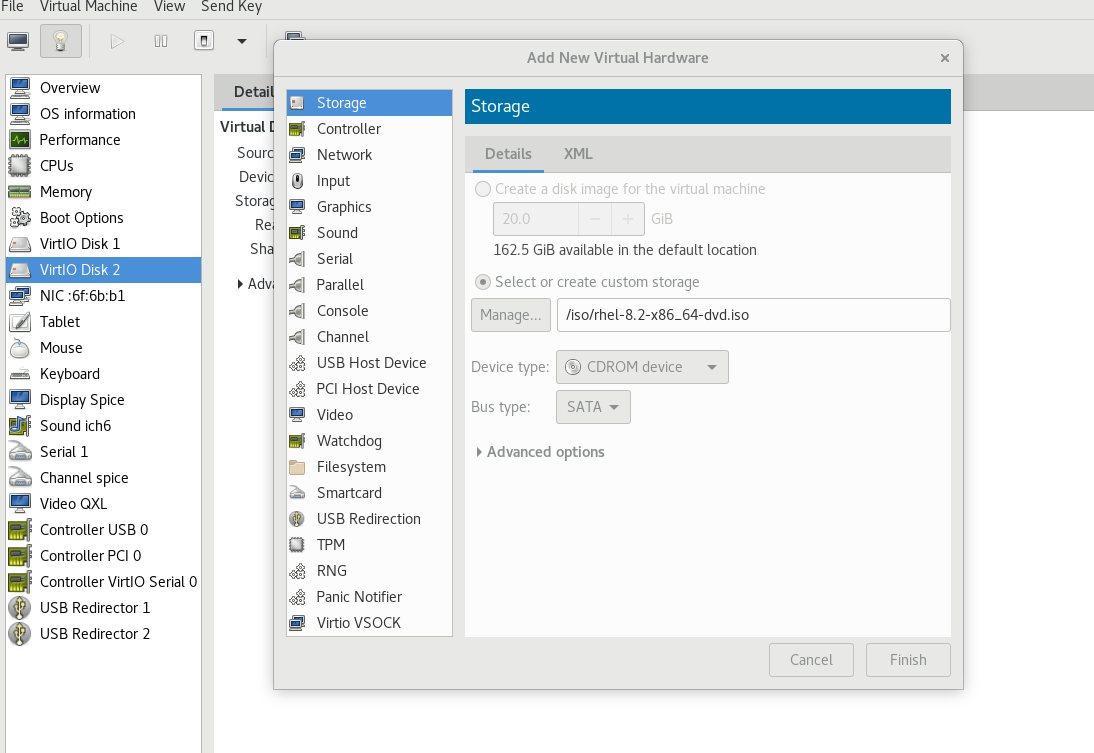
Adjust the optical drive priority, boot the optical drive first, and mount the problematic system on the optical drive
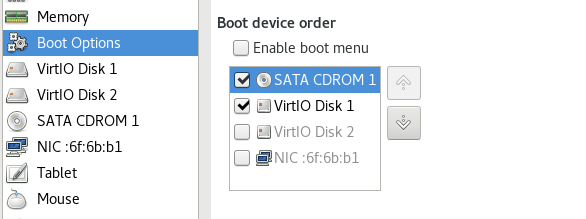 Enter this interface
Enter this interface
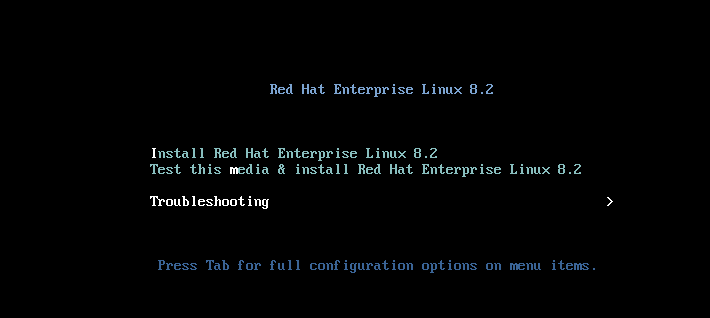 Select Troubleshooting
Select Troubleshooting
Then select Rescue a Red Hat Enterprise Linux system
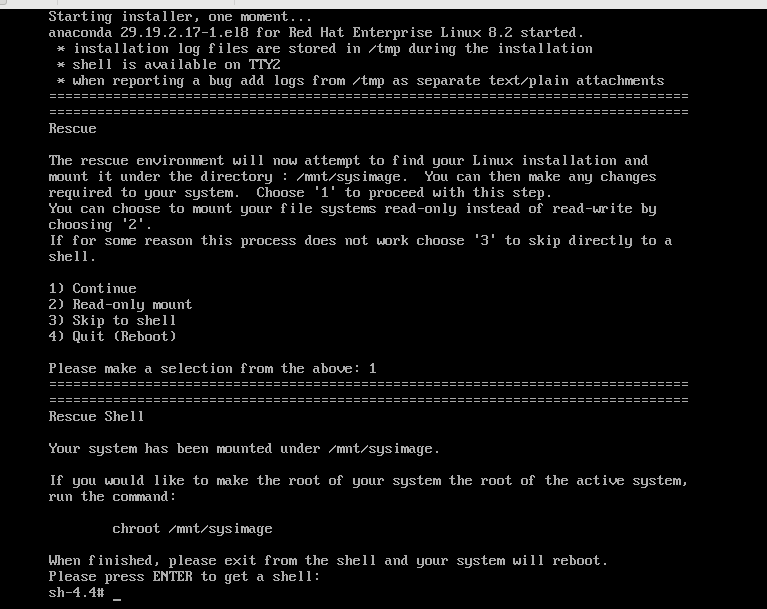 Press 1 OK and enter to give you a shell
Press 1 OK and enter to give you a shell
Executing chroot /mnt/sysimage
df view into the damaged system
We followed up with troubleshooting and correction
1. Power on
2.bios initialization
Hardware detection
Initialize hardware clock
3. Disk boot
mbr = master boot record = 0 track 1 sector 446
Function: record the location of grub2 boot file
When mbr data is lost, the system will stop starting because the boot partition cannot be found
Problem simulation mode
System disk / dev/vda
#0-446 is empty. It's stupid. I don't know what to do
When mbr Data loss system
dd if=/dev/zero of=/dev/vda bs=446 count=1 ##Clear mbr data on system / dev/vda
Recovery method:
Enter system rescue mode with CD
chroot /mnt/sysimage
grub2-install /dev/vda
exit
exit #Exit is important. No exit, no save ##Reinstall grub2 on the system hard disk
Update priority restart
After the problem!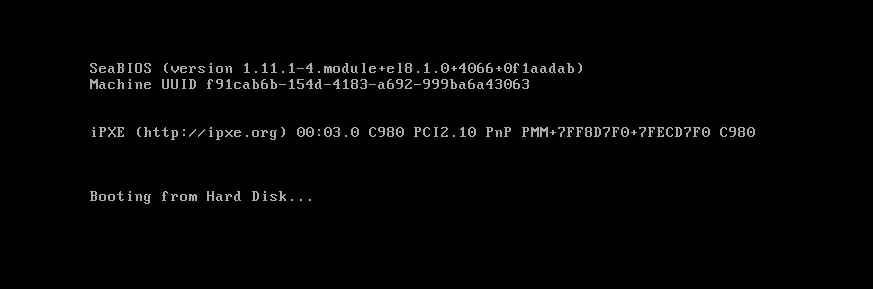 It's stuck
It's stuck
4.grub2 file boot
rhel8 software
/boot/grub2/grub.cfg
/boot/loader/entries/xxxxxxxxx.conf
Specify / boot location
Specifies the file name to be loaded when the system starts
Question 1 10 rm -rf /boot/grub2/grub.cfg ##Delete / boot / Grub2 / grub If the boot file of CFG is lost, an error will be reported when restarting
11 cd /boot/grub2
12 ls
13 grub2-mkconfig > /boot/grub2/grub.cfg ##To repair, delete, repair and restart, you need to repair with the help of the optical drive. The same command
14 uname -r #Current kernel version number
15 cd /boot/loader/entries/ ##These two files are the option to select the version. If the file is lost, an error will be reported when restarting
16 ls
Question 2 17 rm -rf /boot/loader/entries/*
Restart error
# When you encounter grub > Restart, you need to type the command to manually boot the file
set root='hd0,msdos1'
linux16 /vmlinuz-4.18.0-193.el8.x86_64 ro boot=/dev/vda3
initrd16 /initramfs-4.18.0-193.el8.x86_64.img
boot #start-up
18 kernel-install --help ##**Bold * * see the instructions for kernel install. Examples can be used directly
19 kernel-install add 4.18.0-193.el8.x86_64 /lib/modules/4.18.0-193.el8.x86_64/vmlinuz ##The restore boot option is deleted at that time and repaired at that time. You can manually boot into the graphical interface system or boot the CD-ROM drive to execute the same command
Query the current kernel version number #uname -r 4.18.0-193.el8.x86_64
Questions 1 and 2
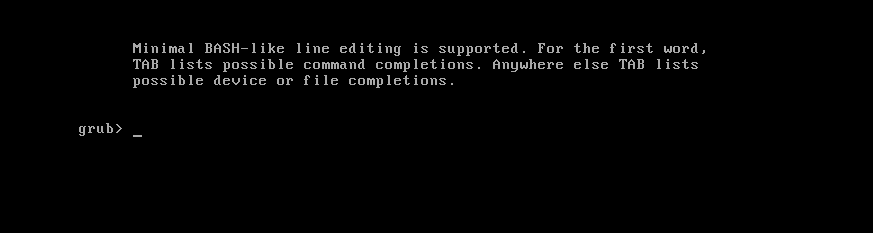 Enter set... The boot will enter the system, and we will repair it
Enter set... The boot will enter the system, and we will repair it
5. Kernel loading
Loading kernel function: / boot/vmlinuz-$(uname -r)
System initialization hardware device
Read only hanging on / device
38 ll /boot/vmlinuz-4.18.0-193.el8.x86_64 #file location
39 rm -rf /boot/vmlinuz-4.18.0-193.el8.x86_64 #Deleting files and restarting will fail
restart The optical drive is not used to adjust the priority of the optical drive U disc
1 enter
enter
chroot /mnt/sysimage
cp /lib/modules/4.18.0-193.el8.x86_64/vmlinuz /boot/vmlinuz-4.18.0-193.el8.x86_64 #Copy backup files
cp /lib/modules/4.18.0-193.el8.x86_64/vmlinuz /boot/vmlinuz-$(uname -r) #Copying backup files is faster
Kernel reload will be less/boot/grub2/grub.cfg Add files to
Update priority restart
The problem is that the kernel version number is not filled completely. Fix it with the CD-ROM drive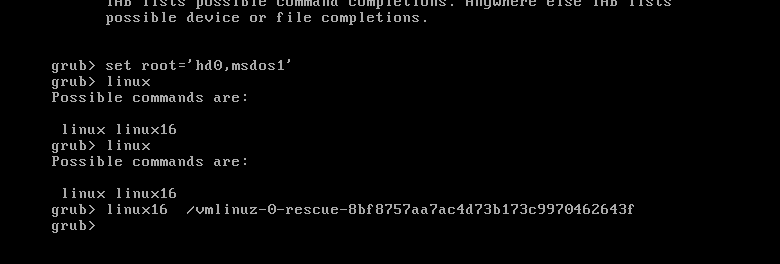

6. System initialization image
File: / boot / initramfs-4.18.0-80 el8. x86_ 64.img
Load system clock
Load selinux
Load system host information
Load the disk hanging policy in the / etc/fstab file
Load disk quota
Initialize the system program and start the startup service
Open virtual console
Open graphics
file location /boot/initramfs-4.18.0-193.el8.x86_64.img
rm -rf /boot/initramfs-4.18.0-193.el8.x86_64.img #delete
Restart the CD-ROM drive to start debugging and recovering files
mkinitrd /boot/initramfs-$(uname -r).img $(uname -r) #recovery
Adjust priority restart
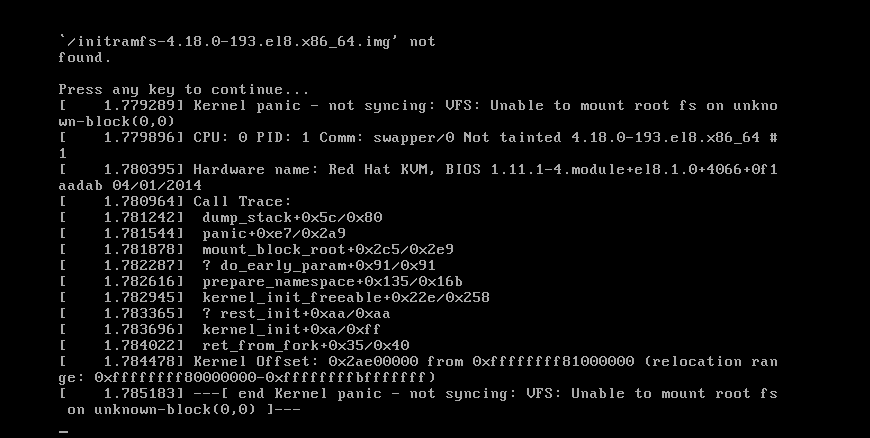
7. System startup level
Shutdown 0
Single user 1
No graphics network mode 2
No graphics network mode 3
No graphics network mode 4
With graphical network mode 5
Restart 6
[root@westoslinux ~]# cd /etc/systemd/system/multi-user.target.wants #Service link to start up [root@westoslinux multi-user.target.wants]# ls -l
Problems arise: systemctl set-default reboot.target [root@westoslinux ~]# systemctl set-default reboot.target Removed /etc/systemd/system/default.target. Created symlink /etc/systemd/system/default.target → /usr/lib/systemd/system/reboot.target. ##The system will always restart [root@westoslinux ~]# ls -l /etc/systemd/system/default.target lrwxrwxrwx 1 root root 37 Jul 27 14:01 /etc/systemd/system/default.target -> /usr/lib/systemd/system/reboot.target Recovery: Press in the boot selection interface<e>Enter boot file editing mode #Don't press up or down, just press e Add boot level 5 at the end of kernel load selection ctrl+x systemctl set-default graphical.target ##Set graph model
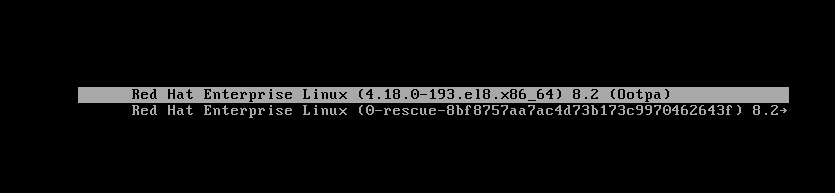
Press enter to enter the lower interface, and then return to the upper interface later
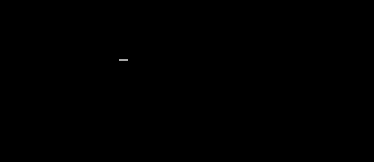
8. Forget the root password
Press in the boot selection interface to enter the boot file editing mode
Delete to ro -- "RW rf break
ctrl+x
chroot /sysroot
passwd # the password or ehco westos | --stadio
touch /. Autorealable # must be established. If it is not established, there may not be a problem. If it is established, there must be no problem. If the command is correct