If you have read this chapter: Directory Portal: This is a catalog duck~
Actor Manager was written in the previous section, so let's create a role first.(This chapter starts accelerating...)
1. Make Role Show AssetBundle:
Extract pesticide a display model (Show) resources (go to Baidu specifically in this step), and then make the model into prefabricated, AssetBundle naming rules according to the pesticide (ID_Game Pinyin_Resource Type.assetbundle):
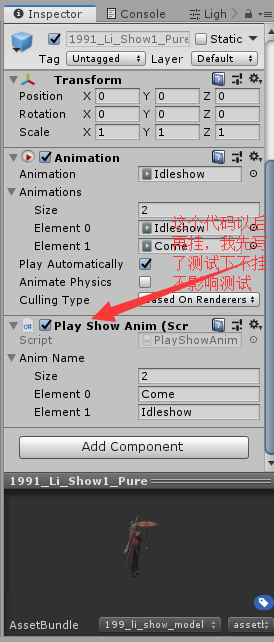
To make UI prefabrications, you have to extract or pesticide-free official website pvp.qq.com wallpaper center download the original image intercept (one is the icon and one is used when loading):
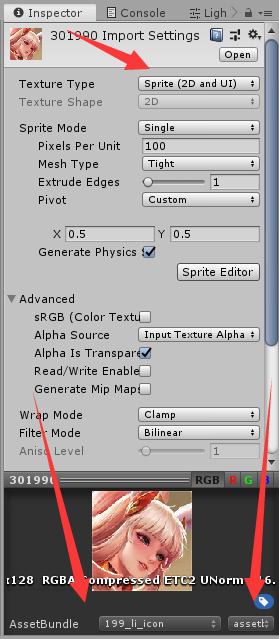
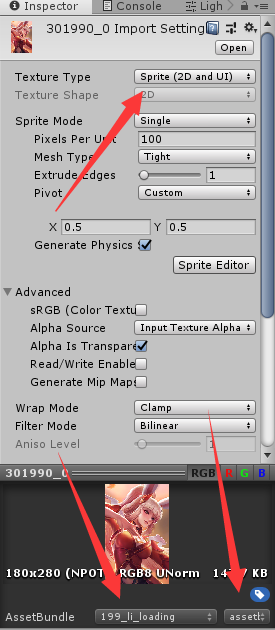
Create an empty object, attach the ActorInfo component, make a prefab and enter data (although labels and packaged files are lowercase, they are not case sensitive when reading files by path, so they can be capitalized for good looks):
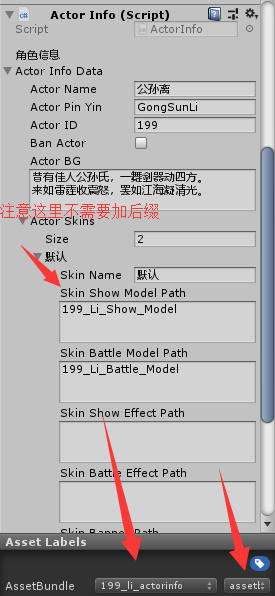
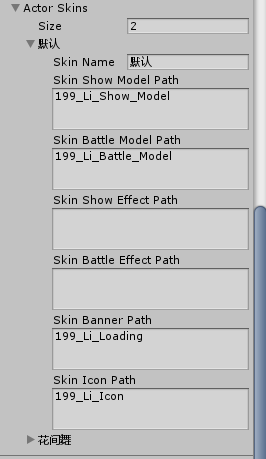
Don't pack at this point. There are widgets to pack at the end.
2. Pin UI (most comfortable part~):
Create a scrolling view, add the AutoLayout component in the Content position, and create an empty object rename Mode with two buttons to switch between skin and hero selection, as shown in the following figure:



Pull the position a few times for the final result:

Then we make a prefabricated body for dynamic generation (structure is an empty object with a button inside (deleted text) and a name text display component):
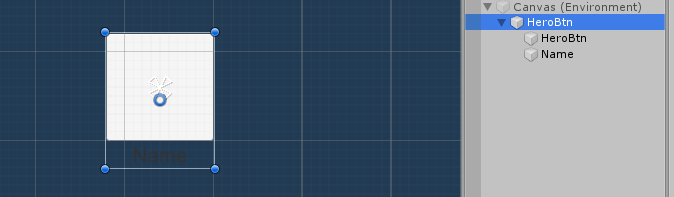
Paste the prefabricated body into Content to test if there is any problem (auto-alignment):

Remember to delete what was put on the test and set the prefab label:
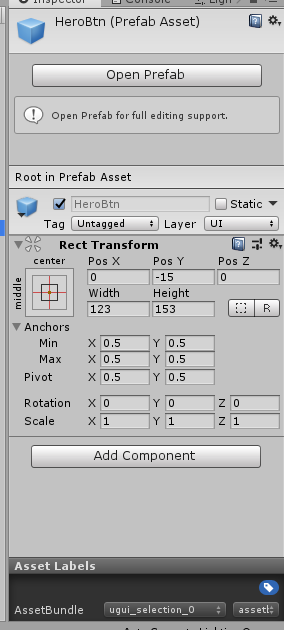
Then we'll write a code to manage the UI responses (former SelectionListManager) and button callbacks (latter HeroItemButton) that select heroes:
1 /* 2 * Editor: Miku sauce 3 * Version: 1 4 * Date of first writing: 2019/09/2000:05 5 * Date of modification: 2019/09/2000:05 6 * Force a row~~ 7 */ 8 using System.Collections; 9 using System.Collections.Generic; 10 using UnityEngine; 11 using LuoHao.Actor; 12 using UnityEngine.UI; 13 using LuoHao.AssetBundleManager; 14 15 namespace LuoHao.PVP.Selection 16 { 17 public class SelectionListManager : MonoBehaviour 18 { 19 public Transform testPos; 20 21 /// <summary> 22 /// Interface 23 /// </summary> 24 public static SelectionListManager selectionListManager; 25 26 /// <summary> 27 /// UI Of AB package path 28 /// </summary> 29 static string uiPath = "UGUI_Selection_0.assetbundle"; 30 [Header("parent object")] 31 public Transform UIparent; 32 /// <summary> 33 /// Currently selected hero ID 34 /// </summary> 35 private int nowSelectionID = -1; 36 37 GameObject testGM = null; 38 /// <summary> 39 /// Set up ID 40 /// </summary> 41 /// <param name="id">id</param> 42 public void SetSelectionID(int id) 43 { 44 if (nowSelectionID == id) return; 45 nowSelectionID = id; 46 if (testGM != null) Destroy(testGM); 47 Transform tr = Instantiate(AssetBundleManager.AssetBundleManager. 48 GetAssetBundle(ActorManager.allActor[id].actorSkins[0].skinShowModelPath+ ".assetbundle") 49 .GetAssetBundle().LoadAllAssets<GameObject>()[0],testPos).transform; 50 tr.localPosition = Vector3.zero; 51 } 52 53 public int GetSelectionID() 54 { 55 return nowSelectionID; 56 } 57 58 private void Awake() 59 { 60 selectionListManager = this; 61 nowSelectionID = -1;//Reset ID 62 } 63 // Start is called before the first frame update 64 private void Start() 65 { 66 LoadList(); 67 } 68 69 // Update is called once per frame 70 private void Update() 71 { 72 73 } 74 75 private void LoadList() 76 { 77 //Get prefabricated 78 GameObject btn =AssetBundleManager.AssetBundleManager. 79 GetAssetBundle(uiPath).GetAssetBundle().LoadAsset<GameObject>("HeroBtn"); 80 List<ActorInfoData> infos = new List<ActorInfoData>(ActorManager.allActor.Values);//Get information... 81 for(int i = 0; i < infos.Count; i++)//Establish UI 82 { 83 PackageForAssetBundle sprite = AssetBundleManager.AssetBundleManager. 84 GetAssetBundle(infos[i].actorSkins[0].skinIconPath+".assetbundle"); 85 //Get Icon Resources 86 Transform tr = Instantiate(btn, UIparent).transform; 87 tr.GetComponentInChildren<Text>().text = infos[i].actorName;//set name 88 tr.GetComponentInChildren<Image>().sprite= sprite.GetAssetBundle().LoadAllAssets<Sprite>()[0]; //Set Icon 89 tr.GetComponentInChildren<HeroItemButton>().heroID = infos[i].actorID;//Set up ID 90 sprite.UnLoadAssetBundle(false);//uninstall 91 } 92 } 93 } 94 }
1 /* 2 * Editor: Miku sauce 3 * Version: 1 4 * Date of first writing: 2019/09/2000:05 5 * Date of modification: 2019/09/2000:05 6 * Force a row~~ 7 */ 8 using System.Collections; 9 using System.Collections.Generic; 10 using UnityEngine; 11 12 namespace LuoHao.PVP.Selection 13 { 14 public class HeroItemButton : MonoBehaviour 15 { 16 /// <summary> 17 /// This is set by code 18 /// </summary> 19 [HideInInspector] 20 21 public int heroID = 0; 22 public void OnClick() 23 { 24 SelectionListManager.selectionListManager.SetSelectionID(heroID);//Call Change ID 25 26 } 27 } 28 }
Then back to the button, hang up HeroItemButton and set the button to call back OnClick:

Select another hero's scene to create an empty object (SelectionListManager) and drag into the Content of the display position and scroll view:
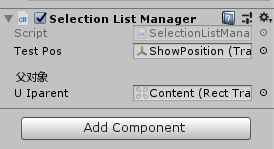
3. Trial run:
Now let's click on AssetBundle Packaging and let the program fly for a while~
Hang up ActorManager on an empty object (created without it) for testing:
And enter the location of the Ali ActorInfo file you just created (suffixed here, you can modify the code to avoid suffixing):
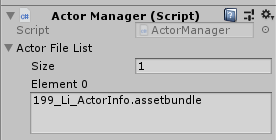
Then run:
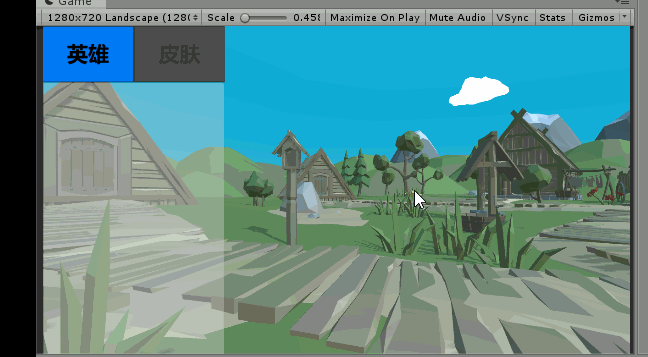
I wrote a temporary animation management on this side, so there is an animation show, which will be discussed later.
Success is evidenced by the effect inside the motion picture!
It's not too early (2019/09/20 00:30). See you next time.
If you have read this chapter: Directory Portal: This is a catalog duck~