scene
Use NPOI to import Excel and assign it to the DataTable, then display it on the DataGrdView, add a check box, and get the contents of the selected row.
Winform uses NPOI to import Excel and assign it to DataTable:
https://blog.csdn.net/BADAO_LIUMANG_QIZHI/article/details/100064821
Effect
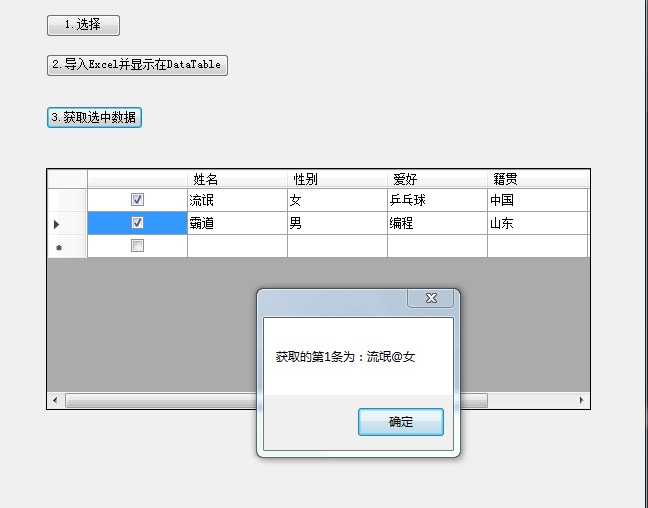
Realization
On the basis of the successful import and assignment to DataTables above, add a multi-check box on the DataGridView.
The following code is added to the click event of the second button to generate the header of the data source dataTable to add a multi-select column.
DataGridViewColumn checkCol = new DataGridViewCheckBoxColumn(); this.dataGridView1.Columns.Add(checkCol);
Then in the click event of the third button
private void button4_Click(object sender, EventArgs e) { int strCount = 0; //First, do the first loop to get the number of rows selected for (int i = 0; i <dataGridView1.Rows.Count; i++) { //If selected if ((bool)dataGridView1.Rows[i].Cells[0].EditedFormattedValue == true) { strCount++; } } //Create a new selected length array to store each row string[] str = new string[strCount]; for (int i = 0; i < dataGridView1.Rows.Count; i++) { if ((bool)dataGridView1.Rows[i].Cells[0].EditedFormattedValue == true) { //Gets the first cell of the current row + @ +The content of the second cell str[i] = dataGridView1.Rows[i].Cells[1].Value.ToString() + "@" + dataGridView1.Rows[i].Cells[2].Value.ToString(); } } //Output the contents of all selected rows for (int i = 0; i < str.Length; i++) { MessageBox.Show(string.Format("Acquired{0}The article is:",i+1) +str[i]); } }
Sample Code Download
https://download.csdn.net/download/badao_liumang_qizhi/11612423