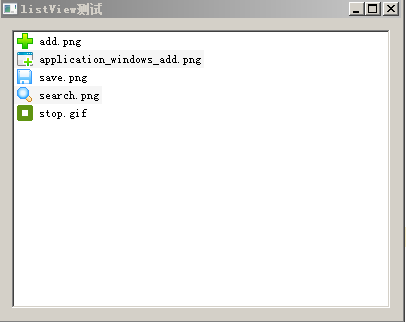- Ape Python blog catalog
- Column: Developing GUI Python applications using PyQt
- Ape Python Blog Address
1. Standard Model in PyQt
PyQt and Qt provide two standard models, QStandardItemModel and QFileSystemModel.QStandardItemModel is a multipurpose model that can be used to represent various data structures required for list, table, and tree type views, and can hold data items.QFileSystemModel is a model that maintains information about the contents of file directories. It does not contain any data items, but simply represents files and directories on the local file system.
QFileSystemModel provides a ready-to-use model for experimentation and can easily be configured to use existing data.Using this model, we can demonstrate how to set up models for ready-made views and explore how to manipulate data using model indexes.QListView and QTreeView are the best views to use with QFileSystemModel.
2. QFileSystemModel Use Cases
An instance of QFileSystemModel is created in the application, QListView and QTreeView are designed and created in the graphical interface (view names are listView and treeView respectively), and the corresponding model of the view is set to the QFileSystemModel instance to display the contents of the catalog.
1. GUI Design
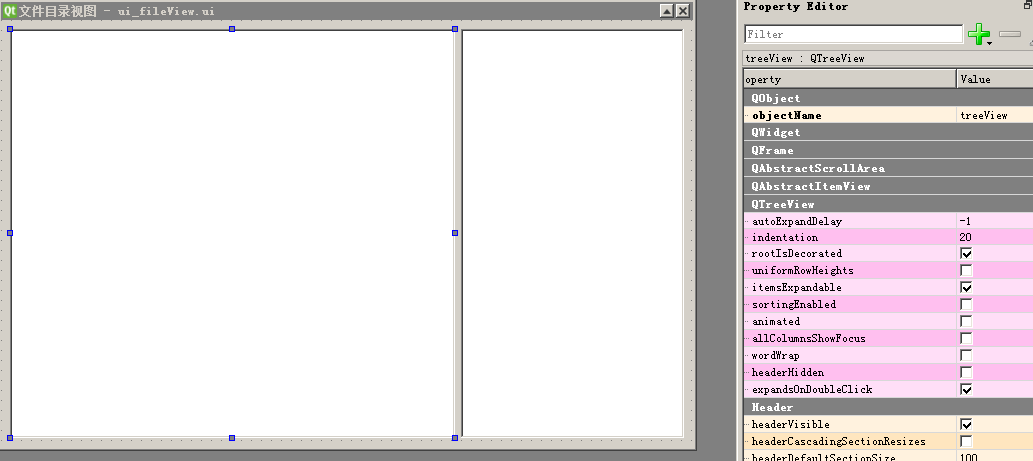
2. Define models in interface derived classes and associate models with views
class w_mainWin(ui_fileView.Ui_fileViewMainWin,QtWidgets.QWidget): def __init__(self): super(w_mainWin, self).__init__() self.setupUi(self) self.model = QtWidgets.QFileSystemModel(self) self.model.setRootPath('c:\\') #QtCore.QDir.currentPath()) self.listView.setModel(self.model) self.listView.setRootIndex(self.model.index('c:\\')) #QtCore.QDir.currentPath())) self.treeView.setModel(self.model) self.treeView.setRootIndex(self.model.index('c:\\')) #(QtCore.QDir.currentPath()))
The code first initializes the interface class, then defines the model, points the model to the corresponding directory, binds the view to the model, and sets the current display directory to match the model monitoring directory.
3. Apply main program code
if __name__ == '__main__': app = QtWidgets.QApplication(sys.argv) W = w_mainWin() W.show() sys.exit(app.exec_())
4. Screenshot of interface operation
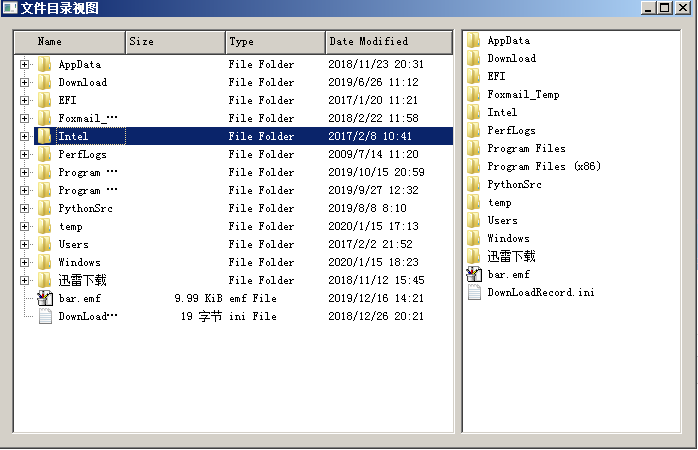
3. QStandardItemModel Use Cases
1. Case Description
The application displays the file names and icons of the icon files in the specified directory, and the interface is a simple window with a list view, listView, displayed in the view.
2. Define models in interface derived classes and associate models with views
class mainWindow( QtWidgets.QWidget,ui_listView.Ui_mainWin): def __init__(self): super(mainWindow, self).__init__() self.setupUi(self) self.model = QStandardItemModel() ICon1 = QStandardItem(QIcon(r"F:\Study\python\Resources\image file\add.png"),'add.png') ICon2 = QStandardItem(QIcon(r"F:\Study\python\Resources\image file\application_windows_add.png"), 'application_windows_add.png') ICon3 = QStandardItem(QIcon(r"F:\Study\python\Resources\image file\save.png"), 'save.png') ICon4 = QStandardItem(QIcon(r"F:\Study\python\Resources\image file\search.png"), 'search.png') ICon5 = QStandardItem(QIcon(r"F:\Study\python\Resources\image file\stop.gif"), 'stop.gif') self.model.appendRow(ICon1) self.model.appendRow(ICon2) self.model.appendRow(ICon3) self.model.appendRow(ICon4) self.model.appendRow(ICon5) self.listView.setModel(self.model)