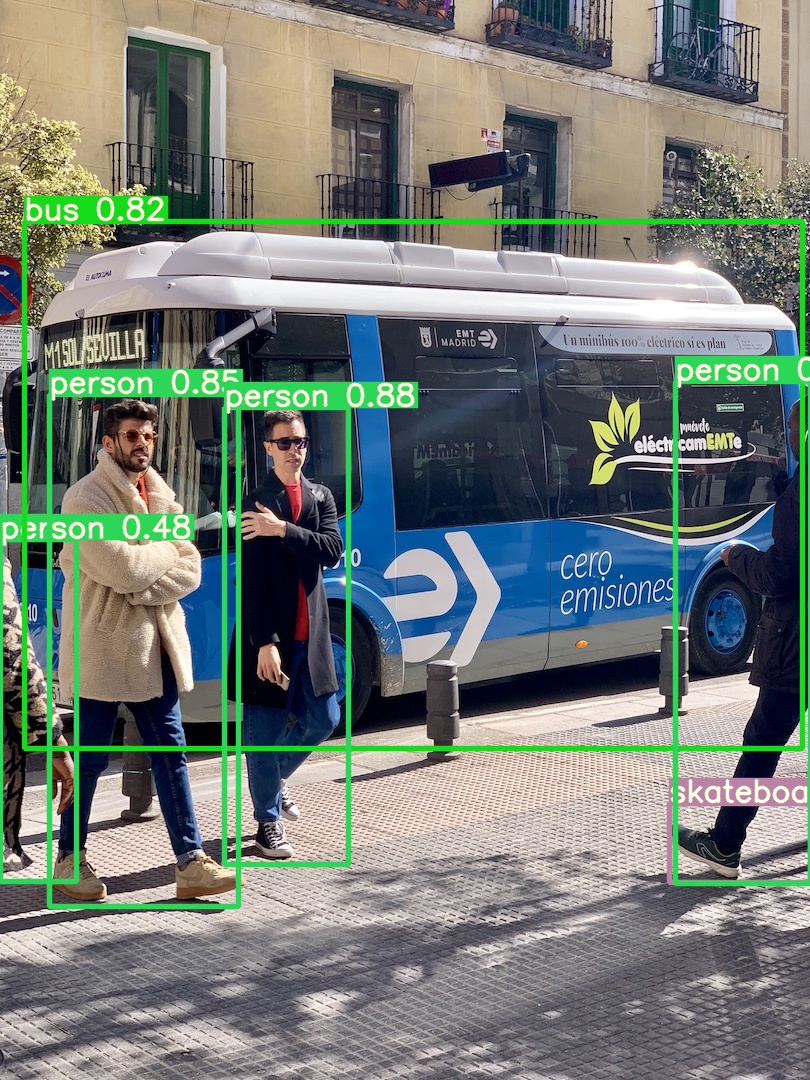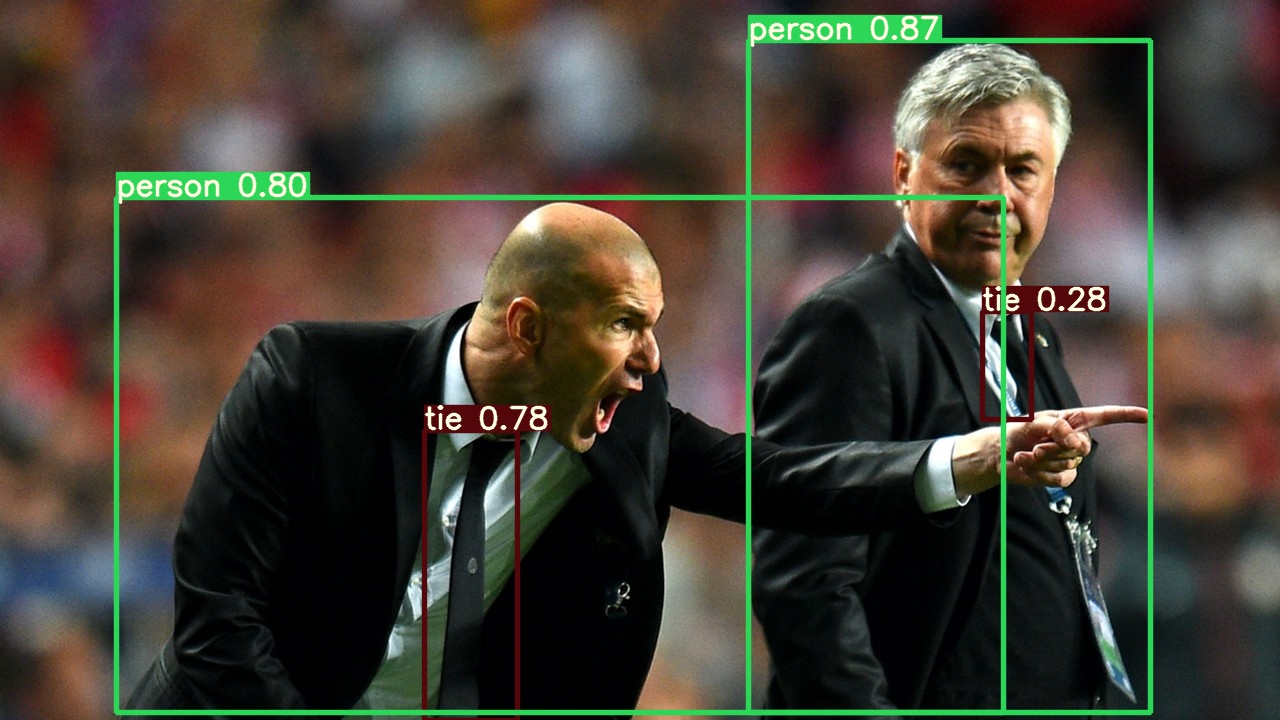1, Installing Anaconda3
1.Anaconda3 Download
Download link on the official website: https://www.anaconda.com/products/individual
If the download speed of the official website is too slow, you can download the baidu cloud Anaconda file I uploaded
Baidu cloud link: https://pan.baidu.com/s/1SK_Hc9tZ5iIXgq_tshbu_Q
Extraction code: 8856
2.Anaconda3 installation
Find Anaconda3 in your download directory and click Install
Other installation processes are optional, but the first option in this step must be checked
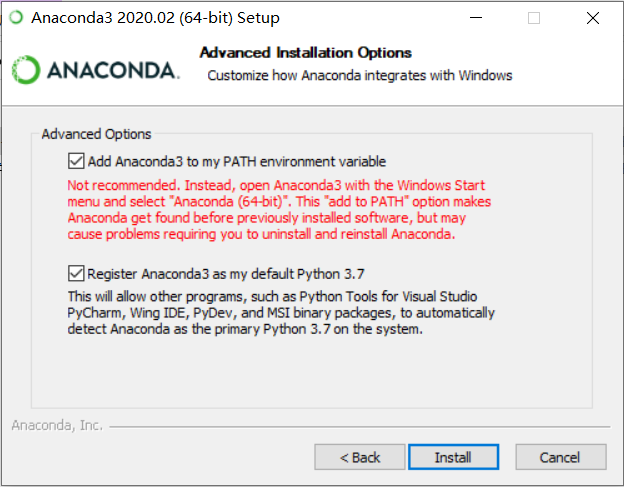
2, Create and configure a yolov5 environment
1. Create a yolov5 environment
(1.) create in CMD
–1. Open cmd (command prompt) or Anaconda Prompt (Anaconda3)
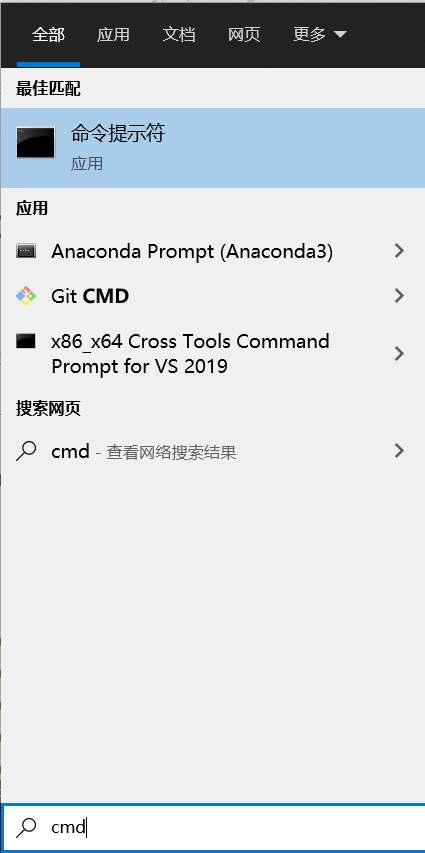
–2. Enter in CMD
conda create -n the name of the environment you want to set python=X.X (the python version you want to install in this environment). Let's take Python 3.8 as an example
The code is as follows (example):
conda create -n csdn_yolo python=3.8

Hitting enter will let you choose y/n, naturally enter y
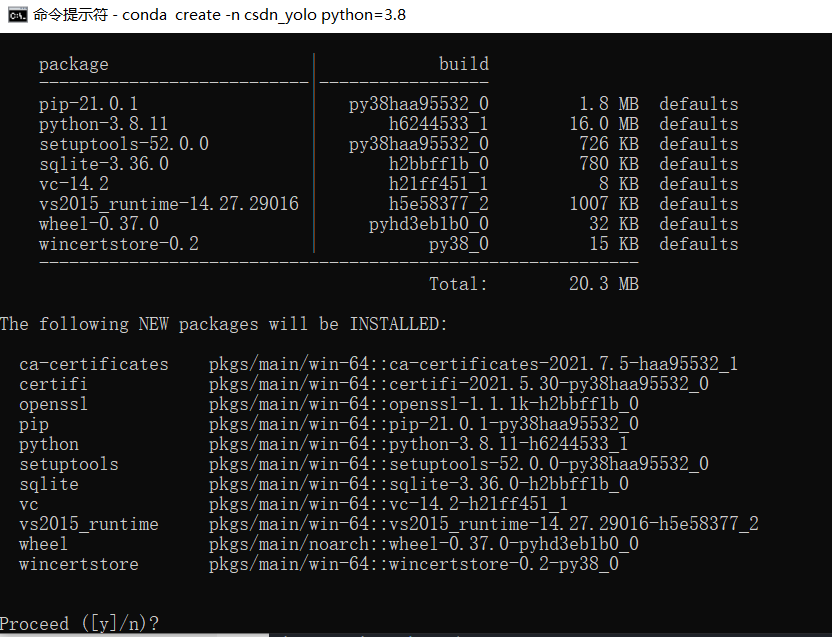
Start downloading
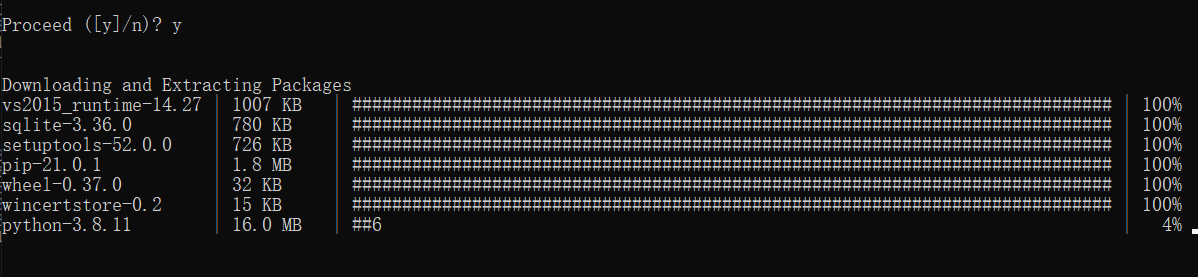
After completion, it is shown as follows
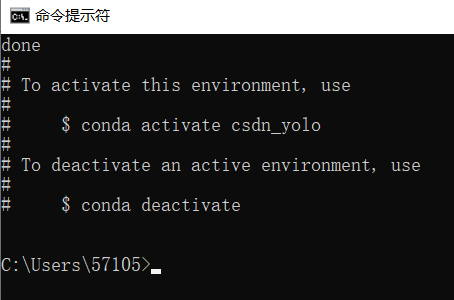
–3. We can enter the environment to see what we have configured
Enter activate the name of the environment you want to enter
The code is as follows (example):
activate csdn_yolo
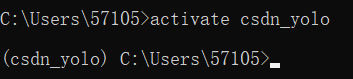
Enter conda list to view the environment configuration
The code is as follows (example):
conda list
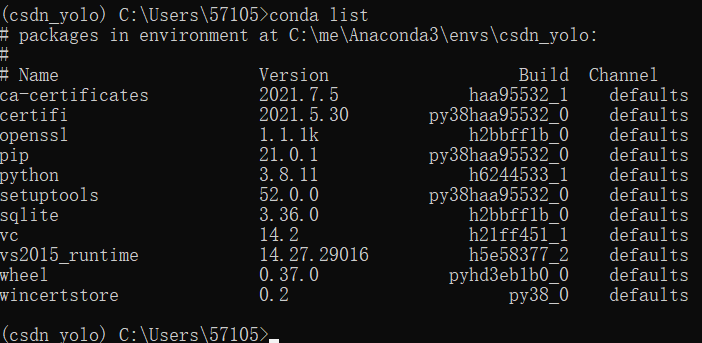
(2.) created in Anaconda3
–1. Open Anaconda3 Navigator
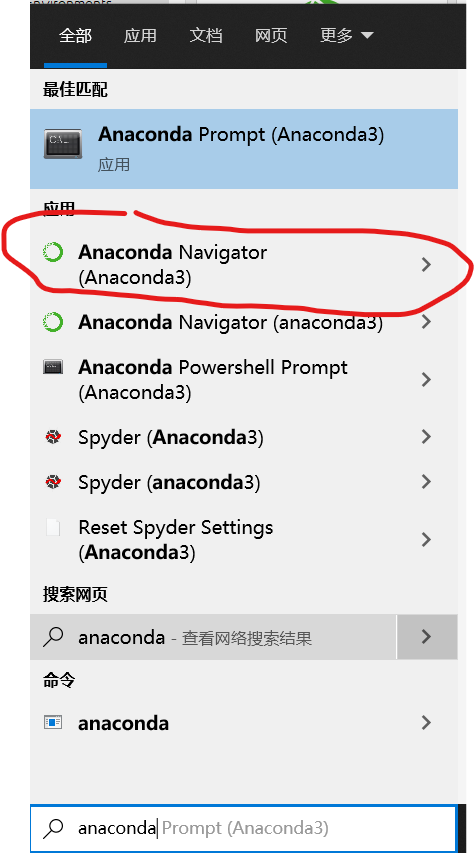
Click Environments on the left to see our existing environment
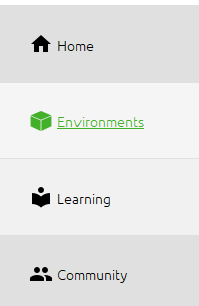
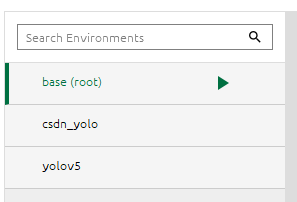
–2. Create an environment
Click to enter the environment. There is an option bar below
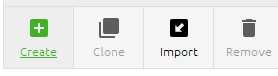
Click Cteate to create an environment
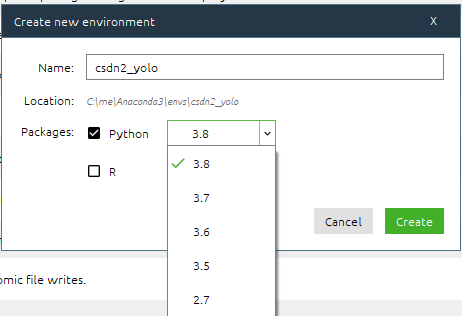
Enter the environment name and the Python version used and Create
–3. Also look at what we have configured
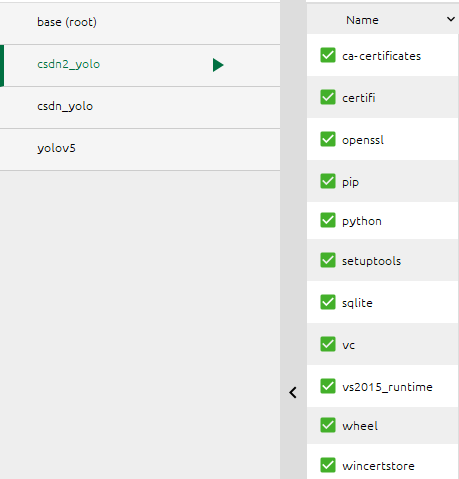
3, Check the cuda and cudnn versions suitable for your graphics card
1. Check the cuda suitable for your graphics card
Open NVIDIA control panel
Enter the system information in the lower left corner
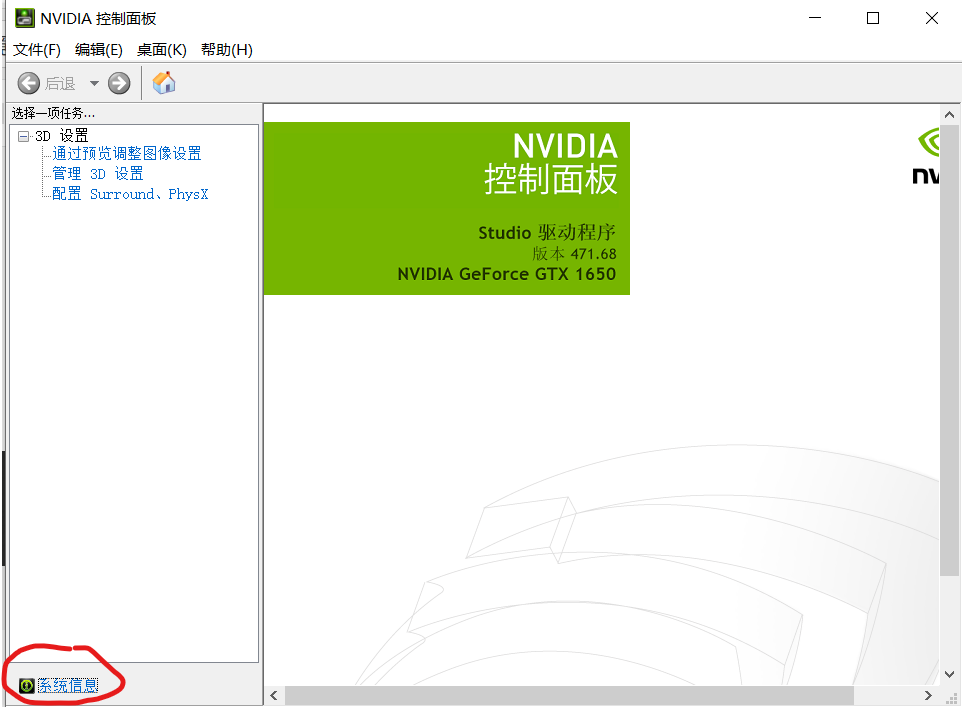
Click the component to see the cuda version suitable for your NVIDIA graphics card
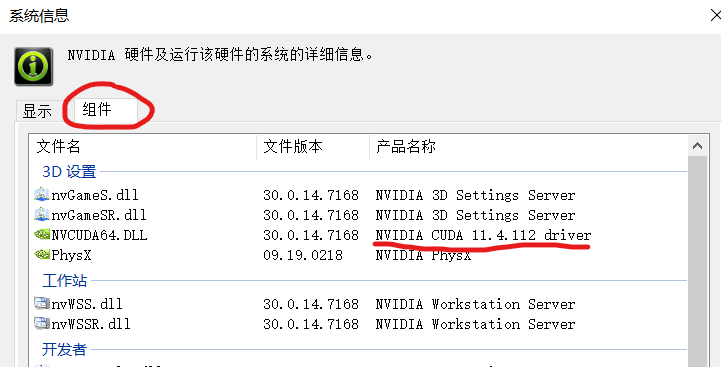
2. View the cudnn corresponding to your cuda version
As shown in the figure:
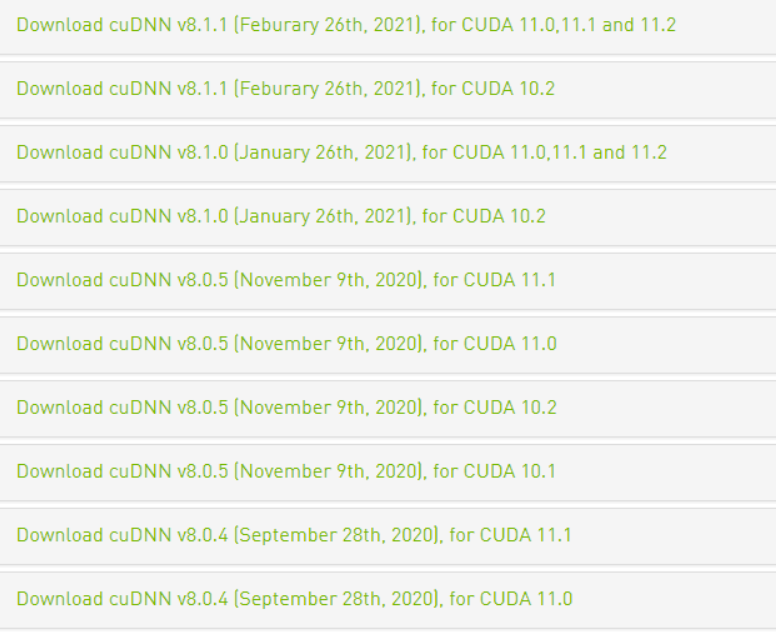
If you don't have the version you need in the figure, you can query it on Nvidia's official website
4, Download the corresponding versions of pytorch, cuda and cudnn
1. Change the channel (for faster download)
1. Open the directory C:\Users105 in txt format condarc file
2. Copy all the following codes into the txt
channels: - defaults show_channel_urls: true default_channels: - https://mirrors.tuna.tsinghua.edu.cn/anaconda/pkgs/main - https://mirrors.tuna.tsinghua.edu.cn/anaconda/pkgs/r - https://mirrors.tuna.tsinghua.edu.cn/anaconda/pkgs/msys2 custom_channels: conda-forge: https://mirrors.tuna.tsinghua.edu.cn/anaconda/cloud msys2: https://mirrors.tuna.tsinghua.edu.cn/anaconda/cloud bioconda: https://mirrors.tuna.tsinghua.edu.cn/anaconda/cloud menpo: https://mirrors.tuna.tsinghua.edu.cn/anaconda/cloud pytorch: https://mirrors.tuna.tsinghua.edu.cn/anaconda/cloud simpleitk: https://mirrors.tuna.tsinghua.edu.cn/anaconda/cloud
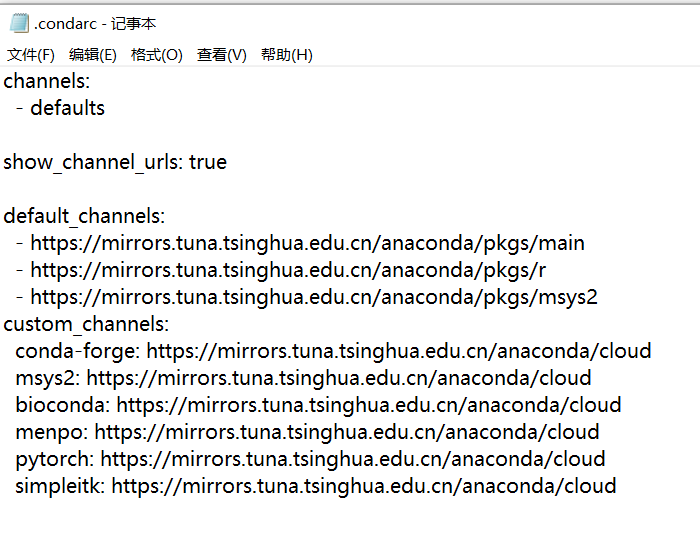
2. Download the corresponding pytorch, cuda and cudnn
-1. Go to the official website to find the corresponding pytorch version
Official website link: https://pytorch.org/get-started/locally/
Choose according to your needs, as shown in the figure, we use cuda11 1 as an example
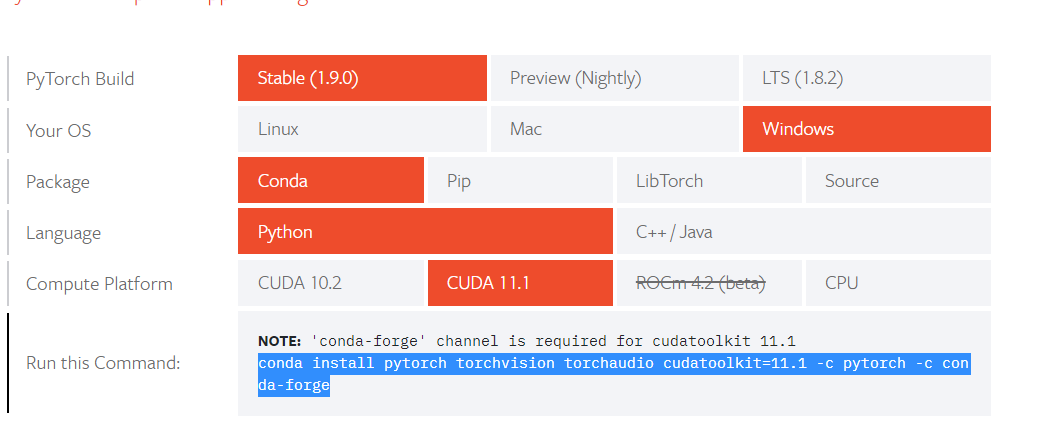
Copy the code I marked in the figure
conda install pytorch torchvision torchaudio cudatoolkit=11.1 -c pytorch -c conda-forge
-2. Open cmd to activate the environment you configured for yolov5
activate Your environment name
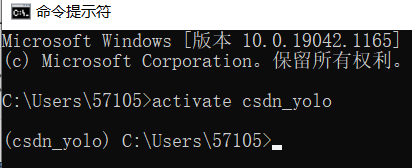
-3. Download pytorch
Enter the code copied in the previous step

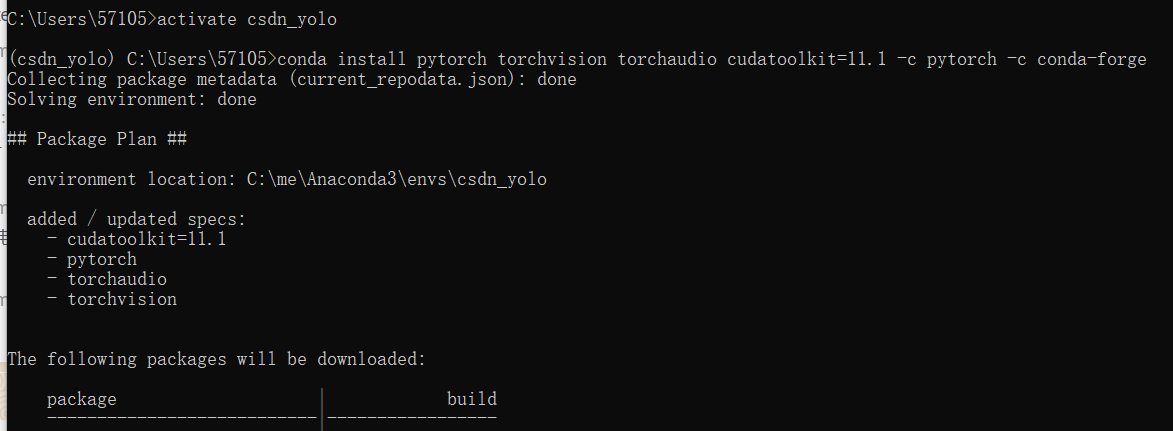
Downloading
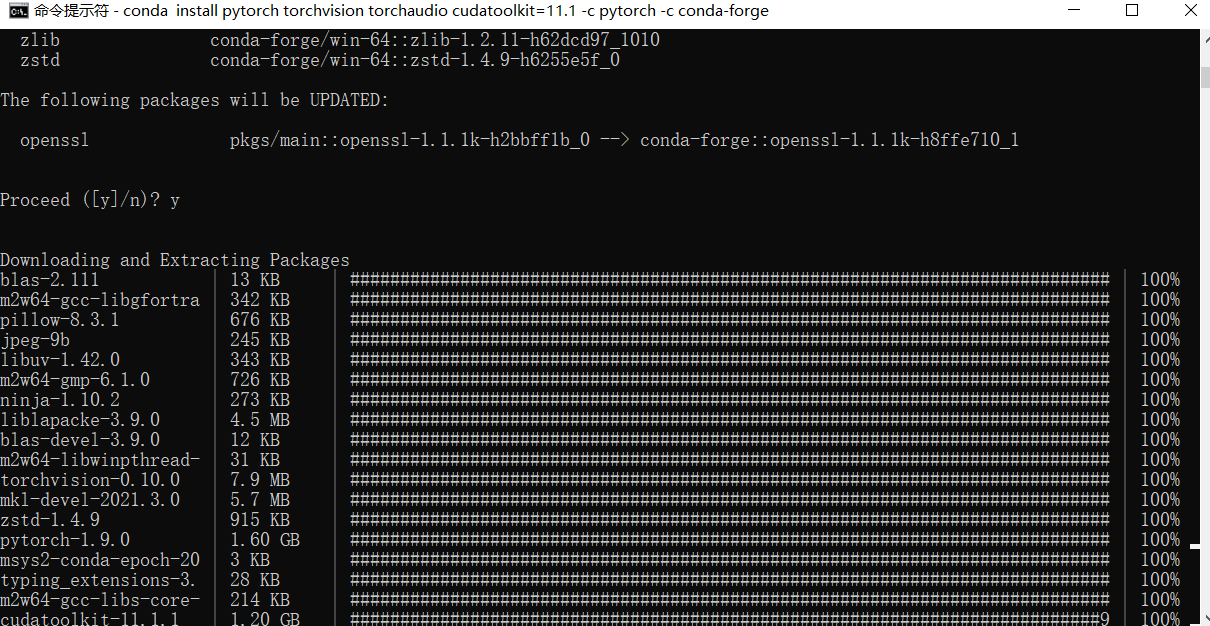
Download complete
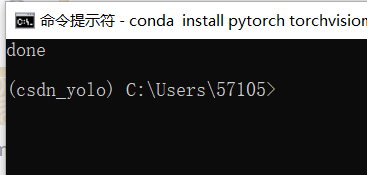
3. View the configuration in the environment
Enter the following code to view the configuration in the environment
conda list
The following are the required configurations in the location environment at this step, mainly focusing on these two aspects
cudatoolkit 11.1.1 heb2d755_7 conda-forge pytorch 1.9.0 py3.8_cuda11.1_cudnn8_0 pytorch
—
(this cudatoolkit Is included in the download from the official website pytorch In my bag So you don't have to download another one CUDA)
—
(csdn_yolo) C:\Users\57105>conda list packages in environment at C:\me\Anaconda3\envs\csdn_yolo: Name Version Build Channel blas 2.111 mkl conda-forge blas-devel 3.9.0 11_win64_mkl conda-forge ca-certificates 2021.7.5 haa95532_1 https://repo.anaconda.com/pkgs/main certifi 2021.5.30 py38haa95532_0 https://repo.anaconda.com/pkgs/main cudatoolkit 11.1.1 heb2d755_7 conda-forge freetype 2.10.4 h546665d_1 conda-forge intel-openmp 2021.3.0 h57928b3_3372 conda-forge jpeg 9b hb83a4c4_2 defaults libblas 3.9.0 11_win64_mkl conda-forge libcblas 3.9.0 11_win64_mkl conda-forge liblapack 3.9.0 11_win64_mkl conda-forge liblapacke 3.9.0 11_win64_mkl conda-forge libpng 1.6.37 h1d00b33_2 conda-forge libtiff 4.2.0 hd0e1b90_0 defaults libuv 1.42.0 h8ffe710_0 conda-forge lz4-c 1.9.3 h8ffe710_1 conda-forge m2w64-gcc-libgfortran 5.3.0 6 conda-forge m2w64-gcc-libs 5.3.0 7 conda-forge m2w64-gcc-libs-core 5.3.0 7 conda-forge m2w64-gmp 6.1.0 2 conda-forge m2w64-libwinpthread-git 5.0.0.4634.697f757 2 conda-forge mkl 2021.3.0 hb70f87d_564 conda-forge mkl-devel 2021.3.0 h57928b3_565 conda-forge mkl-include 2021.3.0 hb70f87d_564 conda-forge msys2-conda-epoch 20160418 1 conda-forge ninja 1.10.2 h5362a0b_0 conda-forge numpy 1.21.2 py38h089cfbf_0 conda-forge olefile 0.46 pyh9f0ad1d_1 conda-forge openssl 1.1.1k h8ffe710_1 conda-forge pillow 8.3.1 py38h4fa10fc_0 defaults pip 21.0.1 py38haa95532_0 https://repo.anaconda.com/pkgs/main python 3.8.11 h6244533_1 https://repo.anaconda.com/pkgs/main python_abi 3.8 2_cp38 conda-forge pytorch 1.9.0 py3.8_cuda11.1_cudnn8_0 pytorch setuptools 52.0.0 py38haa95532_0 https://repo.anaconda.com/pkgs/main sqlite 3.36.0 h2bbff1b_0 https://repo.anaconda.com/pkgs/main tbb 2021.3.0 h2d74725_0 conda-forge tk 8.6.11 h8ffe710_0 conda-forge torchaudio 0.9.0 py38 pytorch torchvision 0.10.0 py38_cu111 pytorch typing_extensions 3.10.0.0 pyha770c72_0 conda-forge vc 14.2 h21ff451_1 https://repo.anaconda.com/pkgs/main vs2015_runtime 14.27.29016 h5e58377_2 https://repo.anaconda.com/pkgs/main wheel 0.37.0 pyhd3eb1b0_0 https://repo.anaconda.com/pkgs/main wincertstore 0.2 py38_0 https://repo.anaconda.com/pkgs/main xz 5.2.5 h62dcd97_1 conda-forge zlib 1.2.11 h62dcd97_1010 conda-forge zstd 1.4.9 h6255e5f_0 conda-forge
We can see that there are cuda and pytorch in the environment, but there is no cudnn, so we have to download a corresponding version of cudnn
input
conda install cudnn==8.1.0 (Should cudnn The version should be the same as yours cuda Corresponding, see the tutorial above for details)
4. Problems and Solutions
An error occurred while installing cudnn
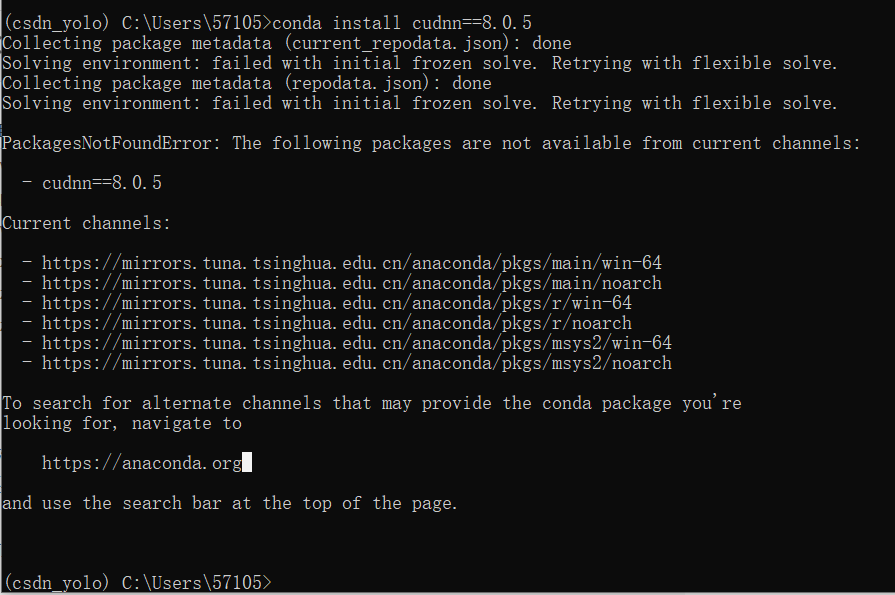
You can see that we made a mistake when installing cudnn. This error can be solved by changing the source.
However, cudnn we want to install has no domestic source, so we use the following methods to solve it
Error reporting during cudnn installation solution
-1. Find cudnn version
Enter the following code
anaconda search -t conda xxxx((name of the software you want to download)

Find the version we need in the pile of versions it gives
(the required version can be seen from the above cudnn and cuda correspondence table)
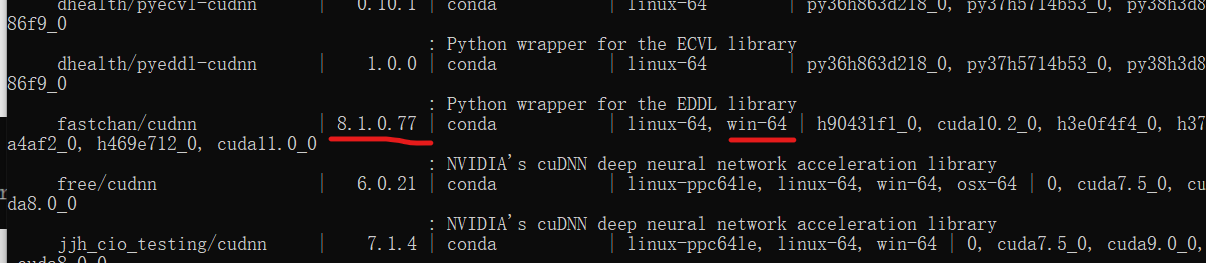
Record the version name

-2. Download the version you need
Enter the following code
conda install -c https://conda.anaconda.org/X (your version name)
conda install -c https://api.anaconda.org/fastchan cudnn (In version name/(replace with space)
Download it
-3. See if the download is successful
Enter the following code
conda list
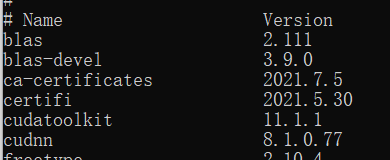
You can see that there is an extra cudnn in our environment
5. Verify whether CUDA and duDNN can be used normally
as follows
python import torch a = torch.tensor(1.) a.cuda() from torch.backends import cudnn cudnn.is_available() cudnn.is_acceptable(a.cuda())
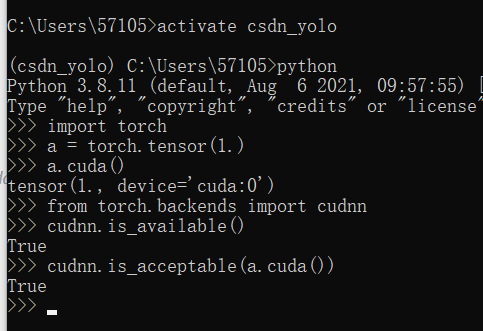
5, Configure Yolov5 related environment
1. Download Yolov5
It can be downloaded through this link
https://codechina.csdn.net/mirrors/ultralytics/yolov5?utm_source=csdn_github_accelerator
You can also download the version of yolov5 I am using through my baidu cloud
Link: https://pan.baidu.com/s/1kbpvsZiTBtZjYB5LndOXNQ
Extraction code: V5V5
2. Configure the environment required by Yolov5
We unzip the downloaded yolov5 package and open it
Found a file named requirements txt file
Copy this paragraph as follows
pip install -r requirements.txt

Open CMD and activate your configured environment
Enter your extracted yolov5 file path
activate csdn_yolo cd C:\me\yolov5-4.0\yolov5-4.0(cd Install it yourself yolov5 File path for) input pip install -r requirements.txt

Then we yolov5 need to configure the environment

3. Download Yolov5 weight file
Link: https://pan.baidu.com/s/19ug7l4BTFAmEAaSAYxhz0w
Extraction code: yolo
Place the weight file in the yolov5 file
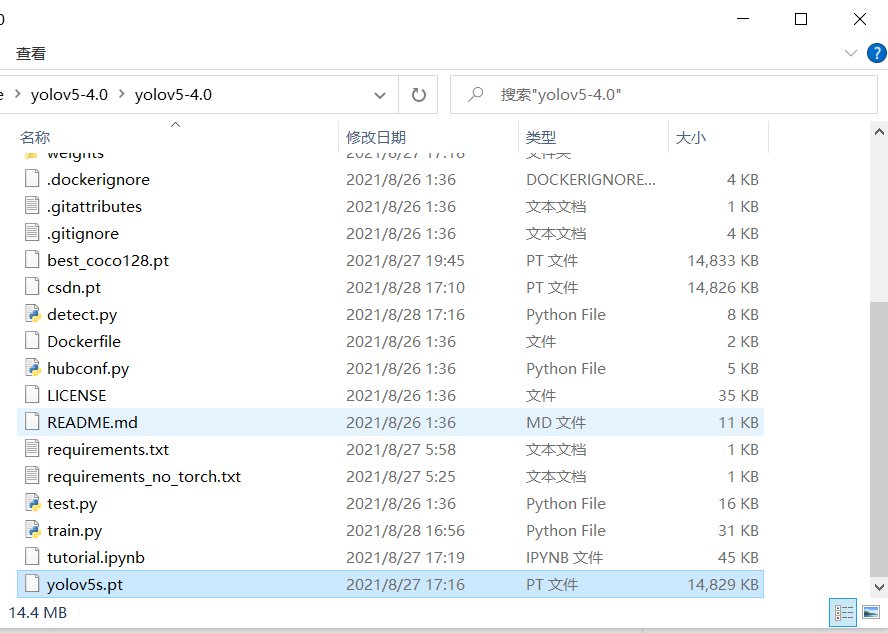
6, Test whether Yolov5 can be used normally
1. Download pycharm
Download from the official website
https://www.jetbrains.com/pycharm/download/#section=windows
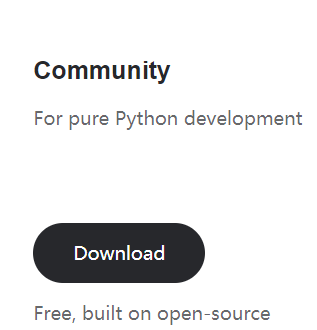
Baidu cloud Download
Link: https://pan.baidu.com/s/1BsZQ9mhaLD8Xru-5UQ9d3g
Extraction code: pypy
2. Configure pycharm
Open pycharm
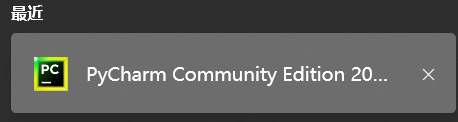
New project
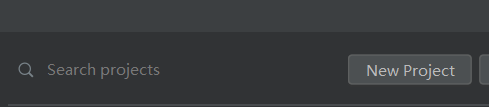
Select yolov5 file path
(this coco128 is the official training model test set I downloaded. Don't care)
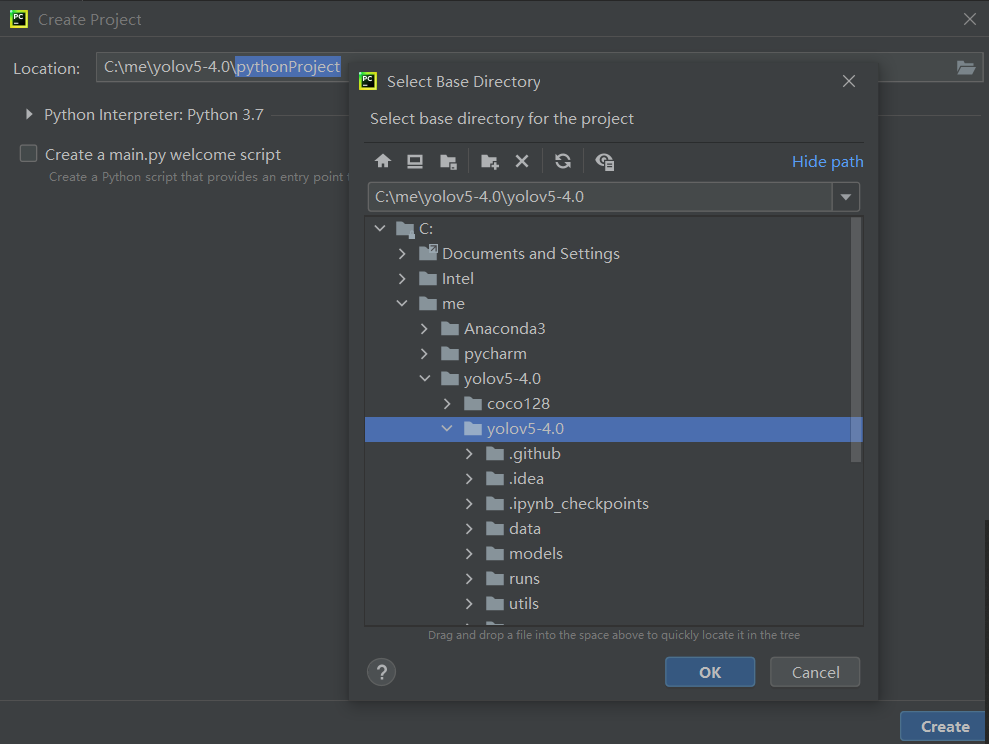
Select environment
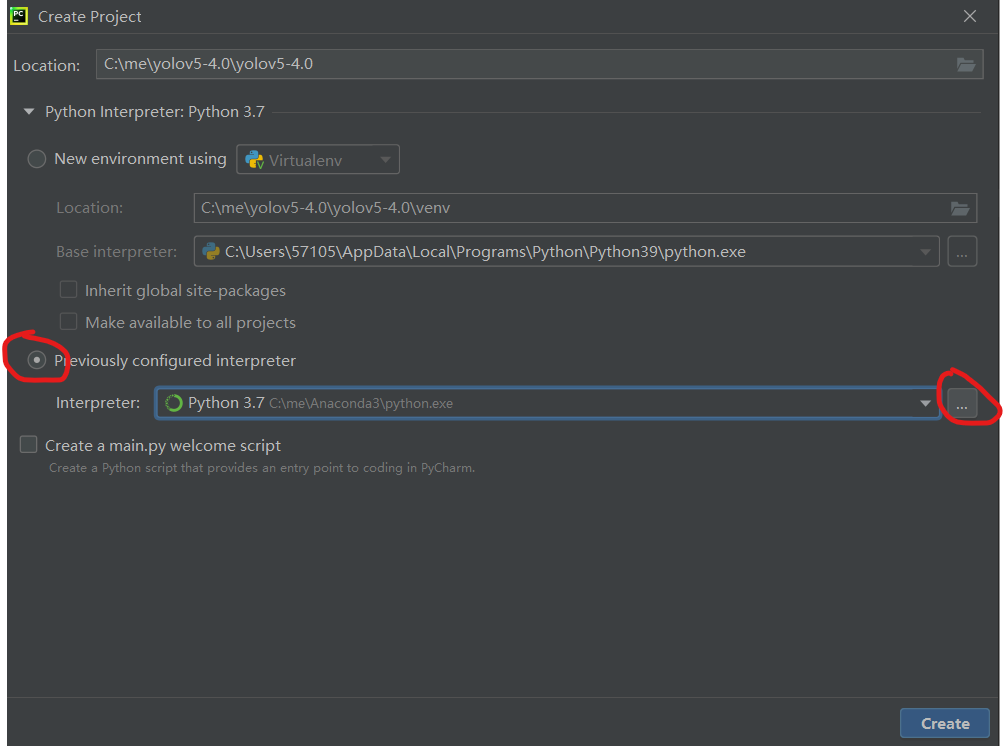


Click OK all the way
3. Test yolov5 whether it can be used normally
Right click to run the program
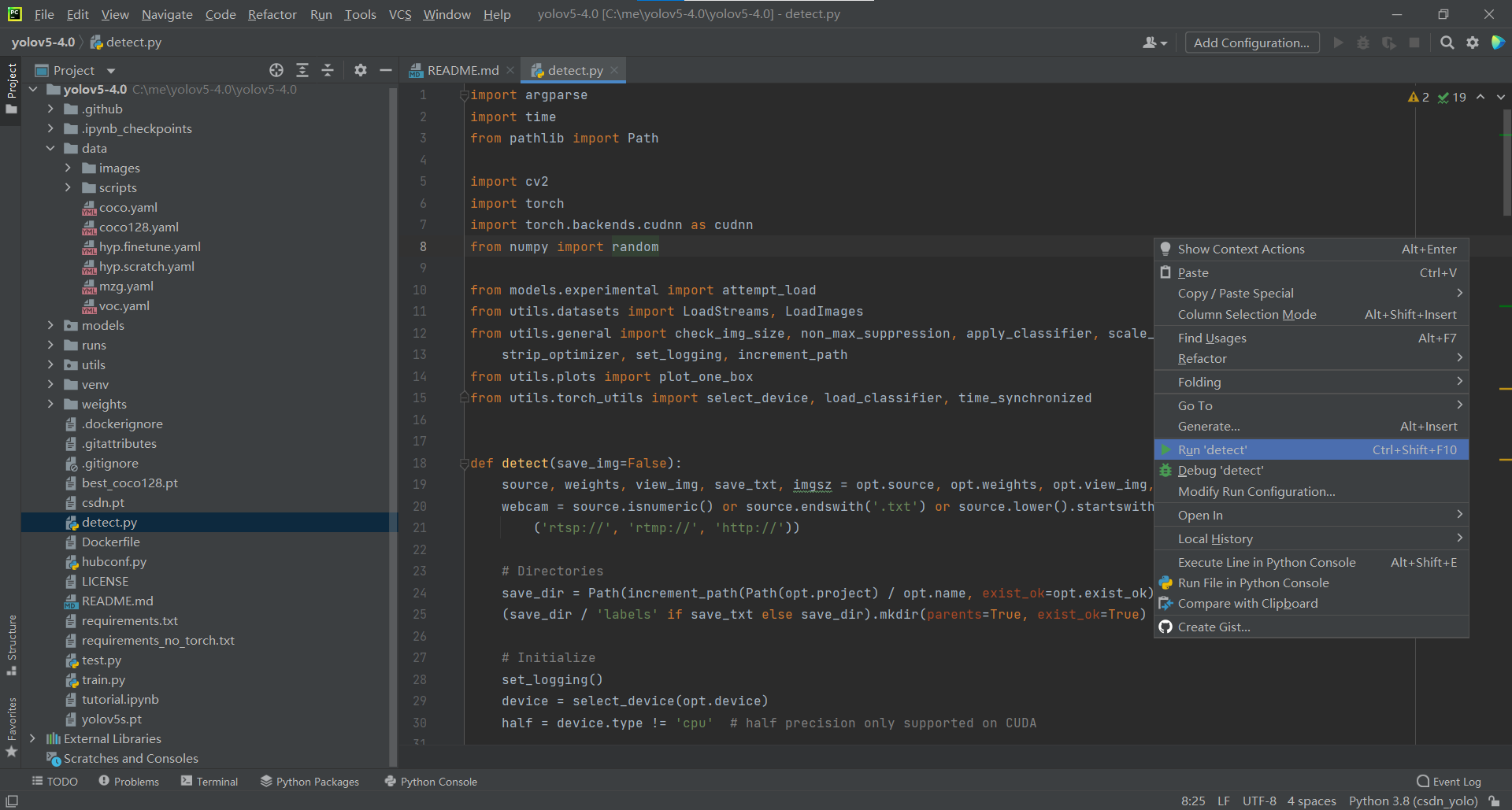
We can see that our CUDA is in normal use
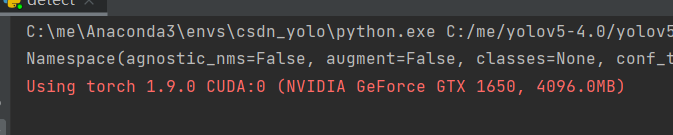
After running, it tells us that the results are put in exp. let's click to have a look
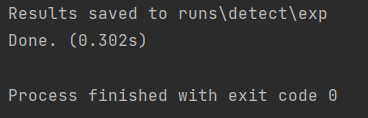
4. Errors in testing yolov5 and Solutions
(1.) test yolov5 errors
Go to our \ yolov5-4.0\runs\detect\exp folder
You can see that although there are result pictures, the recognition results are not framed
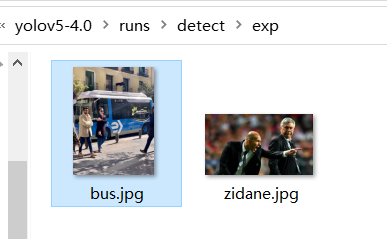
(2.) solutions
We enter the detect code and add it on line 53
cudnn.benchmark = True
You can see that the code is the same as line 48,
We added code to let detect not turn on the camera and also make cudnn benchmark = True
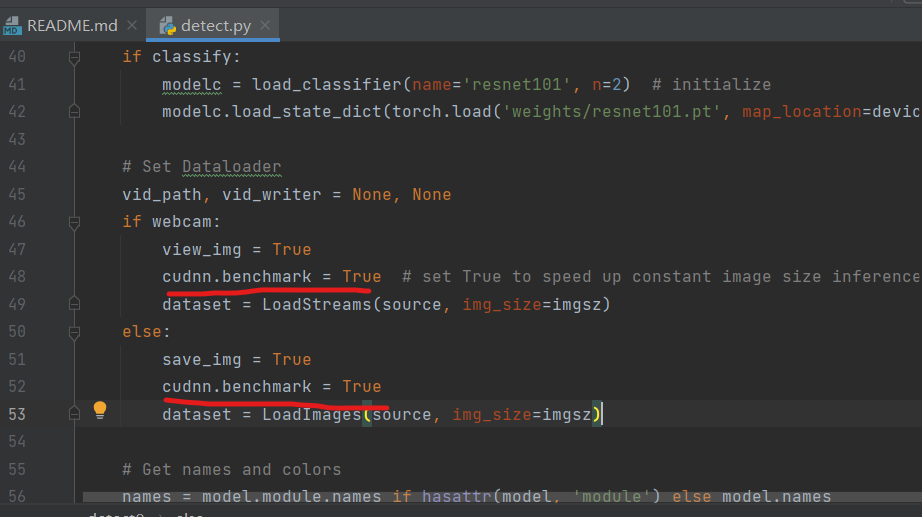
Run program
We can see that it takes longer because it needs to find the right algorithm
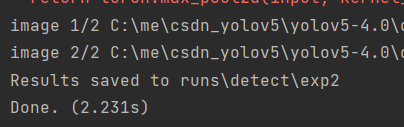
Open file
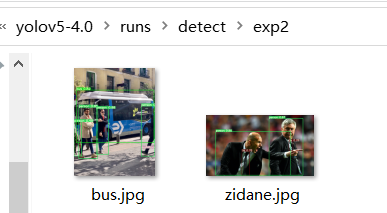
Test successful
summary
It seems that the writing is a little too long. I may consider writing it into several independent articles separately, including the training model and the training model