0. Install gitlab
0.Environment: 10.0.0.60 1.install gitlab [root@gitlab opt]# wget https://mirrors.tuna.tsinghua.edu.cn/gitlab-ce/yum/el7/gitlab-ce-13.0.3-ce.0.el7.x86_64.rpm 2.install GitLab # Install dependent packages [root@gitlab opt]# yum install -y curl policycoreutils-python openssh-server perl [root@gitlab opt]# yum install postfix -y # Turn off firewall [root@gitlab opt]# systemctl disable --now firewalld # Close selinux [root@gitlab opt]# sed -i 's#enforcing#disabled#g' /etc/sysconfig/selinux # Temporarily Closed [root@gitlab opt]# setenforce 0 # install [root@gitlab opt]# yum install -y gitlab-ce-13.0.3-ce.0.el7.x86_64.rpm # Modify profile [root@gitlab opt]# vim /etc/gitlab/gitlab.rb external_url 'http://10.0.0.60' nginx['listen_port'] = 80 # Refresh configuration (default startup) gitlab-ctl reconfigure #View details (client tools) [root@gitlab opt]# gitlab-ctl #View services [root@gitlab opt]# gitlab-ctl service-list #View service status [root@gitlab opt]# gitab-ctl status #Out of Service [root@gitlab opt]# gitlab-ctl stop nginx #Open service [root@gitlab opt]# gitlab-ctl start nginx
jenkins knowledge
1, User rights
1. Create user
System management - > User Management - > new user
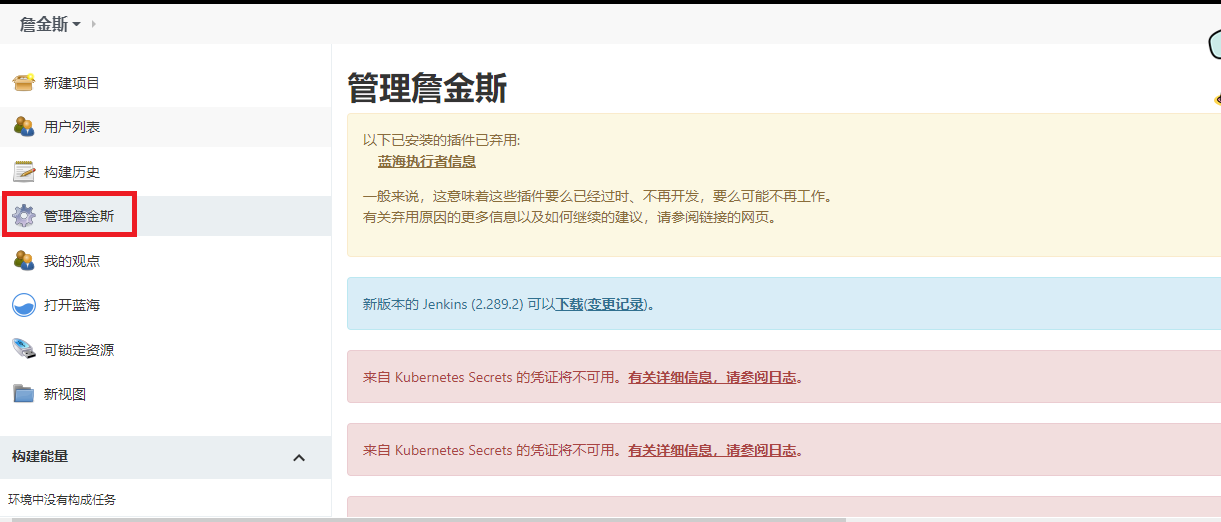
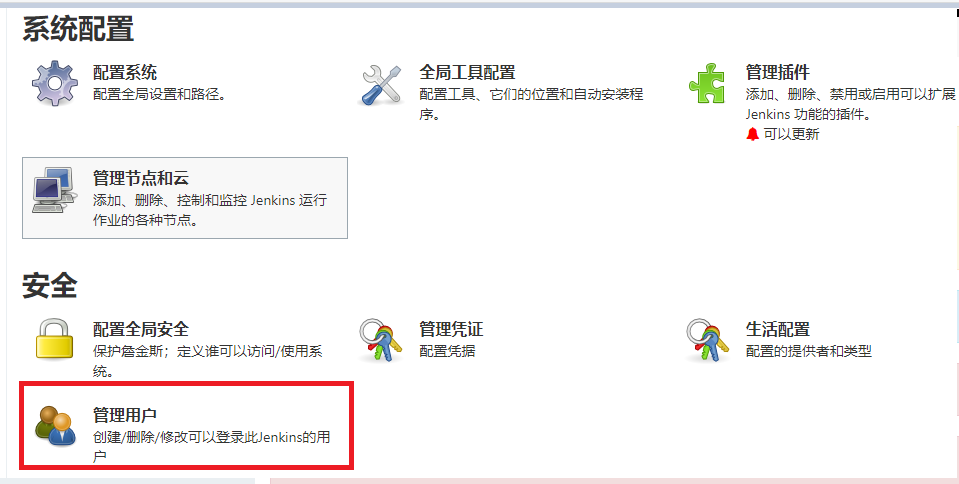
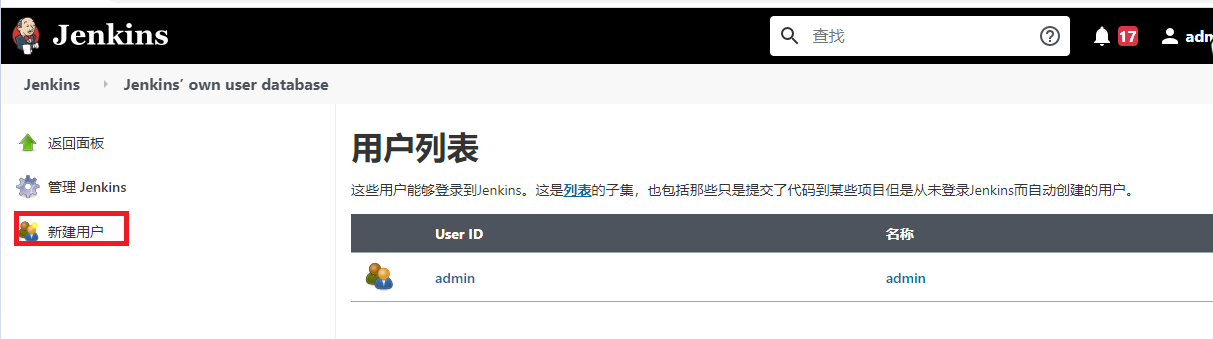
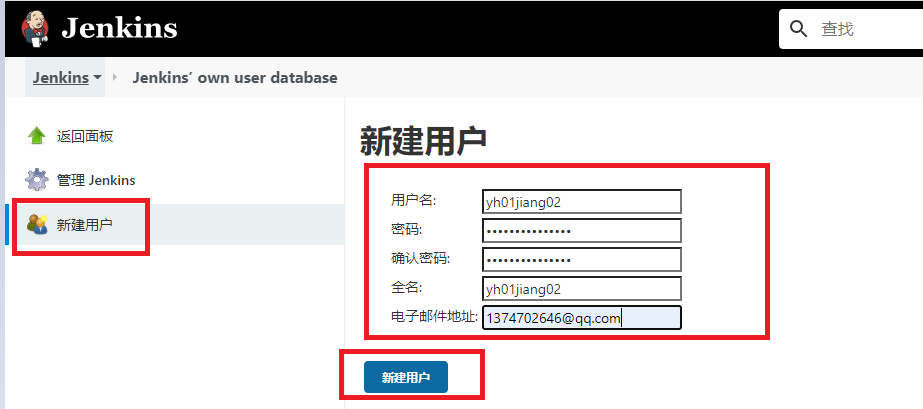
2. Create permission group
To use the permission group, you need to install the role based strategy permission plug-in
1. Enable authorization policy plug-in
System management - > global security configuration - > authorization policy - > role based strategy
2. Create and manage permission groups
System management - > manage and assign roles - > Manage roles - > roles (permission groups)
1) Enable role based strategy permission plug-in
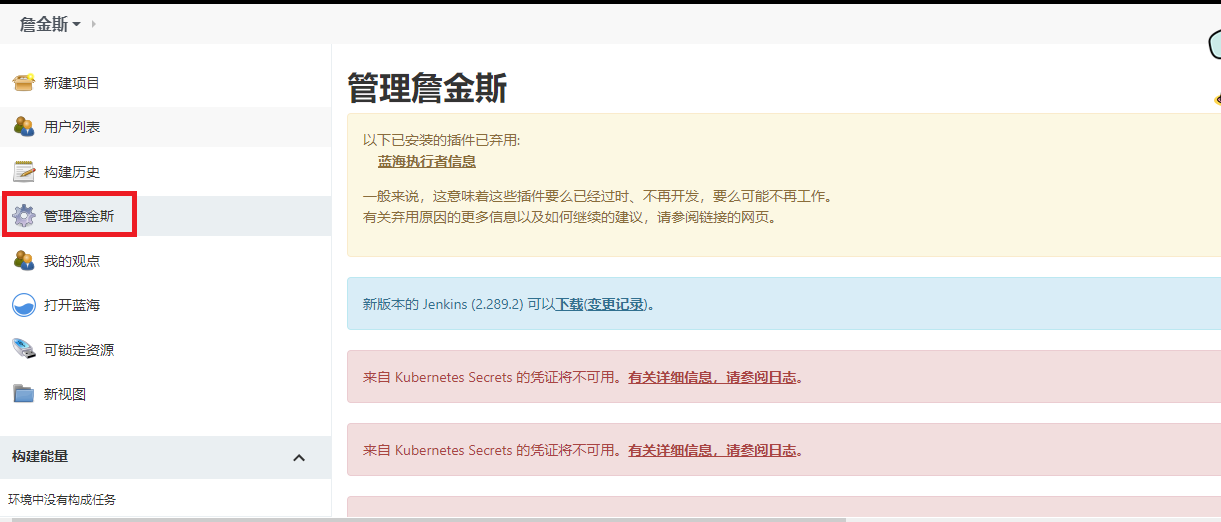
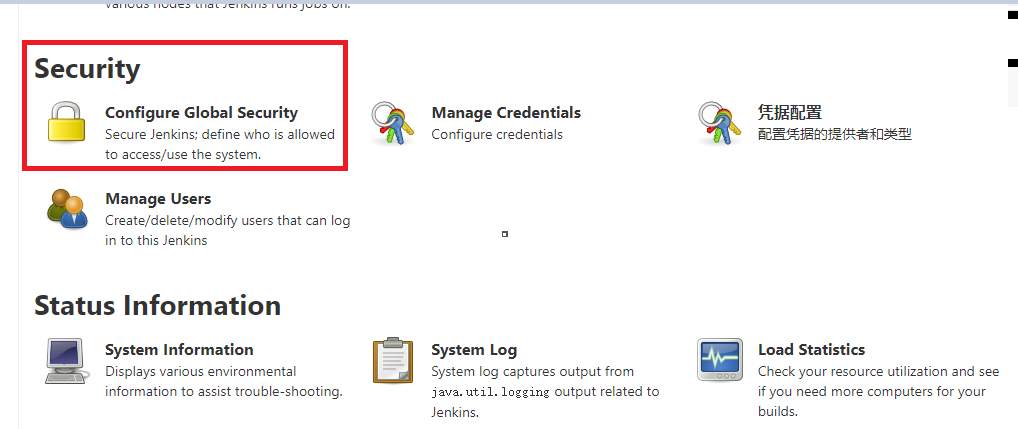
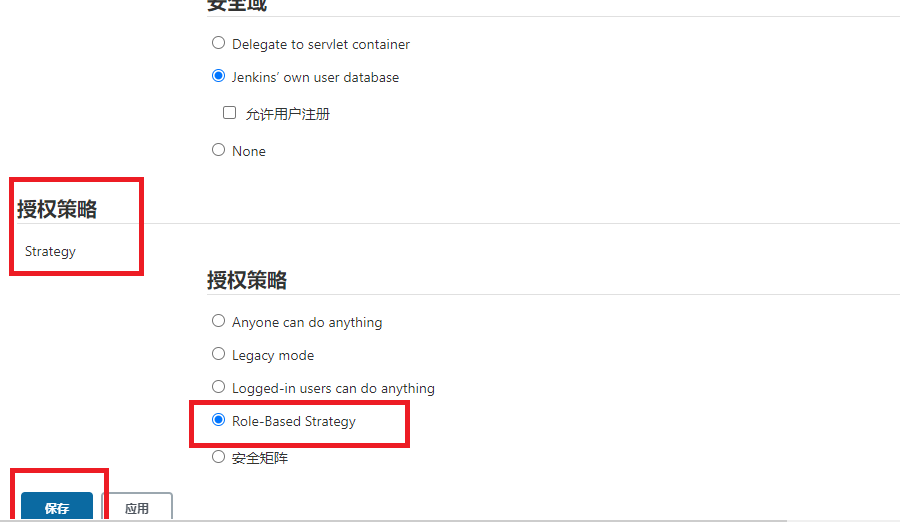
2) Create and manage permission groups
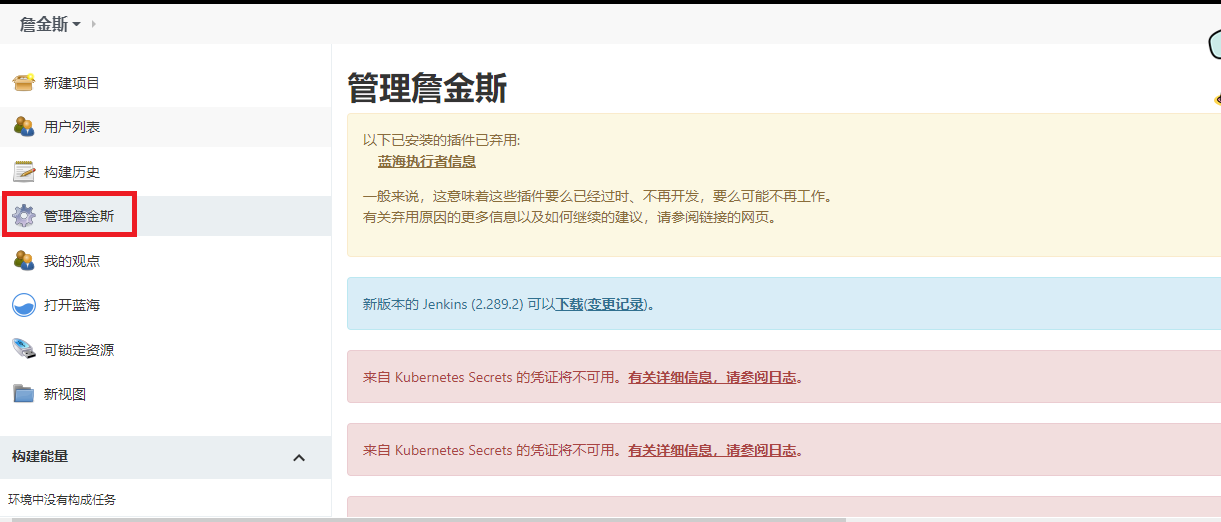
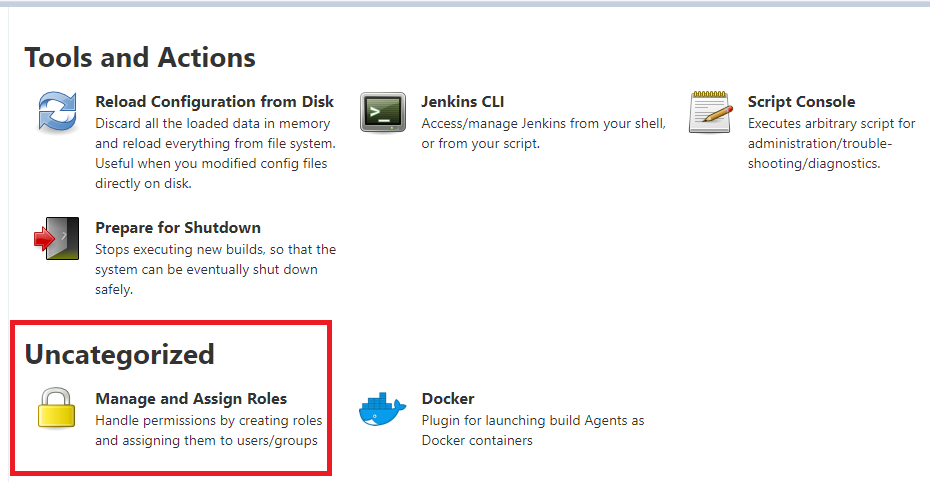
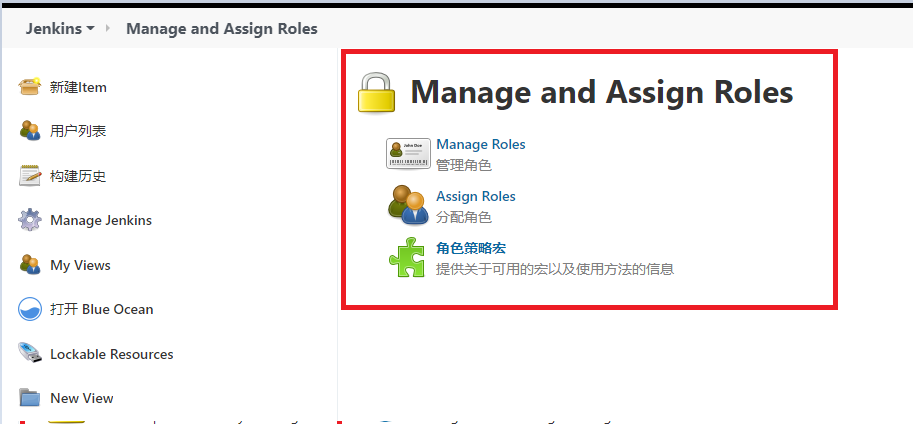
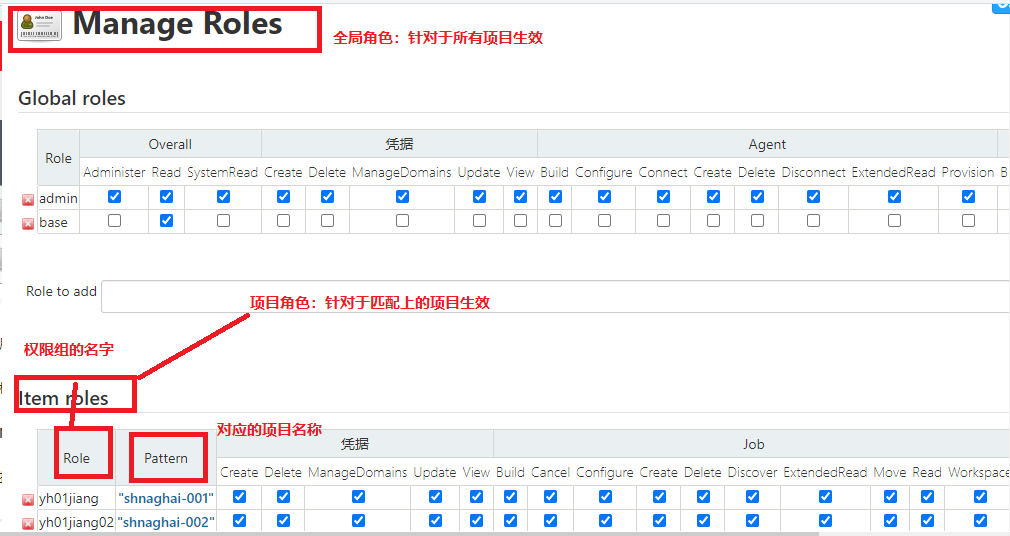
3) Assign role group permissions
System management - > manage and assign roles - > assign roles
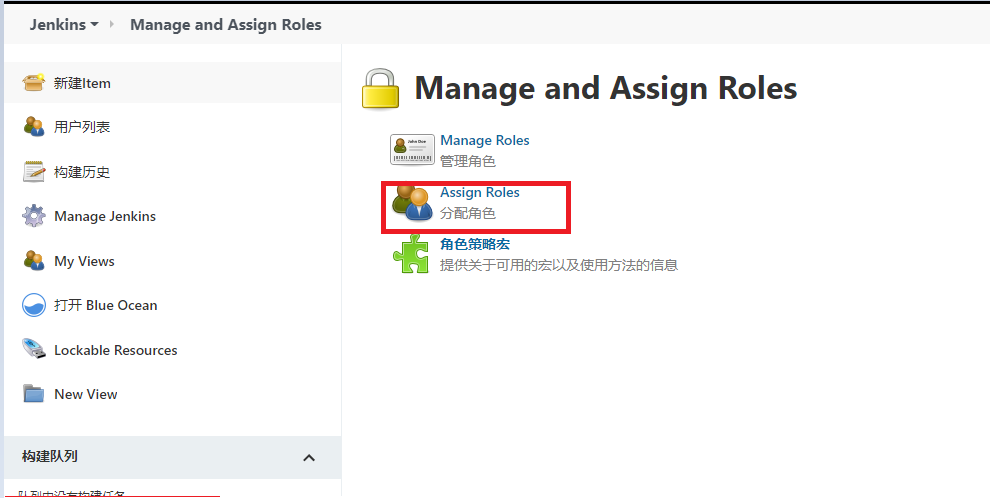
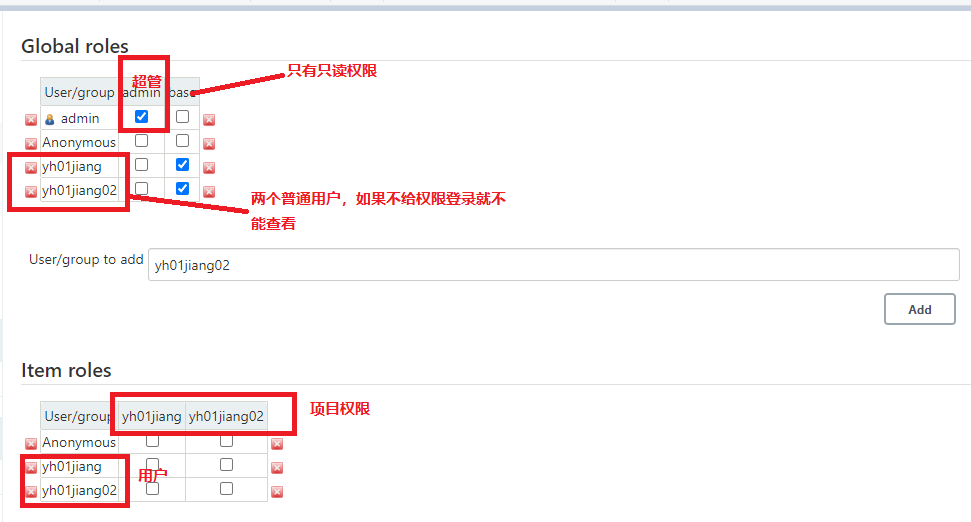
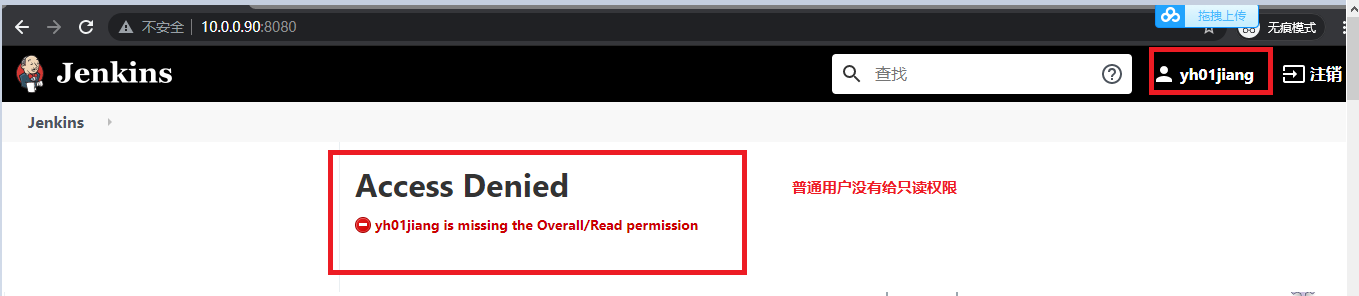
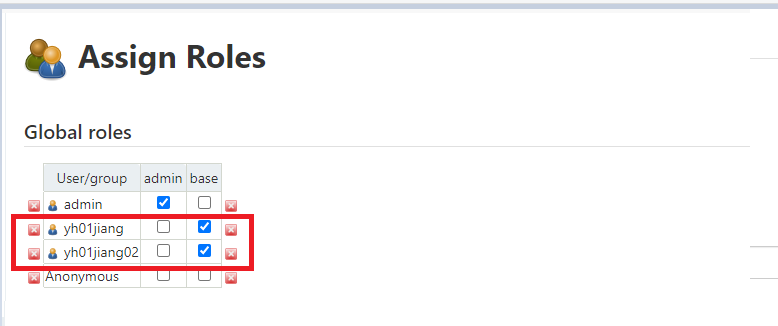
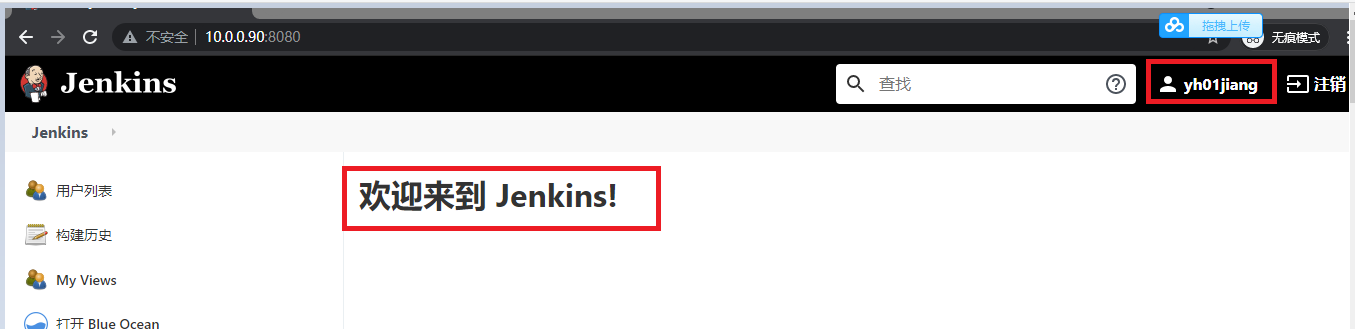
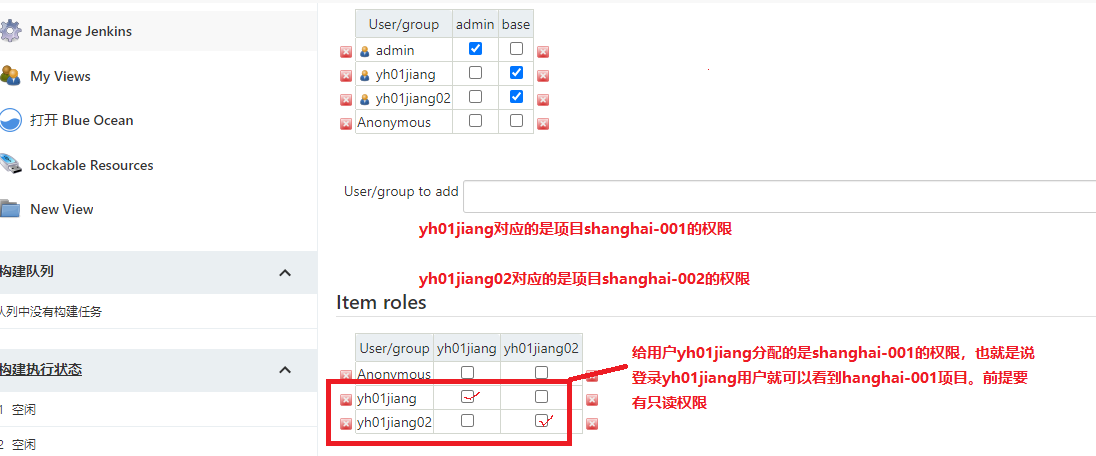
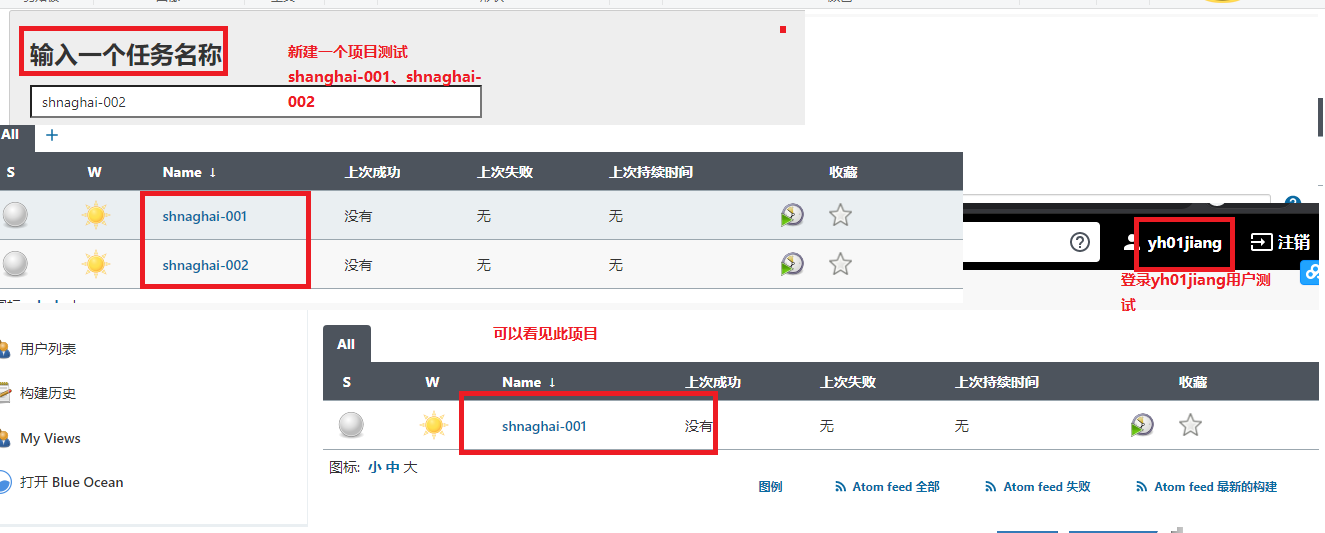
4) Assigning permissions using wildcards
. *: matches items that begin with what
1. Create jyh1 user:
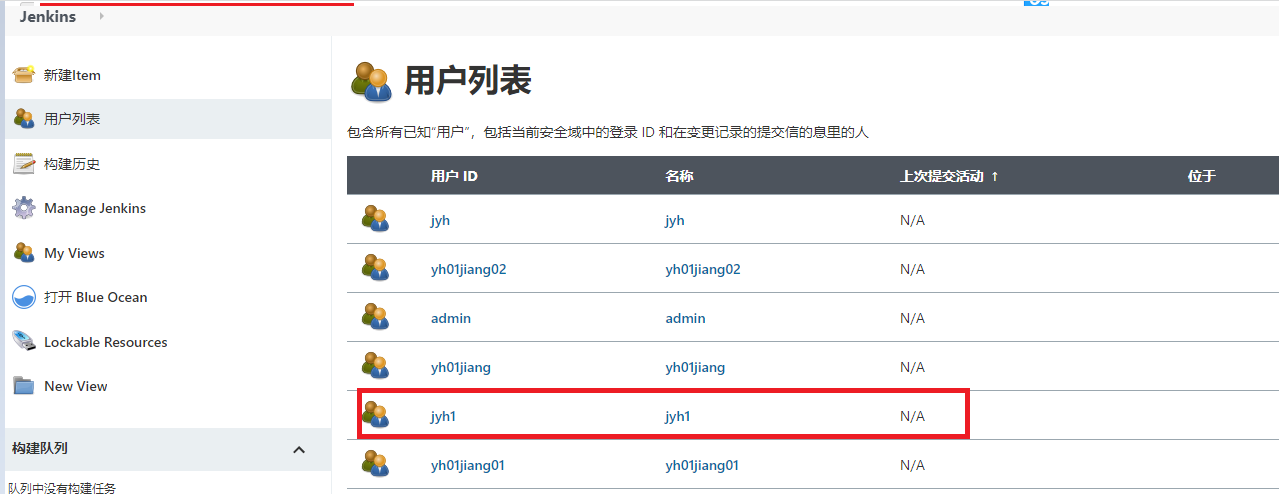
2. Create jyh1 the management permission group
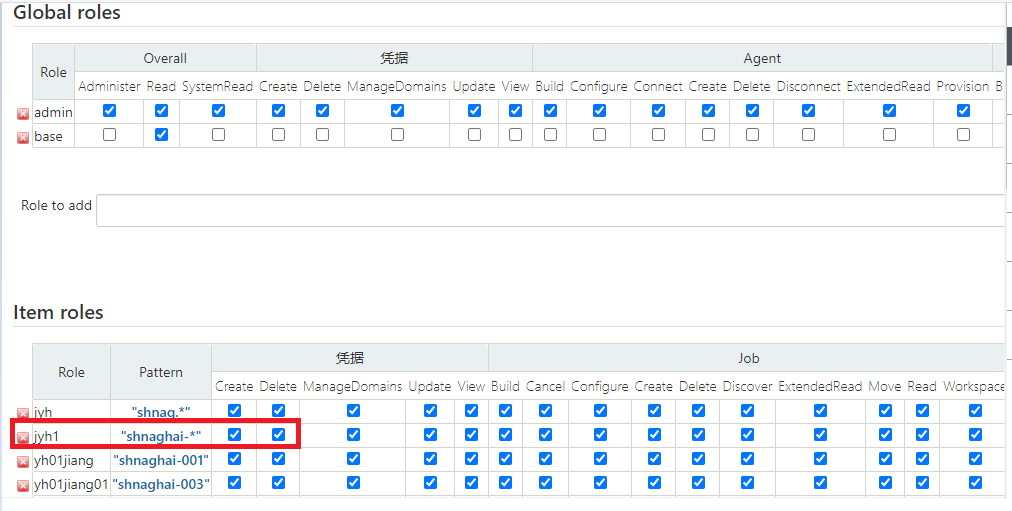
3. Create and assign roles
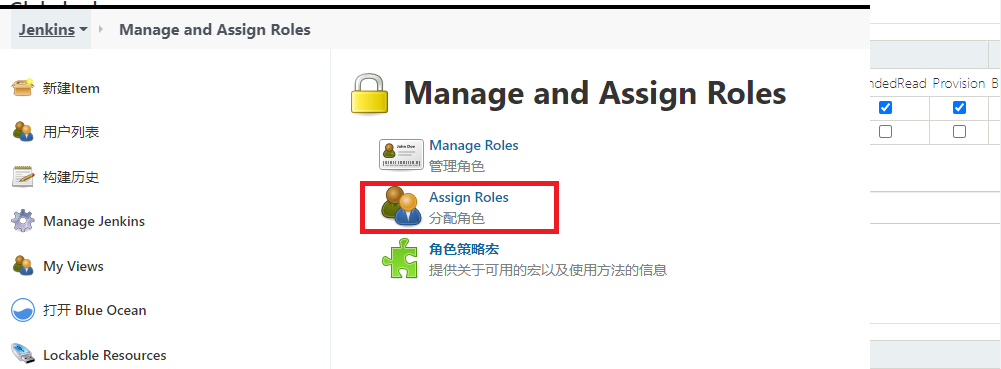
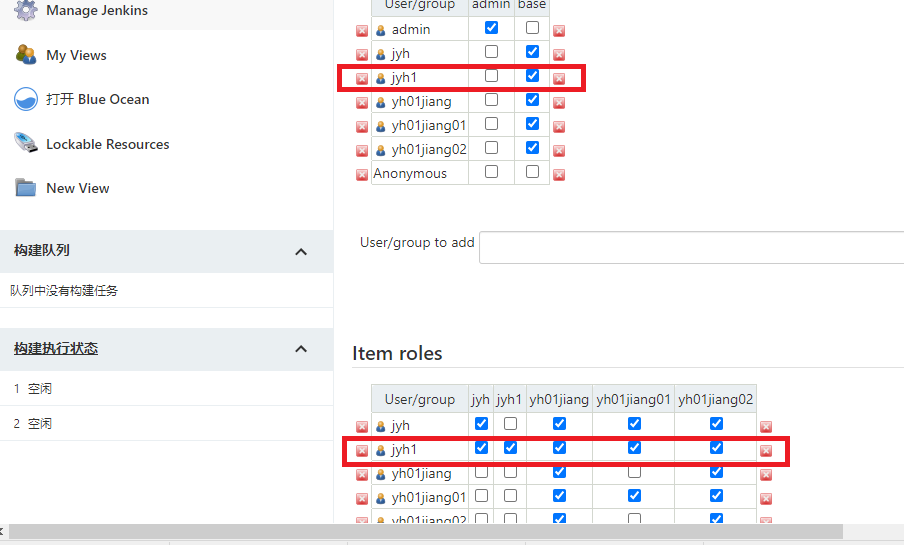
4. Login jyh1 account test
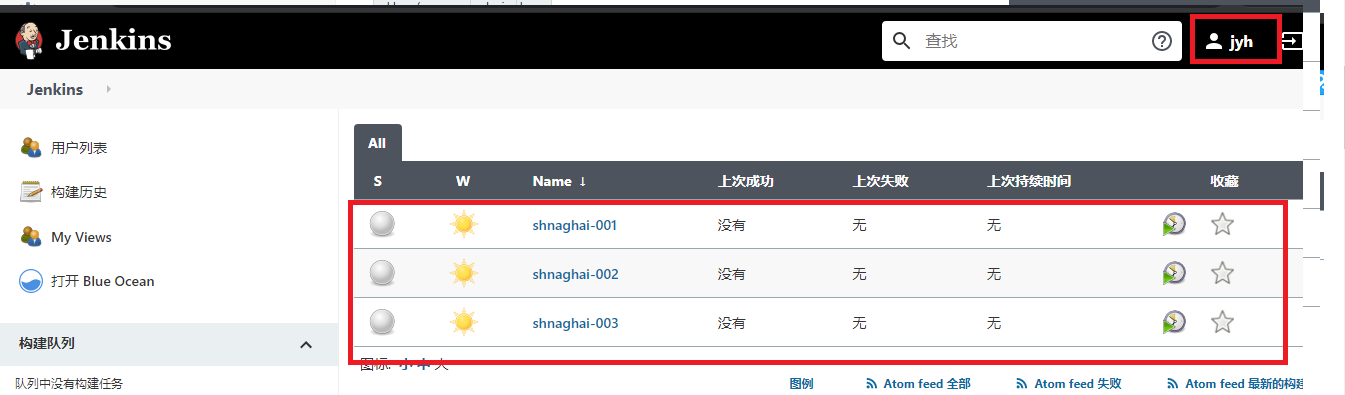
3. Voucher management
1.Username with password:User name and password 2.SSH Username with private key: use SSH User and key 3.Secret file:Text files that need to be kept confidential when used Jenkins The file will be copied to a temporary directory, and then the file path will be set to a variable. After the construction is completed, the copied Secret file Will be deleted. 4.Secret text:An encrypted text string that needs to be saved, such as a nailing robot or Github of api token Certificate:By uploading the certificate file 5.X.509: Certificates are generally used when using third-party cloud services. 6.Certificate: docker Private warehouse password storage type.
System management - > Manage credentials - > system credentials - > Global credentials - > Add credentials
1) Deploy the code through http connection and build the project (pull the ready-made source code from gitlab to deploy the project)
System management - > Manage credentials - > system credentials - > Global credentials - > Add credentials - > username with password
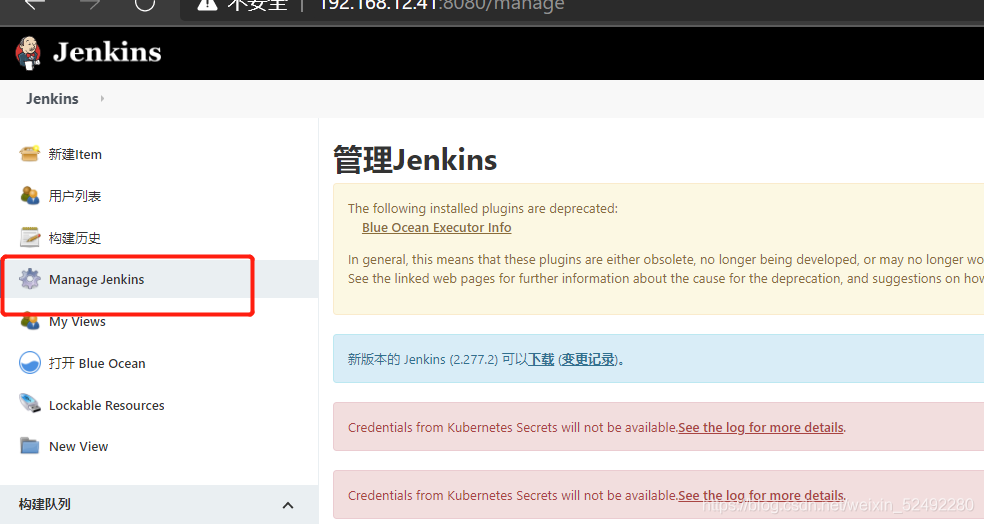
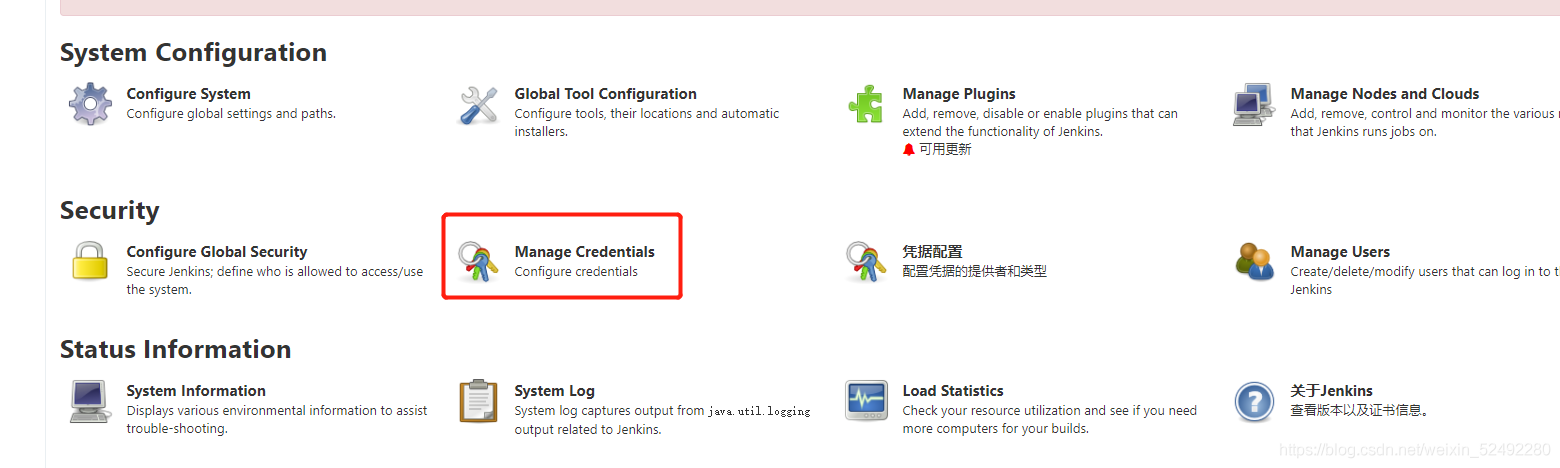
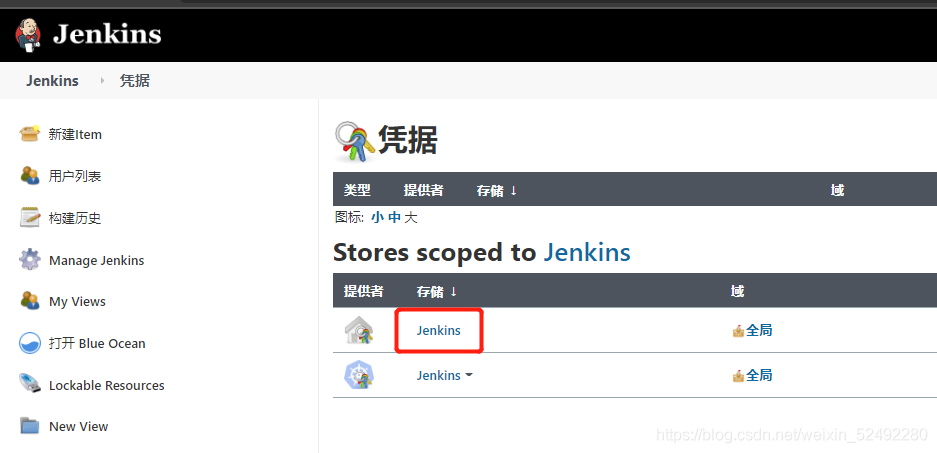
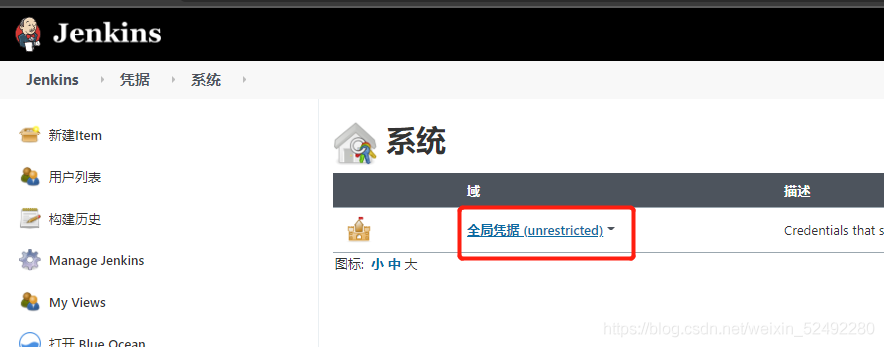
1.Generate secret key pair [root@jenkins admin_6297016367257135384]# ssh-keygen Generating public/private rsa key pair. Enter file in which to save the key (/root/.ssh/id_rsa): Created directory '/root/.ssh'. Enter passphrase (empty for no passphrase): Enter same passphrase again: Your identification has been saved in /root/.ssh/id_rsa. Your public key has been saved in /root/.ssh/id_rsa.pub. The key fingerprint is: SHA256:6nv6J93ZcRL+ladaQfLif9Ubm27kVPlChDY2/M9Bb0U root@jenkins The key's randomart image is: +---[RSA 2048]----+ | . . .E| | B ...| | o.=o +| | ++o+| | S .oo=*| | . . .=*X| | . . ..o=BO| | . o o ooo*o| | +=.o ..+o | +----[SHA256]-----+ [root@jenkins admin_6297016367257135384]# [root@jenkins admin_6297016367257135384]# cd [root@jenkins ~]# ll -a .ssh/ Total consumption 8 drwx------ 2 root root 38 7 June 26-15:38 . dr-xr-x---. 7 root root 238 7 June 26-15:38 .. -rw------- 1 root root 1675 7 June 26-15:38 id_rsa -rw-r--r-- 1 root root 394 7 June 26-15:38 id_rsa.pub [root@jenkins ~]# cat id_rsa cat: id_rsa: There is no such file or directory [root@jenkins ~]# ll -a .ssh/id_rsa -rw------- 1 root root 1675 7 June 26-15:38 .ssh/id_rsa [root@jenkins ~]# cat .ssh/id_rsa -----BEGIN RSA PRIVATE KEY----- MIIEowIBAAKCAQEAr1Zyq9AsDEyNPQV7o2ciGZgz0L0rOpSJ95pSSnJjUE6BQQkl rd+R0m6yMaGbHLB8JYzGzMj6XBsTu4jAMCoAQJZrffrucGAOFuX49DE1n3hKgob3 +dtS20mZ1KGn8Q6TVowVuRieawIN/8PL6QoCZ7J3+7JVQD/B5W1Z2/QqAnpHriQi Fzef2iDH2kaV0PPaExvkD5iEBN4bAjONc3apAH4r1uI9PQhHdSrFmmEm9J/KdNKe 7upZixRukHUuAoeZCIHo4enQgAG16A6qnIsM4drLPe/tcNWs1+i/TaQ+ocFZq3zF knalIiu8UOHZ4PIVBDmqFjLrDRmVWBgukTOfdQIDAQABAoIBAEOLuwtDW+S1DOgI F7RAQ9u2TafJaEDd/jR7p930KRxD0fla68AK06NMb6s9BYNM3dadX+x+NCyNZdGm AdvMImK/T9OtenOiHWtm1rxDxNOVRKb6FceUXVwLA47tY8QyiEIcHzY6LLUuinQQ WpqA96I5F43ICp2AslKPCMH6UsC29UVCv91M9gvO76RQHapcCV/CN05MFhB+ZfDX VNDnhI0QqBzbzC2uTUKOnkKi+Ak+ivPBbnwaTrUk1oxdjXM+mlWU8rD5gZFvIQK/ tNLcv7jsPealvNTIxa6NL/BGYVEVe0BoS5fGOWZDqvKd/BJ9vK9Qdpl0KRwySUfh 0PWl0PUCgYEA3aA1Jf+0UNNW7S5Oh8GVnHG3KAOWLuhKNif4qmW1xiJ7OTPpqmHF 5G4AdujNIHkmLEubP1Zv54qOatAtrTLxGBfSpz58aKZaEF8hdpc2vGDrfRELQ20/ fi7PslwdNSVBB7llF63KuG7+FFvwyK/LGpvHWh0s43lLkiMHWxreGvMCgYEAyohX WkUdC4xhewACnu7VHM9XVtYPsW3FztDzB43/ndwfl0q5nXpot0f6757BozYaSpiB zrEzh4OgNXweUS0TlSWfKWeuej6UXcbQENHalHv8prJ1ZSEBm+IlUy1jxmBVur3o TlhUBVB/N/hCETKDTz9RY6esmc9pp2ZQV+yTpfcCgYACepE9nI+Ku+JkArmUISEo P8lZpDigy65Qzr+kQED5N1eDe0YoxrEs7eIJcm8g5tn7ctkIq1HTGCShozRvlHtH 1rRfdH51uS6Wskmwht5w2vCnVHJ4zZcBNUrTZt5YwtLoYDV2P1ZeG7exyJl31SeD Y6ymIF9pJ+kleEjTxwgm6wKBgQC52QafVRBkCnthDQ9anDp+51xz2JYp8Fs1ftOk OQ844kcy42UUNsFkfe6sd3ektv7FONDUxBJO5d/bdHu1bbGsiQtWSUf38PjgXJGM /aSf4G5k4RmMpQ7+5jPt8Za+8KN6as2DJtZi0g0LZQnrEfkgfS/ITJK7yXJgJCjR pcuO3QKBgHz9CEbXGN+1Prk1qHvzOgHMJKvspun6isnw6mKZCfqcV4c1kRqi/Q4c uTn1p/V5tES6M7zjoaG4tniVrcMPDQEe/WdlXhCuIjyCebGCV/VSHElLxYZPjzrd MI595InSxw1TbhFfm6vfTkglubPmYkltFLNWOqzxoaPsNzv1MRGl -----END RSA PRIVATE KEY----- 2.Add private key to jenkins(No spaces allowed) [root@jenkins ~]# cat /root/.ssh/id_rsa See the figure below 3.Add public key to gitlab [root@jenkins ~]# cat /root/.ssh/id_rsa.pub See the figure below *******Important note: installation is required git tool*************** yum install git -y
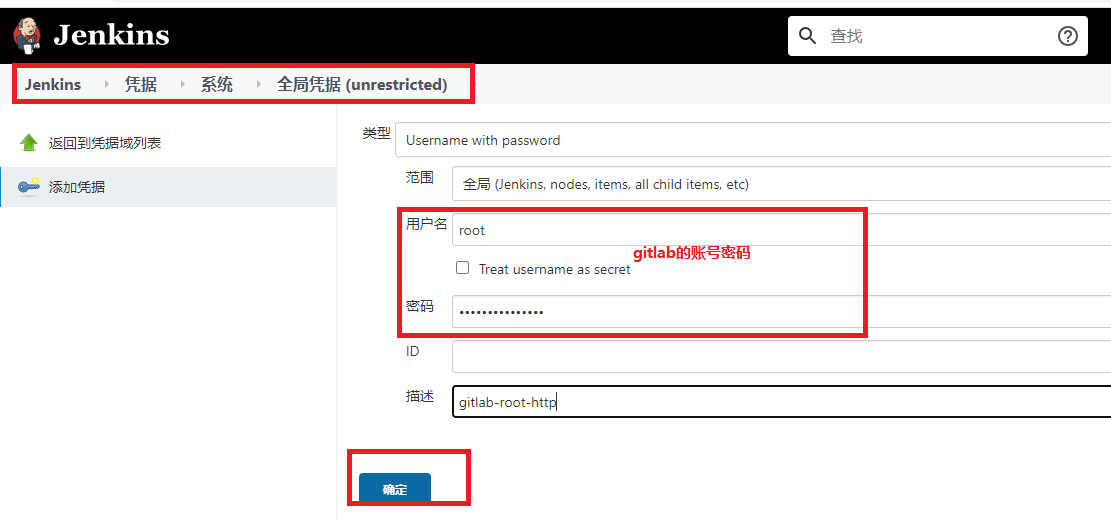
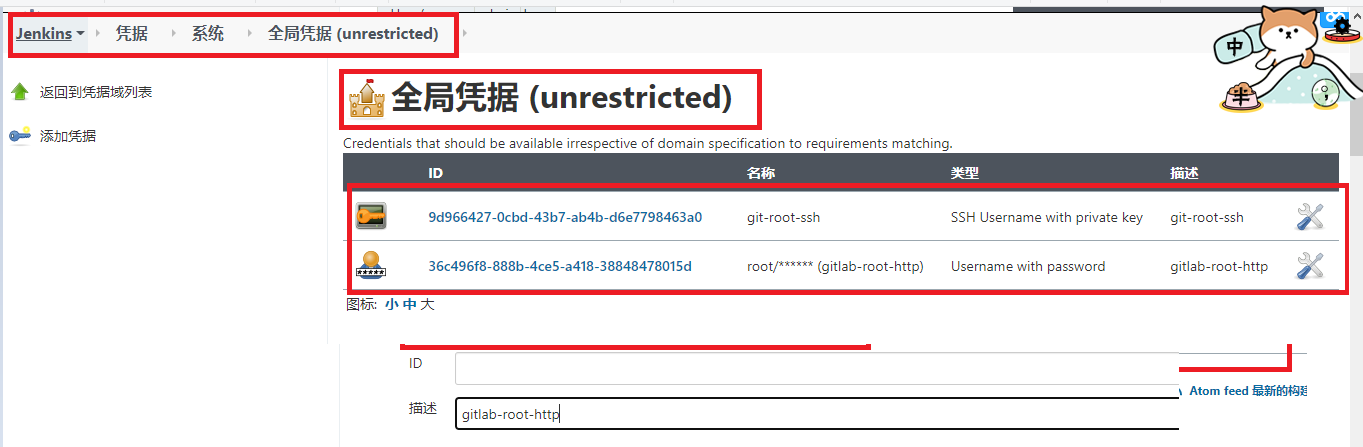
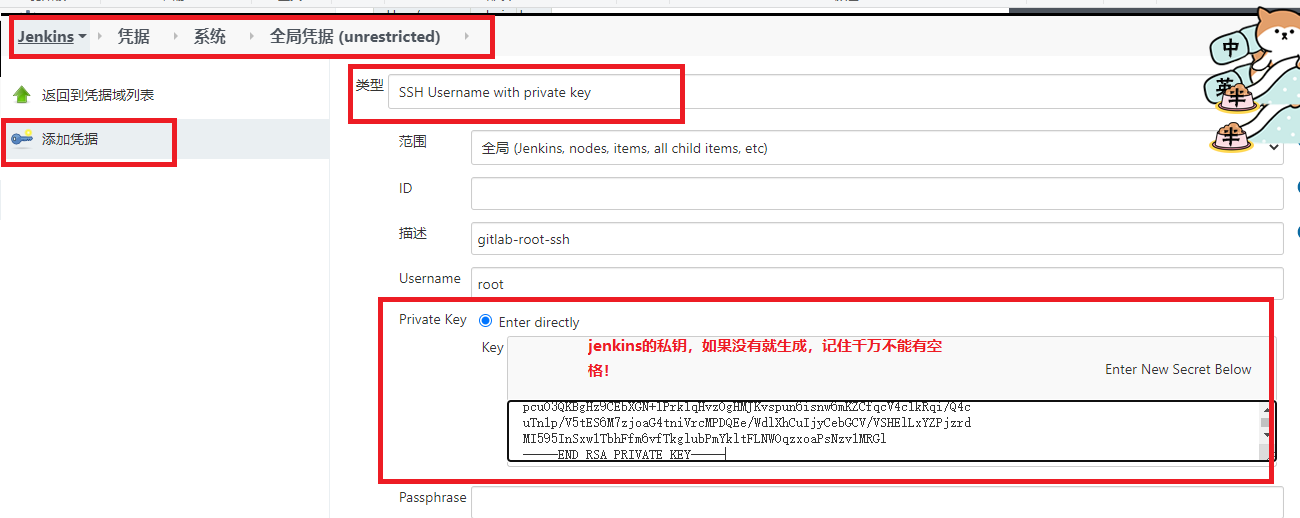
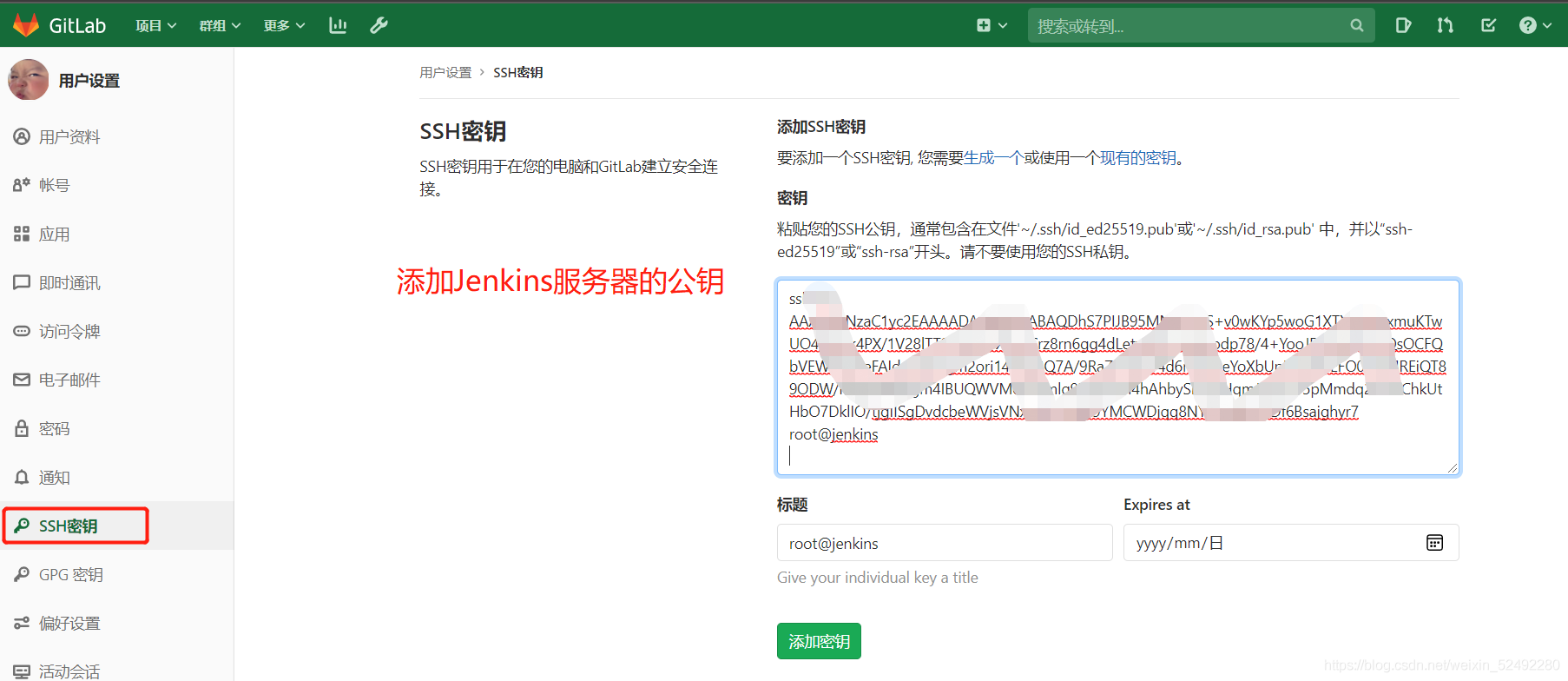
-
First, copy the http link address of the project source code warehouse on gitlab
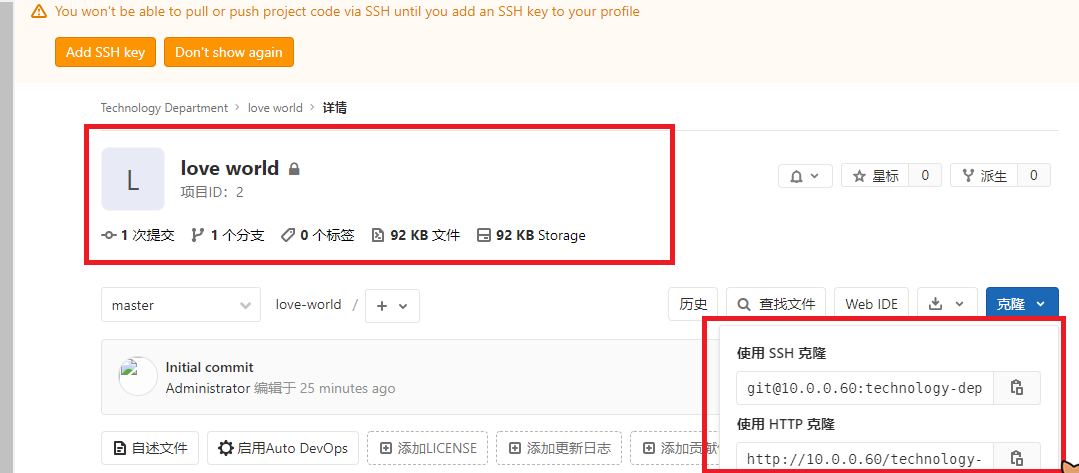
-
Open Jenkins and select the project to deploy
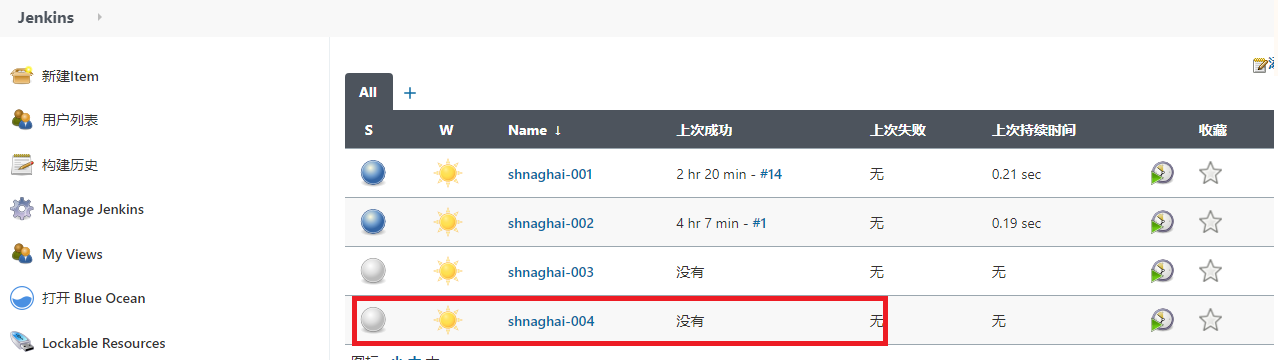
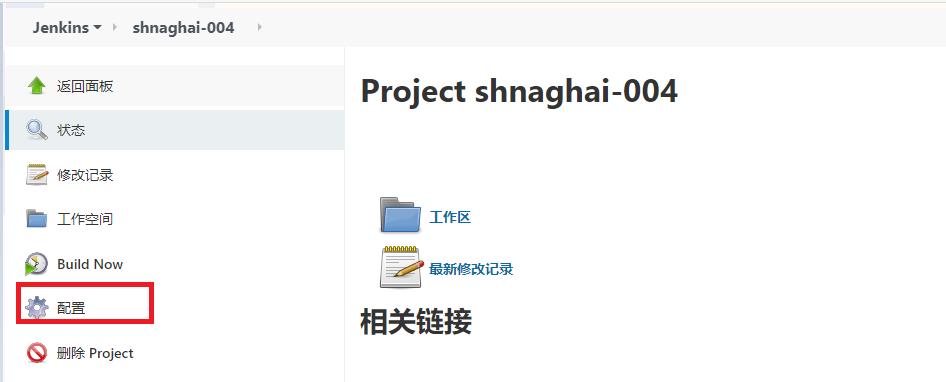
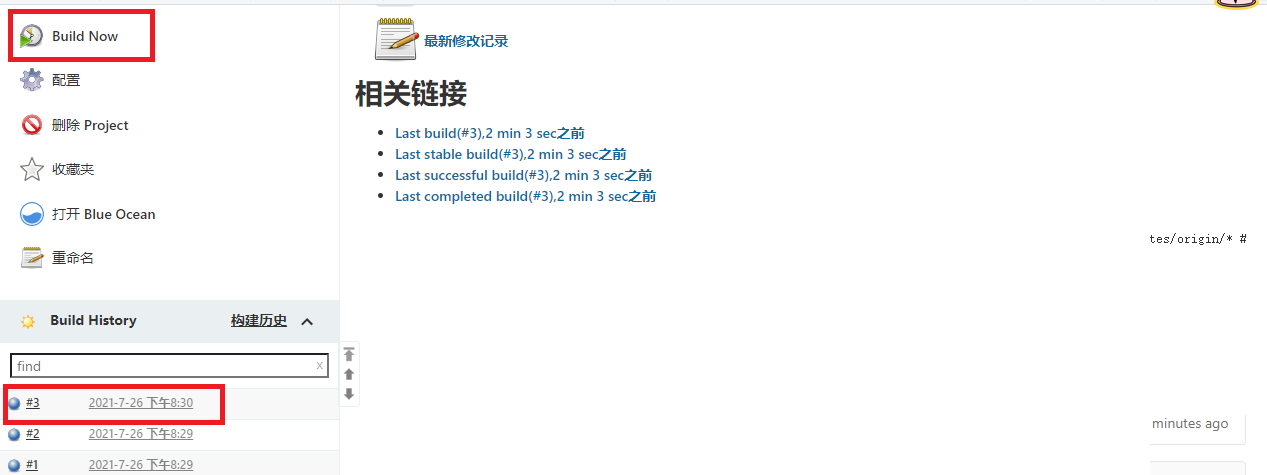
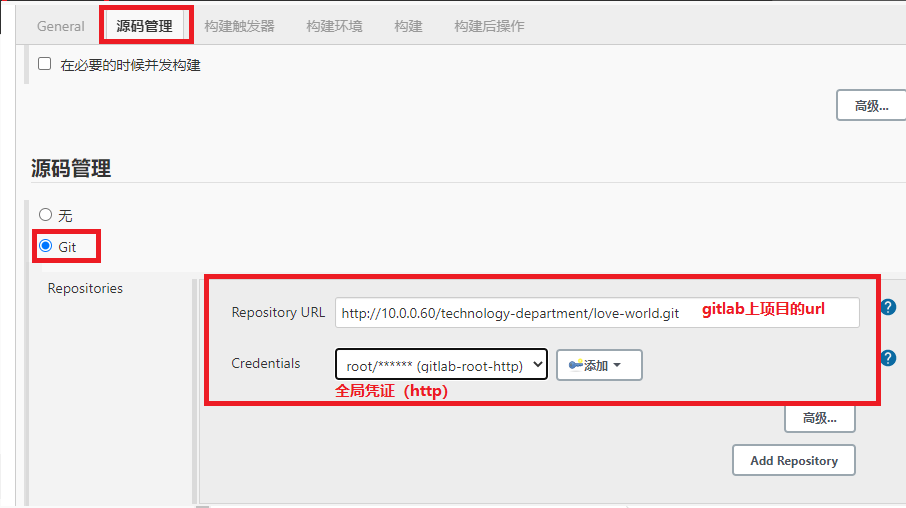
stay jenkins You can see the code in the directory [root@jenkins ~]# cd /var/lib/jenkins/workspace/ [root@jenkins workspace]# ll Total consumption 0 drwxr-xr-x 3 jenkins jenkins 35 7 June 26-20:29 shnaghai-004 drwxr-xr-x 2 jenkins jenkins 6 7 June 26-20:30 shnaghai-004@tmp [root@jenkins workspace]# cd shnaghai-004 [root@jenkins shnaghai-004]# ll Total consumption 4 -rw-r--r-- 1 jenkins jenkins 14 7 June 26-20:29 README.md
2) Deploy the code through SSH connection and build the project (pull the ready-made source code deployment project from gitlab)
System management - > Manage credentials - > system credentials - > Global credentials - > Add credentials - > SSH username with private key
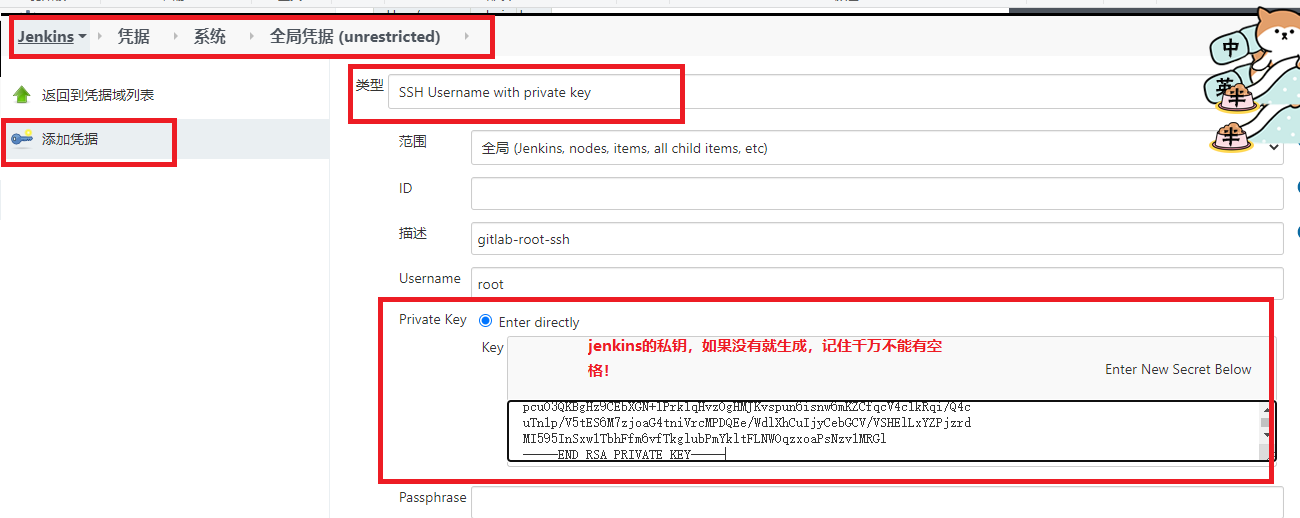
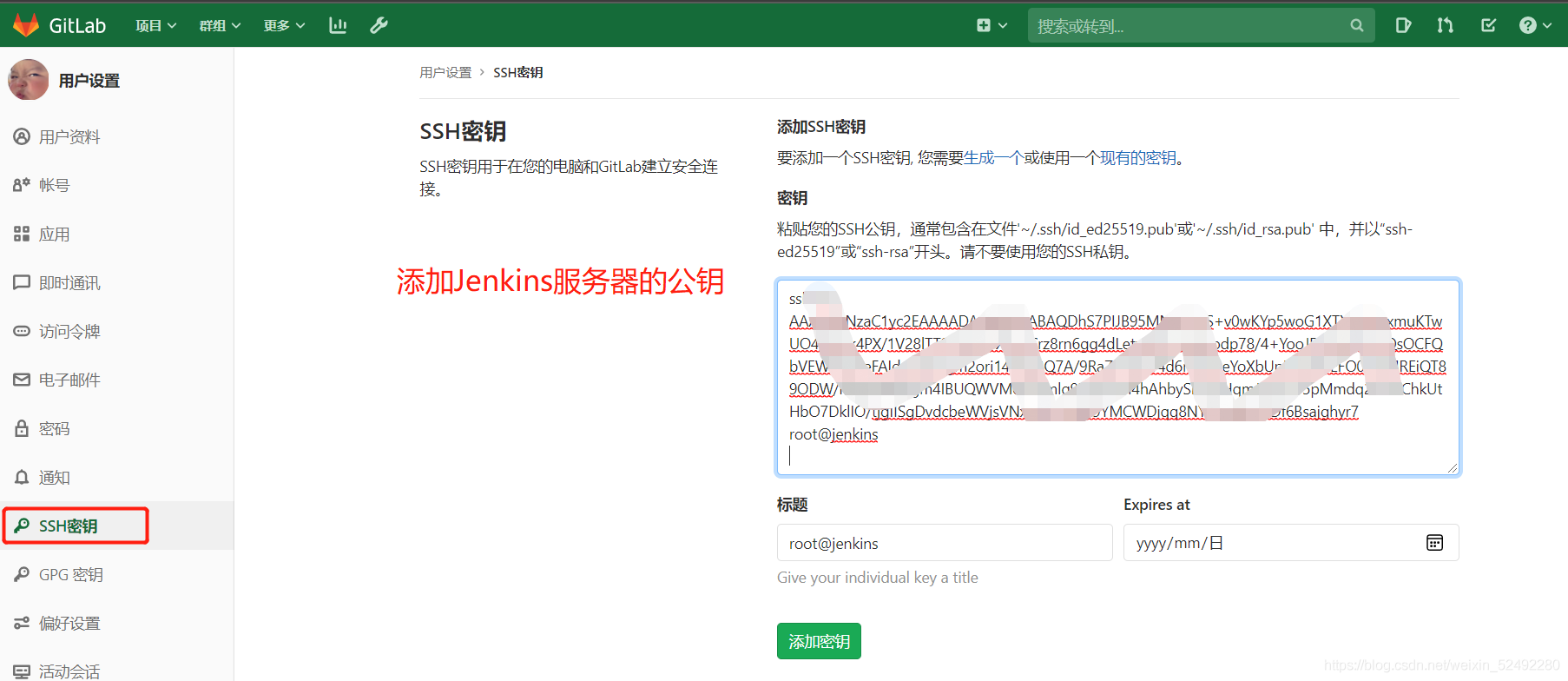
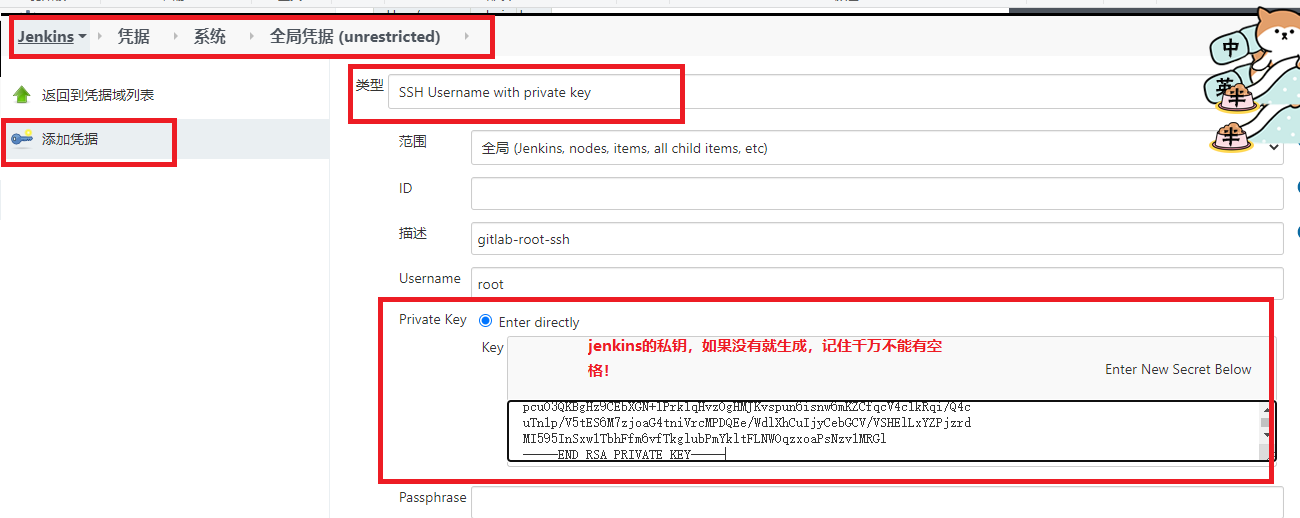
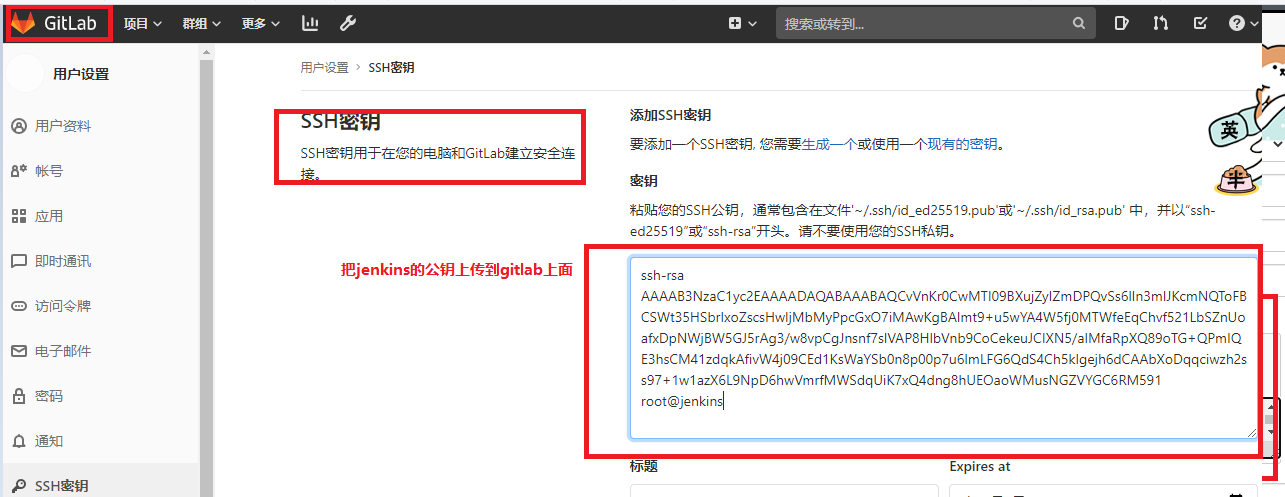
- First go to gitlab and copy the ssh link address of the project source code warehouse
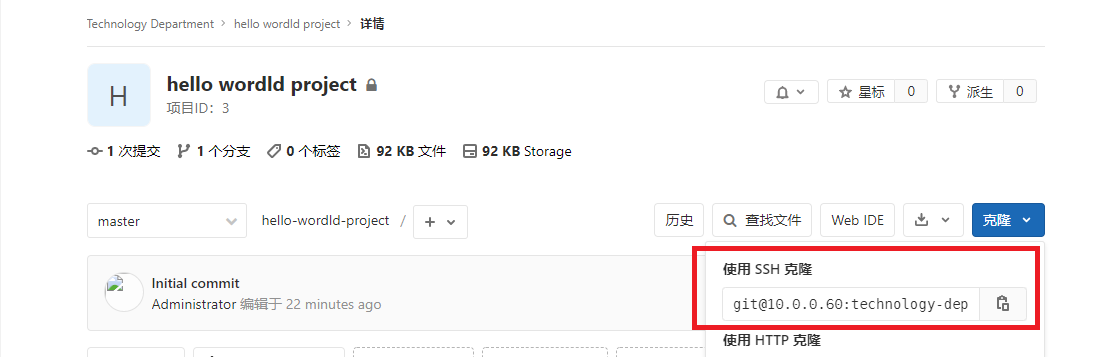
- Open Jenkins and select the project to deploy
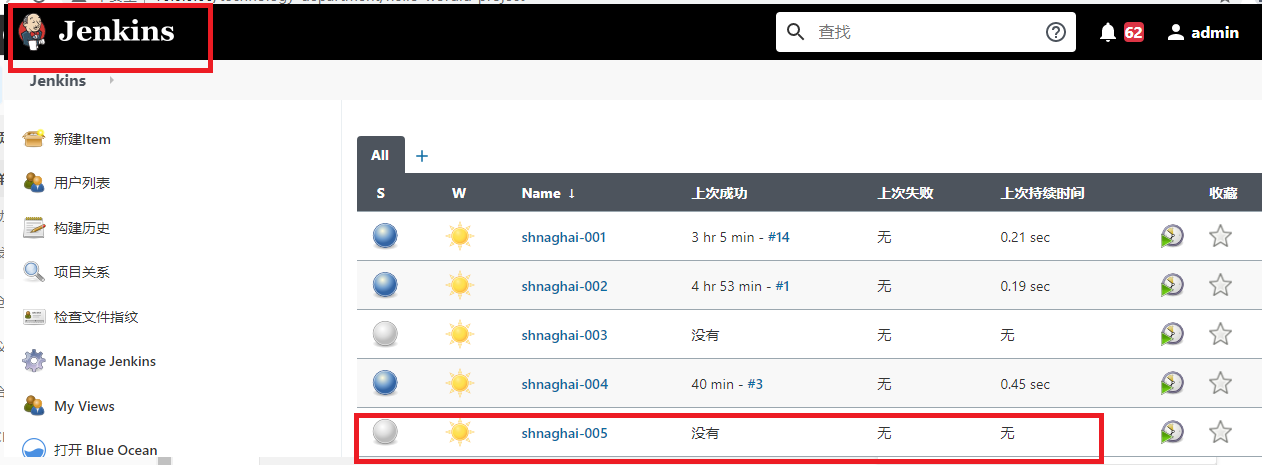
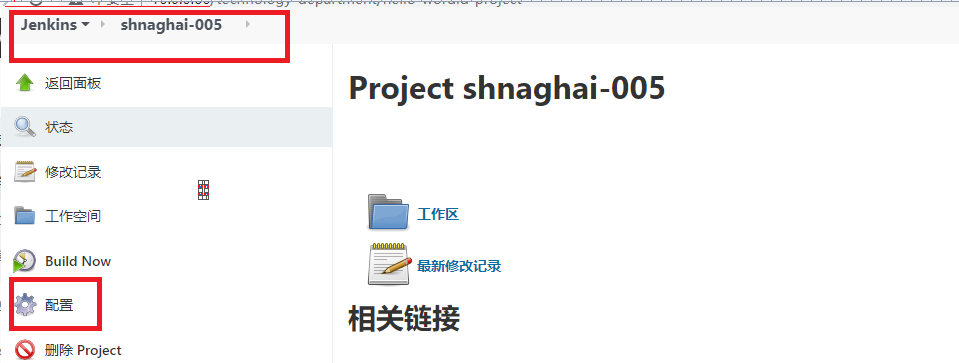
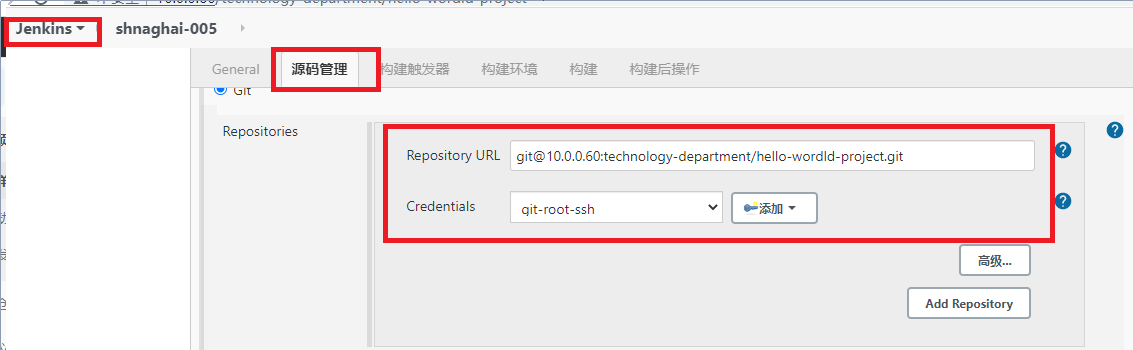
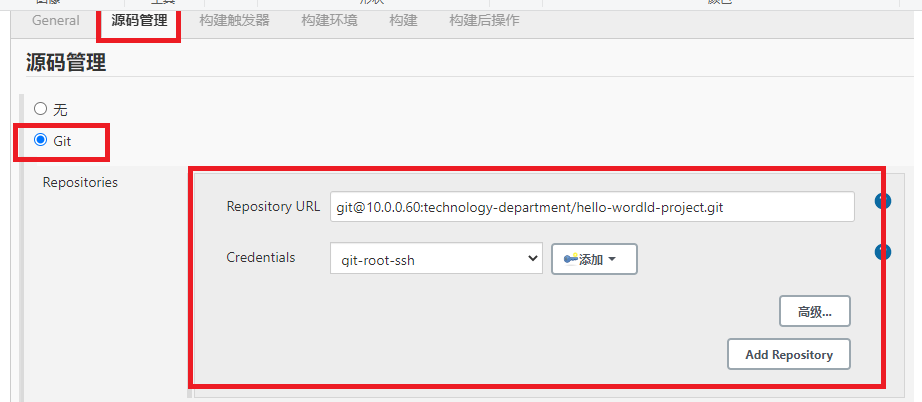
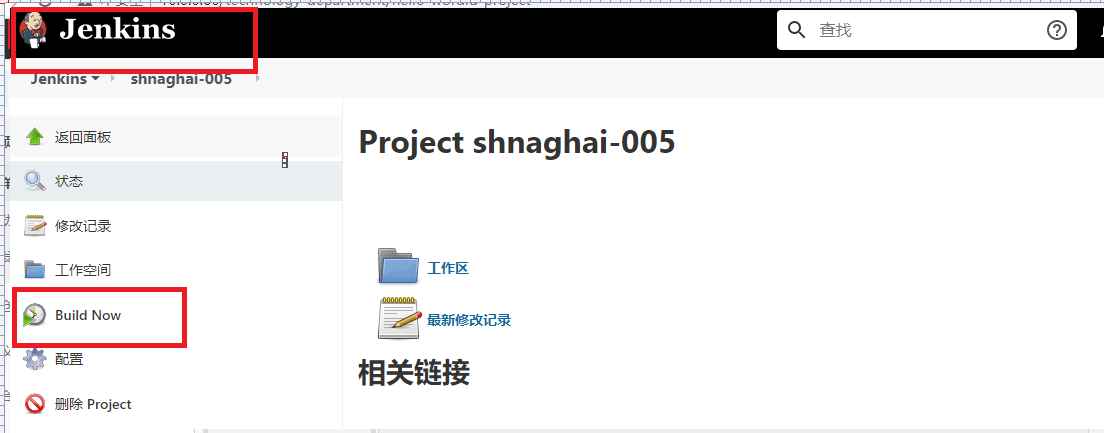
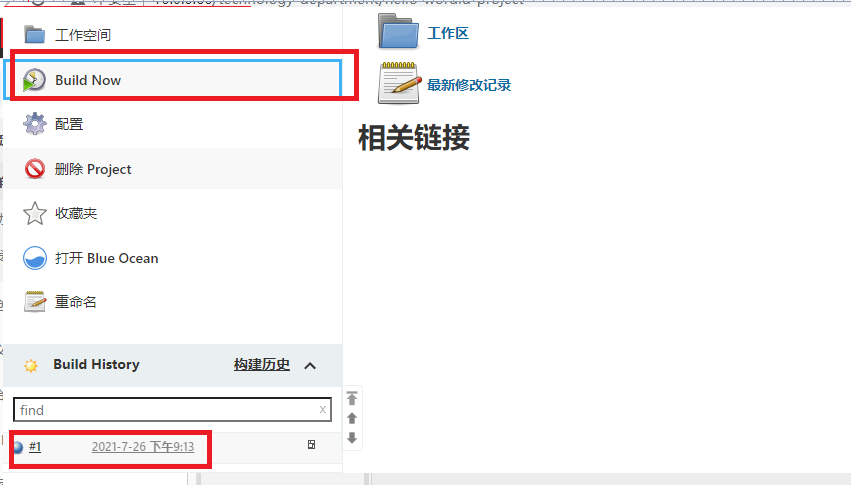
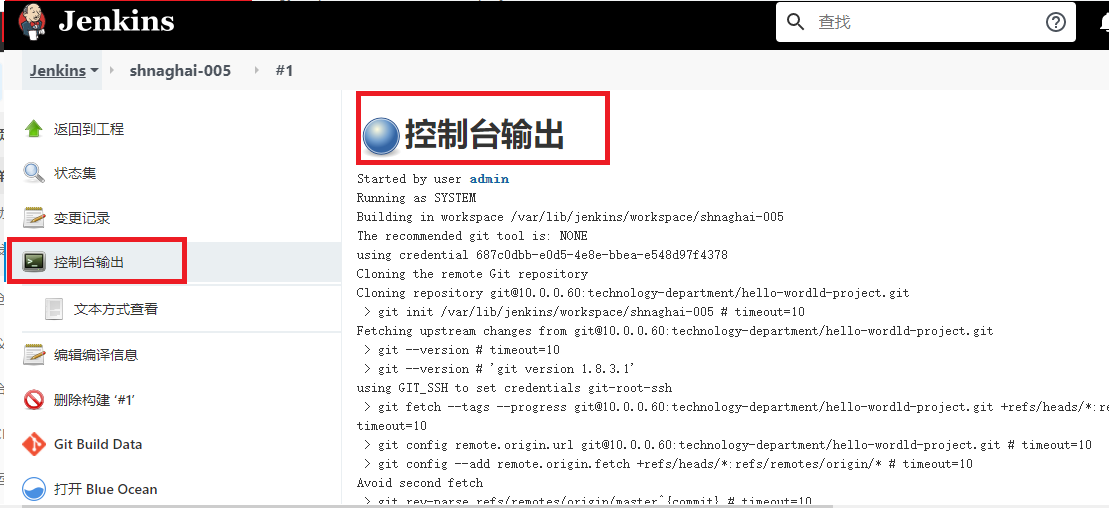
[root@jenkins ~]# cd /var/lib/jenkins/workspace/ [root@jenkins workspace]# ll drwxr-xr-x 3 jenkins jenkins 35 7 June 26-21:13 shnaghai-005 drwxr-xr-x 2 jenkins jenkins 6 7 June 26-21:13 shnaghai-005@tmp [root@jenkins workspace]# cd shnaghai-005 [root@jenkins shnaghai-005]# ll Total consumption 4 -rw-r--r-- 1 jenkins jenkins 24 7 June 26-21:13 README.md
3) Log in to server SSH (pull source code from another server)
Take Jenkins SSH connection to gitlab as an example
1.First, do a password free login on the server stay Jenkins Generate a key pair on the server and push the public key to gitlab The server [root@jenkins ]# ssh-copy-id -i /root/.ssh/id_rsa.pub root@10.0.0.60
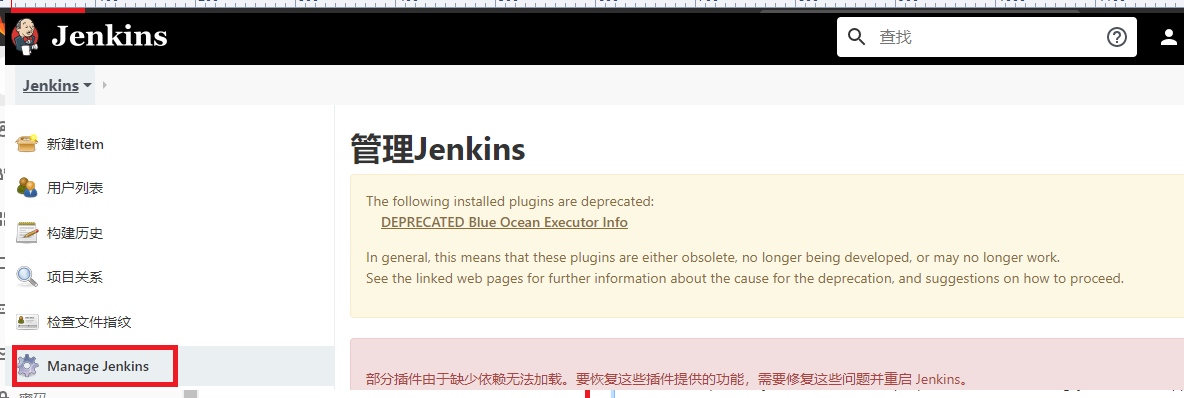
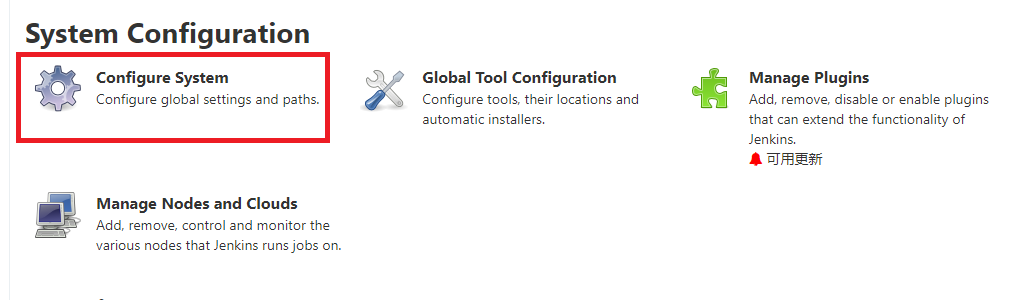
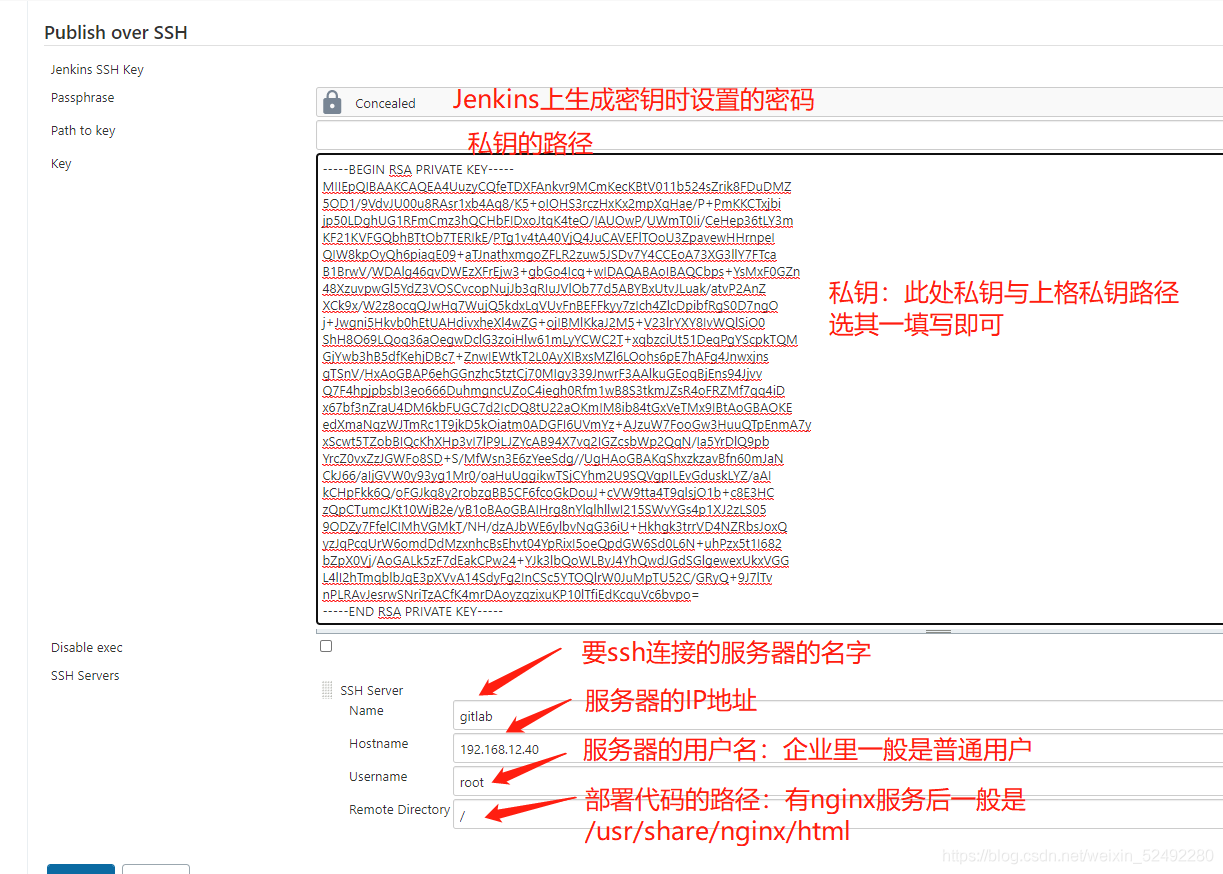
4) Deploy the project with source code pulled from gitlab remote warehouse to other servers (gitlab)
1. Sometimes the back-end code needs to be compiled. Suppose to compile it manually first

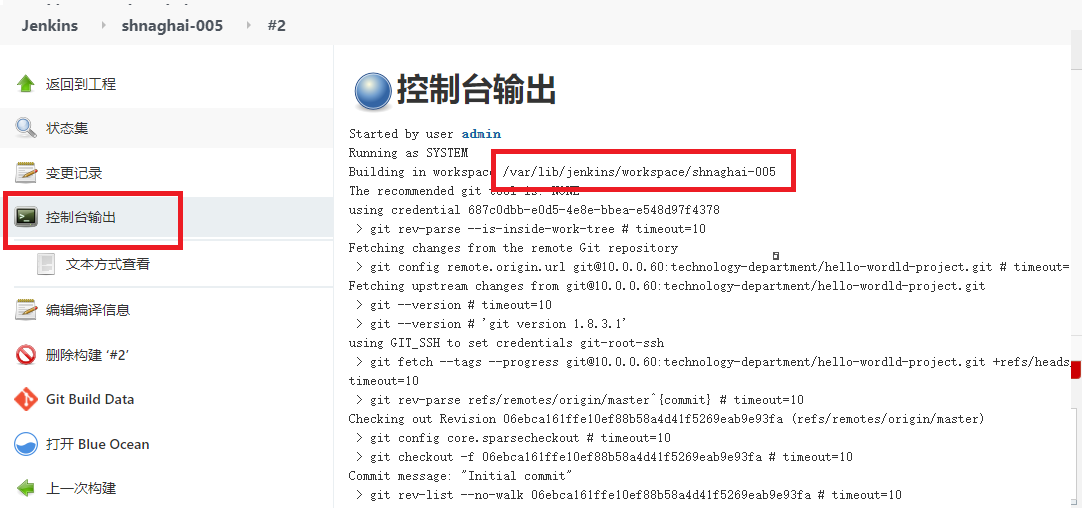
2. Enter jenkins to check:
[root@jenkins ~]# cd /var/lib/jenkins/workspace/shnaghai-005
[root@jenkins shnaghai-005]# ll
Total consumption 8
-rw-r – R -- 1 Jenkins Jenkins 13 July 26 22:10 Deamon html
-rw-r – R -- 1 Jenkins Jenkins 24 July 26 21:13 readme md
[root@jenkins shnaghai-005]# cat deamon.html
Hypothetical compilation
[root@jenkins shnaghai-005]# ###
Conclusion: before construction, all operations are performed on the jenkins service, and after construction, all operations are performed on the deployed server.
Post build actions: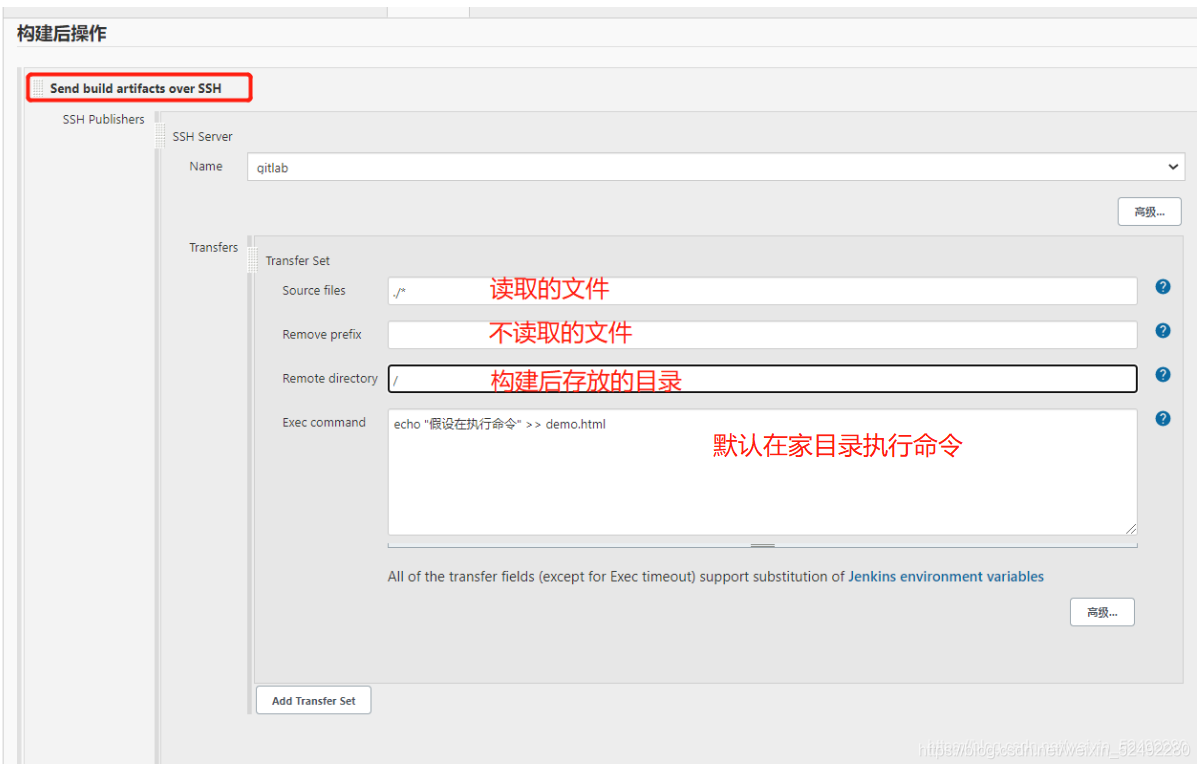
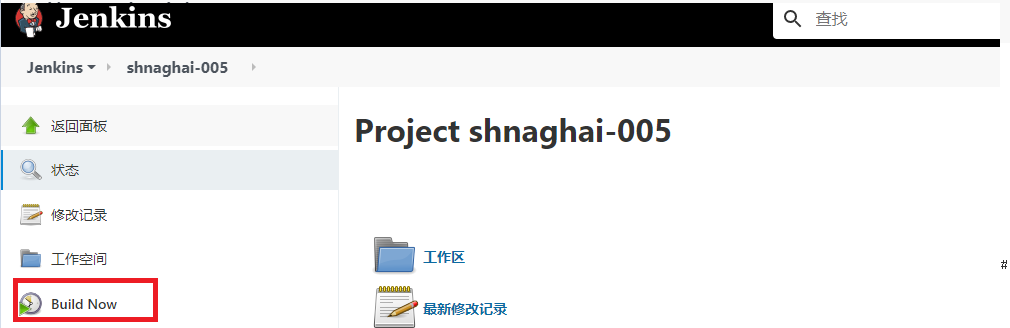
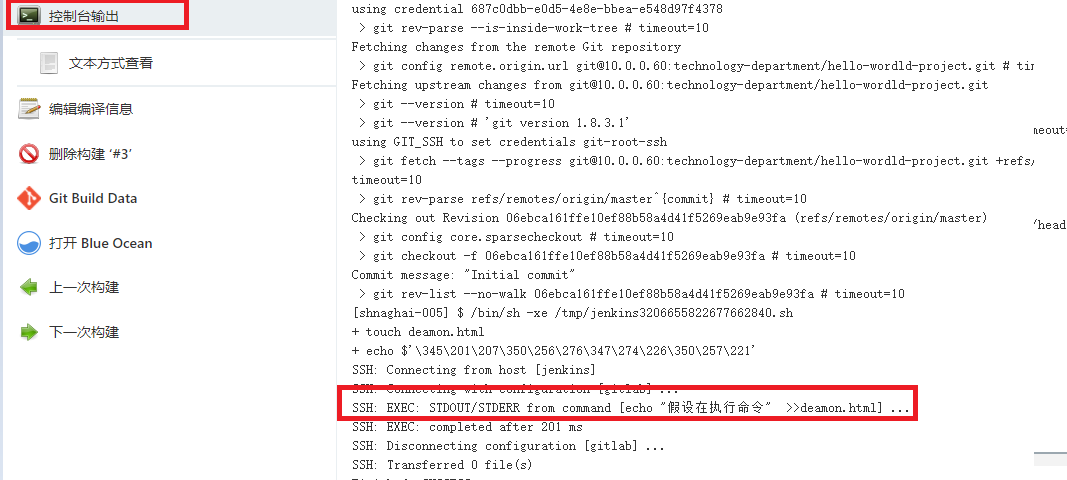
[root@gitlab ~]# hostname -I
10.0.0.60 172.16.1.60
[root@gitlab ~]#
[root@gitlab ~]# pwd
/root
[root@gitlab ~]# ll
Total consumption 710068
-rw-r – R -- 1 root 22 July 26 22:25 Deamon html
[root@gitlab ~]# cat deamon.html
Suppose you are executing a command
5) Simple deployment = = = = generally not desirable
jenkins ======== on gitlab
1. Prepare nginx directory
[root@gitlab ~]# mkdir -p /usr/share/nginx/html
2. System management on jenkins = system configuration publish ssh over configure ssh server
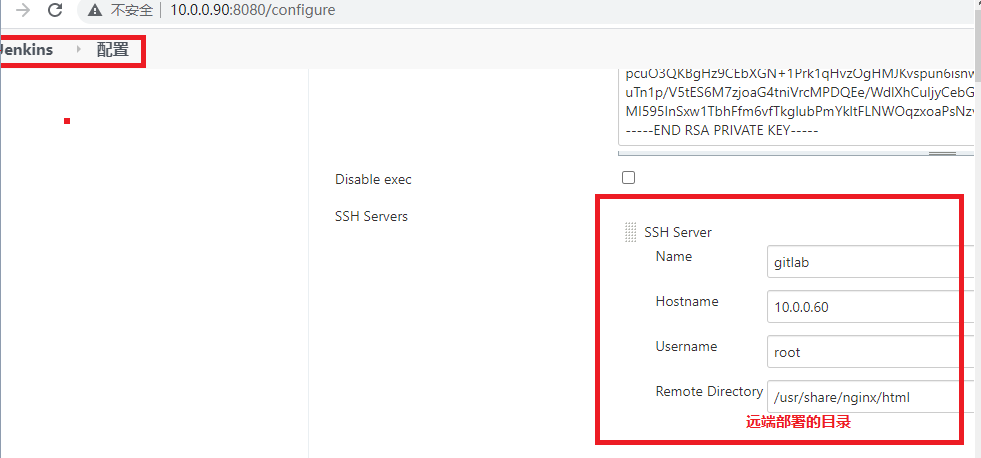
3. Select the corresponding item in jenkins and right-click configure to build==
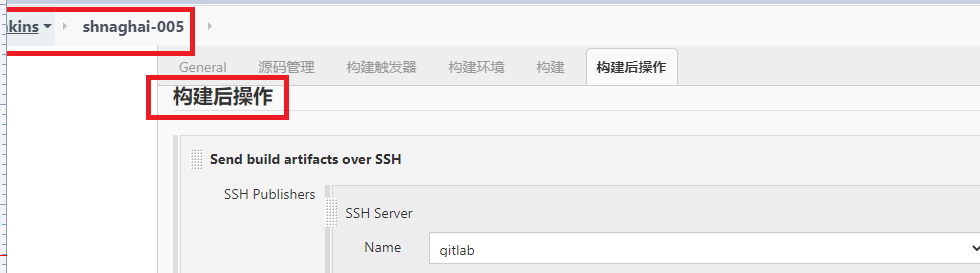
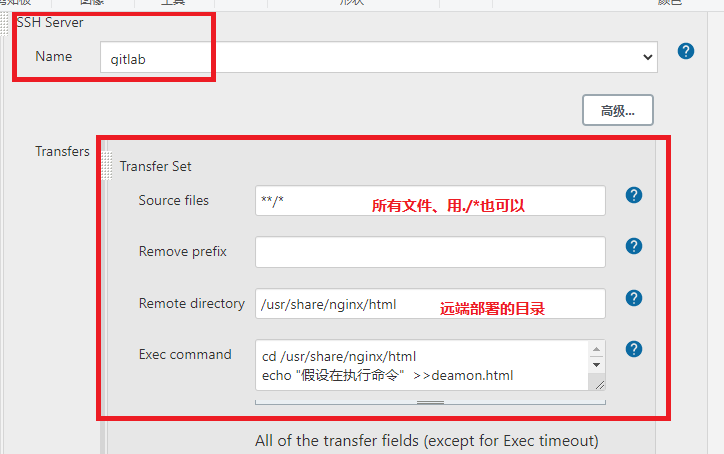
jenkins see [root@jenkins ~]# cd /var/lib/jenkins/workspace/shnaghai-005 [root@jenkins shnaghai-005]# ll Total consumption 8 -rw-r--r-- 1 jenkins jenkins 13 7 June 26-23:13 deamon.html -rw-r--r-- 1 jenkins jenkins 24 7 June 26-21:13 README.md [root@jenkins shnaghai-005]# cat deamon.html Hypothetical compilation [root@jenkins shnaghai-005]# cat README.md # hello wordld project gitlab see [root@gitlab html]# cd /usr/share/nginx/html/ [root@gitlab html]# ll Total consumption 8 -rw-r--r-- 1 root root 123 7 June 26-23:32 deamon.html -rw-r--r-- 1 root root 24 7 June 26-23:15 README.md drwxr-xr-x 3 root root 19 7 June 26-23:31 usr [root@gitlab html]# cat deamon.html Hypothetical compilation Suppose you are executing a command Suppose you are executing a command Suppose you are executing a command Suppose you are executing a command Suppose you are executing a command [root@gitlab html]# cat README.md # hello wordld project [root@gitlab html]# cd usr/ [root@gitlab usr]# ll Total consumption 0 drwxr-xr-x 3 root root 19 7 June 26-23:31 share [root@gitlab usr]# cd share/ [root@gitlab share]# ll Total consumption 0 drwxr-xr-x 3 root root 18 7 June 26-23:31 nginx [root@gitlab share]# cd nginx/ [root@gitlab nginx]# ll Total consumption 0 drwxr-xr-x 2 root root 42 7 June 26-23:31 html [root@gitlab nginx]# cd html/ [root@gitlab html]# ll Total consumption 8 -rw-r--r-- 1 root root 13 7 June 26-23:32 deamon.html -rw-r--r-- 1 root root 24 7 June 26-23:32 README.md