1, SSH management software
Here I recommend a software I am using, termius. Termius is a very easy to use and beautiful SSH client, which can quickly control the server remotely and customize your favorite themes Termius not only covers Windows, Linux and OSX, but also supports Android and iOS (in the future, you can take out your mobile phone to troubleshoot online problems on the subway and bus at any time, which is really a blessing for programmers). Termius is also part of the student installation package provided by github, so you can use termius for free as long as you pass the student authentication on github.
2, Install anaconda
Anaconda refers to an open source Python distribution, which contains more than 180 scientific packages such as conda and Python and their dependencies. Anaconda can be installed in two ways:
1. On Anaconda's official website( https://www.anaconda.com/products/individual )Download the installation package and transfer it to the server
Generally speaking, installation packages are marked with a red line. For details, please ask the server administrator:
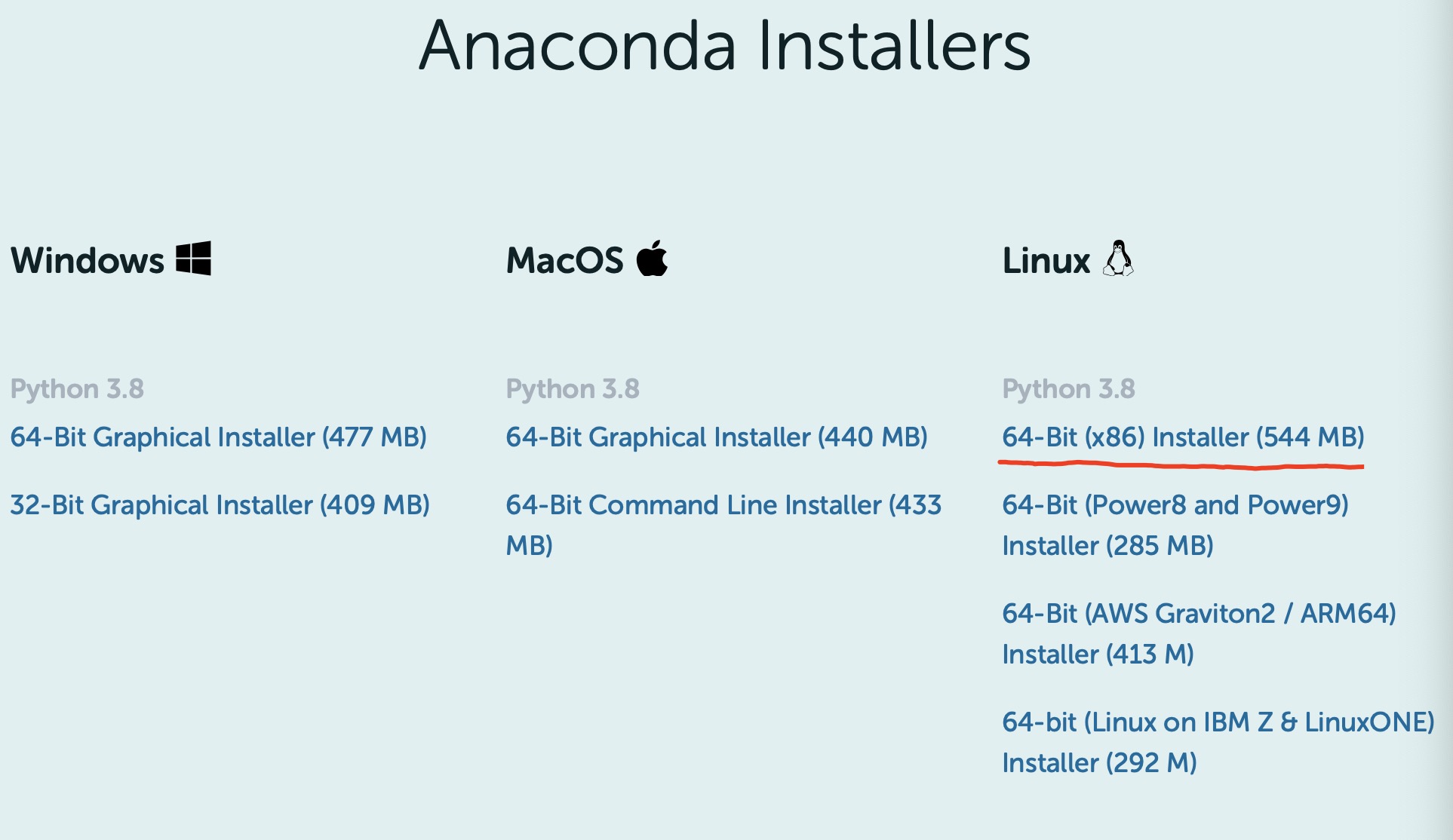
The downloaded file is named anaconda3-2020.11-linux-x86_ When the installation package of 64.sh is transferred to the server, SSH management software can be used. Termius has a special FTP transfer function, and mouse operation can be realized. I put the uploaded file in the root directory, so I execute it directly
sh Anaconda3-2020.11-Linux-x86_64.sh
The following code snippet appears:
Welcome to Anaconda3 2020.11 In order to continue the installation process, please review the license agreement. Please, press ENTER to continue >>>
press ENTER directly and press ENTER repeatedly. After reading the license, the system will prompt you to approve the license terms. Do you accept the license terms? [yes|no]
Enter yes
Do you accept the license terms? [yes|no] [no] >>> Please answer 'yes' or 'no':' >>> yes Anaconda3 will now be installed into this location: /*** - Press ENTER to confirm the location - Press CTRL-C to abort the installation - Or specify a different location below [/***] >>>
Click ENTER to confirm the installation address. You can also ENTER a custom directory
After that, the following query will appear——
Do you wish the installer to initialize Anaconda3 by running conda init? [yes|no] [no] >>>
Enter yes here to finish successfully
2. Directly download the anaconda installation package to the server by using the command line method for installation (temporarily empty)
III Anaconda verify installation
Verify the installation with the conda command, such as the list command
userName@serverName ~ $ conda list bash: conda: Command not found...
Obviously not at this time. You can use source ~ / Bashrc or restart the terminal according to its prompt
userName@serverName ~ $ source ~/.bashrc (base) userName@serverName ~ $ conda list # packages in environment at /home/mazhuo/anaconda3: # # Name Version Build Channel _ipyw_jlab_nb_ext_conf 0.1.0 py38_0 _libgcc_mutex 0.1 main alabaster 0.7.12 py_0 anaconda 2020.11 py38_0
Use the following commands to update them respectively
$ conda update conda $ conda update anaconda
IV Creating python virtual environment with anaconda
The main commands are as follows:
conda update -n base conda //update latest version of conda conda create -n xxxx python=3.6 //Create Python 3.0 6 xxxx virtual environment conda activate xxxx //Open xxxx environment conda deactivate //Turn off the environment conda env list //Show all virtual environments
Start a series of installations in the virtual environment. The basic commands are:
conda install xxx
You can install the following packages in sequence through the above commands
pytorch tensorflow keras ipykernel cython numpy matplotlib scipy Pillow opencv pandas seaborn scikit-learn
I haven't covered cv in my actual programming, so I just installed pytorch, numpy, matchlib, scipy, pandas and scikit learn, which are important packages. Of course, they can also be installed through pip.
During installation, if the network connection is poor, you can add the domestic source of conda for installation. The specific commands are as follows:
conda config --add channels https://mirrors.tuna.tsinghua.edu.cn/anaconda/pkgs/free/ conda config --add channels https://mirrors.tuna.tsinghua.edu.cn/anaconda/pkgs/main/ conda config --set show_channel_urls yes
For deep learning experiments that do not involve cv, it is often necessary to use tensorboard. For specific installation tutorials, please refer to another blog post: Install TensorBoard under Pytorch
Key reference pages:
1. https://zhuanlan.zhihu.com/p/105025848
2. https://blog.csdn.net/ZhaoDongyu_AK47/article/details/104066482
3. https://www.cnblogs.com/xbit/p/9863493.html