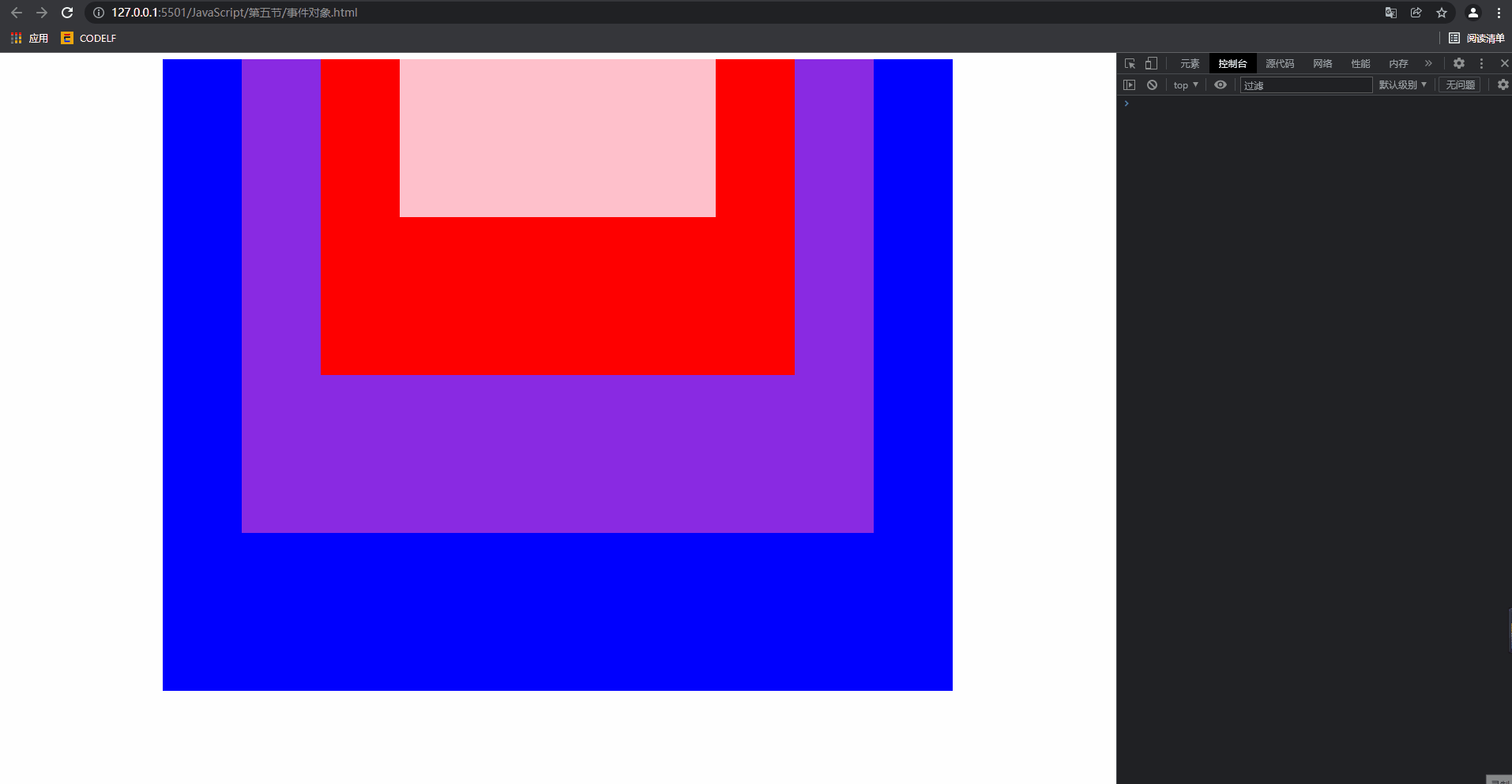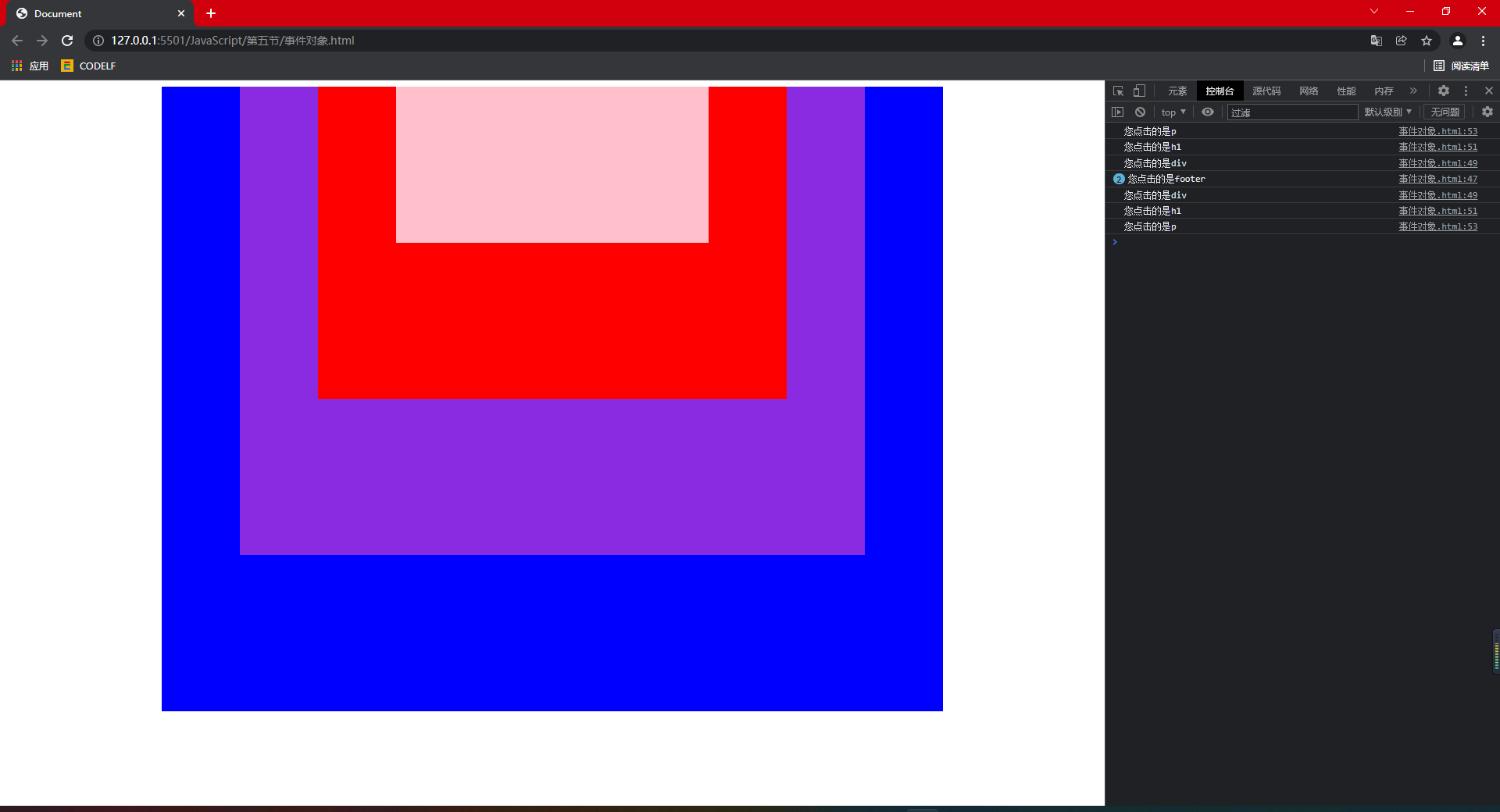catalogue
1, Three elements of event binding
1.4.3 differences between on syntax and event listening syntax
1.5 event binding syntax compatibility
1.5.2 # lower version IE browser
2.1 deletion of on syntax binding event
2.2 deleting event listening syntax
3.3.2 # low version IE browser
4, Prevent propagation of events / prevent bubbling events
4.2 prevent event propagation syntax
4.3.2 # low version IE browser
5.1 window related event types
5.2 # mouse related event types
5.3 # keyboard related event types
5.4} related event types of the form
6.1 , coordinates relative to the upper left corner of the tag object that triggered the event
6.2 coordinates relative to the upper left corner of the window
6.3 coordinates relative to the upper left corner of the HTML page
1, Three elements of event binding
1.1 # label object
The event source is the label object that binds the event
1.2 event type
That is, the type of event bound to the label object, such as "click"
1.3 event handling function
That is, the function executed when the event is triggered is the syntax form of callback function, which can be function name or anonymous function. For example, "function() {}".
1.4 event binding syntax form
1.4.1 # grammatical form I
Event listener tag object addEventListener( 'click' , function(){})
1.4.2} grammatical form II
Bind label objects with on syntax onclick = function(){}
1.4.3 differences between on syntax and event listening syntax
The on syntax is an event handler bound by a = equal assignment
= equal assignment essentially performs an override assignment
The data after assignment will overwrite the previously stored data
That is, the on syntax is the same event type as a label object
Only one event handler can be bound by assignment
If the assignment is bound to multiple event handlers
The post assigned event handler will overwrite the event handler stored between
Finally, execute the last event handler
Code demonstration:
<body>
<div>click</div>
<script>
const oDiv = document.querySelector("div");
// The first grammatical form
oDiv.addEventListener("click",function(){
console.log("Da Congming code nongxu");
})
// The second grammatical form
oDiv.onclick = function(){console.log("Da Congming code nongxu");}
// =Equal assignment essentially performs an override assignment
// Execute the last event handler
oDiv.onclick = function(){console.log(666666);}
</script>
</body>Operation results: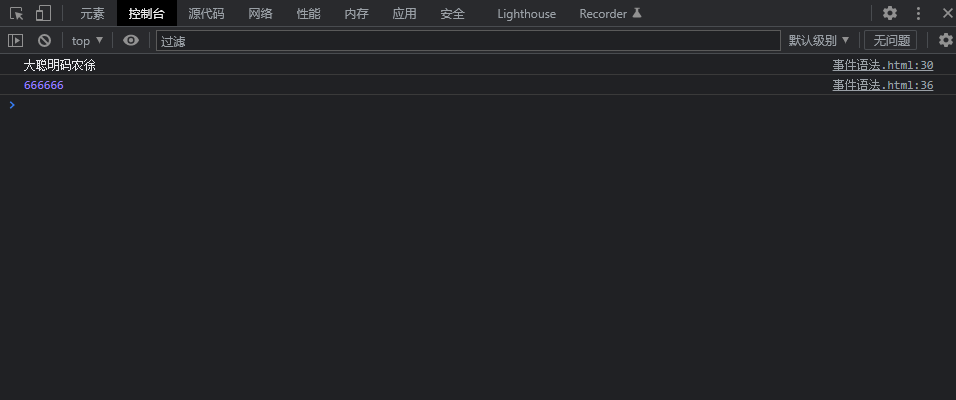
1.5 event binding syntax compatibility
1.5.1 # standard browser
Label object addEventListener( 'click' , function(){})
1.5.2 # lower version IE browser
Label object attachEvent('onclick' , function(){});
2, Event deletion
2.1 deletion of on syntax binding event
Label object on event type = null;
Label object on event type = function() {};
When the event is triggered, there is no function program called for execution
Achieve the effect of deleting events
2.2 deleting event listening syntax
You need to call a special delete function method
Label object removeEventListener('event type ', event handler);
Label object Detachevent ('on 'event type, event handling function);
Note: use special function methods to delete the bound event handling function. Only the bound function name can be deleted, and the bound anonymous function cannot be deleted
Code demonstration:
<body>
<div>click</div>
<script>
const oDiv = document.querySelector("div");
// Use special function methods to delete bound event handlers
// Only bound function names can be deleted. Bound anonymous functions cannot be deleted
// Define function
function fun(){
console.log("Da Congming code nongxu");
}
//Callback function call function
oDiv.addEventListener("click",fun);
// Only bound function names can be deleted
oDiv.removeEventListener("click",fun);
// Cannot delete bound anonymous functions
// Therefore, the background output 123456789 will still be executed
oDiv.addEventListener("click",function(){
console.log(123456789);
})
oDiv.removeEventListener("click",function(){
console.log(123456789);
})
oDiv.onclick = function(){console.log("Da Congming code nongxu");}
// on syntax binding event deletion
oDiv.onclick = null;
</script>
</body>Operation results:
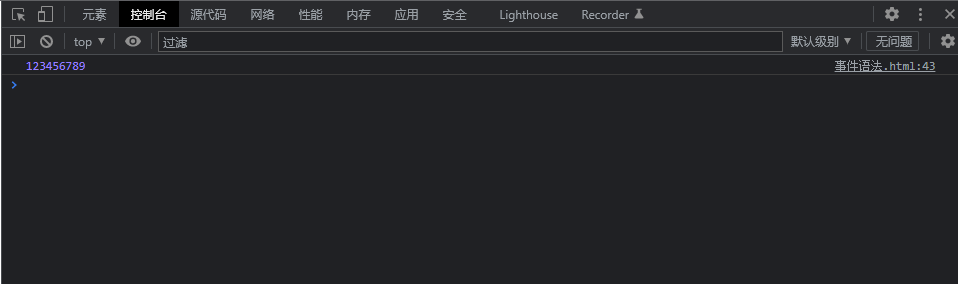
3, Blocking of default events
3.1 definition
Click jump of a tag, click Submit of form tag and right-click menu are all default events
3.2. Block default events
Define a formal parameter in the event handler function. The formal parameter name is generally e / event
Label object addEventListener('event type '), function (E / event){
/ / prevent default event execution
Formal parameters preventDefault() ;
})
Code demonstration:
<body>
<script>
// Get label object
const oBody = document.querySelector("body");
// contextmenu right click event
oBody.addEventListener("contextmenu",function(e){
// The background output ensures that the event is triggered
console.log("The right mouse button has been pressed");
// Right click on the normal web page and there will be a menu
// After the default event is blocked, no menu will be generated
e.preventDefault() ;
})
</script>
</body>Operation results: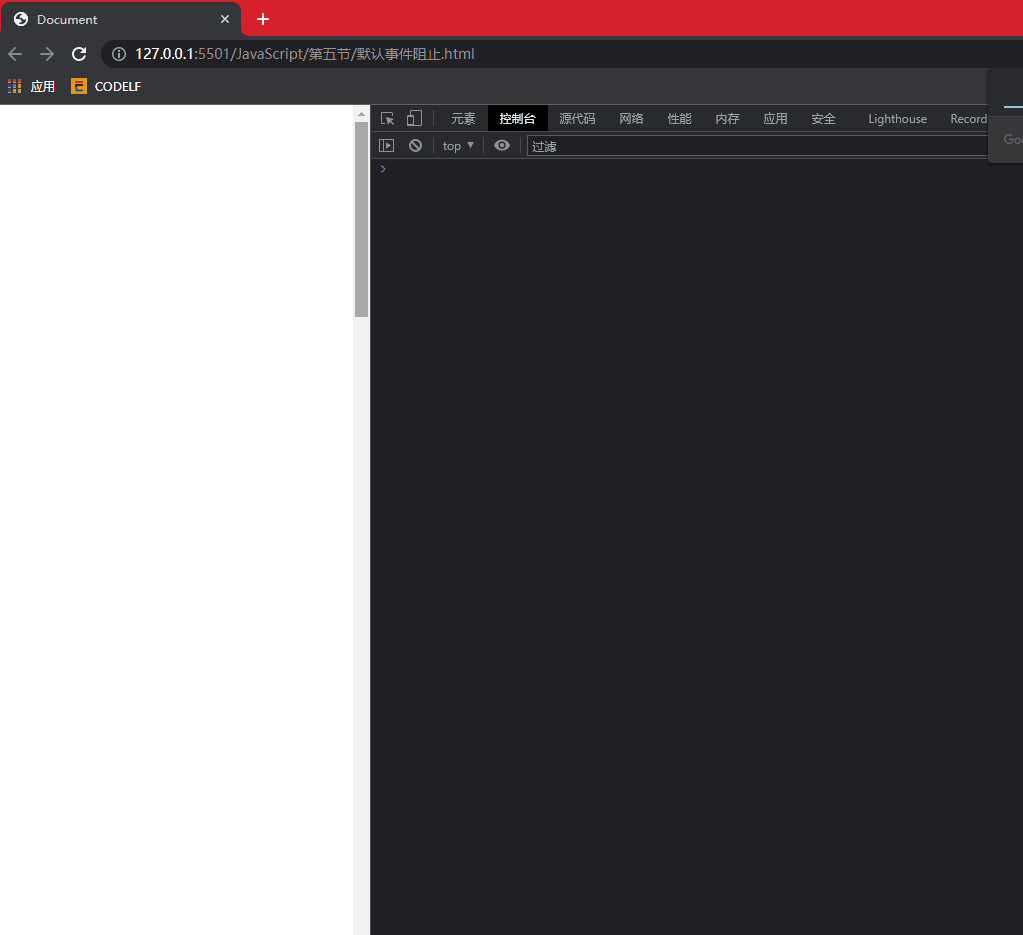
3.3 compatibility
3.3.1 # standard browser
e.preventDefault() ;
3.3.2 # low version IE browser
e.returnValue = false;
4, Prevent propagation of events / prevent bubbling events
4.1 definition
The parent tag and the descendant tag add events of the same type, and the descendant tag triggers events. The parent tag will also trigger events of the same type. This implementation principle is called event propagation / bubbling event.
4.2 prevent event propagation syntax
Label object Addeventlistener (event type, function(e / event){
e.stopPropagation();
})
Code demonstration:
<body>
<div>
<h1></h1>
</div>
<script>
// Get label object
const oDiv = document.querySelector("div");
const oH = oDiv.querySelector("h1");
// Add click event to div
oDiv.addEventListener("click",function(){
console.log("You clicked div label");
})
// Add click event to h1
oH.addEventListener("click",function(e){
console.log("You clicked h1 label");
// Event propagation blocking
e.stopPropagation();
})
</script>
</body>Operation results:
Before blocking: click the h1 tag, and the div click event will also be triggered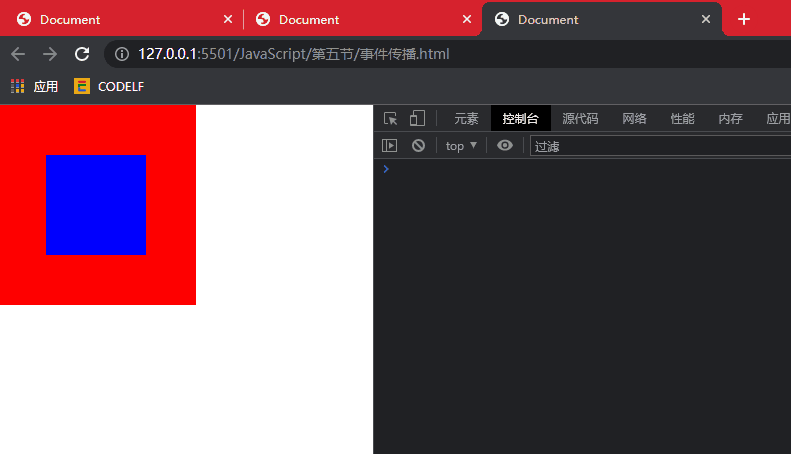
After blocking: clicking h1 will only execute the events of h1.
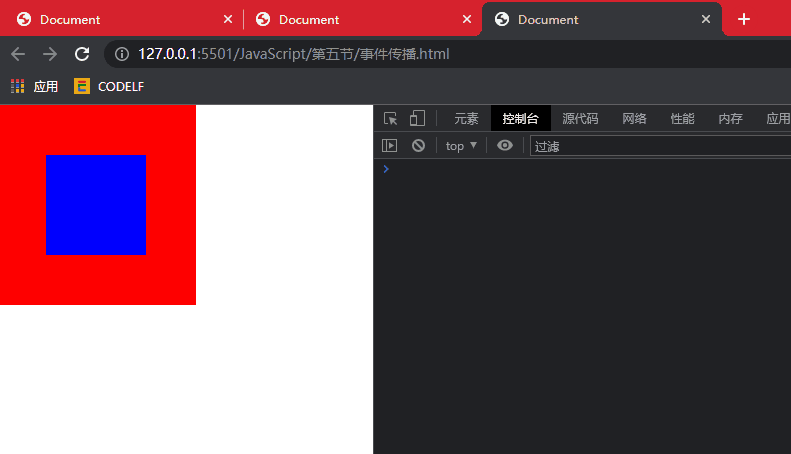
4.3 compatibility
4.3.1 # standard browser
e.stopPropagation();
4.3.2 # low version IE browser
e.cancelBubble = true ;
5, Common event types
5.1 window related event types
| window.addEventListener( 'resize' , function(){} ) | Browser window size listening event |
| window.addEventListener( 'scroll' , function(){} ) | Page scrolling listening event |
| window.addEventListener( 'load' , function(){} ) | Browser load event |
| window.open(url address) | New window opens URL link |
| window.open (URL address) | Close current window |
| document.addEventListener('visibilitychange') document. The query value of visibilitystate is hidden/visible | Minimize window listening events |
The first five attributes have been explained in detail in my previous blog. Please check previous blogs. Here we mainly demonstrate the last window to minimize listening events.
Demo code:
<body>
<script>
document.addEventListener("visibilitychange",function(){
console.log(document.visibilityState);
})
</script>
</body>Operation results: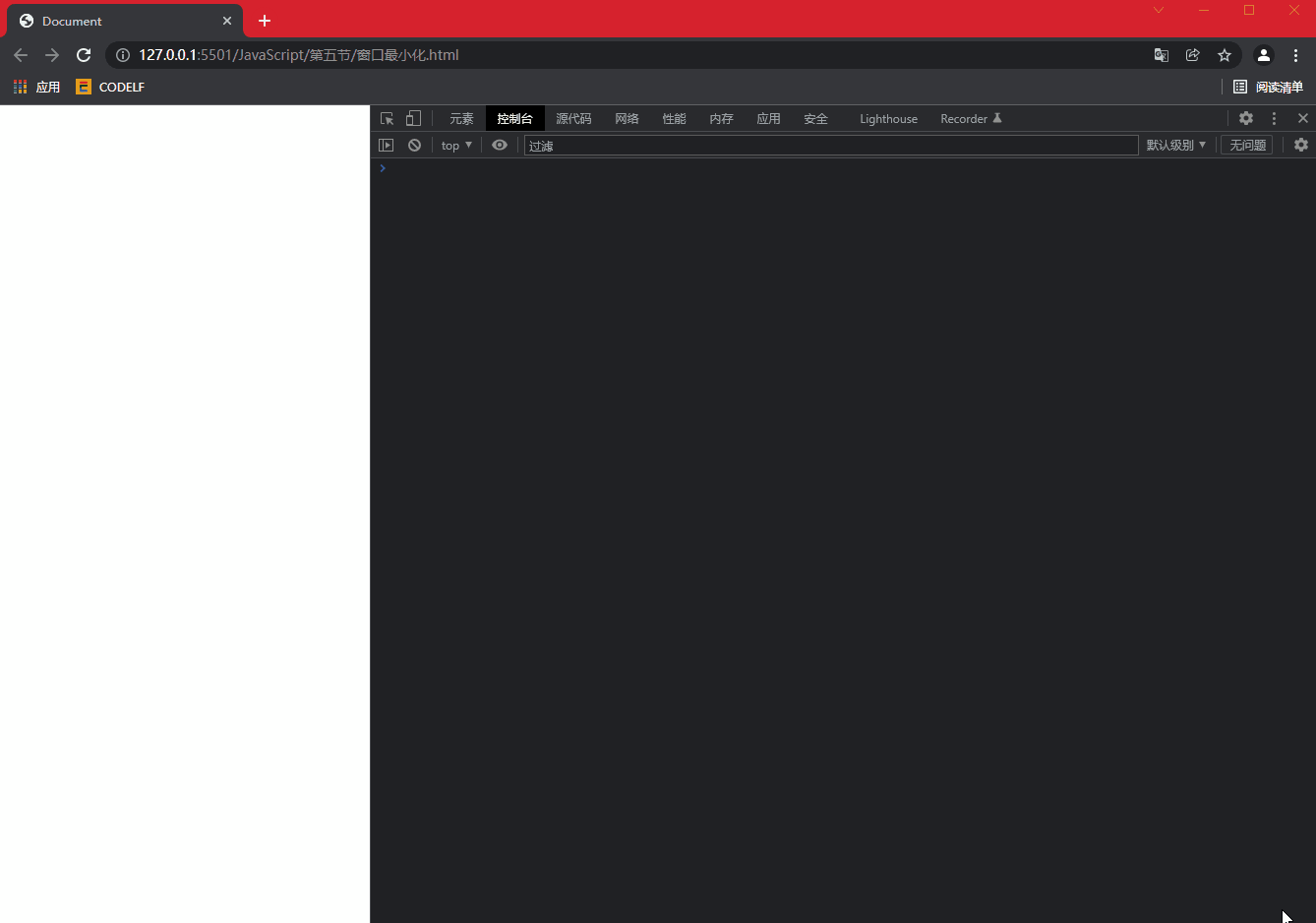
5.2 # mouse related event types
| click | Left click |
| dblclick | Double click with the left mouse button |
| contextmenu | Right click |
| mousedown | Press the mouse button |
| mouseup | Lift the mouse button |
| mouseover | Mouse in |
| mouseout | Mouse out |
| mouseenter | Mouse in |
| mouseleave | Mouse out |
Code demonstration:
<body>
<div></div>
<script>
const oDiv = document.querySelector("div");
oDiv.addEventListener("click",function(){
console.log("Left click");
})
oDiv.addEventListener("dblclick",function(){
console.log("Double click with the left mouse button");
})
oDiv.addEventListener("contextmenu",function(){
console.log("Right click");
})
oDiv.addEventListener("mousedown",function(){
console.log("Press the mouse button");
})
oDiv.addEventListener("mouseup",function(){
console.log("Lift the mouse button");
})
</script>
</body>Operation results:
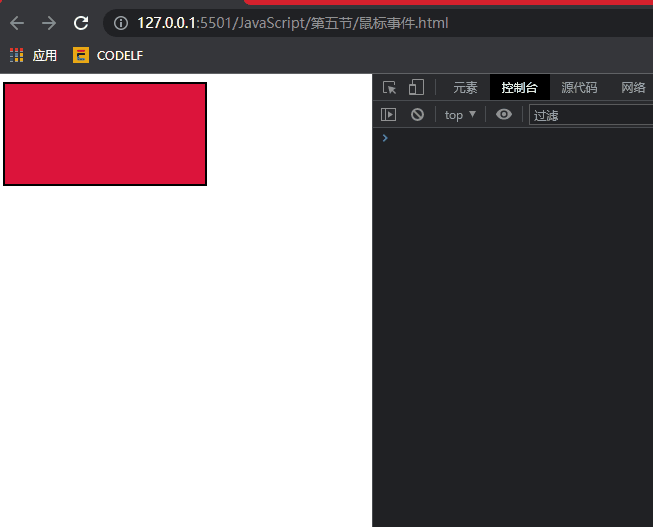
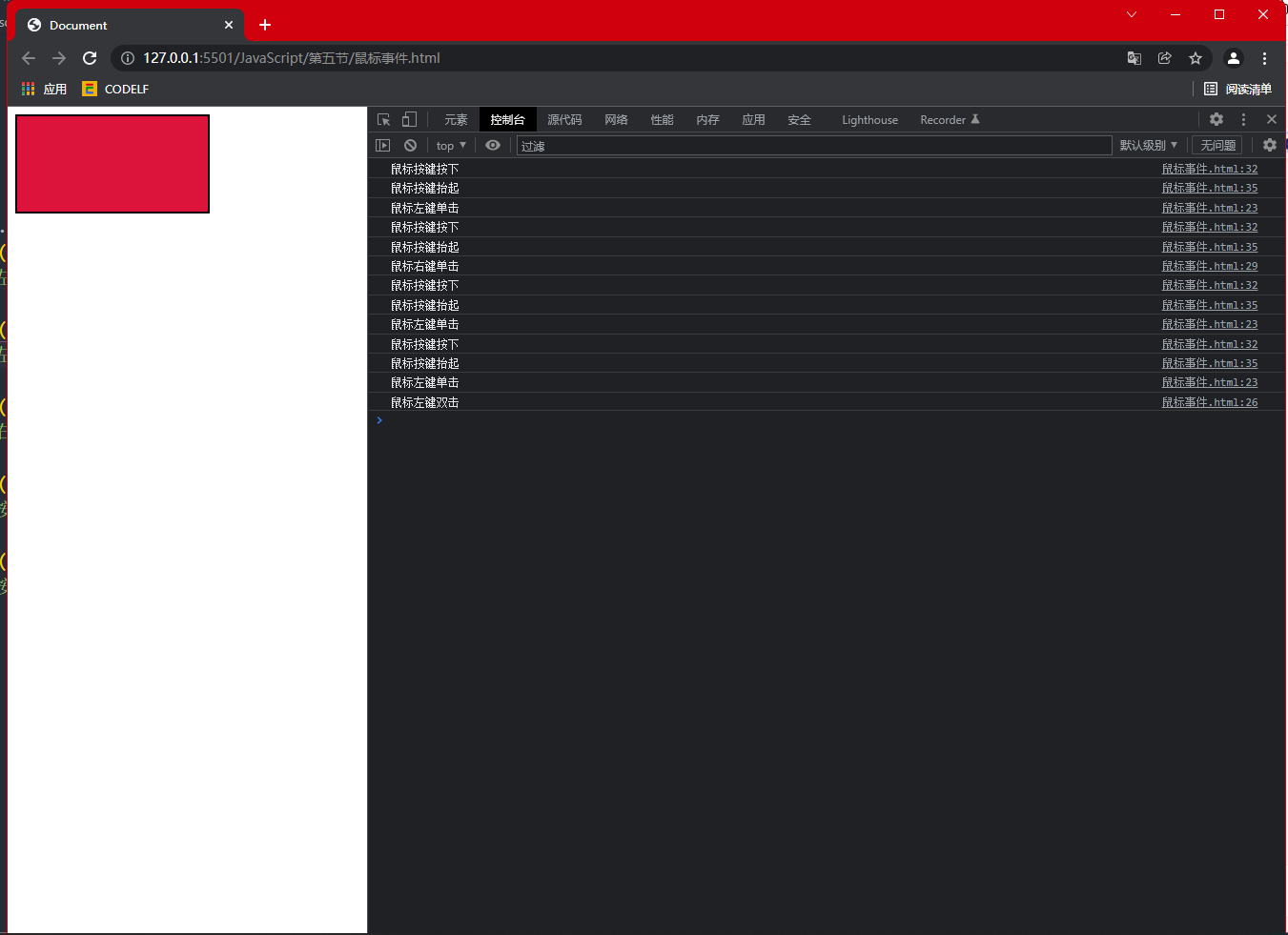
Note:
mouseover mouse in mouseout mouse out. Triggered once when it passes through the boundary of the label object, and the event will also be triggered if it is labeled for the descendants of the current event.
mouseenter , mouse in , mouseleave , mouse out. Triggered once when it passes through the boundary of the label object. Adding an event to the current label and a descendant label will not trigger an event.
Demo code:
<body>
<div>
<h1></h1>
</div>
<script>
const oDiv = document.querySelector("div");
oDiv.addEventListener("mouseover",function(){
console.log("Mouse in");
})
oDiv.addEventListener("mouseout",function(){
console.log("Mouse out");
})
oDiv.addEventListener("mouseenter",function(){
console.log("Mouse in(Offspring will not trigger)");
})
oDiv.addEventListener("mouseleave",function(){
console.log("Mouse out(Offspring will not trigger)");
})
</script>
</body>Operation results: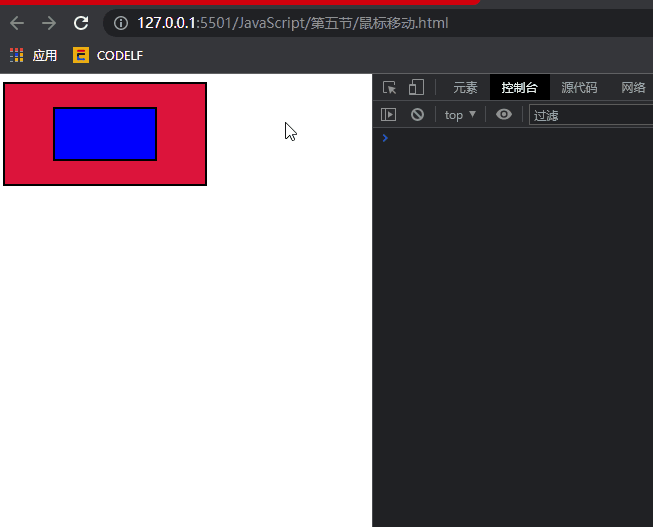
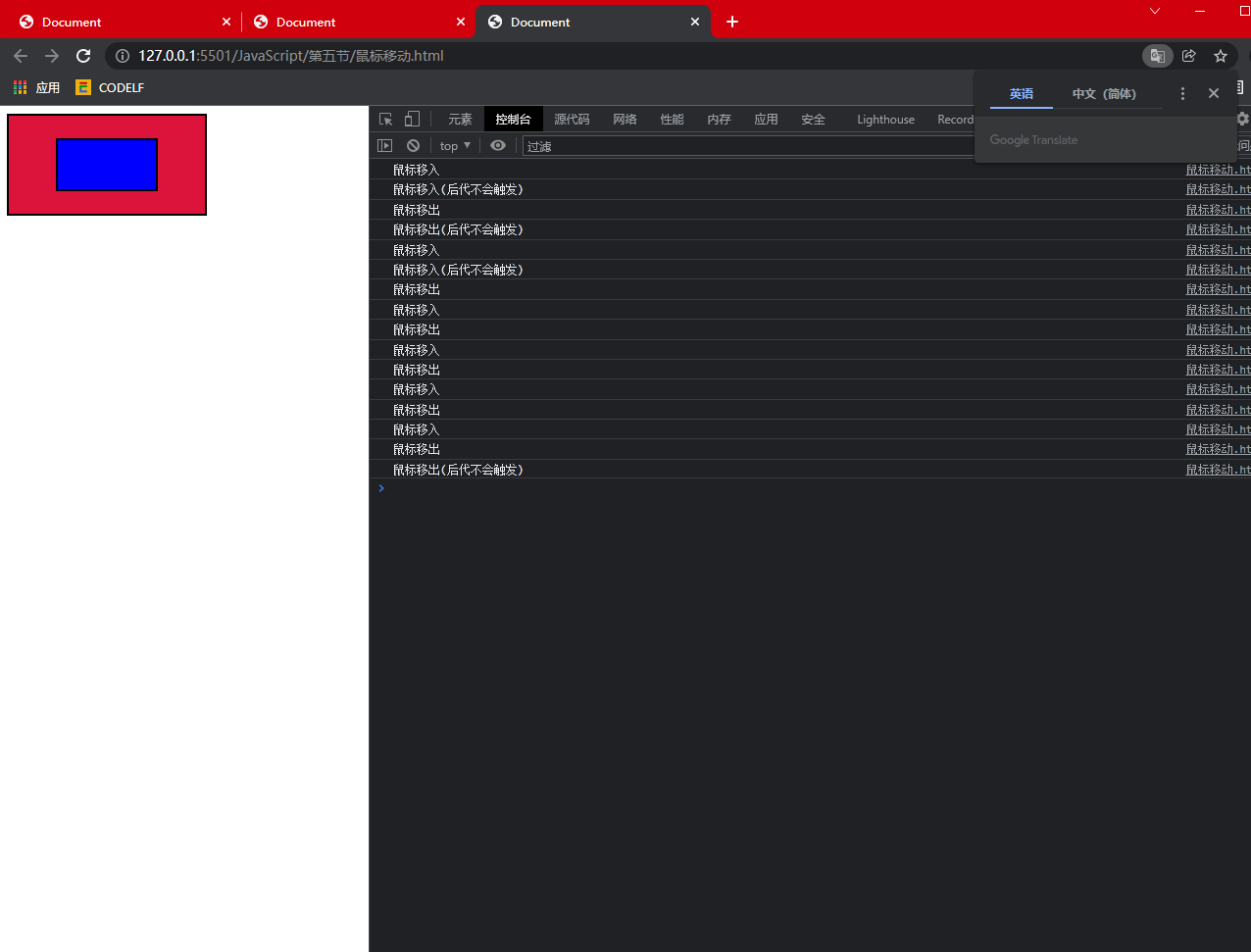
5.3 # keyboard related event types
5.3.1} event type
| keydown | Keyboard key press |
| keypress | Keyboard key press |
| keyup | Keyboard key lift |
| e.keyCode | Keyboard key number |
| e.altKey e.ctrlKey e.shiftKey It's all about judging whether the button is pressed or not If pressed, the return value is true If not pressed, the return value is false | |
be careful:
The difference between keydown and keypress is that all keys will trigger the keydown event, and some special keys will not trigger the keypress event. For example, esc ctrl alt shift back will not trigger the keypress event
5.3.2} compatibility
Lower versions of Firefox use
e.which stores the key number
Now all browsers use
e.keyCode and e.which store key numbers at the same time
5.3.3 # precautions
1. Keyboard events are only supported by tags that can get focus by default
Generally, it's just input tag and textarea
And document documentElement document. body
2. Tags such as div that cannot obtain focus can bind keyboard events through the throwing of events
3. Keyboard press event. If you keep pressing the keyboard button, the event will be triggered all the time
Demo code:
<body>
<input type="text">
<script>
const oIpt = document.querySelector("input");
oIpt.addEventListener("keydown",function(){
console.log("The keyboard is pressed(keydown)");
})
oIpt.addEventListener("keypress",function(){
console.log("The keyboard is pressed(keypress) esc ctrl alt shift back And so on will not trigger keypress event ");
})
oIpt.addEventListener("keyup",function(){
console.log("The keyboard is raised");
})
</script>
</body>Operation results: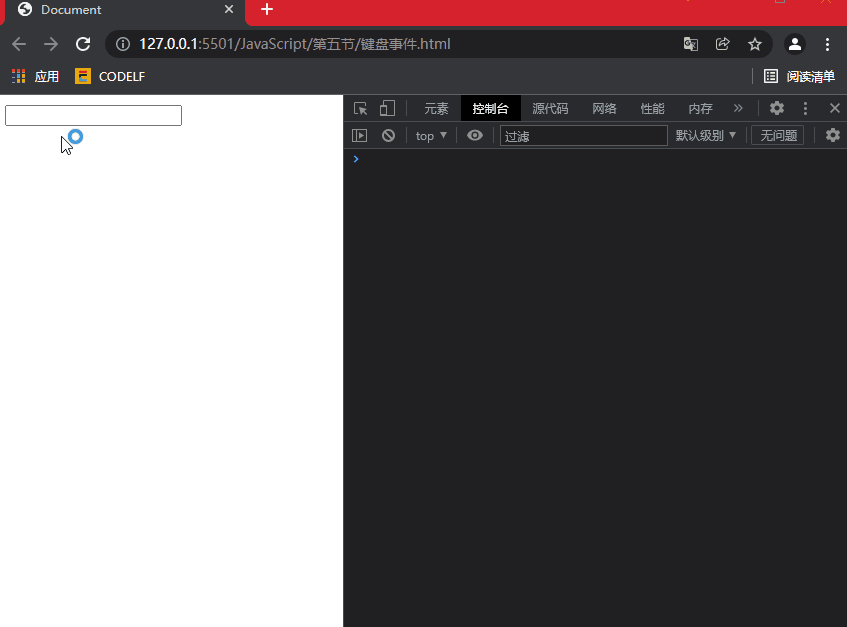
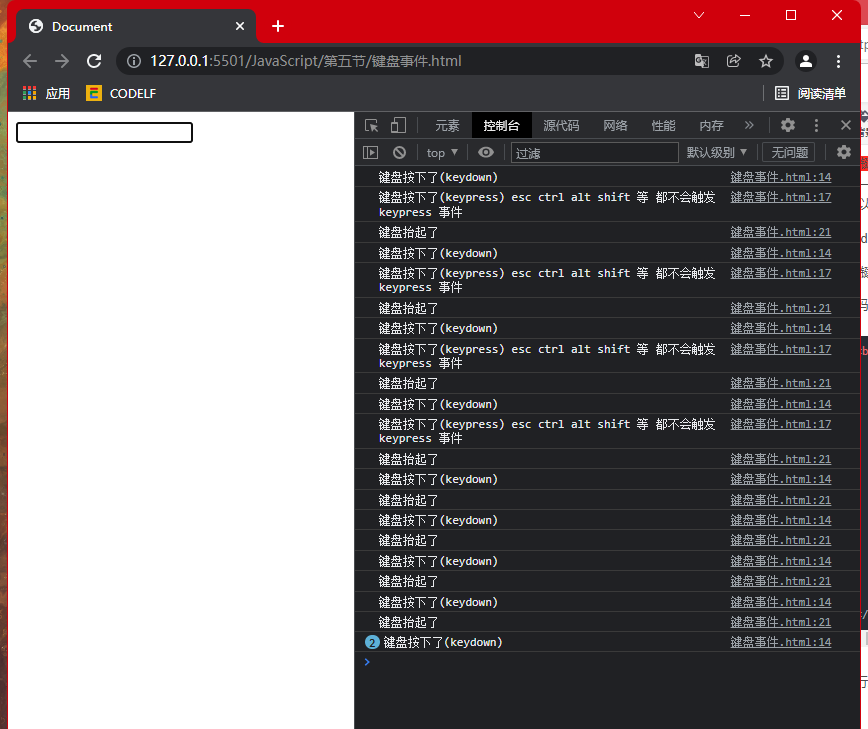
5.4} related event types of the form
| submit | The form submission event is bound to the form tag, and the submission event is triggered when the submit button is clicked to trigger the submission event |
| focus | Tag get focus event triggered when tag get focus |
| blur | Tag out of focus event triggered when tag out of focus |
| change | When the tag loses focus and the data changes, an event is triggered when the tag loses focus and the data changes |
| input | Input data} an event is triggered each time data is output |
Demo code:
<body>
<form>
<input type="text">
<button>Submit</button>
</form>
<script>
const oForm = document.querySelector("form");
const oIpt = document.querySelector("input");
oIpt.addEventListener("focus",function(){
// Event triggered when tag gets focus
console.log("Get focus");
})
oIpt.addEventListener("blur",function(){
// Event triggered when the tag loses focus
console.log("Lose focus");
})
oIpt.addEventListener("change",function(){
// Tag loses focus and data changes
console.log("An event is triggered when the tag loses focus and the data changes");
})
oIpt.addEventListener("input",function(){
// An event is triggered each time data is output
console.log("You entered the data");
})
</script>
</body>Operation results: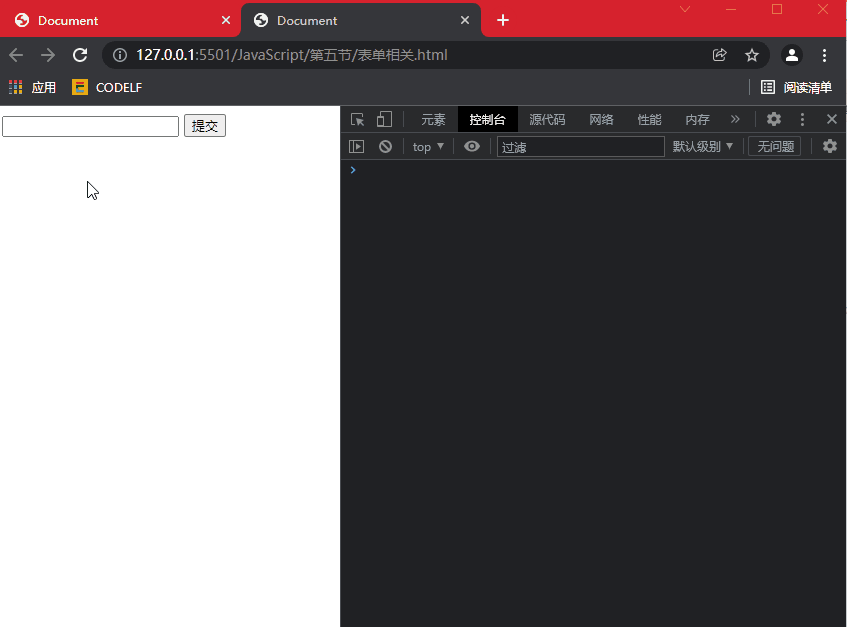
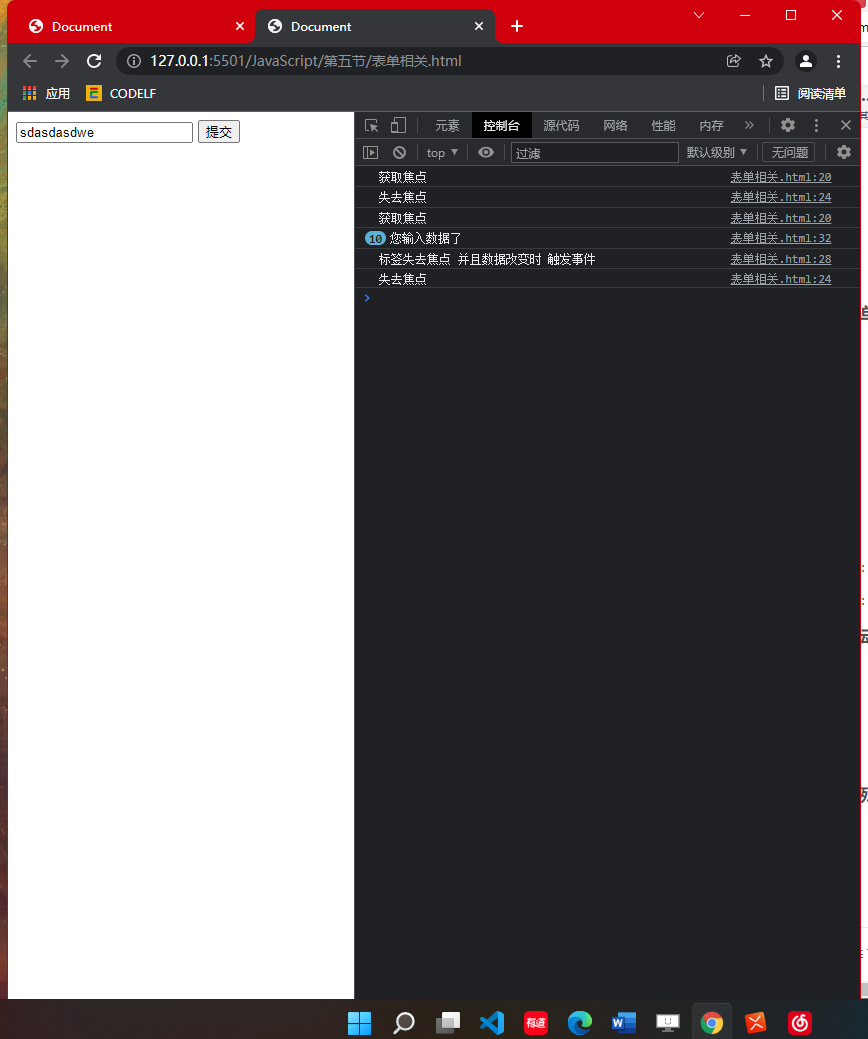
5.5 mobile terminal events
| touchstart | Touch start |
| touchend | Touch end |
| touchmove | Touch move |
Since the blogger's skill is still shallow, I can't explain such events in detail for the time being. Sorry!
5.6 special events
| transitionstart | Transition begins |
| transitionend | End of transition |
| animationstart | Animation start |
| animationend | End of animation |
Since the blogger's skill is still shallow, I can't explain such events in detail for the time being. Sorry!
6, Coordinates in event Click
6.1 , coordinates relative to the upper left corner of the tag object that triggered the event
e.offsetX
e.offsetY
Code demonstration:
<script>
const oDiv = document.querySelector("div");
oDiv.addEventListener("click",function(e){
// Coordinates relative to the upper left corner of the label object that triggered the event
console.log(e.offsetX);
console.log(e.offsetY);
})
</script>Operation results: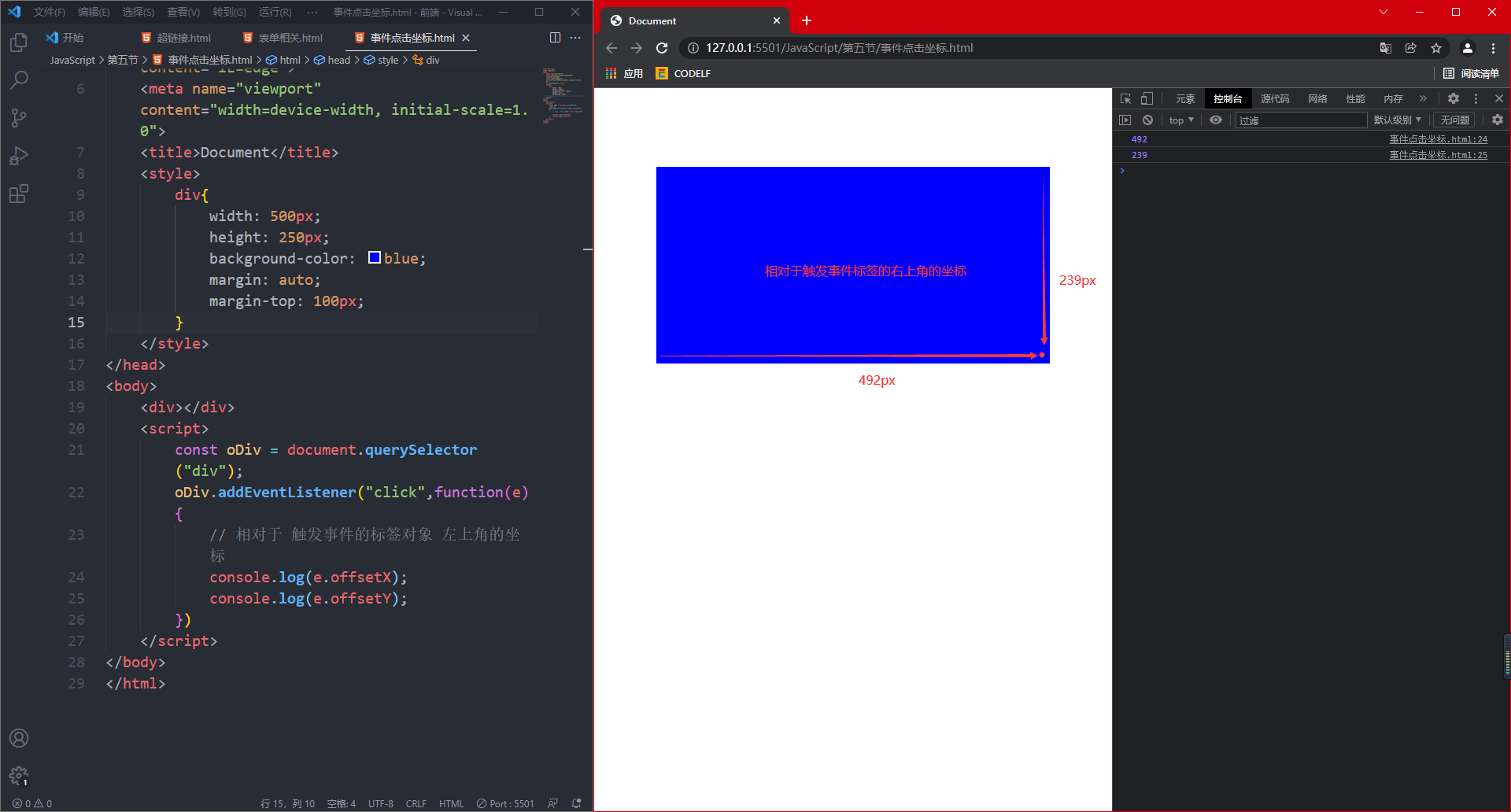
6.2 coordinates relative to the upper left corner of the window
e.clientX
e.clientY
Code demonstration:
<body>
<div></div>
<script>
const oDiv = document.querySelector("div");
oDiv.addEventListener("click",function(e){
// Relative to window
console.log(e.clientX);
console.log(e.clientY);
})
</script>
</body>Operation results:
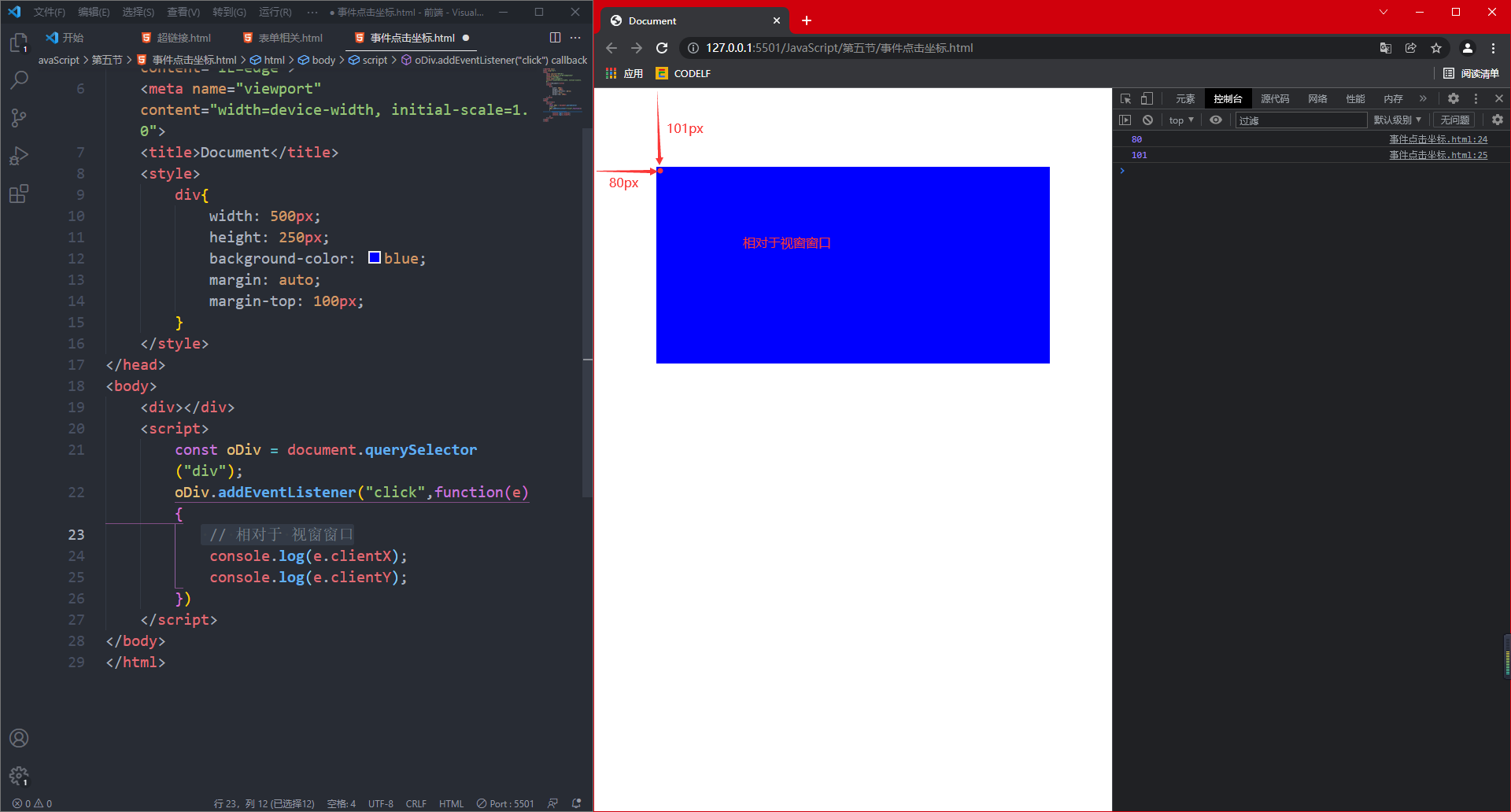
6.3 coordinates relative to the upper left corner of the HTML page
e.pageX
e.pageY
Code display:
<body>
<div></div>
<script>
const oDiv = document.querySelector("div");
oDiv.addEventListener("click",function(e){
// Coordinates relative to the upper left corner of the HTML page
console.log(e.pageX);
console.log(e.pageY);
})
</script>
</body>Operation results: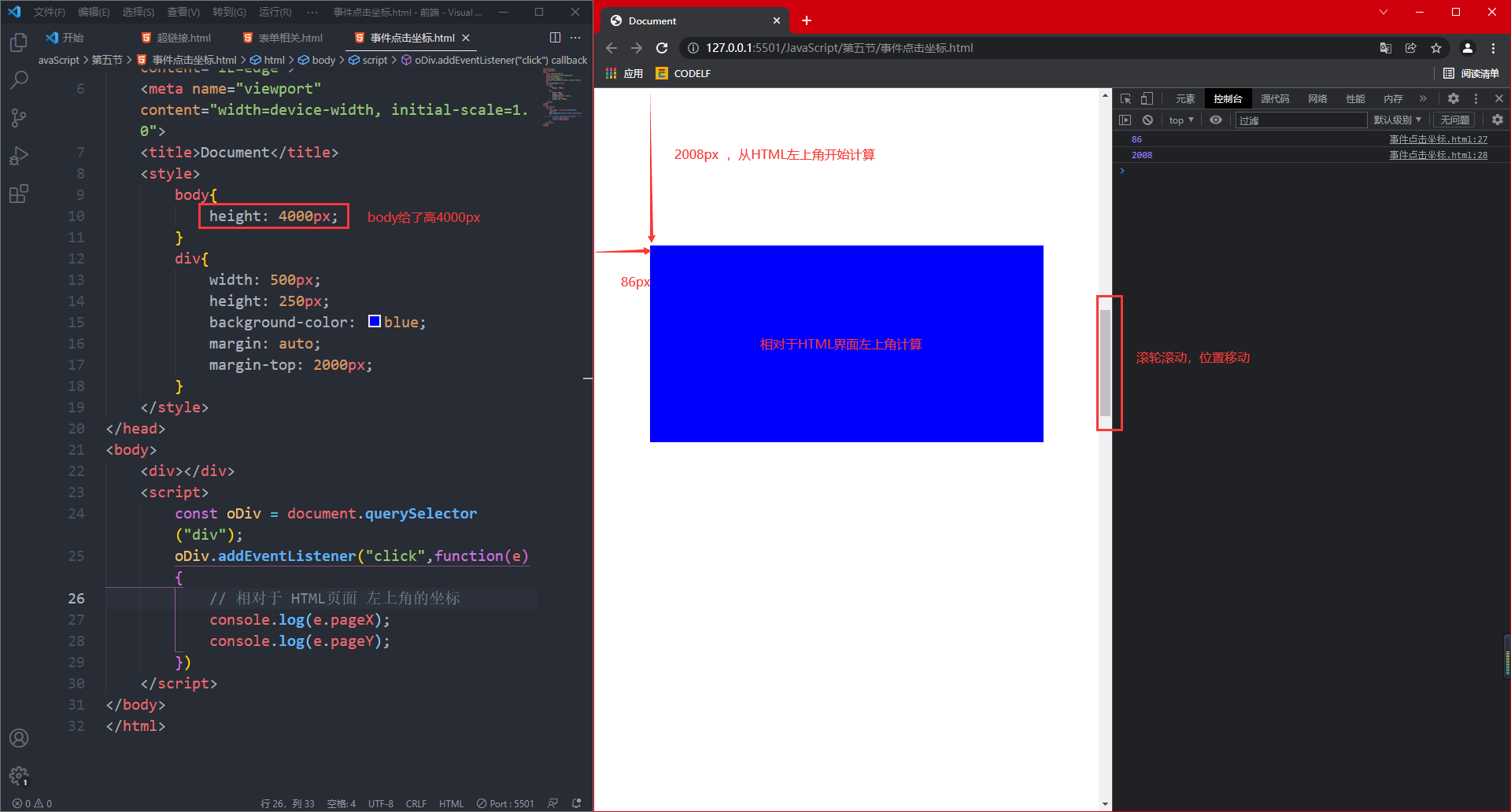
7, Event object event
7.1 definition
The data value stored in the parameter in the event handling function is the relevant data information of the object triggering the event
The object that triggers the event and the object that binds the event are not necessarily the same object
When an event is triggered, the JavaScript program automatically stores the argument in the formal parameter, that is, automatically stores the flag of the trigger event in the event object
7.2 syntax
Event source Addeventlistener (event type, function (event object){
Event object target
})
8, Event delegation
8.1 definition
Instead of directly binding events to the tag object, bind events to the parent tag through the event object target judges different tag objects that trigger events and executes different function programs.
8.2 syntax
Object object target is a DOM tag object
Object object target.tagName is the label name in uppercase English characters
Object object target executes DOM operation to determine what tag is clicked
8.3 advantages
(1) Adding objects to only one tag event and executing different programs through judgment will lead to higher execution efficiency
(2) It is more conducive to add events to the labels generated by dynamic rendering
Therefore, the tag generated by dynamic rendering uses event delegation to add events to the existing parent, and judge the event object through event delegation What tag is target and what program is triggered.
<!DOCTYPE html>
<html lang="en">
<head>
<meta charset="UTF-8">
<meta http-equiv="X-UA-Compatible" content="IE=edge">
<meta name="viewport" content="width=device-width, initial-scale=1.0">
<title>Document</title>
<style>
footer{
width: 1000px;
height: 800px;
background-color: blue;
margin: auto;
}
div{
width: 800px;
height: 600px;
margin: auto;
background-color: blueviolet;
}
h1{
width: 600px;
height: 400px;
margin: auto;
background-color: red;
}
p{
width: 400px;
height: 200px;
margin: auto;
background-color: pink;
}
</style>
</head>
<body>
<footer>
<div>
<h1>
<p></p>
</h1>
</div>
</footer>
<script>
const oFooter = document.querySelector("footer");
oFooter.addEventListener("click",function(e){
// Judge the clicked tag object through event delegation and execute the corresponding program
if(e.target.tagName === "FOOTER"){
console.log("What you click is footer");
}else if(e.target.tagName === "DIV"){
console.log("What you click is div");
}else if(e.target.tagName === "H1"){
console.log("What you click is h1");
}else if(e.target.tagName === "P"){
console.log("What you click is p");
}
})
</script>
</body>
</html>Operation results: