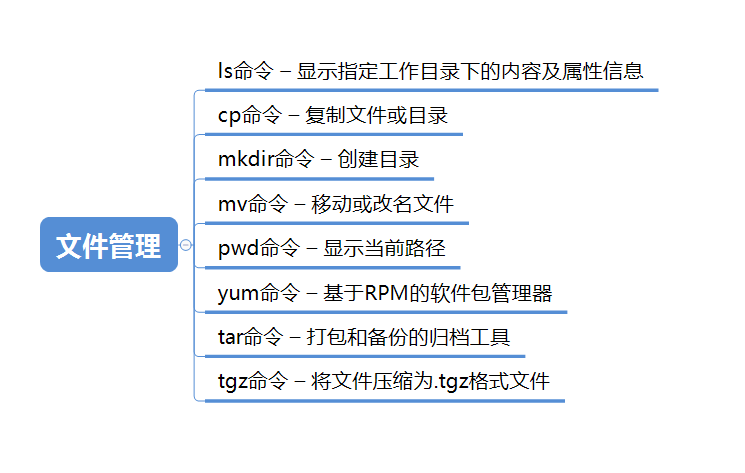
1. ls command – displays the content and attribute information under the specified working directory
Options and parameters:
- -a: All files are listed together with hidden files (files starting with). Commonly used)
- -d: List only the directory itself, not the file data in the directory (common)
- -l: Long data string listing, including file attributes, permissions and other data; (common)
[root@www ~]# ls -al ~
2. cp command – copy files or directories
Options and parameters:
- -a: Equivalent to - pdr. For pdr, please refer to the following instructions; (common)
- -i: If the destination file already exists, you will first ask about the progress of the action (commonly used) when overwriting
- -p: Copy it together with the attributes of the file instead of using the default attributes (commonly used for backup);
- -r: Recursive continuous replication is used for directory replication behavior; (common)
[root@www ~]# cp [-adfilprsu] source destination [root@www ~]# cp [options] source1 source2 source3 .... directory [root@www ~]# cp ~/.bashrc /tmp/bashrc [root@www ~]# cp -i ~/.bashrc /tmp/bashrc cp: overwrite `/tmp/bashrc'? n <==n Not covered, y For coverage
3. mkdir command – create directory
Options and parameters:
- -m: Permissions for configuration files
- -p: Recursively create the required directory (including the upper level directory)
mkdir [-mp] Directory name [root@www tmp]# mkdir -m 711 test2 #Use the mkdir command to create the runoob directory [root@www ~]# mkdir runoob
4. mv command – move or rename files
Options and parameters:
- -f: force means to ignore nonexistent files and no warning message will appear;
- -i: In interactive mode, the user will be asked whether to move before deletion
- -r: Recursive deletion
5. pwd command – displays the current path
Options and parameters:
- -P: Show the exact path instead of using the link path.
[root@www ~]# pwd [-P]
6. yum command – RPM based package manager
Automatically search for the fastest image plug-in: [root@linuxcool ~]# yum install yum-fastestmirror install yum Graphics plug-in window: [root@linuxcool ~]# yum install yumex Clear the software package in the cache directory: [root@linuxcool ~]# yum clean packages uninstall/delete vim-common: [root@linuxcool ~]# yum remove vim-common.x86_64 List matches to“ foo*"Available packets: [root@linuxcool ~]# yum list available 'foo*' install yum Graphics window plug-in: [root@linuxcool ~]# yum install yumex
7. tar command – archive tool for packaging and backup
Parameter options:
- -z compress / decompress the file through gzip instruction, preferably * tar.gz
- -c create a new backup file
- -F < backup file > specify backup file
- -x extract files from archive
Will all.jpg Type the file into a file named all.tar Package: [root@linuxcool ~]# tar -cf all.tar *.jpg Delete the source file after packaging the file: [root@linuxcool ~]# tar -cvf linuxcool.tar linuxcool --remove-files After the file is packaged, the gzip Compression: [root@linuxcool ~]# tar -zcvf log.tar.gz linuxcool.log
8. tgz command – compresses files into tgz format file
take/root/install.log File compressed to/root/install.log.tgz [root@linuxcool ~]# tgz /root/install.log.tgz /root/install.log
2, Document editing
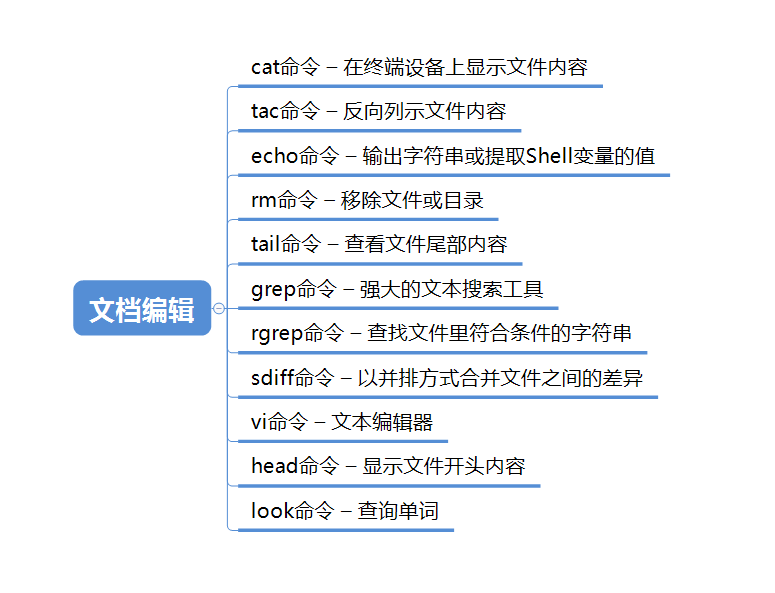
9. cat command – displays the contents of the file on the terminal device
To view the contents of a file: [root@linuxcool ~]# cat filename.txt View the contents of the file and display the number of lines: [root@linuxcool ~]# cat -n filename.txt View the contents of the file, add the line number and output it to another file: [root@linuxcool ~]# cat -n linuxcool.log > linuxprobe.log Empty the contents of the file: [root@linuxcool ~]# cat /dev/null > /root/filename.txt Continue to write the contents of the file, encounter EOF End and save after: [root@linuxcool ~]# cat > filename.txt <<EOF > Hello, World > Linux! > EOF To make a floppy disk device into an image file: [root@linuxcool ~]# cat /dev/fd0 > fdisk.iso
10. tac command – reverse listing of file contents
[root@linuxcool ~]# cat test.txt hello world hello linuxcool hello linuxprobe [root@linuxcool ~]# tac test.txt hello linuxprobe hello linuxcool hello world
11. echo command – outputs a string or extracts the value of a Shell variable
Output a string: [root@linuxcool ~]# echo "LinuxCool.com" LinuxCool.com Output variable extracted value: [root@linuxcool ~]# echo $PATH /usr/local/sbin:/usr/local/bin:/usr/sbin:/usr/bin:/root/bin Escape the content and don't let $The function of extracting variable value of symbol takes effect: [root@linuxcool ~]# echo \$PATH $PATH Import the string information into the file in combination with the output redirection character: [root@linuxcool ~]# echo "It is a test" > linuxcool
12. rm command – remove files or directories
Common parameters:
- -f ignore nonexistent files and no warning message will appear
- -i before deleting, the user will be asked whether to operate
- -r/R recursive deletion
- -v displays the detailed execution process of the instruction
Ask for confirmation one by one before deleting: [root@linuxcool ~]# rm -i test.txt.bz2 rm: remove regular file `test.txt.bz2'? Delete directly without any prompt: [root@linuxcool ~]# rm -f test.txt.bz2 Recursively delete the directory and all files under it: [root@linuxcool ~]# mkdir /data/log [root@linuxcool ~]# rm -rf /data/log Delete all files in the current directory: [root@linuxcool ~]# rm -rf * Empty all files in the system (caution): [root@linuxcool ~]# rm -rf /*
13. tail command – view the contents at the end of the file
Display file file Last 10 lines of: [root@linuxcool ~ ] tail file Display file file From line 20 to the end of the file: [root@linuxcool ~ ] tail +20 file Display file file Last 10 characters of: [root@linuxcool ~ ] tail -c 10 file Files that change all the time are always displayed in the last 10 lines: [root@linuxcool ~ ] tail -f 10 file
14. grep command – powerful text search tool
Support multi file query and wildcard: [root@linuxcool ~]# grep zwx file_* /etc/hosts file_1:zwx file_1:zwx file_1:zwxddkjflkdjfdlkfjlsdkj file_2:zwx file_4:dkfjlzwxejfkje file_4:zwx djfkdjf file_4:zwxedkfgj
15. rgrep command – find the strings that match the conditions in the file
Find the sentence containing in the current directory Hello"String file: [root@linuxcool ~]# rgrep Hello * Displays a description of the template style and example: [root@linuxcool ~]# rgrep -?
16. sdiff command – merges differences between files side by side
Compare the differences between the two files: [root@linuxcool ~]# sdiff -a file1 file2 Ignore case differences: [root@linuxcool ~]# sdiff -i file1 file2 Ignore any differences caused by blank lines: [root@linuxcool ~]# sdiff -B file1 file2
17. vi command – text editor
use vi Editor: [root@linuxcool ~]# vi Edit the specified file: [root@linuxcool ~]# vi linuxcool.log Edit the specified file from line 6: [root@linuxcool ~]# vi +6 linuxcool.log Open the specified file in read-only mode: [root@linuxcool ~]# vi -R linuxcool.log
18. head command – displays the beginning of the file
Display the contents of the first 3 lines of files: [root@linuxcool ~]# head -n 3 install.log Installing libgcc-4.4.7-23.el6.x86_64 warning: libgcc-4.4.7-23.el6.x86_64: Header V3 RSA/SHA1 Signature, key ID c105b9de: NOKEY Installing setup-2.8.14-23.el6.noarch Displays the file name information and the first two lines of the file: [root@linuxcool ~]# head -v -n 2 test.txt ==> test.txt <== hello world hello linuxcool
19. look command – query words
query file File with L First line: [root@linuxcool ~]# cat file LINUX! Linux is a free unix-type opterating system. This is a linux testfile! Linux test [root@linuxcool ~]# look L file LINUX! Linux is a free unix-type opterating system.
3, Disk management
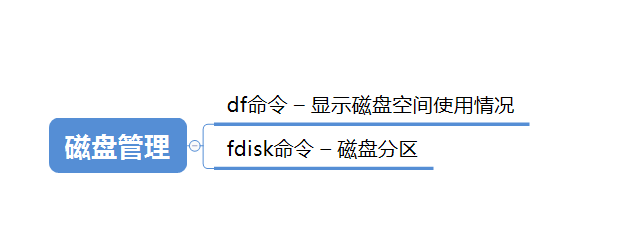
20. df command – displays disk space usage
Common parameters:
- -a displays all system files
- -B < block size > specifies the block size when displayed
- -h is displayed in an easy to read manner
- -H is displayed in 1000 bytes
- -i display index byte information
- -k specifies that the block size is 1KB
- -l show only local file systems
Display disk partition usage: [root@linuxcool ~]# df file system 1K-block Used Available used% Mount point devtmpfs 1980612 0 1980612 0% /dev tmpfs 1994756 0 1994756 0% /dev/shm tmpfs 1994756 1040 1993716 1% /run
21. fdisk command - disk partition
Common parameters:
- -b specify the size of each partition
- -l list the partition table status of the specified peripheral devices
- -s outputs the specified partition size to standard output in blocks
- -The parameter list of "u collocation" - l "will replace the number of cylinders with the number of partitions to represent the starting address of each partition
- -v display version information
View all partitions: [root@linuxcool ~]# fdisk -l Select partition disk: [root@linuxcool ~]# fdisk /dev/sdb Create an extended partition on the current disk: [root@linuxcool ~]# fdisk /ext Do not check the disk surface to speed up the partition operation: [root@linuxcool ~]# fdisk /actok
4, System management
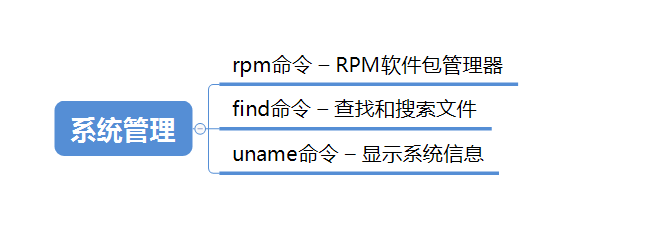
22. RPM command - RPM package manager
Direct installation package: [root@linuxcool ~]# rpm -ivh packge.rpm Ignore the error message and force the installation: [root@linuxcool ~]# rpm --force -ivh package.rpm List all installed packages: [root@linuxcool ~]# rpm -qa query rpm Where files in the package are installed: [root@linuxcool ~]# rpm -ql ls uninstall rpm Package: [root@linuxcool ~]# rpm -e package.rpm Upgrade package: [root@linuxcool ~]# rpm -U file.rpm
23. Find command – find and search files
Common parameters:
- -Name find by name
- -Size find by size
- -user find by attribute
- -Type find by type
- -iname ignores case
use-name Parameter view/etc All under the directory.conf End profile: [root@linuxcool ~]# find /etc -name "*.conf use-size Parameter view/etc Greater than 1 under directory M File: [root@linuxcool ~]# find /etc -size +1M Find all files in the current user's home directory: [root@linuxcool ~]# find $HOME -print List all files and folders in the current directory and subdirectories: [root@linuxcool ~]# find .
24. uname command - displays system information
Display system hostname, kernel version number CPU Type and other information: [root@linuxcool ~]# uname -a Linux linuxcool 3.10.0-123.el7.x86_64 #1 SMP Mon May 5 11:16:57 EDT 2014 x86_64 x86_64 x86_64 GNU/Linux Display system hostname only: [root@linuxcool ~]# uname -n linuxcool Displays the kernel version of the current system : [root@linuxcool ~]# uname -r 3.10.0-123.el7.x86_64 Displays the hardware architecture of the current system: [root@linuxcool ~]# uname -i x86_64
5, Network communication
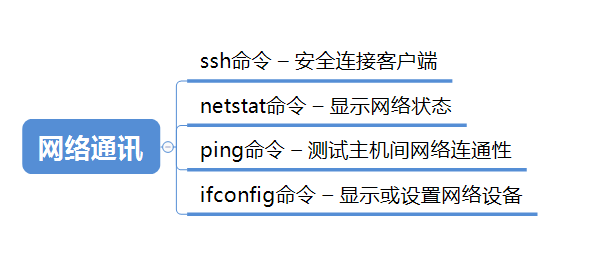
25. ssh command - secure connection to the client
Log in to the remote server: [root@linuxcool ~]# ssh 202.102.240.88 use test User connection to remote server: [root@linuxcool ~]# ssh -l test 202.102.220.88 To view a list of partitions: [root@linuxcool ~]# ssh 202.102.220.88 /sbin/fdisk -l Mandatory use ssh Protocol version 1: [root@linuxcool ~]# ssh -1 Enable the connection forwarding function of authentication agent: [root@linuxcool ~]# ssh -A
26. netstat command - displays the network status
Display detailed network status: [root@linuxcool ~]# netstat -a Display registered residence UDP Connection status: [root@linuxcool ~]# netstat -nu display UDP Port number usage: [root@linuxcool ~]# netstat -apu Active Internet connections (servers and established) Proto Recv-Q Send-Q Local Address Foreign Address State PID/Program name udp 0 0 0.0.0.0:bootpc 0.0.0.0:* 4000/dhclient udp 0 0 localhost:323 0.0.0.0:* 3725/chronyd udp6 0 0 localhost:323 [::]:* 3725/chronyd Display network card list: [root@linuxcool ~]# netstat -i Kernel Interface table Iface MTU Met RX-OK RX-ERR RX-DRP RX-OVR TX-OK TX-ERR TX-DRP TX-OVR Flg eth0 1500 0 181864 0 0 0 141278 0 0 0 BMRU lo 16436 0 3362 0 0 0 3362 0 0 0 LRU
27. ping command - test the network connectivity between hosts
Detection and linuxcool Website connectivity: [root@linuxcool ~]# ping www.linuxcool.com continuity ping4 Times: [root@linuxcool ~]# ping -c 4 www.linuxcool.com Set the number of times to 4 and the time interval to 3 seconds: [root@linuxcool ~]# ping -c 4 -i 3 www.linuxcool.com utilize ping Command to get the name of the specified web site IP Address: [root@linuxcool ~]# ping -c 1 linuxcool.com | grep from | cut -d " " -f 4 220.181.57.216
28. ifconfig command - displays or sets network devices
Display network device information: [root@linuxcool ~]# ifconfig Start and close the specified network card: [root@linuxcool ~]# ifconfig eth0 down [root@linuxcool ~]# ifconfig eth0 up Configure and delete network cards IPv6 Address: [root@linuxcool ~]# ifconfig eth0 add 33ffe:3240:800:1005::2/64 [root@linuxcool ~]# ifconfig eth0 del 33ffe:3240:800:1005::2/64 use ifconfig modify MAC Address: [root@linuxcool ~]# ifconfig eth0 down [root@linuxcool ~]# ifconfig eth0 hw ether 00:AA:BB:CC:DD:EE [root@linuxcool ~]# ifconfig eth0 up [root@linuxcool ~]# ifconfig eth1 hw ether 00:1D:1C:1D:1E [root@linuxcool ~]# ifconfig eth1 up to configure IP Address: [root@linuxcool ~]# ifconfig eth0 192.168.1.56 [root@linuxcool ~]# ifconfig eth0 192.168.1.56 netmask 255.255.255.0 [root@linuxcool ~]# ifconfig eth0 192.168.1.56 netmask 255.255.255.0 broadcast 192.168.1.255
6, File transfer
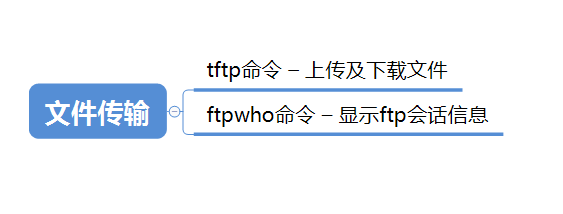
29. tftp command - upload and download files
Connect to remote server 218.28.188.288″: [root@linuxcool ~]# tftp 218.28.188.288 Remote download file File: tftp> get file getting from 218.28.188.288 to /dir Recived 168236 bytes in 1.5 seconds[112157 bit/s] sign out tftp: tftp> quit
30. ftp who command - displays ftp session information
Query current login FTP Users of the server: [root@linuxcool ~]# ftpwho In detailed mode, query the current login FTP Users of the server: [root@linuxcool ~]# ftpwho -v Display help information: [root@linuxcool ~]# ftpwho -h
7, Equipment management
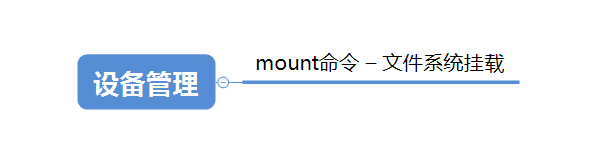
31. Mount command - file system mount
View version: [root@linuxcool ~]# mount -V Start all mounts: [root@linuxcool ~]# mount -a mount /dev/cdrom reach /mnt: [root@linuxcool ~]# mount /dev/cdrom /mnt mount nfs Format file system: [root@linuxcool ~]# mount -t nfs /123 /mnt Mount the first partition of the first disk to/etc catalog: [root@linuxcool ~]# mount -t ext4 -o loop,default /dev/sda1 /etc
8, Backup compression
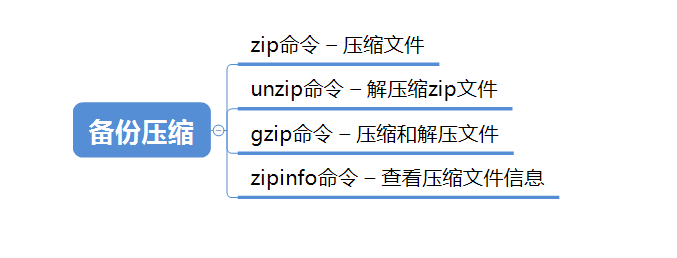
32. zip command – compressed file
take /home/html/ All files and folders in this directory are packaged as files in the current directory html.zip: [root@linuxcool ~]# zip -q -r html.zip /home/html Compressed file cp.zip Delete files from a.c: [root@linuxcool ~]# zip -dv cp.zip a.c hold/home Under the directory mydata Directory compressed to mydata.zip: [root@linuxcool ~]# zip -r mydata.zip mydata hold/home Under the directory abc Folders and 123.txt Compress into abc123.zip: [root@linuxcool ~]# zip -r abc123.zip abc 123.txt take logs Catalog packaged as log.zip: [root@linuxcool ~]# zip -r log.zip ./logs
33. Unzip command – unzip the zip file
hold/home Under the directory mydata.zip Unzip to mydatabak In the directory: [root@linuxcool ~]# unzip mydata.zip -d mydatabak hold/home Under the directory wwwroot.zip Extract directly to/home In the directory: [root@linuxcool ~]# unzip wwwroot.zip hold/home Under the directory abc12.zip,abc23.zip,abc34.zip At the same time, unzip to/home In the directory: [root@linuxcool ~]# unzip abc\*.zip verification/home Under the directory wwwroot.zip Completeness: [root@linuxcool ~]# unzip -t wwwroot.zip
34. gzip command – compress and unzip files
hold rancher-v2.2.0 Each file in the directory is compressed into.gz File: [root@linuxcool ~]# gzip * Unzip each compressed file in the above example and list the detailed information: [root@linuxcool ~]# gzip -dv * Extract the directory recursively: [root@linuxcool ~]# gzip -dr rancher.gz
35. zipinfo command - view compressed file information
Display compressed file information: [root@linuxcool ~]# zipinfo file.zip Archive: file.zip 486 bytes 3 files -rw-r--r-- 2.3 unx 0 bx stor 24-May-10 18:54 a.c -rw-r--r-- 2.3 unx 0 bx stor 24-May-10 18:54 b.c -rw-r--r-- 2.3 unx 0 bx stor 24-May-10 18:54 c.c 3 files, 0 bytes uncompressed, 0 bytes compressed: 0.0% Displays information for each file in the compressed file: [root@linuxcool ~]# zipinfo -v file.zip Only the compressed package size and number of files are displayed: [root@linuxcool ~]# zipinfo -h file.zip Archive: file.zip Zip file size: 907 bytes, number of entries: 3
9, Other commands
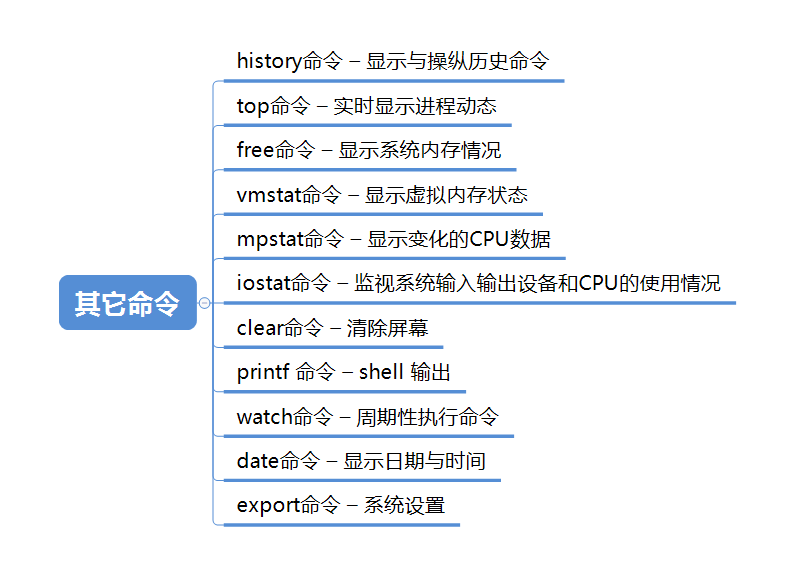
36. History command – display and manipulate history command
Show the last 10 commands: [root@linuxcool ~]# history 10 Write the login command to the history file: [root@linuxcool ~]# history -w
37. Real time display of process commands
Display process information: [root@linuxcool ~]# top Display complete process information: [root@linuxcool ~]# top -c Display program information in batch mode: [root@linuxcool ~]# top -b
38. free command - displays the system memory
Display memory usage: [root@linuxcool ~]# free use MB Display memory usage: [root@linuxcool ~]# free -m use KB Display memory usage: [root@linuxcool ~]# free -K Display memory usage information in the form of sum: [root@linuxcool ~]# free -t Periodically query memory usage: [root@linuxcool ~]# free -s 10
39. vmstat command - displays the virtual memory status
Show active inner pages: [root@linuxcool ~]# vmstat -a Displays the total number of processes created since startup: [root@linuxcool ~]# vmstat -f
40. mpstat command - displays the changed CPU data and performs monitoring
first CPU: [root@linuxcool ~]# mpstat -P 1 Perform monitoring all CPU: [root@linuxcool ~]# mpstat -P ALL
41. iostat command – monitor the usage of system input and output devices and CPU
Report every two seconds: [root@linuxcool ~]# iostat -d 2 Report every 2 seconds for 6 times: [root@linuxcool ~]# iostat -d 2 6
42. Clear command - clear screen
43. printf command - shell output
[root@linuxcool ~]# printf "Hello, Shell\n" Hello, Shell
44. watch command – execute the command periodically
Repeat execution uptime Command: [root@linuxcool ~]# watch uptime Highlight changes in the number of network links every second: [root@linuxcool ~]# watch -n 1 -d netstat -ant Output the average load of the system every 10 seconds: [root@linuxcool ~]# watch -n 10 'cat /proc/loadavg' Monitoring disk inode and block Number changes: [root@linuxcool ~]# watch -n 1 "df -i;df"
45. Date command - displays the date and time
ant@ubuntu:~$ date Thu Mar 10 04:02:41 PST 2022
46. export command - system settings
List all current environment variables: [root@linuxcool ~]# export -p Define environment variables: [root@linuxcool ~]# export MYENV Define environment variable assignment: [root@linuxcool ~]# export MYENV=7
Supplement:
47. chgrp command - change the file group
Parameter options:
-R: Recursively change the file group.
chgrp [-R] Group name file name
48. chown command – change the file owner or the file group at the same time
chown [–R] Owner name file name chown [-R] Owner name: the name of the owner group and the file name [root@www ~]# chown bin install.log
49. chmod command – change 9 attributes of the file
chmod [-R] xyz File or directory [root@www ~]# chmod 777 .bashrc

50. rmdir command - delete empty directory
Options and parameters:
- -p: From this directory, delete multi-level empty directories at one time
[root@www tmp]# rmdir weiixn/
51. cd command - switch directory
#Use the absolute path to switch to the runoob directory [root@www ~]# cd /root/runoob/ #Switch to the runoob directory using a relative path [root@www ~]# cd ./runoob/ #root directory [root@www runoob]# cd ~ #Upper level directory [root@www ~]# cd ..
52. Tree command – list the contents of the directory in a tree view
Show only n Layer directory( n (in numbers): [root@linuxcool ~]# tree -L 2 Sort by the change time of files and directories: [root@linuxcool ~]# tree -t Sort in reverse order: [root@linuxcool ~]# tree -r Before each file or directory, the complete relative path is displayed: [root@linuxcool ~]# tree -f Show directory only: [root@linuxcool ~]# tree -d Show all files and directories: [root@linuxcool ~]# tree -a