1.
gravity: floats internal elements.
A view (TextView,ImageView,ImageButton...) is a div, but it can't have flow: left|right and other attributes like a Div. if you don't want to use floating positioning, you can add a third-party dependency. The usage is as follows:
//Add dependency in build
compile 'com.nex3z:flow-layout:1.0.0'
xml Middle layout:
<com.nex3z.flowlayout.FlowLayout
android:id="@+id/flow"
android:layout_width="match_parent"
android:layout_height="wrap_content"
app:flChildSpacing="7dp"
app:flRowSpacing="8dp" />
//Properties are:
FlowLayout.LEFT -Align left
FlowLayout.RIGHT -Align right
FlowLayout.CENTER—–Align Center
FlowLayout.LEADING -Align with start side
FlowLayout.TRAILING--Align with end side
However, in android layout, the commonly used methods of centering, right and left are as follows:
<LinearLayout
android:layout_width="match_parent"
android:layout_height="50dp"
android:gravity="center_vertical"
android:orientation="horizontal"
android:background="#242424">
<TextView
android:onClick="closedAc"
android:layout_width="wrap_content"
android:layout_height="wrap_content"
android:layout_weight="0.2"
android:text="Close" />
<TextView
android:layout_width="wrap_content"
android:layout_height="wrap_content"
android:layout_weight="0.8"
android:gravity="center"
android:paddingLeft="-100dp"
android:text="Industrial University Test" />
</LinearLayout>

<LinearLayout
android:layout_width="match_parent"
android:layout_height="match_parent"
android:orientation="horizontal"
android:gravity="center_vertical"
android:background="#242424"
>
<TextView
android:layout_width="wrap_content"
android:layout_height="wrap_content"
android:text="Close"
android:gravity="right"
android:layout_weight="0.3"
android:textColor="#ffffff"
android:onClick="closedAc"
android:id="@+id/button2"/>
<TextView
android:layout_width="wrap_content"
android:layout_height="wrap_content"
android:text="radio reception"
android:gravity="center"
android:layout_weight="0.3"
android:textColor="#ffffff"
android:onClick="closedB"
/>
<TextView
android:layout_width="wrap_content"
android:layout_height="wrap_content"
android:text="speech"
android:gravity="left"
android:layout_weight="0.3"
android:textColor="#ffffff"
android:onClick="closedC"
/>
</LinearLayout> 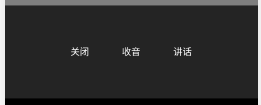
When the arrangement of LineaLayout is horizontal, the layout gravity only takes effect in the vertical direction, because the length in the horizontal direction is not fixed at this time. The length in the horizontal direction will change with each control added, so the alignment in this direction cannot be specified. In the same way, when the arrangement of LineaLayout is vertical, the arrangement of layout gravity only takes effect in the horizontal direction.
Summary: Code in < LinearLayout > android:orientation="horizontal" android:gravity="center_vertical" Code in < xxxview > android:gravity="right" android:layout_weight="0.3" Mainly the above lines of code realize the layout
2. Android: layout'weight represents a value of "importance", and the size of the value represents how much space the control can occupy in the screen. The larger the value, the more "free" space the control can occupy in the parent control. The default weight is 0. Minimum weight is 0, maximum is 1