In the previous section, we had a preliminary understanding of Fragment, learning about concepts, life cycle, Fragment management and Fragment transactions, and dynamic and static loading of Fragments. Beginning with this section, we will explain some examples of Fragments in actual development. And what this section explains to you is the realization of the bottom navigation bar! There are many basic bottom navigation bar methods, such as using TextView, RadioButton, or TabLayout + RadioButton. Of course, in complex situations, we still have to use the outer layer layout method! _____________ In this section, we use TextView to make a bottom navigation bar effect, but also familiar with the use of Fragment! Okay, let's start this section!
1. To achieve the effect diagram and the catalogue structure of the project:
Let's look at the picture first.
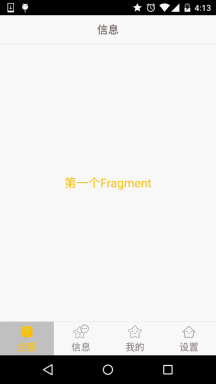
Then look at the catalogue structure of our project:
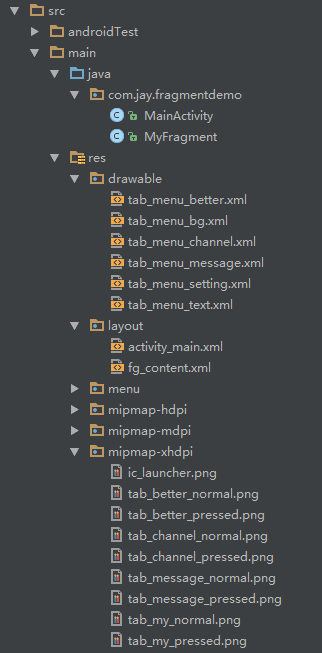
2. Implementation process:
Step 1: Write down some resource files for the bottom options
We can see from the picture that every click at the bottom of us has a different effect, right? We judge by whether or not we select! We have to write resource files: first picture, then text, then background!
- Picture Drawable Resources: tab_menu_channel.xml
<?xml version="1.0" encoding="utf-8"?> <selector xmlns:android="http://schemas.android.com/apk/res/android"> <item android:drawable="@mipmap/tab_channel_pressed" android:state_selected="true" /> <item android:drawable="@mipmap/tab_channel_normal" /> </selector>
- The other three painted gourds!
Text resources: tab_menu_text.xml
<?xml version="1.0" encoding="utf-8"?> <selector xmlns:android="http://schemas.android.com/apk/res/android"> <item android:color="@color/text_yellow" android:state_selected="true" /> <item android:color="@color/text_gray" /> </selector>
- Background resources: tab_menu_bg.xml
<?xml version="1.0" encoding="utf-8"?> <selector xmlns:android="http://schemas.android.com/apk/res/android"> <item android:state_selected="true"> <shape> <solid android:color="#FFC4C4C4" /> </shape> </item> <item> <shape> <solid android:color="@color/transparent" /> </shape> </item> </selector>
Step 2: Write our Activity Layout
<RelativeLayout xmlns:android="http://schemas.android.com/apk/res/android" xmlns:tools="http://schemas.android.com/tools" android:layout_width="match_parent" android:layout_height="match_parent" tools:context=".MainActivity"> <RelativeLayout android:id="@+id/ly_top_bar" android:layout_width="match_parent" android:layout_height="48dp" android:background="@color/bg_topbar"> <TextView android:id="@+id/txt_topbar" android:layout_width="match_parent" android:layout_height="match_parent" android:layout_centerInParent="true" android:gravity="center" android:textSize="18sp" android:textColor="@color/text_topbar" android:text="information"/> <View android:layout_width="match_parent" android:layout_height="2px" android:background="@color/div_white" android:layout_alignParentBottom="true"/> </RelativeLayout> <LinearLayout android:id="@+id/ly_tab_bar" android:layout_width="match_parent" android:layout_height="56dp" android:layout_alignParentBottom="true" android:background="@color/bg_white" android:orientation="horizontal"> <TextView android:id="@+id/txt_channel" android:layout_width="0dp" android:layout_height="match_parent" android:layout_weight="1" android:background="@drawable/tab_menu_bg" android:drawablePadding="3dp" android:drawableTop="@drawable/tab_menu_channel" android:gravity="center" android:padding="5dp" android:text="@string/tab_menu_alert" android:textColor="@drawable/tab_menu_text" android:textSize="16sp" /> <TextView android:id="@+id/txt_message" android:layout_width="0dp" android:layout_height="match_parent" android:layout_weight="1" android:background="@drawable/tab_menu_bg" android:drawablePadding="3dp" android:drawableTop="@drawable/tab_menu_message" android:gravity="center" android:padding="5dp" android:text="@string/tab_menu_profile" android:textColor="@drawable/tab_menu_text" android:textSize="16sp" /> <TextView android:id="@+id/txt_better" android:layout_width="0dp" android:layout_height="match_parent" android:layout_weight="1" android:background="@drawable/tab_menu_bg" android:drawablePadding="3dp" android:drawableTop="@drawable/tab_menu_better" android:gravity="center" android:padding="5dp" android:text="@string/tab_menu_pay" android:textColor="@drawable/tab_menu_text" android:textSize="16sp" /> <TextView android:id="@+id/txt_setting" android:layout_width="0dp" android:layout_height="match_parent" android:layout_weight="1" android:background="@drawable/tab_menu_bg" android:drawablePadding="3dp" android:drawableTop="@drawable/tab_menu_setting" android:gravity="center" android:padding="5dp" android:text="@string/tab_menu_setting" android:textColor="@drawable/tab_menu_text" android:textSize="16sp"/> </LinearLayout> <View android:id="@+id/div_tab_bar" android:layout_width="match_parent" android:layout_height="2px" android:background="@color/div_white" android:layout_above="@id/ly_tab_bar"/> <FrameLayout android:layout_width="match_parent" android:layout_height="match_parent" android:layout_below="@id/ly_top_bar" android:layout_above="@id/div_tab_bar" android:id="@+id/ly_content"> </FrameLayout> </RelativeLayout>