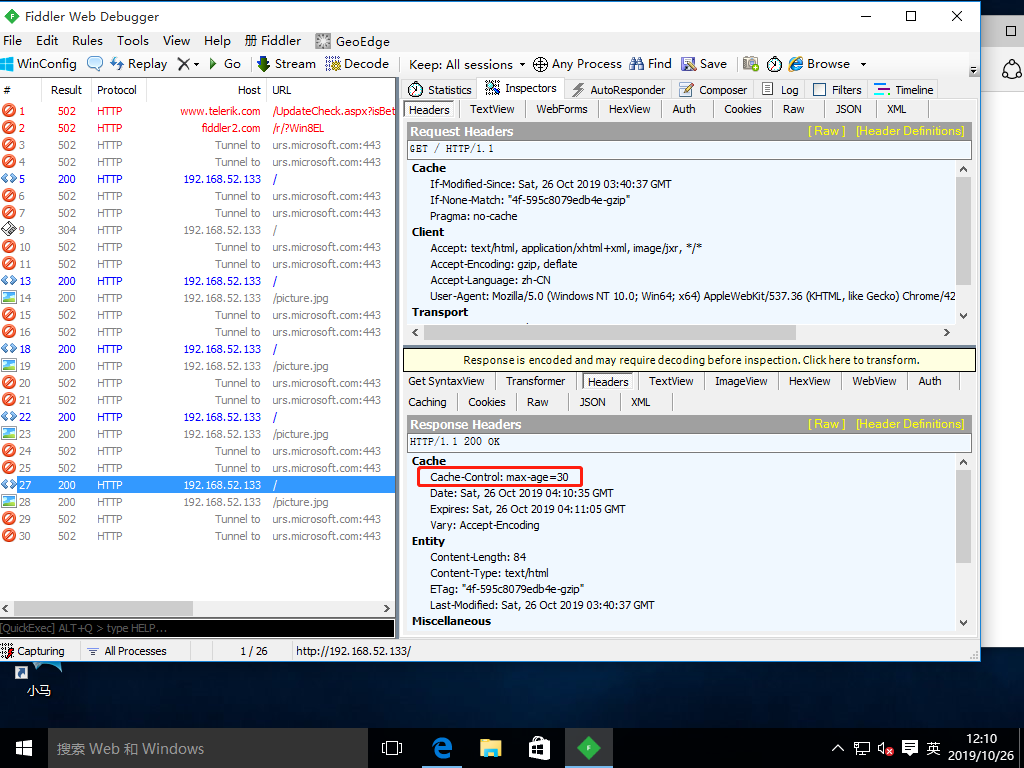Apache Web page optimization concept
In an enterprise, only the default configuration parameters are used after deploying Apache, which will cause many problems in the website. In other words, the default configuration is for the previous lower configuration.
Server configuration, the previous configuration is not suitable for today's Internet era. In order to meet the needs of enterprises, we need to consider how to improve the performance of Apache.
Ability and stability, which is what Apache optimizes.
Optimization content:
-
Configure web page compression
-
Configure page cache time
-
Configure anti-theft chain
- Configure hidden version number
gzip introduction
To configure Apache's Web compression function, gzip compression algorithm is used to compress the web content and then transfer it to the client browser.
Effect
-
Reduce the number of bytes transmitted by the network and speed up the loading of web pages
-
Save traffic and improve users' browsing experience
- gzip has a better relationship with the grabbing tool of search engine
Apache's compression module
The function modules of Apache to realize web page compression include
Mod? Gzip module
Mod? Deflate module
Apache 1.x
There is no built-in web page compression technology, but compression can be performed using a third-party E mod ﹣ gzip module.
Apache 2.x
At the time of development, we built the mod ﹣ deflate module to replace mod ﹣ gzip.
Mod gzip module and mod deflate module
-
Both of them use gzip compression algorithm, with similar operation principle.
-
Mod ABCD deflate compression speed is slightly faster, while mod ABCD gzip compression ratio is slightly higher
-
Mod ﹣ gzip consumes more CPU of the server
- For high traffic servers, using mod ﹣ deflate may load faster than mod ﹣ gzip
Experiment of configuring web compression function
(1) share the toolkit we need on the host.
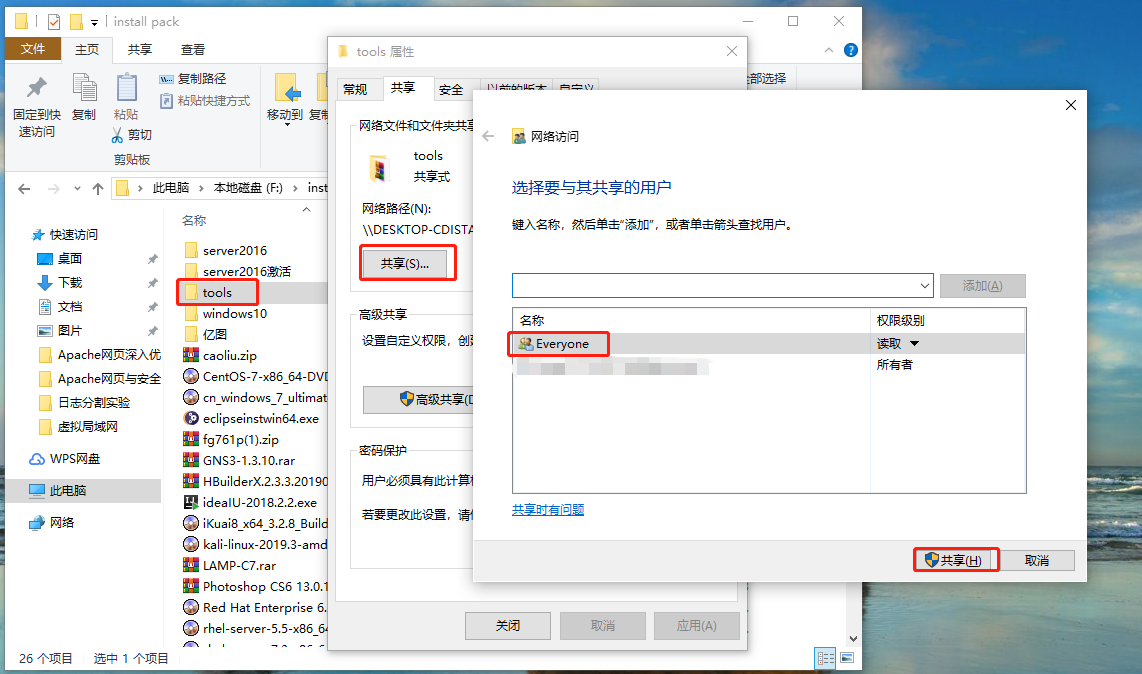
(2) mount the toolkit to Linux system through Samba service.
[root@localhost ~]# smbclient -L //192.168.100.50 / / view share
Enter SAMBA\root's password: //Anonymous sharing, no password, enter directly
OS=[Windows 10 Enterprise LTSC 2019 17763] Server=[Windows 10 Enterprise LTSC 2019 6.3]
Sharename Type Comment
--------- ---- -------
IPC$ IPC Long-range IPC
share Disk
tools Disk
Users Disk
Connection to 192.168.100.50 failed (Error NT_STATUS_RESOURCE_NAME_NOT_FOUND)
NetBIOS over TCP disabled -- no workgroup available
[root@localhost ~]# mkdir /mnt/tools / / create the mount directory
[root@localhost ~]# mount.cifs //192.168.100.50/tools /mnt/tools / / Mount
Password for root@//192.168.100.50/tools:
[root@localhost ~]# cd /mnt/tools / / / enter the mount directory
[root@localhost tools]# ls / / view
awstats-7.6.tar.gz extundelete-0.2.4.tar.bz2 forbid.png jdk-8u191-windows-x64.zip LAMP-C7
cronolog-1.6.2-14.el7.x86_64.rpm fiddler.exe intellijideahahau2018.rar john-1.8.0.tar.gz picture.jpg
[root@localhost tools]# (3) extract the compressed package of the source code compilation and installation of Apache service to the "/ opt /" directory.
[root@localhost tools]# cd LAMP-C7 / / / switch directories [root@localhost LAMP-C7]# ls apr-1.6.2.tar.gz Discuz_X2.5_SC_UTF8.zip LAMP-php5.6.txt php-5.6.11.tar.bz2 apr-util-1.6.0.tar.gz httpd-2.4.29.tar.bz2 mysql-5.6.26.tar.gz [root@localhost LAMP-C7]# tar jxvf httpd-2.4.29.tar.bz2 -C /opt / / / unzip [root@localhost LAMP-C7]# tar zxvf apr-1.6.2.tar.gz -C /opt / / / unzip [root@localhost LAMP-C7]# tar zxvf apr-util-1.6.0.tar.gz -C /opt / / / unzip
(4) enter the "/ opt /" directory, move the two apr packages to the "httpd-2.4.29/srclib /" directory, and rename them.
[root@localhost LAMP-C7]# cd /opt/ [root@localhost opt]# ls apr-1.6.2 apr-util-1.6.0 httpd-2.4.29 rh [root@localhost opt]# mv apr-1.6.2/ httpd-2.4.29/srclib/apr [root@localhost opt]# mv apr-util-1.6.0/ httpd-2.4.29/srclib/apr-util
(5) enter the "httpd-2.4.29 /" directory, and then install the required environment package for compilation.
[root@localhost opt]# ls httpd-2.4.29 rh [root@localhost opt]# cd httpd-2.4.29/ [root@localhost httpd-2.4.29]# ls ABOUT_APACHE ap.d CHANGES docs httpd.spec libhttpd.dep Makefile.win README srclib acinclude.m4 build CMakeLists.txt emacs-style include libhttpd.dsp modules README.cmake support Apache-apr2.dsw BuildAll.dsp config.layout httpd.dep INSTALL libhttpd.mak NOTICE README.platforms test Apache.dsw BuildBin.dsp configure httpd.dsp InstallBin.dsp LICENSE NWGNUmakefile ROADMAP VERSIONING apache_probes.d buildconf configure.in httpd.mak LAYOUT Makefile.in os server [root@localhost httpd-2.4.29]# [root@localhost httpd-2.4.29]# yum -y install \ > gcc \ > gcc-c++ \ > make \ > pcre \ > pcre-devel \ > expat-devel \ > zlib-devel \ > perl ......//Omit installation process
(6) configure the Apache server.
[root@localhost httpd-2.4.29]# ./configure \ > --prefix=/usr/local/httpd \ //Installation path > --enable-deflate \ //Enable compression module support > --enable-expires \ //Enable cache module support > --enable-so \ //Enable dynamic load module support > --enable-rewrite \ //Enable Web address rewriting > --enable-charset-lite \ //Enable character set support > --enable-cgi //Enable CGI scripting support
(7) compile and install the Apache service.
[root@localhost httpd-2.4.29]# make && make install ......//Omit compilation and installation [root@localhost httpd-2.4.29]#
(8) modify the Apache service configuration file.
[root@localhost httpd-2.4.29]# ln -s /usr/local/httpd/conf/httpd.conf /etc/httpd.conf / / create a soft link for easy use. [root@localhost httpd-2.4.29]# [root@localhost httpd-2.4.29]# vim /etc/httpd.conf Listen 192.168.52.133:80 //Enable IPv4 monitoring #Listen 80 / / Note IPv6 listening ServerName www.abc.com:80 //Set domain name LoadModule headers_module modules/mod_headers.so //Request header, on by default LoadModule deflate_module modules/mod_deflate.so //Turn on compression module LoadModule filter_module modules/mod_filter.so //Filter, on by default <IfModule mod_deflate.c> //Add compression module information in the last line AddOutputFilterByType DEFLATE text/html text/plain text/css text/xml text/javascript text/jpg text/png //Compressed content enabled DeflateCompressionLevel 9 //Compression level, level 9 SetOutputFilter DEFLATE //Enable deflate module to gzip the output of this site </IfModule>
(9) check the format of the configuration file. The format is correct.
[root@localhost httpd-2.4.29]# /usr/local/httpd/bin/apachectl -t Syntax OK [root@localhost httpd-2.4.29]#
(10) move the "apachectl" file under the "/ usr/local/httpd/bin /" directory to the "/ etc/init.d /" directory, add the chkconfig identification configuration at the beginning of the file, and then add it as a standard Linux system service.
[root@localhost httpd-2.4.29]# cp /usr/local/httpd/bin/apachectl /etc/init.d/httpd / / copy [root@localhost httpd-2.4.29]# vim /etc/init.d/httpd / / add two lines of declaration to the configuration file # chkconfig: 35 85 21 / / service identification parameter, start in Level 3 and level 5: the order of start and stop is 85 and 21 respectively. # description: Apache is a World Wide Web server / / service description [root@localhost httpd-2.4.29]# chkconfig --add httpd / / add httpd service as system service [root@localhost httpd-2.4.29]# [root@localhost httpd-2.4.29]# service httpd start / / start the Apache service [root@localhost httpd-2.4.29]# ln -s /usr/local/httpd/bin/* /usr/local/bin / / / set up a soft link to the command file of the Apache service to a directory easy to identify by the system [root@localhost httpd-2.4.29]#
(11) check whether the module is installed successfully.
[root@localhost httpd-2.4.29]# Apachectl - t - D dump | modules | grep "deflate" / / validate modules deflate_module (shared) [root@localhost httpd-2.4.29]# [root@localhost httpd-2.4.29]# systemctl stop firewalld.service / / turn off the firewall [root@localhost httpd-2.4.29]# setenforce 0 / / turn off enhanced security [root@localhost httpd-2.4.29]#
(12) copy the "picture.jpg" picture of the mount directory to the Apache service site directory "/ usr/local/httpd/htdocs /", and then add the picture to the homepage file.
[root@localhost httpd-2.4.29]# cd /mnt/tools / / switch directories [root@localhost tools]# ls awstats-7.6.tar.gz extundelete-0.2.4.tar.bz2 forbid.png jdk-8u191-windows-x64.zip LAMP-C7 cronolog-1.6.2-14.el7.x86_64.rpm fiddler.exe intellijideahahau2018.rar john-1.8.0.tar.gz picture.jpg [root@localhost tools]# cp picture.jpg /usr/local/httpd/htdocs / / copy picture [root@localhost tools]# cd /usr/local/httpd/htdocs / / switch directories [root@localhost htdocs]# ls / / view index.html picture.jpg [root@localhost htdocs]# vim index.html / / edit the homepage file <html> <body> <h1>It works!</h1> <img src="picture.jpg"> </body> </html>
(13) install the capture tool fiddler on the win10 host.
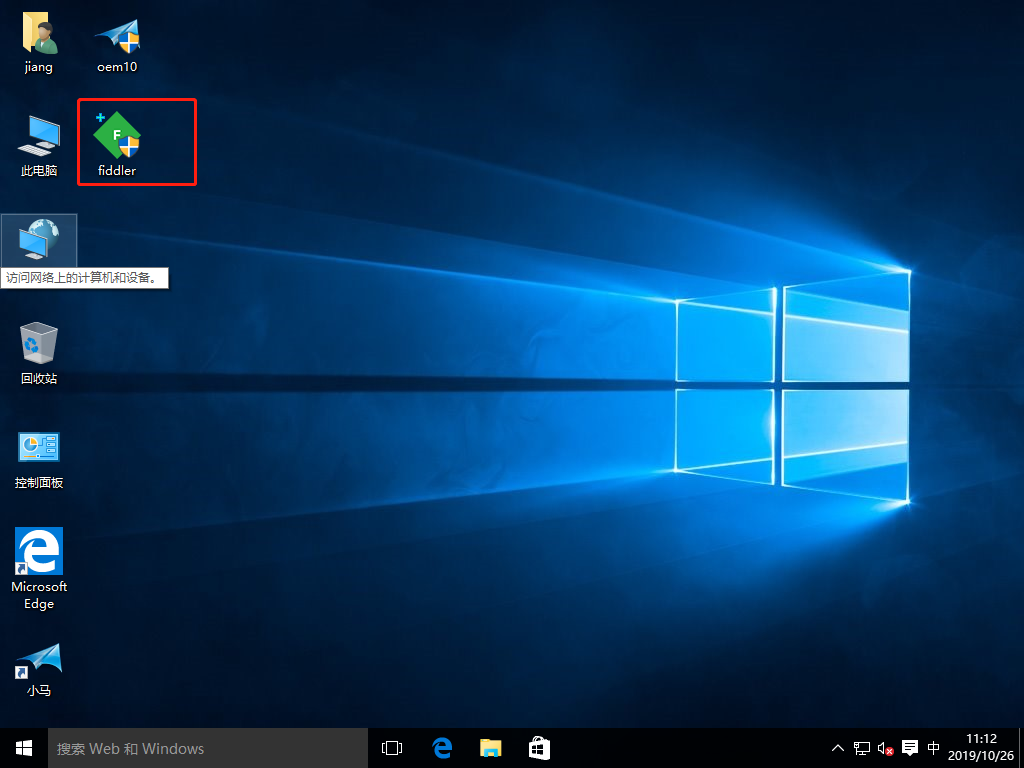
(14) visit Apache website on win10 host.
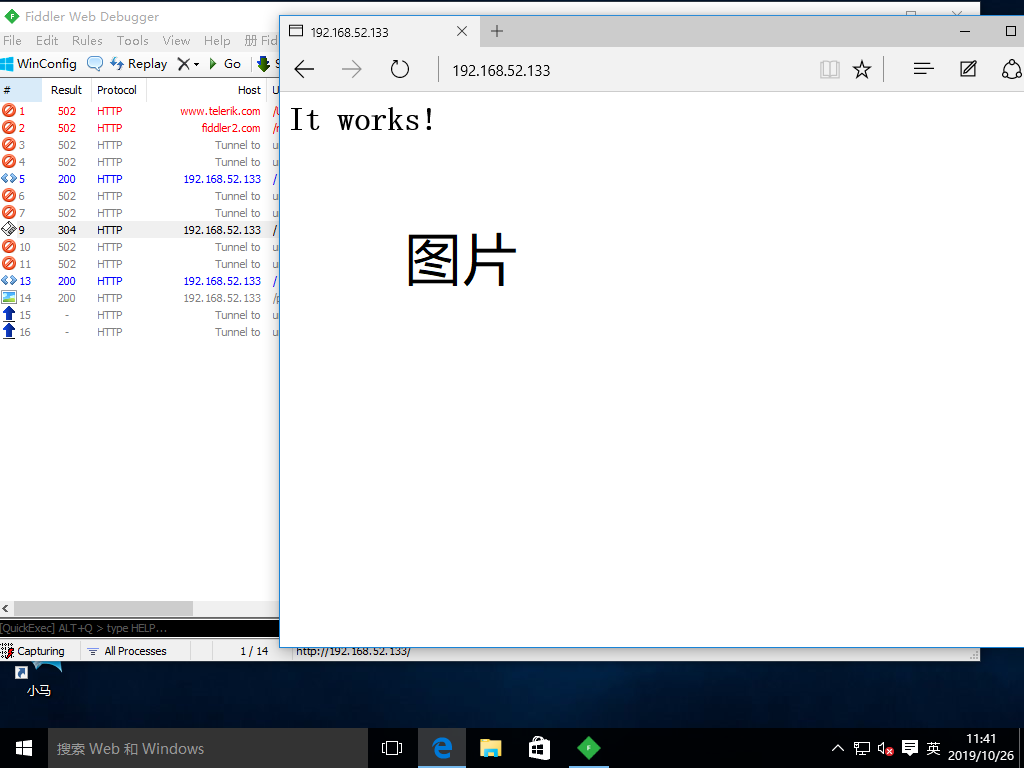
(15) check the contents of the packet capture. You can see that the pictures in the Headers have been gzip compressed.
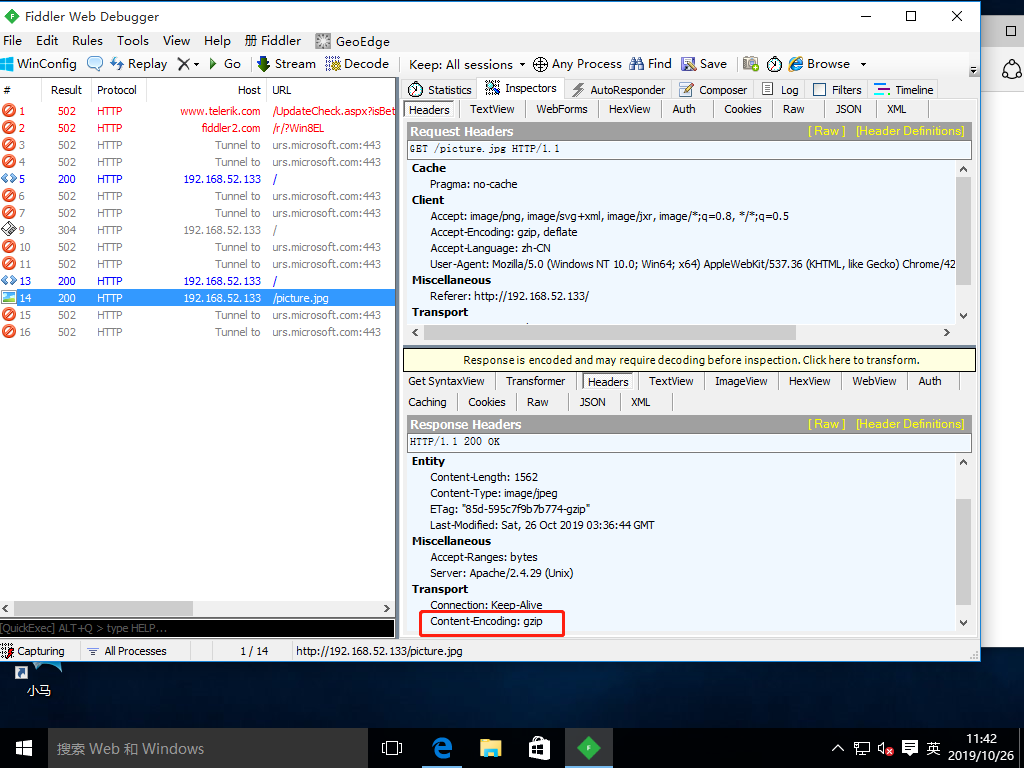
Apache's caching module
Apache is configured through the mod ﹣ expire module, so that the web page can be cached in the client browser for a period of time, so as to avoid repeated requests. After the mod ﹣ expire module is enabled, the Expires tag and cache control tag in the page header information will be automatically generated, so as to reduce the client's access frequency and times, and achieve the purpose of reducing unnecessary traffic and increasing access speed.
Configure Web cache time experiment
(1) following the above experiment, the cache module is added together when configuring the Apache service. So modify the Apache configuration file directly.
[root@localhost htdocs]# vim /etc/httpd.conf LoadModule expires_module modules/mod_expires.so //Open cache module <IfModule mod_expires.c> //Add cache module information in last line ExpiresActive On //Cache opening ExpiresDefault "access plus 50 seconds" //Cache time 50 seconds </IfModule>
(2) check the format of Apache configuration file. The format is correct.
[root@localhost htdocs]# apachectl -t Syntax OK [root@localhost htdocs]#
(3) restart the service and view the listening port
[root@localhost htdocs]# service httpd stop / / close the service [root@localhost htdocs]# service httpd start / / start the service [root@localhost htdocs]# [root@localhost htdocs]# netstat -ntap | grep 80 / / check the listening port tcp 0 0 192.168.52.133:80 0.0.0.0:* LISTEN 83296/httpd [root@localhost htdocs]#
(4) check whether the cache module is installed successfully.
[root@localhost htdocs]# Apachectl - t - D dump | modules | grep "expires" / / verify modules expires_module (shared) [root@localhost htdocs]#
(5) use win10 host to visit Apache site again.
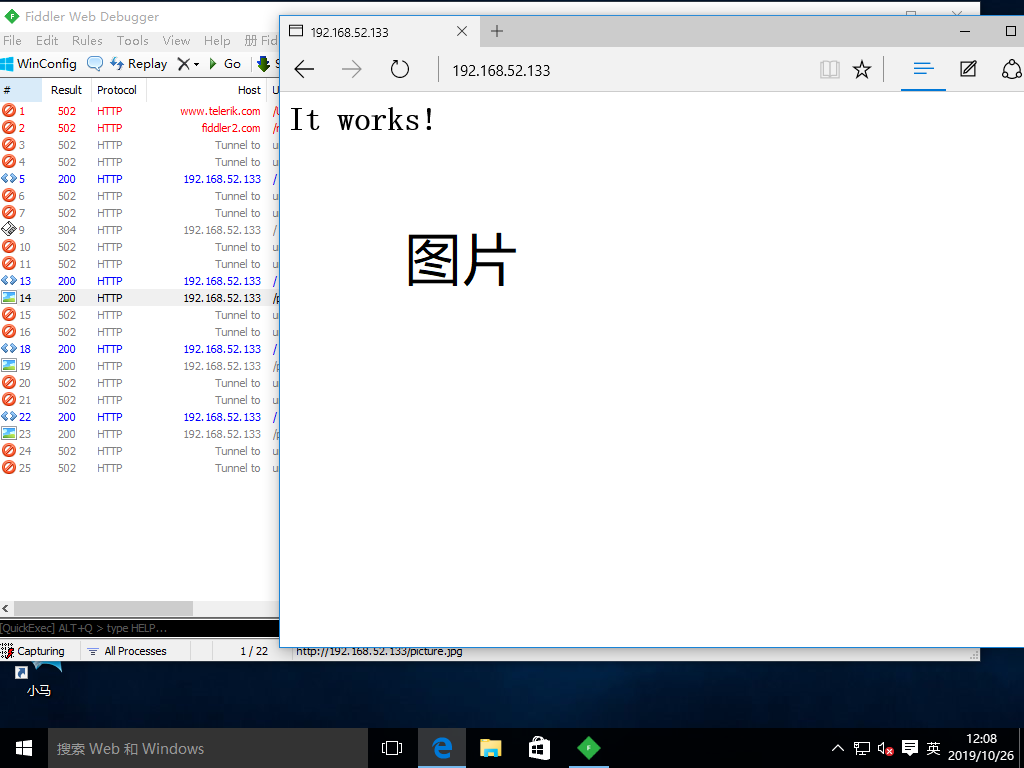
(6) check the packet capture. You can see that the cache time in Headers is 50 seconds.
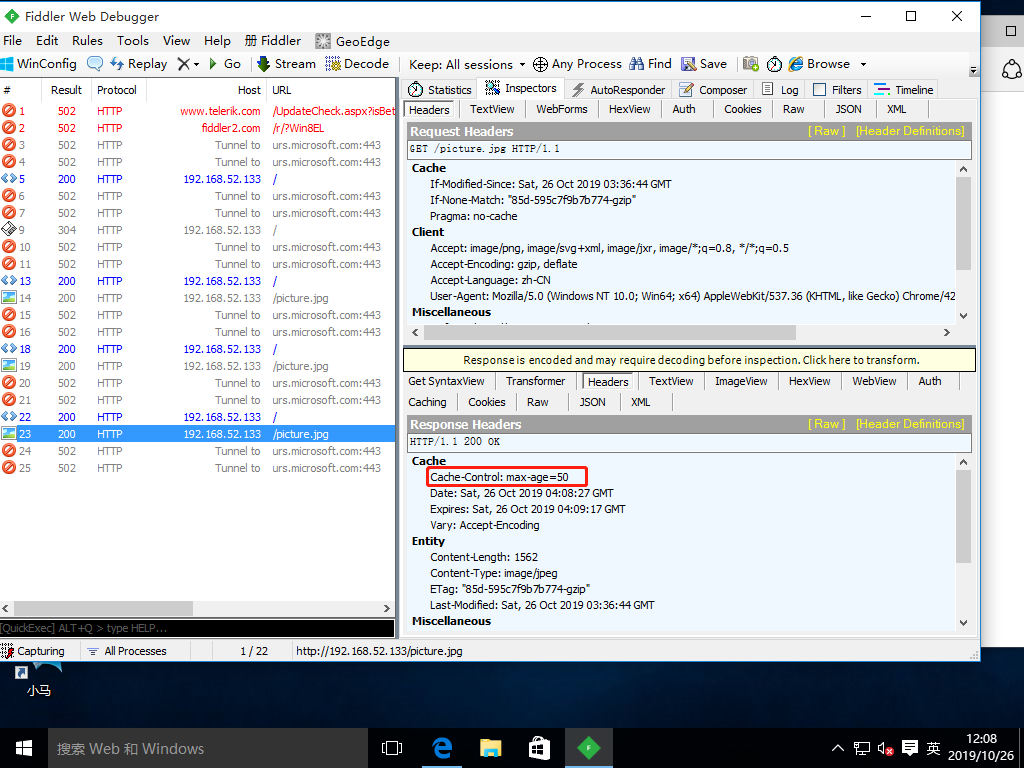
(7) we change the cache time in the Apache service configuration file to 30 seconds, and then restart the service.
[root@localhost htdocs]# vim /etc/httpd.conf <IfModule mod_expires.c> ExpiresActive On ExpiresDefault "access plus 30 seconds" //Change 50 to 30 </IfModule> [root@localhost htdocs]# service httpd stop / / close the service [root@localhost htdocs]# service httpd start / / start the service [root@localhost htdocs]#
(8) use win10 host again to visit Apache service site.
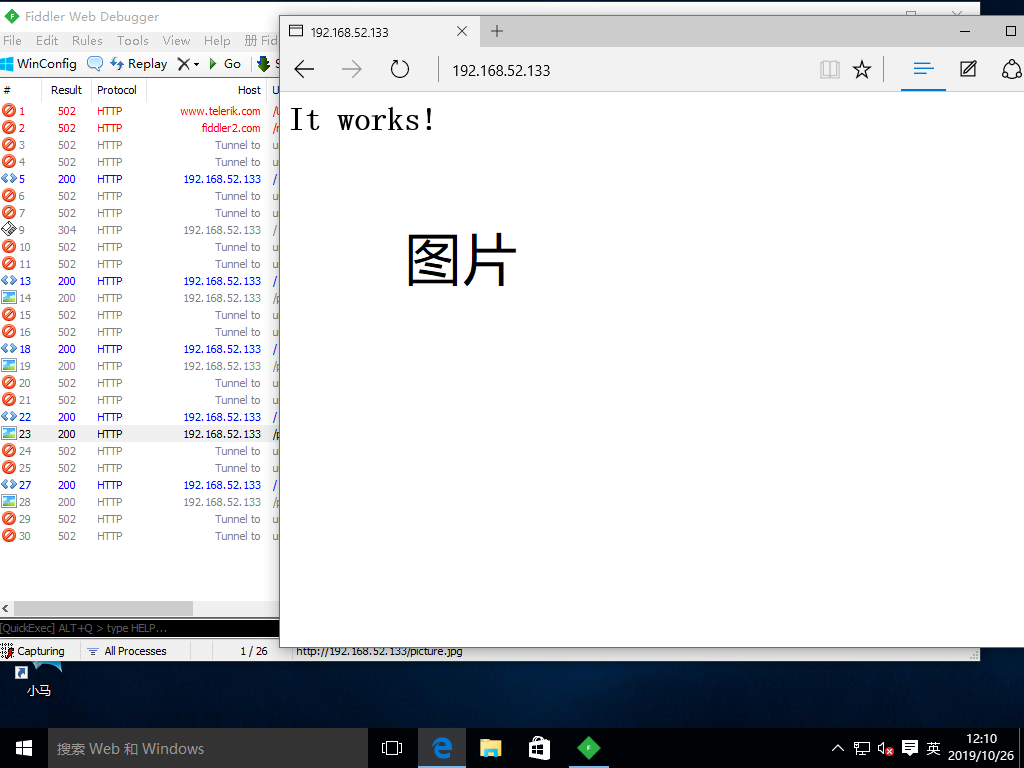
(9) check the packet capture. You can see that the cache time in Headers has changed from 50 seconds to 30 seconds.