1, Equipment identification
After the equipment is connected to the system, it exists in the form of files
Equipment file name:
SATA/SAS/USB /dev/sda,/dev/sdb
#s means SATA or SAS or USB,; d is hard DISK; a represents the first block, b represents the second block
/dev/sda1 express SATA The first partition of the first hard disk,
/dev/sdb3 express SATA The third partition of the second hard disk
IDE /dev/hd0,/dev/hd1
#h= hard, old hard drive
/dev/hd0 Indicates the first hard disk;/dev/hd1 Indicates the second hard disk
VIRTIO-BLOCK /dev/vda,/dev/vdb
#v=virtio, virtual hard disk
M two(SSD) /dev/nvme0,/dev/nvme1
#nvme=m2, SSD with M2 interface
SD/MMC/EMMC(card) /dev/mmcblk0,/dev/mmcblk1
#mmcblk=mmc card
CD drive /dev/cdrom,/dev/sr0,/dev/sr1
#/dev/sr0 represents the first optical drive and / dev/sr1 represents the second optical drive
Device view
fdisk -l ##View disk partition lsblk ##Equipment usage blkid ##Device management mode and device ID (you may not see the device being used, and the unused device does not have an id) df ##View devices being mounted by the system (devices being used by the system) cat /proc/partitions ##View system identification device

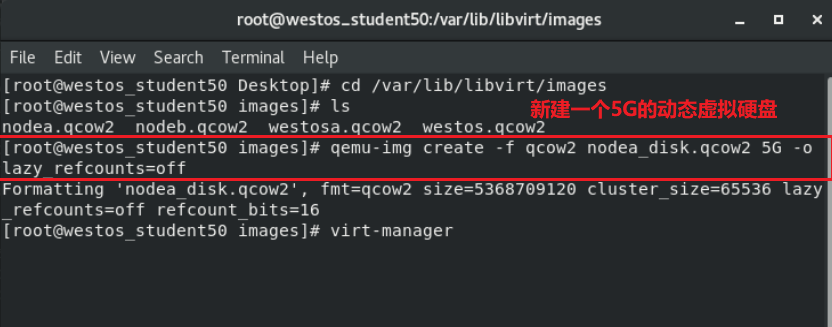
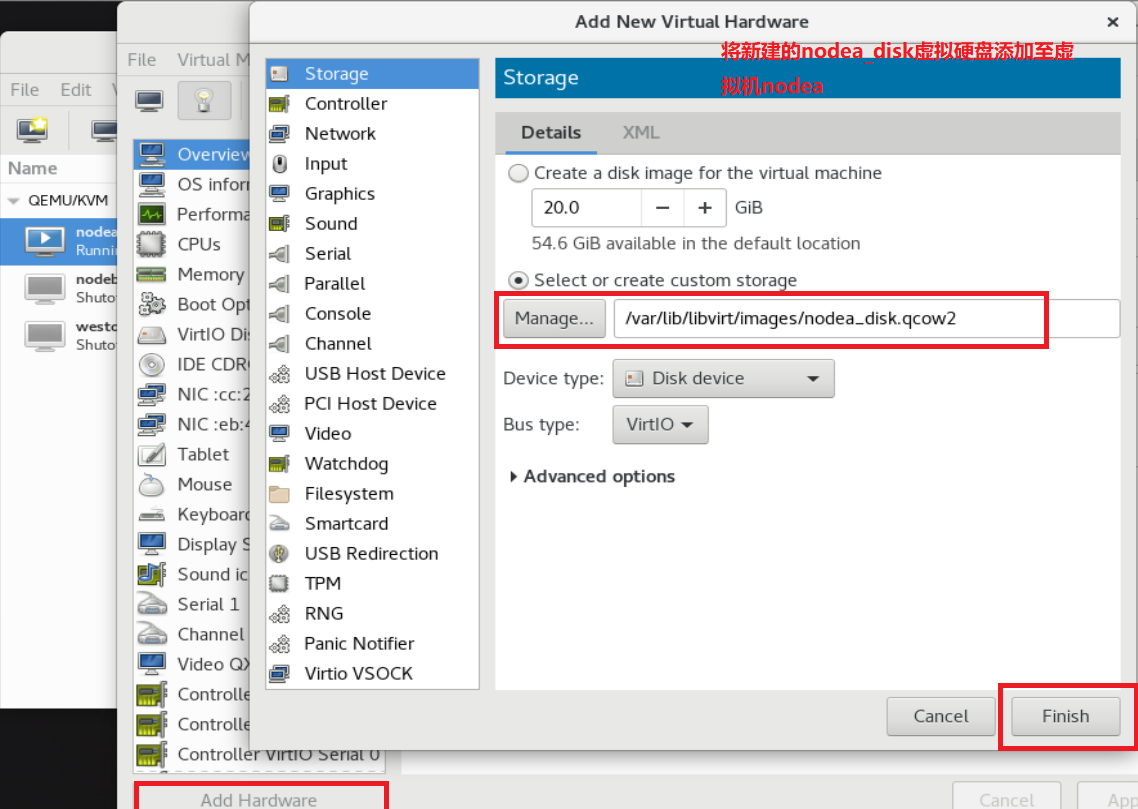 To view the disk partition:
To view the disk partition:
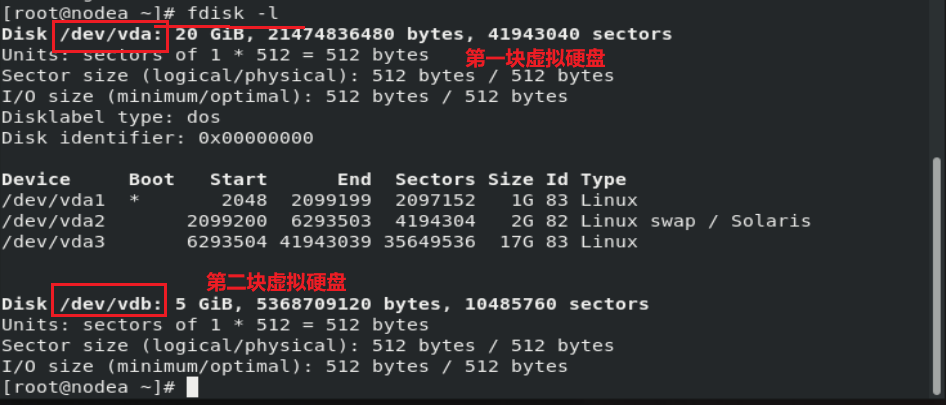
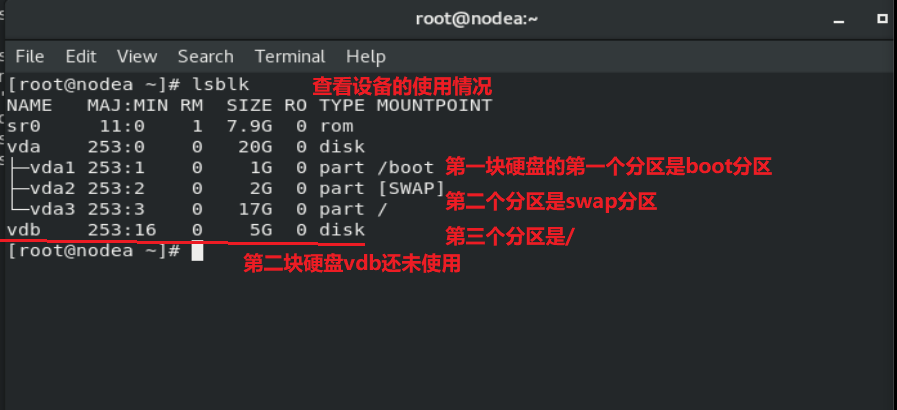
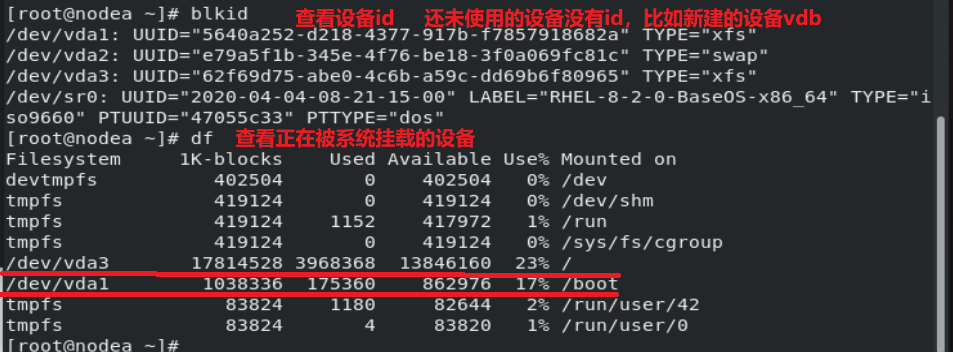 View system identification device:
View system identification device:
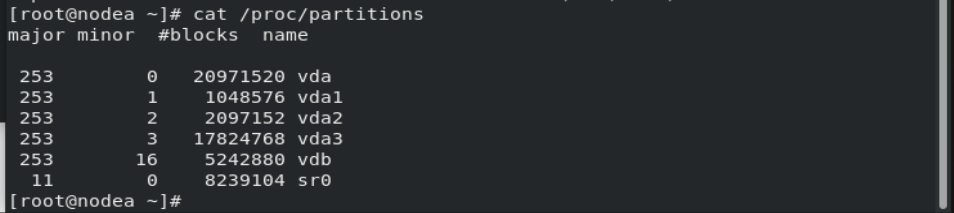
2, Device mount
Devices with device id in the system can be used by the system
Mount command: mount -o Mount parameters device Mount point umount equipment|Mount point mount ##View mount information mount -o ro /dev/usb /media ##Mount / dev/usb to / media, read-only mount mount -o remount,rw /media ##The conversion mount parameter changes from read-only to read-write mount -o remount,rw /dev/usb ##The conversion mount parameter changes from read-only to read-write
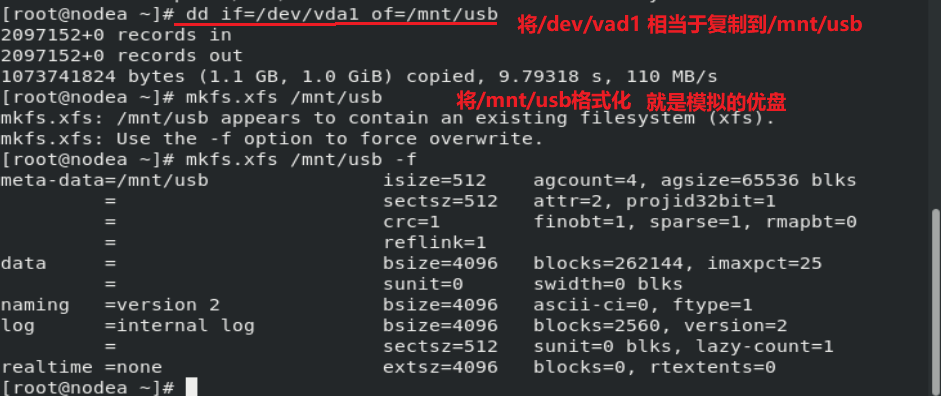 /dev/loop0 should actually be / mnt/usb
/dev/loop0 should actually be / mnt/usb
Just because / mnt/usb is a virtual device and a simulated USB drive, it is mapped as a loopback device.
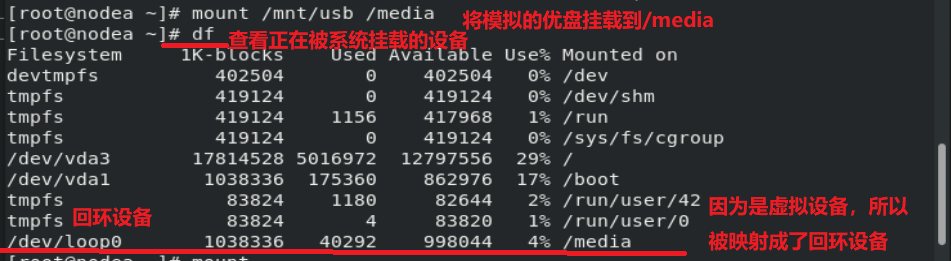
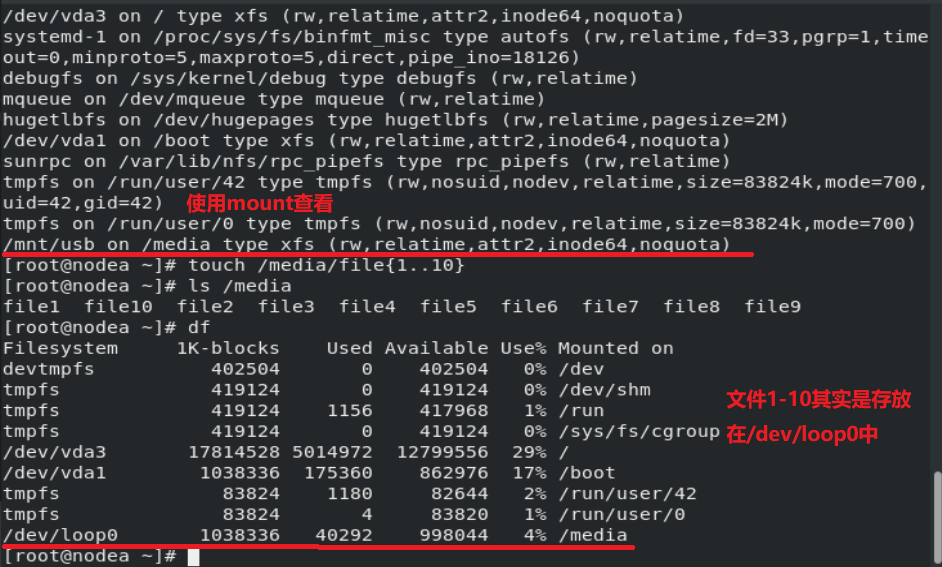
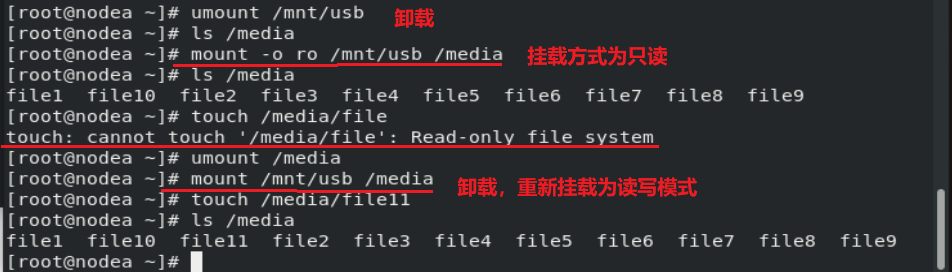
When the device is busy during uninstall: fuser -kvm equipment|Mount point #-k end process, - v reality details - m display process
"Note: the above equipment mounting is temporary"
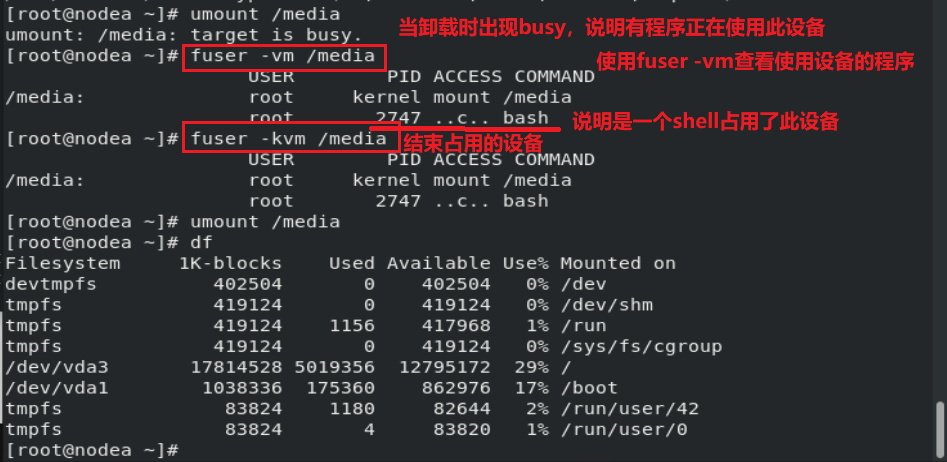
Permanent attachment of equipment
vim /etc/fstab ##Device mount policy file Device mount point file system type mount parameter backup detection /dev/usb /media xfs defaults 0 0
/The error in writing the contents of the etc/fstab device mount policy file will cause the system to fail to start
Follow the prompts to enter the super user password in the operation interface
Comment error line
Just restart the system
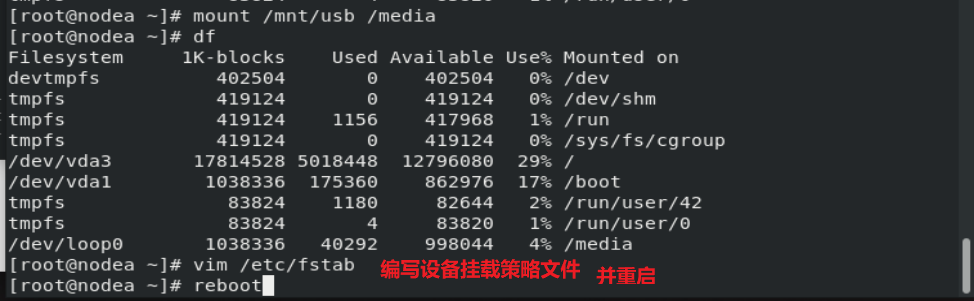 vim /etc/fstab:
vim /etc/fstab:
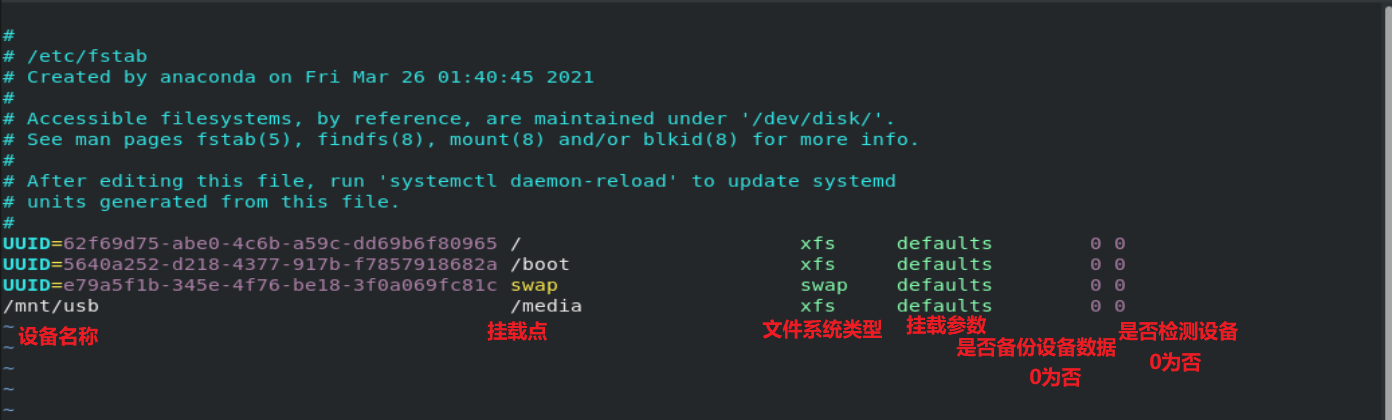
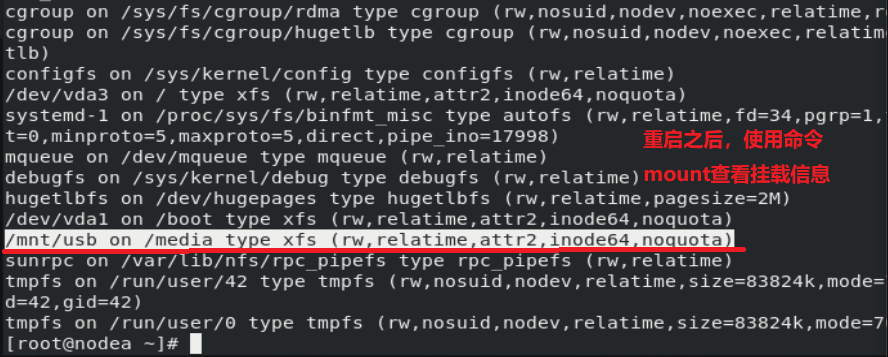
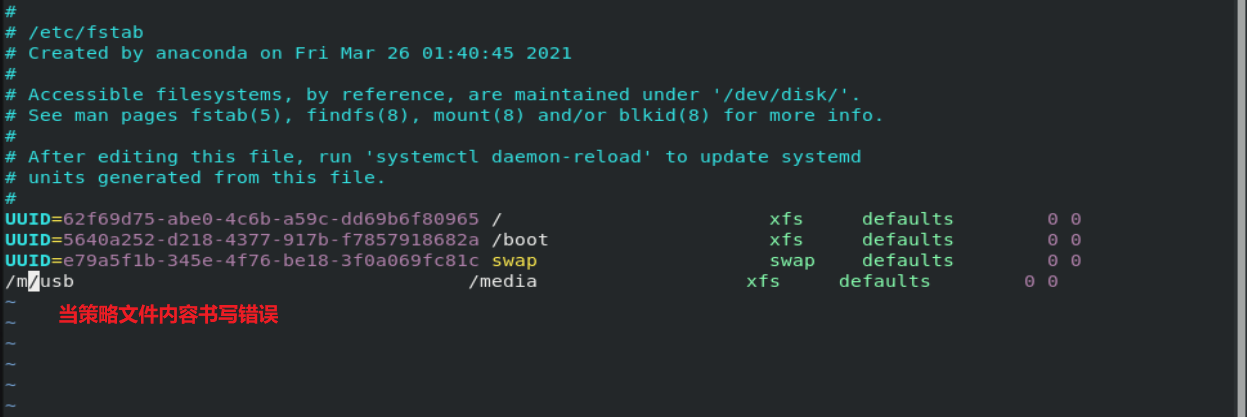
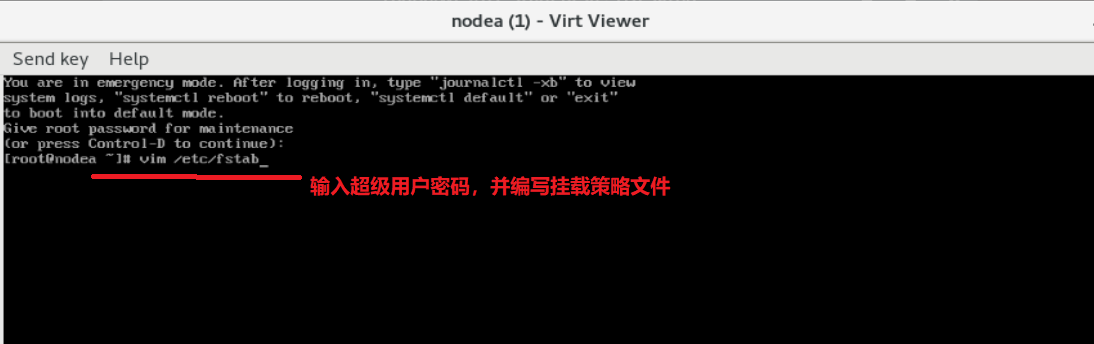
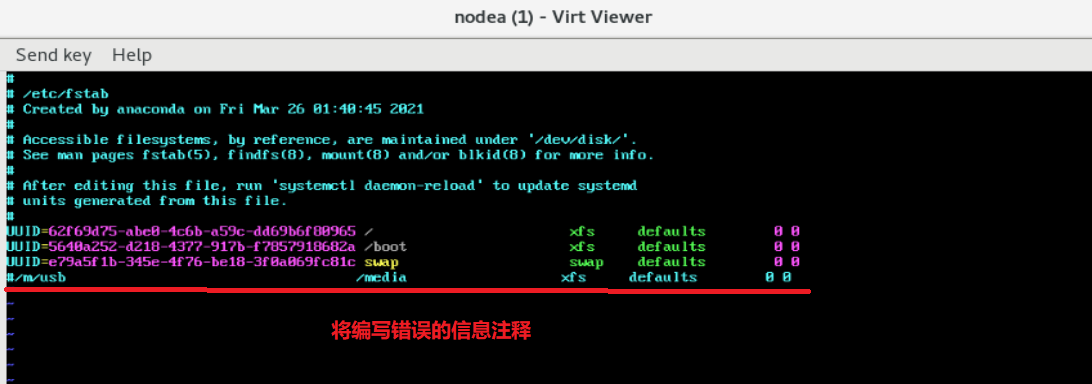
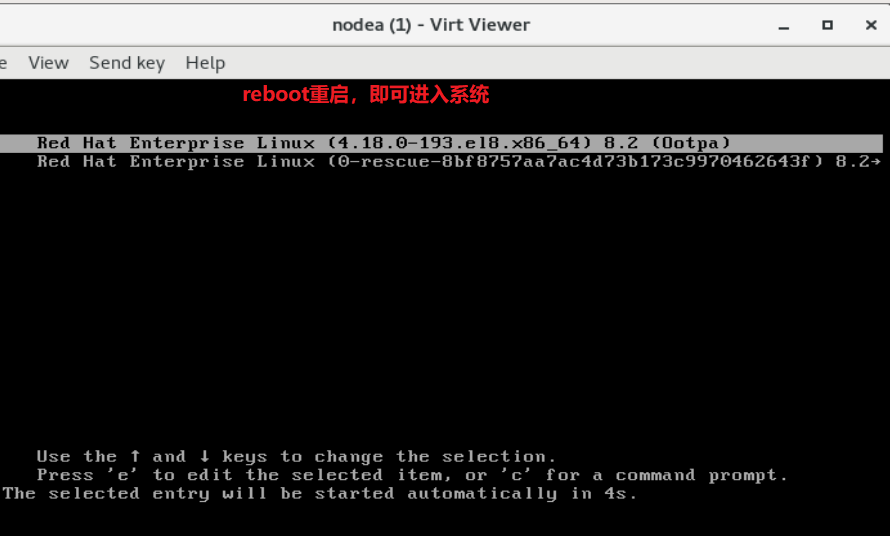
3, Finding files in devices
Experimental materials:
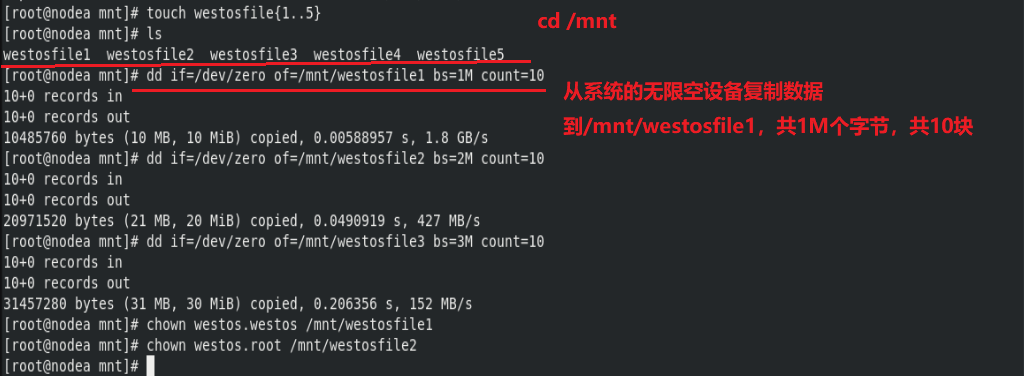
find -name -user -group -type f d s b l -perm 222 /222 -222 -exec -maxdepth 1-mindepth 1 -cmin 1 -1 +1 -size +|-| 1M -o -a -not
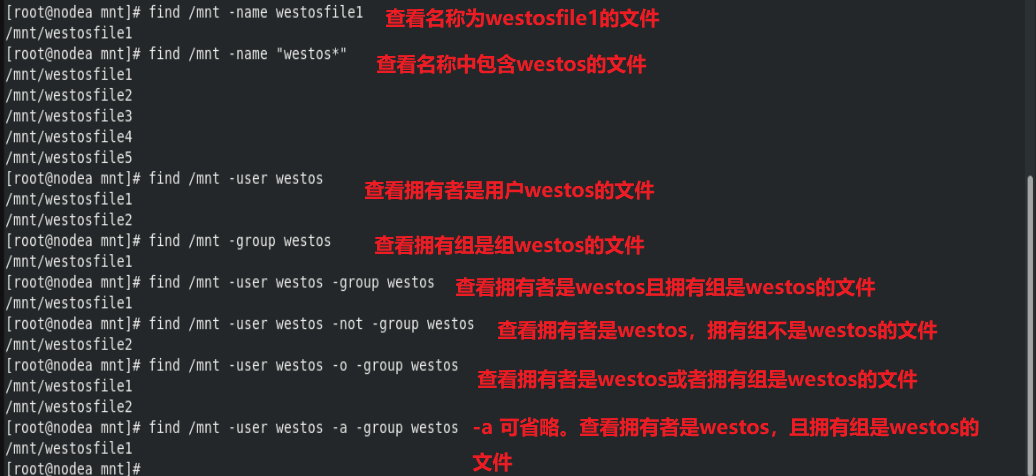
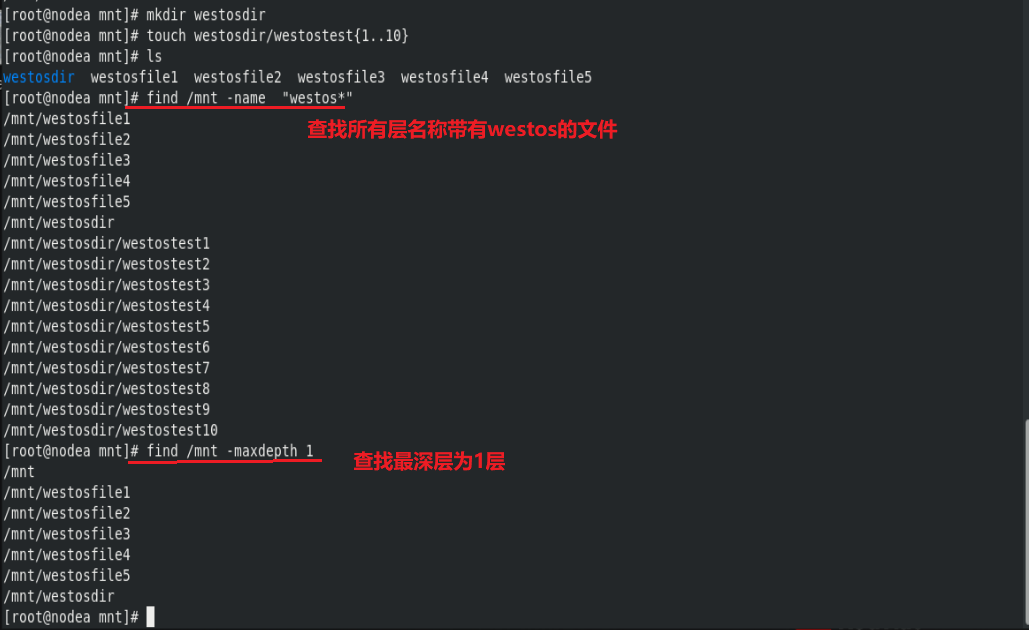
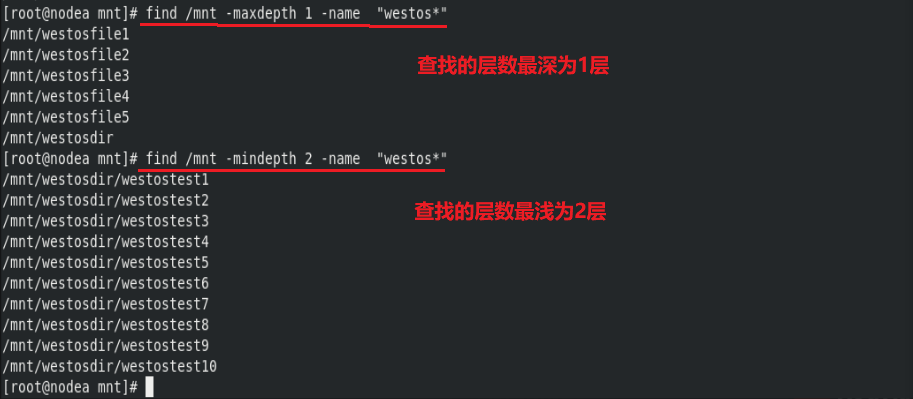
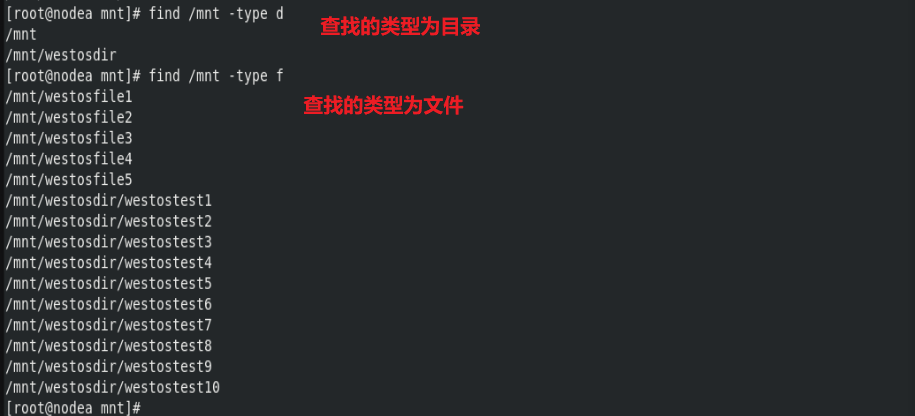
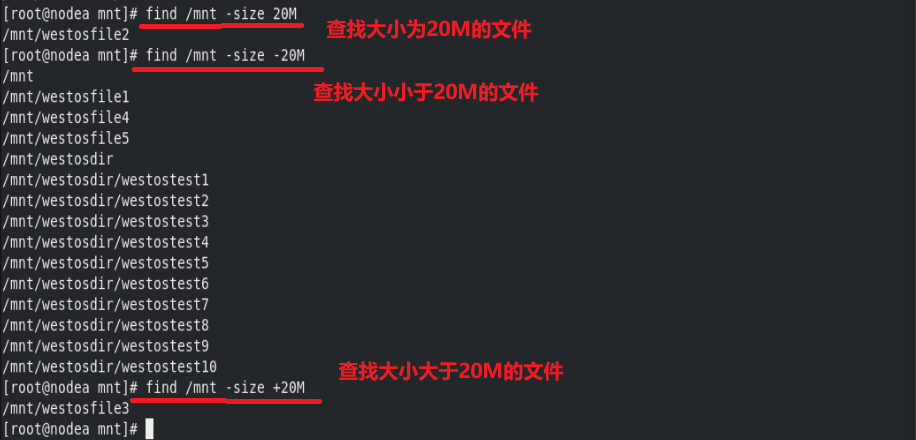

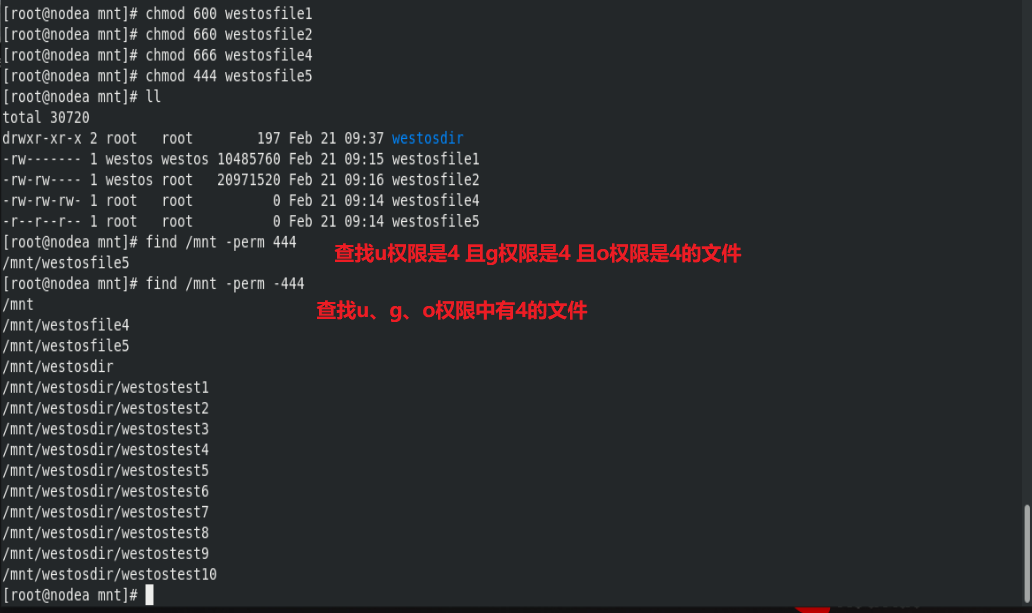
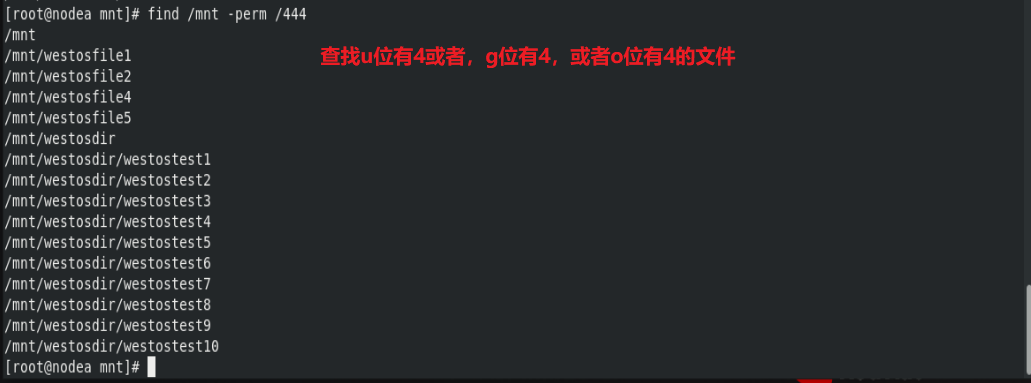
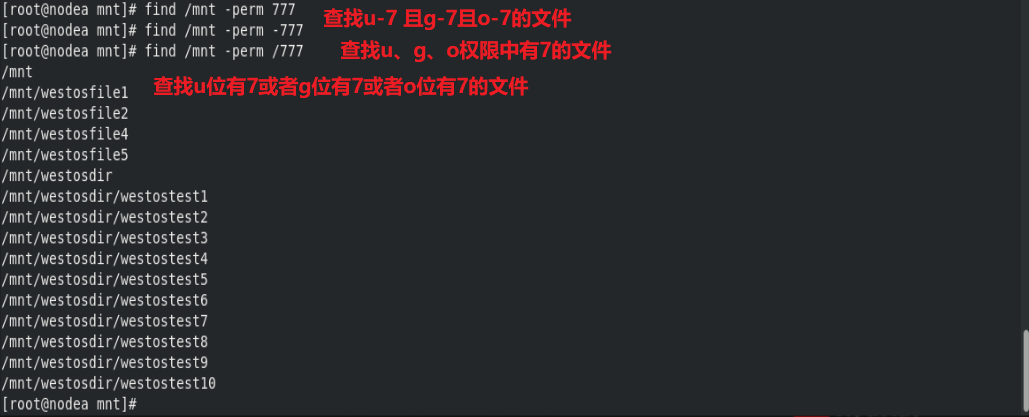
4, Partition
Partition mode Digit partition table size pays for the number of partitions. It supports the size of a single partition and the maximum number of partitions legacy (MBR) 32 64byte 4 main partitions 2.2TB 16 for all partitions UEFI (GPT) 64 128byte Theoretically unlimited 8ZiB windows 128
MBR partition mode:
Main partition
The main partition table records partition information and can be used directly
Extended partition
The partitions recorded in the primary partition table cannot be used directly. They are just logical partition containers
Logical partition
A partition divided above an extended partition is called a logical partition
MBR partition diagram: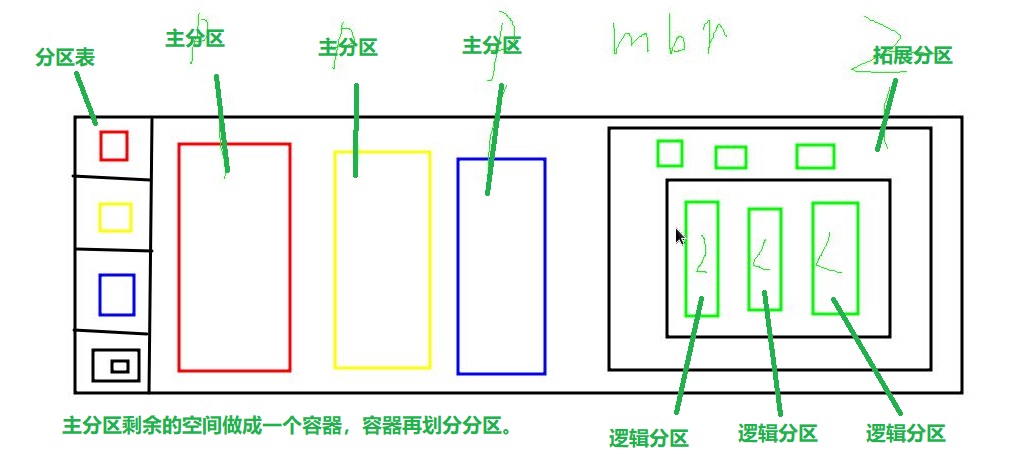
GPT partition diagram:

1. Use of zoning commands
Interactive partition
MBR partition mode:
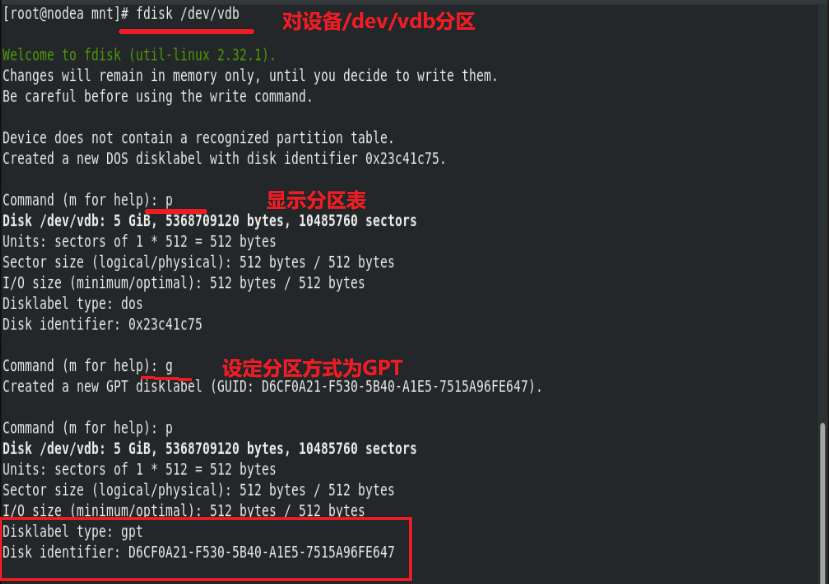
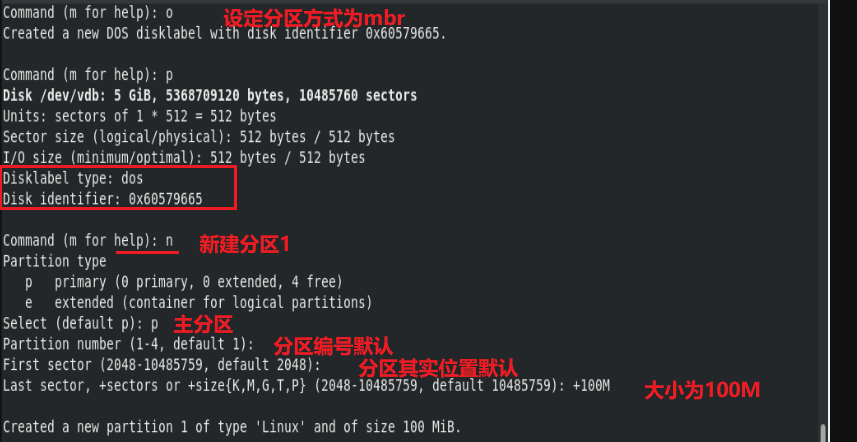
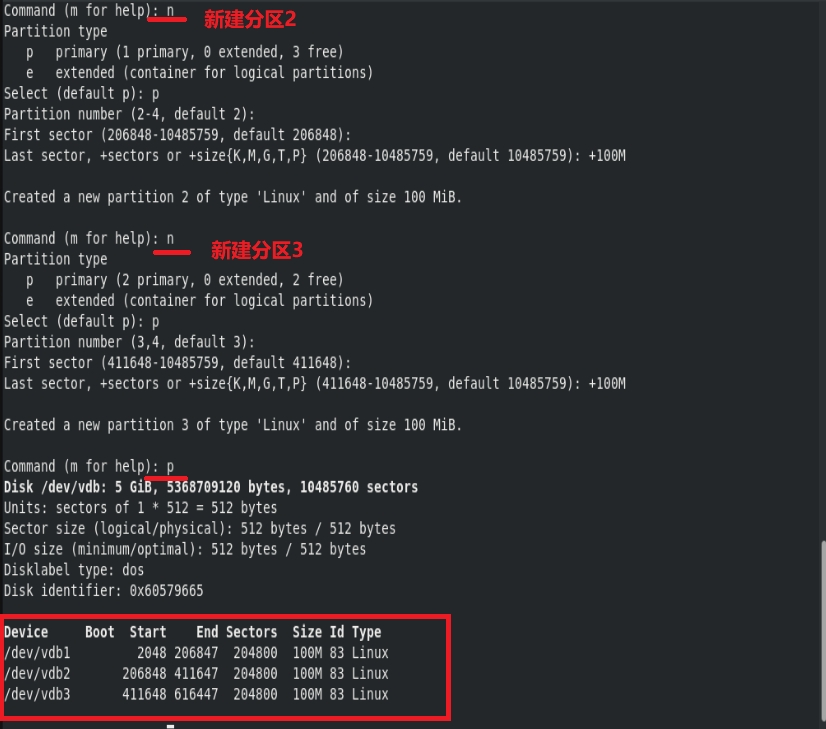
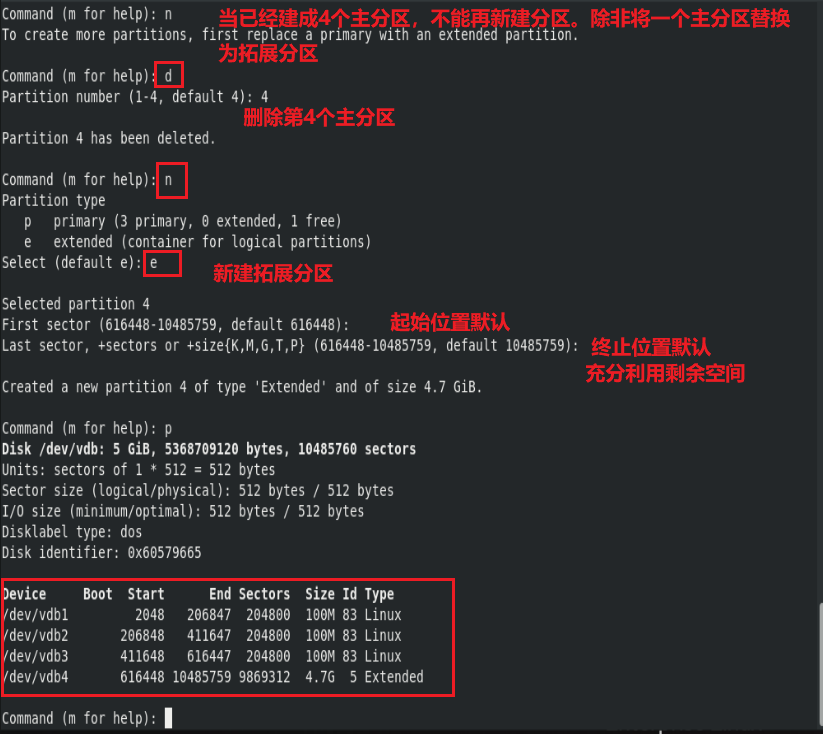
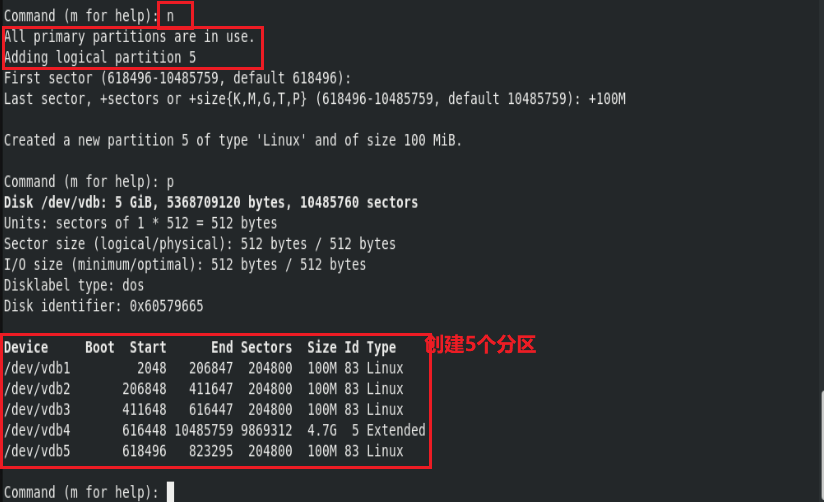
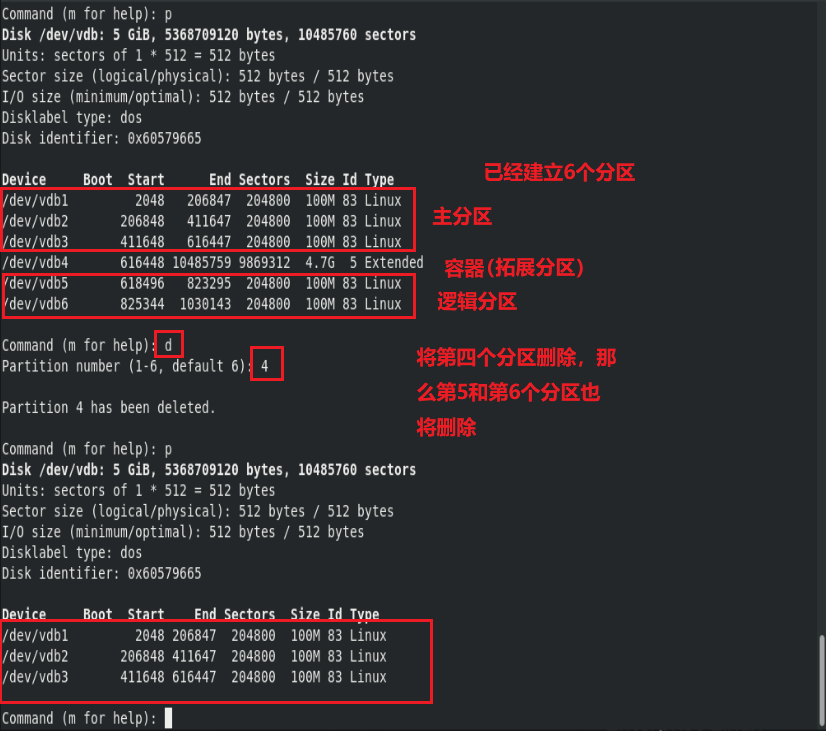
 GPT partition mode:
GPT partition mode:
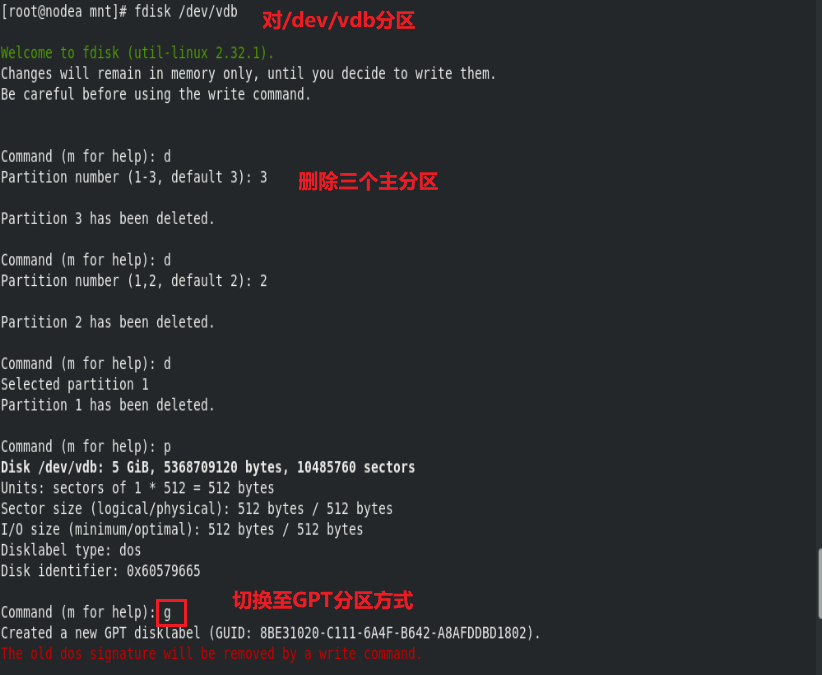
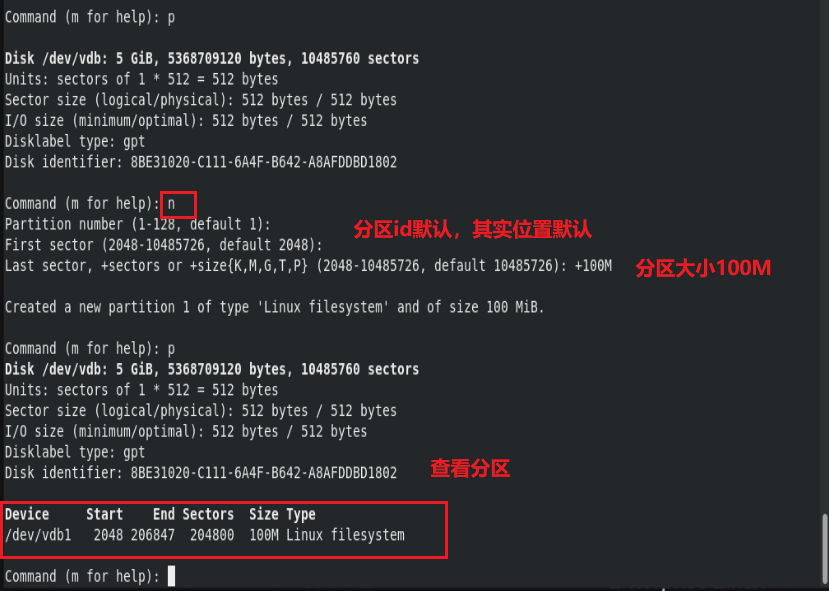

Non interactive partition mode
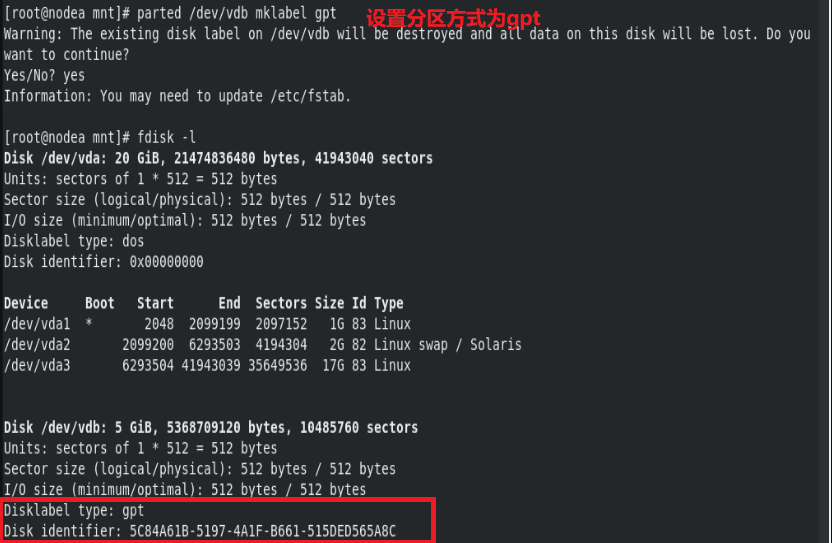
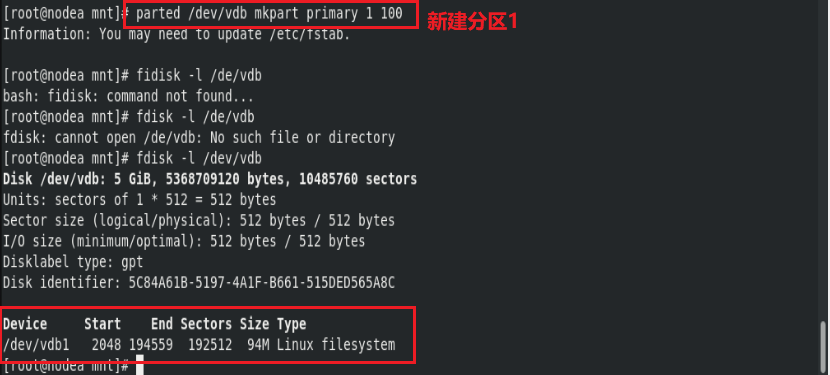
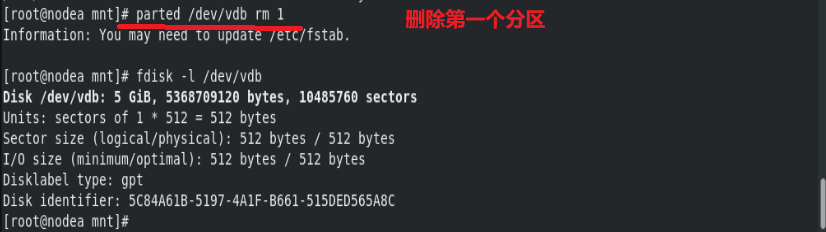
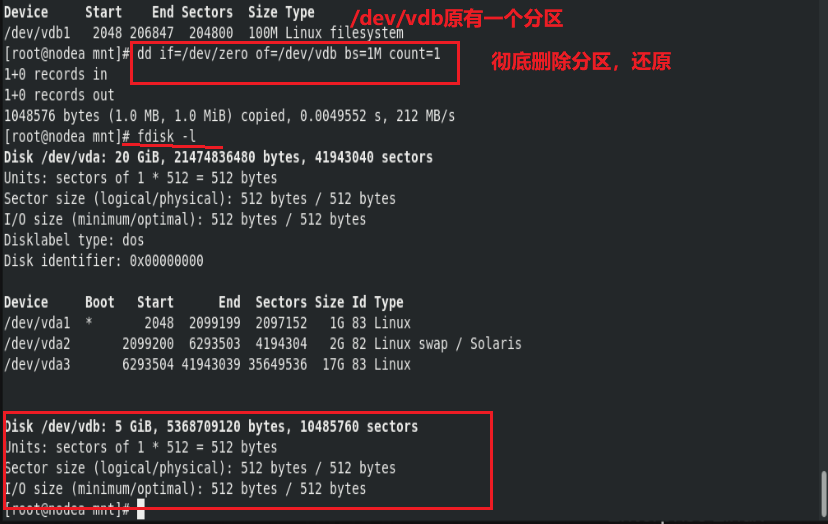
2. Method of deploying file system and deleting device
Comparison of common file systems
file system FAT16 FAT32 NTFS EXT3 EXT4 XFS Max Volume 2 GB 4GB 256TB 32TB 1EB 16EB Maximum single file 4 GB 8TB 16TB 2TB 16TB 8EB Maximum number of files 65536 4177920 4294967295 32000 subdirectories unlimited subdirectories Representative system DOS/Win95 Win98 Win2000 in the future RHEL5 RHEL6 RHEL7~
man 5 fs
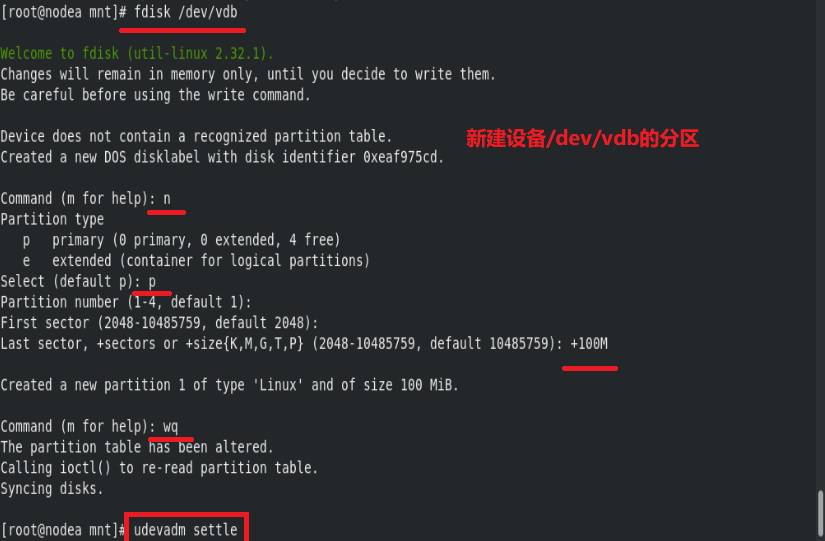
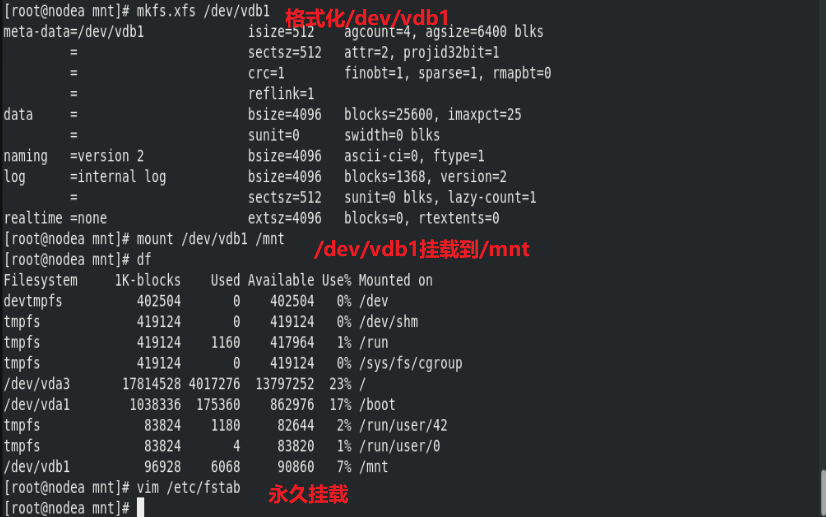
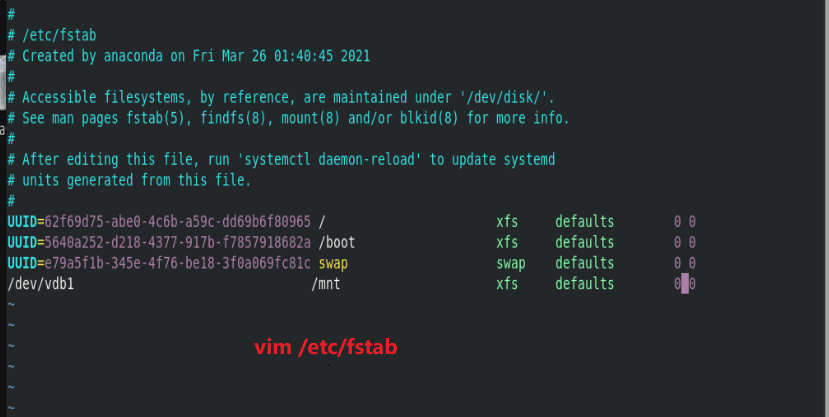
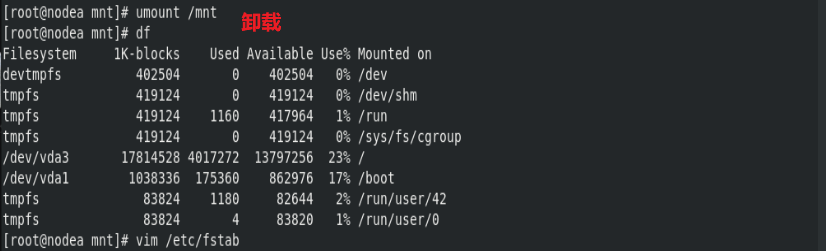
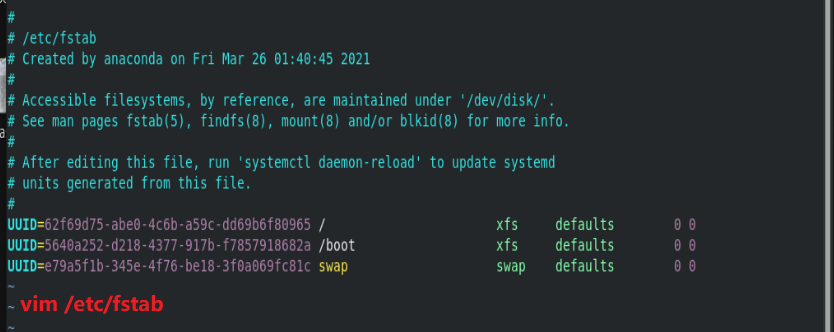
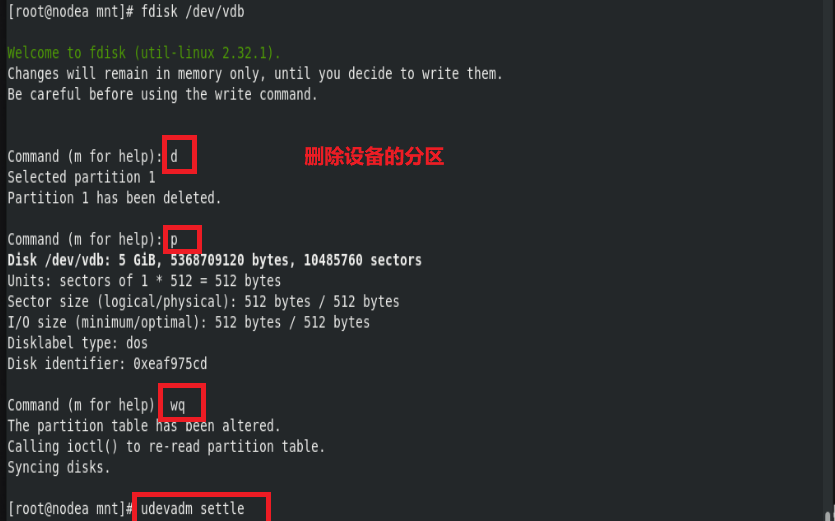
5, swap partition
effect:
When the program is running, all data is in RAM.
When RAM usage exceeds the limit,
In order to make the system more stable,
We divide part of the space on the hard disk for memory buffer swap.
When the memory usage exceeds the limit, the kernel will store the idle data in memory in swap.
When the program needs the data in the swap partition, the kernel returns the data in the swap partition to the memory process for processing.
swap partition size recommendations:
Memory size swap Recommended partition size when allowed HIBERNATE 2GiB following Double memory Memory 3x 2-8GiB Equal to physical memory 2X physical memory 8-64GiB 4GiB 1.5 Times physical memory 64GiB above 4GiB HIBERNATE Not open
Function of HIBERNATE: when the system suddenly loses power, store the data in the memory in the swap partition on the hard disk
1. Create swap partition
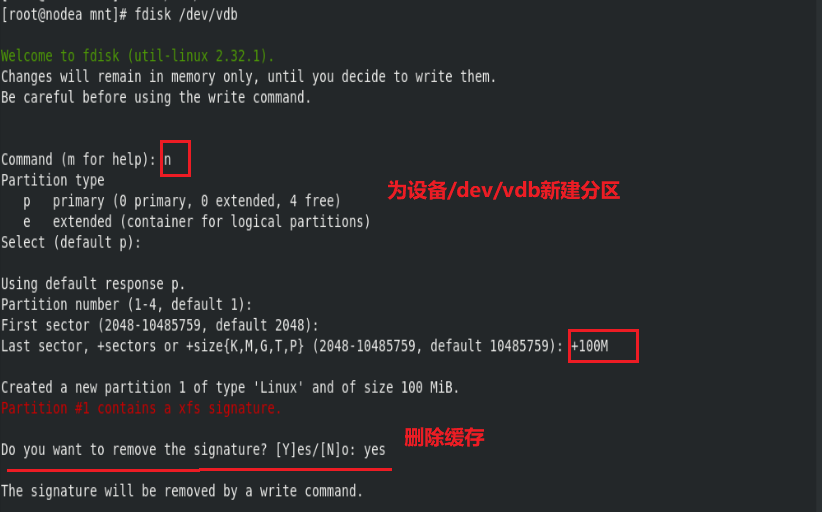
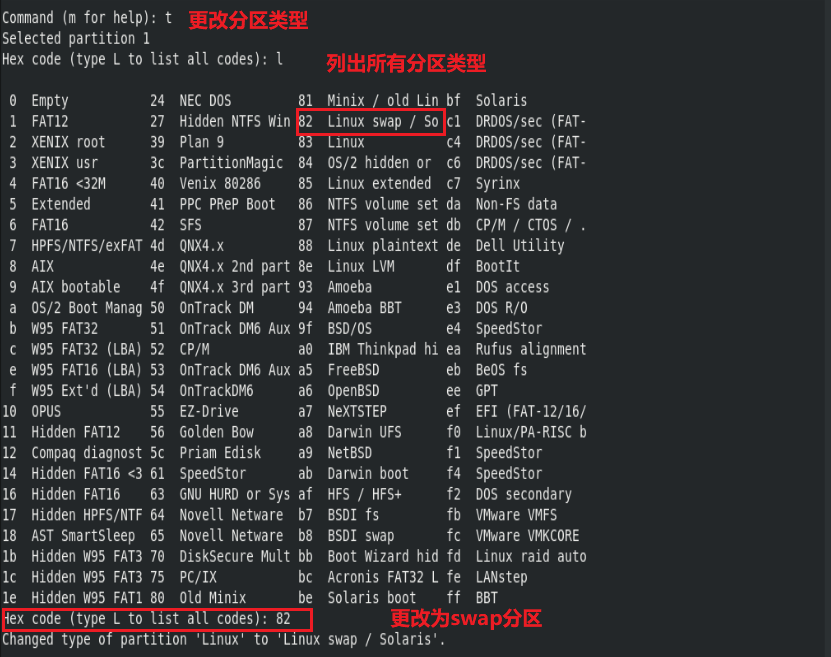

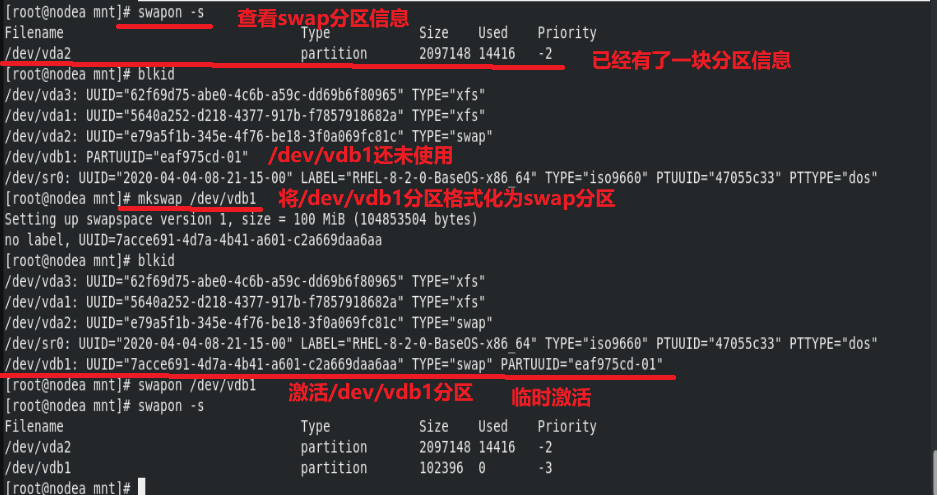

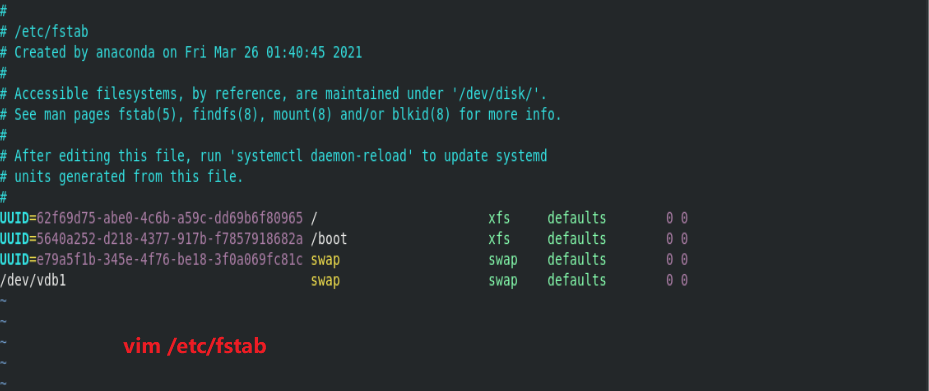
2. Delete swap partition
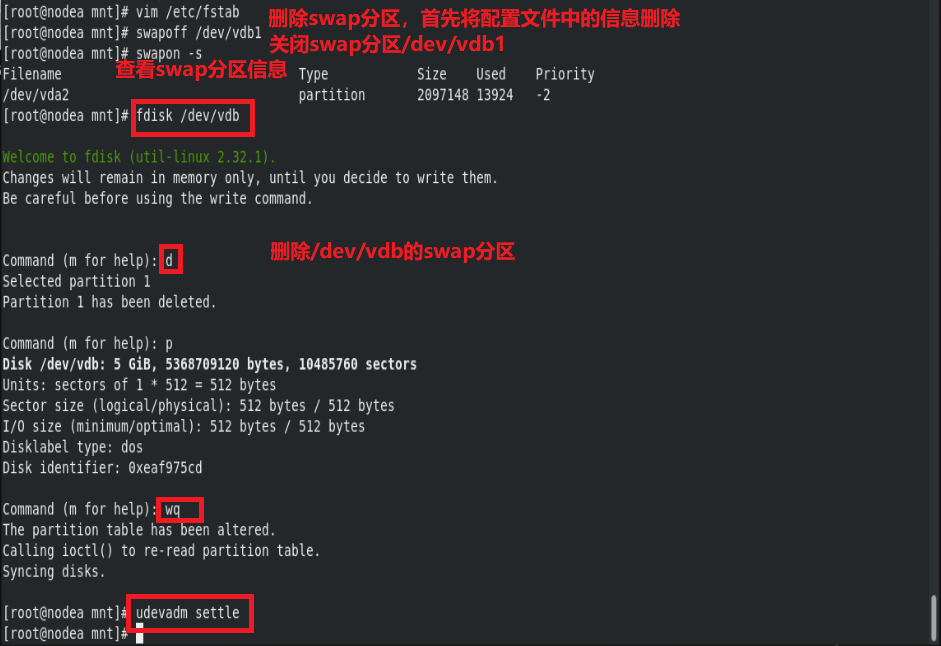
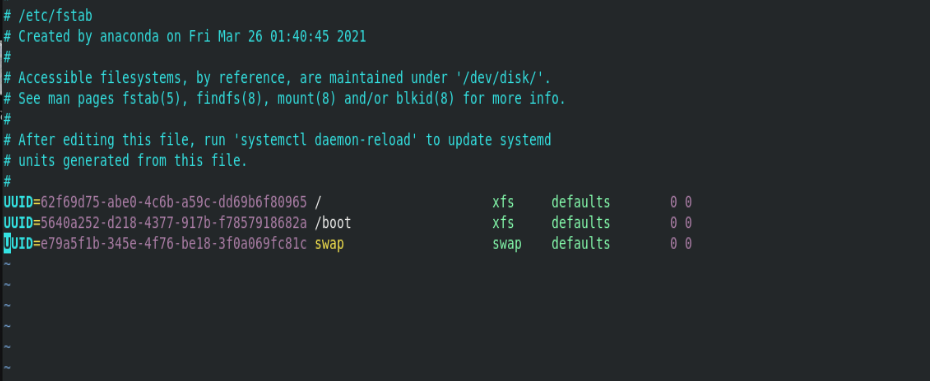
6, Disk quota
Function: set the maximum amount that the user can write to the specified device
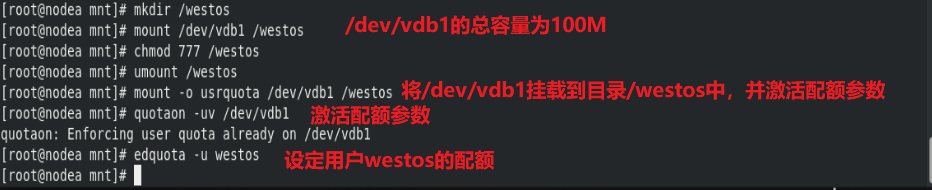
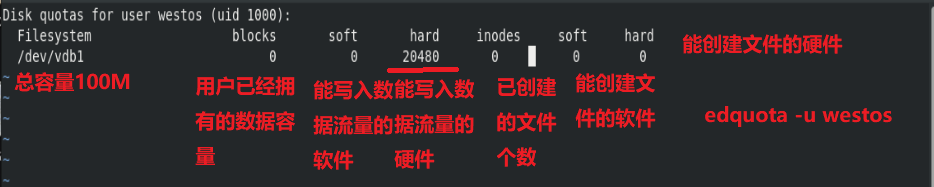
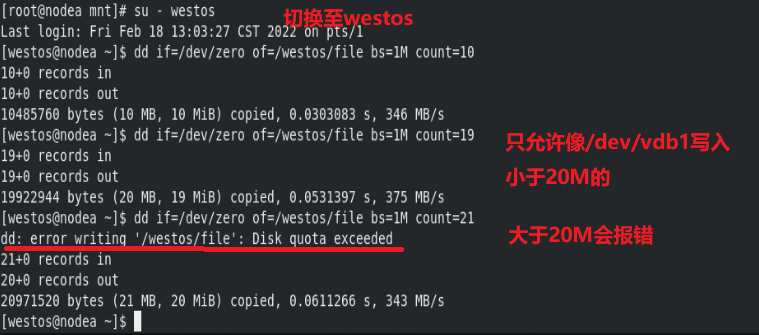
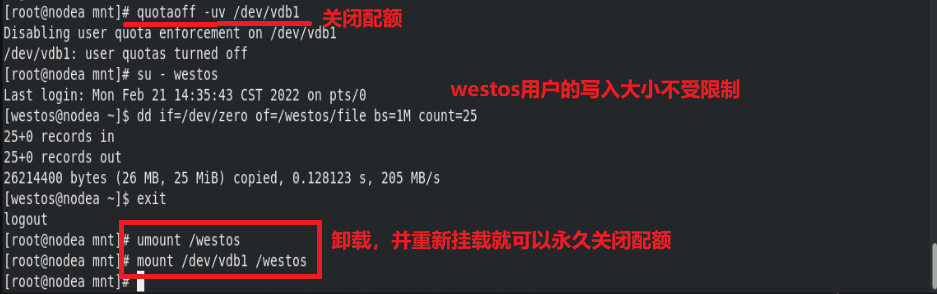
Permanently open quota
vim /etc/fstab /dev/vdb1 /westos xfs defaults;usrquota 0 0
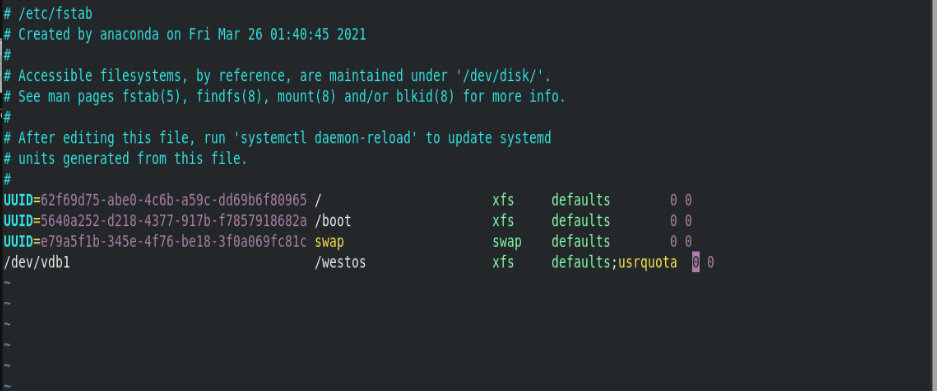
Accordingly, to close the quota, you need to delete the configuration information in vim /etc/fstab.