Introduction to K3S
K3s is a lightweight Kubernetes distribution. It is an open source application for managing containerization on multiple hosts in the cloud platform. Because it is only half the size of Kubernetes in terms of memory occupation, it is abbreviated as k3s.
In this article, I will show how to build K3S service cluster based on Rocky Linux step by step.
Step 1: prepare for construction
Let's first create three new instances on Virtualbox and set the network to bridge mode
As shown in the figure: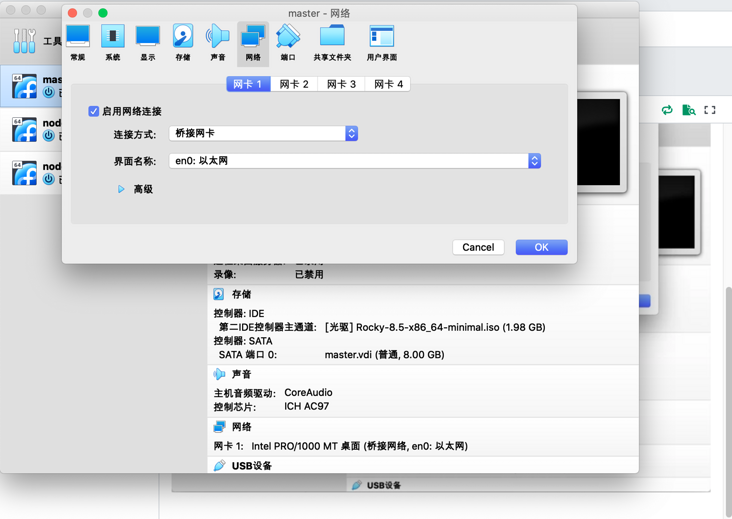
Then start and wait for the installation to complete
In this article, we configure the IP address on three instances by editing / etc/hosts
tee -a /etc/hosts<<EOF 192.168.1.90 master 192.168.1.91 node1 192.168.1.92 node2 EOF
In order to distinguish and view the node information later, we need to configure the hostname of each machine
Use the hostnamectl command, hostnamectl set hostname, and then use the hostname or hostnamectl status command to check whether the change takes effect
[root@localhost ~]# hostnamectl set-hostname master #Here is the setting of master [root@localhost ~]# hostname master
Turn off the firewall and selinux
[root@master ~]# sed -i 's/^SELINUX=.*/SELINUX=disabled/g' /etc/selinux/config [root@master ~]# systemctl stop firewalld && systemctl disable firewalld Removed /etc/systemd/system/multi-user.target.wants/firewalld.service. Removed /etc/systemd/system/dbus-org.fedoraproject.FirewallD1.service.
Use the dnf command to update all packages to the latest version
[root@master ~]# dnf update -y [root@master ~]# reboot
You need to comment here to close the swap partition
[root@master ~]# cat /etc/fstab # # /etc/fstab # Created by anaconda on Sat Feb 26 09:13:56 2022 # # Accessible filesystems, by reference, are maintained under '/dev/disk/'. # See man pages fstab(5), findfs(8), mount(8) and/or blkid(8) for more info. # # After editing this file, run 'systemctl daemon-reload' to update systemd # units generated from this file. # /dev/mapper/rl-root / xfs defaults 0 0 UUID=a4c1024b-862b-49f9-befa-8e1cefd2e7b5 /boot xfs defaults 0 0 # /dev/mapper/rl-swap none swap defaults 0 0
(optional) students with OCD like me can use this command to automatically filter and delete the kernel of the old version of the current system, and then restart
[root@master ~]# dnf remove $(rpm -qa | grep kernel | grep -v $(uname -r))
Step 2: install K3s
In the current master instance, execute
[root@master ~]# curl -sfL http://rancher-mirror.cnrancher.com/k3s/k3s-install.sh | INSTALL_K3S_MIRROR=cn sh - complete! [INFO] Creating /usr/local/bin/kubectl symlink to k3s [INFO] Creating /usr/local/bin/crictl symlink to k3s [INFO] Creating /usr/local/bin/ctr symlink to k3s [INFO] Creating killall script /usr/local/bin/k3s-killall.sh [INFO] Creating uninstall script /usr/local/bin/k3s-uninstall.sh [INFO] env: Creating environment file /etc/systemd/system/k3s.service.env [INFO] systemd: Creating service file /etc/systemd/system/k3s.service [INFO] systemd: Enabling k3s unit [INFO] systemd: Starting k3s [root@master ~]#
Use kubectl get nodes to verify that the installation is complete
[root@master ~]# kubectl get nodes NAME STATUS ROLES AGE VERSION master Ready control-plane,master 60s v1.22.6+k3s1
Here, it is recommended to set master k3s to startup
[root@master ~]# systemctl enable k3s
View the token of k3s server
[root@master ~]# cat /var/lib/rancher/k3s/server/node-token K104415b7f79fdf3fd5bfde8f0c4d1f7be6de7f9d33de478e154931dfb8862fb2b9::server:801c4f3faf48d6ce25b95790f35a4ad0
In the work instance, execute the script
[root@node1 ~]# export K3S_URL="https://192.168.1.90:6443"
[root@node1 ~]# export K3S_TOKEN="K104415b7f79fdf3fd5bfde8f0c4d1f7be6de7f9d33de478e154931dfb8862fb2b9::server:801c4f3faf48d6ce25b95790f35a4ad0"
[root@node1 ~]# curl -sfL http://rancher-mirror.cnrancher.com/k3s/k3s-install.sh | INSTALL_K3S_MIRROR=cn K3S_URL=${K3S_URL} K3S_TOKEN=${K3S_TOKEN} sh -
[INFO] Creating /usr/local/bin/kubectl symlink to k3s
[INFO] Creating /usr/local/bin/crictl symlink to k3s
[INFO] Creating /usr/local/bin/ctr symlink to k3s
[INFO] Creating killall script /usr/local/bin/k3s-killall.sh
[INFO] Creating uninstall script /usr/local/bin/k3s-agent-uninstall.sh
[INFO] env: Creating environment file /etc/systemd/system/k3s-agent.service.env
[INFO] systemd: Creating service file /etc/systemd/system/k3s-agent.service
[INFO] systemd: Enabling k3s-agent unit
[INFO] systemd: Starting k3s-agent It is also recommended to set the k3s agent to startup
[root@node1 ~]# systemctl enable k3s-agent
Return to the master instance and execute kubectl get nodes. We can view all current nodes
[root@master ~]# kubectl get nodes NAME STATUS ROLES AGE VERSION master Ready control-plane,master 24m v1.22.6+k3s1 node2 Ready <none> 4m28s v1.22.6+k3s1 node1 Ready <none> 5m58s v1.22.6+k3s1
Here, we can see that all work nodes have joined the k3s cluster
Step 3: deploy the Kubernetes dashboard
On the master instance, execute the script
[root@master dashboard]# wget https://raw.githubusercontent.com/kubernetes/dashboard/v2.5.0/aio/deploy/recommended.yaml -O kubernetes-dashboard.yaml
In this process, there is a high probability that the download cannot be completed due to the fluctuation of github network.
Here, I suggest opening in the browser https://raw.githubusercontent... Then open vim, copy and paste and save it to the master instance.
Modify and edit kubernetes dashboard Yaml, we set it to access the dashboard from the browser through the NodePort mode,
Add NodePort and open port 31989. Add type: NodePort
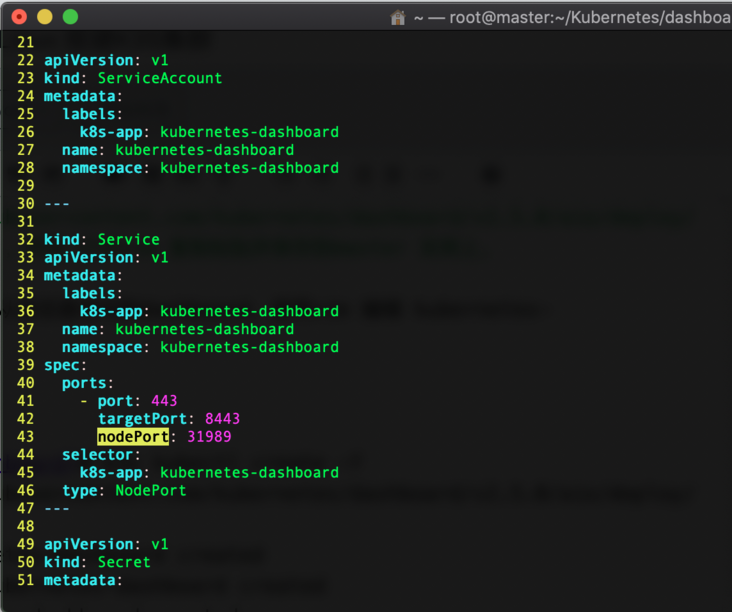
Run the k3s kubectl create -f command
[root@master dashboard]# k3s kubectl create -f kubernetes-dashboard.yaml namespace/kubernetes-dashboard created serviceaccount/kubernetes-dashboard created service/kubernetes-dashboard created secret/kubernetes-dashboard-certs created secret/kubernetes-dashboard-csrf created secret/kubernetes-dashboard-key-holder created configmap/kubernetes-dashboard-settings created role.rbac.authorization.k8s.io/kubernetes-dashboard created clusterrole.rbac.authorization.k8s.io/kubernetes-dashboard created rolebinding.rbac.authorization.k8s.io/kubernetes-dashboard created clusterrolebinding.rbac.authorization.k8s.io/kubernetes-dashboard created deployment.apps/kubernetes-dashboard created service/dashboard-metrics-scraper created deployment.apps/dashboard-metrics-scraper created
Check the current operation of all pods to find out which pods failed to run successfully
When the status status of these pod s is Running, we will continue to the next step
[root@master dashboard]# kubectl get pods --all-namespaces NAMESPACE NAME READY STATUS RESTARTS AGE kube-system coredns-96cc4f57d-79hbr 1/1 Running 0 77m kube-system local-path-provisioner-84bb864455-mss9p 1/1 Running 0 77m kube-system helm-install-traefik-crd--1-6j2qm 0/1 Completed 0 77m kube-system metrics-server-ff9dbcb6c-skrzg 1/1 Running 0 77m kube-system helm-install-traefik--1-j5nc5 0/1 Completed 1 77m kube-system svclb-traefik-tmwwd 2/2 Running 0 76m kube-system traefik-55fdc6d984-zg8k7 1/1 Running 0 76m kube-system svclb-traefik-zjwnh 2/2 Running 2 (23m ago) 58m kube-system svclb-traefik-vhg4f 2/2 Running 2 (23m ago) 56m kubernetes-dashboard dashboard-metrics-scraper-c45b7869d-5bwql 1/1 Running 0 38s kubernetes-dashboard kubernetes-dashboard-764b4dd7-b82cj 1/1 Running 0 39s
Create the following resource profiles:
dashboard.admin-user.yml
apiVersion: v1 kind: ServiceAccount metadata: name: admin-user namespace: kubernetes-dashboard
dashboard.admin-user-role.yml
apiVersion: rbac.authorization.k8s.io/v1 kind: ClusterRoleBinding metadata: name: admin-user roleRef: apiGroup: rbac.authorization.k8s.io kind: ClusterRole name: cluster-admin subjects: - kind: ServiceAccount name: admin-user namespace: kubernetes-dashboard
Deploy admin user configuration:
[root@master dashboard]# k3s kubectl create -f dashboard.admin-user.yml -f dashboard.admin-user-role.yml serviceaccount/admin-user created clusterrolebinding.rbac.authorization.k8s.io/admin-user created
Get Token token for login and access to Dashboard
[root@master dashboard]# k3s kubectl -n kubernetes-dashboard describe secret admin-user-token | grep '^token' token: eyJhbGciOiJSUzI1NiIsImtpZCI6IldNcGMzOVV0d2lSQjRKMnRPcl82X0xNb2FxeS0tUUVUa19uQ0VGQVpSRzAifQ.eyJpc3MiOiJrdWJlcm5ldGVzL3NlcnZpY2VhY2NvdW50Iiwia3ViZXJuZXRlcy5pby9zZXJ2aWNlYWNjb3VudC9uYW1lc3BhY2UiOiJrdWJlcm5ldGVzLWRhc2hib2FyZCIsImt1YmVybmV0ZXMuaW8vc2VydmljZWFjY291bnQvc2VjcmV0Lm5hbWUiOiJhZG1pbi11c2VyLXRva2VuLWxoOHg3Iiwia3ViZXJuZXRlcy5pby9zZXJ2aWNlYWNjb3VudC9zZXJ2aWNlLWFjY291bnQubmFtZSI6ImFkbWluLXVzZXIiLCJrdWJlcm5ldGVzLmlvL3NlcnZpY2VhY2NvdW50L3NlcnZpY2UtYWNjb3VudC51aWQiOiI4NTBmOGE2NC04ODI0LTRlZDUtYmUzOS1kZDZiZmFmZjA4YTYiLCJzdWIiOiJzeXN0ZW06c2VydmljZWFjY291bnQ6a3ViZXJuZXRlcy1kYXNoYm9hcmQ6YWRtaW4tdXNlciJ9.RPrZ9X63hnGtLiPz4ELGRPtFHm09WNwZlz0LaSXN2Hdw4_bpaSLFBqgpdr4wjJ7uVy-v2aVhCO1la6dPBoh_R3TQAEj5WFYmdt_9XJ9E6lwd4URb-y4MMXWAzZUgJNv06XEvCGlo_THQlgCssaqrDBZl1N-zs7bavbNNnSXk-VtTXiPuSKkiF5ijqXCDUkN1PJET0Y6o5j4zYOYi7AXeBCcZm7JSrRslx3SlcKM414Rcp52k30x4ahejQIDonp-jv6cltp3GfR18w0BGMc8x2rESVrZfmqH07S03lwMot20yQnZa8JQYco5gFfToDW06v_FD4AV38fwv3o1ZMz19ng
The execution agent accesses the kubernetes dashboard
[root@master dashboard]# k3s kubectl proxy Starting to serve on 127.0.0.1:8001
We open the browser to access https://192.168.1.90:31989
Because Chrome and Safari browsers have https certificate policy, they were forced to temporarily download Firefox
Here, we use the Token login method, so we need to fill in the Token obtained in the previous step
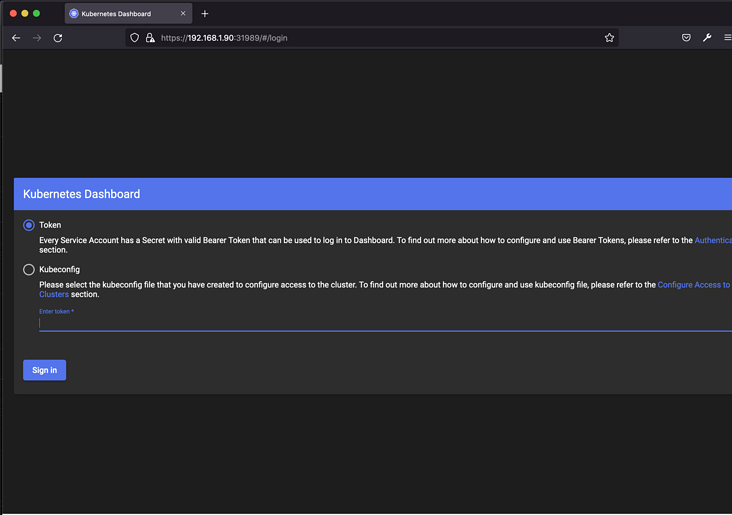
Enter the Kubernetes Dashboard, pull it to the bottom and find the Language in the Local Setting column. We choose Chinese for display
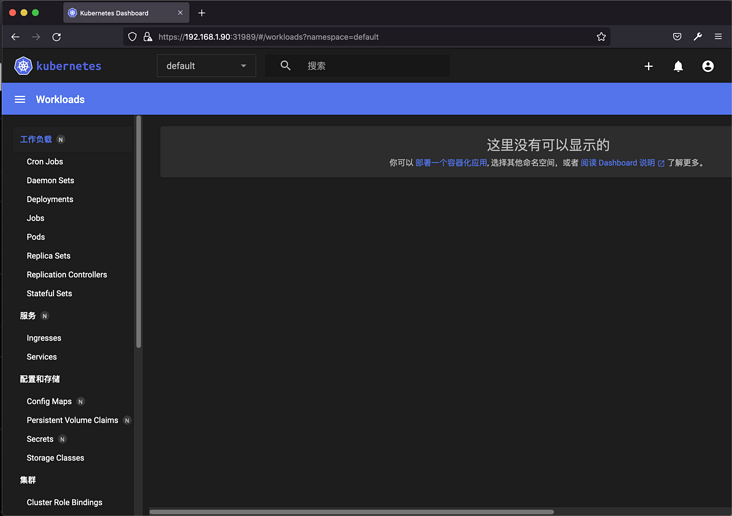
So far, the initial deployment of K3s cluster and dashboard has been completed, and the research will continue later.