Rook introduction
Rook is an open-source cloud storage choreographer that provides platforms, frameworks and support for various storage solutions for native integration with the cloud native environment.
Rook transforms the distributed storage system into a self managing, self expanding and self repairing storage service. It automates the deployment, boot, configuration, configuration, expansion, upgrade, migration, disaster recovery, monitoring, and resource management tasks of storage administrators.
In short, Rook is a group of Kubernetes operators, which can fully control the deployment, management and automatic recovery of a variety of data storage solutions (such as Ceph, EdgeFS, Minio and Cassandra).
So far, the most stable storage supported by Rook is still Ceph. This article will introduce how to use Rook to create and maintain Ceph clusters as the persistent storage of Kubernetes.
Environmental preparation
The K8s environment can be deployed by installing KubeSphere. I use the high availability solution.
Install KubeSphere on the public cloud reference document: Multi node installation
⚠️ Note: there are two data disks on the Kube node (5, 6, 7).
kube-master1 Ready master 118d v1.17.9 kube-master2 Ready master 118d v1.17.9 kube-master3 Ready master 118d v1.17.9 kube-node1 Ready worker 118d v1.17.9 kube-node2 Ready worker 118d v1.17.9 kube-node3 Ready worker 111d v1.17.9 kube-node4 Ready worker 111d v1.17.9 kube-node5 Ready worker 11d v1.17.9 kube-node6 Ready worker 11d v1.17.9 kube-node7 Ready worker 11d v1.17.9
Please ensure that lvm2 is installed on all node nodes before installation, otherwise an error will be reported.
Deploy and install Rook and Ceph clusters
1. Clone Rook warehouse to local
$ git clone -b release-1.4 https://github.com/rook/rook.git
2. Switch directories
$ cd /root/ceph/rook/cluster/examples/kubernetes/ceph
3. Deploy Rook and create CRD resources
$ kubectl create -f common.yaml -f operator.yaml # explain: # 1.comm.yaml mainly contains permission control and CRD resource definition # 2.operator.yaml is the deloyment of the rook CEPH operator
4. Create Ceph cluster
$ kubectl create -f cluster.yaml # Important note: # The demo does not require customization. By default, Ceph cluster will dynamically identify unformatted new free hard disks on node nodes and automatically initialize these disks with OSD (at least three nodes are required, and each node has at least one free hard disk)
5. Check the pod status
$ kubectl get pod -n rook-ceph -o wide NAME READY STATUS RESTARTS AGE IP NODE NOMINATED NODE READINESS GATES csi-cephfsplugin-5fw92 3/3 Running 6 12d 192.168.0.31 kube-node7 <none> <none> csi-cephfsplugin-78plf 3/3 Running 0 12d 192.168.0.134 kube-node1 <none> <none> csi-cephfsplugin-bkdl8 3/3 Running 3 12d 192.168.0.195 kube-node5 <none> <none> csi-cephfsplugin-provisioner-77f457bcb9-6w4cv 6/6 Running 0 12d 10.233.77.95 kube-node4 <none> <none> csi-cephfsplugin-provisioner-77f457bcb9-q7vxh 6/6 Running 0 12d 10.233.76.156 kube-node3 <none> <none> csi-cephfsplugin-rqb4d 3/3 Running 0 12d 192.168.0.183 kube-node4 <none> <none> csi-cephfsplugin-vmrfj 3/3 Running 0 12d 192.168.0.91 kube-node3 <none> <none> csi-cephfsplugin-wglsw 3/3 Running 3 12d 192.168.0.116 kube-node6 <none> <none> csi-rbdplugin-4m8hv 3/3 Running 0 12d 192.168.0.91 kube-node3 <none> <none> csi-rbdplugin-7wt45 3/3 Running 3 12d 192.168.0.195 kube-node5 <none> <none> csi-rbdplugin-bn5pn 3/3 Running 3 12d 192.168.0.116 kube-node6 <none> <none> csi-rbdplugin-hwl4b 3/3 Running 6 12d 192.168.0.31 kube-node7 <none> <none> csi-rbdplugin-provisioner-7897f5855-7m95p 6/6 Running 0 12d 10.233.77.94 kube-node4 <none> <none> csi-rbdplugin-provisioner-7897f5855-btwt5 6/6 Running 0 12d 10.233.76.155 kube-node3 <none> <none> csi-rbdplugin-qvksp 3/3 Running 0 12d 192.168.0.183 kube-node4 <none> <none> csi-rbdplugin-rr296 3/3 Running 0 12d 192.168.0.134 kube-node1 <none> <none> rook-ceph-crashcollector-kube-node1-64cf6f49fb-bx8lz 1/1 Running 0 12d 10.233.101.46 kube-node1 <none> <none> rook-ceph-crashcollector-kube-node3-575b75dc64-gxwtp 1/1 Running 0 12d 10.233.76.149 kube-node3 <none> <none> rook-ceph-crashcollector-kube-node4-78549d6d7f-9zz5q 1/1 Running 0 8d 10.233.77.226 kube-node4 <none> <none> rook-ceph-crashcollector-kube-node5-5db8557476-b8zp6 1/1 Running 1 11d 10.233.81.239 kube-node5 <none> <none> rook-ceph-crashcollector-kube-node6-78b7946769-8qh45 1/1 Running 0 8d 10.233.66.252 kube-node6 <none> <none> rook-ceph-crashcollector-kube-node7-78c97898fd-k85l4 1/1 Running 1 8d 10.233.111.33 kube-node7 <none> <none> rook-ceph-mds-myfs-a-86bdb684b6-4pbj7 1/1 Running 0 8d 10.233.77.225 kube-node4 <none> <none> rook-ceph-mds-myfs-b-6697d66b7d-jgnkw 1/1 Running 0 8d 10.233.66.250 kube-node6 <none> <none> rook-ceph-mgr-a-658db99d5b-jbrzh 1/1 Running 0 12d 10.233.76.162 kube-node3 <none> <none> rook-ceph-mon-a-5cbf5947d8-vvfgf 1/1 Running 1 12d 10.233.101.44 kube-node1 <none> <none> rook-ceph-mon-b-6495c96d9d-b82st 1/1 Running 0 12d 10.233.76.144 kube-node3 <none> <none> rook-ceph-mon-d-dc4c6f4f9-rdfpg 1/1 Running 1 12d 10.233.66.219 kube-node6 <none> <none> rook-ceph-operator-56fc54bb77-9rswg 1/1 Running 0 12d 10.233.76.138 kube-node3 <none> <none> rook-ceph-osd-0-777979f6b4-jxtg9 1/1 Running 1 11d 10.233.81.237 kube-node5 <none> <none> rook-ceph-osd-10-589487764d-8bmpd 1/1 Running 0 8d 10.233.111.59 kube-node7 <none> <none> rook-ceph-osd-11-5b7dd4c7bc-m4nqz 1/1 Running 0 8d 10.233.111.60 kube-node7 <none> <none> rook-ceph-osd-2-54cbf4d9d8-qn4z7 1/1 Running 1 10d 10.233.66.222 kube-node6 <none> <none> rook-ceph-osd-6-c94cd566-ndgzd 1/1 Running 1 10d 10.233.81.238 kube-node5 <none> <none> rook-ceph-osd-7-d8cdc94fd-v2lm8 1/1 Running 0 9d 10.233.66.223 kube-node6 <none> <none> rook-ceph-osd-prepare-kube-node1-4bdch 0/1 Completed 0 66m 10.233.101.91 kube-node1 <none> <none> rook-ceph-osd-prepare-kube-node3-bg4wk 0/1 Completed 0 66m 10.233.76.252 kube-node3 <none> <none> rook-ceph-osd-prepare-kube-node4-r9dk4 0/1 Completed 0 66m 10.233.77.107 kube-node4 <none> <none> rook-ceph-osd-prepare-kube-node5-rbvcn 0/1 Completed 0 66m 10.233.81.73 kube-node5 <none> <none> rook-ceph-osd-prepare-kube-node5-rcngg 0/1 Completed 5 10d 10.233.81.98 kube-node5 <none> <none> rook-ceph-osd-prepare-kube-node6-jc8cm 0/1 Completed 0 66m 10.233.66.109 kube-node6 <none> <none> rook-ceph-osd-prepare-kube-node6-qsxrp 0/1 Completed 0 11d 10.233.66.109 kube-node6 <none> <none> rook-ceph-osd-prepare-kube-node7-5c52p 0/1 Completed 5 8d 10.233.111.58 kube-node7 <none> <none> rook-ceph-osd-prepare-kube-node7-h5d6c 0/1 Completed 0 66m 10.233.111.110 kube-node7 <none> <none> rook-ceph-osd-prepare-kube-node7-tzvp5 0/1 Completed 0 11d 10.233.111.102 kube-node7 <none> <none> rook-ceph-osd-prepare-kube-node7-wd6dt 0/1 Completed 7 8d 10.233.111.56 kube-node7 <none> <none> rook-ceph-tools-64fc489556-5clvj 1/1 Running 0 12d 10.233.77.118 kube-node4 <none> <none> rook-discover-6kbvg 1/1 Running 0 12d 10.233.101.42 kube-node1 <none> <none> rook-discover-7dr44 1/1 Running 2 12d 10.233.66.220 kube-node6 <none> <none> rook-discover-dqr82 1/1 Running 0 12d 10.233.77.74 kube-node4 <none> <none> rook-discover-gqppp 1/1 Running 0 12d 10.233.76.139 kube-node3 <none> <none> rook-discover-hdkxf 1/1 Running 1 12d 10.233.81.236 kube-node5 <none> <none> rook-discover-pzhsw 1/1 Running 3 12d 10.233.111.36 kube-node7 <none> <none>
The above is the status of all components after the pod is completed. The pod at the beginning of look CEPH OSD prepare automatically senses the new attached hard disk of the cluster. As long as a new hard disk is attached to the cluster, the OSD will be triggered automatically.
6. Configure Ceph cluster dashboard
Ceph Dashboard is a built-in Web-based management and monitoring application that is part of the open source Ceph distribution. Various basic status information of Ceph cluster can be obtained through Dashboard.
The default ceph is the installed ceph dashboard. The SVC address of the installed ceph dashboard is service clusterIP and cannot be accessed externally. You need to create a service
$ kubectl apply -f dashboard-external-http.yaml
apiVersion: v1
kind: Service
metadata:
name: rook-ceph-mgr-dashboard-external-https
namespace: rook-ceph # namespace:cluster
labels:
app: rook-ceph-mgr
rook_cluster: rook-ceph # namespace:cluster
spec:
ports:
- name: dashboard
port: 7000
protocol: TCP
targetPort: 7000
selector:
app: rook-ceph-mgr
rook_cluster: rook-ceph
sessionAffinity: None
type: NodePort
Note: since 8443 is an https access port and a certificate needs to be configured, this tutorial only shows that only 7000 is configured on the http access port
7. View svc status
$ kubectl get svc -n rook-ceph NAME TYPE CLUSTER-IP EXTERNAL-IP PORT(S) AGE csi-cephfsplugin-metrics ClusterIP 10.233.3.172 <none> 8080/TCP,8081/TCP 12d csi-rbdplugin-metrics ClusterIP 10.233.43.23 <none> 8080/TCP,8081/TCP 12d rook-ceph-mgr ClusterIP 10.233.63.85 <none> 9283/TCP 12d rook-ceph-mgr-dashboard ClusterIP 10.233.20.159 <none> 7000/TCP 12d rook-ceph-mgr-dashboard-external-https NodePort 10.233.56.73 <none> 7000:31357/TCP 12d rook-ceph-mon-a ClusterIP 10.233.30.222 <none> 6789/TCP,3300/TCP 12d rook-ceph-mon-b ClusterIP 10.233.55.25 <none> 6789/TCP,3300/TCP 12d rook-ceph-mon-d ClusterIP 10.233.0.206 <none> 6789/TCP,3300/TCP 12d
8. Verify access to dashboard
Open KubeSphere platform and open Internet service

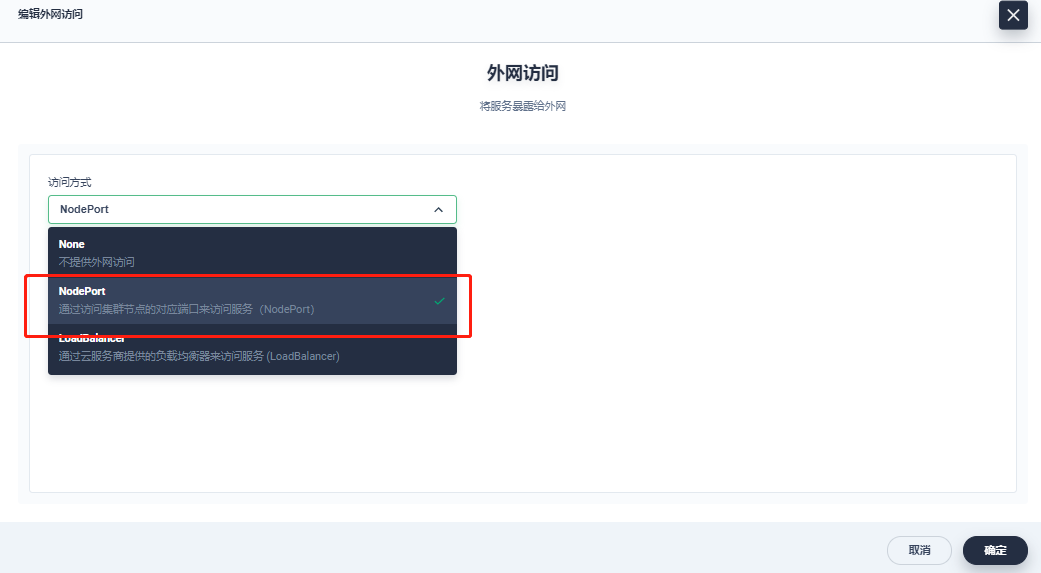
Access method:
http://{master1-ip:31357}
User name acquisition method:
$ kubectl -n rook-ceph get secret rook-ceph-dashboard-password -o jsonpath="{['data']['password']}"|base64 --decode && echo
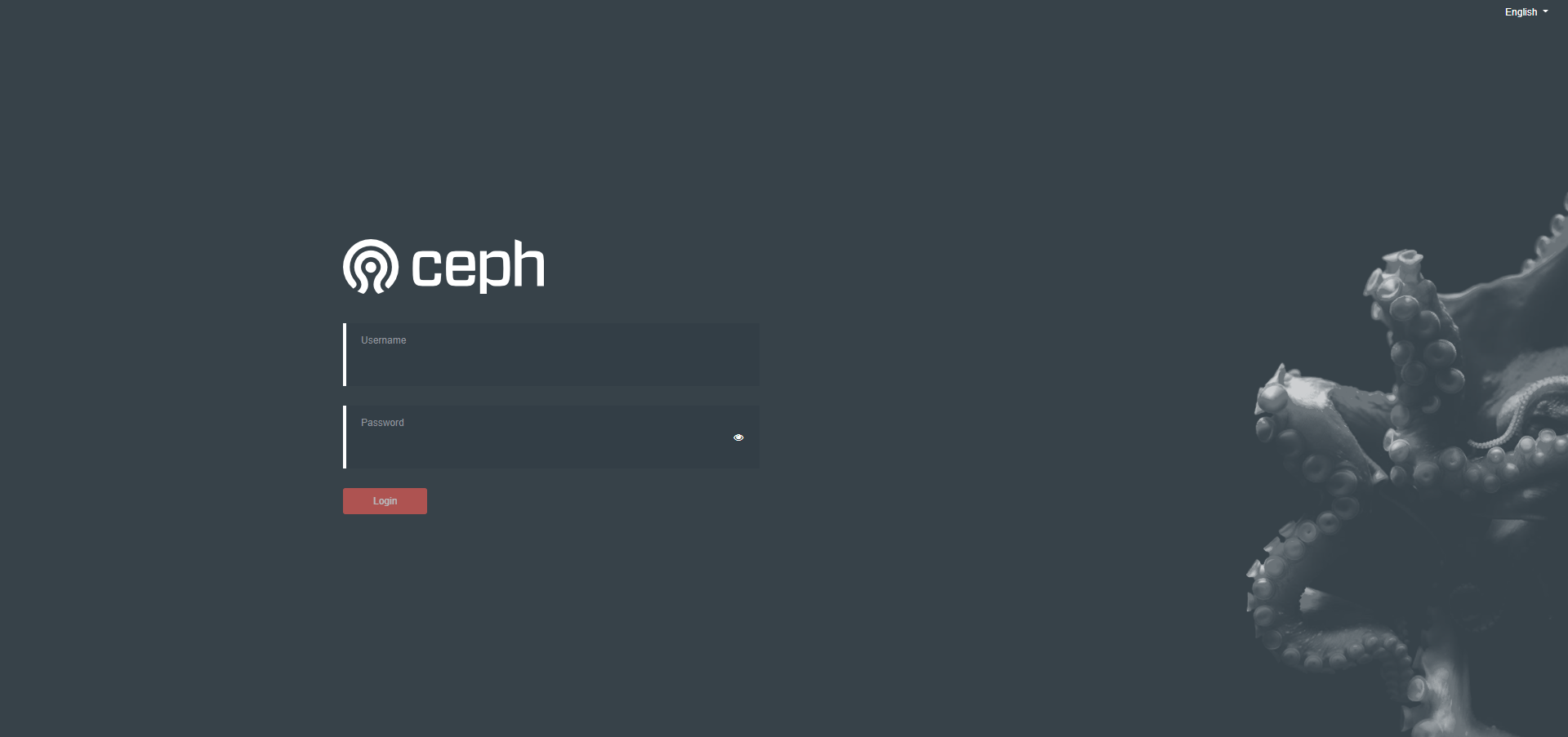
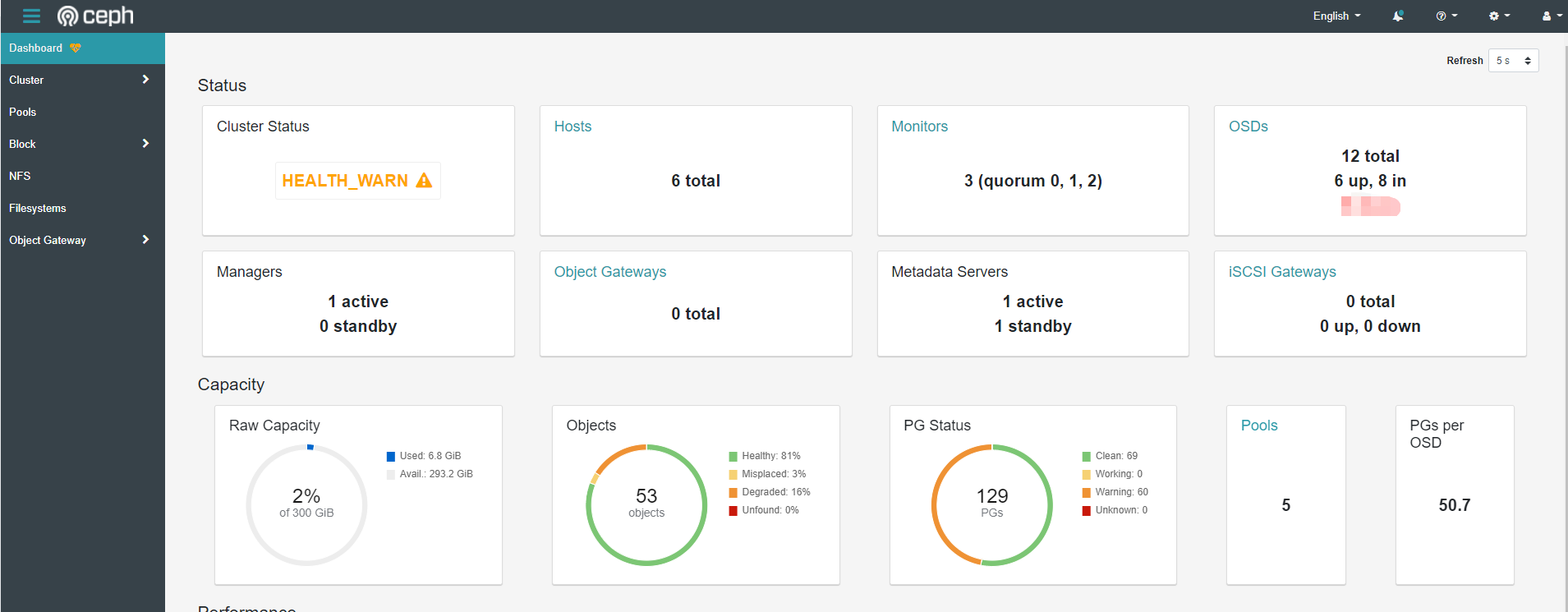
Description: dashboard displays health_ The specific causes of warn warnings can be viewed through seelog, generally osd down, insufficient pg, etc
9. Deploy the rook Toolkit
The Rook toolkit is a container that contains common tools for Rook debugging and testing
$ kubectl apply -f toolbox.yaml
Enter the toolbox to view Ceph cluster status
$ kubectl -n rook-ceph exec -it $(kubectl -n rook-ceph get pod -l "app=rook-ceph-tools" -o jsonpath='{.items[0].metadata.name}') -- bash
$ ceph -s
cluster:
id: 1457045a-4926-411f-8be8-c7a958351a38
health: HEALTH_WARN
mon a is low on available space
2 osds down
Degraded data redundancy: 25/159 objects degraded (15.723%), 16 pgs degraded, 51 pgs undersized
3 daemons have recently crashed
services:
mon: 3 daemons, quorum a,b,d (age 9d)
mgr: a(active, since 4h)
mds: myfs:1 {0=myfs-b=up:active} 1 up:standby-replay
osd: 12 osds: 6 up (since 8d), 8 in (since 8d); 9 remapped pgs
data:
pools: 5 pools, 129 pgs
objects: 53 objects, 37 MiB
usage: 6.8 GiB used, 293 GiB / 300 GiB avail
pgs: 25/159 objects degraded (15.723%)
5/159 objects misplaced (3.145%)
69 active+clean
35 active+undersized
16 active+undersized+degraded
9 active+clean+remapped
Toolbox related query commands
ceph status ceph osd status ceph df rados df
Deploying StorageClass
1. Introduction to RBD block storage
Ceph can provide object storage, RADOSGW, block storage, RBD and file system storage at the same time. RBD is the abbreviation of RADOS Block Device. RBD block storage is the most stable and commonly used storage type. RBD block devices like disks can be mounted. The RBD block device has the characteristics of snapshot, multiple copies, cloning and consistency. The data is stored in multiple OSD s of Ceph cluster in a striped manner.

2. Create StorageClass
[root@kube-master1 rbd]# kubectl apply -f storageclass.yaml
3. View StorageClass deployment status
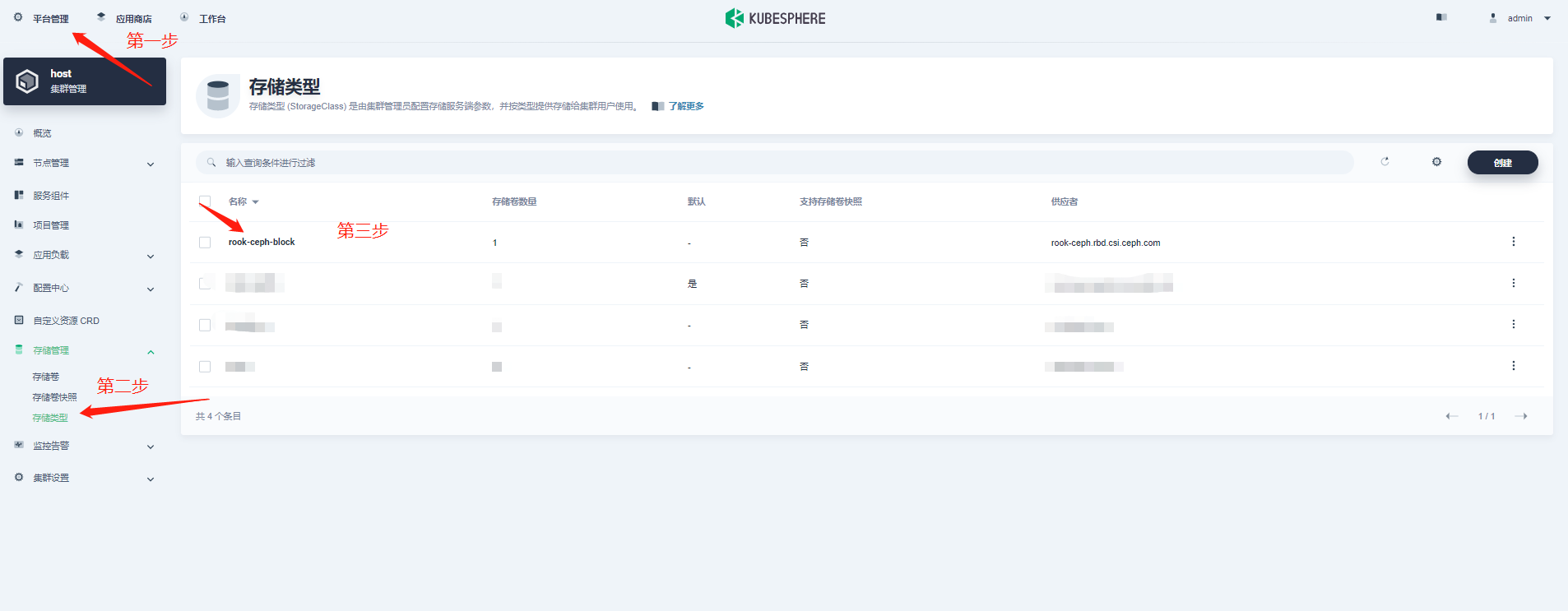
4. Create pvc
$ kubectl apply -f pvc.yaml
apiVersion: v1
kind: PersistentVolumeClaim
metadata:
name: rbd-pvc
spec:
accessModes:
- ReadWriteOnce
resources:
requests:
storage: 2Gi
storageClassName: rook-ceph-block
~
5. Create a pod with pvc
$ kubectl apply -f pod.yaml
apiVersion: v1
kind: Pod
metadata:
name: csirbd-demo-pod
spec:
containers:
- name: web-server
image: nginx
volumeMounts:
- name: mypvc
mountPath: /var/lib/www/html
volumes:
- name: mypvc
persistentVolumeClaim:
claimName: rbd-pvc
readOnly: false
6. Check the status of pod, pvc and pv
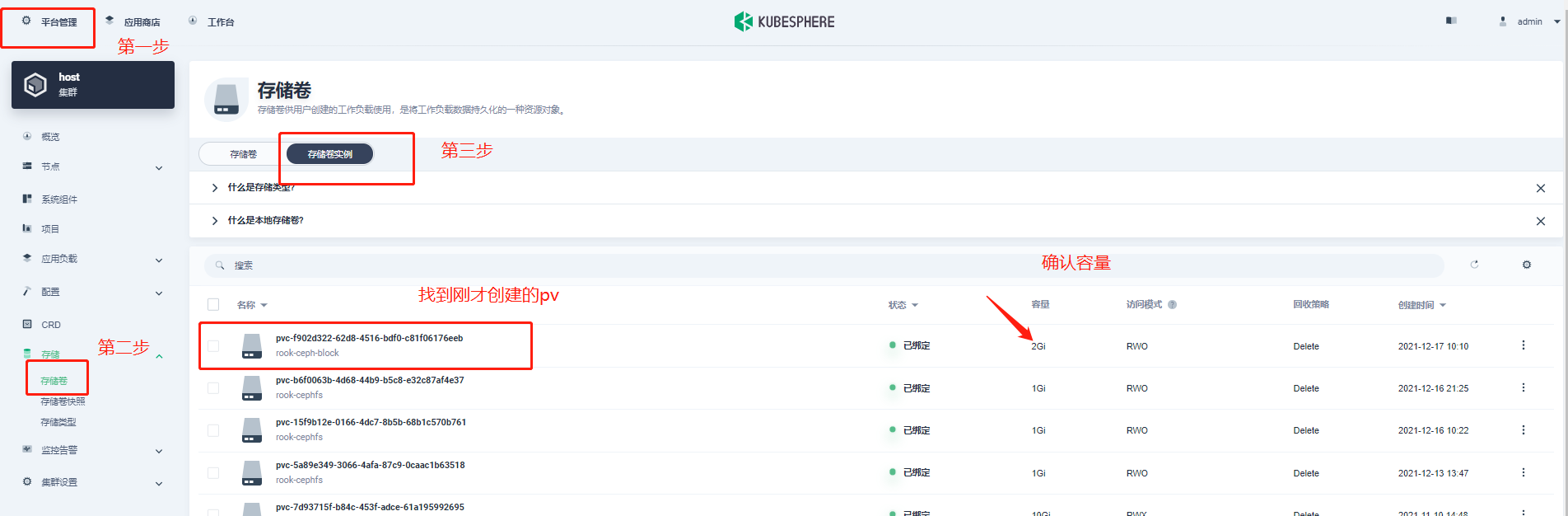
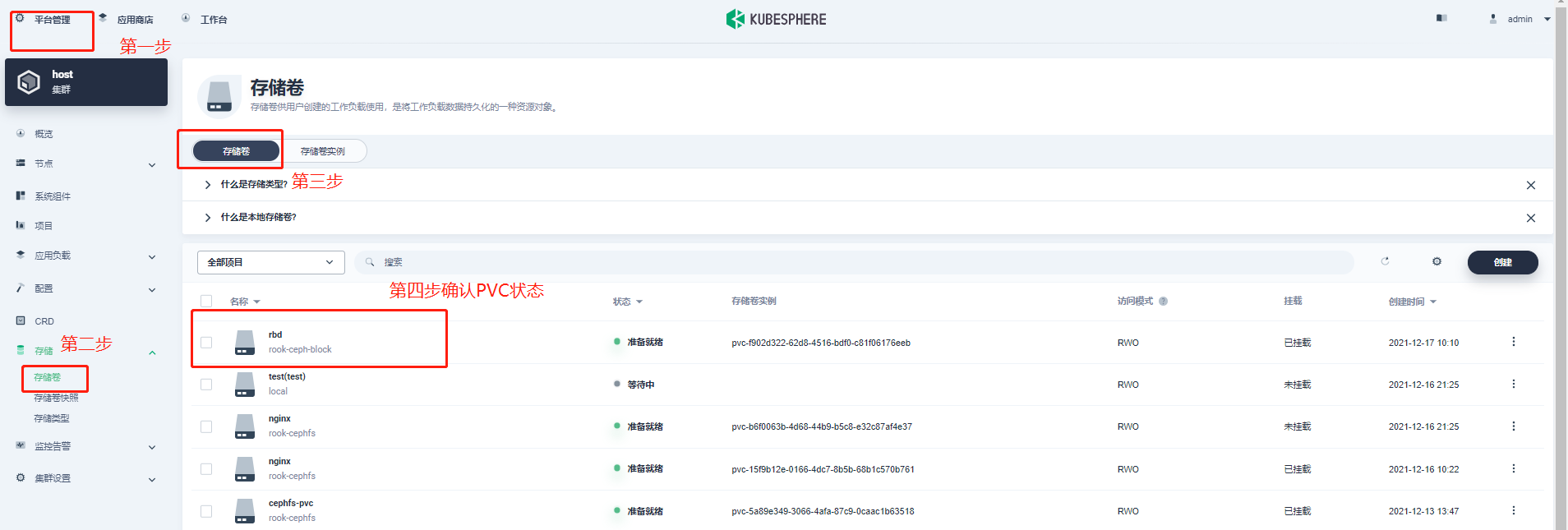
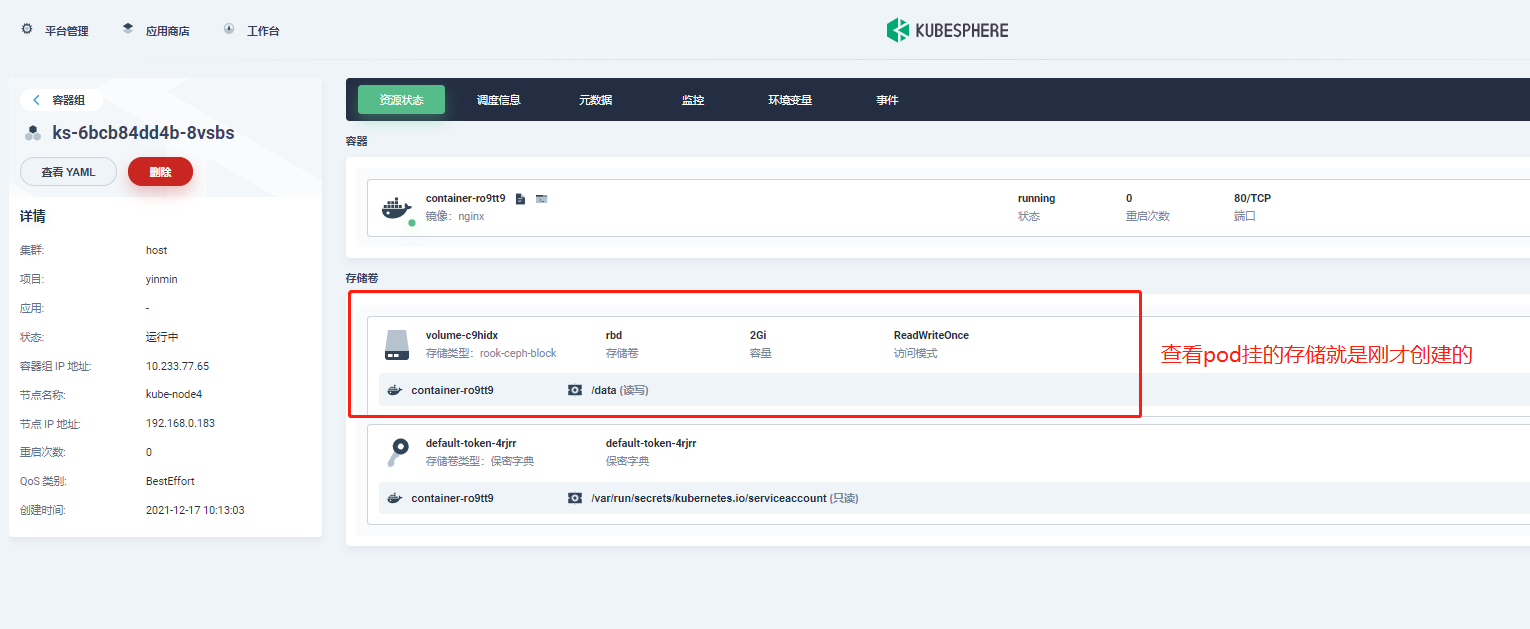
summary
For students who first contact the rook+Ceph deployment experience, they need to know more and encounter more pits. I hope the above deployment process records can help you.
1.Ceph cluster always indicates that there is no disk available for osd
A: there have been several cases here. Check whether the attached data disk has been used before. Although it has been formatted, the previous raid information still exists? You can use the following script to clean up and mount after formatting.
#!/usr/bin/env bash DISK="/dev/vdc" #Modify your drive letter information as needed # Zap the disk to a fresh, usable state (zap-all is important, b/c MBR has to be clean) # You will have to run this step for all disks. sgdisk --zap-all $DISK # Clean hdds with dd dd if=/dev/zero of="$DISK" bs=1M count=100 oflag=direct,dsync # Clean disks such as ssd with blkdiscard instead of dd blkdiscard $DISK # These steps only have to be run once on each node # If rook sets up osds using ceph-volume, teardown leaves some devices mapped that lock the disks. ls /dev/mapper/ceph-* | xargs -I% -- dmsetup remove % # ceph-volume setup can leave ceph-<UUID> directories in /dev and /dev/mapper (unnecessary clutter) rm -rf /dev/ceph-* rm -rf /dev/mapper/ceph--* # Inform the OS of partition table changes partprobe $DISK ~
2. What storage types does CEPH support?
Answer: rdb block storage, cephfs file storage, s3 object storage, etc
3. How to check all kinds of pits during deployment?
A: it is strongly recommended to check relevant documents through the official websites of rook and ceph for troubleshooting
4. Failed to access dashboard
A: if it is a KubeSphere or K8s built by the public cloud, please release the nodeport port in the security group
This article is composed of blog one article multi posting platform OpenWrite release!