This example is to build a FastDFS file management system on CentOS 7.2 stand-alone computer.
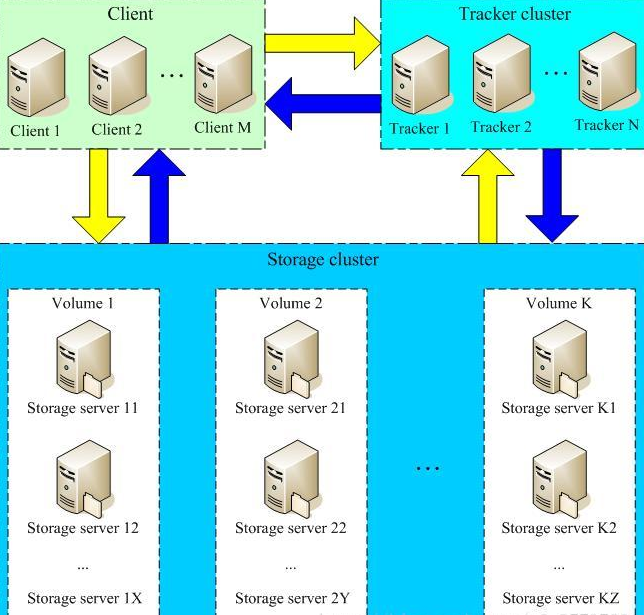
| Software name | Edition | Baidu Yunpan Storage Name |
|---|---|---|
| FastDFS | 5.11 | fastdfs-5.11.zip |
| FastDFS-Nginx-module | nothing | fastdfs-nginx-module-master.zip |
| LibFastCommon | 1.0.36 | libfastcommon-1.0.36.zip |
| nginx | 1.10.3 | nginx-1.10.3.tar.gz |
Installation files are uploaded to Baidu Cloud Disk, location FastDFS Baidu Cloud Disk
The installation list is as follows:
| Software name | Edition | Baidu Yunpan Storage Name |
|---|---|---|
| FastDFS | 5.11 | fastdfs-5.11.zip |
| FastDFS-Nginx-module | nothing | fastdfs-nginx-module-master.zip |
| LibFastCommon | 1.0.36 | libfastcommon-1.0.36.zip |
| nginx | 1.10.3 | nginx-1.10.3.tar.gz |
Installation of FastDFS
1. Install libfast common
Unzip the installation package to the directory first
[root@localhost fastDFS]# unzip libfastcommon-1.0.36.zip
The decompressed directory is as follows:
[root@localhost fastdfs-5.11]# ll [root@localhost libfastcommon-1.0.36]# ll //Total dosage 32 drwxr-xr-x. 2 root root 117 4 Month 52017 doc -rw-r--r--. 1 root root 8005 4 Month 52017 HISTORY -rw-r--r--. 1 root root 566 4 Month 52017 INSTALL -rw-r--r--. 1 root root 1606 4 Month 52017 libfastcommon.spec -rwxr-xr-x. 1 root root 3099 4 Month 52017 make.sh drwxr-xr-x. 2 root root 191 4 Month 52017 php-fastcommon -rw-r--r--. 1 root root 2763 4 Month 52017 README drwxr-xr-x. 3 root root 4096 1 Month 1711:21 src
Install the C compiler gcc
[root@localhost fastdfs-5.11]# yum -y install gcc-c++
Compile the libfast common software and install it
[root@localhost fastdfs-5.11]# ./make.sh && ./make.sh install
Create a soft link for libcommon to the / usr/local/lib directory
[root@localhost fastdfs-5.11]# ln -s /usr/lib64/libfastcommon.so /usr/local/lib/libfastcommon.so [root@localhost fastdfs-5.11]# ln -s /usr/lib64/libfastcommon.so /usr/lib/libfastcommon.so [root@localhost fastdfs-5.11]# ln -s /usr/lib64/libfdfsclient.so /usr/local/lib/libfdfsclient.so [root@localhost fastdfs-5.11]# ln -s /usr/lib64/libfdfsclient.so /usr/lib/libfdfsclient.so
2. Installing FastDFS
Unzip installation package
[root@localhost fastDFS]# unzip fastdfs-5.11.zip
The decompressed directory is as follows:
Total dosage 128 Drwxr-xr-x.3 root 4096 January 17 11:25 client Drwxr-xr-x.2 root 4096 January 17 11:25 common Drwxr-xr-x.2 root 146 June 3 2017 conf - rw-r--r--. 1 Root 35067 June 3 2017 COPYING-3_0.txt - rw-r--r--. 1 root 3171 June 3 2017 fastdfs.spec - rw-r--r--. 1 root 33100 June 3 2017 HISTORY Drwxr-xr-x.2 root 48 June 3 2017 init.d - rw-r--r--. 1 Root 7755 June 3 2017 INSTALL - rwxr-xr-x.1 root 5548 June 3 2017 make.sh Drwxr-xr-x.2 root 4096 June 3 2017 php_client - rw-r--r--. 1 Root 2380 June 3 2017 README.md - rwxr-xr-x.1 root 1768 June 3 2017 restart.sh - rwxr-xr-x.1 root 1680 June 3 2017 stop.sh Drwxr-xr-x.4 root 4096 January 17 11:25 storage Drwxr-xr-x.2 root 4096 June 3 2017 test Drwxr-xr-x.2 root 4096 January 17 11:25 tracker
Enter the decompressed directory and compile and install it
[root@localhost fastDFS]# cd fastdfs-5.11/ [root@localhost fastdfs-5.11]# ./make.sh && ./make.sh install
After successful installation, FastDFS will be installed in the / etc/fdfs directory:
[root@localhost fastdfs-5.11]# ll /etc/fdfs/ //Total dosage 76 -rw-r--r--. 1 root root 316 1 Month 1711:47 client.conf -rw-r--r--. 1 root root 1461 1 Month 1711:25 client.conf.sample -rw-r--r--. 1 root root 955 1 Month 1713:20 http.conf -rw-r--r--. 1 root root 31172 1 Month 1713:21 mime.types -rw-r--r--. 1 root root 3716 1 Month 1712:57 mod_fastdfs.conf -rw-r--r--. 1 root root 1278 1 Month 1711:40 storage.conf -rw-r--r--. 1 root root 7927 1 Month 1711:25 storage.conf.sample -rw-r--r--. 1 root root 105 1 Month 1711:25 storage_ids.conf.sample -rw-r--r--. 1 root root 1356 1 Month 1711:34 tracker.conf -rw-r--r--. 1 root root 7389 1 Month 1711:25 tracker.conf.sample
We need to copy the three sample files and remove them.
[root@localhost fdfs]# cp client.conf.sample client.conf [root@localhost fdfs]# cp storage.conf.sample storage.conf [root@localhost fdfs]# cp tracker.conf.sample tracker.conf
FastDFS Installation Ended
Installation of Tracker
1. Create a tracker working directory
This directory is used to save tracker's data and log
[root@localhost fdfs]# mkdir /opt/fastdfs_tracker
2. Configure tracker
Configure tracker.conf in / etc/fdfs directory
The following four configurations are implemented:
1.disabled=false 2.port=22122 #Default port number 3.base_path=/opt/fastdfs_tracker #Directory I just created 4.http.server_port=8080 #The default port is 8080 5.bind_addr= 0.0.0.0 Monitor address
The complete tracker.conf file information is as follows:
disabled=false bind_addr= 0.0.0.0 port=22122 connect_timeout=30 network_timeout=60 base_path=/opt/fastdfs_tracker max_connections=512 accept_threads=1 work_threads=4 min_buff_size = 8KB max_buff_size = 128KB store_lookup=2 store_group=group2 store_server=0 store_path=0 download_server=0 reserved_storage_space = 10% log_level=info run_by_group= run_by_user= allow_hosts=* sync_log_buff_interval = 10 check_active_interval = 120 thread_stack_size = 64KB storage_ip_changed_auto_adjust = true storage_sync_file_max_delay = 86400 storage_sync_file_max_time = 300 use_trunk_file = false slot_min_size = 256 slot_max_size = 16MB trunk_file_size = 64MB trunk_create_file_advance = false trunk_create_file_time_base = 02:00 trunk_create_file_interval = 86400 trunk_create_file_space_threshold = 20G trunk_init_check_occupying = false trunk_init_reload_from_binlog = false trunk_compress_binlog_min_interval = 0 use_storage_id = false storage_ids_filename = storage_ids.conf id_type_in_filename = ip store_slave_file_use_link = false rotate_error_log = false error_log_rotate_time=00:00 rotate_error_log_size = 0 log_file_keep_days = 0 use_connection_pool = false connection_pool_max_idle_time = 3600 http.server_port=8080 http.check_alive_interval=30 http.check_alive_type=tcp http.check_alive_uri=/status.html
Create Soft References after Modification and Save
[root@localhost fdfs]# ln -s /usr/bin/fdfs_storaged /usr/local/bin
4. Start tracker and add boot start item
[root@localhost fdfs]# service fdfs_trackerd start
Go through the tracker directory you just created and find that there are two more directories in the directory, data and log.
[root@localhost fdfs]# ll /opt/fastdfs_tracker/ //Total dosage 0 drwxr-xr-x. 2 root root 178 1 Month 1713:48 data drwxr-xr-x. 2 root root 26 1 Month 1711:35 logs
Add tracker to startup entry
[root@localhost fdfs]# echo "service fdfs_trackerd start" |tee -a /etc/rc.d/rc.local
Take a look at tracker port listening
[root@localhost fdfs]# netstat -unltp|grep fdfs tcp 0 0 0.0.0.0:22122 0.0.0.0:* LISTEN 3088/fdfs_trackerd
III. Installation of Storage
1. Configure the storage working directory
Because storage also requires a directory to store data, two more directories, fastdfs_storage_data and fastdfs_storage, have been built.
[root@localhost opt]# mkdir fastdfs_storage [root@localhost opt]# mkdir fastdfs_storage_data [root@localhost opt]# ll //Total dosage 0 drwxr-xr-x. 4 root root 30 1 Month 1711:45 fastdfs_storage drwxr-xr-x. 3 root root 18 1 Month 1711:45 fastdfs_storage_data drwxr-xr-x. 4 root root 30 1 Month 1711:35 fastdfs_tracker
2. Configure storage file
Modify the storage.conf file in the / etc/fdfs directory
The main points of modification are as follows:
1.disabled=false 2.group_name=group1 #Group name, change according to actual situation 3.port=23000 #Set the storage port number, default is 23000. The storage port number of the same group must be the same. 4.base_path=/opt/fastdfs_storage #Setting storage Data Files and Log Directories 5.store_path_count=1 #Number of storage paths, need to match the number of store_path s 6.store_path0=/opt/fastdfs_storage_data #Actual file storage path 7.tracker_server=192.168.43.60:22122 #My ip address for CentOS7 8.http.server_port=8888 #Setting the http port number
The complete information is as follows:
disabled=false group_name=group1 bind_addr= 0.0.0.0 client_bind=true port=23000 connect_timeout=30 network_timeout=60 heart_beat_interval=30 stat_report_interval=60 base_path=/opt/fastdfs_storage max_connections=256 buff_size = 256KB accept_threads=1 work_threads=4 disk_rw_separated = true disk_reader_threads = 1 disk_writer_threads = 1 sync_wait_msec=50 sync_interval=0 sync_start_time=00:00 sync_end_time=23:59 write_mark_file_freq=500 store_path_count=1 store_path0=/opt/fastdfs_storage_data subdir_count_per_path=256 tracker_server=192.168.43.60:22122 log_level=info run_by_group= run_by_user= allow_hosts=* file_distribute_path_mode=0 file_distribute_rotate_count=100 fsync_after_written_bytes=0 sync_log_buff_interval=10 sync_binlog_buff_interval=10 sync_stat_file_interval=300 thread_stack_size=512KB upload_priority=10 if_alias_prefix= check_file_duplicate=0 file_signature_method=hash key_namespace=FastDFS keep_alive=0 use_access_log = false rotate_access_log = false access_log_rotate_time=00:00 rotate_error_log = false error_log_rotate_time=00:00 rotate_access_log_size = 0 rotate_error_log_size = 0 log_file_keep_days = 0 file_sync_skip_invalid_record=false use_connection_pool = false connection_pool_max_idle_time = 3600 http.domain_name= http.server_port=8888
Create Soft References after Modification and Save
[root@localhost fdfs]# ln -s /usr/bin/fdfs_storaged /usr/local/bin
3. Start Storage
[root@localhost fdfs]# service fdfs_storaged start
Set boot start:
[root@localhost fdfs]# echo "service fdfs_storaged start" |tee -a /etc/rc.d/rc.local
Check to see if the service is started
[root@localhost fdfs]# netstat -unltp | grep fdfs tcp 0 0 0.0.0.0:22122 0.0.0.0:* LISTEN 3088/fdfs_trackerd tcp 0 0 0.0.0.0:23000 0.0.0.0:* LISTEN 3139/fdfs_storaged
4. Verification Integration
At this point, everything for fastdfs has been installed. Finally, we need to make sure that storage is registered with tracker.
View commands:
[root@localhost fdfs]# /usr/bin/fdfs_monitor /etc/fdfs/storage.conf
After success, we can see that:
ip_addr = 192.168.43.60 (localhost.localdomain) ACTIVE
Four, test
1. Configuring Client
Modify client.conf file in / etc/fdfs/directory
The main points of modification are as follows:
base_path=/opt/fastdfs_tracker #tracker server file path tracker_server=192.168.43.60:22122 #tracker server IP address and port number http.tracker_server_port=8080 # The http port number of the tracker server must correspond to the settings of the tracker
The complete client.conf file information is as follows:
connect_timeout=30 network_timeout=60 base_path=/opt/fastdfs_tracker tracker_server=192.168.43.60:22122 log_level=info use_connection_pool = false connection_pool_max_idle_time = 3600 load_fdfs_parameters_from_tracker=false use_storage_id = false storage_ids_filename = storage_ids.conf http.tracker_server_port=8080
Analog upload
Upload a picture from the personal user directory for testing
[root@localhost fdfs]# fdfs_upload_file /etc/fdfs/client.conf /home/zhangyongliang/9408.jpg #The position of the picture is behind it.
When successful, the image storage path will be returned.
[root@localhost fdfs]# fdfs_upload_file /etc/fdfs/client.conf /home/zhangyongliang/9408.jpg group1/M00/00/00/wKgrPFpe9OqAWsHxAAH5yvc2jn8251.jpg
Group name: group 1
Disk: M00
Catalogue: 00/00
File name: wKgrPFpe9OqAWsHxAAH5yvc2jn8251.jpg
The location of the uploaded file is as follows:
[root@localhost fdfs]# ll /opt/fastdfs_storage_data/data/00/00/ //Total dosage 256 -rw-r--r--. 1 root root 129482 1 Month 1715:02 wKgrPFpe9OqAWsHxAAH5yvc2jn8251.jpg -rw-r--r--. 1 root root 129482 1 Month 1711:53 wKgrPFpeyM2ATkGUAAH5yvc2jn8013.jpg
There are created multi-level directories in the actual file storage path. There are 256 1-level directories under data, and 256 2-level subdirectories under each level, totaling 65536 files. Newly written files are routed to one of these subdirectories in hash mode, and then the file data is stored directly as a local file in the directory.
If we want to access the newly uploaded image, we need to combine nginx to achieve it.
5. Install Nginx and implement configuration
1. Install Nginx dependency environment
[root@localhost fdfs]# yum -y install pcre pcre-devel [root@localhost fdfs]# yum -y install zlib zlib-devel [root@localhost fdfs]# yum -y install openssl openssl-devel
2. Install nginx and add fastdfs-nginx-module
Unzip nginx and fastdfs-nginx-module
[root@localhost fdfs]# tar -zxvf nginx-1.10.3.tar.gz [root@localhost fdfs]# unzip fastdfs-nginx-module-master.zip
After decompression, compile and install nginx in nginx directory, and add fastdfs-nginx-module
[root@localhost nginx-1.10.3]# ./configure --prefix=/usr/local/nginx --add-module=/home/zhangyongliang/apps/fastdfs-nginx-module-master/src #Location of fastdfs-nginx-module after decompression
Then compile and install
[root@localhost nginx-1.10.3]# make && make isntall
After successful installation, nginx will be installed in / usr/local/nginx. Check after installation
[root@localhost src]# ll /usr/local/nginx/ //Total dosage 8 drwx------. 2 nobody root 6 1 Month 1713:23 client_body_temp drwxr-xr-x. 2 root root 4096 1 Month 1713:17 conf drwx------. 2 nobody root 6 1 Month 1713:23 fastcgi_temp drwxr-xr-x. 2 root root 40 1 Month 1713:17 html drwxr-xr-x. 2 root root 58 1 Month 1713:49 logs -rw-r--r--. 1 root root 1156 1 Month 1713:29 nginx.conf drwx------. 2 nobody root 6 1 Month 1713:23 proxy_temp drwxr-xr-x. 2 root root 19 1 Month 1713:17 sbin drwx------. 2 nobody root 6 1 Month 1713:23 scgi_temp drwx------. 2 nobody root 6 1 Month 1713:23 uwsgi_temp
After successful installation, nginx is not running, and there are no temporary folders in the nginx folder, such as fastcgi_temp files.
3. Configure Storage Nginx
Modify the configuration file nginx.conf under the Nginx directory and add location information as follows:
server { listen 9991; server_name localhost; location / { root html; index index.html index.htm; } location ~/group1/M00 { root /opt/fastdfs_storage/data; ngx_fastdfs_module; } location = /50x.html { root html; } }
Then enter the unzipped directory of FastDFS installation and copy http.conf and mime.types to / etc/fdfs directory:
[root@localhost src]# cp http.conf mime.types /etc/fdfs/ [root@localhost src]# cp mime.types /etc/fdfs/
In addition, it is necessary to copy mod_fastdfs.conf in the src directory of the fastdfs-nginx-module installation directory to the / etc/fdfs directory:
[root@localhost src]# cp mod_fastdfs.conf /etc/fdfs/
Modify the mod_fastdfs.conf file just copied:
base_path=/opt/fastdfs_storage #Save Log Directory tracker_server=192.168.43.60:22122 #IP address and port number of tracker server storage_server_port=23000 #Port number of storage server url_have_group_name = true #Does the group name exist in the file url? store_path0=/opt/fastdfs_storage_data #Storage path group_count = 1 #Set the number of groups
At the end of the file, set the group
[group1] group_name=group1 storage_server_port=23000 store_path_count=1 store_path0=/opt/fastdfs_storage_data
Create a symbolic connection from M00 to storage directory:
ln -s /opt/fastdfs_storage_data/data/ /opt/fastdfs_storage_data/data/M00
Start Nginx:
[root@localhost src]# /usr/local/nginx/sbin/nginx
Accessing Nginx to Start
[root@localhost src]# curl localhost:9991 <!DOCTYPE html> <html> <head> <title>Welcome to nginx!</title> <style> body { width: 35em; margin: 0 auto; font-family: Tahoma, Verdana, Arial, sans-serif; } </style> </head> <body> <h1>Welcome to nginx!</h1> <p>If you see this page, the nginx web server is successfully installed and working. Further configuration is required.</p> <p>For online documentation and support please refer to <a href="http://nginx.org/">nginx.org</a>.<br/> Commercial support is available at <a href="http://nginx.com/">nginx.com</a>.</p> <p><em>Thank you for using nginx.</em></p> </body> </html>
4. Configure Tracker Nginx
Add a virtual machine to the nginx.conf file
upstream fdfs_group1 { server 127.0.0.1:9991; } server { listen 80; server_name localhost; location /group1/M00 { proxy_pass http://fdfs_group1; } error_page 500 502 503 504 /50x.html; location = /50x.html { root html; } }
The complete nginx.conf configuration file is as follows:
#user nobody; worker_processes 1; #error_log logs/error.log; #error_log logs/error.log notice; #error_log logs/error.log info; #pid logs/nginx.pid; events { worker_connections 1024; } http { include mime.types; default_type application/octet-stream; #log_format main '$remote_addr - $remote_user [$time_local] "$request" ' # '$status $body_bytes_sent "$http_referer" ' # '"$http_user_agent" "$http_x_forwarded_for"'; #access_log logs/access.log main; sendfile on; #tcp_nopush on; #keepalive_timeout 0; keepalive_timeout 65; #gzip on; server { listen 9991; server_name localhost; #charset koi8-r; #access_log logs/host.access.log main; location / { root html; index index.html index.htm; } location ~/group1/M00 { root /opt/fastdfs_storage/data; ngx_fastdfs_module; } #error_page 404 /404.html; # redirect server error pages to the static page /50x.html # error_page 500 502 503 504 /50x.html; location = /50x.html { root html; } # proxy the PHP scripts to Apache listening on 127.0.0.1:80 # #location ~ \.php$ { # proxy_pass http://127.0.0.1; #} # pass the PHP scripts to FastCGI server listening on 127.0.0.1:9000 # #location ~ \.php$ { # root html; # fastcgi_pass 127.0.0.1:9000; # fastcgi_index index.php; # fastcgi_param SCRIPT_FILENAME /scripts$fastcgi_script_name; # include fastcgi_params; #} # deny access to .htaccess files, if Apache's document root # concurs with nginx's one # #location ~ /\.ht { # deny all; #} } upstream fdfs_group1 { server 127.0.0.1:9991; } server { listen 80; server_name localhost; location /group1/M00 { proxy_pass http://fdfs_group1; } error_page 500 502 503 504 /50x.html; location = /50x.html { root html; } } # another virtual host using mix of IP-, name-, and port-based configuration # #server { # listen 8000; # listen somename:8080; # server_name somename alias another.alias; # location / { # root html; # index index.html index.htm; # } #} # HTTPS server # #server { # listen 443 ssl; # server_name localhost; # ssl_certificate cert.pem; # ssl_certificate_key cert.key; # ssl_session_cache shared:SSL:1m; # ssl_session_timeout 5m; # ssl_ciphers HIGH:!aNULL:!MD5; # ssl_prefer_server_ciphers on; # location / { # root html; # index index.html index.htm; # } #} }
Restart Nginx
[root@localhost src]# /usr/local/nginx/sbin/nginx -s reload
Has access to Nginx been started
[root@localhost src]# curl localhost:9991 <!DOCTYPE html> <html> <head> <title>Welcome to nginx!</title> <style> body { width: 35em; margin: 0 auto; font-family: Tahoma, Verdana, Arial, sans-serif; } </style> </head> <body> <h1>Welcome to nginx!</h1> <p>If you see this page, the nginx web server is successfully installed and working. Further configuration is required.</p> <p>For online documentation and support please refer to <a href="http://nginx.org/">nginx.org</a>.<br/> Commercial support is available at <a href="http://nginx.com/">nginx.com</a>.</p> <p><em>Thank you for using nginx.</em></p> </body> </html> [root@localhost src]# curl localhost <!DOCTYPE html> <html> <head> <title>Welcome to nginx!</title> <style> body { width: 35em; margin: 0 auto; font-family: Tahoma, Verdana, Arial, sans-serif; } </style> </head> <body> <h1>Welcome to nginx!</h1> <p>If you see this page, the nginx web server is successfully installed and working. Further configuration is required.</p> <p>For online documentation and support please refer to <a href="http://nginx.org/">nginx.org</a>.<br/> Commercial support is available at <a href="http://nginx.com/">nginx.com</a>.</p> <p><em>Thank you for using nginx.</em></p> </body> </html>
5.HTTP Access to Image Resources
Access Picture Resource Path http://192.168.43.60/group1/M00/00/00/wKgrPFpeyM2ATkGUAAH5yvc2jn8013.jpg
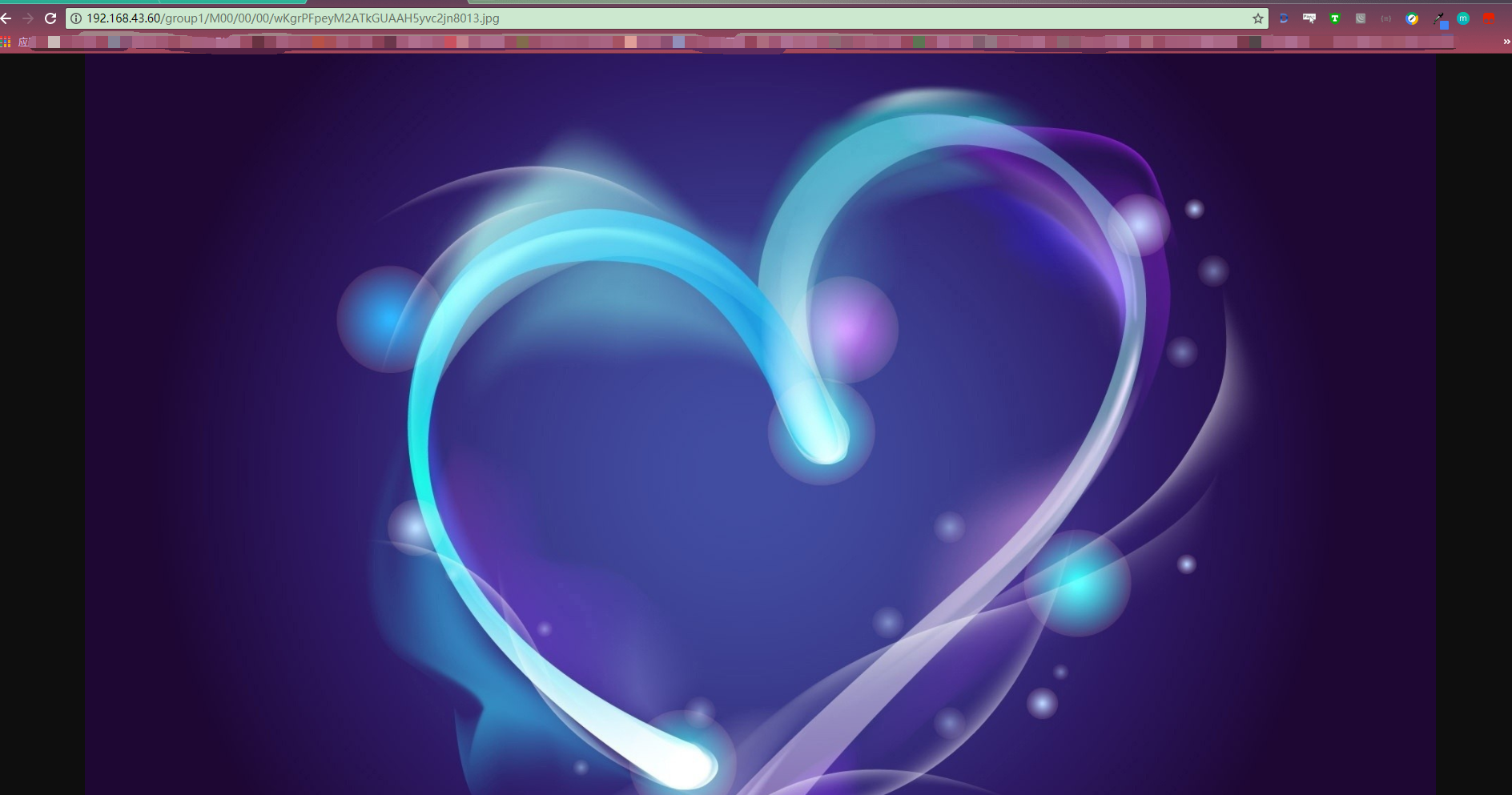
Description: If the image resources are not accessible, please close the system firewall.
You can see the pictures that show that you have successfully built the file system of FastDFS stand-alone.