Original text: https://hjxlog.com/posts/20220215221548.html
1, Foreword
I bought Tencent cloud server a few days ago. I happened to be learning elasticsearch recently, so I wanted to build an es cluster to play. According to the keywords, I searched several blogs on Baidu and found that the content was surprisingly similar. I had a hunch that things were not simple.
Sure enough! No blog can be completely installed. I turned to the official documents to install the official image. My English is not good. I feel uncomfortable and quit. After a afternoon's exploration, we now record the complete installation process.
It would be great if I could help you! If not, please continue to explore, thank you!
2, Server
Server environment: centos7 6, 2-core 4GB
Description: new server environment, install from scratch.
3, Environmental installation
3.1 installing docker
Use the official installation script to install automatically. The installation command is as follows:
curl -fsSL https://get.docker.com | bash -s docker --mirror Aliyun
After successful installation, start the docker service:
service docker start
3.2 pull elasticsearch 7.6.2 image
docker pull elasticsearch:7.6.2
4, Configure elasticsearch
4.1 create directory
cd / mkdir docker mkdir /docker/ES cd /docker/ES mkdir data1 data2 data3 config
4.2 creating profiles
Create a configuration file in the config folder:
cd /docker/ES/config/ touch es1.yml es2.yml es3.yml
4.3 editing yml files
es1.yml
#ES01 configuration cluster.name: elasticsearch-cluster # Cluster name node.name: es-node-01 # Node name network.bind_host: 0.0.0.0 network.publish_host: xxx.xxx.xx.xxx # Your server's extranet ip address is XXX below xxx. xx. XXX means the same http.port: 9200 transport.tcp.port: 9300 http.cors.enabled: true http.cors.allow-origin: "*" node.master: true node.data: true discovery.zen.ping.unicast.hosts: ["xxx.xxx.xx.xxx:9300","xxx.xxx.xx.xxx:9301","xxx.xxx.xx.xxx:9302"] discovery.zen.minimum_master_nodes: 2 cluster.initial_master_nodes: es-node-01 # Initial node
es2.yml
#ES02 configuration cluster.name: elasticsearch-cluster node.name: es-node-02 network.bind_host: 0.0.0.0 network.publish_host: xxx.xxx.xx.xxx http.port: 9201 transport.tcp.port: 9301 http.cors.enabled: true http.cors.allow-origin: "*" node.master: true node.data: true discovery.zen.ping.unicast.hosts: ["xxx.xxx.xx.xxx:9300","xxx.xxx.xx.xxx:9301","xxx.xxx.xx.xxx:9302"] discovery.zen.minimum_master_nodes: 2 cluster.initial_master_nodes: es-node-01
es3.yml
#ES03 configuration cluster.name: elasticsearch-cluster node.name: es-node-03 network.bind_host: 0.0.0.0 network.publish_host: 175.178.87.185 http.port: 9202 transport.tcp.port: 9302 http.cors.enabled: true http.cors.allow-origin: "*" node.master: true node.data: true discovery.zen.ping.unicast.hosts: ["xxx.xxx.xx.xxx:9300","xxx.xxx.xx.xxx:9301","xxx.xxx.xx.xxx:9302"] discovery.zen.minimum_master_nodes: 2 cluster.initial_master_nodes: es-node-01
4.4 add firewall
firewall-cmd --add-port=9300/tcp firewall-cmd --add-port=9301/tcp firewall-cmd --add-port=9302/tcp
4.5 modify folder permissions
chmod 777 data1 data2 data3
5, Start container
5.1 start command
docker run -e ES_JAVA_OPTS="-Xms512m -Xmx512m" -p 9200:9200 -p 9300:9300 -v /docker/ES/config/es1.yml:/usr/share/elasticsearch/config/elasticsearch.yml --name ES01 -d elasticsearch:7.6.2 docker run -e ES_JAVA_OPTS="-Xms512m -Xmx512m" -p 9201:9201 -p 9301:9301 -v /docker/ES/config/es2.yml:/usr/share/elasticsearch/config/elasticsearch.yml --name ES02 -d elasticsearch:7.6.2 docker run -e ES_JAVA_OPTS="-Xms512m -Xmx512m" -p 9202:9202 -p 9302:9302 -v /docker/ES/config/es3.yml:/usr/share/elasticsearch/config/elasticsearch.yml --name ES03 -d elasticsearch:7.6.2
5.2 problems found
When following the steps on the Internet, I found the problem when I came here. Through docker ps -a, I found that the es container did not start successfully!

Through the docker command docker logs ES01, we can see that the virtual machine memory is too small!
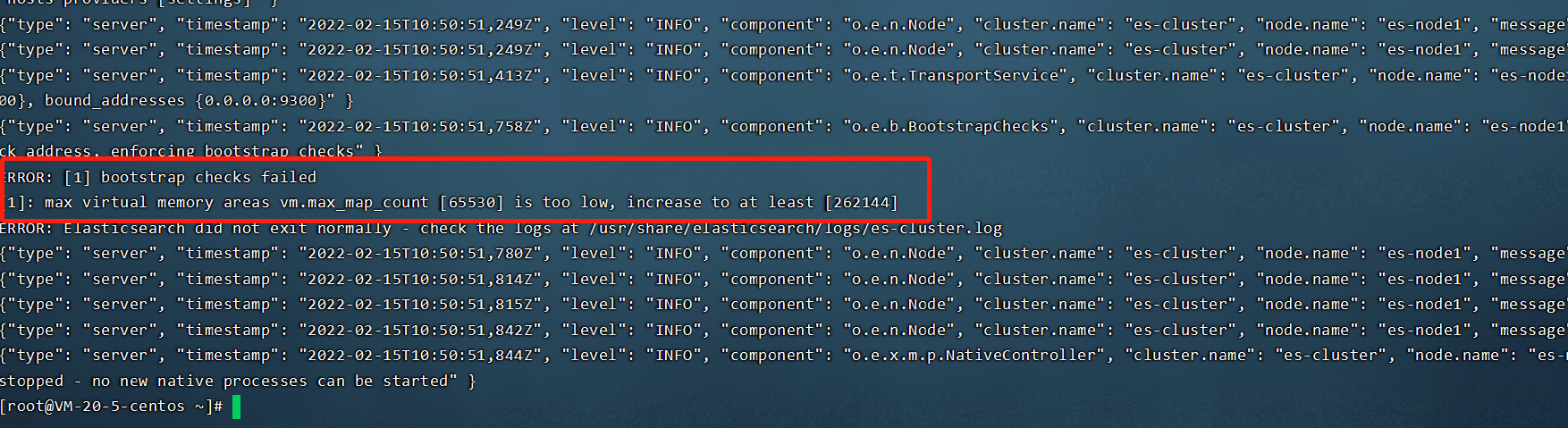
resolvent:
To modify a profile:
vi /etc/sysctl.conf
Add:
vm.max_map_count=262144
Save and exit.
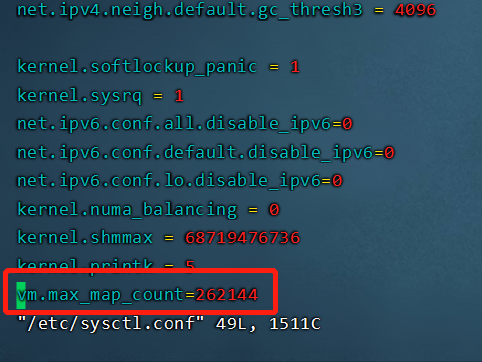
Execute / sbin/sysctl -p with immediate effect.
Delete the previous container and execute it again. I thought it was OK at this time. Unexpectedly, an IPv4 network error was reported:
WARNING: IPv4 forwarding is disabled. Networking will not work.

resolvent:
To modify a profile:
vim /usr/lib/sysctl.d/00-system.conf
Add:
net.ipv4.ip_forward=1
Restart the network (if not, try restarting the server):
systemctl restart network
Delete the wrong docker container and re execute the three docker run commands.

6, elasticsearch cluster
6.1 check whether the startup is successful
curl 127.0.0.1:9200
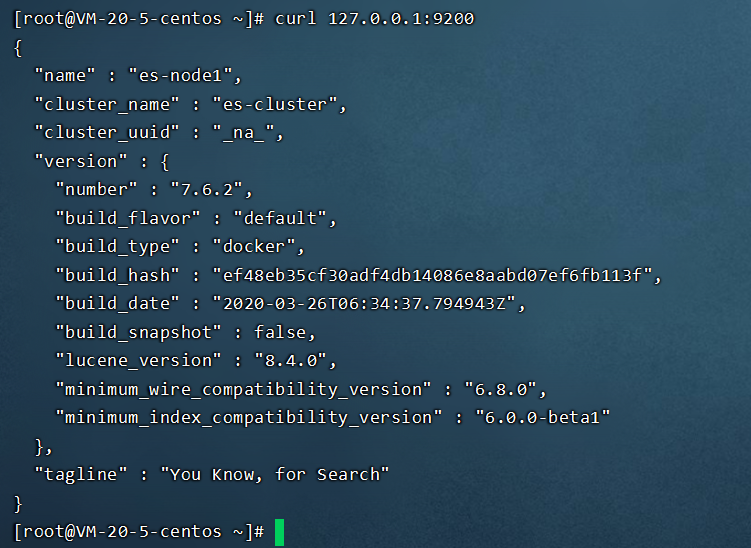
6.2 view cluster health status:
curl '127.0.0.1:9200/_cat/health?pretty=true'

6.3 elasticsearch head plug-in
Open the 9200 port on the server and install the elasticsearch head plug-in in the chrome browser to view the data:
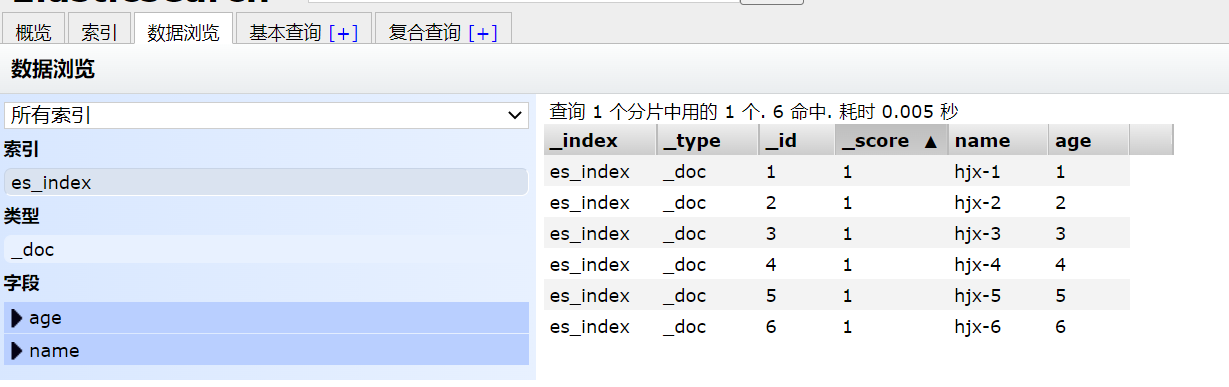
complete!
7, Summary
- The server does not need to install the Java environment, but the related environment in the es image of docker.
- If you find any problems, go to the log at the first time.
- Only by groping through difficulties can we grow faster.