Common Linux commands
1. File operations 📂
cd # Enter Directory cd .. # Return to the previous directory pwd # Show working paths
ls # View files in the current directory ls -a # Hidden files can be displayed ls -l # View file details ls -la # View all file details
cat # View the entire contents of the file vim # Edit file: [i] Enter edit mode; Enter [:q] after [ESC] Exit [:wq] Save Exit [:wq!] Force Save Exit more less tail
mkdir # Create directory rmdir # Delete Directory touch # create a file rm # Delete Files rm -rf # Delete directory and all files inside (delete library run) mv dir1 new_dir # Rename/move a directory cp file1 file2 # Copy a file cp dir/* . # Copy all files in a directory to the current working directory cp -a /tmp/dir1 . # Copy a directory to the current working directory cp -a dir1 dir2 # Copy a directory
2.Linux Find Files 🔍
find / -name file1 #Enter the root file system from'/'to search for files and directories
find / -user user1 # Search for files and directories belonging to user'user1'
find /home/user1 -name \*.bin # Search the directory'/ home/user1'for a'. Files at the end of bin'
find /usr/bin -type f -atime +100 # Search for executables that have not been used in the past 100 days
find /usr/bin -type f -mtime -10 # Search for files that have been created or modified in 10 days
find / -name \*.rpm -exec chmod 755 '{}' \; # Search with'. File at the end of rpm'and define its permissions
find / -xdev -name \*.rpm # Search with'. Files at the end of rpm', ignoring removable devices such as CD drives, shortcuts
locate \*.ps # Find with'. File at ps'- Run the'updatedb' command first
whereis halt # Display the location of a binary, source, or man
which halt # Displays the full path of a binary or executable file
3. Permission Operations 🔐
chmod: modify permission command, add permission with + sign, delete permission with - sign, execute permission with x, read permission with r, write permission with w
chmod +x #Add Execution Permissions on behalf
Another way to write it is to use numbers to authorize it, because r=4, w=2, x=1, execute the command chmod 777 file name normally, which is the highest privilege.
The first number 7=4+2+1 represents the owner's rights, the second number 7 represents the rights of the group to which they belong, and the third number represents the rights of others.
A common permission number is 644, with the owner having read-write permissions, others having read-only permissions, and 755 having read-only and execute permissions on behalf of others.
chown: Used to modify the owner and group of files and directories. General usage chown user files are used to modify the file owner. chown user:user files modify the file owner and group, with the colon preceded by the owner and followed by the group.
4. Compression and decompression 📦
zip # Compressed File zip -r # Compress directory unzip # Unzip the zip file unzip -d # Unzip to specified directory
gzip # compress gzip -d # decompression
tar -x # Unpacking tar -c # Pack tar -f # Specify compressed package file name tar -v # Show the packaging file process tar -cvf xx.tar # Common Packaging Instructions tar -xvf xx.tar # Common decompression commands # Packaging and compressing Linux is a separate operation tar -zcvf xx.tar.gz # Pack and Compress tar -zxvf xx.tar.gz # decompression
5.Linux factory interview questions (problem solving)
1. What is the difference between CPU load and CPU utilization?
CPU Load Rate: The sum of the number of processes currently running and waiting to run on the system
CPU utilization: refers to the percentage of real-time CPU usage by currently running processes. It is a statistic of CPU usage over a period of time.
uptime # View cup load top # View cup load and usage
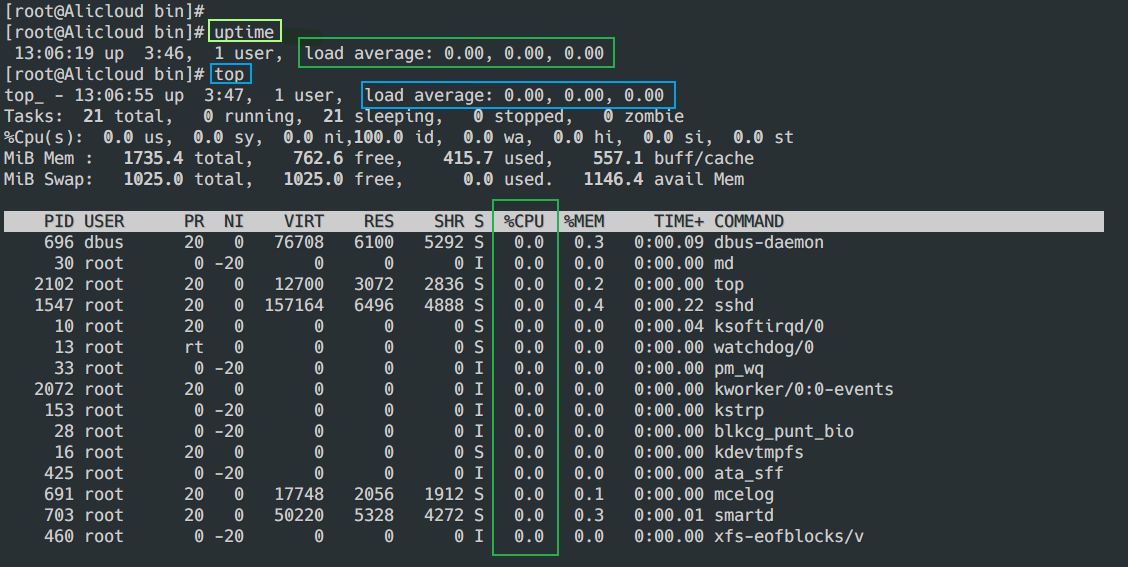
cat /proc/cpuinfo | grep "model name" # View the CPU cat /proc/cpuinfo | grep "cpu cores" # View the number of cores in the CPU

2. What should I do if the CPU load is high and the utilization rate is low?
For example, a high load rate means there are many queues and a low utilization rate means there are few people doing business. To solve this problem, you need to know why they are queuing instead of doing business.
This typically occurs in IO-intensive tasks
- First observe the change of load rate through top command
- Then, the ps-axjf command checks to see if there is a process with a state of D+ (D+ state is an uninterrupted sleep state process that can only be resolved by restoring dependent resources or restarting the system)
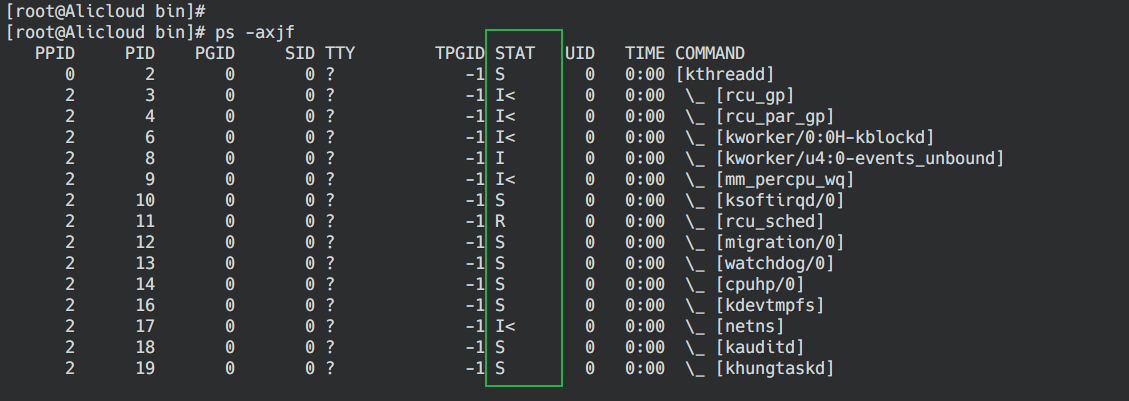
3. What if the load is low and the utilization rate is high?
For example: low load means no one is queued, high utilization means someone has been doing business and is standing in a pit. 💩, To solve this problem, just find out this man and check him for any anomalies.
This happens mainly in computationally intensive tasks
- View CPU usage through top command
- Find thread ID with high CPU threads through top-Hp PID
- Convert the ID from step 2 to hexadecimal using the ID found in step 2 of printf "0x%x\n"
- Hexadecimal number from jstack 163|vim+/Step 3 - Find the problem code