Deploy a complete set of enterprise K8s clusters
1, Prepare the environment
Server requirements:
• recommended minimum hardware configuration: 4-core CPU, 4G memory, 50G hard disk
• it is better for the server to access the external network. There will be a need to pull the image from the Internet. If the server cannot access the Internet, it is necessary to download the corresponding image in advance and import it into the node
Software environment:
| Software | edition |
|---|---|
| operating system | CentOS7.8_x64 |
| Docker | 19+ |
| Kubernetes | 1.20 |
Overall server planning:
| role | IP | Other single assembly |
|---|---|---|
| k8s-master1 | 192.168.1.1 | docker,etcd,nginx,keepalived |
| k8s-master2 | 192.168.1.2 | docker,etcd,nginx,keepalived |
| k8s-master3 | 192.168.1.3 | docker,etcd,nginx,keepalived |
| k8s-node1 | 192.168.1.4 | docker |
| External IP of load balancer | 192.168.1.88 (VIP) |
Architecture diagram:
Operating system initialization configuration:
#Turn off the firewall systemctl stop firewalld systemctl disable firewalld #Close selinux Sed - I's / enforcing / disabled / '/ etc / SELinux / config # permanent Setenforce0 # temporary #Close swap swapoff -a # temporary sed -ri 's/.* swap.*/#&/' / Etc / fstab # permanent #Set the host name according to the plan hostnamectl set-hostname <hostname> #Add hosts in master cat >> /etc/hosts << EOF 192.168.1.1 k8s-master1 192.168.1.2 k8s-master2 192.168.1.3 k8s-master3 192.168.1.4 k8s-node1 EOF #The chain that passes bridged IPv4 traffic to iptables cat > /etc/sysctl.d/k8s.conf << EOF net.bridge.bridge-nf-call-ip6tables = 1 net.bridge.bridge-nf-call-iptables = 1 EOF sysctl --system # takes effect #Time synchronization yum install ntpdate -y ntpdate time.windows.com
2, Deploy Nginx+Keepalived high availability load balancer
Architecture diagram:
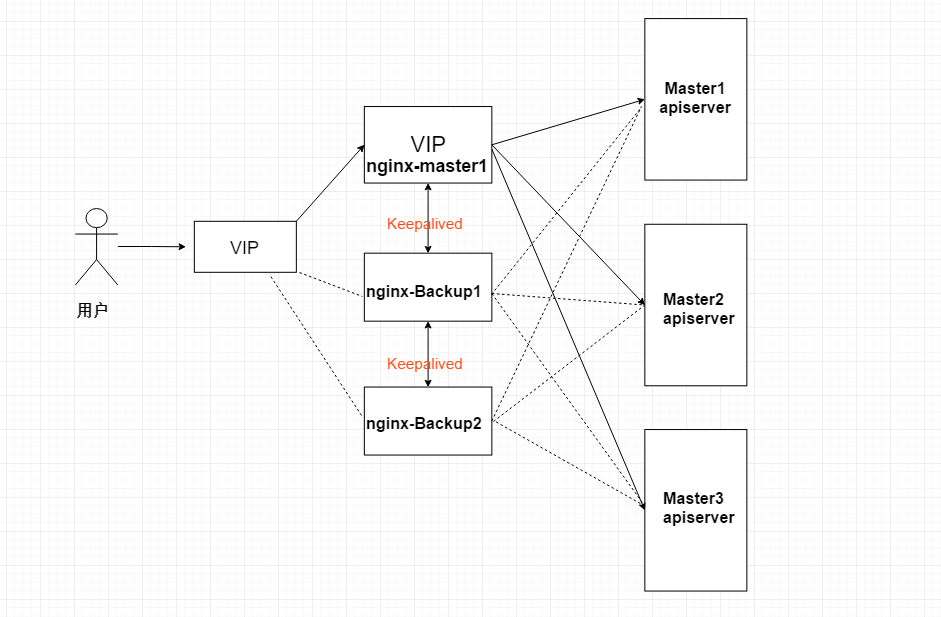
2.1 installing software package (active / standby)
yum install epel-release -y yum install nginx keepalived -y
2.2 Nginx configuration file (active / standby)
cat > /etc/nginx/nginx.conf << "EOF"
user nginx;
worker_processes auto;
error_log /var/log/nginx/error.log;
pid /run/nginx.pid;
include /usr/share/nginx/modules/*.conf;
events {
worker_connections 1024;
}
# Four layer load balancing provides load balancing for two Master apiserver components
stream {
log_format main '$remote_addr $upstream_addr - [$time_local] $status $upstream_bytes_sent';
access_log /var/log/nginx/k8s-access.log main;
upstream k8s-apiserver {
server 192.168.1.1:6443; # Master1 APISERVER IP:PORT
server 192.168.1.2:6443; # Master2 APISERVER IP:PORT
server 192.168.1.3:6443; # Master3 APISERVER IP:PORT
}
server {
listen 16443; # Because nginx is multiplexed with the master node, the listening port cannot be 6443, otherwise it will conflict
proxy_pass k8s-apiserver;
}
}
http {
log_format main '$remote_addr - $remote_user [$time_local] "$request" '
'$status $body_bytes_sent "$http_referer" '
'"$http_user_agent" "$http_x_forwarded_for"';
access_log /var/log/nginx/access.log main;
sendfile on;
tcp_nopush on;
tcp_nodelay on;
keepalive_timeout 65;
types_hash_max_size 2048;
include /etc/nginx/mime.types;
default_type application/octet-stream;
server {
listen 80 default_server;
server_name _;
location / {
}
}
}
EOF2.3 keepalived configuration file (Nginx Master)
cat > /etc/keepalived/keepalived.conf << EOF
global_defs {
notification_email {
acassen@firewall.loc
failover@firewall.loc
sysadmin@firewall.loc
}
notification_email_from Alexandre.Cassen@firewall.loc
smtp_server 127.0.0.1
smtp_connect_timeout 30
router_id NGINX_MASTER
}
vrrp_script check_nginx {
script "/etc/keepalived/check_nginx.sh"
}
vrrp_instance VI_1 {
state MASTER
interface eno16780032 # Change to actual network card name
virtual_router_id 51 # VRRP routing ID instance. Each instance is unique
priority 100 # Priority, standby server setting 90 80
advert_int 1 # Specify the notification interval of VRRP heartbeat packet, which is 1 second by default
authentication {
auth_type PASS
auth_pass 1111
}
# Virtual IP
virtual_ipaddress {
192.168.1.88/24
}
track_script {
check_nginx
}
}
EOFPrepare the script to check the running status of nginx in the above configuration file:
cat > /etc/keepalived/check_nginx.sh << "EOF" #!/bin/bash count=$(ss -antp |grep 16443 |egrep -cv "grep|$$") if [ "$count" -eq 0 ];then exit 1 else exit 0 fi EOF
Authorization:
chmod +x /etc/keepalived/check_nginx.sh
2.4 keepalived configuration file (Nginx Backup)
cat > /etc/keepalived/keepalived.conf << EOF
global_defs {
notification_email {
acassen@firewall.loc
failover@firewall.loc
sysadmin@firewall.loc
}
notification_email_from Alexandre.Cassen@firewall.loc
smtp_server 127.0.0.1
smtp_connect_timeout 30
router_id NGINX_BACKUP
}
vrrp_script check_nginx {
script "/etc/keepalived/check_nginx.sh"
}
vrrp_instance VI_1 {
state BACKUP
interface eno16780032
virtual_router_id 51
priority 90 #Attention priority
advert_int 1
authentication {
auth_type PASS
auth_pass 1111
}
virtual_ipaddress {
192.168.1.88/24
}
track_script {
check_nginx
}
}
EOFPrepare the script to check the running status of nginx in the above configuration file:
cat > /etc/keepalived/check_nginx.sh << "EOF" #!/bin/bash count=$(ss -antp |grep 16443 |egrep -cv "grep|$$") if [ "$count" -eq 0 ];then exit 1 else exit 0 fi EOF
Authorization:
chmod +x /etc/keepalived/check_nginx.sh
Note: keepalived determines whether to fail over according to the status code returned by the script (0 is normal, non-0 is abnormal).
2.5 start and set startup
systemctl daemon-reload systemctl start nginx ; systemctl enable nginx systemctl status nginx systemctl start keepalived ; systemctl enable keepalived systemctl status keepalived
2.6 viewing the keepalived working status
ip addr
2: eno16780032: <BROADCAST,MULTICAST,UP,LOWER_UP> mtu 1500 qdisc pfifo_fast state UP group default qlen 1000
link/ether 00:0c:29:04:f7:2c brd ff:ff:ff:ff:ff:ff
inet 192.168.1.1/24 brd 192.168.1.255 scope global noprefixroute eno16780032
valid_lft forever preferred_lft forever
inet 192.168.1.88/24 scope global secondary eno16780032
valid_lft forever preferred_lft forever
It can be seen that the eno16780032 network card is bound with 192.168.1.88 virtual IP, indicating that it works normally.
2.7 Nginx+Keepalived high availability test
Turn off the primary node Nginx and test whether the VIP drifts to the standby node server.
Execute pkill nginx on Nginx Master
In Nginx Backup, use the ip addr command to check that the VIP has been successfully bound.
3, Deploy Etcd cluster
Etcd is a distributed key value storage system. Kubernetes uses etcd for data storage. Kubedm is built. By default, only one Etcd Pod is started. There is a single point of failure. It is strongly not recommended in the production environment. Therefore, we use three servers to form a cluster, which can tolerate one machine failure. Of course, you can also use five servers to form a cluster, which can tolerate two machine failures.
| Node name | IP |
|---|---|
| etcd-1 | 192.168.1.1 |
| etcd-2 | 192.168.1.2 |
| etcd-3 | 192.168.1.3 |
Note: in order to save machines, it is reused with k8s node machines. It can also be deployed independently of the k8s cluster, as long as the apiserver can connect to it.
3.1 prepare cfssl certificate generation tool
cfssl is an open source certificate management tool. It uses json files to generate certificates, which is more convenient to use than openssl.
Find any server to operate. Here, use the Master node.
wget https://pkg.cfssl.org/R1.2/cfssl_linux-amd64 wget https://pkg.cfssl.org/R1.2/cfssljson_linux-amd64 wget https://pkg.cfssl.org/R1.2/cfssl-certinfo_linux-amd64
Download: Link: https://pan.baidu.com/s/1HkVnrk1BIEtwUunDiRRy9Q Extraction code: g6cx
chmod +x cfssl_linux-amd64 cfssljson_linux-amd64 cfssl-certinfo_linux-amd64 mv cfssl_linux-amd64 /usr/local/bin/cfssl mv cfssljson_linux-amd64 /usr/local/bin/cfssljson mv cfssl-certinfo_linux-amd64 /usr/bin/cfssl-certinfo
3.2 generating Etcd certificate
1. Self signed certification authority (CA)
Create working directory:
mkdir -p ~/etcd_tls cd ~/etcd_tls
Self signed CA:
cat > ca-config.json << EOF
{
"signing": {
"default": {
"expiry": "87600h"
},
"profiles": {
"www": {
"expiry": "87600h",
"usages": [
"signing",
"key encipherment",
"server auth",
"client auth"
]
}
}
}
}
EOFcat > ca-csr.json << EOF
{
"CN": "etcd CA",
"key": {
"algo": "rsa",
"size": 2048
},
"names": [
{
"C": "CN",
"L": "Beijing",
"ST": "Beijing"
}
]
}
EOFGenerate certificate:
cfssl gencert -initca ca-csr.json | cfssljson -bare ca -
Will generate ca.pem and Ca key PEM file.
2. Issue Etcd HTTPS certificate using self signed CA
To create a certificate request file:
cat > server-csr.json << EOF
{
"CN": "etcd",
"hosts": [
"192.168.1.1",
"192.168.1.2",
"192.168.1.3"
],
"key": {
"algo": "rsa",
"size": 2048
},
"names": [
{
"C": "CN",
"L": "BeiJing",
"ST": "BeiJing"
}
]
}
EOFNote: the IP in the hosts field of the above file is the internal communication IP of the cluster of all etcd nodes, and none of them can be less! In order to facilitate the later expansion, you can write more reserved IP addresses.
Generate certificate:
cfssl gencert -ca=ca.pem -ca-key=ca-key.pem -config=ca-config.json -profile=www server-csr.json | cfssljson -bare server
Will generate server PEM and server key PEM file.
3.3 download binaries from Github
Download address: https://github.com/etcd-io/etcd/releases/download/v3.4.9/etcd-v3.4.9-linux-amd64.tar.gz
Link: https://pan.baidu.com/s/17taFEWgUqAT0E7DN7J-Blw Extraction code: 44 v4
3.4 deploy Etcd cluster
The following operations are performed on node 1. To simplify the operation, all files generated by node 1 will be copied to node 2 and node 3 later.
1. Create the working directory and extract the binary package
mkdir /opt/etcd/{bin,cfg,ssl} -p
tar zxvf etcd-v3.4.9-linux-amd64.tar.gz
mv etcd-v3.4.9-linux-amd64/{etcd,etcdctl} /opt/etcd/bin/
2. Create etcd profile
cat > /opt/etcd/cfg/etcd.conf << EOF #[Member] ETCD_NAME="etcd-1" ETCD_DATA_DIR="/var/lib/etcd/default.etcd" ETCD_LISTEN_PEER_URLS="https://192.168.1.1:2380" ETCD_LISTEN_CLIENT_URLS="https://192.168.1.1:2379" #[Clustering] ETCD_INITIAL_ADVERTISE_PEER_URLS="https://192.168.1.1:2380" ETCD_ADVERTISE_CLIENT_URLS="https://192.168.1.1:2379" ETCD_INITIAL_CLUSTER="etcd-1=https://192.168.1.1:2380,etcd-2=https://192.168.1.2:2380,etcd-3=https://192.168.1.3:2380" ETCD_INITIAL_CLUSTER_TOKEN="etcd-cluster" ETCD_INITIAL_CLUSTER_STATE="new" EOF
3. Configure systemd management etcd
cat > /usr/lib/systemd/system/etcd.service << EOF [Unit] Description=Etcd Server After=network.target After=network-online.target Wants=network-online.target [Service] Type=notify EnvironmentFile=/opt/etcd/cfg/etcd.conf ExecStart=/opt/etcd/bin/etcd \ --cert-file=/opt/etcd/ssl/server.pem \ --key-file=/opt/etcd/ssl/server-key.pem \ --peer-cert-file=/opt/etcd/ssl/server.pem \ --peer-key-file=/opt/etcd/ssl/server-key.pem \ --trusted-ca-file=/opt/etcd/ssl/ca.pem \ --peer-trusted-ca-file=/opt/etcd/ssl/ca.pem \ --logger=zap Restart=on-failure LimitNOFILE=65536 [Install] WantedBy=multi-user.target EOF
4. Copy the certificate just generated
cp ~/etcd_tls/ca*pem ~/etcd_tls/server*pem /opt/etcd/ssl/
5. Start and set the startup (the three nodes can be started normally after being added)
systemctl daemon-reload systemctl start etcd ; systemctl enable etcd
6. Copy all files generated by node 1 above to node 2 and node 3
scp -r /opt/etcd/ root@192.168.1.2:/opt/ scp /usr/lib/systemd/system/etcd.service root@192.168.1.2:/usr/lib/systemd/system/ scp -r /opt/etcd/ root@192.168.1.3:/opt/ scp /usr/lib/systemd/system/etcd.service root@192.168.1.3:/usr/lib/systemd/system/
Then modify etcd at node 2 and node 3 respectively IP name and conf in the current node configuration file:
vim /opt/etcd/cfg/etcd.conf
#[Member] ETCD_NAME="etcd-1" # modify here, node 2 is changed to etcd-2, and node 3 is changed to etcd-3 ETCD_DATA_DIR="/var/lib/etcd/default.etcd" ETCD_LISTEN_PEER_URLS="https://192.168.31.71:2380 "# modify here is the current server IP ETCD_LISTEN_CLIENT_URLS="https://192.168.31.71:2379 "# modify here is the current server IP #[Clustering] ETCD_INITIAL_ADVERTISE_PEER_URLS="https://192.168.31.71:2380 "# modify here is the current server IP ETCD_ADVERTISE_CLIENT_URLS="https://192.168.31.71:2379 "# modify here is the current server IP ETCD_INITIAL_CLUSTER="etcd-1=https://192.168.31.71:2380,etcd-2=https://192.168.31.72:2380,etcd-3=https://192.168.31.73:2380" ETCD_INITIAL_CLUSTER_TOKEN="etcd-cluster" ETCD_INITIAL_CLUSTER_STATE="new"
Start etcd and set boot.
systemctl daemon-reload systemctl start etcd ; systemctl enable etcd
7. View cluster status
ETCDCTL_API=3 /opt/etcd/bin/etcdctl --cacert=/opt/etcd/ssl/ca.pem --cert=/opt/etcd/ssl/server.pem --key=/opt/etcd/ssl/server-key.pem --endpoints="https://192.168.1.1:2379,https://192.168.1.2:2379,https://192.168.1.3:2379" endpoint health --write-out=table
The results are shown as follows, indicating normal:
+----------------------------+--------+-------------+-------+ | ENDPOINT | HEALTH | TOOK | ERROR | +----------------------------+--------+-------------+-------+ | https://192.168.1.1:2379 | true | 10.301506ms | | | https://192.168.1.3:2379 | true | 12.87467ms | | | https://192.168.1.2:2379 | true | 13.225954ms | | +----------------------------+--------+-------------+-------+
If there is a problem, the first step is to look at the log: / var/log/message or journalctl -u etcd
4, Install docker / kubedm / kubelet [all nodes]
4.1 installing Docker
wget https://mirrors.aliyun.com/docker-ce/linux/centos/docker-ce.repo -O /etc/yum.repos.d/docker-ce.repo yum -y install docker-ce systemctl enable docker && systemctl start docker
To configure the image download accelerator:
cat > /etc/docker/daemon.json << EOF
{
"registry-mirrors": ["https://b9pmyelo.mirror.aliyuncs.com"]
}
EOFRestart docker:
systemctl daemon-reload systemctl restart docker docker info
4.2 add alicloud YUM software source
cat > /etc/yum.repos.d/kubernetes.repo << EOF [kubernetes] name=Kubernetes baseurl=https://mirrors.aliyun.com/kubernetes/yum/repos/kubernetes-el7-x86_64 enabled=1 gpgcheck=0 repo_gpgcheck=0 gpgkey=https://mirrors.aliyun.com/kubernetes/yum/doc/yum-key.gpg https://mirrors.aliyun.com/kubernetes/yum/doc/rpm-package-key.gpg EOF
4.3 install kubedm, kubelet and kubectl
Specify the version number deployment here:
yum install -y kubelet-1.20.4 kubeadm-1.20.4 kubectl-1.20.4 systemctl enable kubelet
5, Deploy Kubernetes Master
5.1 initialize Master1
Generate initialization profile:
cat > kubeadm-config.yaml << EOF
apiVersion: kubeadm.k8s.io/v1beta2
bootstrapTokens:
- groups:
- system:bootstrappers:kubeadm:default-node-token
token: 9037x2.tcaqnpaqkra9vsbw
ttl: 24h0m0s
usages:
- signing
- authentication
kind: InitConfiguration
localAPIEndpoint:
advertiseAddress: 192.168.1.1
bindPort: 6443
nodeRegistration:
criSocket: /var/run/dockershim.sock
name: k8s-master1
taints:
- effect: NoSchedule
key: node-role.kubernetes.io/master
---
apiServer:
certSANs: # All Master/LB/VIP IP addresses are included, and none can be less! In order to facilitate the later expansion, you can write more reserved IP addresses.
- k8s-master1
- k8s-master2
- k8s-master3
- 192.168.1.1
- 192.168.1.2
- 192.168.1.3
- 127.0.0.1
extraArgs:
authorization-mode: Node,RBAC
timeoutForControlPlane: 4m0s
apiVersion: kubeadm.k8s.io/v1beta2
certificatesDir: /etc/kubernetes/pki
clusterName: kubernetes
controlPlaneEndpoint: 192.168.1.88:16443 # Load balancing virtual IP (VIP) and ports
controllerManager: {}
dns:
type: CoreDNS
etcd:
external: # Use external etcd
endpoints:
- https://192.168.1.1:2379 # etcd cluster 3 nodes
- https://192.168.1.2:2379
- https://192.168.1.3:2379
caFile: /opt/etcd/ssl/ca.pem # Certificate required to connect to etcd
certFile: /opt/etcd/ssl/server.pem
keyFile: /opt/etcd/ssl/server-key.pem
imageRepository: registry.aliyuncs.com/google_containers # Due to the default pull image address k8s gcr. IO cannot be accessed in China. Specify the address of Alibaba cloud image warehouse here
kind: ClusterConfiguration
kubernetesVersion: v1.20.4 # K8s version, consistent with the one installed above
networking:
dnsDomain: cluster.local
podSubnet: 10.244.0.0/16 # Pod network is consistent with the CNI network component yaml deployed below
serviceSubnet: 10.96.0.0/12 # Cluster internal virtual network, Pod unified access portal
scheduler: {}
EOFInitialization k8s:
kubeadm init --config kubeadm-config.yaml
You can now join any number of control-plane nodes by copying certificate authorities
and service account keys on each node and then running the following as root:
kubeadm join 192.168.1.88:16443 --token 9037x2.tcaqnpaqkra9vsbw \
--discovery-token-ca-cert-hash sha256:b1e726042cdd5df3ce62e60a2f86168cd2e64bff856e061e465df10cd36295b8 \
--control-plane
Then you can join any number of worker nodes by running the following on each as root:
kubeadm join 192.168.1.88:16443 --token 9037x2.tcaqnpaqkra9vsbw \
--discovery-token-ca-cert-hash sha256:b1e726042cdd5df3ce62e60a2f86168cd2e64bff856e061e465df10cd36295b8
After initialization, there will be two join commands. The command with -- control plane is used to join and form multiple master clusters, and the command without is used to join nodes.
Copy the connection k8s authentication file used by kubectl to the default path:
mkdir -p $HOME/.kube sudo cp -i /etc/kubernetes/admin.conf $HOME/.kube/config sudo chown $(id -u):$(id -g) $HOME/.kube/config
kubectl get node NAME STATUS ROLES AGE VERSION k8s-master1 NotReady control-plane,master 6m42s v1.20.4
5.2 initialize Master2 and Master3
Copy the certificate generated by Master1 node to Master2 and Master3:
scp -r /etc/kubernetes/pki/ 192.168.1.2:/etc/kubernetes/ scp -r /etc/kubernetes/pki/ 192.168.1.3:/etc/kubernetes/
The copy join command is executed in master2 and master3:
kubeadm join 192.168.1.88:16443 --token 9037x2.tcaqnpaqkra9vsbw \
--discovery-token-ca-cert-hash sha256:b1e726042cdd5df3ce62e60a2f86168cd2e64bff856e061e465df10cd36295b8 \
--control-plane
Copy the connection k8s authentication file used by kubectl to the default path:
mkdir -p $HOME/.kube sudo cp -i /etc/kubernetes/admin.conf $HOME/.kube/config sudo chown $(id -u):$(id -g) $HOME/.kube/config
kubectl get node NAME STATUS ROLES AGE VERSION k8s-master1 NotReady control-plane,master 28m v1.20.4 k8s-master2 NotReady control-plane,master 2m12s v1.20.4 k8s-master3 NotReady control-plane,master 2m10s v1.20.4
Note: because the network plug-in has not been deployed, it is not ready NotReady
5.3 access load balancer test
Find any node in the K8s cluster, use curl to view the K8s version test, and use VIP to access:
curl -k https://192.168.1.88:16443/version
{
"major": "1",
"minor": "20",
"gitVersion": "v1.20.4",
"gitCommit": "e87da0bd6e03ec3fea7933c4b5263d151aafd07c",
"gitTreeState": "clean",
"buildDate": "2021-04-18T16:03:00Z",
"goVersion": "go1.15.8",
"compiler": "gc",
"platform": "linux/amd64"
}
The K8s version information can be obtained correctly, indicating that the load balancer is set up normally. Data flow of the request: curl - > VIP (nginx) - > apiserver
You can also see the forwarding apiserver IP by viewing the Nginx log:
tail /var/log/nginx/k8s-access.log -f
192.168.1.1 192.168.1.1:6443 - [04/Apr/2021:19:17:57 +0800] 200 423
6, Join Kubernetes Node
Execute at 192.168.1.4 (Node).
Add a new node to the cluster and execute the kubedm join command output in kubedm init:
kubeadm join 192.168.1.88:16443 --token 9037x2.tcaqnpaqkra9vsbw \
--discovery-token-ca-cert-hash sha256:e6a724bb7ef8bb363762fbaa088f6eb5975e0c654db038560199a7063735a697
Other subsequent nodes join in the same way.
Note: the default token is valid for 24 hours. When it expires, the token will not be available. At this time, you need to re create the token. You can directly use the command to quickly generate: kubedm token create -- print join command
7, Deploy network components
Calico is a pure three-tier data center network scheme, which is the mainstream network scheme of Kubernetes at present.
Deploy Calico:
Link: https://pan.baidu.com/s/1cRF0XRwOhaNfBe3OVKT79Q Extraction code: otm5
kubectl apply -f calico.yaml kubectl get pods -n kube-system
When Calico Pod is Running, the node will be ready:
kubectl get node NAME STATUS ROLES AGE VERSION k8s-master1 Ready control-plane,master 50m v1.20.4 k8s-master2 Ready control-plane,master 24m v1.20.4 k8s-master3 Ready control-plane,master 24m v1.20.4 k8s-node1 Ready <none> 20m v1.20.4
8, Deploy Dashboard
Dashboard is an officially provided UI that can be used to basically manage K8s resources.
Link: https://pan.baidu.com/s/1_6v6BuEkpN-DPoyvQjF_nA Extraction code: 2 zh0
kubectl apply -f kubernetes-dashboard.yaml
#View deployment
kubectl get pods -n kubernetes-dashboard
Access address: https://NodeIP:30001
Create a service account and bind the default cluster admin administrator cluster role:
kubectl create serviceaccount dashboard-admin -n kube-system
kubectl create clusterrolebinding dashboard-admin --clusterrole=cluster-admin --serviceaccount=kube-system:dashboard-admin
kubectl describe secrets -n kube-system $(kubectl -n kube-system get secret | awk '/dashboard-admin/{print $1}')
Log in to the Dashboard using the output token.