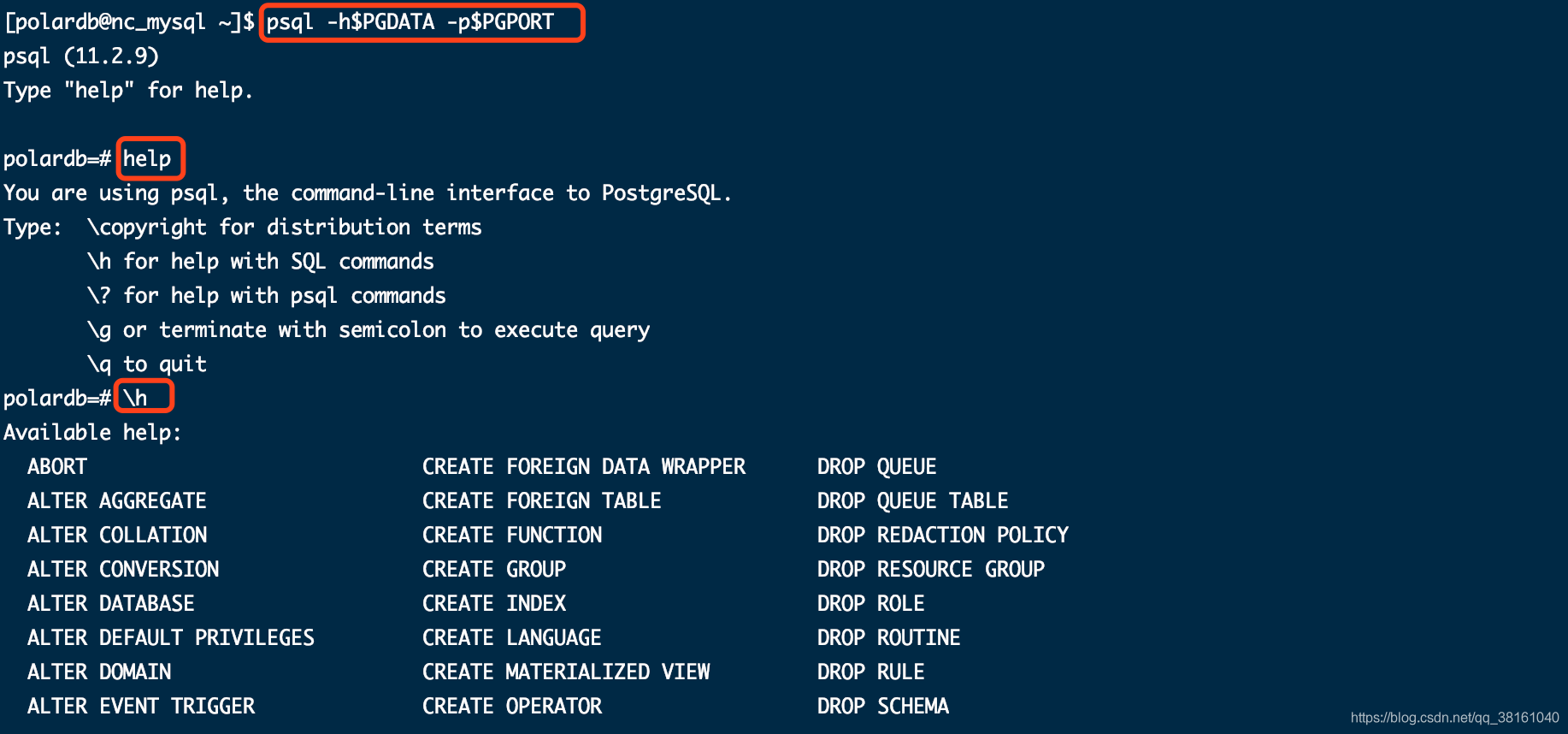Deploying PolarDB database under Linux
- Chapter I: Environmental preparation
- ① Check the enabled status and configuration of THP
- ② Modify the configuration file sysctl.conf
- ③ New profile polardb_limits.conf
- ④ Create polardb dedicated system user
- ⑤ Authorize polardb dedicated system users
- Chapter 2: database installation and configuration
- ① Switch users and install database
- ② Edit profile bash_profile
- ③ Initialize database
- ④ Modify the configuration file postgresql.conf
- ⑤ Modify profile pg_hba.conf
- ⑥ Enabling and disabling database services
- ⑦ Check that the database is available normally
- Chapter III: others
- ① Solve the problem of initialization database error when / data path is not empty
- ② Database version view
- ③ Database command help
Chapter I: Environmental preparation
① Check the enabled status and configuration of THP
The following configurations are recommended by Alibaba cloud database experts to optimize the performance of polardb.
# Check whether the status of THP is always. The current status is included in brackets cat /sys/kernel/mm/transparent_hugepage/enabled [always] madvise never
# Confirm that the page size is 2M grep Hugepage /proc/meminfo Hugepagesize: 2048 kB

② Modify the configuration file sysctl.conf
/Insert contents into / etc/sysctl.conf, and then execute sudo sysctl -p command to take effect.
fs.aio-max-nr=1048576 fs.file-max=76724600 fs.nr_open=20480000 kernel.sem=4096 2147483647 2147483646 512000 kernel.shmall=107374182 kernel.shmmax=274877906944 kernel.shmmni=819200 net.core.netdev_max_backlog=10000 net.core.rmem_default=262144 net.core.rmem_max=4194304 net.core.somaxconn=4096 net.core.wmem_default=262144 net.core.wmem_max=4194304 net.ipv4.ip_local_port_range=40000 65535 net.ipv4.tcp_fin_timeout=5 net.ipv4.tcp_keepalive_intvl=20 net.ipv4.tcp_keepalive_probes=3 net.ipv4.tcp_keepalive_time=60 net.ipv4.tcp_max_syn_backlog=4096 net.ipv4.tcp_max_tw_buckets=262144 net.ipv4.tcp_mem=8388608 12582912 16777216 net.ipv4.tcp_rmem=8192 87380 16777216 net.ipv4.tcp_synack_retries=2 net.ipv4.tcp_syncookies=1 net.ipv4.tcp_timestamps=1 net.ipv4.tcp_tw_reuse=1 net.ipv4.tcp_wmem=8192 65536 16777216 vm.dirty_background_bytes=409600000 vm.dirty_expire_centisecs=3000 vm.dirty_ratio=80 vm.dirty_writeback_centisecs=100 vm.mmap_min_addr=65536 vm.nr_hugepages=0 vm.nr_overcommit_hugepages=1000000 vm.overcommit_memory=0 vm.overcommit_ratio=90 vm.swappiness=0 vm.zone_reclaim_mode=0
③ New profile polardb_limits.conf
Create the following file: / etc/security/limits.d/polardb_limits.conf Add the following parameters.
* soft nofile 655360 * hard nofile 655360 * soft nproc 655360 * hard nproc 655360 * soft memlock unlimited * hard memlock unlimited * soft core unlimited * hard core unlimited
④ Create polardb dedicated system user
# Create user group groupadd polardb
# Create users under user group polardb useradd -g polardb polardb
# Change user password passwd polardb Change user polardb Your password. New password: Re enter the new password: passwd: All authentication tokens have been successfully updated.
⑤ Authorize polardb dedicated system users
The visudo command is edited directly, and the following authorization command is added near the root All authorization. /+Keywords can be searched, and the n key means to find the next one.
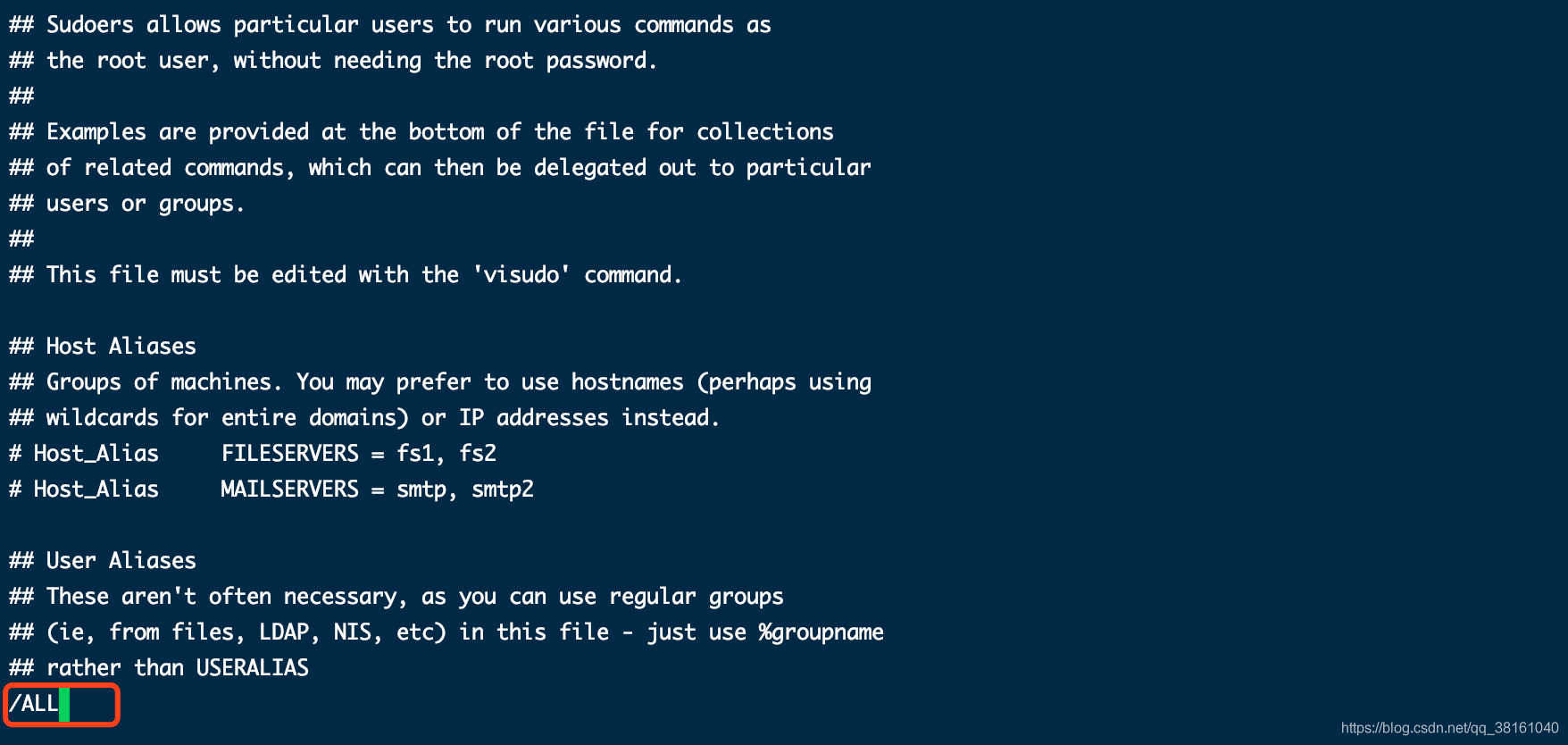
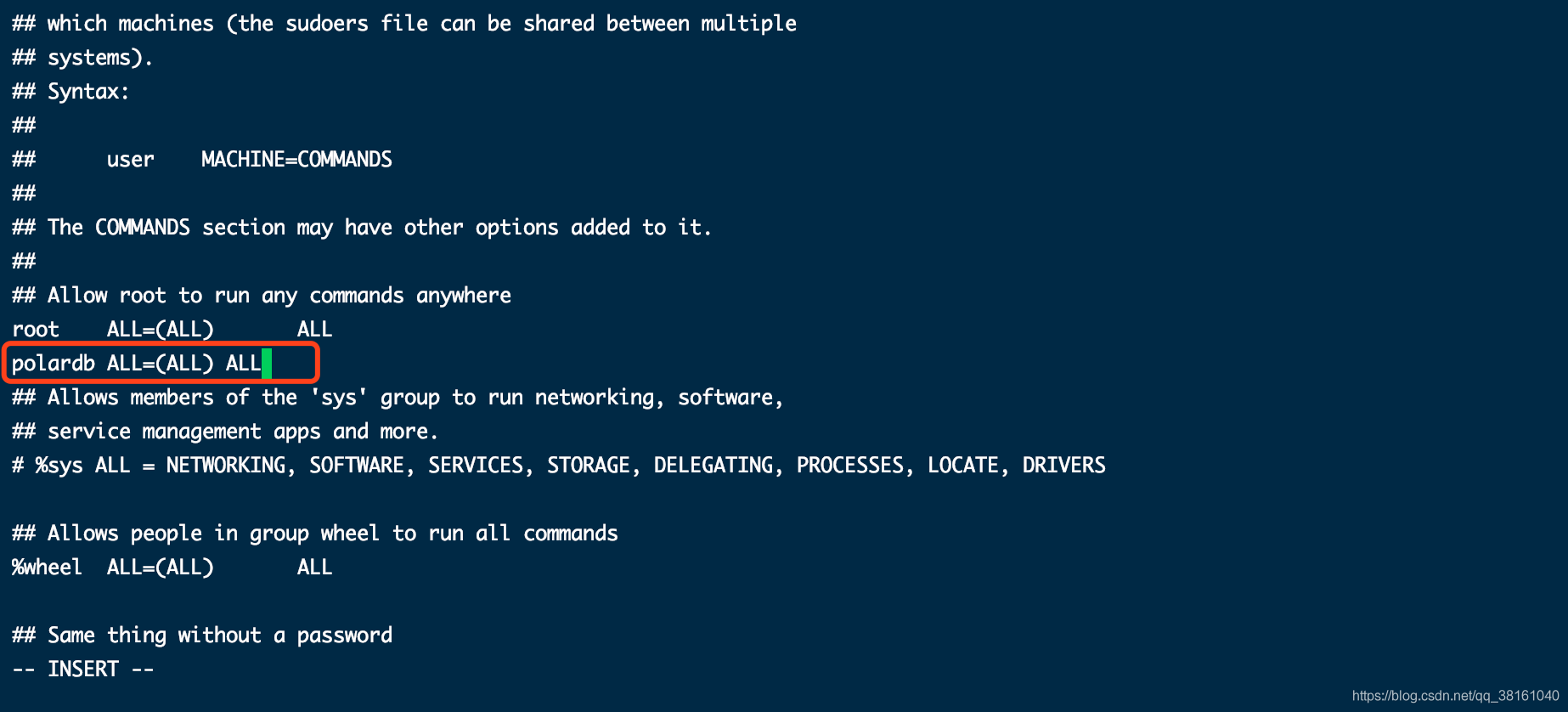
Chapter 2: database installation and configuration
① Switch users and install database
# Switch users su - polardb
# Installing polardb database
sudo rpm -ivh /file/PolarDB-O-0200-2.0.0-20201023165925.alios7.x86_64.rpm
We trust you have received the usual lecture from the local System
Administrator. It usually boils down to these three things:
#1) Respect the privacy of others.
#2) Think before you type.
#3) With great power comes great responsibility.
[sudo] password for polardb:
Preparing... ################################# [100%]
Updating / installing...
1:PolarDB-O-0200-2.0.0-202010231659################################# [100%]② Edit profile bash_profile
Add the following parameters to ~ /. Bash_ Under the profile file. Note: the folder pointed to by PGDATA in the following configuration file must be empty, otherwise an error will be reported during initialization. Please refer to Section 1 of Chapter 3.
export PGPORT=5432 export PGDATA=/data export LANG=en_US.utf8 export PGHOME=/usr/local/polardb_o_current export LD_LIBRARY_PATH=$PGHOME/lib:$LD_LIBRARY_PATH export PATH=$PGHOME/bin:$PFSHOME/bin/:$PATH export PGHOST=$PGDATA export PGUSER=polardb export PGDATABASE=polardb
# Modify profile vim ~/.bash_profile # Validate profile source ~/.bash_profile
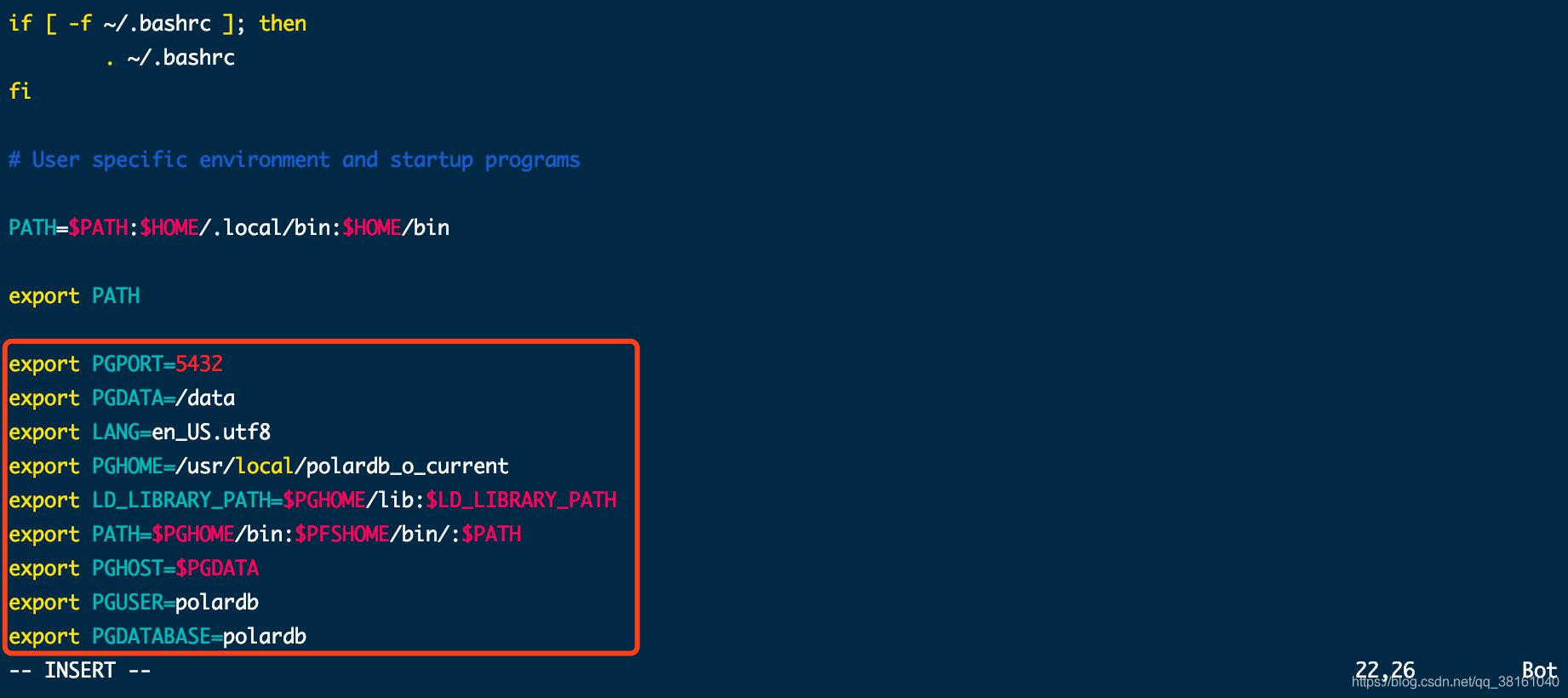
③ Initialize database
When initializing the database, many logs will be printed in the middle.
initdb -D $PGDATA -E UTF8 --locale=C --data-checksums -U polardb
You should succeed when you have the following prompt. Note: if there is a problem with initialization, please refer to Section 1 of Chapter 3.
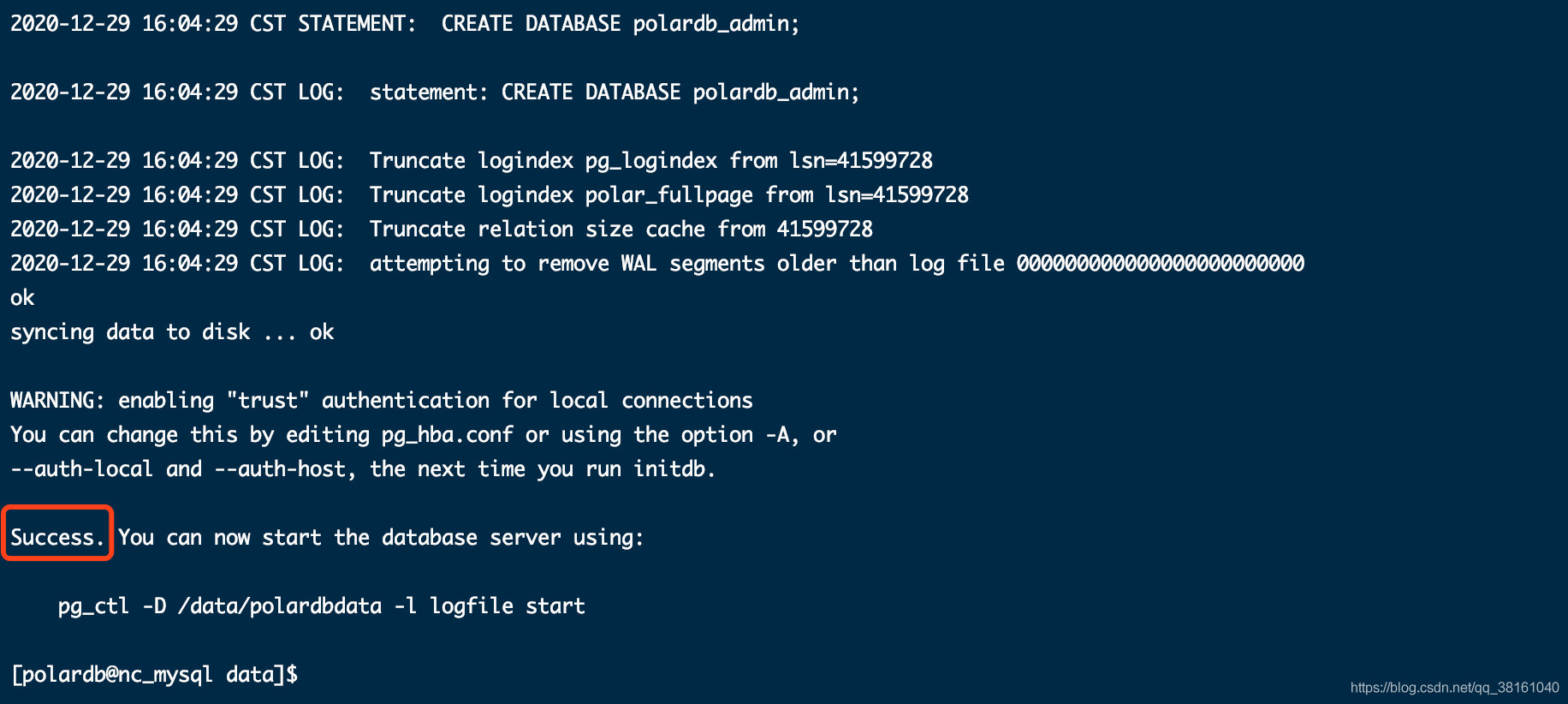
④ Modify the configuration file postgresql.conf
Jump to the / data/polardbdata / directory and modify the postgresql.conf configuration file generated by initialization. When editing, you can jump to the end by shift+g and then edit to insert the following contents into the document.
listen_addresses = '*' port = 5432 max_connections = 2048 unix_socket_directories = '.' timezone = 'UTC-8' log_timezone = 'UTC-8' log_destination = 'csvlog' logging_collector = on
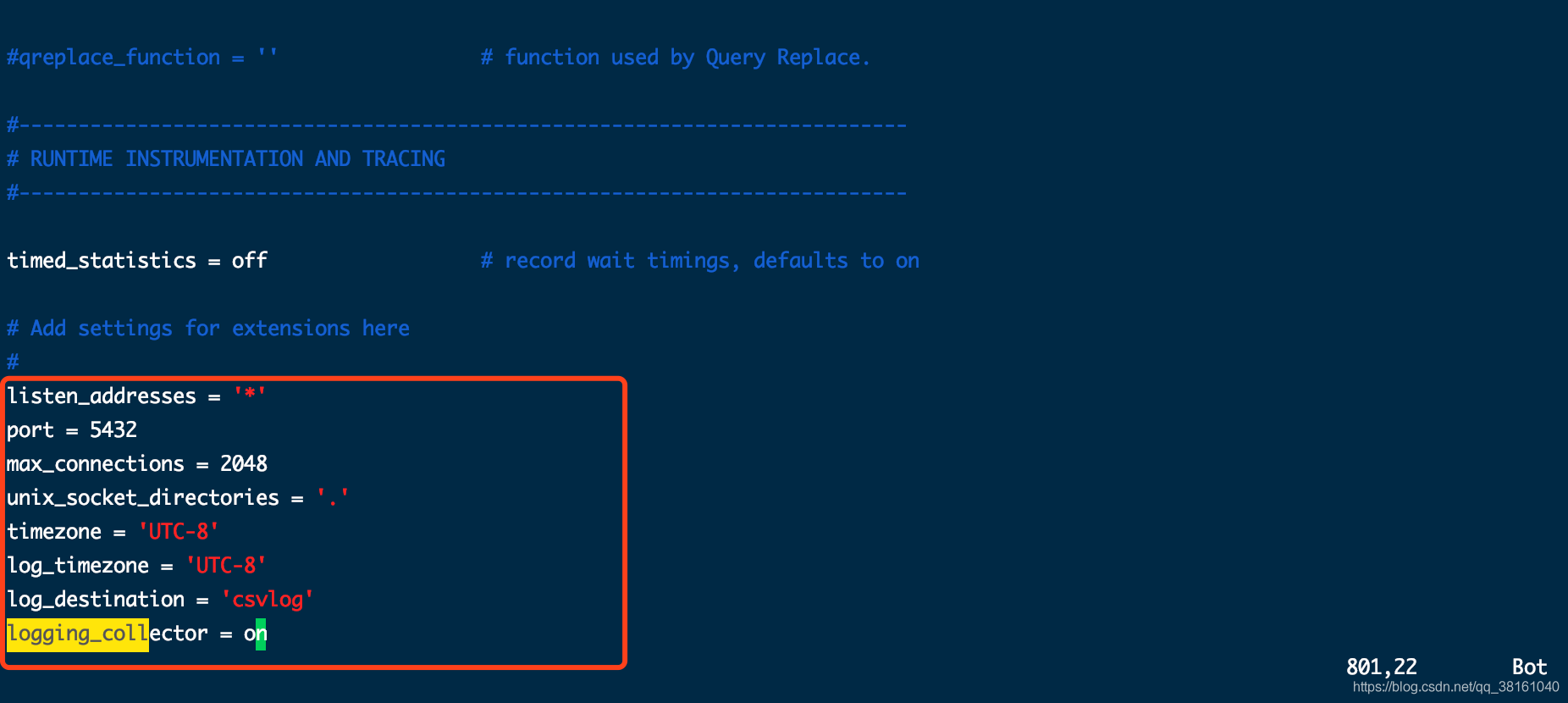
Note: after the database is enabled, delete the cache file $pgdata / polar every time before modifying the postgresql.conf file_ node_ Set static.conf again, otherwise the setting may not take effect.
⑤ Modify profile pg_hba.conf
Modify the file in the / data/polardbdata / Directory: pg_hba.conf, add the following parameters.
host all all 0.0.0.0/0 md5 host replication all 0.0.0.0/0 md5
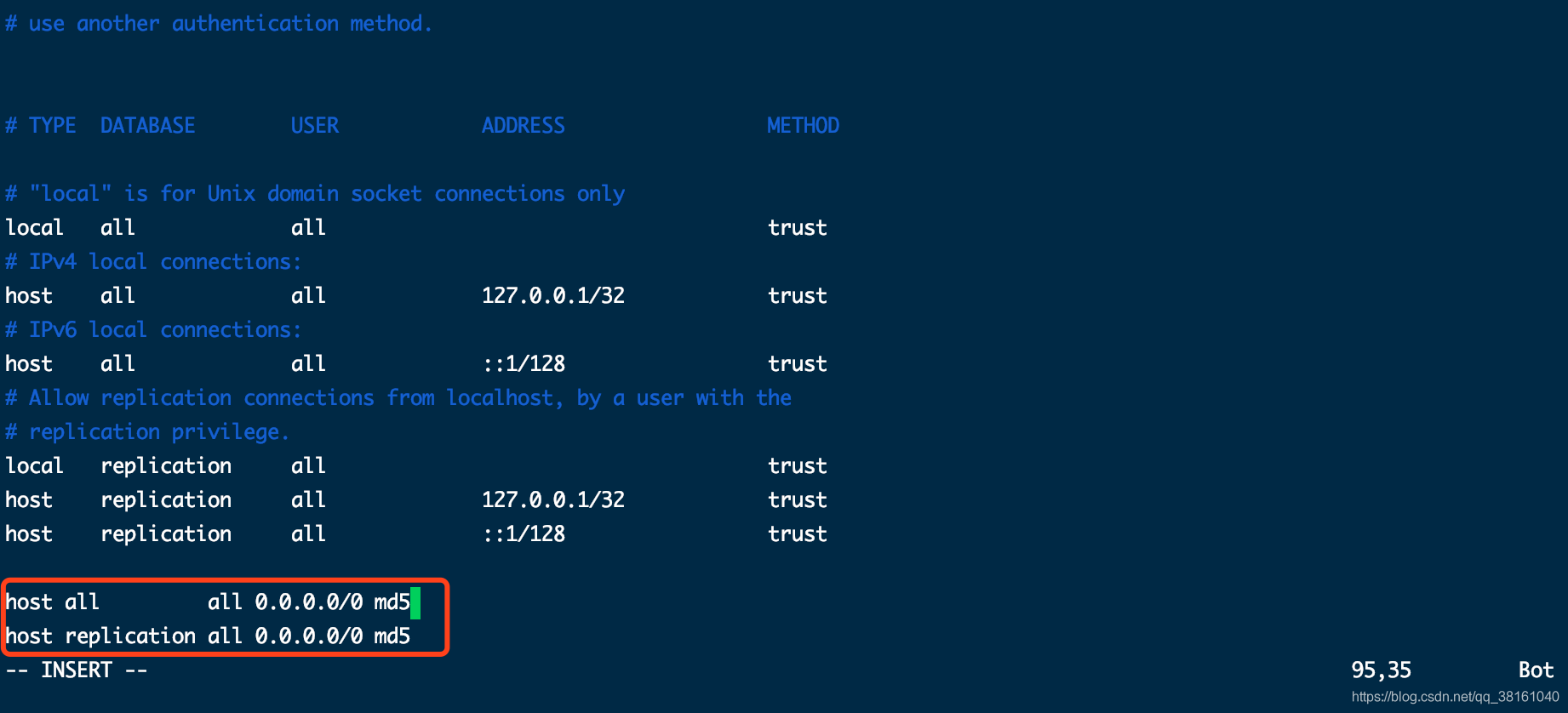
⑥ Enabling and disabling database services
Common database commands:
# Start service pg_ctl start -D $PGDATA # Out of Service pg_ctl stop -D $PGDATA
Service enabling success flag:
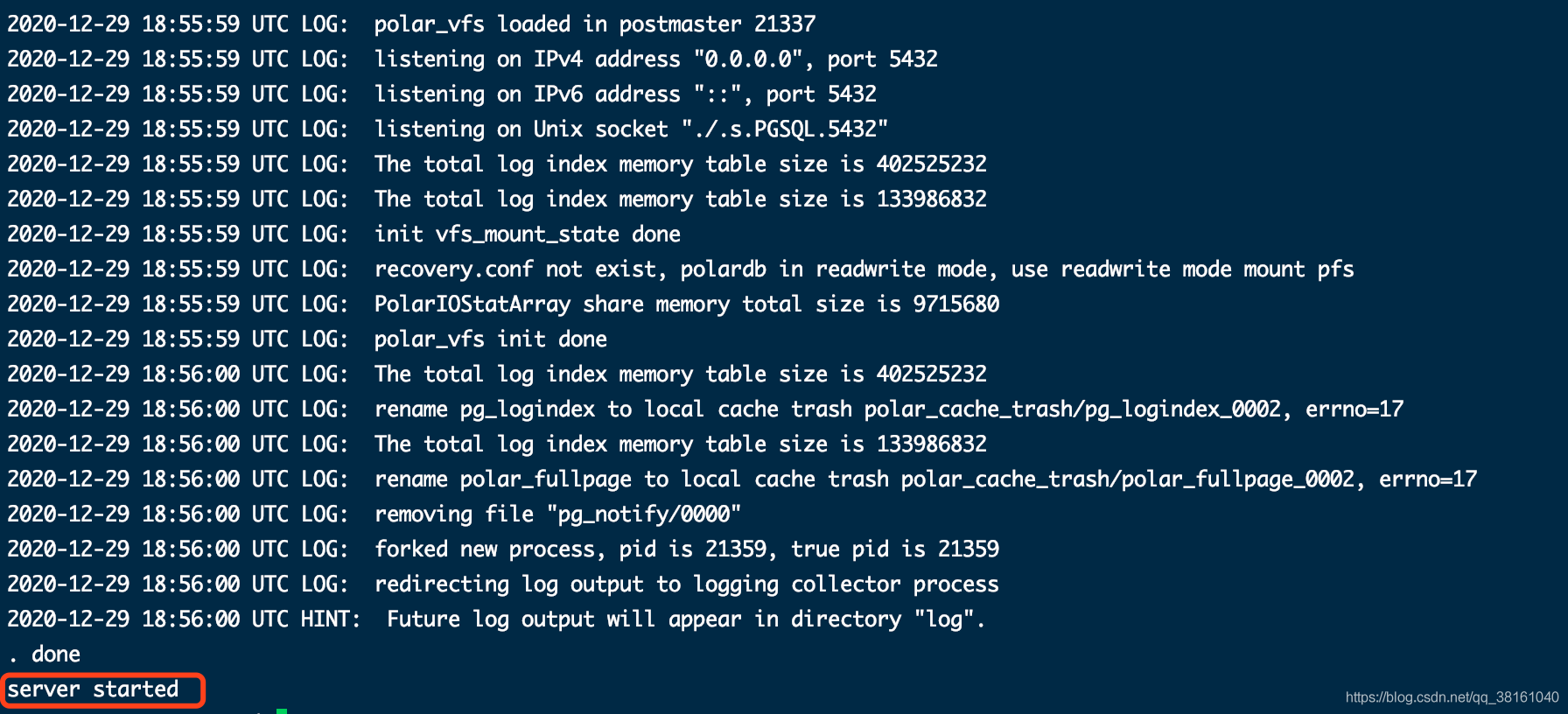
Service deactivation success flag:

⑦ Check that the database is available normally
You can check the database directly with psql or with the statements given below.
# Database connection check psql -h$PGDATA -p$PGPORT
It's OK to enter the following database command line

Chapter III: others
① Solve the problem of initialization database error when / data path is not empty
An error is reported during initialization. Modify PGDATA to point to an empty directory for which polardb user has permission.
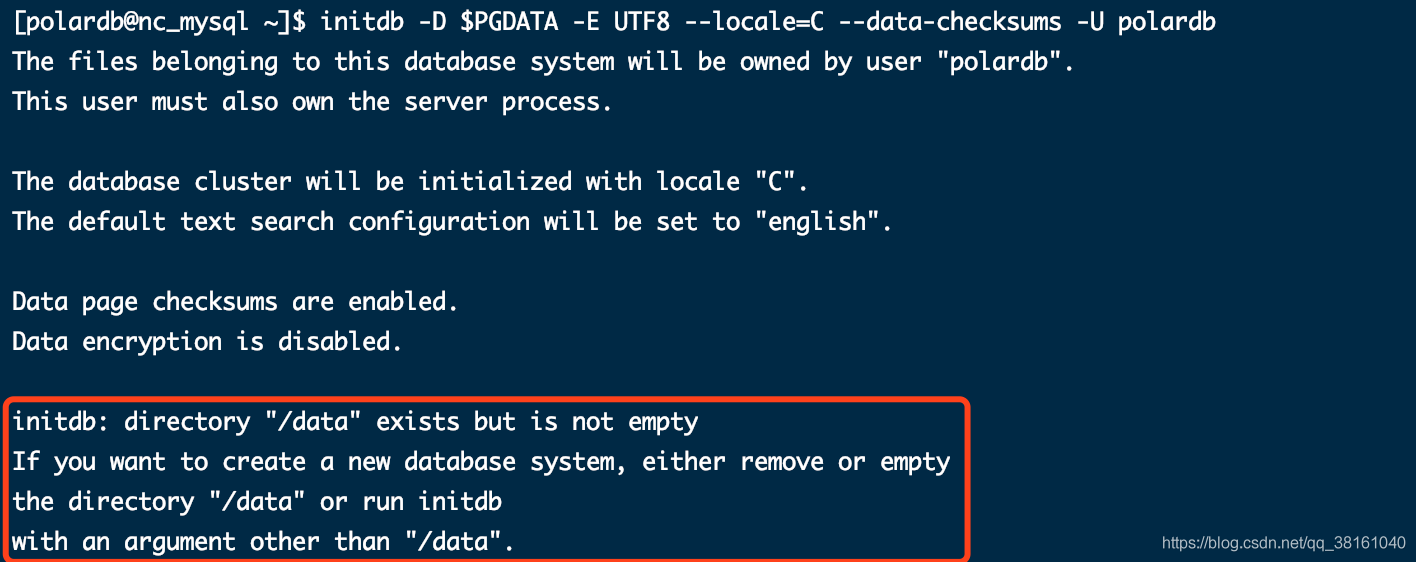
I plan to create an empty folder polardbdata under data.
cd /data mkdir polardbdata
Modify profile
# Modify profile vim ~/.bash_profile # Validate profile source ~/.bash_profile
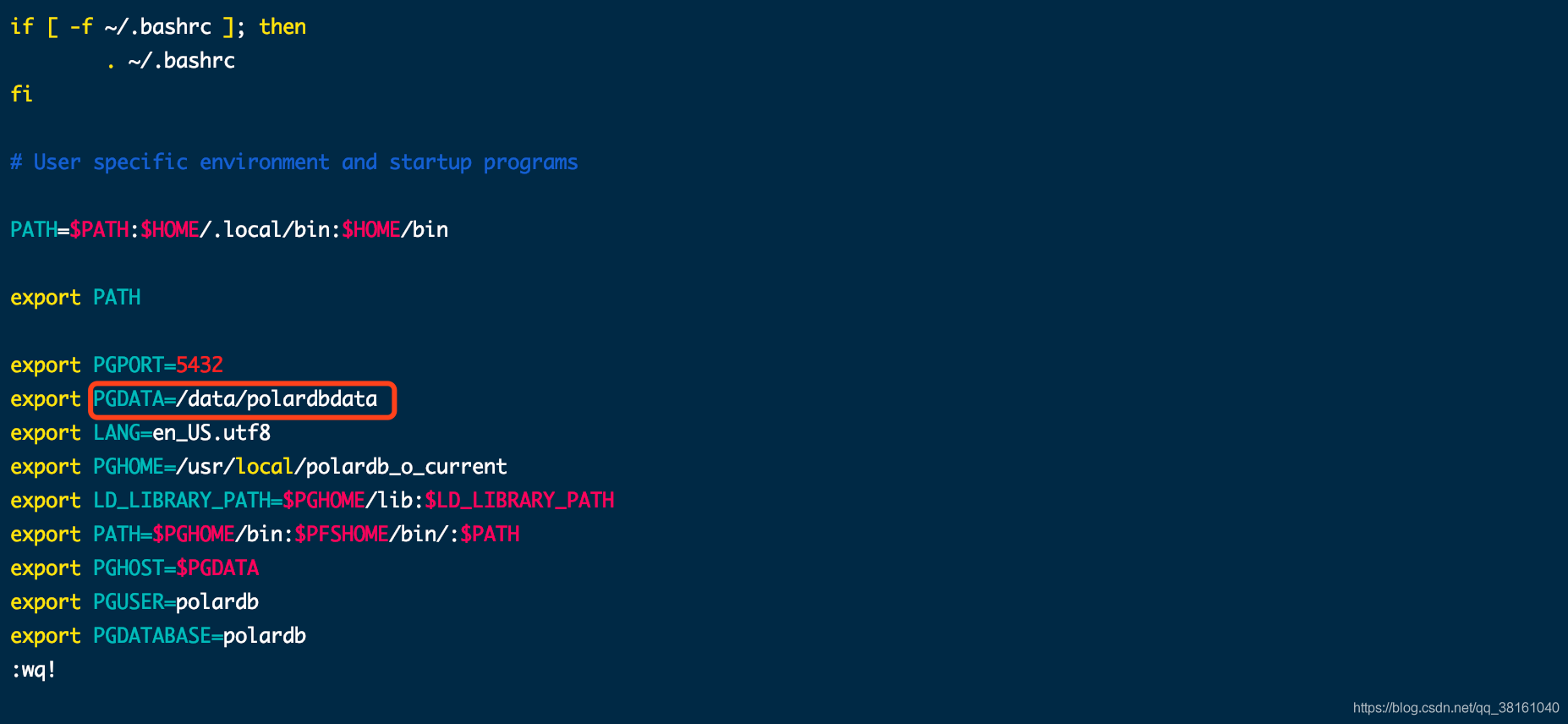
When the database is initialized again, many logs will be printed in the middle.
initdb -D $PGDATA -E UTF8 --locale=C --data-checksums -U polardb
You should succeed when you have the following prompt.
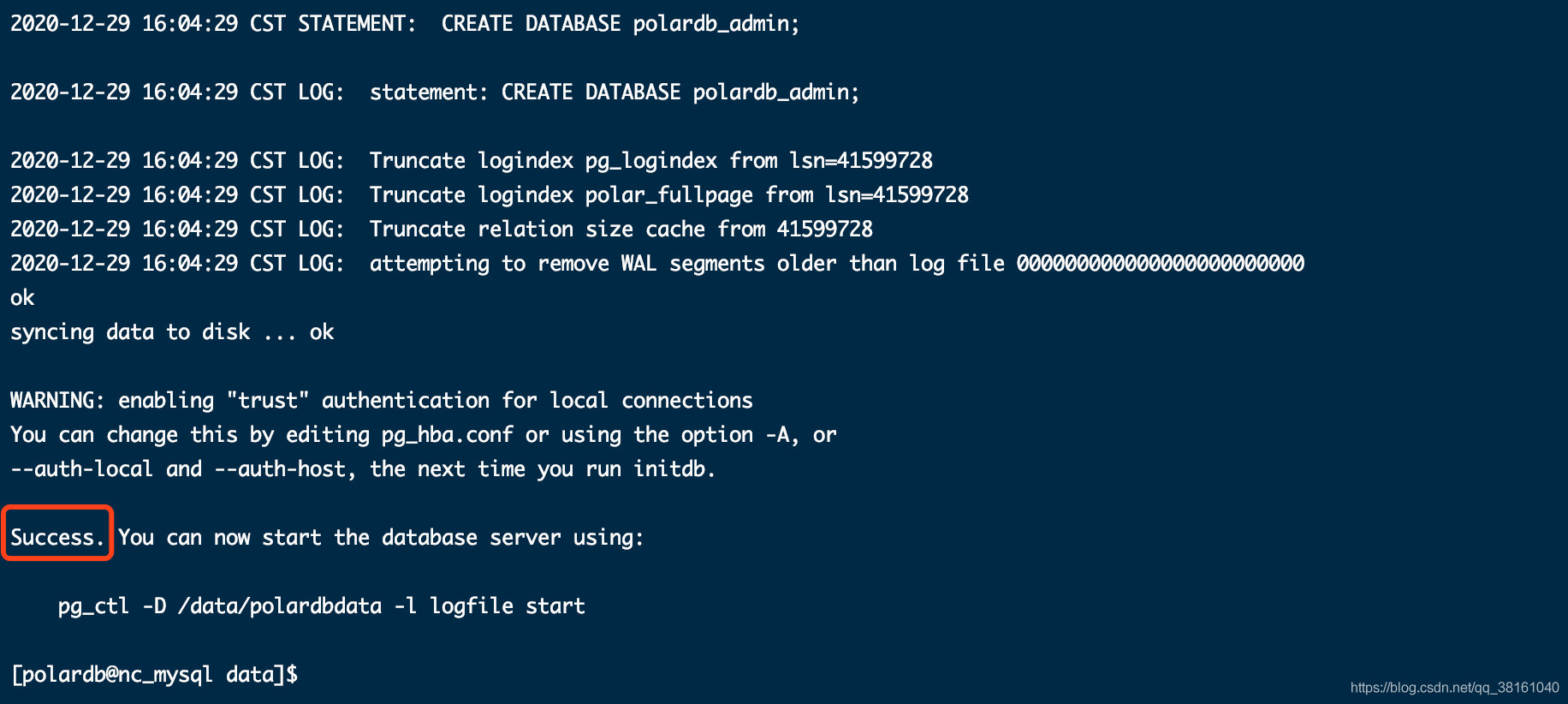
② Database version view
# Version view psql -h$PGDATA -p$PGPORT -c"select version()"

③ Database command help
# Database connection check psql -h$PGDATA -p$PGPORT