In practice, it is not enough to use a single Docker node in the production environment, so it is imperative to build a Docker cluster. However, in the face of many container cluster systems such as Kubernetes, Mesos and Swarm, how do we choose? Among them, Swarm is Docker's native, but also the simplest, easiest to learn, the most resource-saving, more suitable for small and medium-sized companies to use.
Introduction to Docker Swarm
Swarm belonged to a separate project before Docker 1.12. After the release of Docker 1.12, the project was merged into Docker and became a subcommand of Docker. Currently, Swarm is the only native support tool provided by the Docker community for Docker cluster management. It can convert a system composed of multiple Docker hosts into a single virtual Docker host, so that containers can form a subnet network across hosts.
Docker Swarm is a choreography tool that provides clustering and scheduling capabilities for IT operations and maintenance teams. Users can integrate all Docker Engines in the cluster into a "virtual Engine" resource pool and communicate with a single master Swarm by executing commands without having to communicate with each Docker Engine separately. Under the flexible scheduling strategy, IT teams can better manage the available host resources and ensure the efficient operation of application containers.
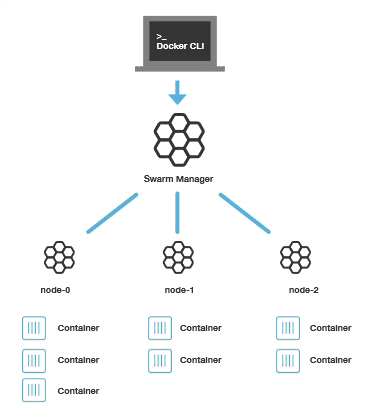
Docker Swarm's Advantages
High performance performance on any scale
For enterprise-level Docker Engine cluster and container scheduling, scalability is the key. Companies of any size, whether they have five or thousands of servers, can use Swarm effectively in their environments.
After testing, Swarm's scalability limit is to run 50,000 deployment containers on 1,000 nodes, each of which has a sub-second start-up time and no performance degradation.
Flexible container scheduling
Swarm helps IT operations teams optimize performance and resource utilization under limited conditions. Swarm's built-in scheduler supports a variety of filters, including node tags, affinity, and container strategy such as binpack, spread, random, and so on.
Continuous availability of services
Docker Swarm is provided with high availability by Swarm Manager by creating multiple Swarm master nodes and formulating alternative strategies when the master node is down. If a master node goes down, a slave node will be upgraded to a master node until the original master node returns to normal.
In addition, if a node is unable to join the cluster, Swarm will continue to try to join and provide error alerts and logs. Swarm can now try to reschedule the container to the normal node when the node fails.
Compatibility with Docker API and integration support
Swarm fully supports the Docker API, which means it can provide users with seamless experience of using different Docker tools (such as Docker CLI, Compose, Trusted Registry, Hub and UCP).
Docker Swarm provides native support for core functions of Docker-based applications such as multi-host networks and volume management. Compose files developed can be easily deployed to test servers or Swarm clusters (via docker-compose up). Docker Swarm can also pull and run images from Docker Trusted Registry or Hub.
In summary, Docker Swarm provides a high-availability solution for Docker cluster management, fully supports the standard Docker API, facilitates the management and scheduling of cluster Docker containers, and makes reasonable use of cluster host resources.
* Not all services should be deployed in the Swarm cluster. Databases and other stateful services are not suitable for deployment in SWARM clusters. *
Related concepts
node
The host running Docker can actively initialize a Swarm cluster or join an existing Swarm cluster, so that the host running Docker becomes a node of the Swarm cluster. Nodes are divided into management node and worker node.
The management node is used for Swarm cluster management, and the docker swarm command can only be executed in the management node (the node exit cluster command docker swarm leaf can be executed in the working node). A Swarm cluster can have more than one management node, but only one can be a leader. Leader is implemented by raft protocol.
The work node is the task execution node, and the management node sends the service down to the work node for execution. The management node is also the working node by default. You can also configure the service to run only on the management node. The following figure shows the relationship between the management node and the working node in the cluster.
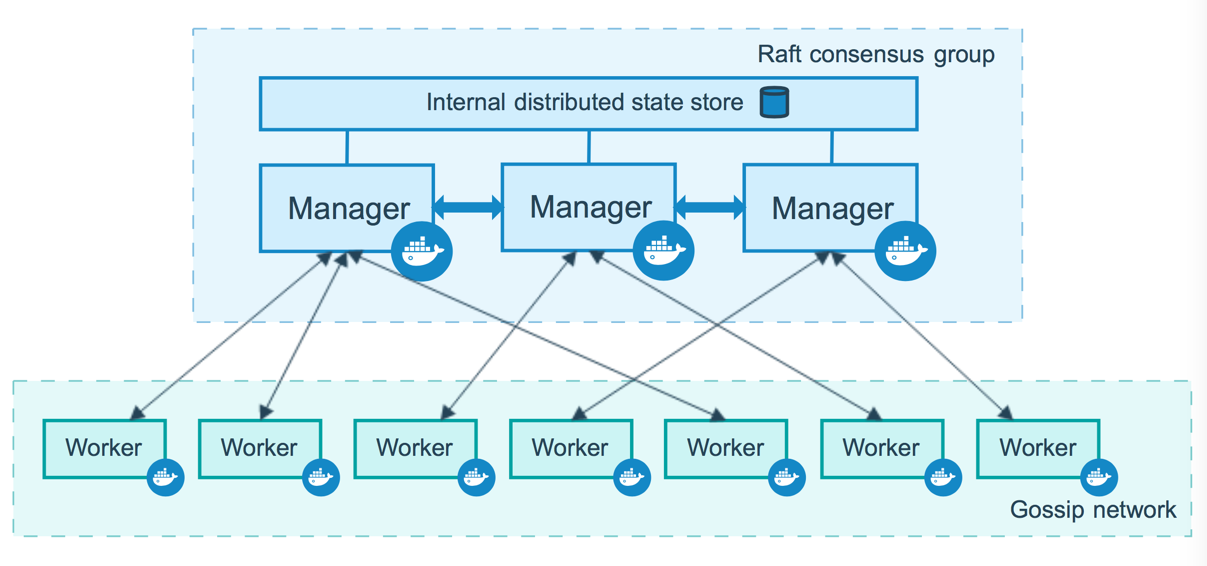
Services and tasks
Task is the smallest scheduling unit in Swarm, and is currently a single container.
Services refer to a set of tasks. Services define the attributes of tasks. There are two modes of service:
- The replicated services run a specified number of tasks on each working node according to certain rules.
- Running a task on each working node of global services
The two modes are specified by the mode parameter of docker service creation. The following figure shows the relationships among containers, tasks, and services.
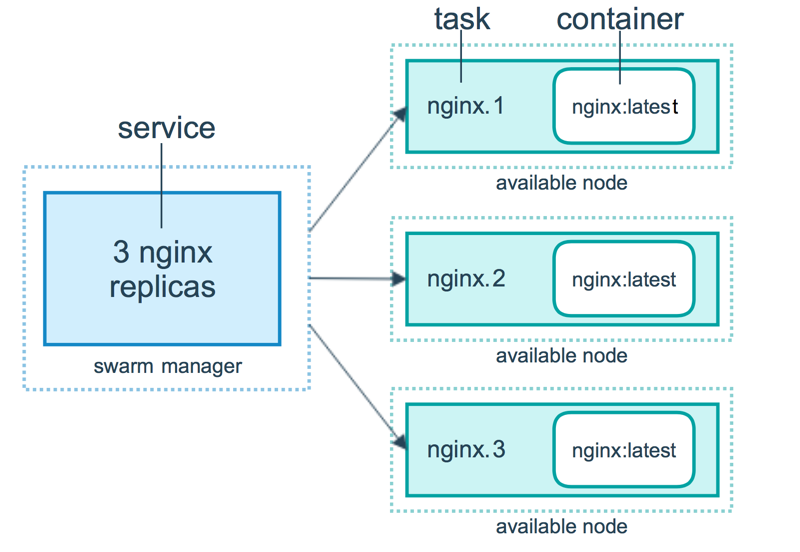
Create Swarm Cluster
We know that Swarm cluster consists of management nodes and work nodes. Let's create a minimal Swarm cluster with one management node and two working nodes.
Initialization Cluster
Look at the virtual host. It's not available now.
docker-machine ls
NAME ACTIVE DRIVER STATE URL SWARM DOCKER ERRORSUsing virtualbox to create management nodes
docker-machine create --driver virtualbox manager1
#Enter Management Node
docker-machine ssh manager1Executing sudo-i allows access to Root privileges
We use docker swarm init to initialize a Swarm cluster in manager 1.
docker@manager1:~$ docker swarm init --advertise-addr 192.168.99.100
Swarm initialized: current node (j0o7sykkvi86xpc00w71ew5b6) is now a manager.
To add a worker to this swarm, run the following command:
docker swarm join --token SWMTKN-1-47z6jld2o465z30dl7pie2kqe4oyug4fxdtbgkfjqgybsy4esl-8r55lxhxs7ozfil45gedd5b8a 192.168.99.100:2377
To add a manager to this swarm, run 'docker swarm join-token manager' and follow the instructions.If your Docker host has multiple network cards and multiple IP, you must specify the IP using - advertise-addr.
The node executing the docker swarm init command automatically becomes the management node.
Command docker info to view swarm cluster status:
Containers: 0
Running: 0
Paused: 0
Stopped: 0
...snip...
Swarm: active
NodeID: dxn1zf6l61qsb1josjja83ngz
Is Manager: true
Managers: 1
Nodes: 1
...snip...Command docker nodes to view cluster node information:
docker@manager1:~$ docker node ls
ID HOSTNAME STATUS AVAILABILITY MANAGER STATUS
1ipck4z2uuwf11f4b9mnon2ul * manager1 Ready Active LeaderExit the virtual host
docker@manager1:~$ exit Adding working nodes
The previous step initialized a Swarm cluster with a management node. In the Docker Machine section, we learned that Docker Machine can create a virtual Docker host in seconds. Now we use it to create two Docker hosts and join the cluster.
Create virtual host worker1
Create host
$ docker-machine create -d virtualbox worker1Enter virtual host worker1
$ docker-machine ssh worker1Join swarm cluster
docker@worker1:~$ docker swarm join \
--token SWMTKN-1-47z6jld2o465z30dl7pie2kqe4oyug4fxdtbgkfjqgybsy4esl-8r55lxhxs7ozfil45gedd5b8a \
192.168.99.100:2377
This node joined a swarm as a worker. Exit the virtual host
docker@worker1:~$ exit Create virtual host worker2
Establish
$ docker-machine create -d virtualbox worker2Enter virtual host worker2
$ docker-machine ssh worker2Join swarm cluster
docker@worker2:~$ docker swarm join \
--token SWMTKN-1-47z6jld2o465z30dl7pie2kqe4oyug4fxdtbgkfjqgybsy4esl-8r55lxhxs7ozfil45gedd5b8a \
192.168.99.100:2377
This node joined a swarm as a worker. Exit the virtual host
docker@worker2:~$ exit Two Work Nodes Added Complete
View cluster
Enter the management node:
docker-machine ssh manager1View the virtual host on the host
docker@manager1:~$ docker-machine ls
NAME ACTIVE DRIVER STATE URL SWARM DOCKER ERRORS
manager1 * virtualbox Running tcp://192.168.99.100:2376 v17.12.1-ce
worker1 - virtualbox Running tcp://192.168.99.101:2376 v17.12.1-ce
worker2 - virtualbox Running tcp://192.168.99.102:2376 v17.12.1-ceExecute docker nodes on the primary node to query cluster host information
docker@manager1:~$ docker node ls
ID HOSTNAME STATUS AVAILABILITY MANAGER STATUS
1ipck4z2uuwf11f4b9mnon2ul * manager1 Ready Active Leader
rtcpqgcn2gytnvufwfveukgrv worker1 Ready Active
te2e9tr0qzbetjju5gyahg6f7 worker2 Ready ActiveIn this way, we create a smallest Swam cluster with one management node and two working nodes.
Deployment Services
We use the docker service command to manage services in the Swarm cluster, which can only run on the management node.
New service
Enter the cluster management node:
docker-machine ssh manager1Using docker Chinese Mirror
docker search alpine
docker pull registry.docker-cn.com/library/alpineNow let's run a service called helloworld in the Swarm cluster created in the previous section.
docker@manager1:~$ docker service create --replicas 1 --name helloworld alpine ping ityouknow.com
rwpw7eij4v6h6716jvqvpxbyv
overall progress: 1 out of 1 tasks
1/1: running [==================================================>]
verify: Service convergedOrder Interpretation:
- The docker service create command creates a service
- The name service name is helloworld
- - Number of examples of replicas setup startup
- alpine refers to the mirror name used, and ping ityouknow.com refers to the bash that the container runs.
Use the command docker service PS rwpw7eij4v6h6716jvqpxbyv to see service progress
docker@manager1:~$ docker service ps rwpw7eij4v6h6716jvqvpxbyv
ID NAME IMAGE NODE DESIRED STATE CURRENT STATE ERROR PORTS
rgroe3s9qa53 helloworld.1 alpine:latest worker1 Running Running about a minute agoUse docker services to view the services currently running in the Swarm cluster.
docker@manager1:~$ docker service ls
ID NAME MODE REPLICAS IMAGE PORTS
yzfmyggfky8c helloworld replicated 0/1 alpine:latestMonitor cluster status
Login Management Node Managerr1
docker-machine ssh manager1Run docker service inspect -- pretty < SERVICE-ID > to query the service profile status. Take helloworld service as an example:
docker@manager1:~$ docker service inspect --pretty helloworld
ID: rwpw7eij4v6h6716jvqvpxbyv
Name: helloworld
Service Mode: Replicated
Replicas: 1
Placement:
UpdateConfig:
Parallelism: 1
On failure: pause
Monitoring Period: 5s
Max failure ratio: 0
...
Rollback order: stop-first
ContainerSpec:
Image: alpine:latest@sha256:7b848083f93822dd21b0a2f14a110bd99f6efb4b838d499df6d04a49d0debf8b
Args: ping ityouknow.com
Resources:
Endpoint Mode: vipRun docker service inspect helloworld to query service details.
Run docker Services PS <SERVICE-ID> to see which node is running the service:
docker@manager1:~$ docker service ps helloworld
NAME IMAGE NODE DESIRED STATE LAST STATE
helloworld.1.8p1vev3fq5zm0mi8g0as41w35 alpine worker1 Running Running 3 minutesViewing the execution of tasks at work nodes
docker-machine ssh worker1Dockerps are executed at the node to see the running status of the container.
docker@worker1:~$ docker ps
CONTAINER ID IMAGE COMMAND CREATED STATUS PORTS NAMES
96bf5b1d8010 alpine:latest "ping ityouknow.com" 4 minutes ago Up 4 minutes helloworld.1.rgroe3s9qa53lf4u4ky0tzcb8In this way, we have successfully run a helloworld service in Swarm cluster, and according to the command we can see that it runs on worker1 node.
Experiments on Elastic Expansion
Let's do a set of experiments to feel Swarm's powerful dynamic horizontal scaling characteristics. First, we dynamically adjust the number of service instances.
Adjust the number of instances
Increase or decrease the number of service nodes
Adjust the number of service instances for helloworld to 2
docker service update --replicas 2 helloworldSee which node is running the service:
docker service ps helloworld
ID NAME IMAGE NODE DESIRED STATE CURRENT STATE ERROR PORTS
rgroe3s9qa53 helloworld.1 alpine:latest manager1 Running Running 8 minutes ago
a61nqrmfhyrl helloworld.2 alpine:latest worker2 Running Running 9 seconds agoAdjust the number of service instances for helloworld to 1
docker service update --replicas 1 helloworldLook again at the operation of the node:
docker service ps helloworld
ID NAME IMAGE NODE DESIRED STATE CURRENT STATE ERROR PORTS
a61nqrmfhyrl helloworld.2 alpine:latest worker2 Running Running about a minute agoAdjust the number of service instances of helloworld again to three
docker service update --replicas 3 helloworld
helloworld
overall progress: 3 out of 3 tasks
1/3: running [==================================================>]
2/3: running [==================================================>]
3/3: running [==================================================>]
verify: Service convergedView the operation of the node:
docker@manager1:~$ docker service ps helloworld
ID NAME IMAGE NODE DESIRED STATE CURRENT STATE ERROR PORTS
mh7ipjn74o0d helloworld.1 alpine:latest worker2 Running Running 40 seconds ago
1w4p9okvz0xw helloworld.2 alpine:latest manager1 Running Running 2 minutes ago
snqrbnh4k94y helloworld.3 alpine:latest worker1 Running Running 32 seconds agoDelete Cluster Services
docker service rm helloworld
Adjust cluster size
Dynamic adjustment of Swarm cluster working nodes.
Add cluster
Create virtual host worker3
$ docker-machine create -d virtualbox worker3Enter virtual host worker3
$ docker-machine ssh worker3Join swarm cluster
docker@worker3:~$ docker swarm join \
--token SWMTKN-1-47z6jld2o465z30dl7pie2kqe4oyug4fxdtbgkfjqgybsy4esl-8r55lxhxs7ozfil45gedd5b8a \
192.168.99.100:2377
This node joined a swarm as a worker. Exit the virtual host
docker@worker3:~$exit Execute docker nodes on the primary node to query cluster host information
Log on to the primary node
docker-machine ssh manager1View Cluster Nodes
docker@manager1:~$ docker node ls
ID HOSTNAME STATUS AVAILABILITY MANAGER STATUS
j0o7sykkvi86xpc00w71ew5b6 * manager1 Ready Active Leader
xwv8aixasqraxwwpox0d0bp2i worker1 Ready Active
ij3z1edgj7nsqvl8jgqelrfvy worker2 Ready Active
i31yuluyqdboyl6aq8h9nk2t5 worker3 Ready ActiveYou can see that there are more worker 3 nodes in the cluster.
Exit Swarm Cluster
If the Manager wants to exit the Swarm cluster, execute the following command on ManageNode:
docker swarm leave
You can quit the cluster. If there are other Worker Node s in the cluster and you want the Manager to quit the cluster, add a mandatory option. The command line is as follows:
docker swarm leave --forceExit the test on Worker2 and log on to the worker2 node
docker-machine ssh worker2Execute exit order
docker swarm leave
View cluster nodes:
docker@manager1:~$ docker node ls
ID HOSTNAME STATUS AVAILABILITY MANAGER STATUS
j0o7sykkvi86xpc00w71ew5b6 * manager1 Ready Active Leader
xwv8aixasqraxwwpox0d0bp2i worker1 Ready Active
ij3z1edgj7nsqvl8jgqelrfvy worker2 Down Active
i31yuluyqdboyl6aq8h9nk2t5 worker3 Ready ActiveYou can see that the worker 2 status of the cluster node is offline
You can join again.
docker@worker2:~$ docker swarm join \
> --token SWMTKN-1-47z6jld2o465z30dl7pie2kqe4oyug4fxdtbgkfjqgybsy4esl-8r55lxhxs7ozfil45gedd5b8a \
> 192.168.99.100:2377
This node joined a swarm as a worker.Look again
docker@manager1:~$ docker node ls
ID HOSTNAME STATUS AVAILABILITY MANAGER STATUS
j0o7sykkvi86xpc00w71ew5b6 * manager1 Ready Active Leader
xwv8aixasqraxwwpox0d0bp2i worker1 Ready Active
0agpph1vtylm421rhnx555kkc worker2 Ready Active
ij3z1edgj7nsqvl8jgqelrfvy worker2 Down Active
i31yuluyqdboyl6aq8h9nk2t5 worker3 Ready ActiveYou can see that the cluster node worker2 has rejoined the cluster
Rebuild commands
When using VirtualBox for testing, if you want to repeat the experiment, you can delete the experimental nodes and repeat them.
//Stop Virtual Machine
docker-machine stop [arg...] //One or more virtual machine names
docker-machine stop manager1 worker1 worker2//Remove Virtual Machines
docker-machine rm [OPTIONS] [arg...]
docker-machine rm manager1 worker1 worker2Stop and delete the virtual host, then recreate it.
summary
Through Swarm's learning, I strongly feel the charm of automation level expansion, so that when the company's traffic outbreak, only one command can be executed to complete the instance online. If we do automatic control according to the company's business flow, it will really achieve full automatic dynamic scaling.
For example, we can use scripts to monitor the company's business traffic. When the traffic is at a certain level, we start the corresponding number of N nodes. When the traffic decreases, we also dynamically reduce the number of service instances, which can save the company's resources and not worry about the business outbreak being overwhelmed by traffic. Docker can develop so well or for a reason. Containerization is the most important part of DevOps. In the future, the technology of containerization will become more and more abundant and perfect. Intelligent operation and maintenance can be expected.
Reference resources
Getting started with swarm mode
Docker - From Introduction to Practice
Detailed introduction to the use of Docker Swarm