1, Introduction to docker compose
1. The application system of microservice architecture generally includes several microservices, and each microservice will generally deploy multiple instances. If each microservice needs to be started and stopped manually, it can be imagined that the efficiency is low and the amount of maintenance is large.
2. docker compose is an orchestration service based on pyhton language. It is a tool for defining and running complex applications on docker. It allows users to deploy distributed applications in clusters.
3. Users can easily define a multi container application with a configuration file, and then install all the dependencies of the application with one instruction to complete the construction.
4. It solves the problem of how to manage orchestration between containers.
- There are two important concepts in docker compose:
- Service: an application container can actually include several container instances running the same image.
- Project: a complete business unit composed of a group of associated application containers, which is located in docker-compose.com Defined in the YML file.
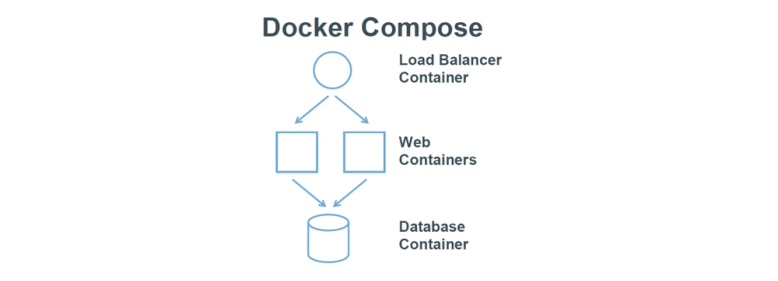
2, docker compose practice
1. Compose docker installation
- Download the composition in advance or directly from the official website. The composition is a binary file and needs to be placed in the / usr/local/bin / directory with execution permission
curl -L https://github. COM / docker / compose / releases / download / 1.21.2/docker-compose - ` uname - s ` - ` uname - M ` > / root / docker ## download from the official website mv docker-compose-Linux-x86_64-1.27.0 /usr/local/bin/docker-compose chmod +x /usr/local/bin/docker-compose
2,docker-compose.yml attribute
- Image: Specifies the image name or image ID. if the image does not exist locally, compose will try to pull the image
- Build: Specifies the path to the folder where the Dockerfile is located. compose will use it to automatically build the image and then use the image
- Command: overrides the command executed by default after the container is started
- Links: links to containers in other services
- Ports: port mapping
- Expose:: expose port information
- Volumes: volume mount path settings
See the official website for more properties: https://docs.docker.com/compose/compose-file/
3. Docker compose configuring haproxy+nginx load balancing
(1) Overall structure of compose
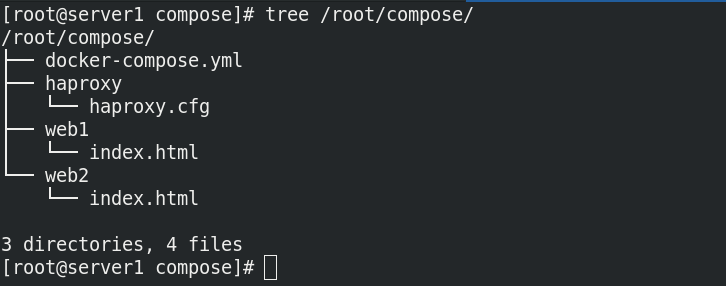
(2) Create docker compose YML file
mkdir /root/compose ##Create project directory
cd /root/compose
vim docker-compose.yml
version: "3.8"
services:
web1:
image: nginx
networks:
- webnet
volumes:
- /root/compose/web1:/usr/share/nginx/html ##The mount data volume is the default publishing file for nginx
web2:
image: nginx
networks:
- webnet
volumes:
- /root/compose/web2:/usr/share/nginx/html ##The mount data volume is the default publishing file for nginx
haproxy:
image: haproxy
networks:
- webnet
volumes:
- /root/compose/haproxy:/usr/local/etc/haproxy ##The mounted data volume is the configuration file that needs to be modified for haproxy
ports:
- "80:80" ##Port maps the local 80 port to the container's 80 port
networks:
webnet: ##Specify the network connection method as webnet
(3) Edit haproxy CFG configuration file
mkdir /root/compose/haproxy
cd /root/compose/haproxy
vim haproxy.cfg
#
# This is a sample configuration. It illustrates how to separate static objects
# traffic from dynamic traffic, and how to dynamically regulate the server load.
#
# It listens on 192.168.1.10:80, and directs all requests for Host 'img' or
# URIs starting with /img or /css to a dedicated group of servers. URIs
# starting with /admin/stats deliver the stats page.
#
global
maxconn 65535
stats socket /var/run/haproxy.stat mode 600 level admin
log 127.0.0.1 local0
uid 200
gid 200
daemon
defaults
mode http
log global
option httplog
option dontlognull
monitor-uri /monitoruri
maxconn 8000
timeout client 30s
retries 2
option redispatch
timeout connect 5s
timeout server 5s
stats uri /admin/stats
# The public 'www' address in the DMZ
frontend public
bind *:80 name clear ##Listen to port 80 of all ip addresses
#bind 192.168.1.10:443 ssl crt /etc/haproxy/haproxy.pem
#use_backend static if { hdr_beg(host) -i img }
#use_backend static if { path_beg /img /css }
default_backend dynamic
# The static backend backend for 'Host: img', /img and /css.
backend dynamic
balance roundrobin
server a web1:80 check inter 1000
server b web2:80 check inter 1000
(4) Write default publishing content
mkdir /root/compose/web1 /root/compose/web2 cd /root/compose echo web1 > web1/index.html echo web2 > web2/index.html
(5) Start service
- The docker compose command must be run under the project compose, - d means entering the background
cd /root/compose docker-compose up -d
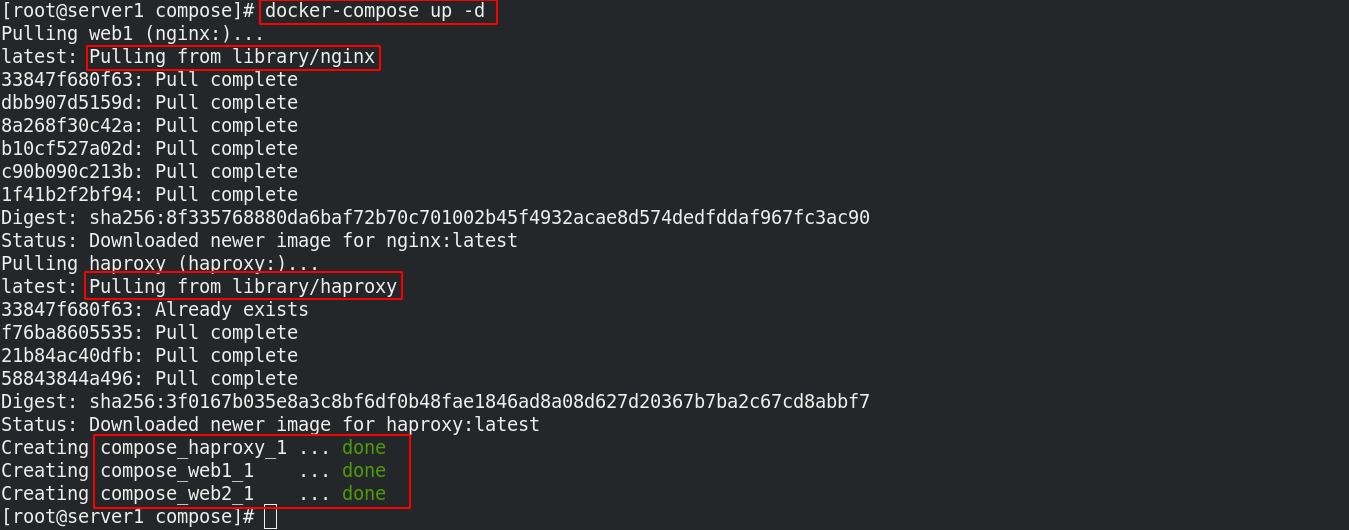
(6) View process
docker-compose ps
(7) Access test
curl 172.25.36.1
4. docker compose common commands
- Build: build or rebuild services
- kill: force the service container to stop
- logs: view the output of the service
- Port: print the public port of the binding
- ps: list all containers
- Pull: pull the image required by the service
- rm: delete stopped service content
- up: build and start the container