There are many container monitoring tools. This paper mainly compares the characteristics and functions of cdadvisor, Weave Scope and Prometheus, and tests the use of each tool in combination with the deployment environment.
There are many container monitoring tools. The following table compares the characteristics and functions of several monitoring tools such as cadadvisor, Weave Scope and Prometheus in terms of deployment convenience, information detail, integration, alarm function, non Docker resource monitoring and software cost:
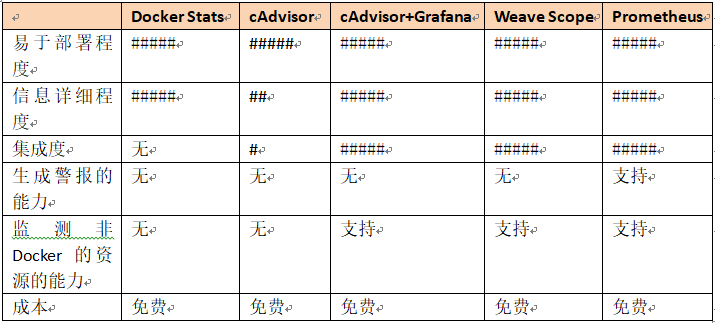
1. Docker Stats command
For the monitoring of stand-alone Docker containers, you can use the Docker stats command. Run docker stats [CONTAINER_NAME] to view container statistics, including CPU utilization, memory usage and total available memory of each container, as well as the total amount of data sent and received by the container through the network. If the container memory is not limited, this command will display the total memory of the host, but it does not mean that each container can access so much memory.
[root@tango-01 ~]# docker ps CONTAINER ID IMAGE COMMAND CREATED STATUS PORTS NAMES 22c64450cb02 ubuntu "/bin/bash" 3 weeks ago Up 2 seconds test2 [root@tango-01 ~]# docker stats test2 CONTAINER ID NAME CPU % MEM USAGE / LIMIT MEM % NET I/O BLOCK I/O PIDS 22c64450cb02 test2 0.00% 548KiB / 1.777GiB 0.03% 2.23kB / 0B 8.3MB / 0B 1
2,cAdvisor
Docker stats command and remote API to obtain the status information of the container, but it reflects the current value and cannot see the change trend. The graphical tool C advisor provided by Google can display the visual interface of the data obtained by the docker stats command. Cdadvisor is deployed as a running daemon, which collects, aggregates, processes and exports the information of the running container. This information can include resource isolation parameters at the container level, historical usage of resources, and a histogram reflecting the complete history of resource usage and network statistics.
Run the following Docker command to install the coadvisor container:
[root@tango-01 ~]# docker run --volume=/:/rootfs:ro --volume=/var/run:/var/run:rw --volume=/sys:/sys:ro --volume=/var/lib/docker/:/var/lib/docker:ro --publish=8080:8080 --detach=true --name=cadvisor google/cadvisor:latest Unable to find image 'google/cadvisor:latest' locally latest: Pulling from google/cadvisor ff3a5c916c92: Pull complete 44a45bb65cdf: Pull complete 0bbe1a2fe2a6: Pull complete Digest: sha256:815386ebbe9a3490f38785ab11bda34ec8dacf4634af77b8912832d4f85dca04 Status: Downloaded newer image for google/cadvisor:latest b25ac9c116e79b7975bfb6dad93f03fff9c8e1db58d63253aac3f0bd8755ad7e [root@tango-01 ~]# docker ps CONTAINER ID IMAGE COMMAND CREATED STATUS PORTS NAMES b25ac9c116e7 google/cadvisor:latest "/usr/bin/cadvisor -..." 10 seconds ago Up 8 seconds 0.0.0.0:8080->8080/tcp cadvisor 22c64450cb02 ubuntu "/bin/bash" 3 weeks ago Up 5 minutes test2
visit http://192.168.112.10:8080/ You can see the interface of cdadvisor, CPU utilization, memory utilization, network throughput, disk space utilization and other information.
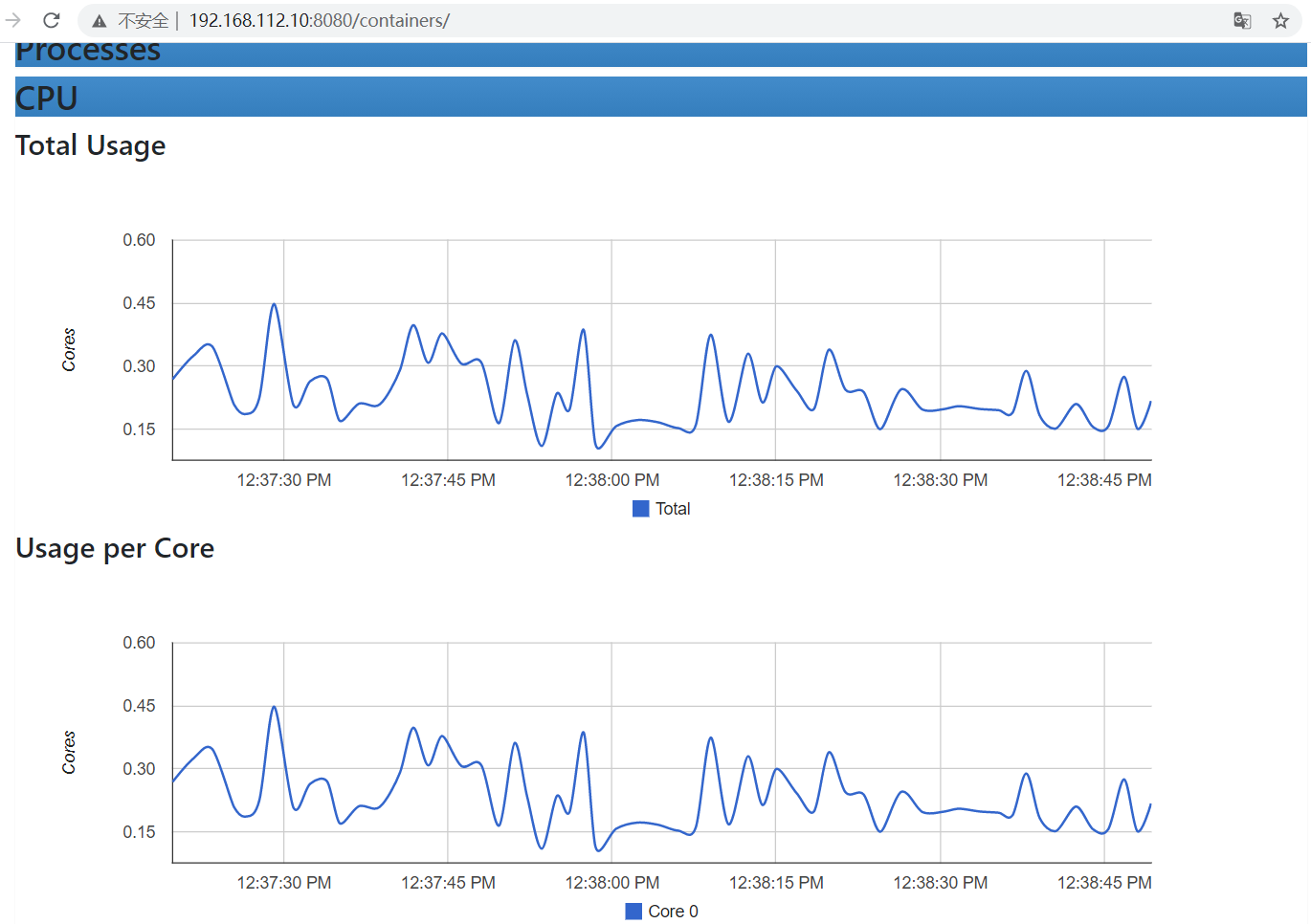
3. Cdadvisor + influxdb + grafana for cross host container monitoring
If you want to realize cross host container monitoring, the most classic scheme is cdadvisor + Influxdb + grafana. Run a cdadvisor container on each host to collect data, store the collected data in the time sequence database Influxdb, and then customize the display screen through the graphical display tool grafana. The specific structure is as follows:

1) Install and start Influxdb on tango-01
[root@tango-01 ~]# docker run -itd -p 8083:8083 -p 8086:8086 --name influxdb tutum/influxdb Unable to find image 'tutum/influxdb:latest' locally latest: Pulling from tutum/influxdb a3ed95caeb02: Pull complete 23efb549476f: Pull complete aa2f8df21433: Pull complete ef072d3c9b41: Pull complete c9f371853f28: Pull complete a248b0871c3c: Pull complete 749db6d368d0: Pull complete db2492acfcc3: Pull complete b7e7d2e12d53: Pull complete 4272a53eef10: Pull complete 9b2fefdb5321: Pull complete Digest: sha256:5b7c5e318303ad059f3d1a73d084c12cb39ae4f35f7391b79b0ff2c0ba45304b Status: Downloaded newer image for tutum/influxdb:latest 2cb9da6f101e7f9ac2556464825ec5b95520a5e22510c8d02c79b84b9442a100 [root@tango-01 ~]# docker ps CONTAINER ID IMAGE COMMAND CREATED STATUS PORTS NAMES 2cb9da6f101e tutum/influxdb "/run.sh" 7 seconds ago Up 4 seconds 0.0.0.0:8083->8083/tcp, 0.0.0.0:8086->8086/tcp influxdb [root@tango-01 ~]#
adopt http://192.168.112.10:8083/ Access Console

2) Enter the Influxdb container to install the coadvisor database
[root@tango-01 ~]# docker exec -it influxdb /bin/bash root@2cb9da6f101e:/# influx Visit https://enterprise.influxdata.com to register for updates, InfluxDB server management, and monitoring. Connected to http://localhost:8086 version 1.0.0 InfluxDB shell version: 1.0.0 > create database cadvisor > use cadvisor Using database cadvisor > create user "root" with password 'root' with all privileges
3) Start the advisor container at tango-centos 01 and tango-centos 02
[root@tango-centos01 ~]# docker run -itd --name cadvisor --volume=/:/rootfs:ro --volume=/var/run:/var/run:rw --volume=/sys:/sys:ro --volume=/var/lib/docker:/var/lib/docker:ro -p 8080:8080 google/cadvisor:latest -storage_driver=influxdb -storage_driver_db=cadvisor -storage_driver_user=root -storage_driver_password=root -storage_driver_host=192.168.112.10:8086 feeb282b3d48d8d64b50ee5a995cfa3271087ecd5d3ce1679f1a406220b992b0 [root@tango-centos01 ~]# docker ps CONTAINER ID IMAGE COMMAND CREATED STATUS PORTS NAMES feeb282b3d48 google/cadvisor:latest "/usr/bin/cadvisor -…" 7 seconds ago Up 4 seconds 0.0.0.0:8080->8080/tcp cadvisor [root@tango-centos02 ~]# docker run -itd --name cadvisor --volume=/:/rootfs:ro --volume=/var/run:/var/run:rw --volume=/sys:/sys:ro --volume=/var/lib/docker:/var/lib/docker:ro -p 8080:8080 google/cadvisor:latest -storage_driver=influxdb -storage_driver_db=cadvisor -storage_driver_user=root -storage_driver_password=root -storage_driver_host=192.168.112.10:8086 Unable to find image 'google/cadvisor:latest' locally latest: Pulling from google/cadvisor ff3a5c916c92: Pull complete 44a45bb65cdf: Pull complete 0bbe1a2fe2a6: Pull complete Digest: sha256:815386ebbe9a3490f38785ab11bda34ec8dacf4634af77b8912832d4f85dca04 Status: Downloaded newer image for google/cadvisor:latest c0e1b802e19e82c680a3534c1e595e184eb12e6207302bfa00522a863f010617 [root@tango-centos02 ~]# docker ps CONTAINER ID IMAGE COMMAND CREATED STATUS PORTS NAMES c0e1b802e19e google/cadvisor:latest "/usr/bin/cadvisor -…" 15 seconds ago Up 12 seconds 0.0.0.0:8080->8080/tcp cadvisor
By accessing the console http://192.168.112.101:8080/ , you can see the cdadvisor that collects statistics on the Docker host and container
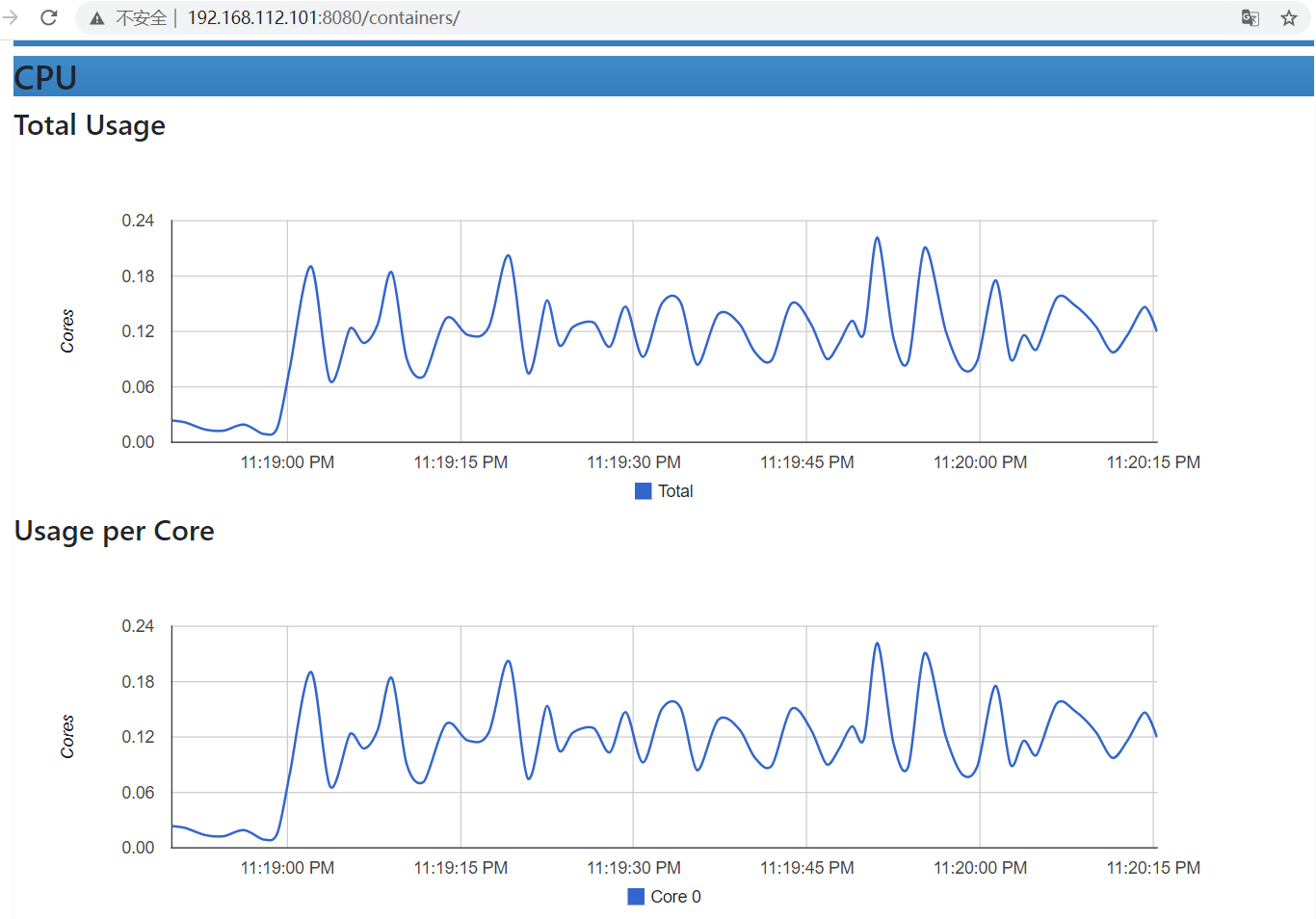
Enter the command show measurements to see the information indicating that the collection was successful
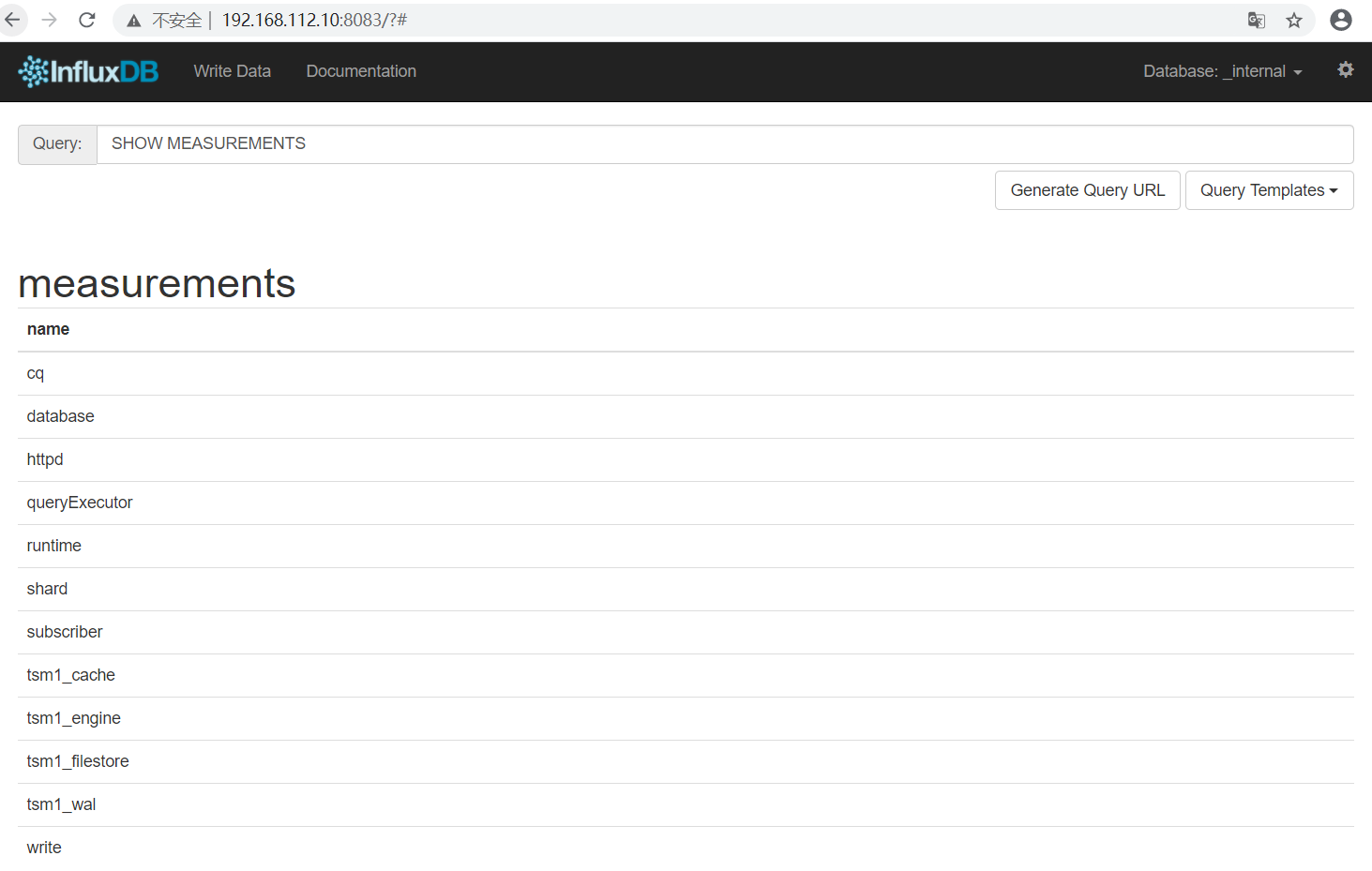
4) Start the grafana container at tango-01
[root@tango-01 ~]# docker run -itd -p 3000:3000 -e INFLUXDB_HOST=192.168.112.10 -e INFLUXDB_PORT=8086 -e INFLUDB_NAME=cadvisor -e INFLUXDB_USER=root -e INFLUXDB_PASS=root --name grafana grafana/grafana Unable to find image 'grafana/grafana:latest' locally latest: Pulling from grafana/grafana 188c0c94c7c5: Pull complete 94db9aec2a58: Pull complete 618563756337: Pull complete f413b64712e1: Pull complete 18534279664f: Pull complete 4f4fb700ef54: Pull complete 3abba839cfd4: Pull complete aac362f49dd4: Pull complete Digest: sha256:9f43d0ac1fdecdd08a47bce4038fa5c9c67cc84fc025df78b87ae7b7b076aee9 Status: Downloaded newer image for grafana/grafana:latest 2d9fafe3a2c5b453da5ff169e0e32ba4a04799b8a2c746cd66ee812a0f45f3d8 [root@tango-01 ~]# docker ps CONTAINER ID IMAGE COMMAND CREATED STATUS PORTS NAMES 2d9fafe3a2c5 grafana/grafana "/run.sh" 5 seconds ago Up 3 seconds 0.0.0.0:3000->3000/tcp grafana 2cb9da6f101e tutum/influxdb "/run.sh" 34 minutes ago Up 34 minutes 0.0.0.0:8083->8083/tcp, 0.0.0.0:8086->8086/tcp influxdb
Access the console and log in to grafana. The user password is admin/admin
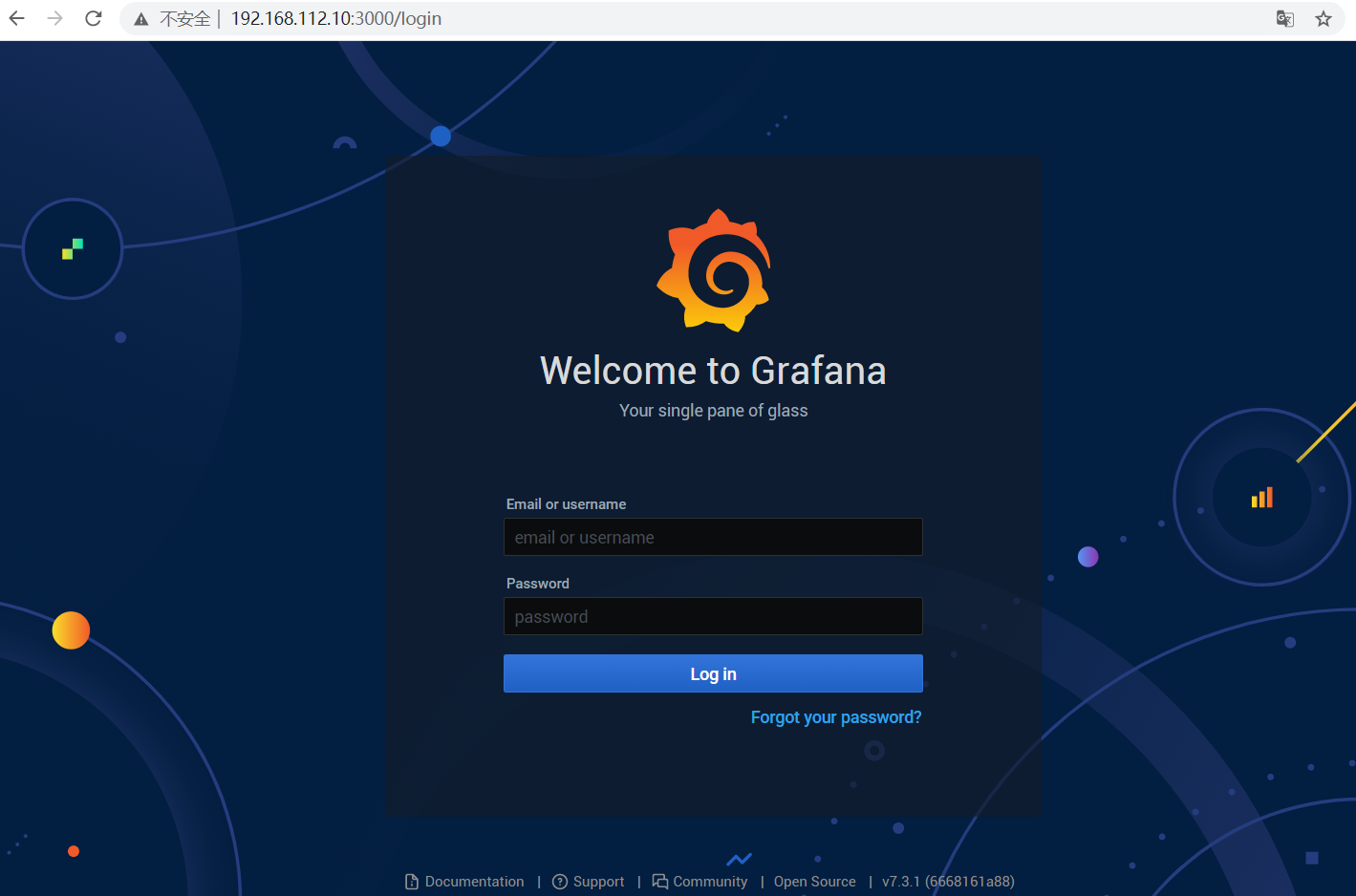
5) Configure grafana
After successful login, configure the data source
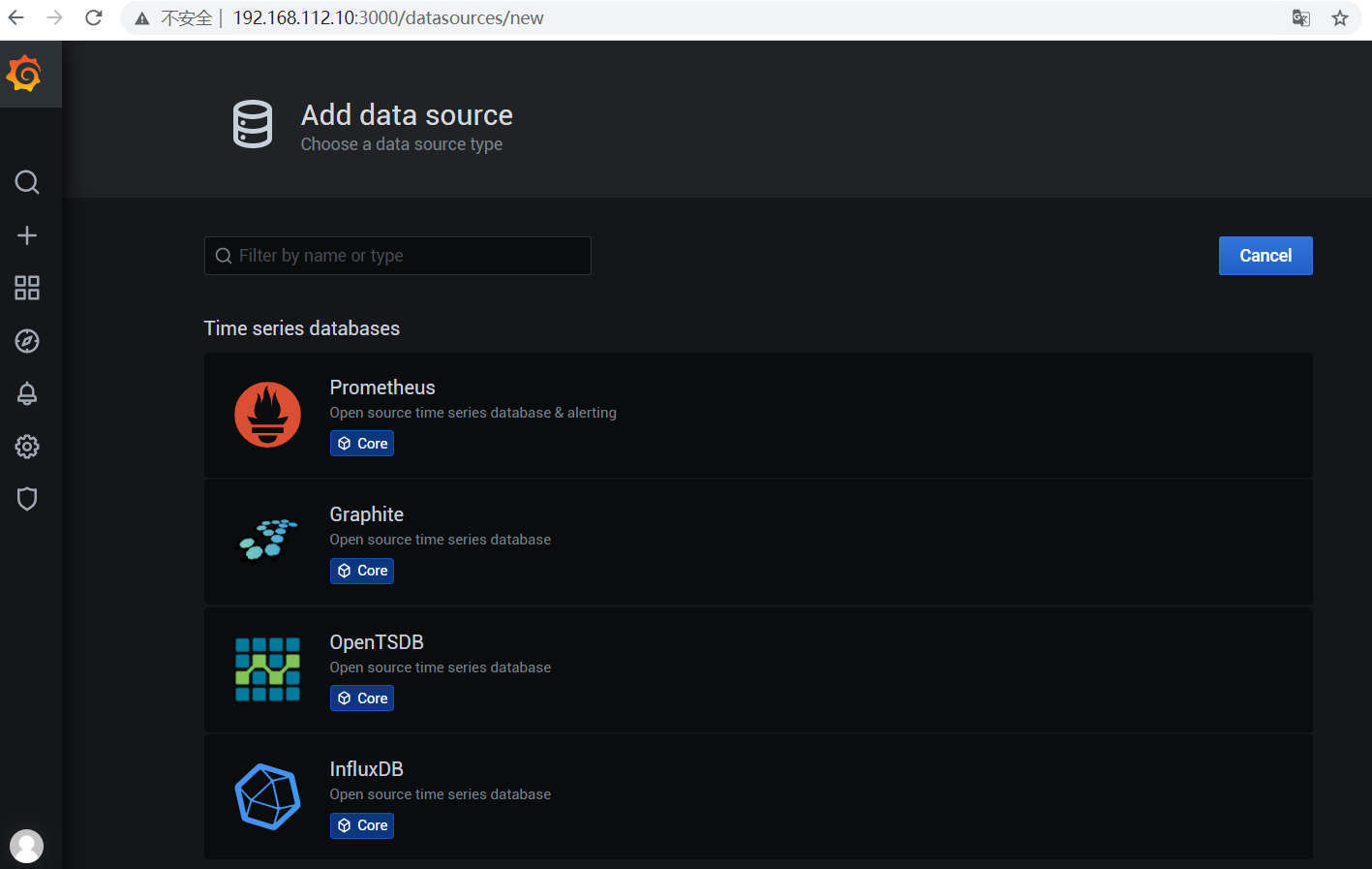
Fill in relevant information in the Data Source Settings interface
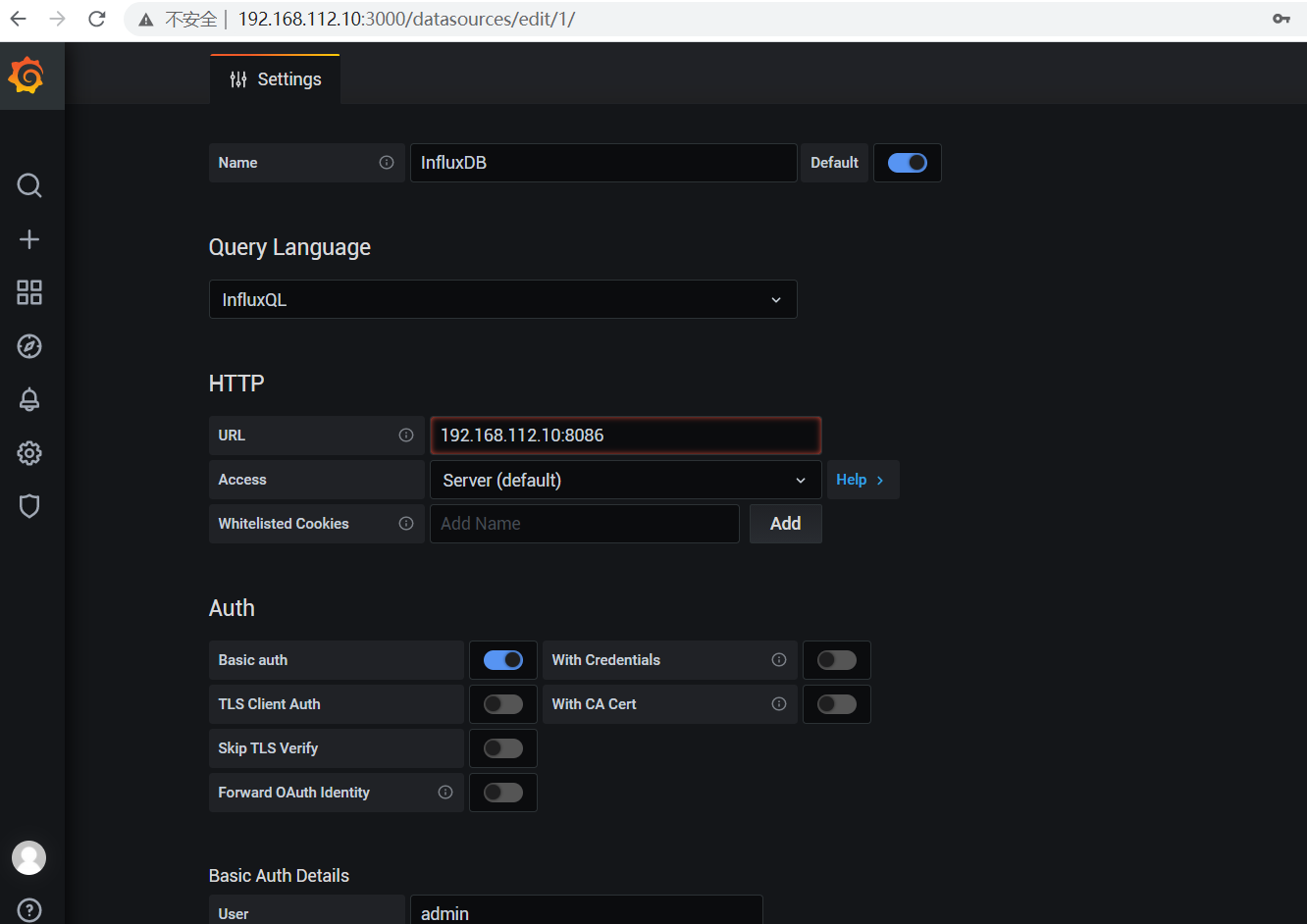
When you click Save & test to return the Data source is working information, it means that grafana has been correctly connected to the corresponding container
reference material:
- https://docs.docker.com/engine/reference/commandline/stats/
- https://github.com/google/cadvisor
- https://www.cnblogs.com/itzhao/p/11368753.html
Please indicate the original address for Reprint: https://blog.csdn.net/solihawk/article/details/121624212
The article will be synchronized in the official account of "shepherd's direction". Interested parties can official account. Thank you!
