Server environment: CentOS7; Installation of Docker (CE)
I. Preparations
1.1 Common Commands
| command | explain |
|---|---|
| uname -r | View the current system kernel version |
| docker -v | View Docker Version |
| systemctl start docker | Start Docker Service |
| systemctl stop docker | Stop Docker Service |
| systemctl restart docker | Restart Docker Service |
| `` |
1.2 Uninstall Docker (optional)
If you previously installed an older version of Docker, you can uninstall it using the following command:
#Uninstall the Docker command (\: for line break) yum remove docker \ docker-client \ docker-client-latest \ docker-common \ docker-latest \ docker-latest-logrotate \ docker-logrotate \ docker-selinux \ docker-engine-selinux \ docker-engine \ docker-ce
2. CentOS7 Installation Docker
2.1 Installation steps
1) First, virtual machine networking is required to install the yum tool:
#yum package updated to the latest #Install required packages, yum-util provides yum-config-manager functionality, and the other two are devicemapper driven dependent yum install -y yum-utils device-mapper-persistent-data lvm2 --skip-broken
2) Then update the local mirror source:
Command 1:
#Set yum source (set docker mirror source)
yum-config-manager --add-repo \
https://mirrors.aliyun.com/docker-ce/linux/centos/docker-ce.repo
Command 2:
#Set mirror source address
sed -i 's/download.docker.com/mirrors.aliyun.com\/docker-ce/g' /etc/yum.repos.d/docker-ce.repo
Order three:
#Cache package information locally in advance to improve the speed of searching for installed software.
#It is recommended that this command be executed to speed up yum installation
yum makecache fast
3) Install Docker
#Install docker-ce version yum install -y docker-ce #Check the docker version to verify that the installation was successful docker -v
[Tip] The docker-ce is a free version for the community.
2.2 Firewall Settings
_Docker applications require various ports to modify firewall settings one by one. Very troublesome, so I suggest you close the firewall directly during the learning phase! The production environment must not be closed!!
_If you don't close the firewall, you need to open the relevant ports you need!
# Close Firewall Command systemctl stop firewalld # Prevent Starting Firewall systemctl disable firewalld
2.3 Configure Mirror Acceleration
docker's official mirror warehouse has poor network speed, so we need to set up domestic mirror service:
Reference Ali Yun's Mirror Acceleration Document
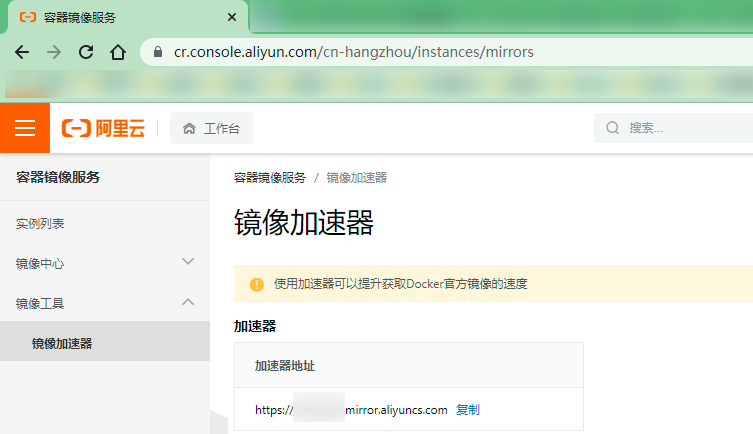
For Docker client version greater than 1.10. 0 Users
You can modify the daemon configuration file/etc/docker/daemon.json to use the accelerator;
sudo mkdir -p /etc/docker
sudo tee /etc/docker/daemon.json <<-'EOF'
{
"registry-mirrors": ["https://bea5ap6l.mirror.aliyuncs.com"]
}
EOF
sudo systemctl daemon-reload
sudo systemctl restart docker
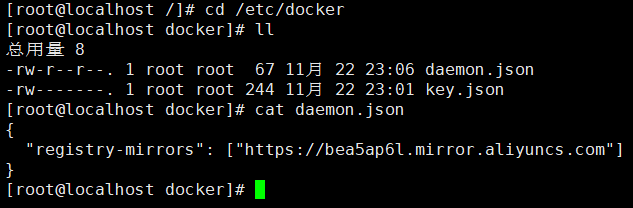
3. CentOS7 Install DockerCompose
3.1 Download DockerCompose
#Download the current stable version of Docker Compose (download its binary package from Github to use) curl -L https://github.com/docker/compose/releases/download/1.23.1/docker-compose-`uname -s`-`uname -m` > /usr/local/bin/docker-compose
Note: Accessing GitHub's web may cause file download incomplete and damage when downloading files!!!
3.2 Modify file permissions
[root@localhost bin]# pwd /usr/local/bin [root@localhost bin]# ll Total usage 1536 -rw-r--r--. 1 root root 1570868 11 February 23 19:53 docker-compose # Add executable permissions to docker compose file [root@localhost bin]# chmod +x /usr/local/bin/docker-compose #Check to see if the download was successful (compose version) [root@localhost bin]# docker-compose -version docker-compose version 1.29.1, build c34c88b2
3.3 Base AutoCompletion command (optional)
# Automatic Completion Command curl -L https://raw.githubusercontent.com/docker/compose/1.29.1/contrib/completion/bash/docker-compose > /etc/bash_completion.d/docker-compose
If, if, instead of executing the following command, an error occurs here, you need to modify your hosts file:
echo "199.232.68.133 raw.githubusercontent.com" >> /etc/hosts
Restart network card: systemctl restart network
4. Docker mirror warehouse
4.1 Simplified Mirror Warehouse (not recommended)
Docker's official Docker Registry is a base version of the Docker mirror warehouse that provides full warehouse management functionality without a graphical interface.
The construction method is simple and the commands are as follows:
docker run -d \
--restart=always \
--name registry \
-p 5000:5000 \
-v registry-data:/var/lib/registry \
registry:2.7.1
The command mounts a data volume registry-data to the / var/lib/registry directory inside the container, which is the directory where the private mirror inventory holds the data.
Access http://server host ip:5000/v2/_catalog can view the images contained in the current private mirroring service;
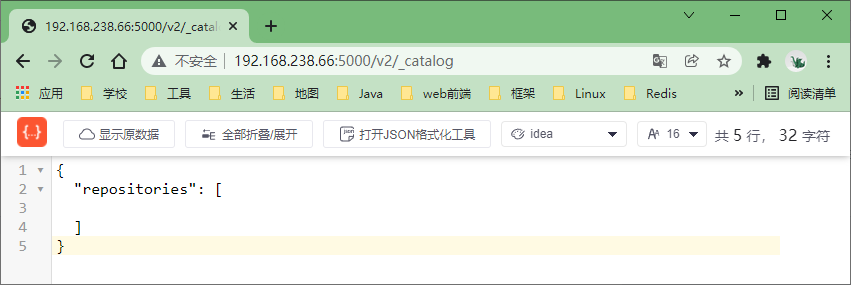
(Tip) If the following error occurs, modify it step by step:
WARNING: IPv4 forwarding is disabled. Networking will not work.
Step 1: Execute the following command on the host machine
echo "net.ipv4.ip_forward=1" >>/usr/lib/sysctl.d/00-system.conf
Step 2: Restart the network and docker services
systemctl restart network && systemctl restart docker
4.2 with GUI version (recommended)
Deploy DockerRegistry with an image interface using DockerCompose with the following commands:
version: '3.0'
services:
registry:
image: registry:2.71 #No tag for the latest image
volumes:
- ./registry-data:/var/lib/registry
ui:
image: joxit/docker-registry-ui:static
ports:
- 8080:80
environment:
- REGISTRY_TITLE=slightly drunk CC Private warehouse for
- REGISTRY_URL=http://registry:5000
depends_on: #Depends on the registry above
- registry
4.3 Configure Docker Trust Address
Our private service uses the http protocol and is not trusted by Docker by default, so we need to configure it:
# Open the file you want to modify vi /etc/docker/daemon.json # Add: (Fill in the ip of your virtual machine with the port exposed above) "insecure-registries":["http://192.168.238.66:8080"] # Reload systemctl daemon-reload # Restart docker systemctl restart docker