docker start stop
sudo systemctl start docker.service sudo systemctl stop docker.service sudo systemctl restart docker.service sudo systemctl status docker.service sudo systemctl enable docker sudo docker ps -a ## <-- List existing images ## sudo docker stop 17dd4ab4cda2 ##<-- 17dd4ab4cda2 by container id ## sudo docker rm 17dd4ab4cda2 ##<-- delete container id ## sudo docker rmi image_name ##<-- delete images ## sudo docker ps -a | grep Exit | awk '{print $1}' | xargs docker rm ##<-- delete exit Of images ## docker info ## <-- confirm Docker Is it installed correctly ## # docker rm --force `docker ps -qa`
Problems encountered
After the docker is started by cenOS, the virtual machine fails to ping?
The reason is that the docker daemons use 172.17.0.1 as the network segment by default. You can find the network of docker 0 through ifconfig, which conflicts with the network segment of the host;
resolvent: https://forums.docker.com/t/change-default-docker0-bridge-ip-address/30470/8 , i.e. add under / etc/docker daemon.json File, modify docker to start the default network segment
Execution_ ifconfig docker0 down _ that will do
` docker info`
Reuslts in Get http:///var/run/docker.sock/v1.12/info: dial unix /var/run/docker.sock: permission denied
resolvent
Add docker user group
sudo groupadd docker
Give all users of the user group the rights of docker
sudo usermod -a -G docker $USER
Exit ssh client and log in again
docker installation under cenOS
yum install docker yum install epel-release yum install docker-io systemctl enable docker systemctl start docker systemctl status docker docker run hello-world
Publish Vue application configuration in Node mode
Dockerfile
FROM node:9.11.1-alpine # install simple http server for serving static content RUN npm install -g http-server # make the 'app' folder the current working directory WORKDIR /app # copy both 'package.json' and 'package-lock.json' (if available) COPY package*.json ./ # install project dependencies RUN npm install # copy project files and folders to the current working directory (i.e. 'app' folder) COPY . . # build app for production with minification RUN npm run build EXPOSE 8888 CMD [ "http-server", "dist" ,"-p 8888"]
start.sh
#!/bin/sh ## start docker cd frontend/tms echo "Delete previous container..." docker rm --force `docker ps -qa` echo "Generate image..." docker build -t tms_frontend:1.0 . echo "Start container..." docker run -p 8888:8888 --net=host --rm --name tms_frontend tms_frontend:1.0 &
Docker compose installation
sudo curl -L https://github.com/docker/compose/releases/download/1.20.1/docker-compose-`uname -s`-`uname -m` -o /usr/local/bin/docker-compose
sudo chmod a+x /usr/local/bin/docker-compose
docker-compose --version
Build docker private service
Open private server port 5000
Use the official registry image to start the local private warehouse
firewall-cmd --zone=public --add-port=5000/tcp --permanent docker run -d -p 5000:5000 -v /opt/data/registry:/tmp/registry registry docker start $(docker ps -l | grep registry | awk '{print $1}') #Start warehouse
If the port is not turned on, there is a connection rejected error when you view the image in the registry in pull image and curl image
Configure private ip address
The docker registry uses https, so when downloading a remote image with the docker pull command, an error will be reported if the remote docker registry is non https
To solve this problem, you need to add startup parameters when starting docker server
Open / etc/docker/daemon.json , add secure registers
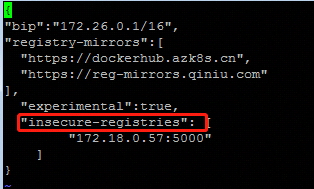
After modifying the configuration, execute the following command
systemctl daemon-reload sudo systemctl restart docker.service
Preparing the mirror
docker pull hello-world docker tag bf756fb1ae65 172.18.0.57:5000/hello:latest docker push 172.18.0.57:5000/hello curl -X GET http://172.18.0.57:5000/v2/_catalog

