DockerFile
DockerFIle introduction
dockerfile is the file used to build the docker image! Command parameter script!
Construction steps:
1. Write a dockerfile file
2. Build docker build into an image
3.docker run run image
4.docker push publishing images (DockerHub, Alibaba cloud image warehouse)
See what the authorities do?
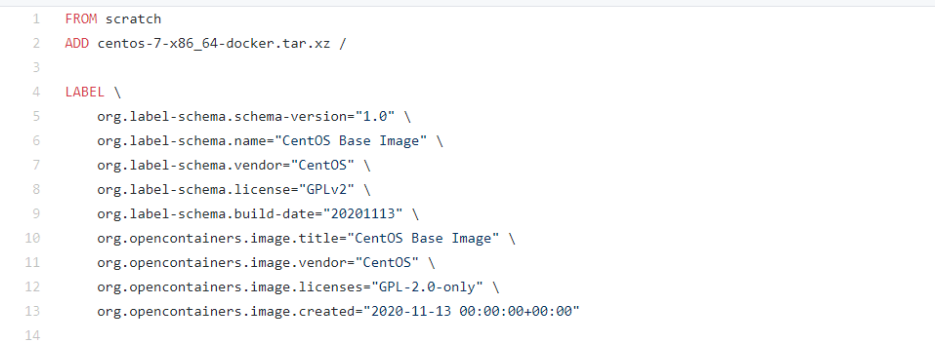
Many official images are basic packages without many functions, such as clear and ping. We usually build our own image!
DockerFIle build process
Basics:
1. Each reserved keyword (instruction) must be capitalized
2. Execute from top to bottom
3. Indicates a note
4. Each instruction will create and submit a new image layer

Dockerfile is development oriented. We need to write a dockerfile file to publish projects and mirror them in the future. This file is very simple
Docker image has gradually become the standard for enterprise delivery. In the past, we may submit a jar or war package, but now we may require to submit an image
Steps: development, deployment, operation and maintenance... not a single one can be omitted
DockerFile: build a file that defines all the steps and source code
DockerImages: the image generated through DockerFile construction, and the product finally released and run. It was originally jar and war
Docker container: a container is an image that runs to provide a server
DockerFile instruction
- RUN: execute the command and create a new Image Layer. If the command is too long, you can wrap the line with a backslash

-
WORKDIR: a cd similar to the linux command enters a certain directory
WORKDIR /test #If not, it will be created automatically WORKDIR demo RUN pwd #The output should be / test/demo Recommended: WORKDIR To specify the current working directory, do not use RUN cd,Try to use absolute directories
-
ADD and COPY: ADD or COPY in most cases, COPY is better than ADD! ADD has additional functions (decompression) in addition to COPY! To ADD a remote file / directory, please use curl or wget!
ADD hello / #Add hello to the root directory/ ADD test.tar.gz /ray #Add to the root directory and extract to / ray WORKDIR /root ADD hello test/ #/root/rest/helo WORKDIR /root COPY hello test/
-
ENV: try to use ENV to increase maintainability
ENV MYSQL_VERSION 5.6 #Set constant RUN apt-get install -y mysql-server="${MYSQL_VERSION}" \ && rm -rf /var/lib/apt/lists/* #Application constant -
CMD: sets the commands and parameters to be executed by default after the container is started
The default command to execute when the container starts If docker run Other commands are specified, CMD Command ignored If more than one is defined CMD,Only the last one will execute
-
ENTRYPOINT: sets the command to run when the container starts
Let the container run as an application or service It will not be ignored and will be executed Best practice: agreement amount shell Script as entrypoint example: COPY docker-entrypoint.sh /usr/local/bin/ ENTRYPOINT ["docker-entryponit.sh"] EXPOSE 27017 CMD ["mongod"]
FROM #Basic image, everything starts from here MAINTAINER #Who wrote the image, name + email RUN #Commands to run during image construction ADD #For example, if I want to add a tomcat to my image, I need to add a tomcat compressed package WORKDIR #Mirrored working directory VOLUME #Mount to directory EXPOSE #Exposed port configuration CMD #Specify the command to run when the container starts. Only the last one will take effect and can be replaced ENTRYPOINT #Specify the command to run when the container starts, and you can append the command ONBUILD #When an inherited DokerFIle is built, the ONBUILD instruction will be run to trigger the instruction COPY #Similar to ADD, copy our files to the image ENV #Setting environment variables during construction

Actual test centos
Create your own centos
#1. Prepare dockerfile file [root@localhost dockerfile]# cat mydockerfile FROM centos MAINTAINER ray<1437927944@qq.com> ENV MYPATH /usr/local #working directory WORKDIR $MYPATH RUN yum -y install vim RUN yum -y install net-tools EXPOSE 80 CMD echo $MYPATH CMD echo "-----end------" CMD /bin/bassh #2. Build an image from this file #Command docker build -f dockerfile file path - t image name: [tag] Successfully built 0cc129b3de30 Successfully tagged mycentos:0.1 #3. Test run Find that you can use it in the image you build vim and ipconfig command
We can list the history of changes made locally
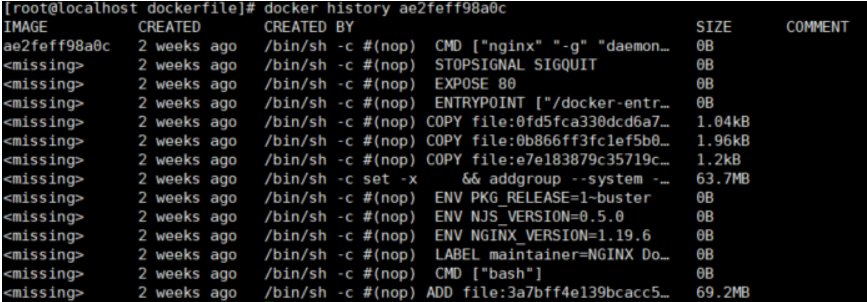
We usually get an image to study how it is done?
Difference between CMD and ENTRYPOINT
CMD #Specify the command to run when the container starts. Only the last one will take effect and can be replaced ENTRYPOINT #Specify the command to run when the container starts, and you can append the command
Test cmd
#Write dockerfile file [root@localhost dockerfile]# vi dockerfile-cmd-test FROM centos CMD ["ls","-a"] #Build mirror [root@localhost dockerfile]# docker build -f dockerfile-cmd-test -t cmdcentos . #Run and find that the ls -a command takes effect [root@localhost dockerfile]# docker run 10651565484d . .. .dockerenv bin dev etc home lib lib64 #Want to append a command - l, that is, let the executed command be ls -al [root@localhost dockerfile]# docker run 10651565484d -l docker: Error response from daemon: OCI runtime create failed: container_linux.go:370: starting container process caused: exec: "-l": executable file not found in $PATH: unknown. #cmd, - l replaces CMD["ls","-a"] command, which is equivalent to ls -a. This command is replaced by - l, but - l is not a command, so an error is reported
Test entrypoint
#Write dockerfile file [root@localhost dockerfile]# vi entrypoint FROM centos ENTRYPOINT ["ls","-a"] #Build mirror [root@localhost dockerfile]# docker build -f entrypoint -t entrycentos . #Run, ls -a command takes effect [root@localhost dockerfile]# docker run e76f9d0405a5 . .. .dockerenv bin dev etc home lib #Append command -l takes effect [root@localhost dockerfile]# docker run e76f9d0405a5 -l total 0 drwxr-xr-x. 1 root root 6 Dec 31 08:46 . drwxr-xr-x. 1 root root 6 Dec 31 08:46 .. -rwxr-xr-x. 1 root root 0 Dec 31 08:46 .dockerenv lrwxrwxrwx. 1 root root 7 Nov 3 15:22 bin -> usr/bin drwxr-xr-x. 5 root root 340 Dec 31 08:46 dev drwxr-xr-x. 1 root root 66 Dec 31 08:46 etc drwxr-xr-x. 2 root root 6 Nov 3 15:22 home lrwxrwxrwx. 1 root root 7 Nov 3 15:22 lib -> usr/lib lrwxrwxrwx. 1 root root 9 Nov 3 15:22 lib64 -> usr/lib64 drwx------. 2 root root 6 Dec 4 17:37 lost+found
Actual test: Tomcat image ⭐
1. Standard image file, tomcat compressed package, jdk compressed package!

2. Write a dockerfile, which is officially named dockerfile. This file will be found automatically when build ing, so you don't need to -f make it
FROM centos MAINTAINER ray<1437927944@qq.com> COPY readme.txt /usr/local/readme.txt ADD tomcat-9.0.tar.gz /usr/local/ ADD jdk8.tar.gz /usr/local/ RUN yum -y install vim ENV MYPATH /usr/local WORKDIR $MYPATH ENV JAVA_HOME /usr/local/jdk1.8.0_261 ENV CLASSPATH $JAVA_HOME/lib/tools.jar ENV CATALINA_HOME /usr/local/apache-tomcat-9.0.37 ENV CATALINA_BASH /usr/local/apache-tomcat-9.0.37 ENV PATH $PATH:$JAVA_HOME/bin:$CATALINA_HOME/lib:$CATALINA_HOME/bin EXPOSE 8080 CMD /usr/local/apache-tomcat-9.0.37/bin/startup.sh && tail -F /usr/local/apache-tomcat-9.0.37/logs/catalina.out
3. Build image
Because the file name is Dockerfile Therefore, it is not specified-f The file name only needs to be used docker build -t divtomcat .
4. Execute the image to mount the test directory and webapps in the container together
docker run -d -p 8080: 8080 --name ray -v opt/dockerfile/test:/usr/local/apache-tomcat-9.0.37/webapps 1awq2er1
5. Create the test1 folder in the test directory and the WEB-INF folder XML and create index. XML in test1 directory jsp
6. The browser accesses IP: 8080 / test1 / index JSP successfully accessed
Our next development steps: we need to master the preparation of Dockerfile! After that, we use the docker image to publish and run
Publish your own image
DockerHub
1. Register your account on Dockerhub
2. Confirm that this account can log in
3. Submit your own image on our server
[root@localhost dockerfile]# docker login --help
Usage: docker login [OPTIONS] [SERVER]
Log in to a Docker registry.
If no server is specified, the default is defined by the daemon.
Options:
-p, --password string Password
--password-stdin Take the password from stdin
-u, --username string Username
4. After logging in, you can submit the image, that is, one-step docker push
#push your own image to the server! Version number is recommended [root@localhost dockerfile]# docker push diytomcat denied:requested access to the resource is denied #refuse #push image problem? docker push ray(dockerhub of dockerid)/diytomcat:1.0 #Solution: use docker tag image id image name docker tag s13fawq1 ray/tomcat:2.0 #After changing the name, docker can push. Try to bring the version number of the image you publish docker push ray/tomcat:2.0
Note: when submitting, it is also submitted at the image level
Alicloud image service
1. Log in to alicloud
2. Find the container image service
3. Create namespace

4. Create container image

5. Browse Alibaba cloud click in container image reference document
Summary
