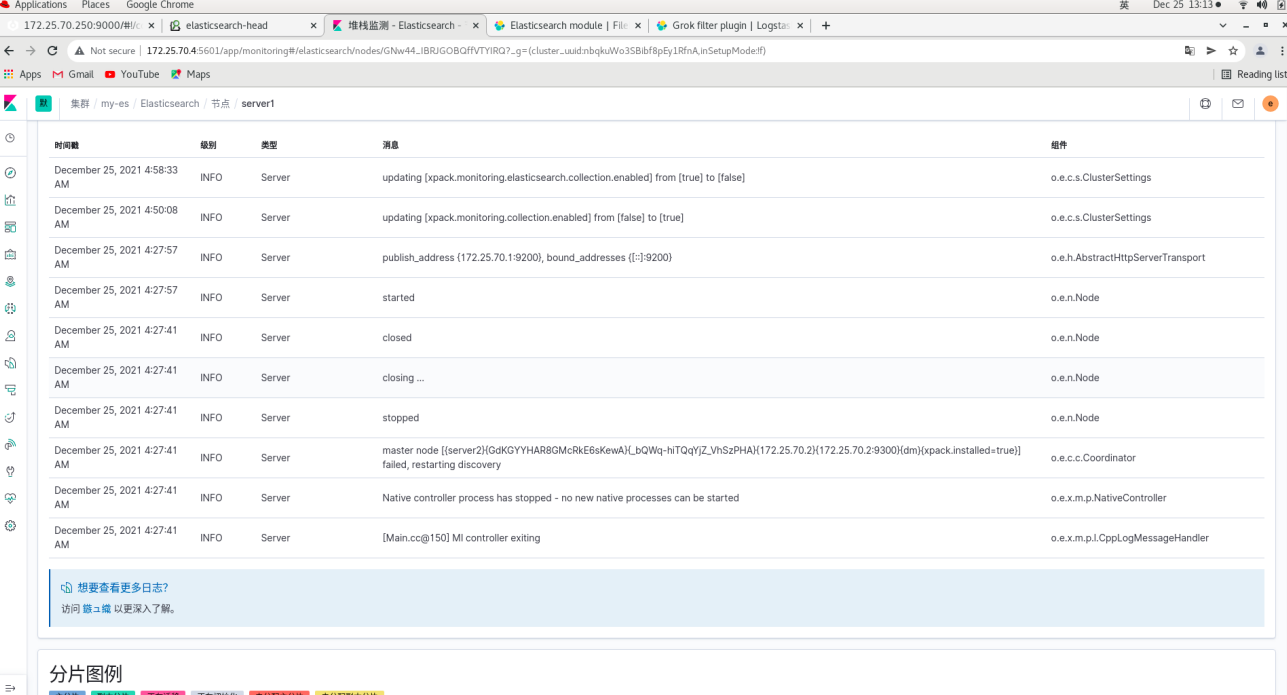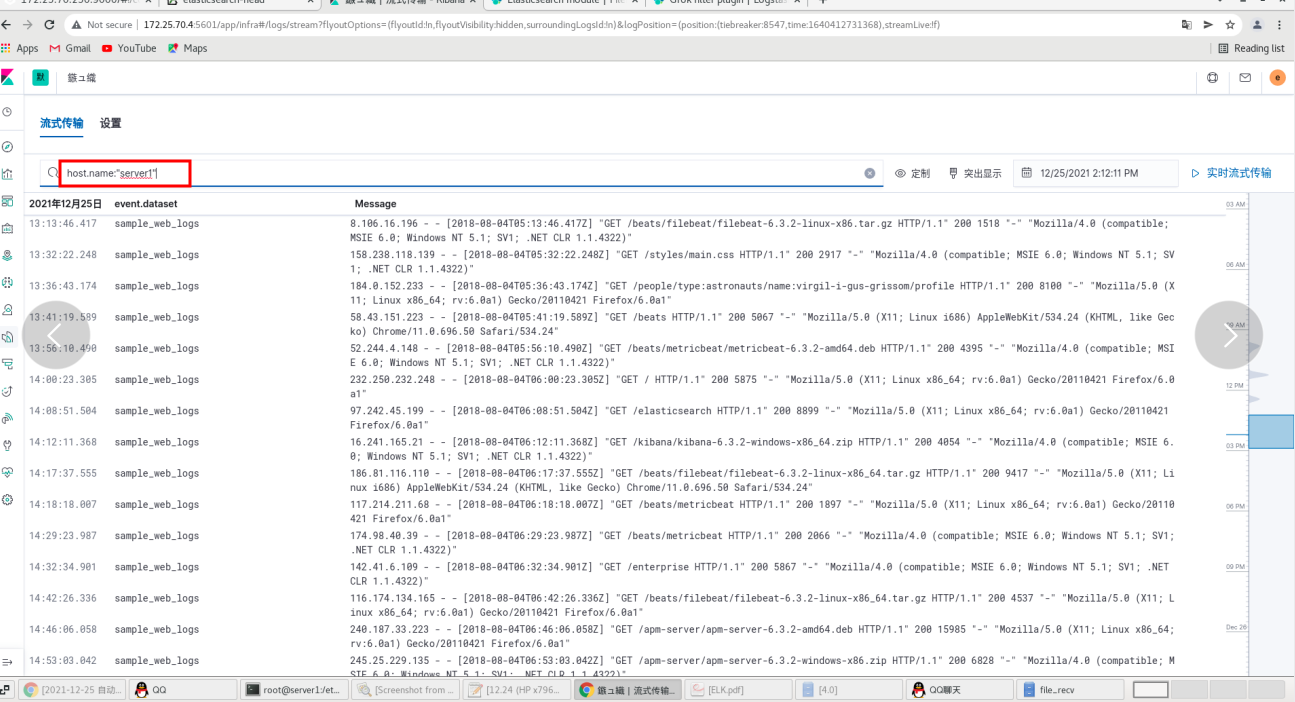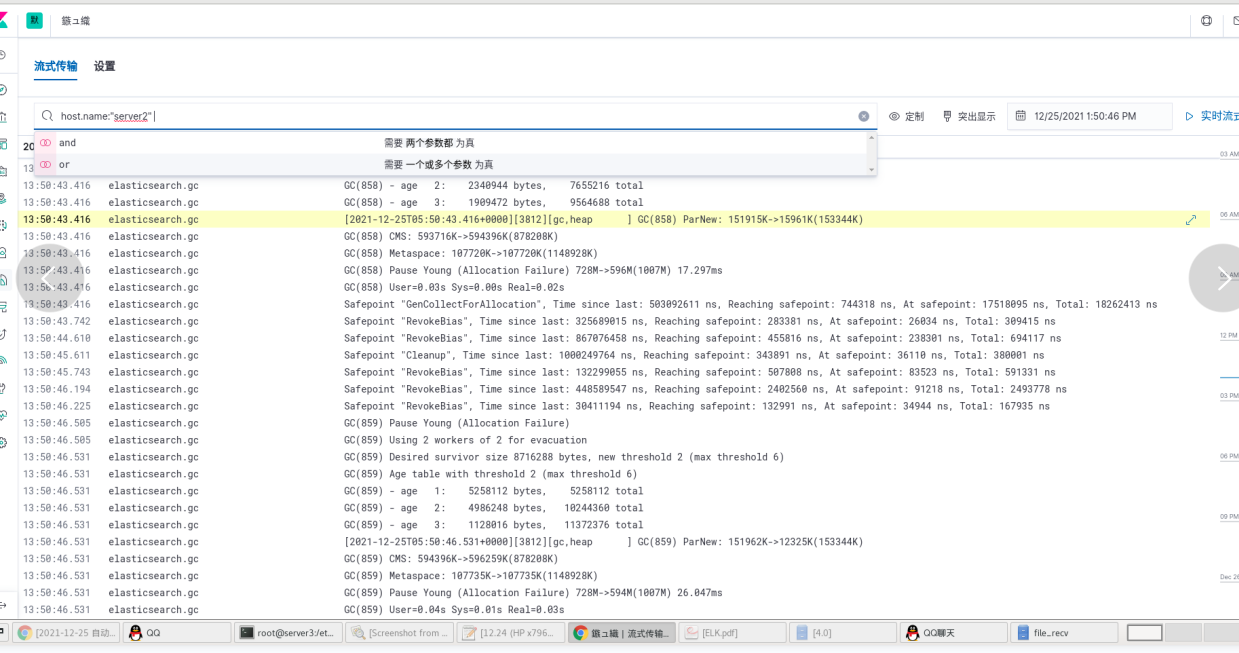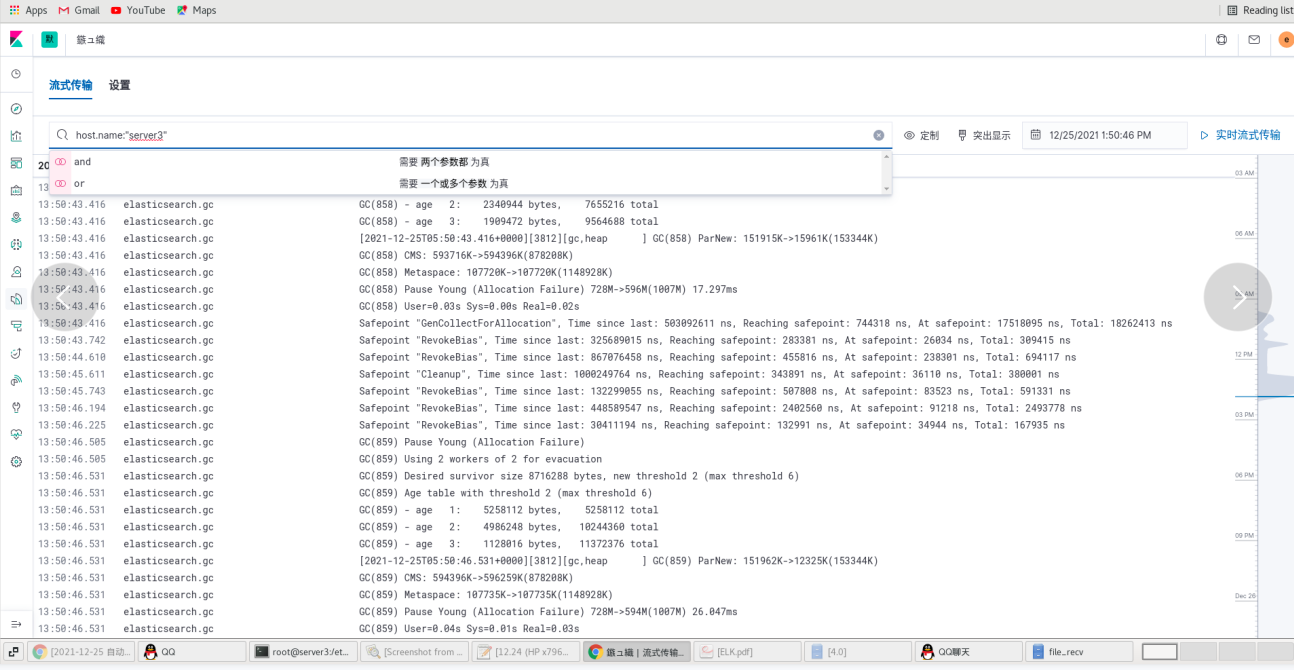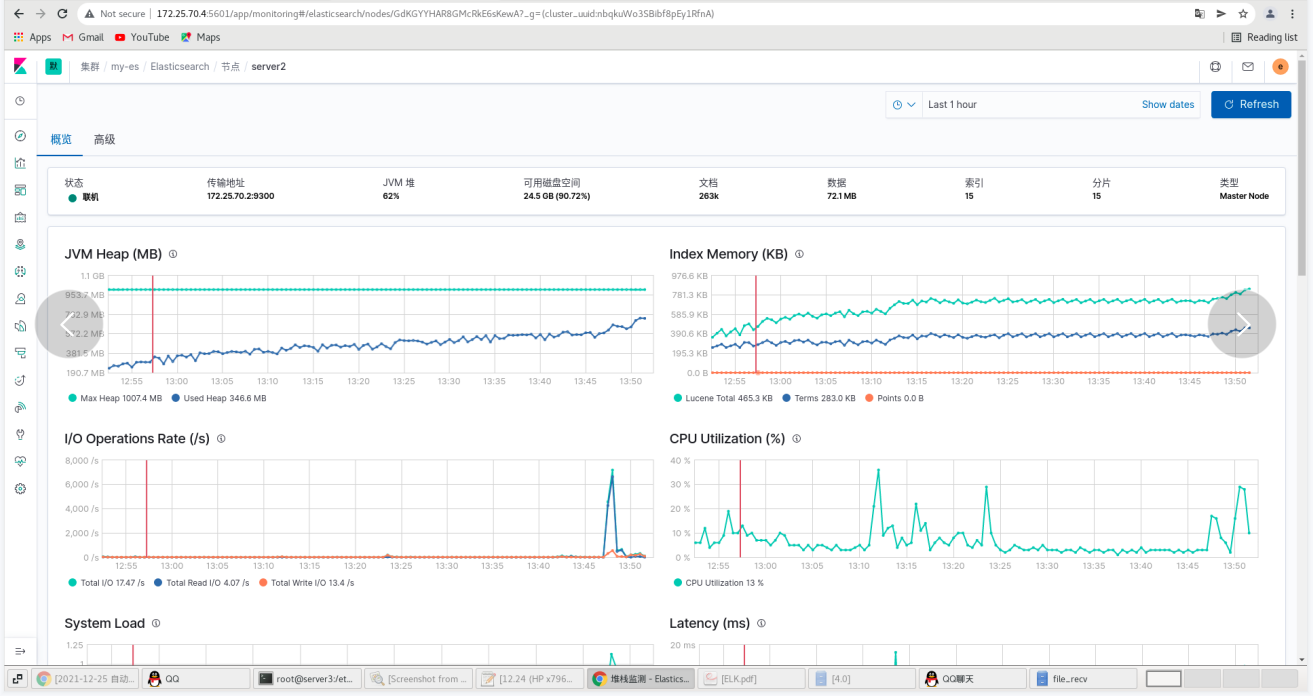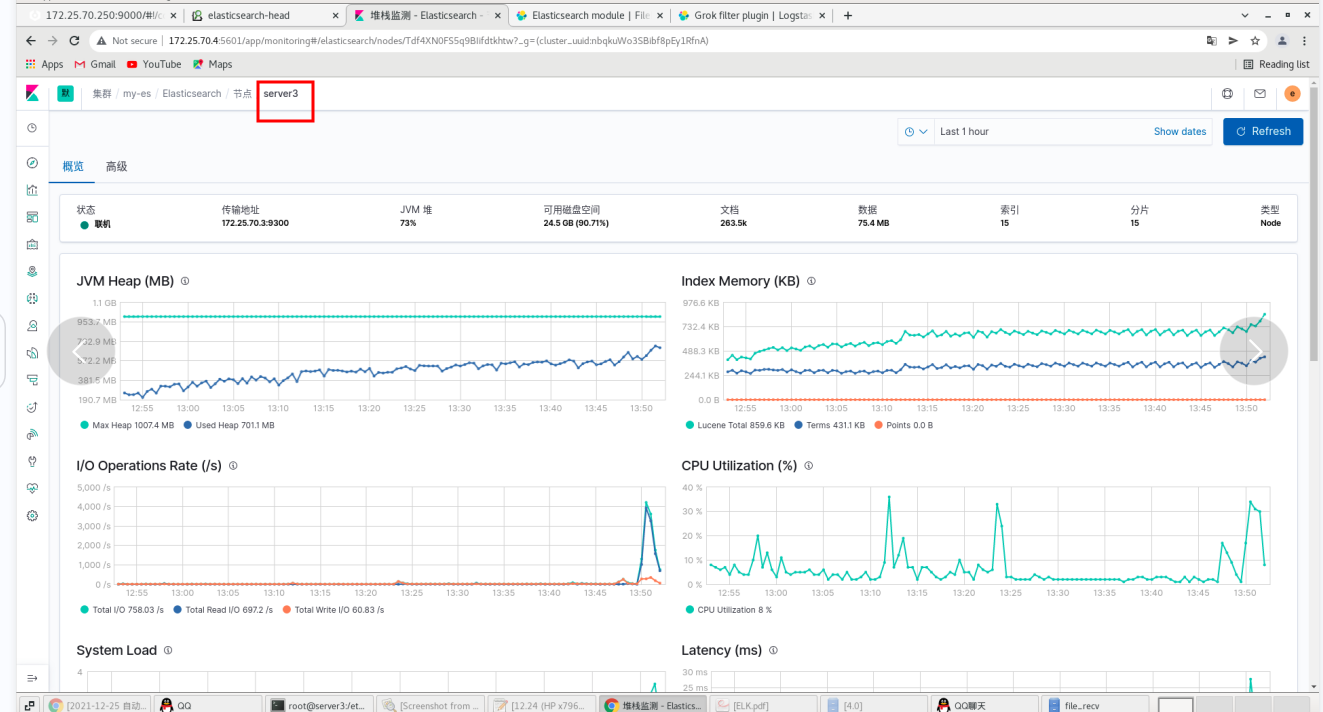catalogue
Preparation before experiment:
Set up monitoring using metricbeat
File collection (using filebeat)
Preparation before experiment:
server1:
cd elasticsearch-head-master/
vim _site/app.js
4388 that 's ok: this.base_uri = this.config.base_uri || this.prefs.get("app-base_uri")
|| "http://172.25.70.1:9200";
##Address to es host
cnpm run start &
systemctl start elasticsearch.service
#All three machines in the cluster (server1, server2, and Server3) should be started [because the start time has not been set before]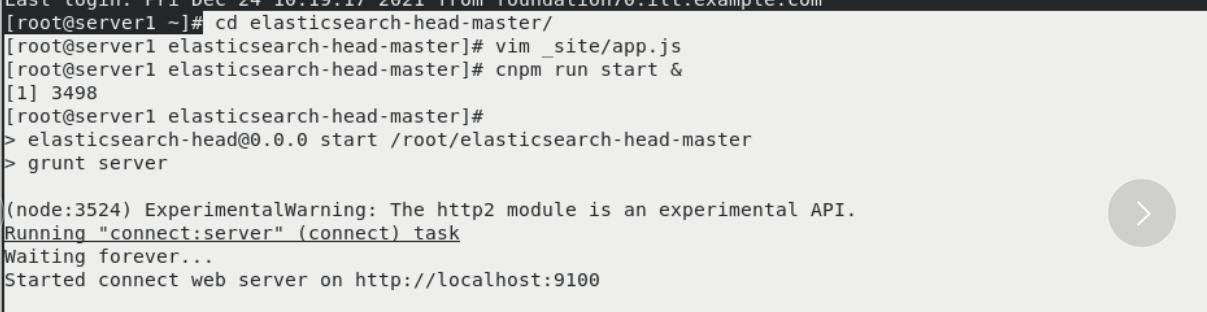


Page: 172.25 70.1:9100 ## can be connected to es
kibana data visualization
server4:
Install rpm package
rpm -ivh kibana-7.6.1-x86_64.rpm

Edit the main configuration file: / etc / kibana / kibana yml
cd /etc/kibana/ vim kibana.yml 7 server.host: "172.25.70.4" 28 elasticsearch.hosts: ["http://172.25.70.1:9200"] 37 kibana.index: ".kibana" 115 i18n.locale: "zh-CN" systemctl restart kibana

Waiting for port to start: 5601
netstat -antlp |grep 5601
Page: 172.25 70.4:5601
Use the sample data -- click web logs
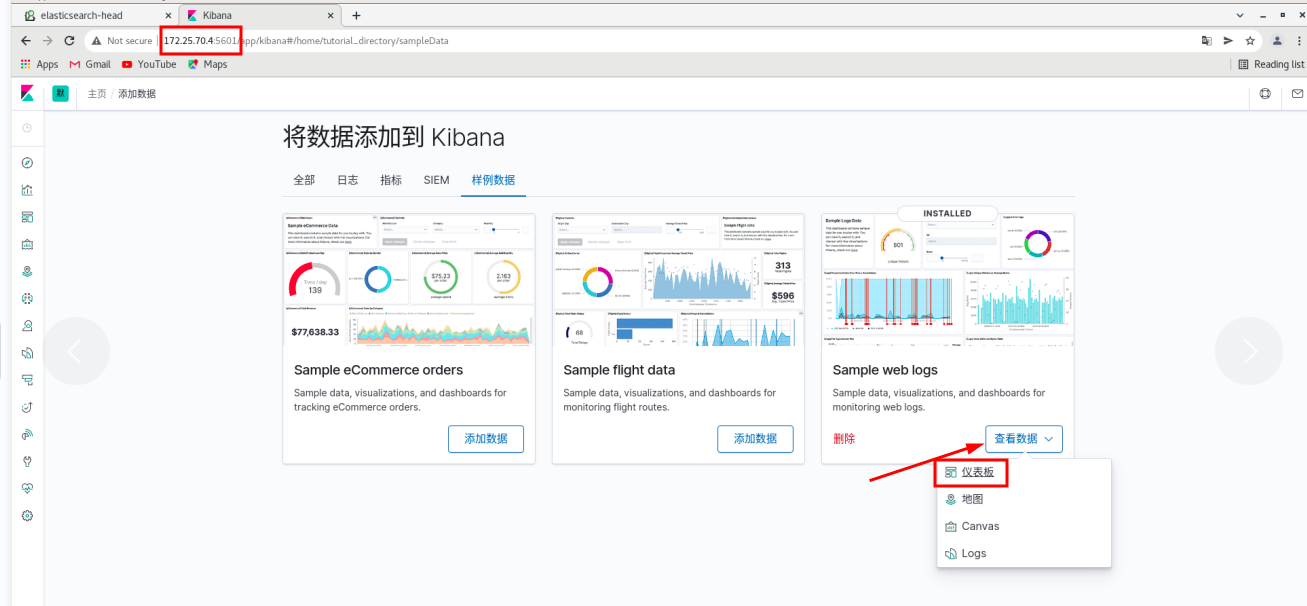
Click Manage - index mode - create index mode
Click visualization create visualization indicator
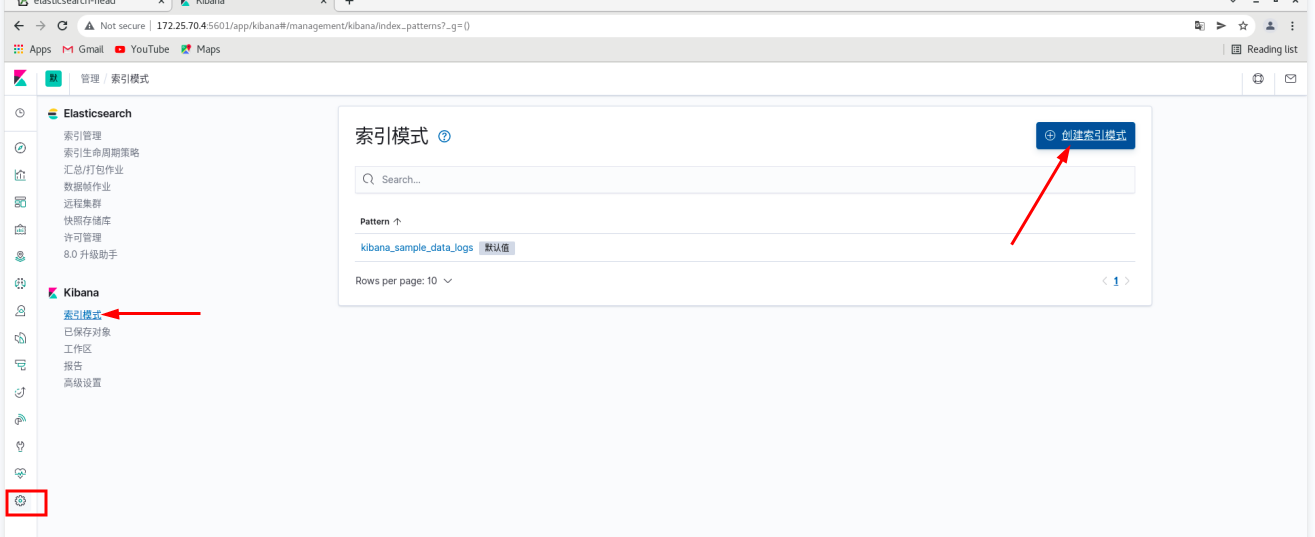
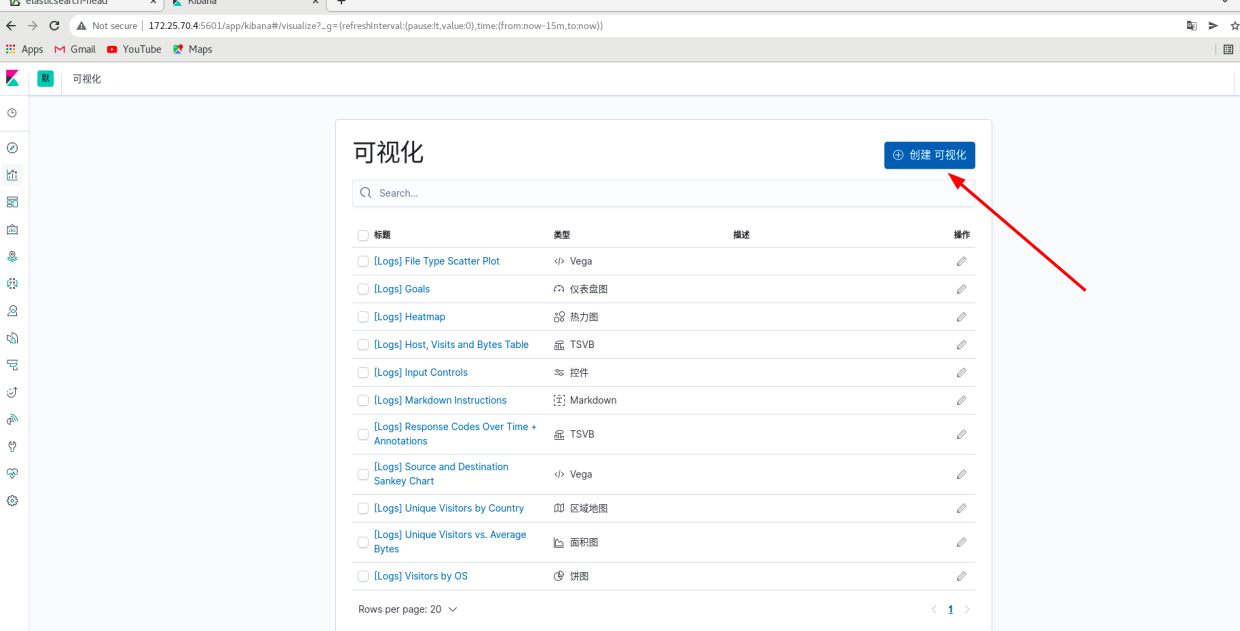
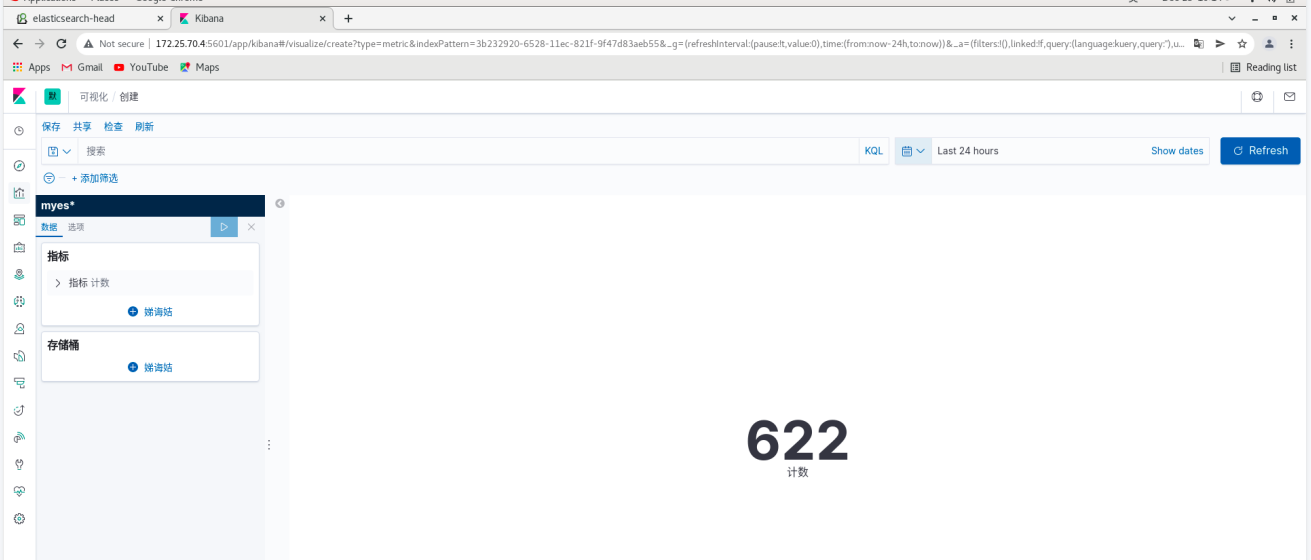 server4:
server4:
systemctl start httpd curl localhost

 Real machine: pressure test
Real machine: pressure test
ab -c1 -n500 http://172.25.70.4/index.html
# you can see the information data on the web page
You can see the generation of new ES and new index on es
kibana: Click Save
Click visualization - create new visualization - vertical bar chart
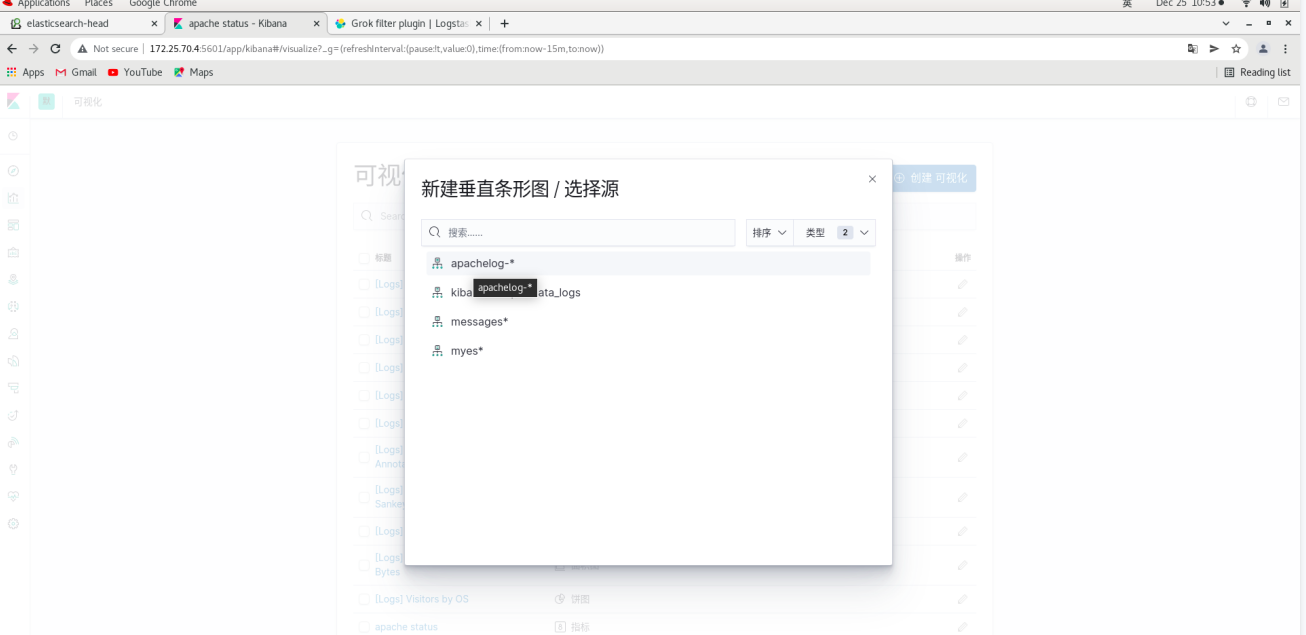 server1:
server1:
yum install -y httpd-tools ab -c1 -n200 http://172.25.70.4/index.html

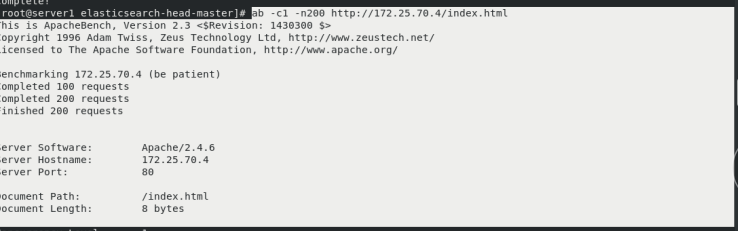
server2:
yum install -y httpd-tools ab -c1 -n300 http://172.25.70.4/index.html
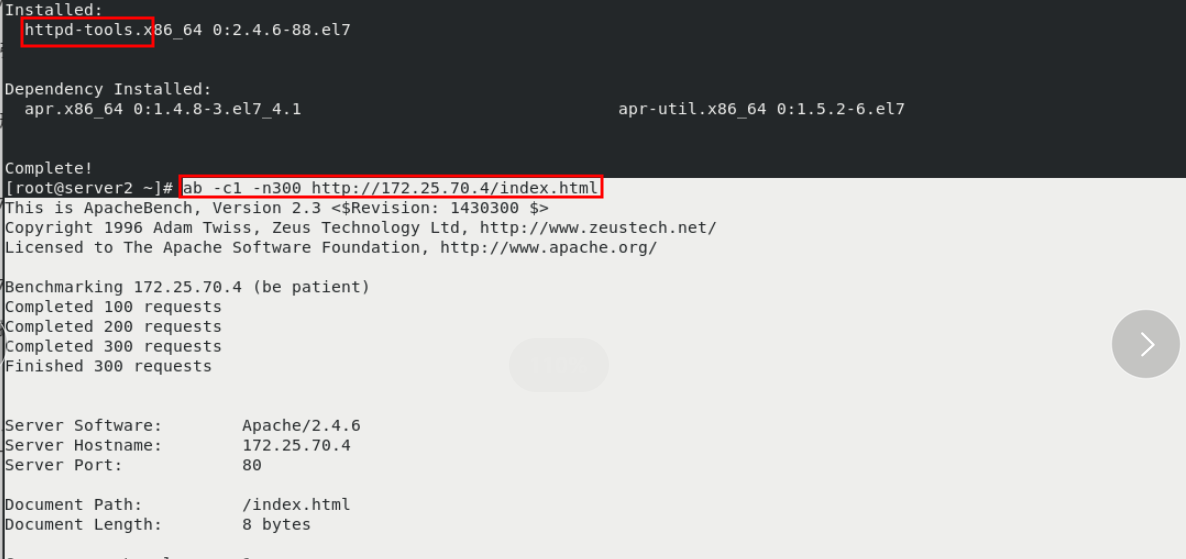 kibana: click refresh to see the data just now and arrange them in sequence
kibana: click refresh to see the data just now and arrange them in sequence
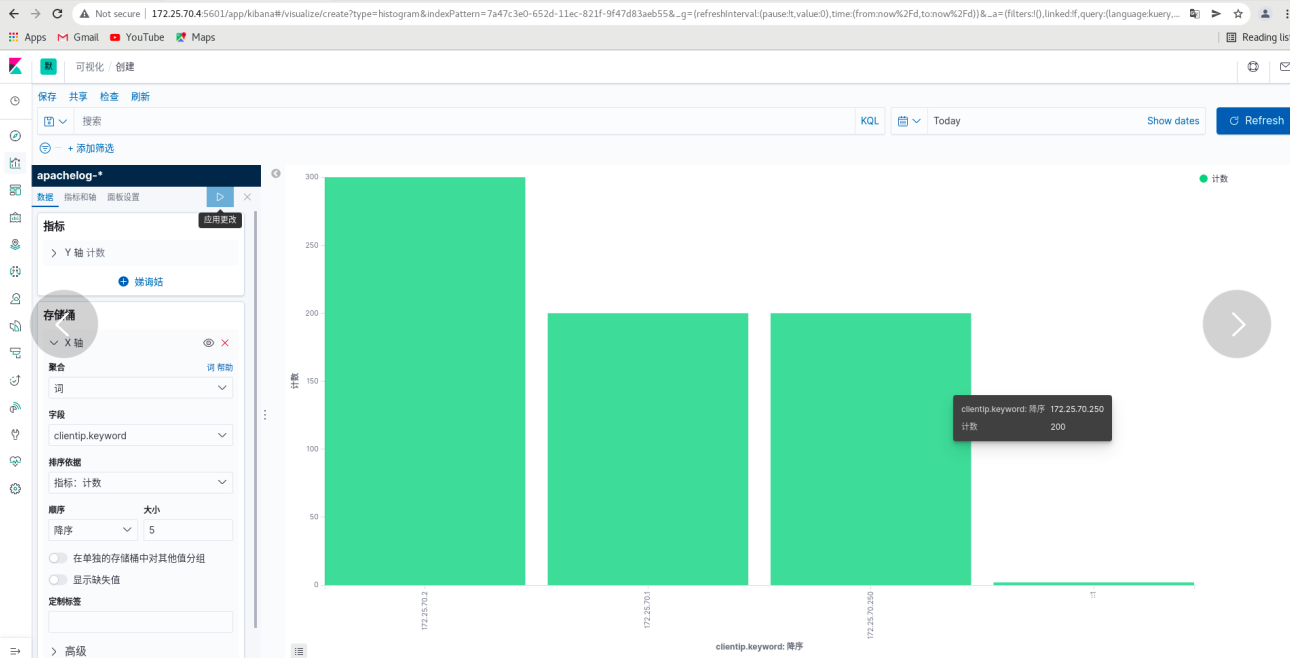
Click save

##You can create more visualizations
Put the visual indicators into the dashboard
Click dashboard - create dashboard - click Add - (put the two visualization diagrams just saved together) and refresh from time to time
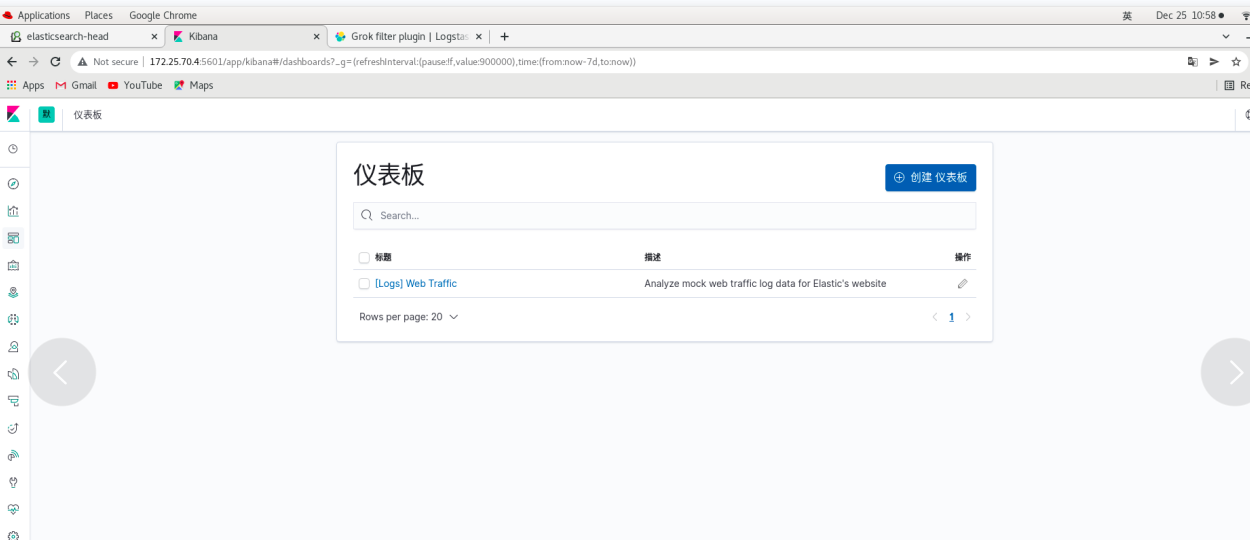
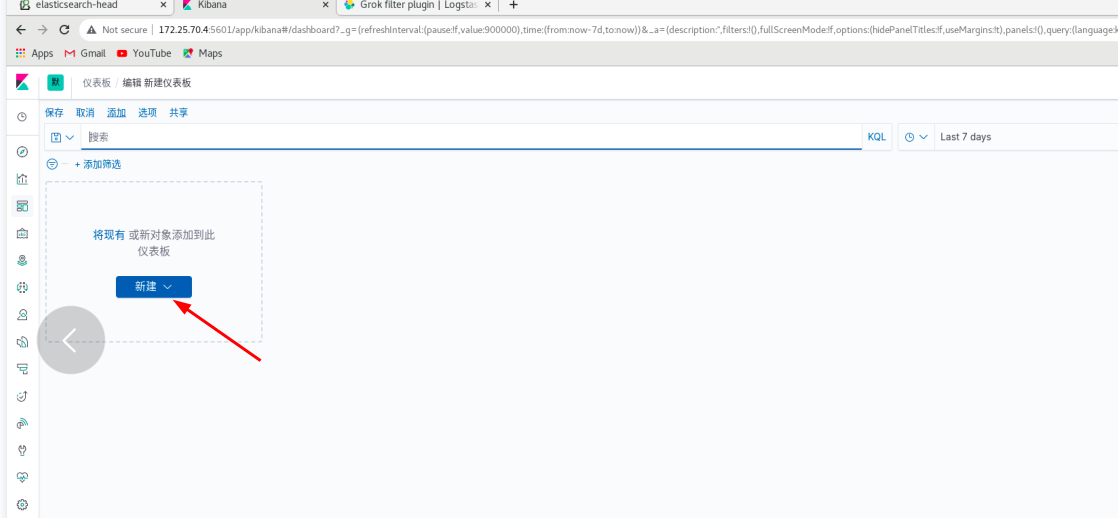
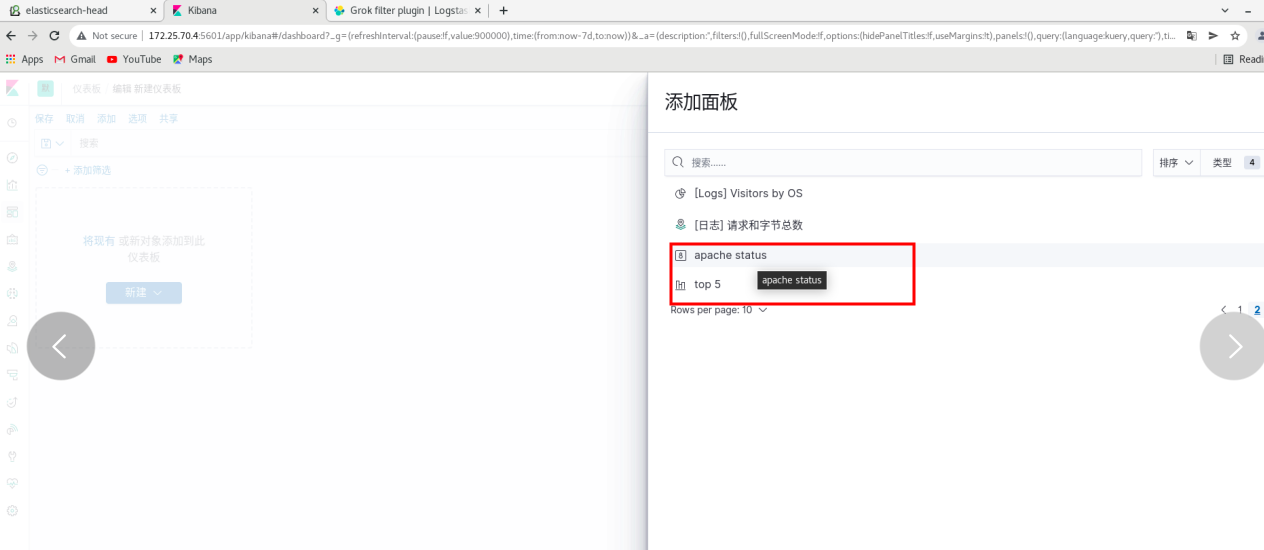
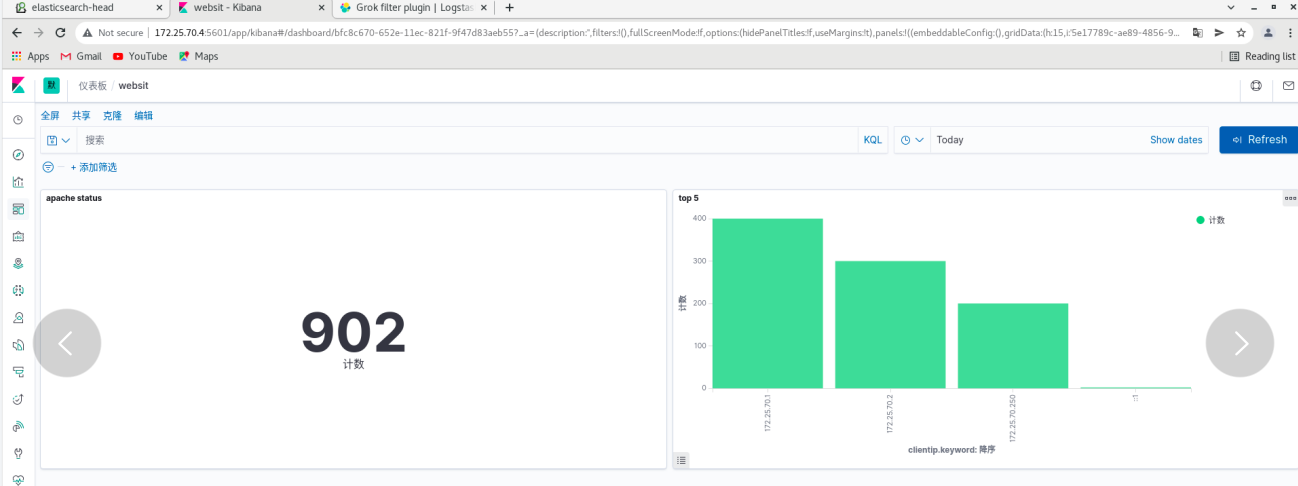
Set up monitoring using metricbeat
[certification required]
server1:
Create certificate first
cd /usr/share/elasticsearch/bin/ ls cd .. bin/elasticsearch-certutil ca [[enter directly] ls bin/elasticsearch-certutil cert --ca elastic-stack-ca.p12 ls cp elastic-certificates.p12 /etc/elasticsearch/ cd /etc/elasticsearch/ ll chown elasticsearch elastic-certificates.p12 #Set permissions so that elasticsearch can read ll vim /etc/elasticsearch/elasticsearch.yml #Modify profile #Add at the end xpack.security.enabled: true #Turn on security settings xpack.security.transport.ssl.enabled: true xpack.security.transport.ssl.verification_mode: certificate #Certificate verification mode xpack.security.transport.ssl.keystore.path: /etc/elasticsearch/elastic-certificates.p12 xpack.security.transport.ssl.truststore.path: /etc/elasticsearch/elastic-certificates.p12 ls systemctl restart elasticsearch.service
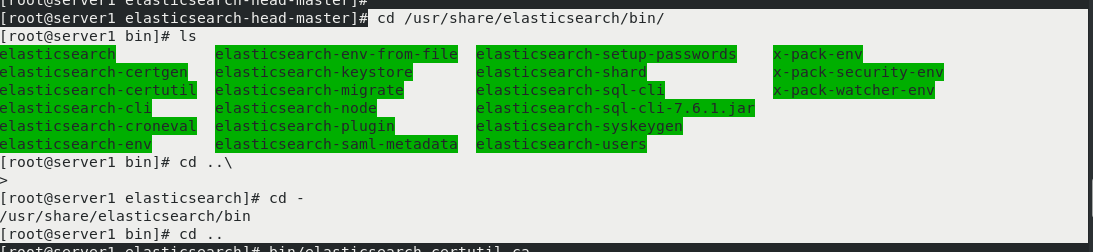
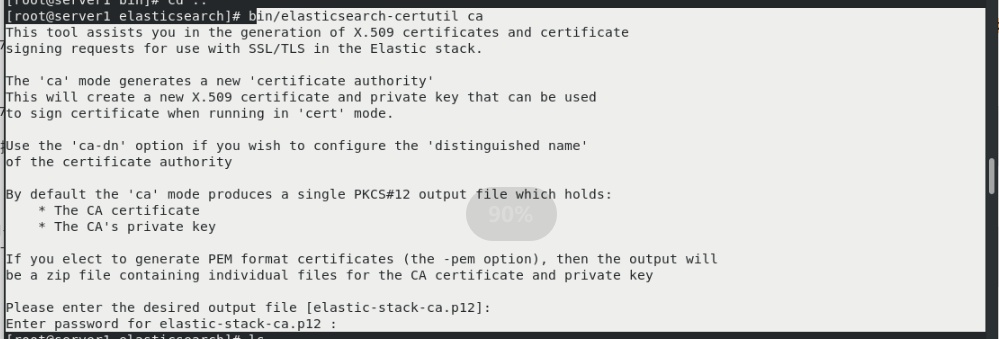
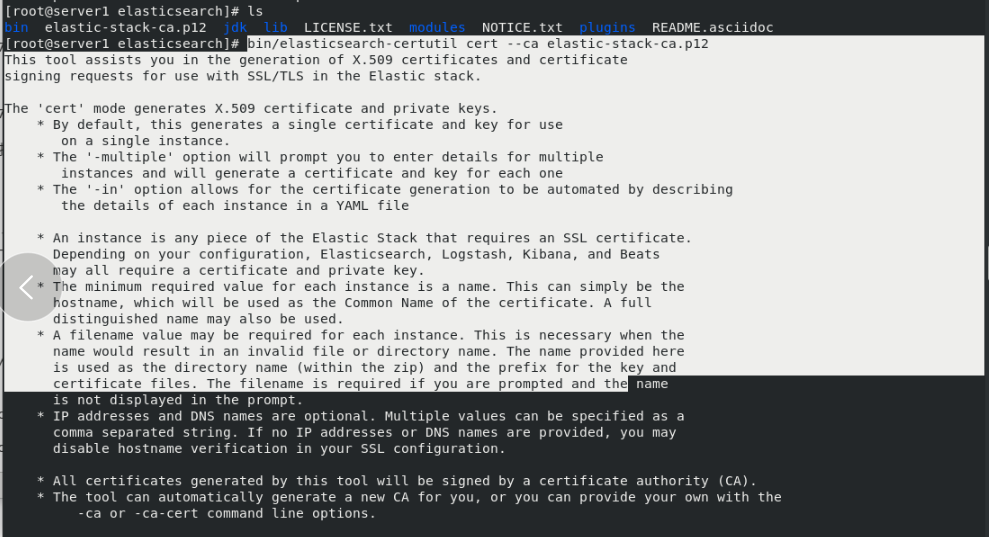
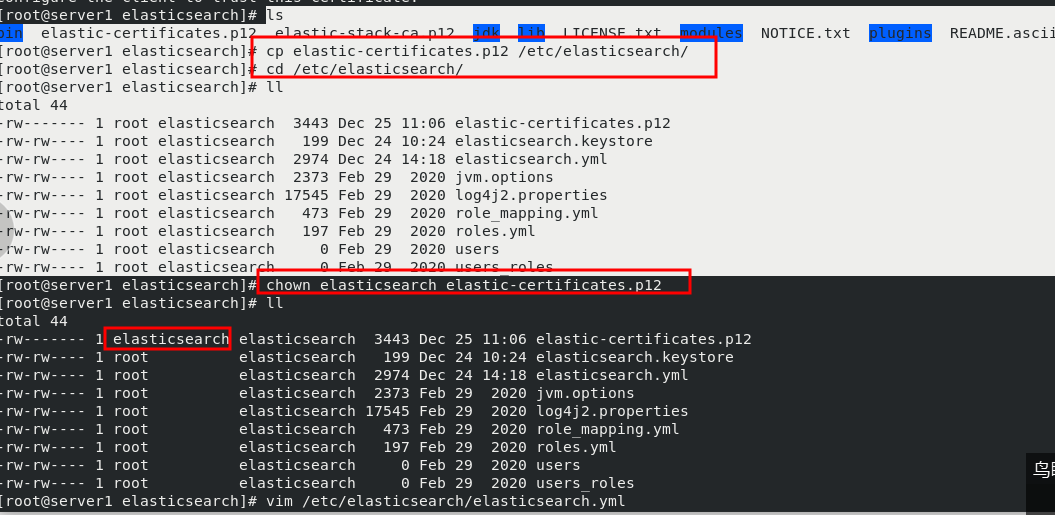
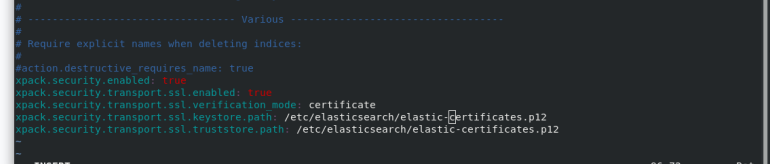

Copy the certificate to server2 and Server3

Server2: (server2 and Server3 are the same as server1)
cd /etc/elasticsearch/ ll vim elasticsearch.yml #Add at the end xpack.security.enabled: true #Turn on security settings xpack.security.transport.ssl.enabled: true xpack.security.transport.ssl.verification_mode: certificate #Certificate verification mode xpack.security.transport.ssl.keystore.path: /etc/elasticsearch/elastic-certificates.p12 xpack.security.transport.ssl.truststore.path: /etc/elasticsearch/elastic-certificates.p12 chown elasticsearch elastic-certificates.p12 ll systemctl restart elasticsearch.service
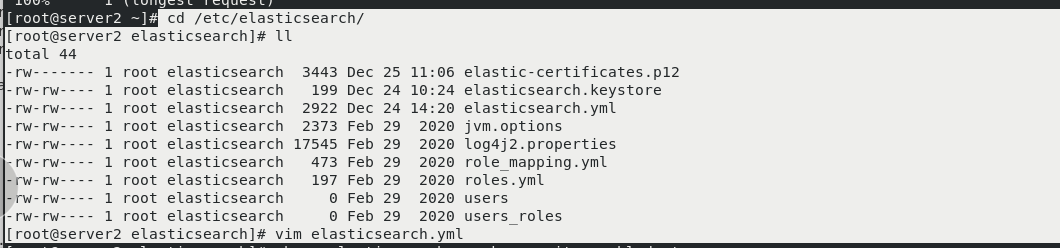 The same is true for server3
The same is true for server3
In the web page: the head link can't go up at this time. The link needs authentication
start elasticsearch.service is required for all clusters

In server1:
Execute setup password
cd bin/ ls ./elasticsearch-setup-passwords interactive #Set interactive password (one user enters the password twice)
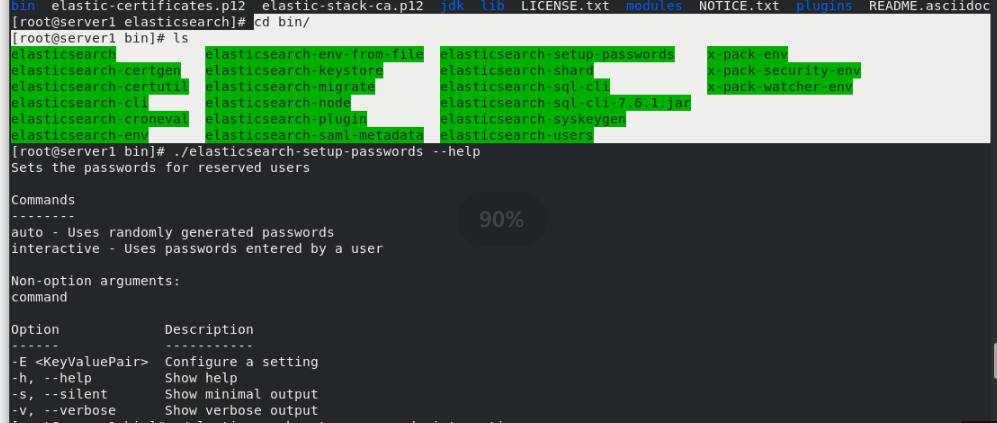
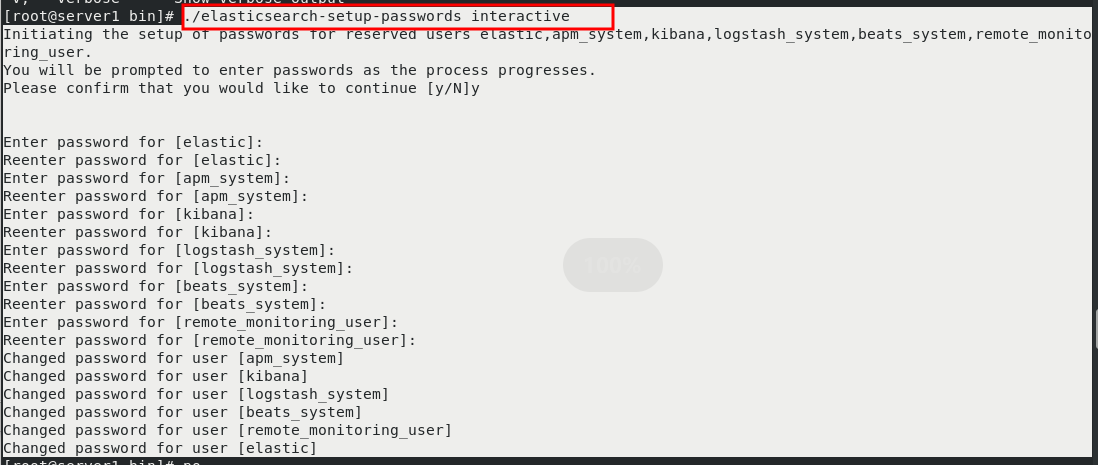 On the web page: kibana can't be linked
On the web page: kibana can't be linked
server4:
cd /etc/kibana/ vim kibana.yml 46 elasticsearch.username: "kibana" 47 elasticsearch.password: "westos" systemctl restart kibana


After restart, visit 172.25 70.4:5601 no problem.
User name authentication: user: elastic, password: westos -- login
Click monitoring again and no error will be reported
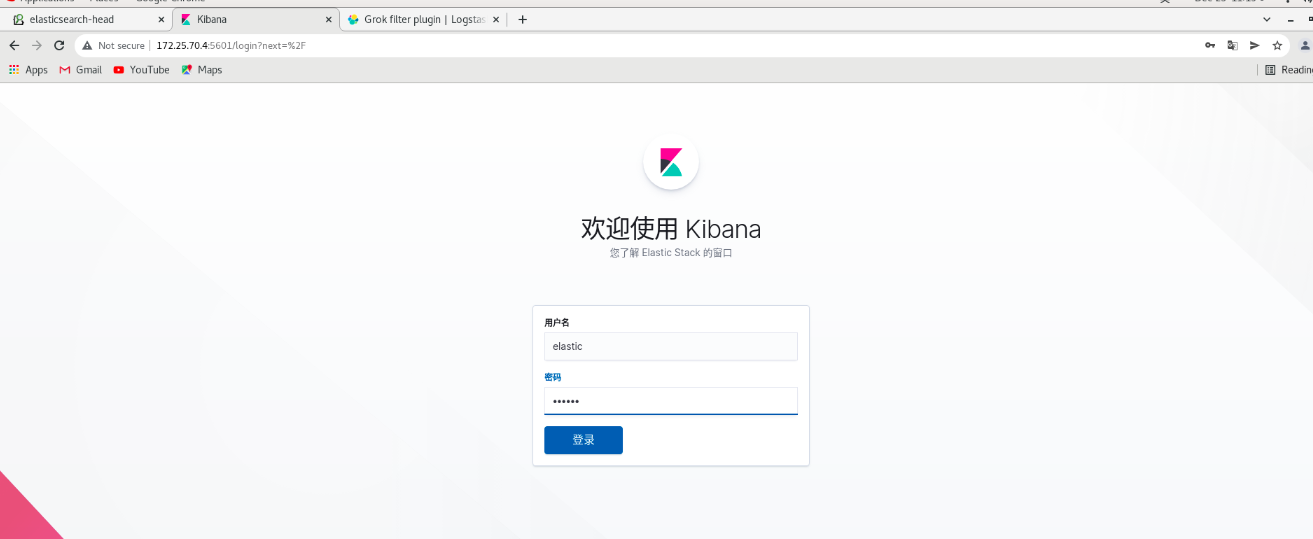
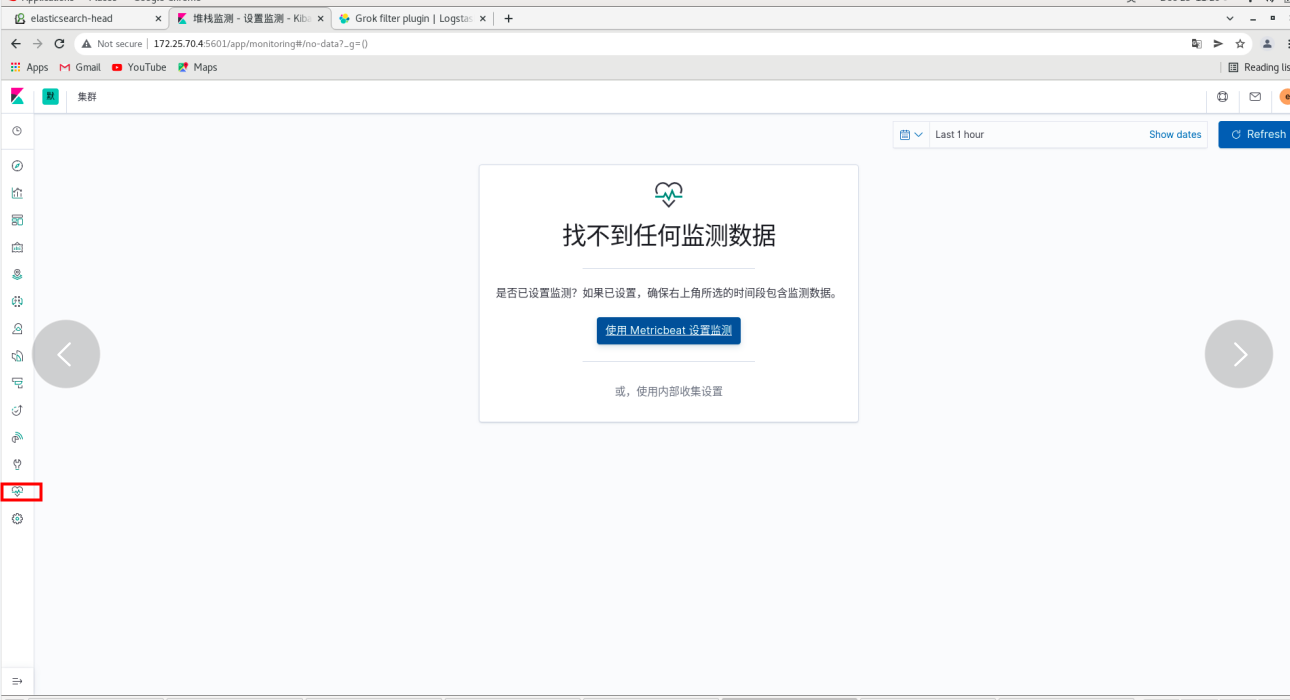
The head cannot be linked at this time
You can use the container method
Real machine: (ordinary user)
podman ps podman ps -a podman start cerebro
Page: 172.25 70.250:9000 -- > will pop up authentication
input http://172.25.70.1:9200 --Connect
Input with: elastic, password: westos -- login
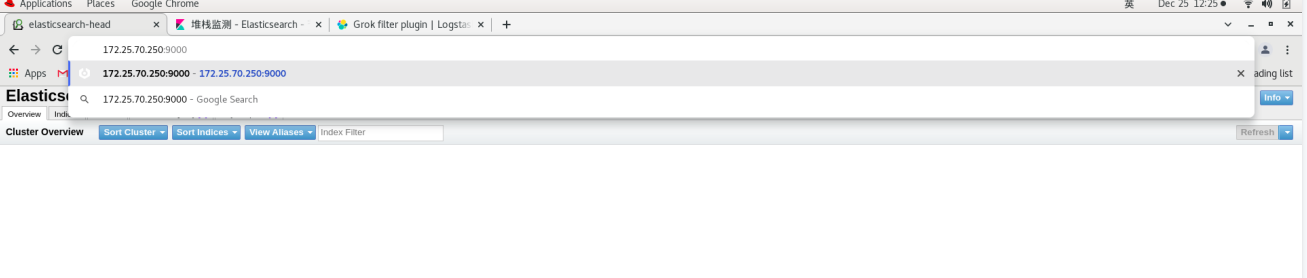
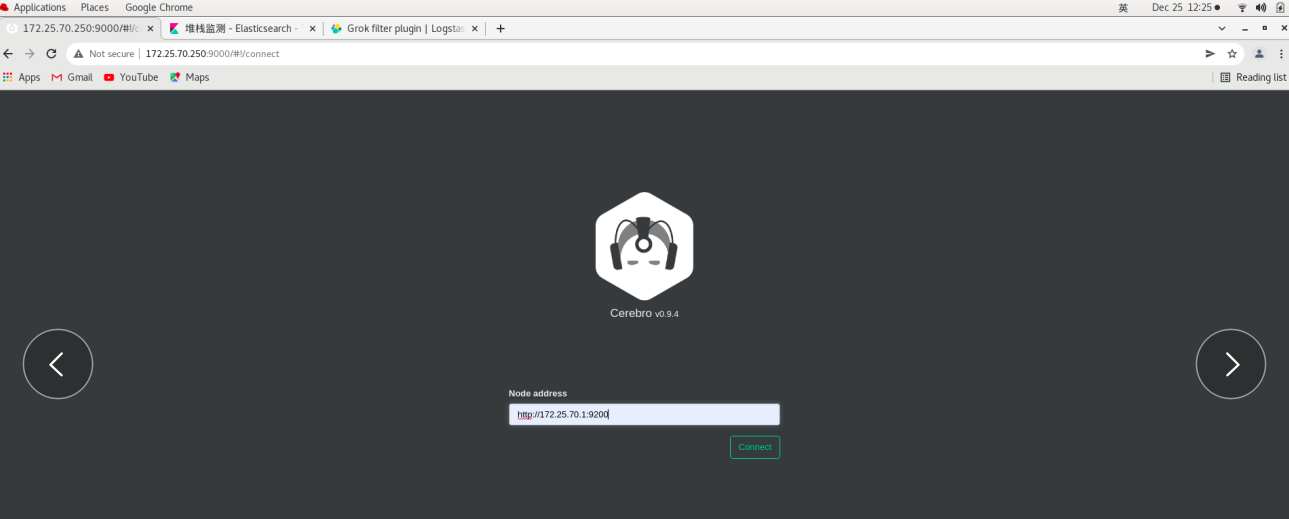
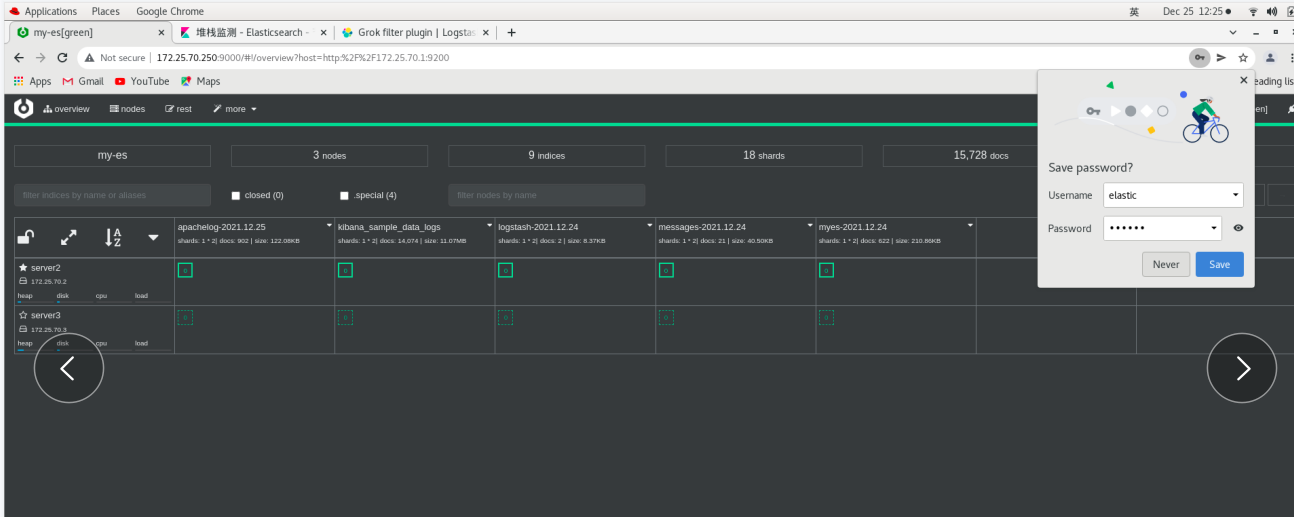
You need to add parameters to the head link es
server4:
cd /etc/logstash/conf.d vim grok.conf #add to: 21 that 's ok: user => "elastic" 22 that 's ok: password => "westos" logstash -f /etc/logstash/conf.d/grok.conf
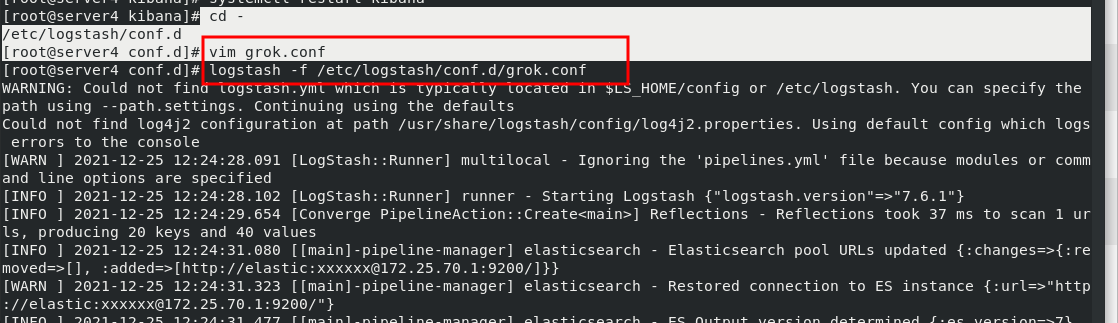
 In server1:
In server1:
vim /etc/elasticsearch/elasticsearch.yml Line 66 add: http.cors.allow-headers: Authorization,X-Requested-With, Content-Length,Content-Type systemctl restart elasticsearch.service

 Web page: http://172.25.0.13:9100/?auth_user=elastic&auth_password=westos # you can connect directly
Web page: http://172.25.0.13:9100/?auth_user=elastic&auth_password=westos # you can connect directly
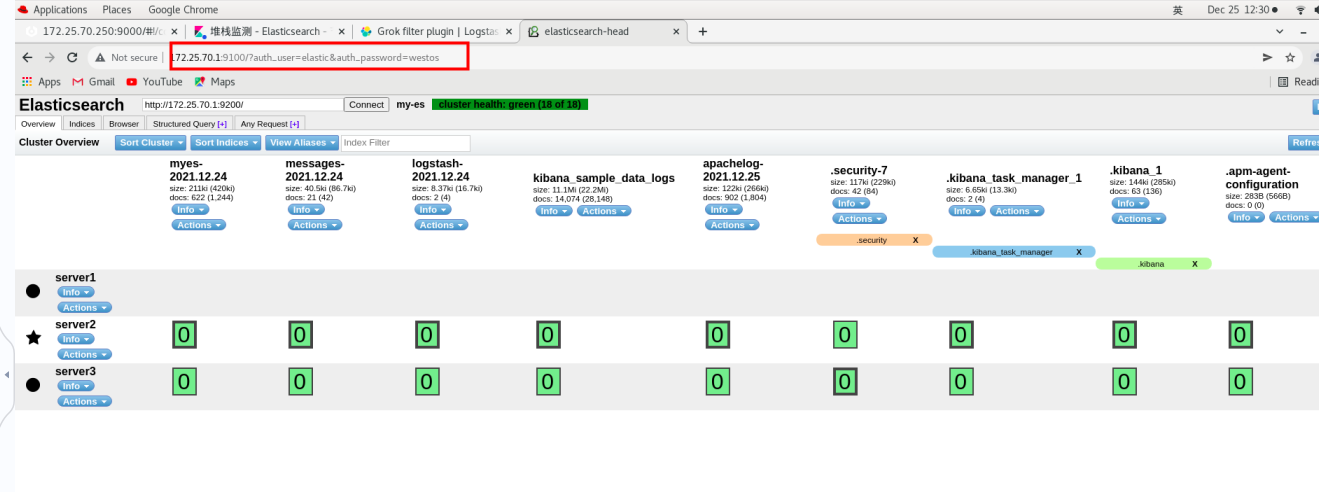
Monitoring with metricbeat
Visit kibana
User: elastic, password: westos -- login
Click -- Server1 (use metricbeat to monitor) - (change localhost to 172.25.70.1) [# fill in the es cluster specially responsible for monitoring, not 123 built previously]
Click Next (follow the steps here)
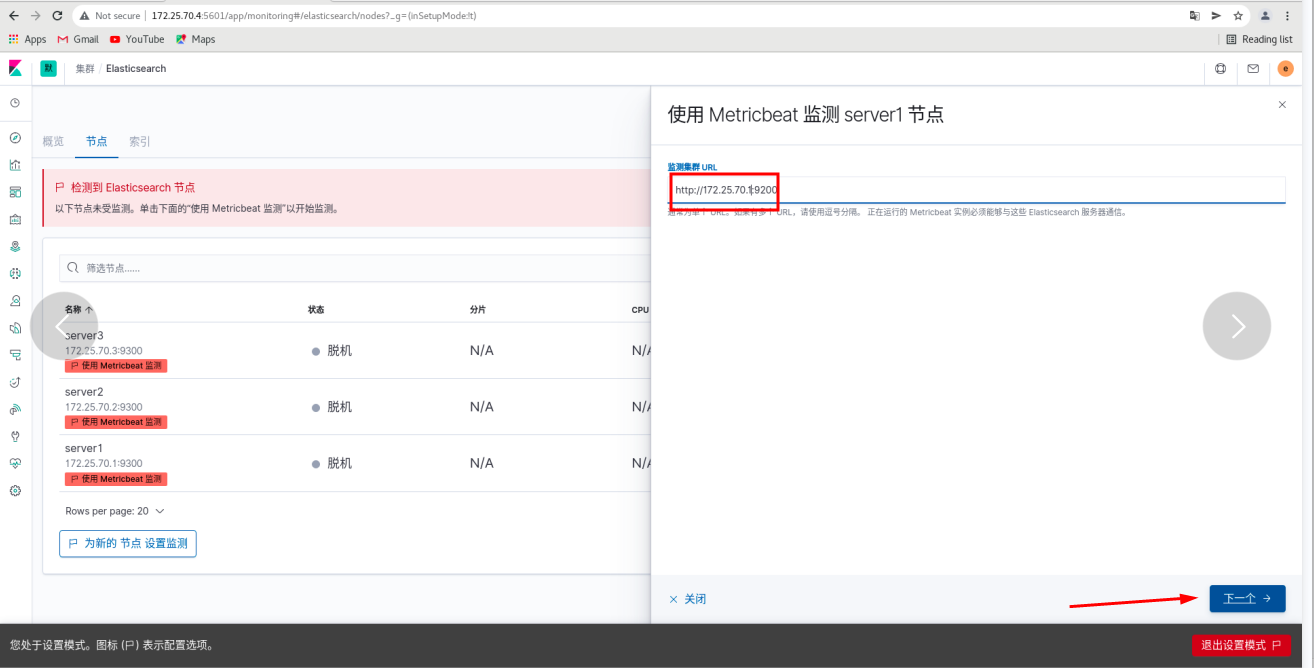 In server1:
In server1:
cd rpm -ivh metricbeat-7.6.1-x86_64.rpm cd /etc/metricbeat/modules.d/ ls metricbeat modules enable elasticsearch-xpack #The function is to suffix elastic search xpack disabled remove vim elasticsearch-xpack.yml #Modify plug-in 17 username: "elastic" 18 password: "westos" cd .. ls vim metricbeat.yml #Modify master profile 94 hosts: ["172.25.70.1:9200"] #Collect the data into the es monitoring cluster, so fill in the address of the monitoring cluster 101 username: "elastic" 102 password: "westos" systemctl start metricbeat.service #Start service

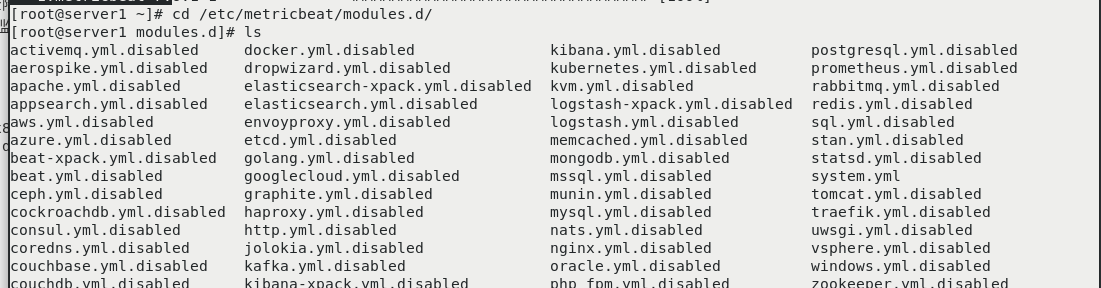
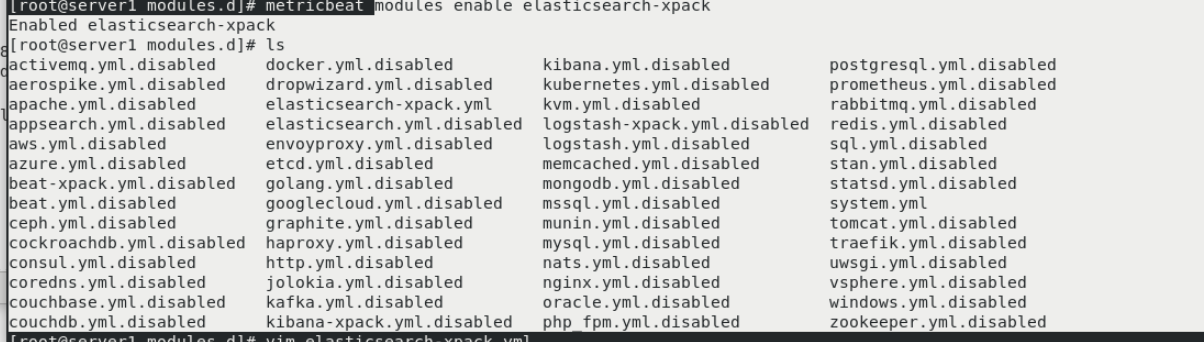


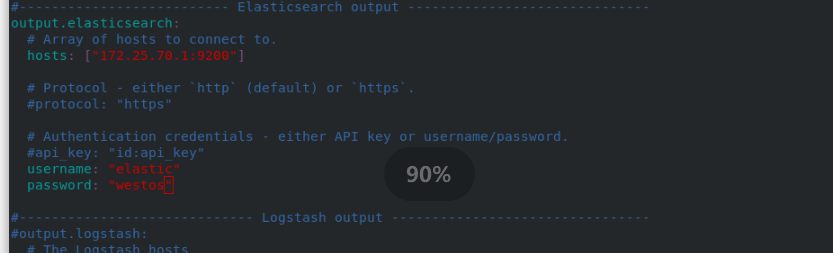
The web page will refresh automatically -- indicating that the migration is successful
Click monitoring - use internal monitoring - click the node - you can see that server1 is ok
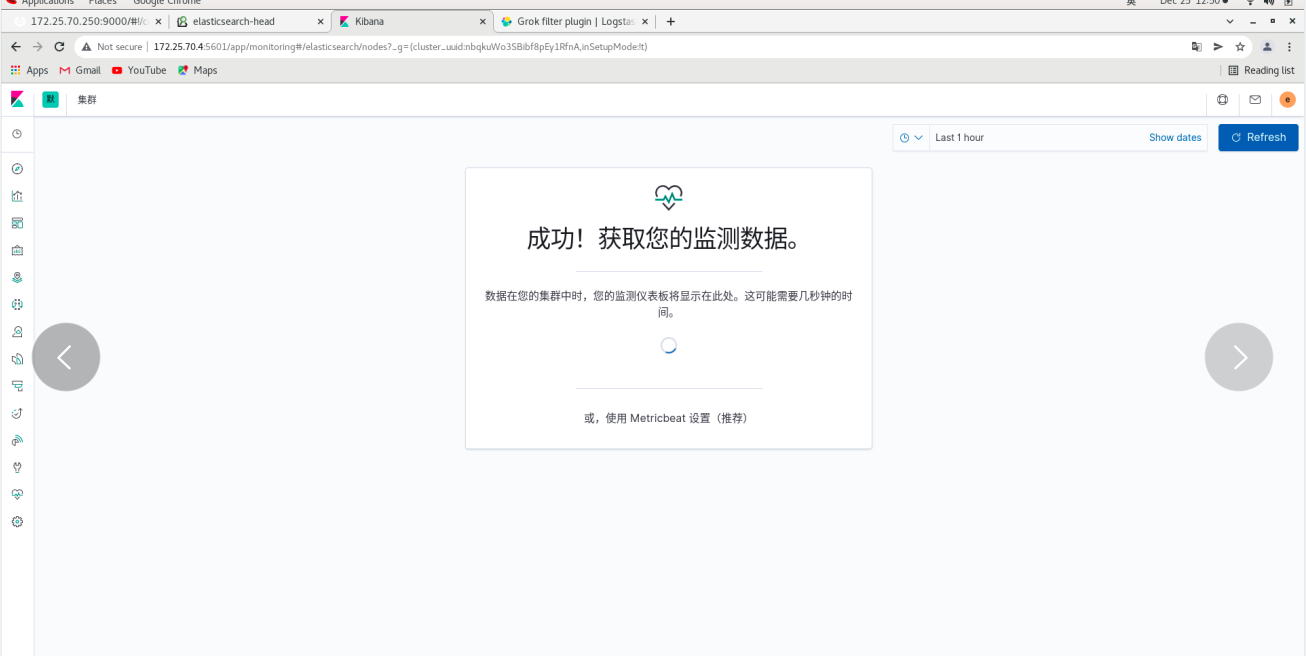
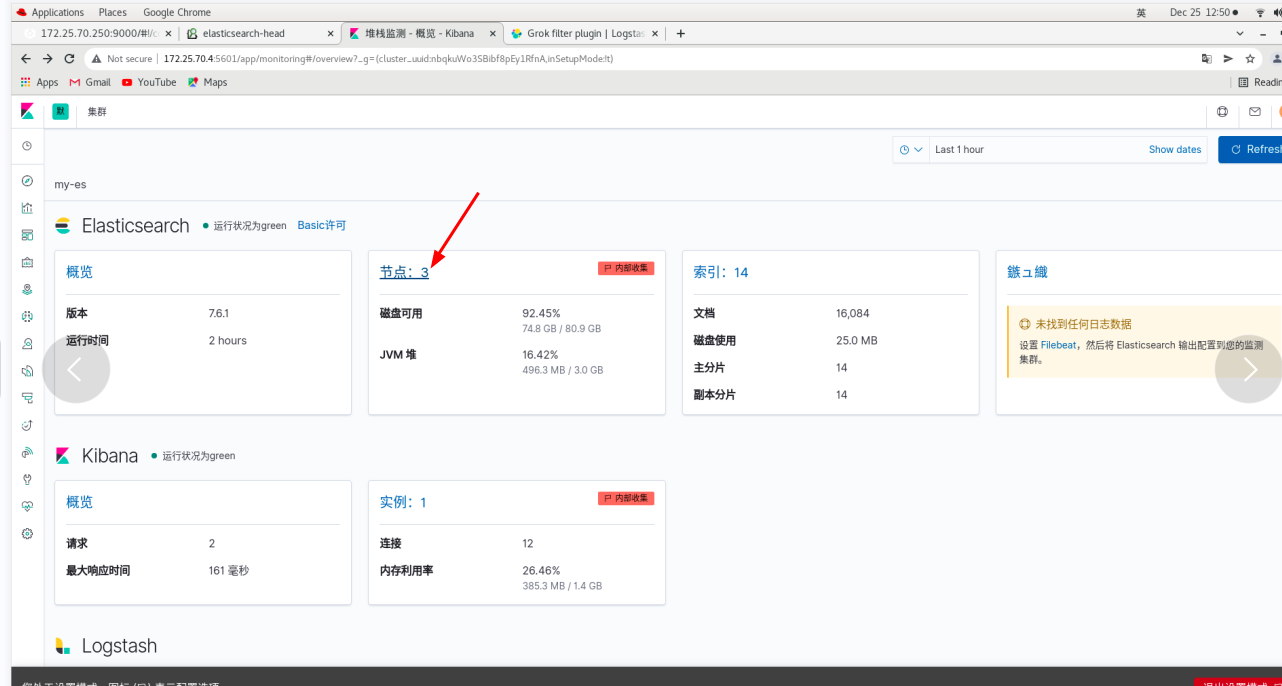
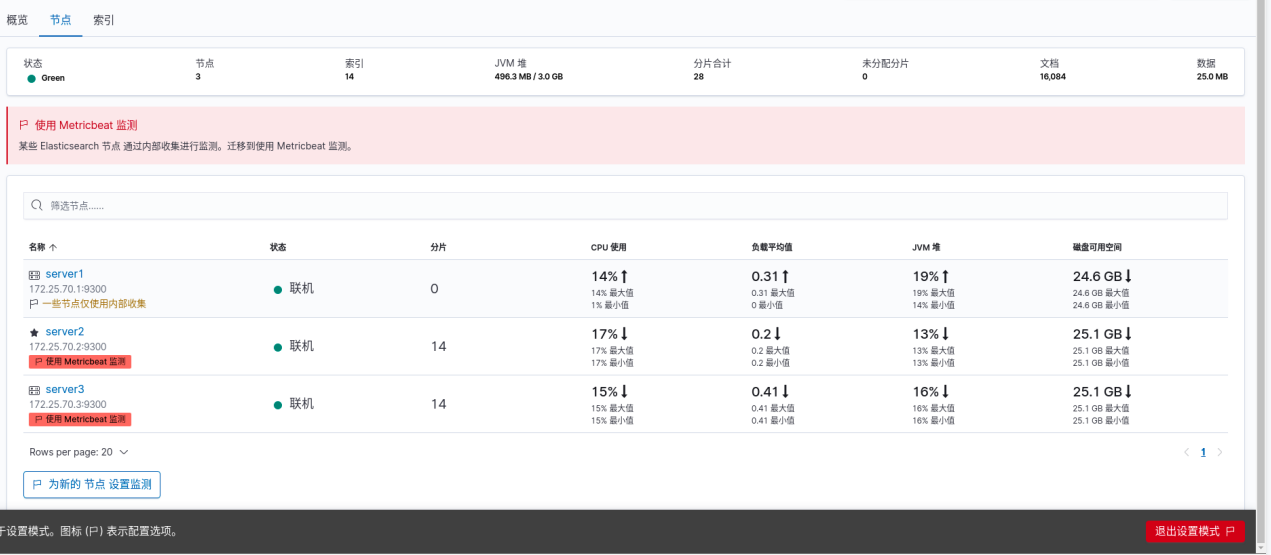
server2 and Server3 are the same
scp metricbeat-7.6.1-x86_64.rpm server2: scp metricbeat-7.6.1-x86_64.rpm server3:
server2 and Server3 are the same
cd rpm -ivh metricbeat-7.6.1-x86_64.rpm cd /etc/metricbeat/modules.d/ ls metricbeat modules enable elasticsearch-xpack #The function is to suffix elastic search xpack disabled remove vim elasticsearch-xpack.yml #Modify plug-in 17 username: "elastic" 18 password: "westos" cd .. ls vim metricbeat.yml #Modify master profile 94 hosts: ["172.25.70.1:9200"] #Collect the data into the es monitoring cluster, so fill in the address of the monitoring cluster 101 username: "elastic" 102 password: "westos" systemctl start metricbeat.service #Start service
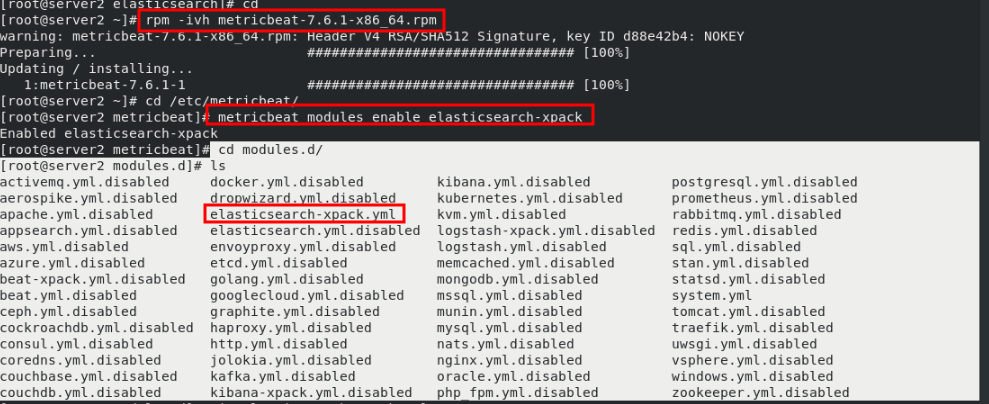

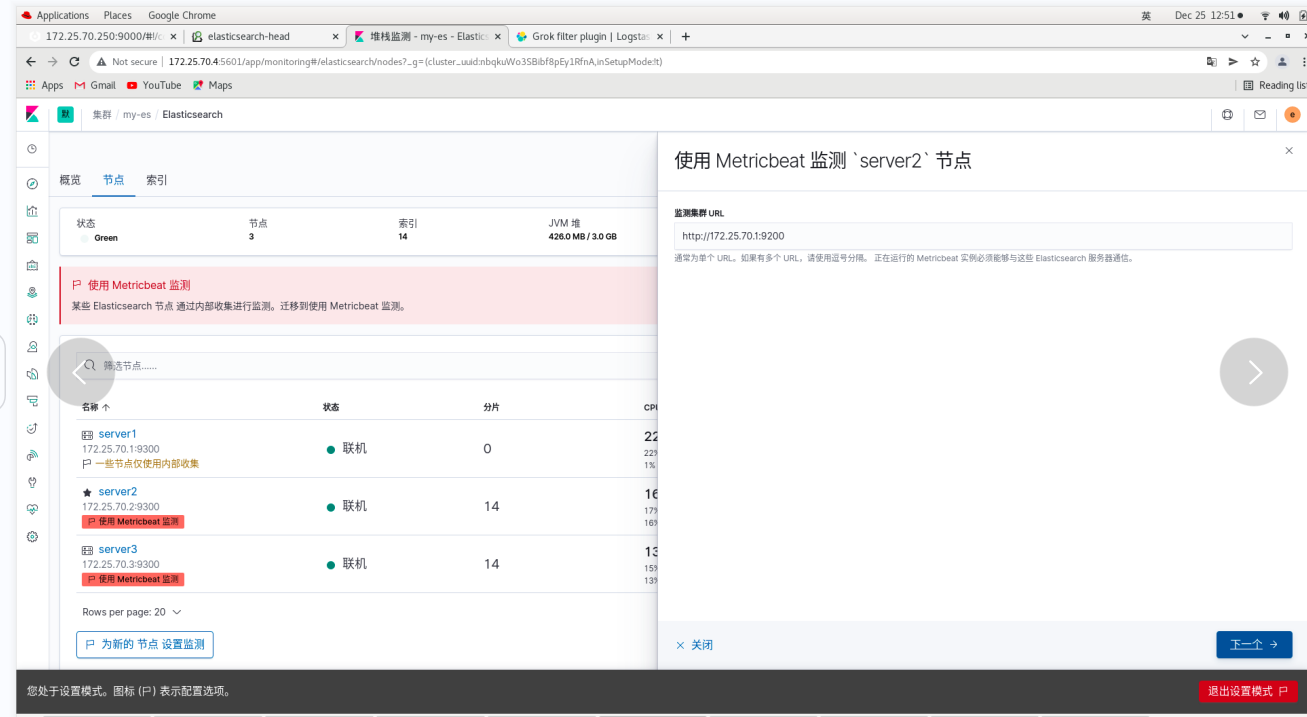
On the web page: all three nodes are ok -- click disable internal collection to see that all nodes use: metricbeat -- exit the setting mode
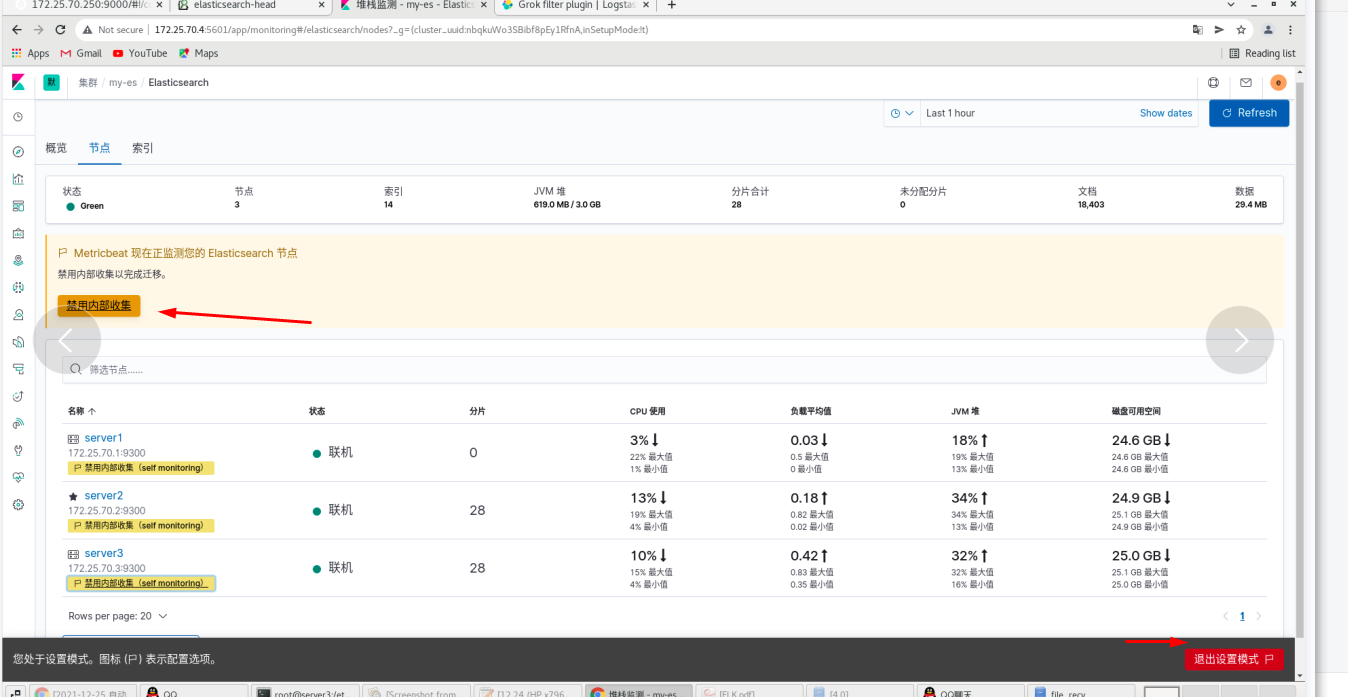
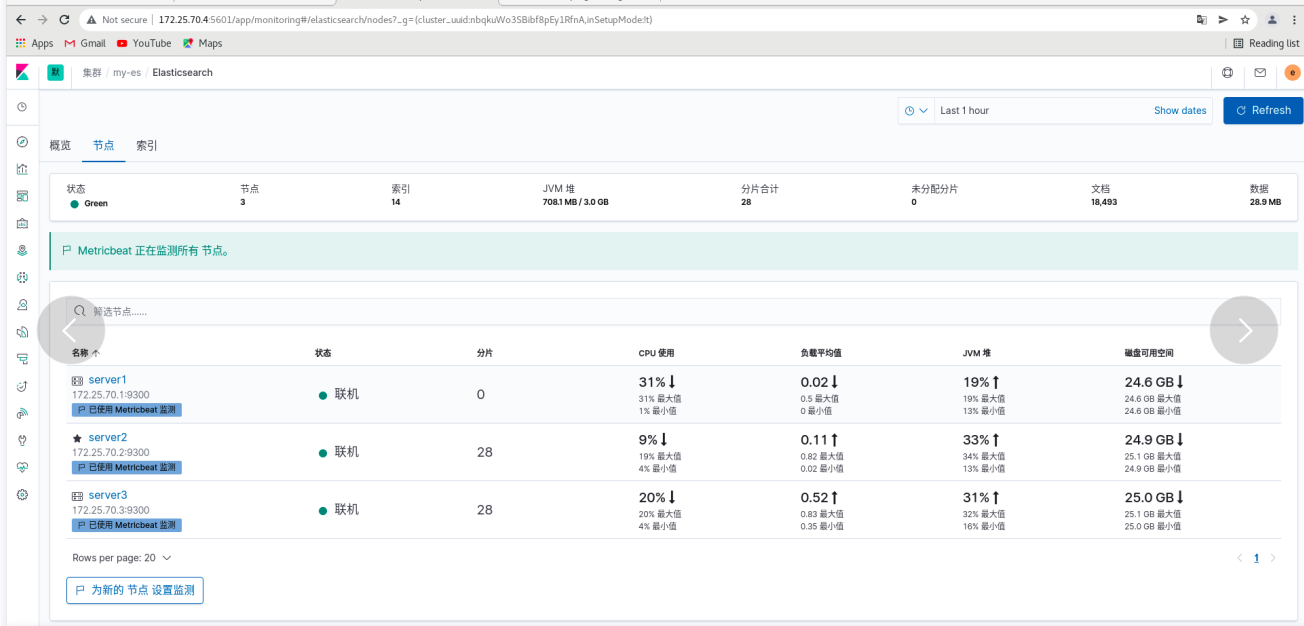
Click overview
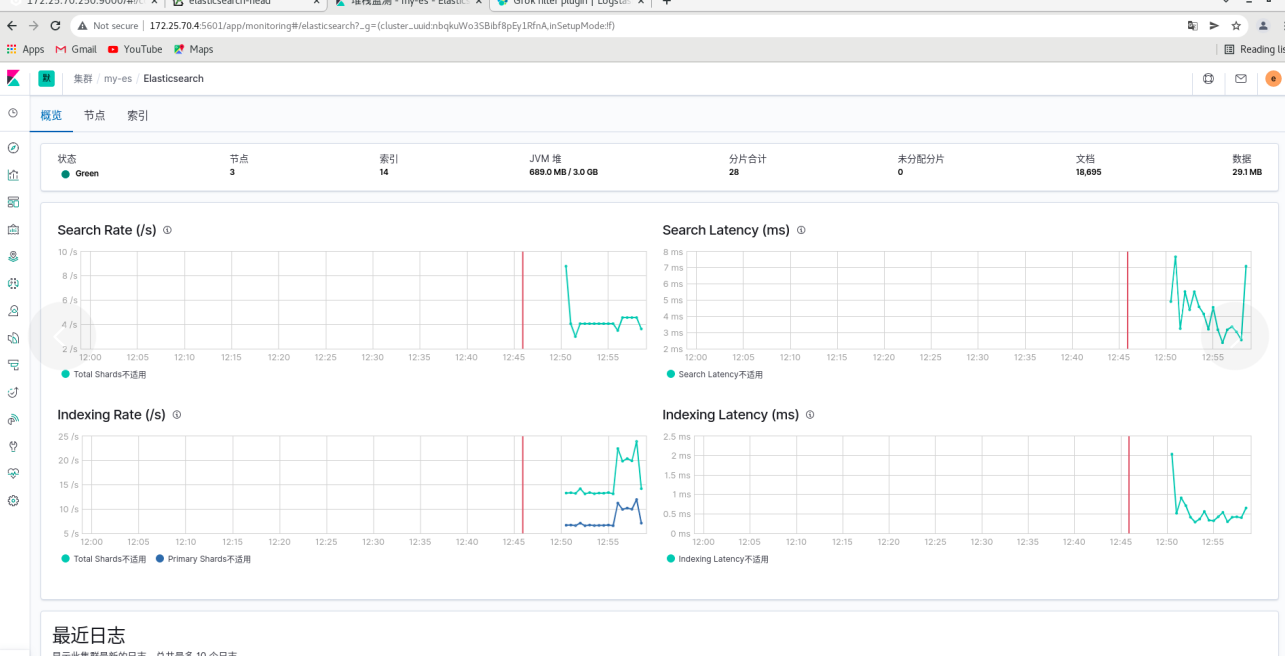
File collection (using filebeat)
Click the node on the web page (all es logs on the node are also collected)
The log is displayed through filebeat
Install filebeat on the server1 node
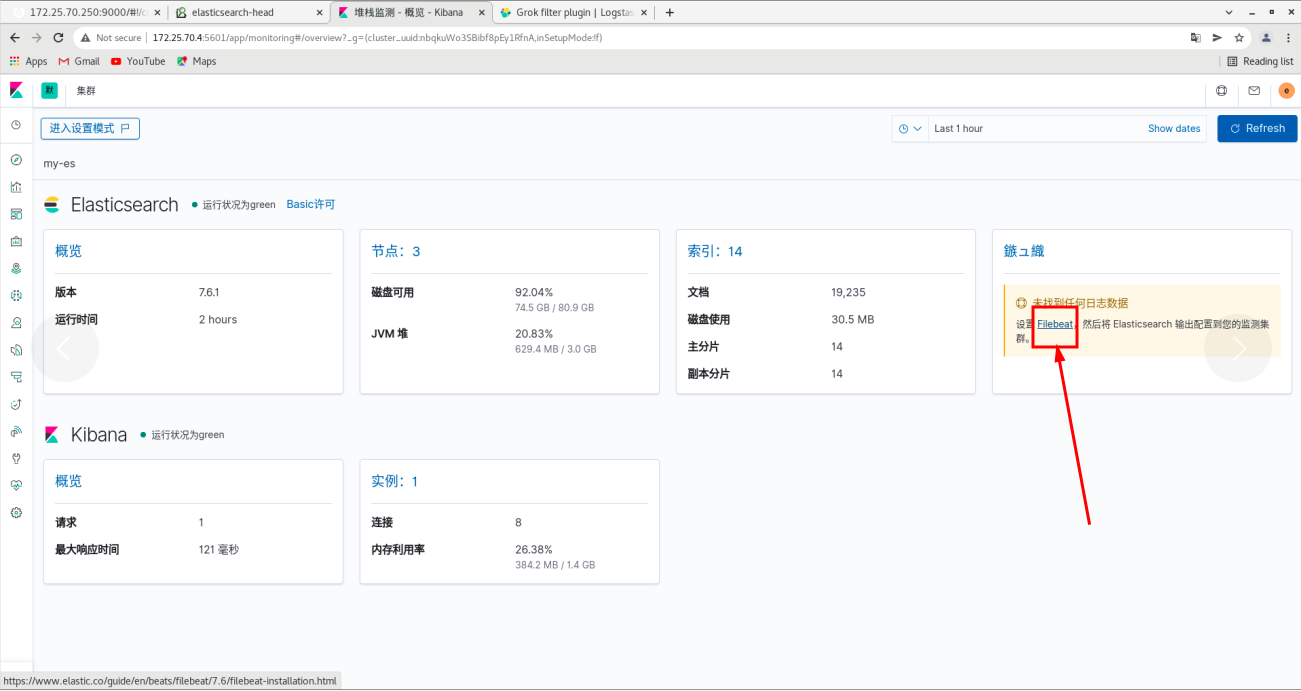
server1:
rpm -ivh filebeat-7.6.1-x86_64.rpm cd /etc/filebeat/ ls cd modules.d/ filebeat modules enable elasticsearch ls vim elasticsearch.yml #Follow the filebeat official file to add cd .. ls vim filebeat.yml 150 hosts: ["172.25.70.1:9200"] 157 username: "elastic" 158 password: "westos" systemctl start filebeat.service #After startup, you can get the log of server1
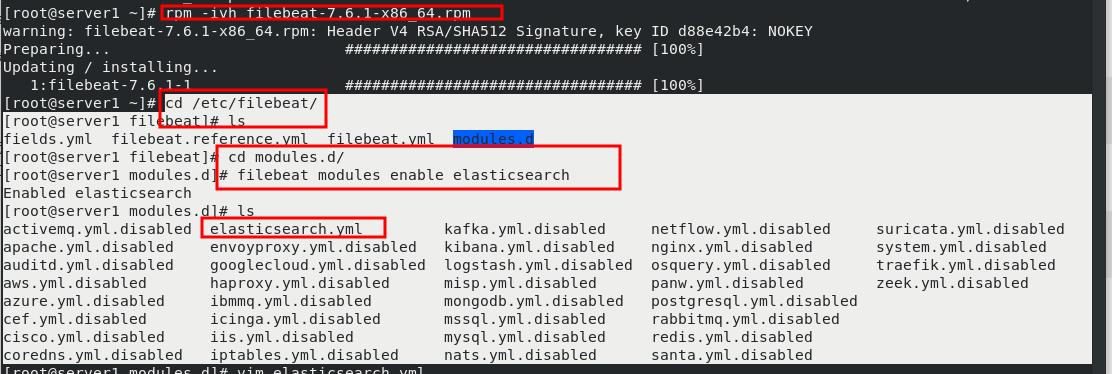

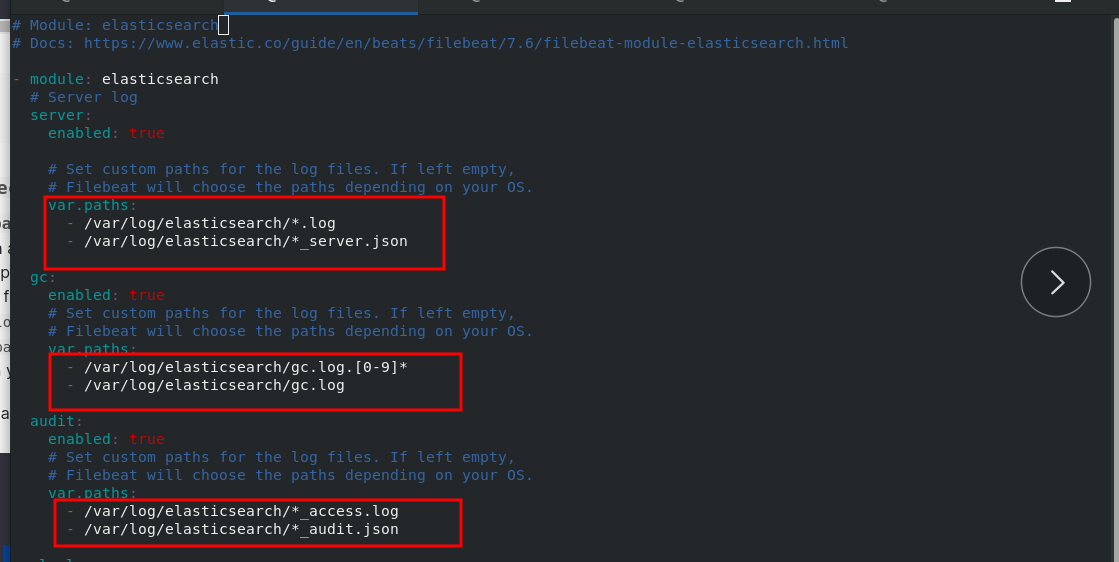
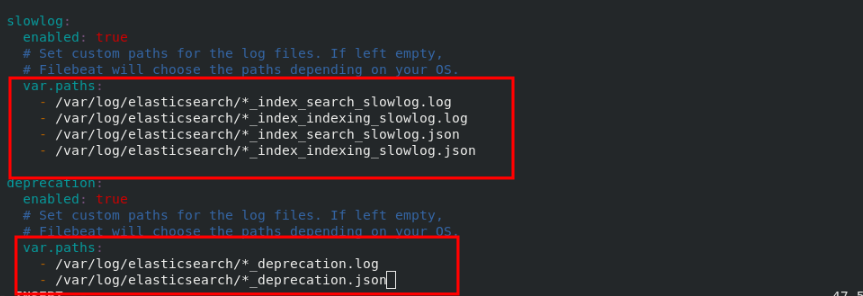
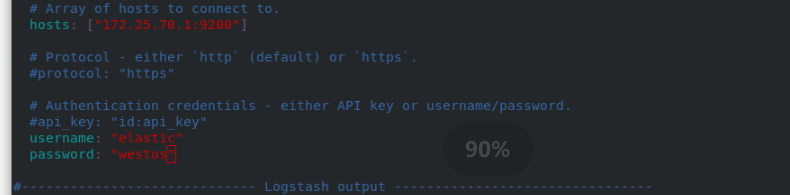
server2 and Server3 are the same
Webpage:
Click logs - this interface to obtain the logs of all nodes. You can query the log entries through query matching