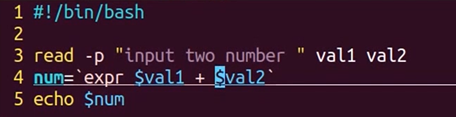Embedded introductory Learning Series notes index
3, Special characters in shell
5, shell programming
catalogue
2.2} position variables (command line parameters)
1. Common functional statements
1, shell and variables
1.shell script Basics
Programming languages are divided into compiled languages and interpreted languages. shell scripting language is an interpreted language.
Shell scripts are essentially an ordered collection of shell commands.
The basic process of shell programming is divided into three steps:
① Establish SHELL file: a text file containing any multiple lines of operating system commands or shell commands;
② Give shell file execution permission: modify the permission with chmod command;
③ Execute the shell file: call the shell program directly on the command line
2.shell variables
The shell allows users to create variables to store data, but does not support data types (integer, character, floating point). Any value assigned to a variable is interpreted as a string of characters
count=1 #Don't add spaces before and after the equal sign here, otherwise an error will be reported echo $count DATE=`date` #There is no space before and after the equal sign here echo $DATE
Bourne Shell (suffix. sh) has the following four variables:
- User defined variable
- Location variable (command line parameter)
- Predefined variables
- environment variable
2.1 user defined variables
User defined variables are generally capitalized for easy identification
COUNT=1
Add $before the variable to call the variable
echo $HOME
Use the unset command to delete the assignment of a variable
Z=hello echo $Z unset Z echo $Z
2.2 # position variables (command line parameters)
$0: contains the script file name as the command line you typed
$1,$2,.......$ 9,.....: Contains the first to tenth command line arguments, respectively
$#: number of command line parameters (excluding $0)
$@: contains all command line parameters (excluding $0)
$?: Contains the push out status of the previous command (0 indicates normal exit)
$*: contains all command line parameters (excluding $0)
$$: contains the ID number of the process being executed
2.3 predefined variables
2.4 environmental variables
Common shell environment variables
The user HOME directory listed in the HOME: / etc/passwd file
IFS: Internal Field Separator, which defaults to spaces, tab s, and line breaks
PATH: shell search PATH
PS1, PS2: default prompt ($) and line feed prompt (>)
TERM: terminal type. Commonly used are vt100, ansi, vt200, xterm, etc
2, shell statement
shell statements include three categories: 1 Illustrative statements, 2 Functional statements, 3 Structural statements.
Among them, the explanatory statement starts with the # sign and ends at the line, and is not interpreted and executed; Functional statements are arbitrary shell commands, user programs or other shell programs; Structural statements include conditional test statements, multi branch statements, loop statements, loop control statements, etc.
1. Common functional statements
Any shell command, user program, or other shell program
1.1 read command
read reads a line from the standard input and assigns it to the following variables. Its syntax is
read var #Assign all the read data to var (separated by spaces) read var1 var2 var3 #If there is no data in the standard input when executing the read statement, the program stays here and waits until the data arrives or the operation is terminated
# example1 for read echo "Input your name: \c" read username echo "Your name is $username"
# example2 for read echo "Input date with format yyyy mm dd: \c" read year month day echo "Today is $year/$month/$day, right?" echo "Press enter to confirm and continue\c" read answer echo "I know the date, bye!"
1.2 expr command
It is mainly used for simple integer operations, including addition (+), subtraction (-), multiplication (\ *), division (/) and modulus (%), such as
> expr 12 + 5 \* 3 # The backslash removes the metacharacter meaning of the * sign 27 > expr 3 - 8 / 2 # Spaces should be added before and after the operation symbols -1 > num=9 > sum=`expr $num \* 6` # The apostrophe refers to the running result of the command > echo $sum 54
2. Test statement
test
The test statement can test three objects: ① string ② integer ③ file attribute
Each test object has several test operators, such as:
test "$answer" = "yes"# Whether the value of the variable answer is the string yes test $num –eq 18 # Whether the value of the variable num is an integer 18 test -d tmp #Test whether tmp is a directory name
String test
s1 = s2} test whether the contents of the two strings are exactly the same
s1 != s2) test whether the contents of two strings are different
-z s1 test whether the length of s1 string is 0
-n s1 test whether the length of s1 string is not 0
Integer test
a -eq b - test whether a and b are equal
a -ne b} test whether a and b are not equal
a -gt b - test whether a is greater than b (great than)
a -ge b} test whether a is greater than or equal to b (great equal)
a -lt b - test whether a is less than b (less than)
a -le b} test whether a is less than or equal to b
File test
-d name test whether name is a directory
-e name , test whether a file exists
-f name = test whether name is a normal file
-L name = test whether name is a symbolic link
-r name = test whether the name file exists and is readable
-w name = test whether the name file exists and is writable
-x name = test whether the name file exists and is executable
-s name , test whether the name file exists and its length is not 0
Test if file f1 is newer than file f2
Test if file f1 is older than file f2
3. Structural statements
Structural statements mainly control the running process of the program according to the running state of the program, input data, value of variables, control signal, running time and other factors.
It mainly includes: conditional test statements (two branches), multi branch statements, loop statements, loop control statements and background execution statements.
3.1 conditional statements
It should be noted here that if the condition is true in the shell, the return is 0 instead of 1. For the judge [], as long as the content in the symbol is true, it is successful. Do not use 0 1 to understand it, which is easy to mix dishes.
if...then...fi
Syntax structure:
if expression
then command table
fi
- If the expression is true (0), execute the command in the command table; Otherwise, exit the if statement, that is, execute the statement after fi.
- if and fi are statement brackets of conditional statements and must be used in pairs;
- The commands in the command table can be one or several.
#The statement of if... then... fi if [ -f $1 ] (Whether the test parameter is a file) then echo "File $1 exists" (Reference variable value) fi if [ -d $HOME/$1 ] (Test whether the parameter is a directory) then echo "File $1 is a directory" (Reference variable value) fi
if...then...else...fi
Syntax structure:
if expression
then command table 1
else command table 2
fi
If the expression is true, execute the command in command table 1, and then exit the if statement; Otherwise, execute the statement in command table 2 and exit the if statement
Note: there are statements to execute whether the expression is true or not
###When the condition tested by the test command is true, the return value of the command is true (0), otherwise the return value is false (non-0)
#Mode 1
test $name -eq $1
echo $?
#Mode 2
if test -f $filename
then
......
fi
#Method 3, replace the test statement with square brackets
if [ -f $filename ] #There must be at least one space at the beginning and end of square brackets
then
......
fi3.2 multi branch statements
case......esac
Syntax structure:
case String variable in #The case statement can only detect string variables Mode 1) #The available file name metacharacters in each mode end with right parentheses Command table 1 ;; Mode 2|Mode 3) #Multiple patterns can be matched at a time, separated by "|" Command table 2 ;; #The command table ends with a separate double semicolon line, pushing out the case statement ...... pattern n) #Mode n is often written as a character * to indicate all other modes Command table n ;; #The last double semicolon line can be omitted esac
example:
# The statement of case...esac if [ $# -eq 0 ] then echo "No argument is declared" exit fi case $1 in file1) echo "User selects file1" ;; file2) echo "User selects file2" ;; *) echo "You must select either file1 or file2!" ;; esac
3.3 circular statement for
Syntax format:
for variable name in word list
do
Command table
done
Variable takes each word in the word list in turn. Each time a word is taken, the command in the loop body is executed The number of cycles is determined by the number of words in the word list The commands in the command table can be one or multiple commands separated by semicolons or line breaks. Multiple lines separated by line characters.
If the word list is all positional parameters on the command line, you can omit the "in # word list" part in the for statement.
Example: copy all files in the current directory to the backup subdirectory
# The statement of for...do...done if [ ! -d $HOME/backup ] then mkdir $HOME/backup fi flist=`ls` #The value of flist is the execution result of ls, that is, the file name in the current directory for file in $flist do if [ $# = 1 ] then if [ $1 = $file ] #When there is a parameter on the command line then echo "$file found" ; exit fi else #Without parameters on the command line cp $file $HOME/backup echo "$file copied" fi done echo ***Backup Completed***
3.4 loop statement while
Syntax structure:
while command expression
do
Command table
done
while statementfirst tests the value of the subsequent command or expression. If it is true, execute the command in the loop body once, and then test the value of the command or expression to execute the loop body until the command or expression exits the loop when it is false.
The exit status of the while statement is the exit status of the last command executed in the command table.
Example: generate blank files in batch according to the input
# The statement for while
if [ $# = 2 ]
then
loop=$2 #The number of cycles is determined according to the second parameter of the command line
else
loop=5
fi
i=1
while [ $i -lt $loop ]
do
> $1$i #Establish a file name prefix specified by the first parameter, such as an empty file name starting with "file" and ending with the value of variable i
#See the command CMD > file
i=`expr $i + 1`
done
3.5 loop control statement
break and continue
break n: jump out of layer N loop
continue: immediately go to the next loop of the nearest loop statement
continue n: go to the next round of the nearest N-level loop statement.
Instance, check the even value in the input parameter, and print
#!/bin/bash if [ $# = 0 ] then echo "Numeric arguments required" exit fi if [ $# -gt 10 ] then echo "Only ten arguments allowed" exit fi for number #The 'in word list' is omitted, indicating that number takes all positional parameters on the command line in turn do count=`expr $number % 2` #count value can only be 0 or 1 if [ $count -eq 1 ] then continue else output="$output $number" #So you can output a queue fi done echo "Even numbers: $output "
3, Functions
1.shell function call
Mode 1:
value_name=`function_name [arg1 arg2 ... ]`
All the standard output of the function is passed to the variables of the main program
Mode 2:
function_name [arg1 arg2 ... ]
echo $?
Gets the status returned by the function
example
check_user( ) { #Find the logged in specified user
user=`who | grep $1 | wc -l`
if [ $user –eq 0 ]
then
return 0 #The specified user was not found
else
return 1 #The specified user was found
fi
}
while true # MAIN, Main, main: program begin here
do
echo "Input username: \c"
read uname
check_user $uname # Call the function and pass the parameter uname
if [ $? –eq 1 ] # $? Returns a value for a function
then echo "user $uname online"
else echo "user $uname offline"
fi
done
2. Function variable scope
Global scope: the variable can be accessed anywhere else in the script.
Local scope: can only be accessed within the scope of the declared variable.
Format for declaring local variables:
Local variable_name = value
example
Scope()
{
Local lclvariable =1
Gblvariable = 2
echo "lclavariable in function = $ lclvariable "
echo "Gblvariable in function = $ Gblvariable "
}
Scope
echo "lclavariable in function = $ lclvariable "
echo "Gblvariable in function = $ Gblvariable "