The default capacity of vagrant CentOS 7.2 box is only 8G
8G?!
What can be done? This capacity will be full in a few weeks. Maybe it's for the sake of portability, but as a developer who wants to build various development environments on vagrant, the capacity of 8G can only make vagrant a chicken.
Fortunately, there are gods on the Internet who summarize how to expand the capacity of vagrant. The following is the actual operation process after I refer to the tutorial, and the capacity has been expanded to 800G, which can be used for personal test!
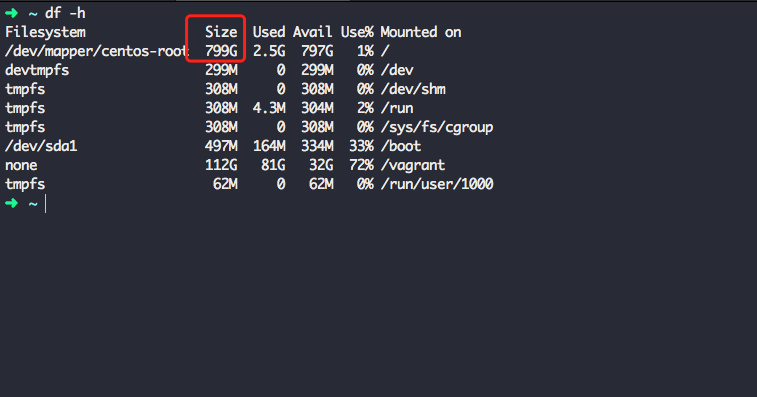
Preparation stage
- Shut down virtual machine
☁ centos vagrant halt
- Transform mirroring
☁ centos cd ~/VirtualBox\ VMs/centos_default_1533259579120_24934 ☁ centos_default_1533259579120_24934 VBoxManage clonehd "centos-vm-disk1.vmdk" "clone-disk1.vdi" --format vdi
- Extended mirroring
☁ centos_default_1533259579120_24934 VBoxManage modifyhd "clone-disk1.vdi" --resize 819200 # Expand to 800G
- Remount the disk to the virtual machine and start the virtual machine
☁ centos_default_1533259579120_24934 VBoxManage storageattach centos_default_1533259579120_24934 --storagectl "SATA Controller" --port 0 --device 0 --type hdd --medium clone-disk1.vdi ☁ centos vagrant up # Turn on virtual machine ☁ centos vagrant ssh # Enter virtual machine
Capacity expansion in virtual machine
Here's how to operate within a virtual machine
- View and format the disk
➜ ~ sudo fdisk -l ➜ ~ sudo fdisk /dev/sda # Press p to display the partition table. The default values are sda1 and sda2. # Press n to create a new primary partition. # Press p to set the primary partition. # Input 3 is set to the third partition. # Enter two carriage returns to set the default disk start location. # Enter t to change the partition format # Enter 3 to select the third partition # Input 8e format to LVM format # Enter w to execute
- Restart virtual machine
➜ ~ sudo reboot
Log in to the virtual machine again
- Create physical volume
➜ ~ sudo pvcreate /dev/sda3
- View volume groups and expand to corresponding volume groups
➜ ~ sudo vgdisplay ➜ ~ sudo vgextend centos /dev/sda3
- Expand to the appropriate logical volume
➜ ~ sudo lvextend -l +100%FREE /dev/mapper/centos-root
- Update file system
➜ ~ sudo xfs_growfs /dev/mapper/centos-root
Be accomplished
So far, the extension is successful
➜ ~ df -h Filesystem Size Used Avail Use% Mounted on /dev/mapper/centos-root 799G 2.5G 797G 1% / devtmpfs 299M 0 299M 0% /dev tmpfs 308M 0 308M 0% /dev/shm tmpfs 308M 4.3M 304M 2% /run tmpfs 308M 0 308M 0% /sys/fs/cgroup /dev/sda1 497M 164M 334M 33% /boot none 112G 81G 32G 72% /vagrant tmpfs 62M 0 62M 0% /run/user/1000
Back to the physical host, you can delete the original image
☁ centos_default_1533259579120_24934 rm -f centos-vm-disk1.vmdk
If you think this article is helpful to you, like it or enjoy a cup of coffee money, your recognition is very important to me