I always feel that I am not writing technology, but mood, one by one tutorials are traces of my way. Success with expertise is the most reproducible. I hope that my path will allow you to make fewer detours. I hope that I can help you erase the dust of knowledge. I hope that I can help you clear the vein of knowledge. I hope you will also have me at the top of technology in the future.
StatrlessWidget
Is a widget (widget), it is an abstract class, the control created to implement the abstract method of build.
class AppBarPage extends StatelessWidget {
const AppBarPage({Key key}) : super(key: key);
@override
Widget build(BuildContext context) {
// TODO: implement build
return null;
}
}
Center
Role: Used to center align text
attribute
child
Center( child: , )
Text
child: Text(
'fenghanxuqwertyuiopasdfgjkgh',
overflow: TextOverflow.clip,//ellipsis exceeds one line, three points fade exceeds one line, gradient clip exceeds one line clipping
maxLines: 3,//Set the number of rows for Label
textScaleFactor: 2,//Twice font enlargement
textAlign: TextAlign.center,//align
textDirection: TextDirection.ltr,
style: TextStyle(//Set Text Style
decoration: TextDecoration.lineThrough,//There is a line in the middle
decorationColor: Colors.white,//There is a horizontal line color in the middle
decorationStyle: TextDecorationStyle.dashed,//There is a dashed line in the middle
letterSpacing: 0.0,//Left and right spacing between fonts
fontStyle: FontStyle.italic,//Font Tilt
fontWeight: FontWeight.w900,//Font thickness (bold)
backgroundColor: Colors.red,//Set background color
fontSize: 20.0,//Set text size
color: Color.fromRGBO(234, 123, 155, 1.0),//Set Text Color
// color: Colors.yellow, //Set Text Color
),
),
MaterialApp
A follow component is an App follow component which is equivalent to adding each page and then the page defaults to white. Otherwise it's black
attribute
Home - home page
title - title
Color - color
theme - theme
routes - Routing
Fixed Page Structure
return MaterialApp(
home: Scaffold(
appBar: AppBar(
title: Text('Flutter Demol'),
),
body: HomeContent(),
),
theme: ThemeData(
primarySwatch: Colors.yellow,//Modify Theme Colors to Navigation Bar Colors
),
);
Scaffold
attribute
AppBar - Displays an AppBar at the top of the mask
body - The main content displayed in the current interface
drawer - drawer menu control
Container
Container Component
attribute
child
height
width
decoration sets background and border colors
child: Container(
child: Text('fenghanxuqwertyuiopasdfgjkgh'),
height: 300,
width: 300,
decoration: BoxDecoration(
color: Colors.blue,//Easy background color
border: Border.all(
color: Colors.green,//Border color
width: 2//Border Width
),
borderRadius: BorderRadius.all(Radius.circular(10.0),),//Set container rounded corners
),
//padding: EdgeInsets.all(20), //Interior margin between containers
padding: EdgeInsets.fromLTRB(20, 20, 20, 20),//Internal margin between containers
//margin: EdgeInsets.all(20), //Outer distance between containers
margin: EdgeInsets.fromLTRB(20, 20, 20, 20),//Outer distance between containers
//transform: Matrix4.translationValues(10, 10, 10), //container displacement
//transform: Matrix4.rotationZ(0.3), //Rotate Matrix4.rotationX(0.3), Matrix4.rotationY(0.3),
//transform: Matrix4.diagonal3Values(0.5, 0.5, 0.5), //Zoom multiples
alignment: Alignment.bottomRight,//Alignment of contents relative to containers
),
Image
There are two problems with unsuccessful loading of web pictures:
1. Connect wifi
2. Reburning requires clicking to agree to access the network
3. Is the URL valid
Load Network Picture
child: Image.network( 'https://www.itying.com/images/upload/Image/3333333.png', alignment: Alignment.bottomRight,//Alignment of pictures relative to containers color: Colors.yellow,//Picture background color colorBlendMode: BlendMode.colorBurn,//Picture Blend Mode fit: BoxFit.cover,//Display effect cover adaptive fill paving may distort fitWidth width full filHright high fill repeat multiple picture paving ),
Picture Circle Cutting Method
Load Network Picture
child: Container(
child: ClipOval(
child: Image.asset('https://www.itying.com/images/flutter/2.png',
width: 100,
height: 100,
fit: BoxFit.cover,),
),
),
Import local pictures
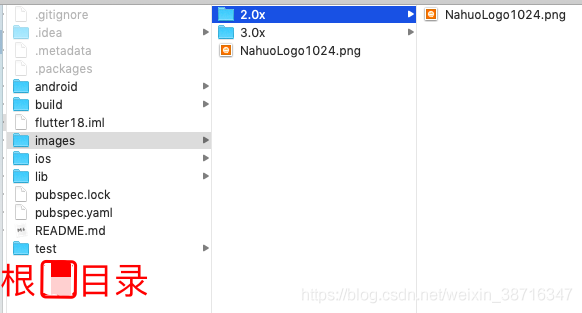
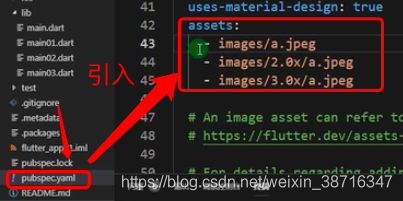
child: Container(
child: ClipOval(
child: Image.asset('images/NahuoLogo1024.png',
width: 100,
height: 100,
fit: BoxFit.cover,),
),
),
ListView List
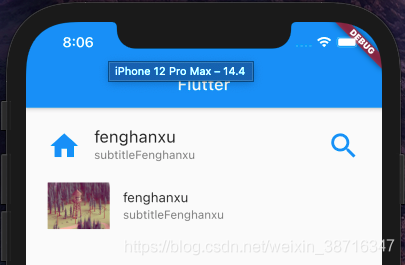
The simplest list
return ListView(
// scrollDirection: Axis.horizontal, //Set Horizontal List
padding: EdgeInsets.all(10),//Set the top, bottom, left and right spacing 20
children: <Widget>[
ListTile(
leading: Icon(Icons.home,color: Colors.blue,size: 40,),//Load System Icon
title: Text(
'fenghanxu',
style: TextStyle(
fontSize: 20,
),
),
subtitle: Text('subtitleFenghanxu'),
trailing: Icon(Icons.search,color: Colors.blue,size: 40,),
),
ListTile(
leading: Image.network('https://www.itying.com/images/flutter/1.png'), //Load network pictures
title: Text('fenghanxu'),
subtitle: Text('subtitleFenghanxu'),
),
],
);
Dynamic traversal of ListItem lists through a for loop
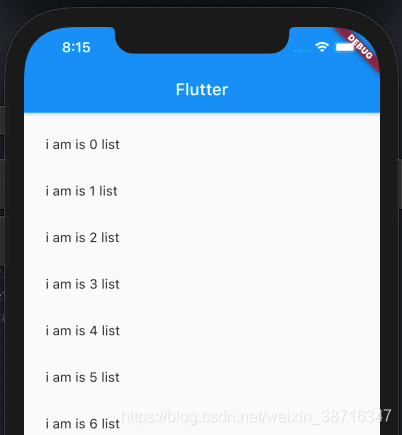
class _MyHomePageState extends State<MyHomePage> {
List<Widget> _getData(){
List<Widget> list = new List();
for(var i = 0; i < 20; i++){
list.add(ListTile(
title: Text('i am is $i list'),
));
}
return list;
}
@override
Widget build(BuildContext context) {
return Scaffold(
appBar: AppBar(
title: Text(widget.title),
),
body: Center(
child: ListView(
// scrollDirection: Axis.horizontal, //Set Horizontal List
padding: EdgeInsets.all(10),//Set the top, bottom, left and right spacing 20
children: _getData(),
),
),
);
}
}
GridView grid
GridView.count static grid layout
//GridView for Loop Data
import 'package:flutter/material.dart';
import 'res/listData.dart';
void main() => runApp(MyApp());
class MyApp extends StatelessWidget {
@override
Widget build(BuildContext context) {
// TODO: implement build
return MaterialApp(
home: Scaffold(
appBar: AppBar(title: Text('Flutter Demol'),),
body: HomeContent(),
),
);
}
}
class HomeContent extends StatelessWidget {
List<Widget> _getListData(){
var tempList = listData.map((value){
return Container(
child: Column(
children: <Widget>[
Image.network(value['imageUrl']),
SizedBox(
height: 20,//The distance between picture and text is 20
),
Text(
value['title'],
textAlign: TextAlign.center,
style: TextStyle(
fontSize: 15
),
)
],
),
decoration: BoxDecoration(//Add Border
border: Border.all(
color: Color.fromRGBO(233, 233, 233, 0.9),
width: 1.0
)
),
);
});
return tempList.toList();
}
@override
Widget build(BuildContext context) {
// TODO: implement build
return GridView.count(
crossAxisSpacing: 20.0,//Set the cell's left and right spacing to 20
mainAxisSpacing: 20.0,//Set the cell spacing to 20
padding: EdgeInsets.all(10),//Set the cell's internal spacing to 10 (around top and bottom)
crossAxisCount: 2,//Number of control columns
childAspectRatio: 0.9,//Only 0.7 aspect ratio of X-Y axis can be adjusted
children: this._getListData(),
);
}
}
GridView.builder dynamic grid layout
//GridView Data GridView.count static grid layout
import 'package:flutter/material.dart';
import 'res/listData.dart';
void main() => runApp(MyApp());
class MyApp extends StatelessWidget {
@override
Widget build(BuildContext context) {
// TODO: implement build
return MaterialApp(
home: Scaffold(
appBar: AppBar(title: Text('Flutter Demol'),),
body: HomeContent(),
),
);
}
}
class HomeContent extends StatelessWidget {
Widget _getListData(context,index){
return Container(
child: Column(
children: <Widget>[
Image.network(listData[index]['imageUrl']),
SizedBox(
height: 20,//The distance between picture and text is 20
),
Text(
listData[index]['title'],
textAlign: TextAlign.center,
style: TextStyle(
fontSize: 20
),
)
],
),
decoration: BoxDecoration(//Add Border
border: Border.all(
color: Color.fromRGBO(233, 233, 233, 0.9),
width: 1.0
)
),
);
// return tempList.toList();
}
@override
Widget build(BuildContext context) {
// TODO: implement build
return GridView.builder(
gridDelegate: SliverGridDelegateWithFixedCrossAxisCount(
crossAxisSpacing: 10.0,//Set the cell's left and right spacing to 20
mainAxisSpacing: 10.0,//Set the cell spacing to 20
crossAxisCount: 2,
),
itemCount: listData.length,//The number of conveniences is the number of arrays
itemBuilder: this._getListData,//Data Method
);
}
}
BoxDecoration Border
BoxDecoration(
color: Colors.blue,//Easy background color
border: Border.all(
color: Colors.green,//Border color
width: 2//Border Width
),
borderRadius: BorderRadius.all(Radius.circular(10.0),),//Set container rounded corners
)
SizedBox Gap
SizedBox( height: 20,)//The distance between picture and text is 20
Padding Outer Border Control
return Padding(
padding: EdgeInsets.fromLTRB(10, 10, 0, 0),
child: Image.network(
'https://www.itying.com/images/flutter/1.png', fit: BoxFit.cover),
);
Row Horizontal Layout Control
return Row(
//Center start end space Around with fixed gaps on both sides Space Between with gaps in the middle Space Evenly with average gaps on both sides
mainAxisAlignment: MainAxisAlignment.start,//Display mode of X-axis
//CroAxisAlignment: CrossAxisAlignment. The end, //Y axis should be displayed in a smaller way than with a reference.
children: <Widget>[
IconContainer(Icons.search,color: Colors.blue,size: 30,),
IconContainer(Icons.home,color: Colors.yellow,size: 30,),
IconContainer(Icons.settings,color: Colors.green,size: 30,),
],
);
Column Vertical Layout Control
return Container(
width: 200,
height: 400,
color: Colors.pink,
child: Column(
//Center start end space Around with fixed gaps on both sides Space Between with gaps in the middle Space Evenly with average gaps on both sides
mainAxisAlignment: MainAxisAlignment.spaceEvenly,//Display mode of X-axis
//CroAxisAlignment: CrossAxisAlignment. The end, //Y axis should be displayed in a smaller way than with a reference.
children: <Widget>[
IconContainer(Icons.search,color: Colors.blue,size: 30,),
IconContainer(Icons.home,color: Colors.yellow,size: 30,),
IconContainer(Icons.settings,color: Colors.orange,size: 30,),
],
),
);
Expanded Control Width Ratio to Parent View
return Container(
width: 400,
height: 100,
color: Colors.pink,
child: Row(
//Center start end space Around with fixed gaps on both sides Space Between with gaps in the middle Space Evenly with average gaps on both sides
mainAxisAlignment: MainAxisAlignment.spaceEvenly,//Display mode of X-axis
//CroAxisAlignment: CrossAxisAlignment. The end, //Y axis should be displayed in a smaller way than with a reference.
children: <Widget>[
Expanded(
flex: 1,
child: IconContainer(Icons.search,color: Colors.blue,size: 30,),
),
Expanded(
flex: 2,
child: IconContainer(Icons.home,color: Colors.yellow,size: 30,),
),
],
),
);
Stack
Stack uses Stack with Align to control the location of subcomponents
return Center(
child: Container(
height: 400.0,
width: 300.0,
color: Colors.red,
child: Stack(
alignment: Alignment.center,
children: <Widget>[
Align(
alignment: Alignment.topLeft,
child: Icon(Icons.home,size: 40,color: Colors.white),
),
Align(
alignment: Alignment.center,
child: Icon(Icons.search,size: 40,color: Colors.white),
),
Align(
alignment: Alignment.bottomRight,
child: Icon(Icons.select_all,size: 40,color: Colors.white),
),
Align(
alignment: Alignment(1.0,-0.2),
child: Icon(Icons.security,size: 40,color: Colors.white),
),
],
),
),
);
Stack uses Stack with Positioned to control the location of subcomponents
return Center(
child: Container(
height: 400.0,
width: 300.0,
color: Colors.red,
child: Stack(
alignment: Alignment.center,
children: <Widget>[
Positioned(
left: 10,
child: Icon(Icons.home,size: 40,color: Colors.white),
),
Positioned(
bottom: 0,
left: 100,
child: Icon(Icons.search,size: 40,color: Colors.white),
),
Positioned(
right: 10,
top: 10,
child: Icon(Icons.select_all,size: 40,color: Colors.white),
),
Positioned(
bottom: 10,
left: 10,
child: Icon(Icons.security,size: 40,color: Colors.white),
),
],
),
),
);
AspectRatio sets the screen scale at which the child control is the parent control
AspectRatio adjusts the child to the set aspect ratio
return AspectRatio(
aspectRatio: 2.0/1.0,
child: Container(
color: Colors.red,
),
);
Card Card Component Bottom Shaded Component
return Card(
margin: EdgeInsets.all(10),
child: Column(
children: <Widget>[
ListTile(
title: Text('Zhang San',style: TextStyle(fontSize: 28)),
subtitle: Text('Senior Engineer'),
),
ListTile(
title: Text('Tel: 15989954385'),
),
ListTile(
title: Text('Address: Fengjia Street'),
)
],
),
);
RaisedButton highlight key
return RaisedButton(
child: Text(this.text),
textColor: Theme.of(context).accentColor,
onPressed: (){
},
);
Wrap is equivalent to unequal width key layout
return Wrap(
spacing: 20,//Set the left and right spacing before each small container to 20
runSpacing: 10,//Set the top and bottom spacing before each small container to 10
// alignment: WrapAlignment.spaceEvenly, //Whole View alignment is less useful
runAlignment: WrapAlignment.end,
direction: Axis.horizontal,//vertical horizontal
children: <Widget>[
MyButton('Season 1'),
MyButton('Season 1'),
MyButton('Season 1 12'),
MyButton('Season 1 123'),
MyButton('Season 1 1234'),
MyButton('Season 1 4'),
MyButton('Season 1 3'),
],
);
StatefulWidget
State component because it has a setState method
Use StatefulWidget if you want to change the data on the page
class HomeContent extends StatefulWidget {
HomeContent({Key key}) : super(key: key);
//Constructor Fixed Writing
_HomeContentState createState() => _HomeContentState();
}
class _HomeContentState extends State<HomeContent> {
@override
Widget build(BuildContext context) {
// TODO: implement build
return null;
}
}
StatelessWidget
Stateless components cannot change values inside controls
class HomeContent extends StatelessWidget {
@override
Widget build(BuildContext context) {
// TODO: implement build
return null;
}
}