Database installation
Experimental environment
Redhat8.3
Method 1: use the MySQL repository to install and deploy mysql
1, Add MySQL repository
Add the MySQL Yum repository to the repository list of the system. This is a one-time operation that can be performed by installing the RPM provided by mysql.
Follow these steps:
-
Go to the download MySQL Yum repository page( https://dev.mysql.com/downloads/repo/yum/ )In MySQL development section
-
Select and download the release package for your platform.
-
Install the downloaded distribution package using the following command, and replace platform and version specific package name with the name of the downloaded RPM package:
sudo yum install platform-and-version-specific-package-name.rpm
-
On RHEL8 platform:
Command template:
sudo yum install mysql80-community-release-el8-{version_number}.noarch.rpmYou can use the following commands:
sudo rpm -i https://repo.mysql.com/mysql80-community-release-el8-2.noarch.rpm

2, Disable the default MySQL module
(EL8 systems only) EL8 based systems (such as RHEL8 and Oracle Linux 8) include MySQL modules enabled by default. Unless this module is disabled, it masks packages provided by the MySQL repository. To disable the included modules and make the MySQL repository package visible, use the following command (for dnf enabled systems, replace yum in the command with DNF):
sudo yum module disable mysql
3, Install MySQL
Install MySQL through the following command (for dnf enabled systems, replace yum in the command with DNF):
sudo yum install mysql-community-server
This will install the package of the MySQL server (MySQL community server) and the package of components required to run the server, including the package of the client (MySQL community client), common error messages and character sets of the client and server (shared by the MySQL community), and shared client library (MySQL Community Library).
4, Start MySQL server
1. Start the MySQL server with the following command
systemctl start mysqld
You can use the following command to check the status of the MySQL server
systemctl status mysqld
When the server is initially started, if the data directory of the server is empty, the following occurs:
-
The server has been initialized.
-
SSL certificate and key files are generated in the data directory.
-
validate_password is installed and enabled.
-
A super user 'root' @ 'localhost is created, and the password of the super user has been set and stored in the error log file.
2. View password:
sudo grep 'temporary password' /var/log/mysqld.log
Change the root password as soon as possible by logging in with the generated temporary password and setting a custom password for the super user account:
3. Enter the command from the Linux command line:
mysql -uroot -p
4. Enter the database and enter the command:
mysql> ALTER USER 'root'@'localhost' IDENTIFIED BY 'MyNewPass4!';
Authentication passwords are installed by default. validate_ The default password policy implemented by password requires that the password contain at least one uppercase letter, one lowercase letter, one number and one special character, and the total password length is at least 8 characters.
5, Service confirmation
1. Service check
systemctl status mysqld systemctl is-active mysqld systemctl is-enable mysqld
2. Port check
netstat -lntup | grep 3306 lsof -i tcp:3306
3. Process check
ps -ef | grep mysql
Method 2: install MySQL offline
1, Use the following to clean up the database installed in the previous experimental MySQL warehouse:
dnf remove mysql-community-server rm -rf /var/lib/mysql/ rm -rf /usr/lib64/mysql/ rm -rf /var/log/mysqld.log
2, Download the mysql installation package from the Internet
Open link https://dev.mysql.com/downloads/mysql/ , select the corresponding version to download.
I downloaded mysql-8.0.27-1.el8.x86_64.rpm-bundle.tar
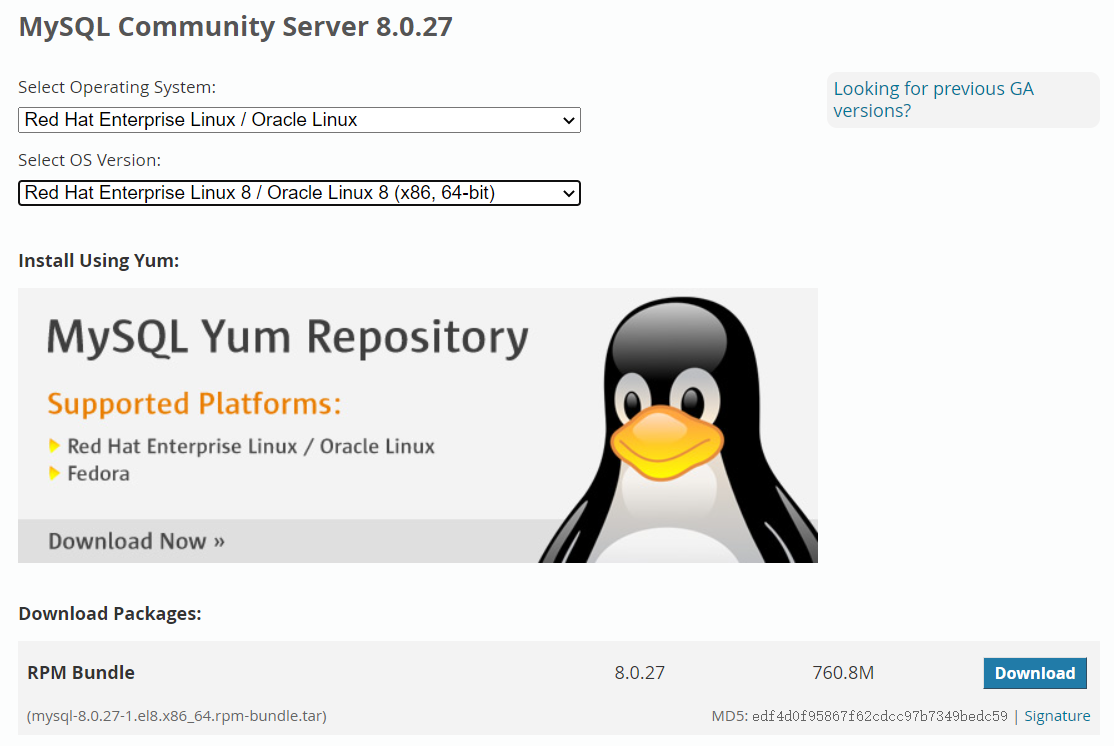
3, Transfer the downloaded file to a path in Redhat
dnf install lrzsz -y rz
4, Unzip the installation package
tar –xvf mysql-8.0.27-1.el8.x86_64.rpm-bundle.tar
5, Install using the following instructions
dnf localinstall mysql-community-server-8.0.27-1.el8.x86_64.rpm \ mysql-community-client-8.0.27-1.el8.x86_64.rpm \ mysql-community-client-plugins-8.0.27-1.el8.x86_64.rpm \ mysql-community-libs-8.0.27-1.el8.x86_64.rpm \ mysql-community-common-8.0.27-1.el8.x86_64.rpm
Alternatively, you can use the following instructions:
dnf install *.rpm
Method 3: deploy MySQL using Docker
Docker deployment framework supports easy installation and configuration of MySQL server.
You need to install Docker on the system before using the MySQL server Docker image.
1, Prepare Docker environment
1. Dependent package installation
dnf install -y yum-utils device-mapper-persistent-data lvm2
2. Download official warehouse
wget -O /etc/yum.repos.d/docker-ce.repo https://download.docker.com/linux/centos/docker-ce.repo
3. Install Docker
dnf install docker-ce -y
4. Start service
systemctl start docker
2, Download the MySQL server Docker image
Strictly speaking, there is no need to download the server image in a separate step; However, performing this step before creating the Docker container ensures that the local image is up-to-date. To download the MySQL Community Edition image, run the following command:
1. Download MySQL Community Edition image
docker pull mysql/mysql-server:tag
tag is the label of the mirror version to extract (for example, 5.6, 5.7, 8.0, or the latest version).
If: tag is omitted, use the latest tag and download the image of the latest GA version of MySQL Community Server.
To download the MySQL Community Edition image from the Oracle container Registry (OCR), run the following command (login is required, and this command is generally not used):
docker pull container-registry.oracle.com/mysql/mysql-server:tag
2. The following instructions can also be used directly
Search image
docker search mysql
Pull image
docker pull mysql
List mirrors
docker image ls
3, Start MySQL server instance
docker run --name mysqltest -e MYSQL_ROOT_PASSWORD=123456 -d mysql/mysql-server
If the previous Docker pull or Docker run command did not download the Docker image with the specified name and tag, the image will now be downloaded. The initialization of the container starts. When you run the docker ps command, the container will be displayed in the list of running containers. For example:
docker ps
View port
netstat -lntup | grep 3306
Attach to container
docker exec -it mysqltest /bin/bash
Using client tests
mysql -uroot -p
Clean up the environment
docker stop mysqltest docker container prune
If you need to specify parameters to run the container, you can refer to the following command:
Specify the configuration file (just understand and do not execute)
docker run --name some-mysql -v /my/custom:/etc/mysql/conf.d -e MYSQL_ROOT_PASSWORD=my-secret-pw -d mysql:tag
Specify storage (just understand and do not execute)
docker run --name some-mysql -v /my/own/datadir:/var/lib/mysql -e MYSQL_ROOT_PASSWORD=my-secret-pw -d mysql:tag
Mode 4: source code installation
1, Download and unzip the source package
Use the following instructions to download the source package from the official website
wget https://cdn.mysql.com//Downloads/MySQL-8.0/mysql-boost-8.0.27.tar.gz
You can also open links https://dev.mysql.com/downloads/mysql/ , select source code on the page, select the source code package with boost, download it and upload it to the system.
Unzip the file using the following command
tar xf mysql-boost-8.0.27.tar.gz -C /usr/local/src/
Preparing the compilation environment
Install the compilation environment tool using the following command:
dnf install openssl-devel cmake make gcc gcc-c++ ncurses gcc-toolset-10 libtirpc-devel rpcgen ncurses-devel make
2, Create user groups and directories
add group
groupadd mysql
Add user
useradd -r -g mysql -s /bin/false mysql
Enter directory
cd /usr/local/src/mysql-8.0.27/ mkdir bld cd bld/
3, Compile configuration
cmake ..
Clean up the environment if compiling the configuration fails
make clean rm CMakeCache.txt
compile
make
install
make install
What to do after compilation
cd /usr/local/mysql/ mkdir mysql-files chown mysql:mysql mysql-files/ chmod 750 mysql-files/ bin/mysqld --initialize --user=mysql
After the execution, be sure to remember the temporary password output above
[Server] A temporary password is generated for root@localhost: 8selIRYu7%tV
bin/mysql_ssl_rsa_setup bin/mysqld_safe --user=mysql & cp support-files/mysql.server /etc/init.d/mysql.server
Startup required:
vim /etc/rc.d/rc.local service mysql start
Environment variable required
vim /root/.bash_profile PATH=$PATH:/usr/local/mysql/bin