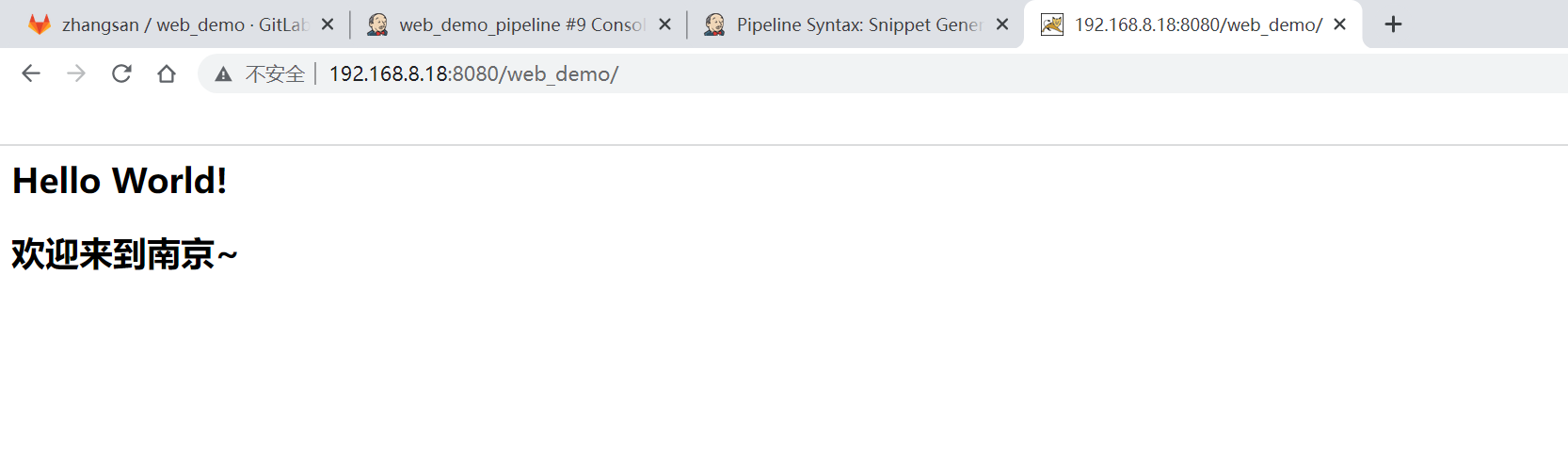1, Environment installation and deployment
1. Install JDK
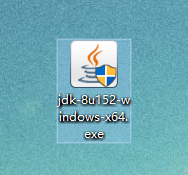
2. Configure environment variables
C:\Program Files\Java\jdk1.8.0_152\bin
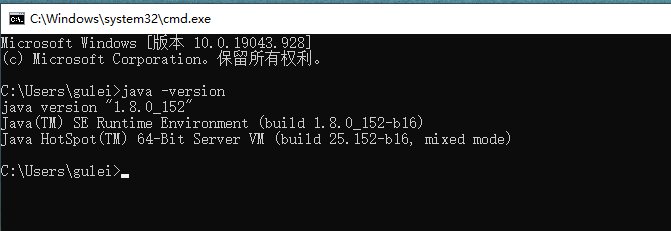
3. Install and activate IDEA

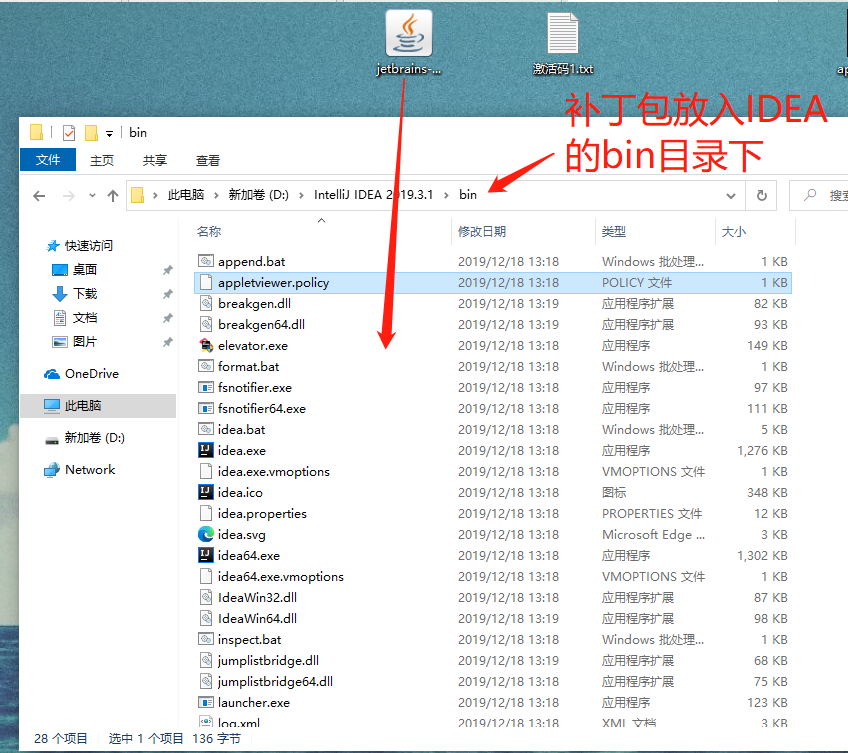
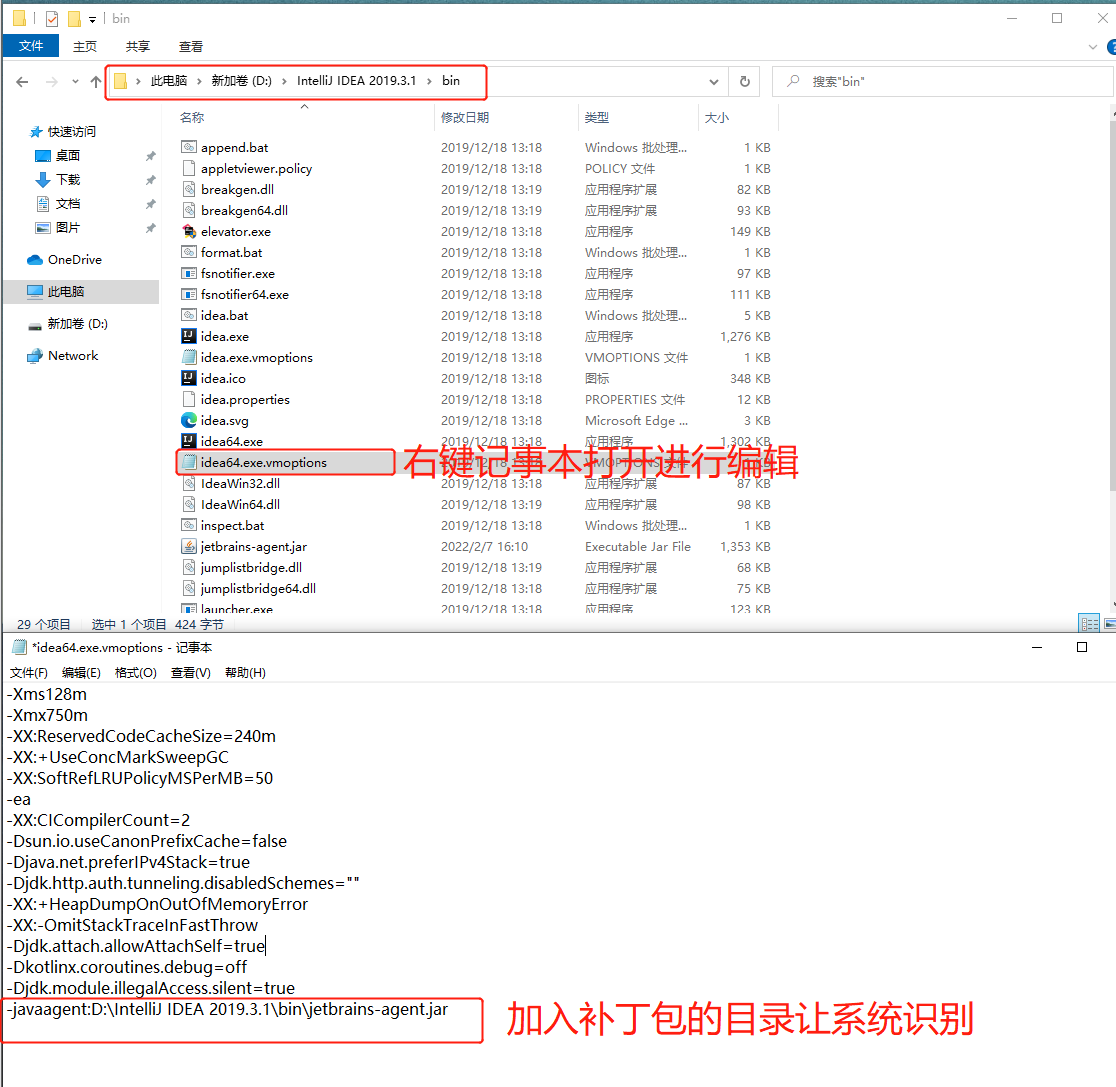
-javaagent:D:\IntelliJ IDEA\IntelliJ IDEA 2019.3.1\bin\jetbrains-agent.jar
4. Build a web project
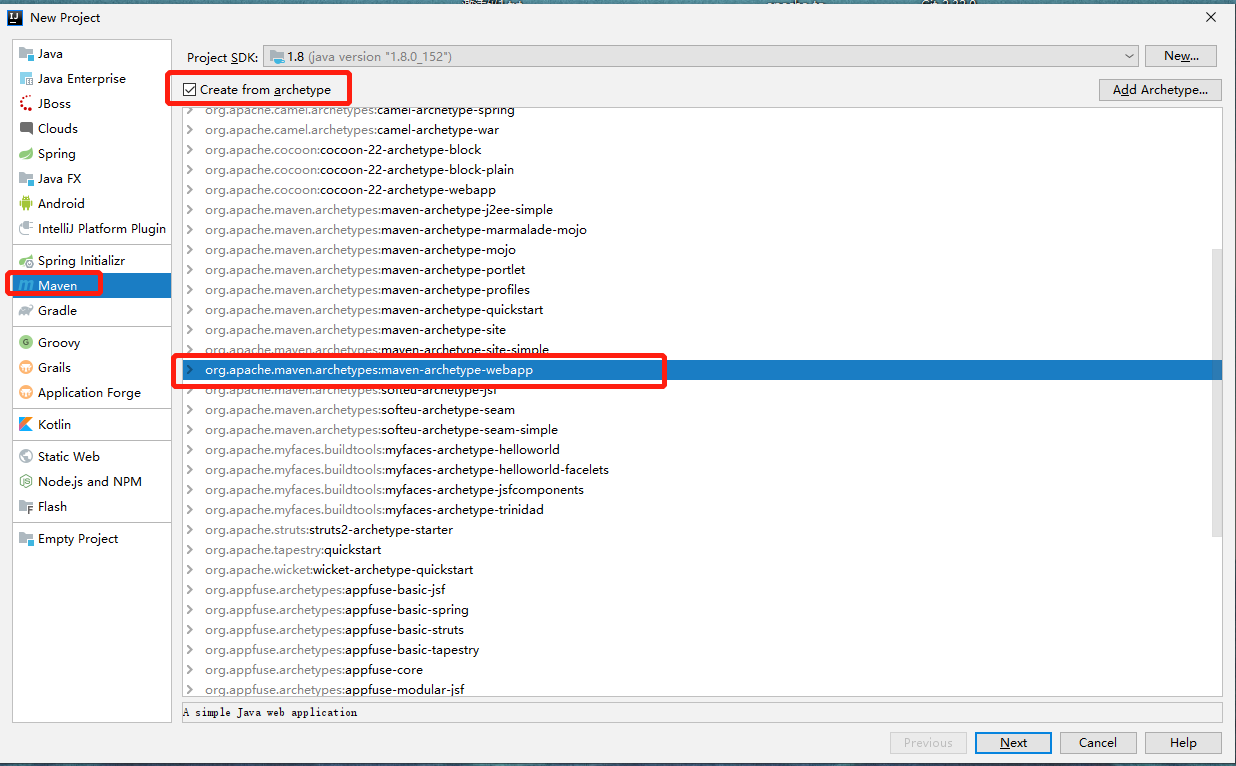
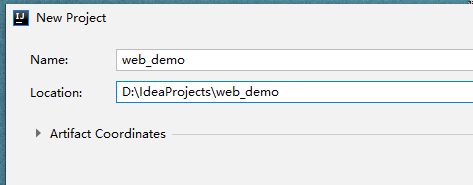
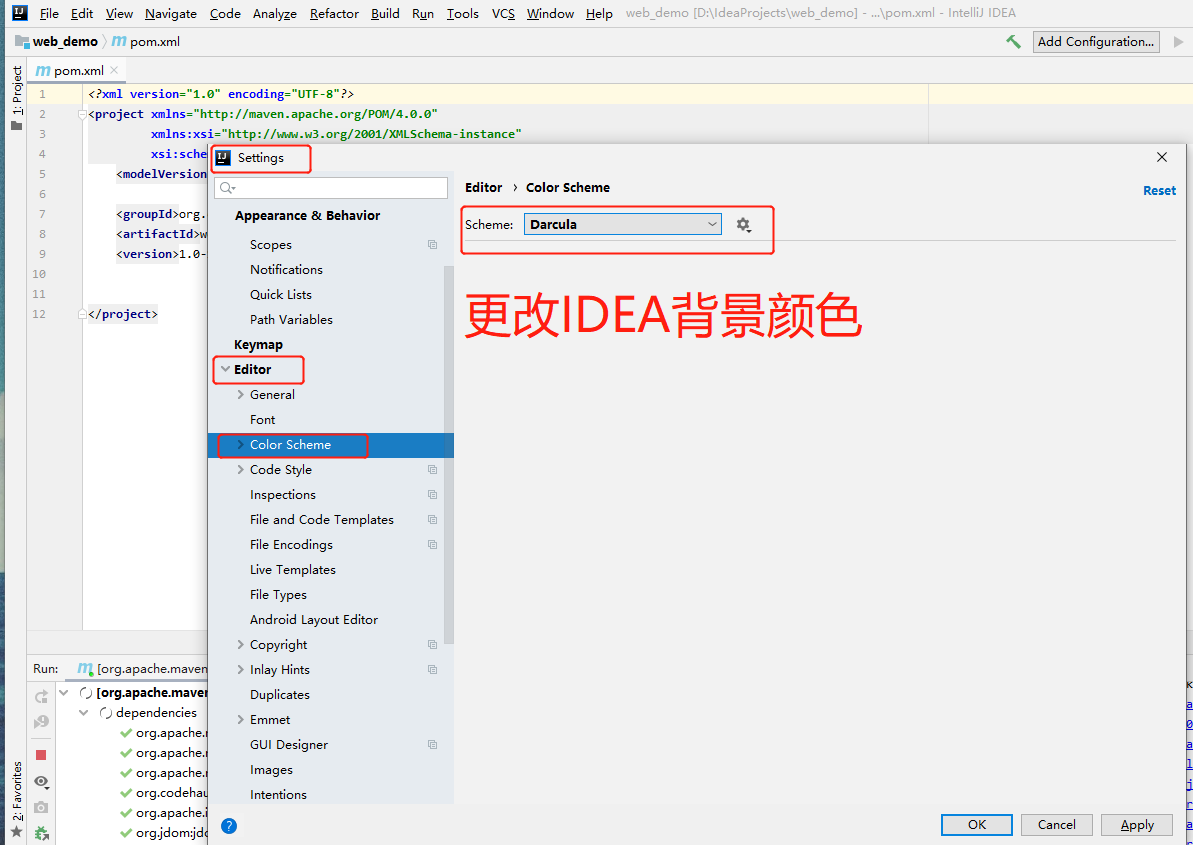
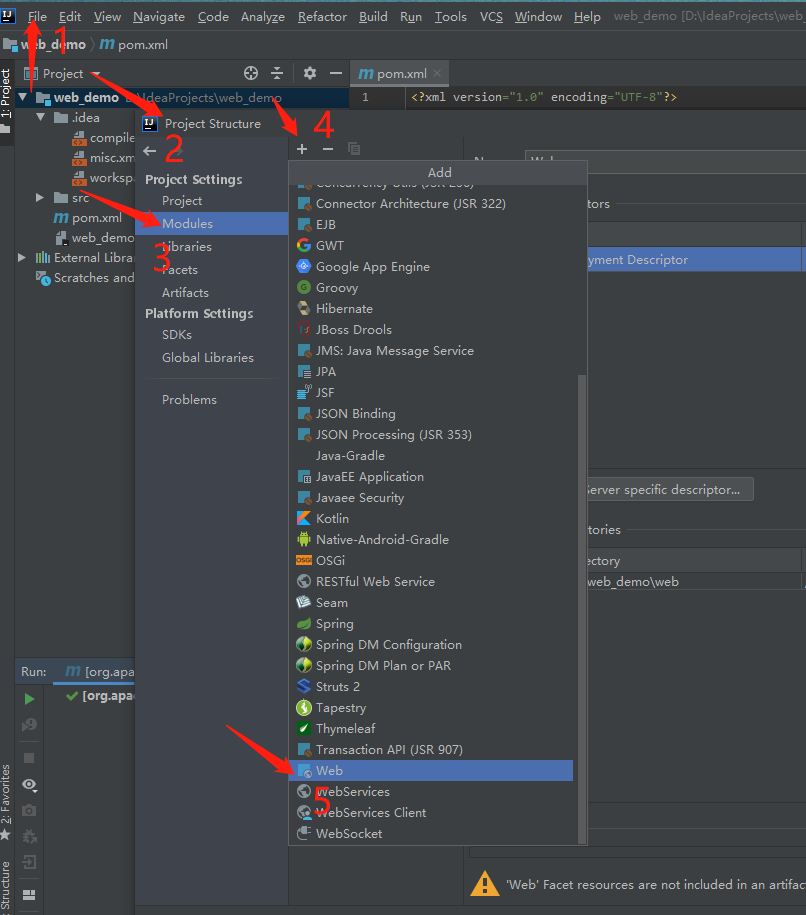
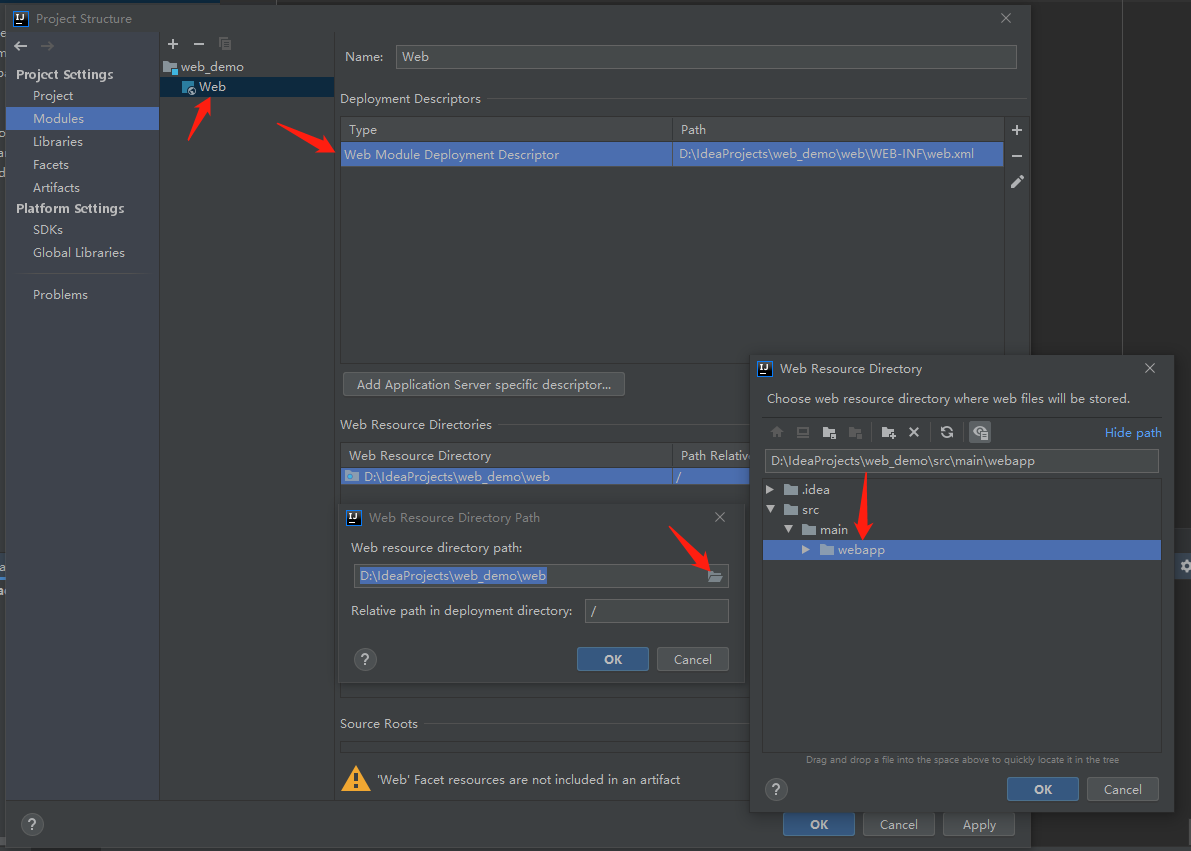
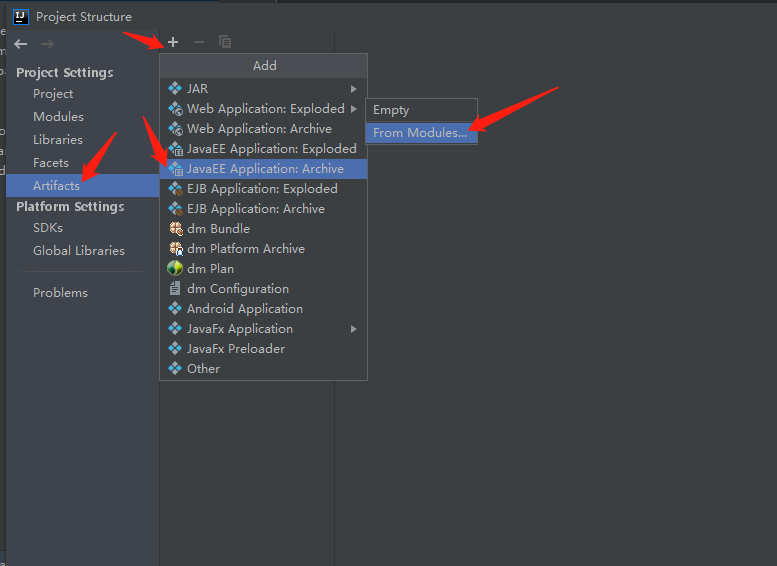
5. Install tomcat server
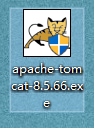
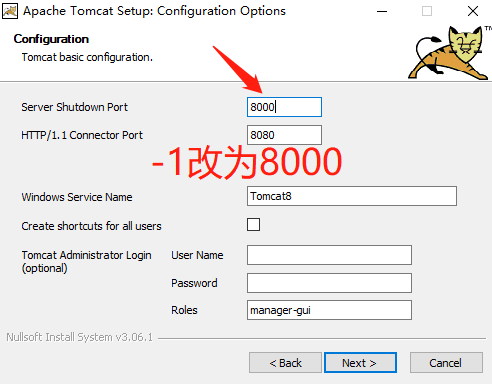
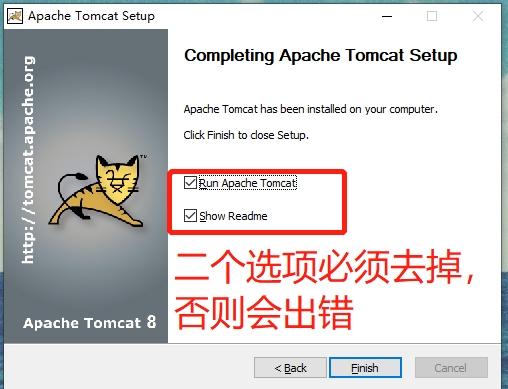
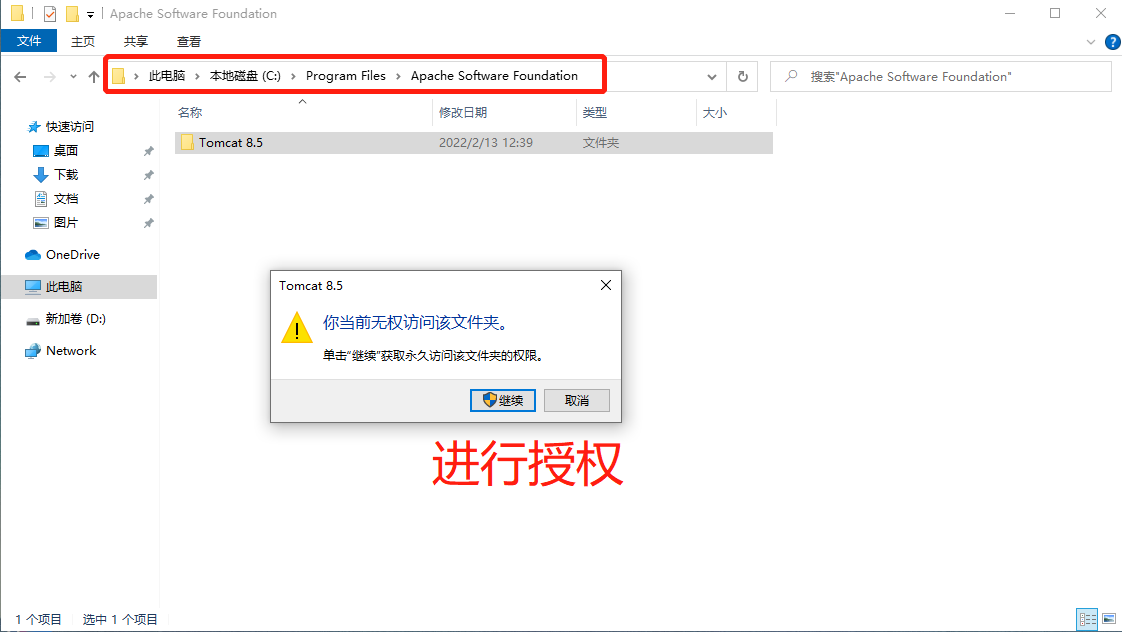
Configure the IDEA to recognize tomcat
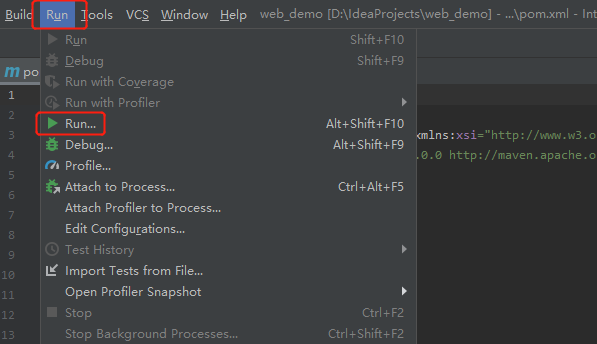
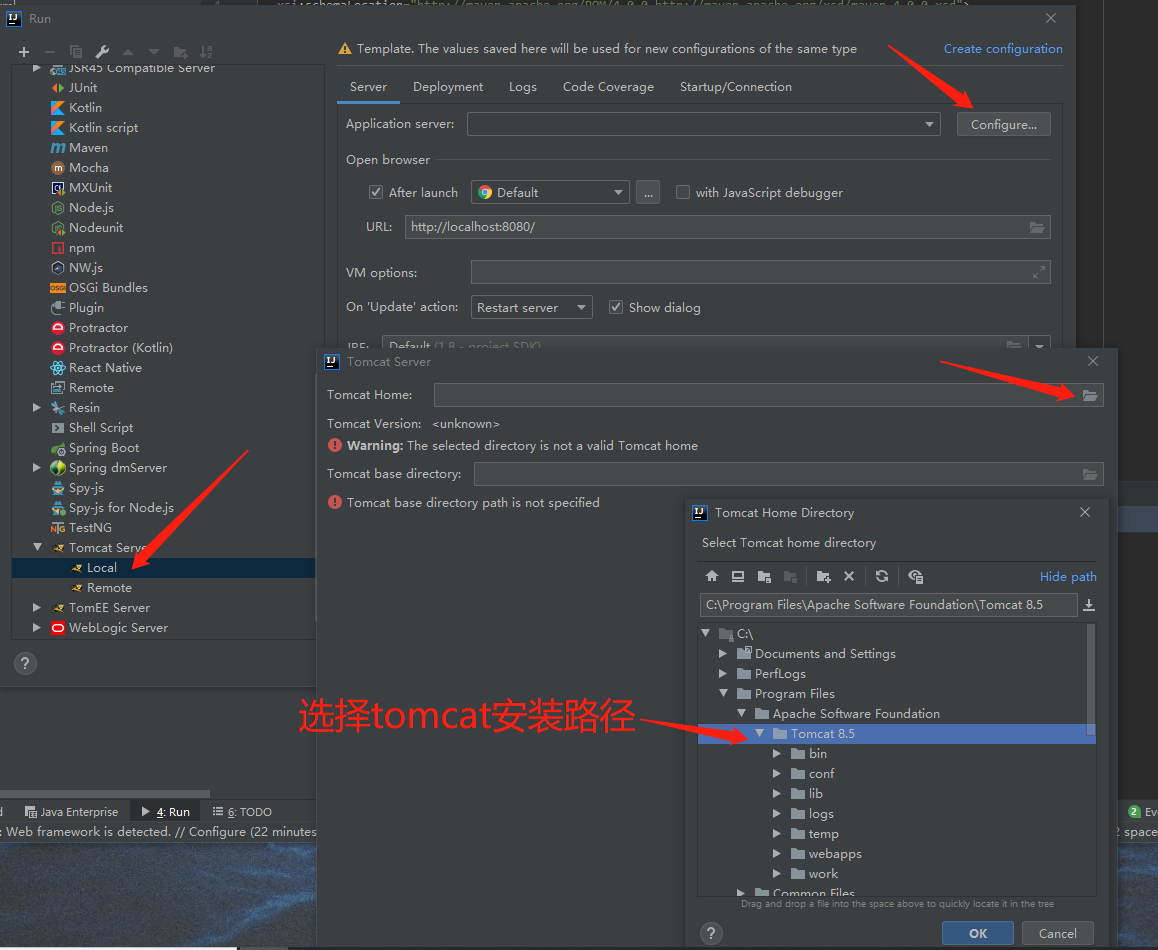
6. Install git and turn on version control
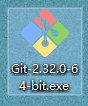
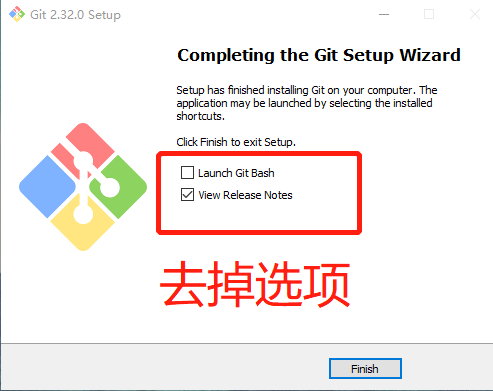
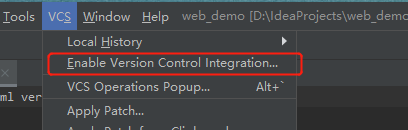
7. Gitlab warehouse construction
hostnamectl set-hostname gitlab && su #Install dependent packages yum install -y policycoreutils openssh-server openssh-clients.x86_64 postfix #Start ssh service and set startup systemctl start sshd && systemctl enable sshd #Set postfix to start automatically and start systemctl start postfix && systemctl enable postfix rpm -ivh gitlab-ce-12.4.2-ce.0.el6.x86_64.rpm
Modify the gitlab access address and port. The default is 80. We change it to 82
vim /etc/gitlab/gitlab.rb 23 external_url 'http://192.168.8.20:82' # Set the access address as the local IP address 1112 nginx['listen_port'] = 82 #The listening port is changed to 82, and the previous comments need to be cancelled gitlab-ctl reconfigure gitlab-ctl restart
http://192.168.8.20:82 Visit Gitlab
Modify the administrator root password. After modifying the password, log in
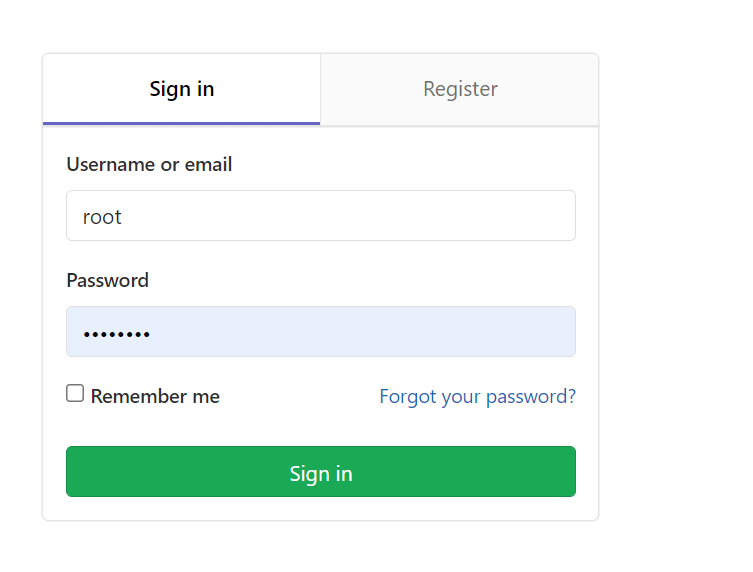
8. Add group, create user, create project
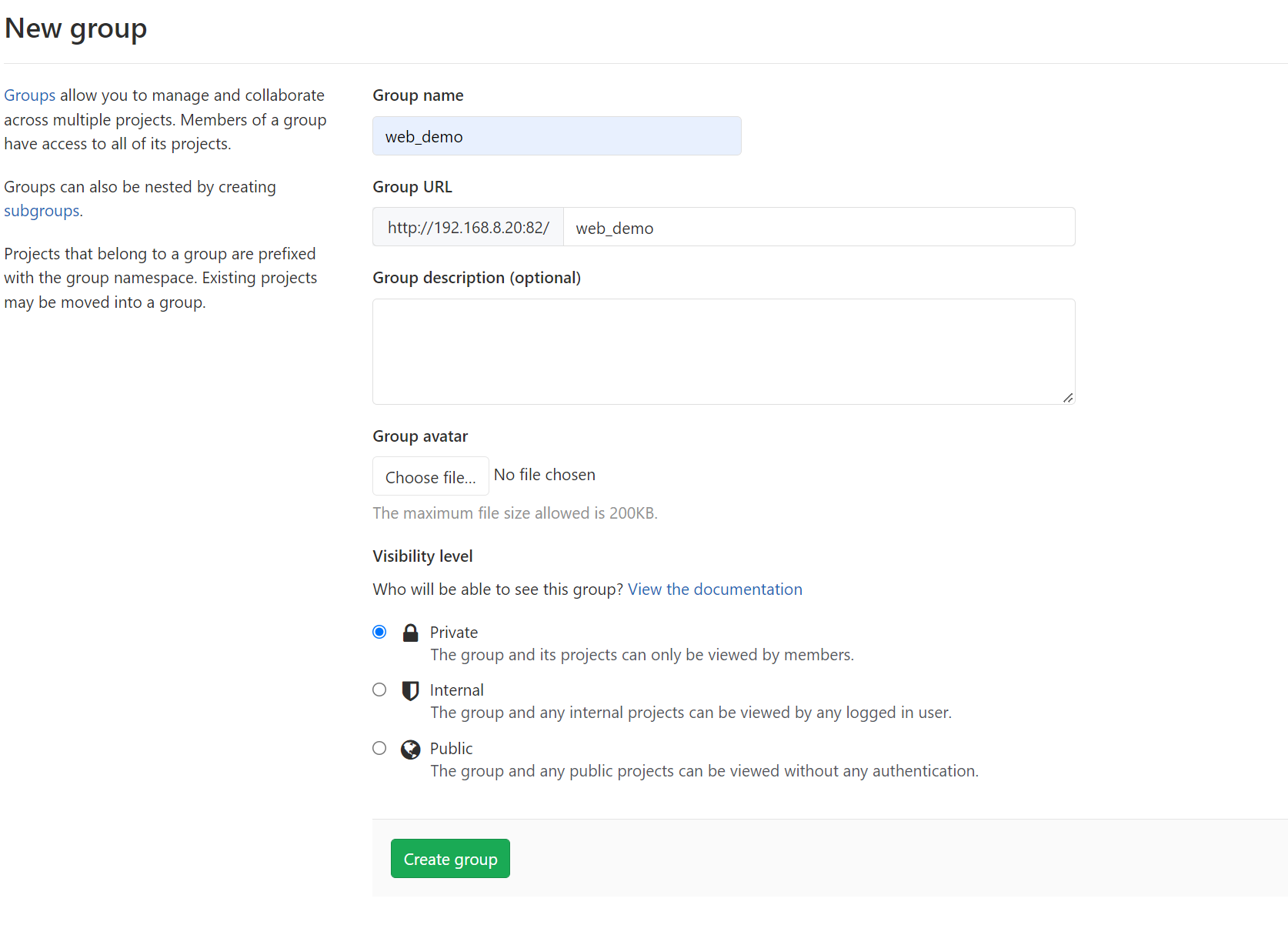
Create user
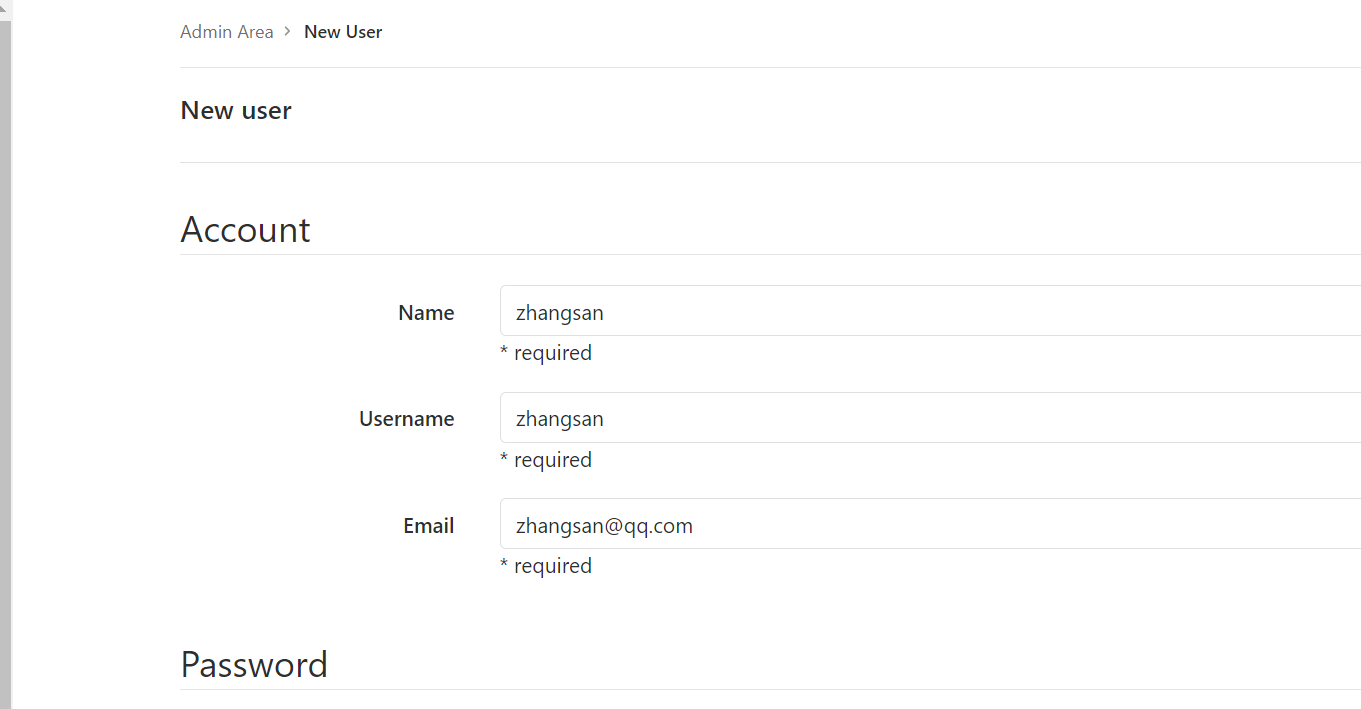
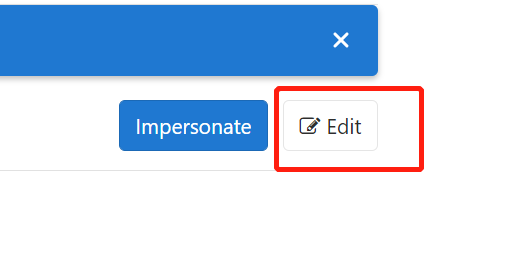
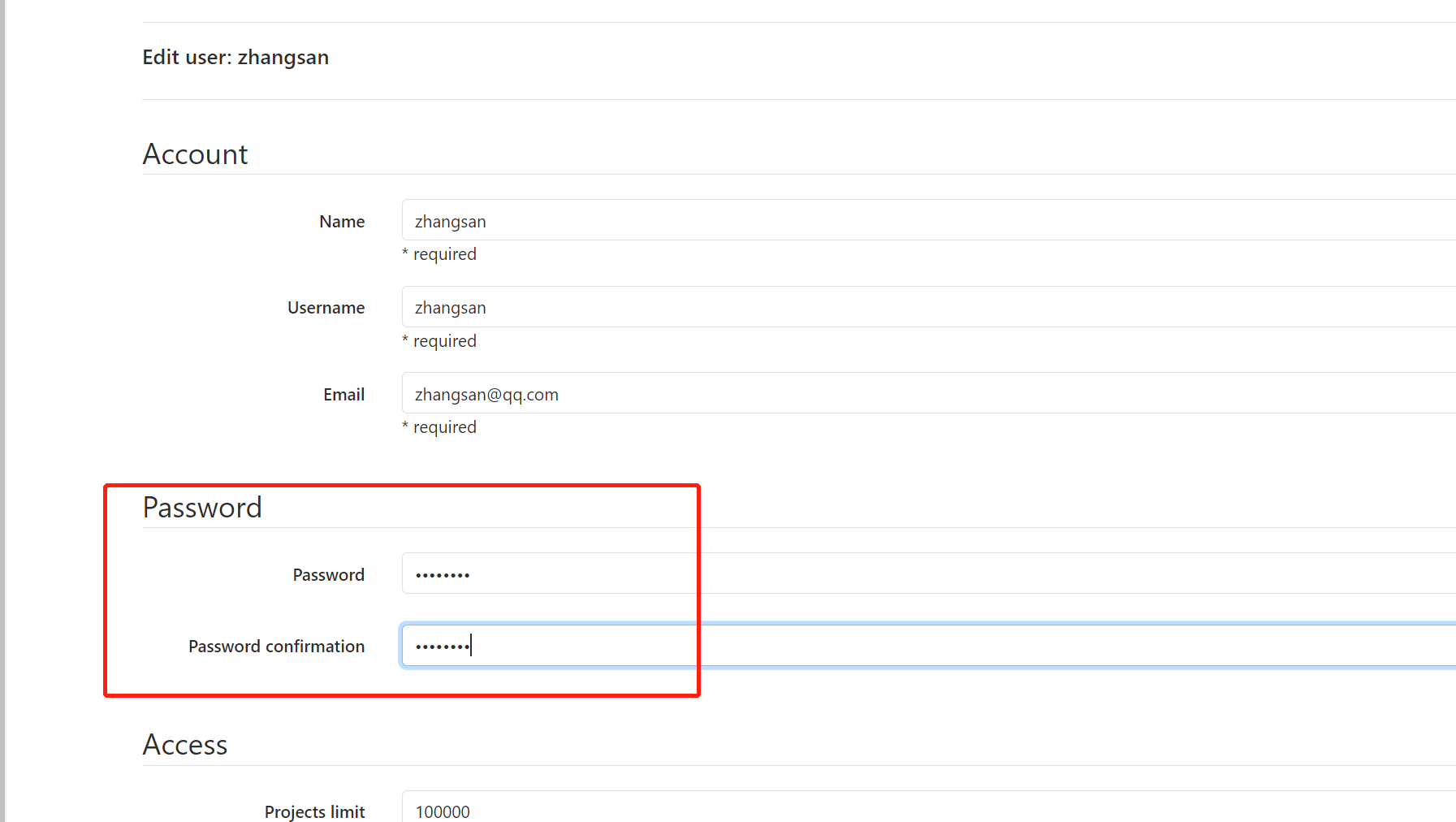
Add user to group
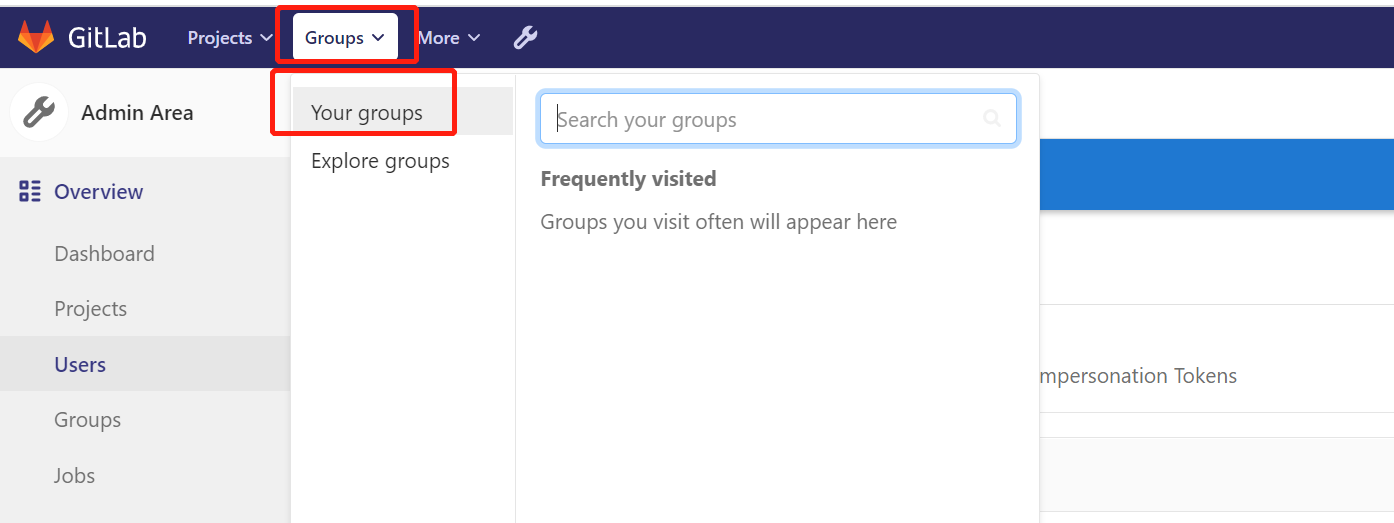
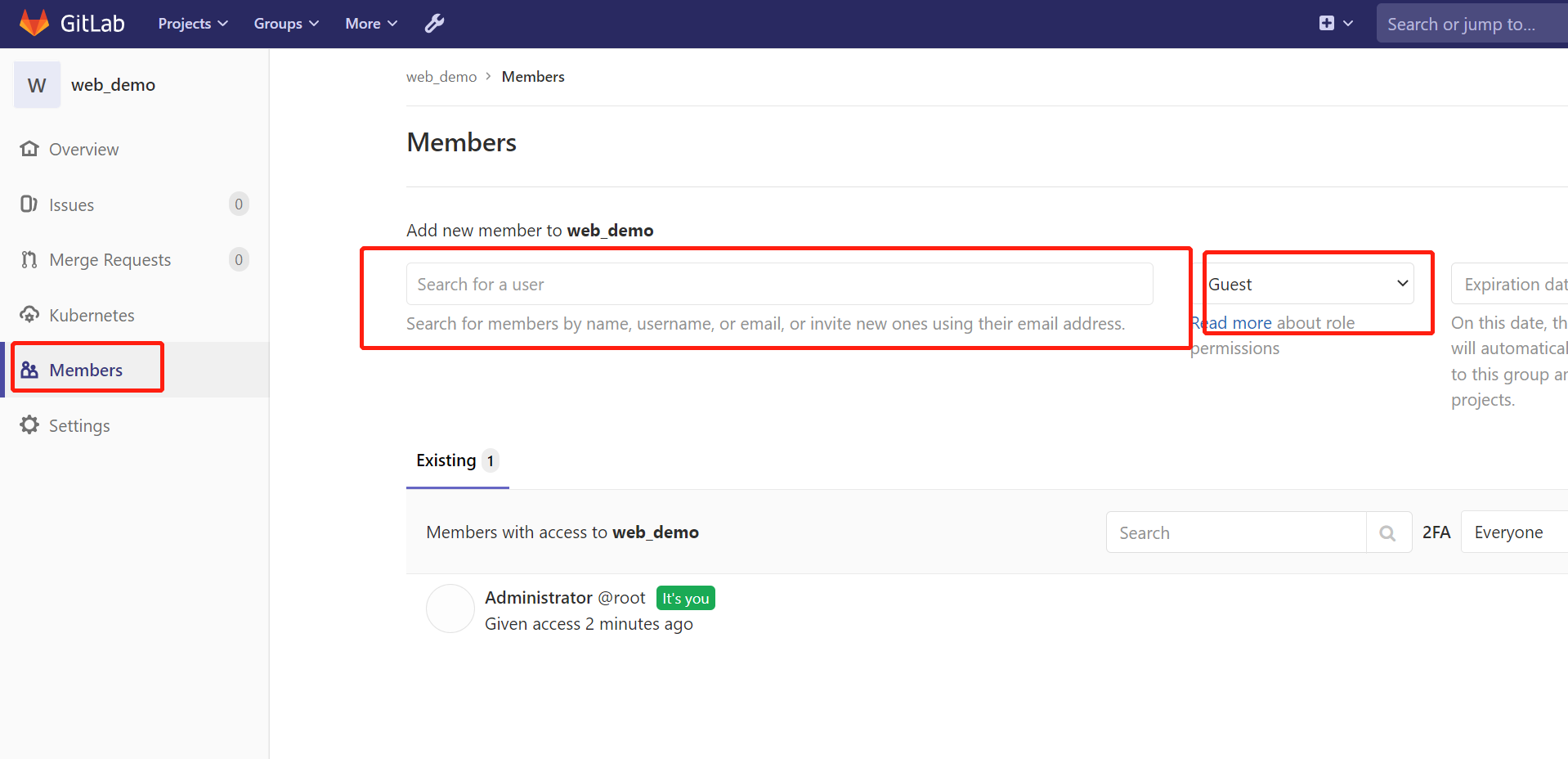
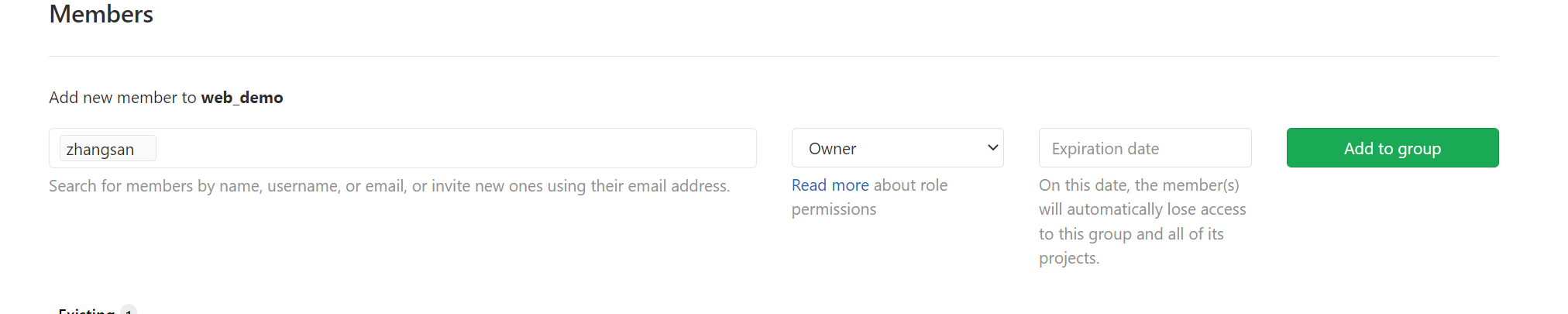
Log in as the zhangsan user you just created, and then create a new project in the user group
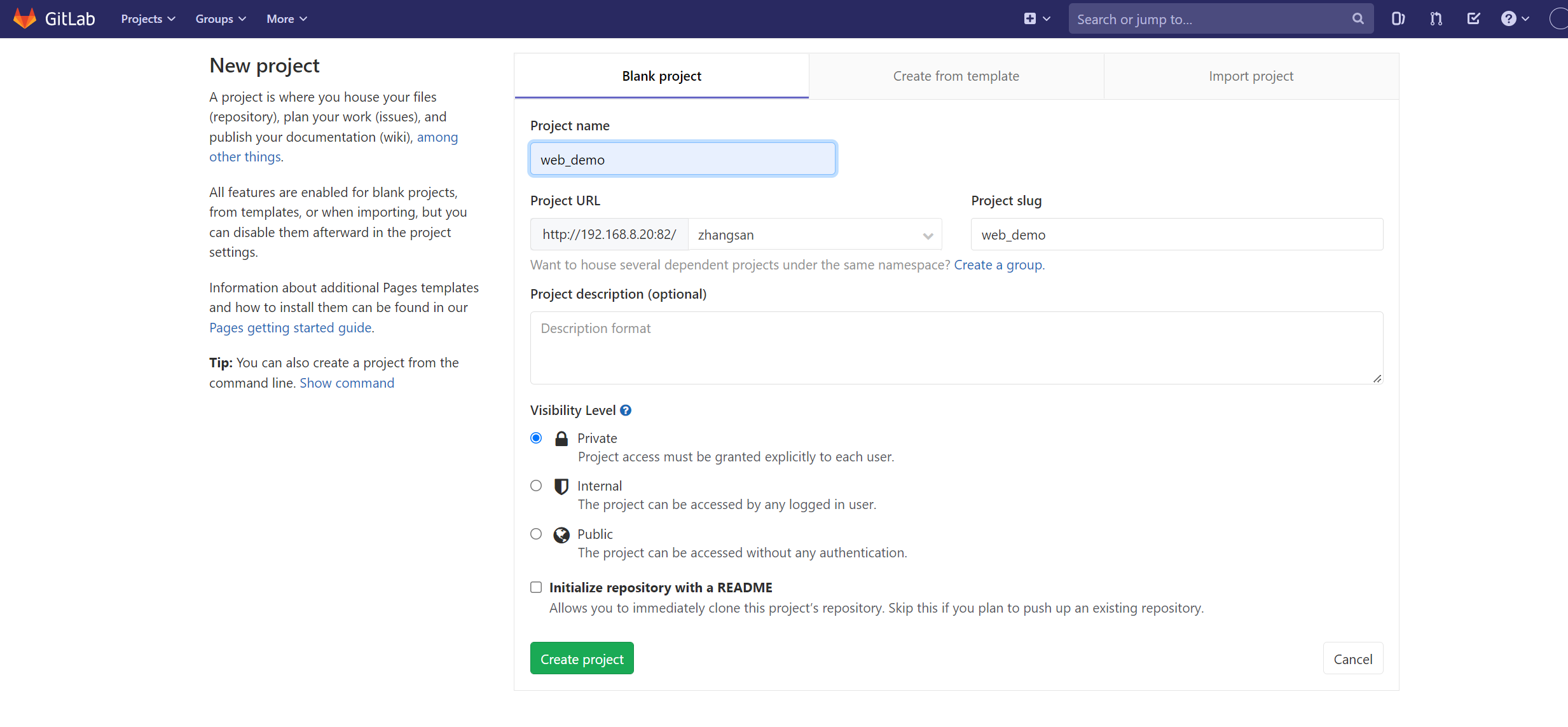
9. Upload the test source code to Gitlab warehouse
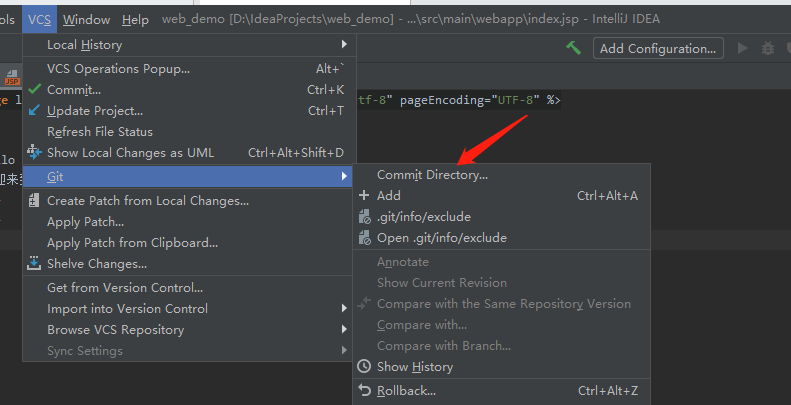
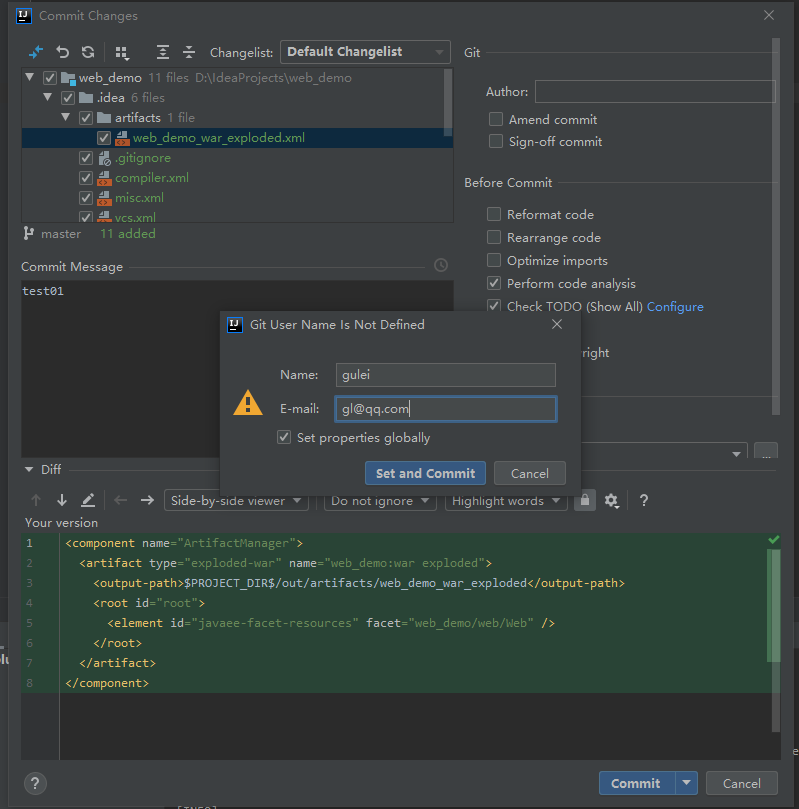
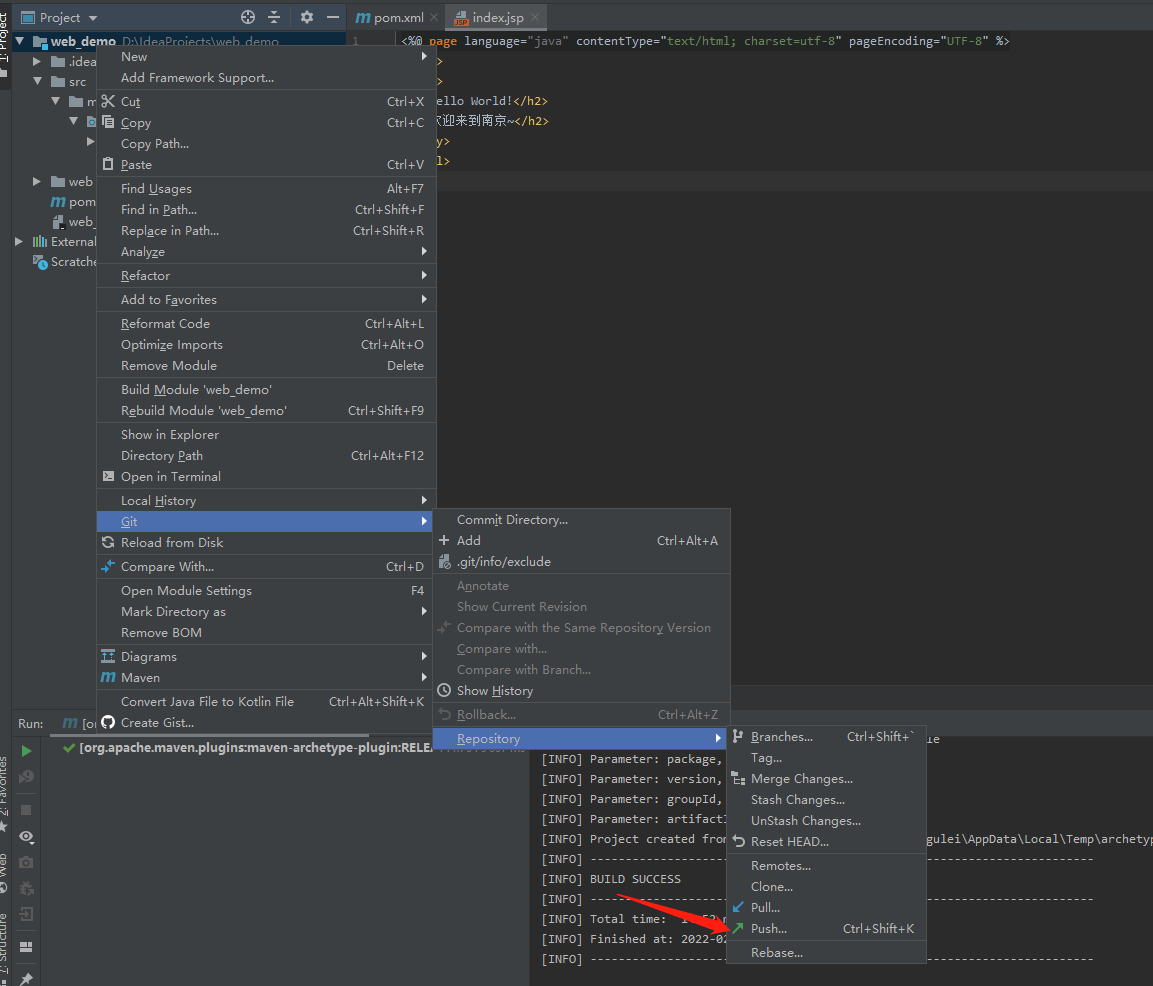
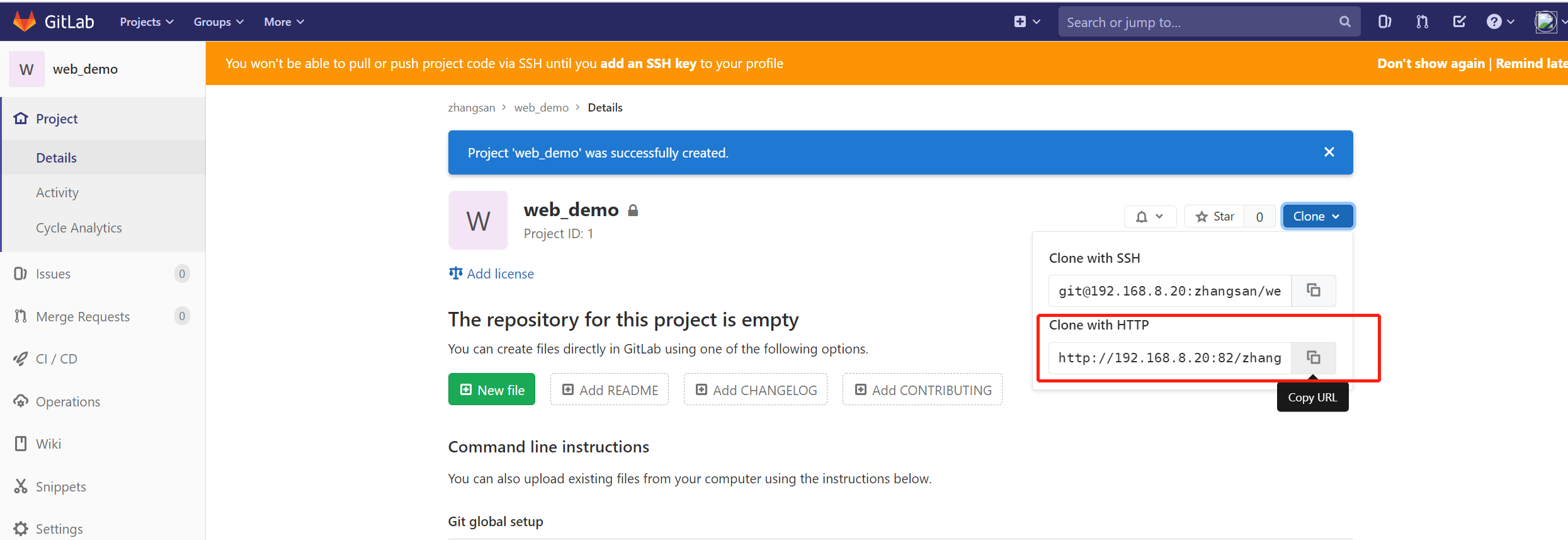
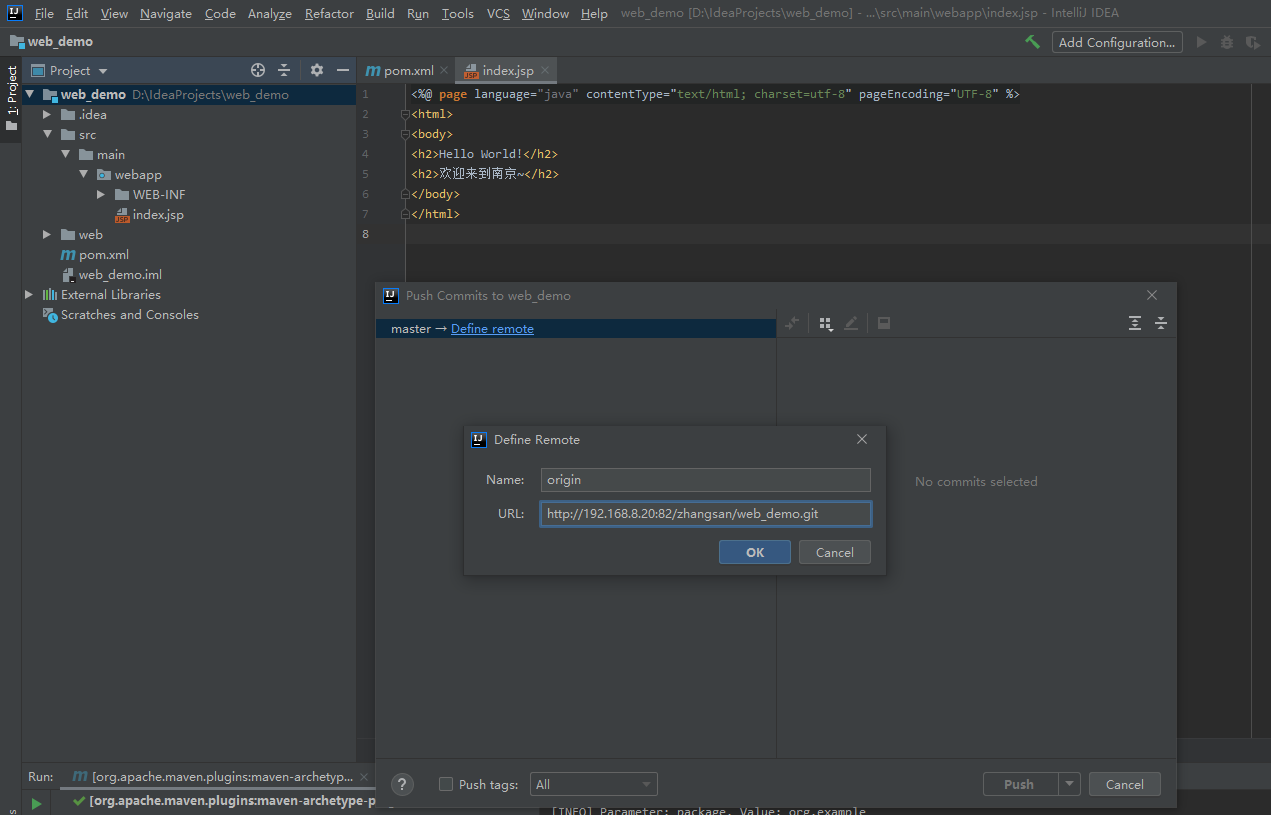
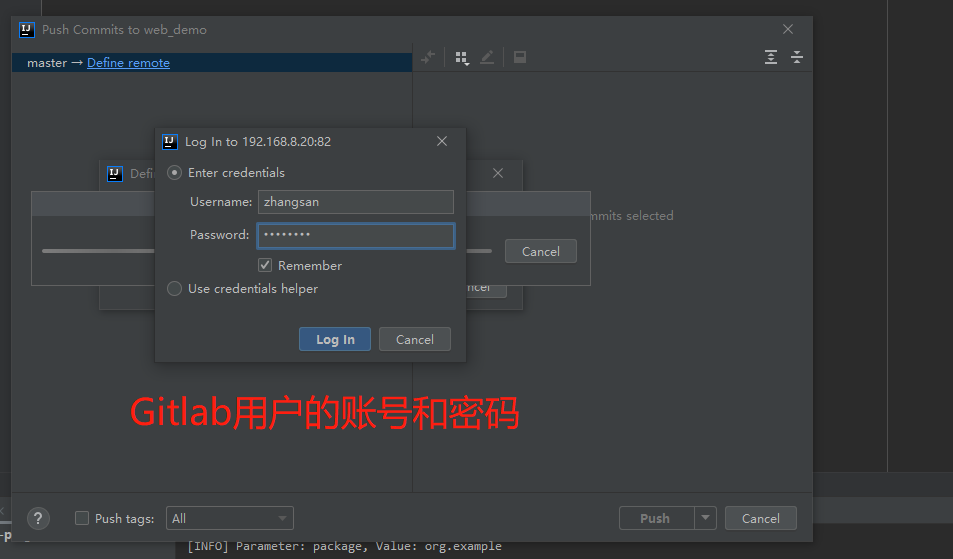
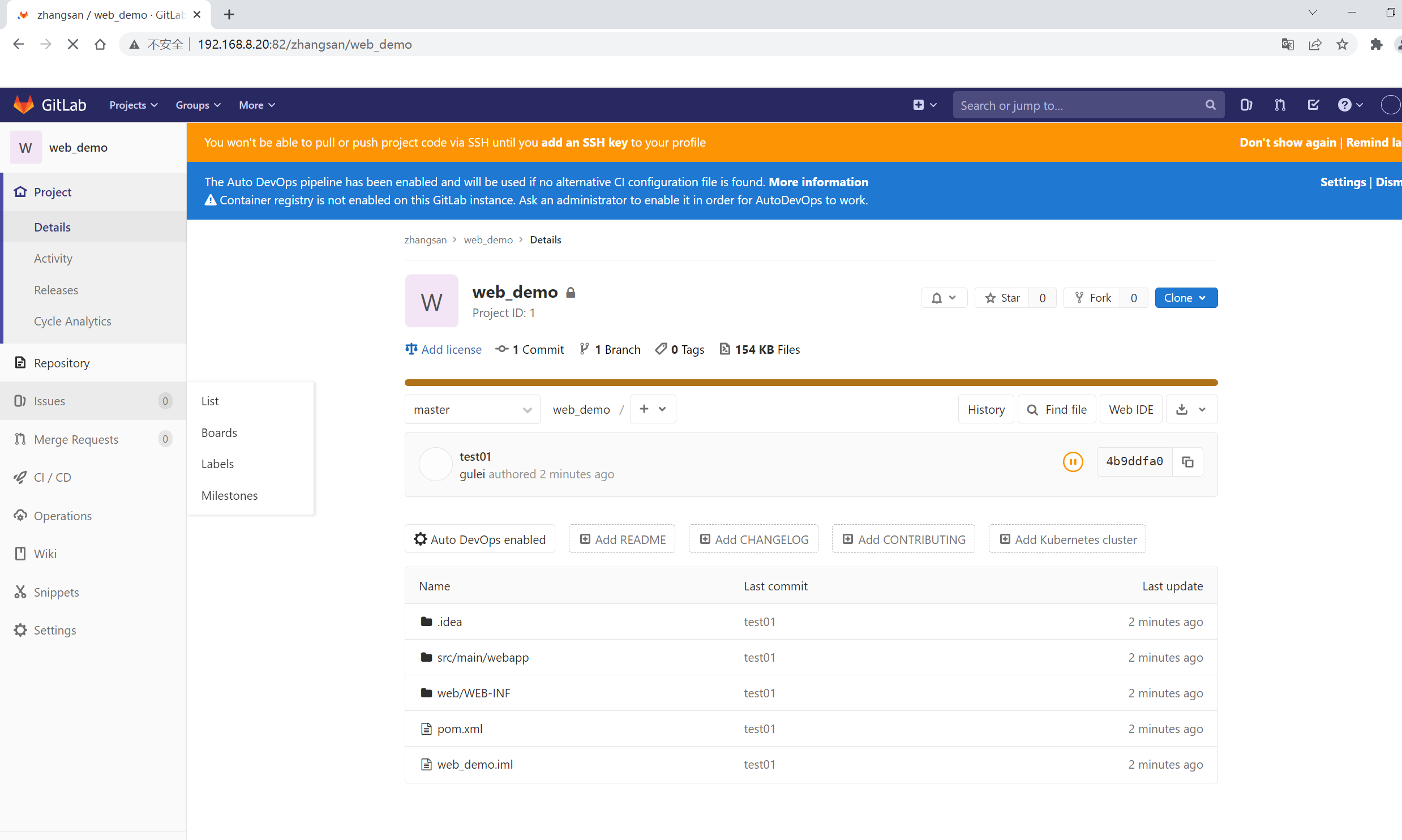
2, Jenkins installation
Jenkins needs to rely on JDK, so install jdk1 first 8. The installation directory is: / usr/lib/jvm
hostnamectl set-hostname jenkins && su yum install java-1.8.0-openjdk* -y rpm -ivh jenkins-2.277.4-1.1.noarch.rpm vim /etc/sysconfig/jenkins 29 JENKINS_USER="root" 56 JENKINS_PORT="8888" systemctl start jenkins
Open browser access http://192.168.8.19:8888
#Get Jenkins' password cat /var/lib/jenkins/secrets/initialAdminPassword
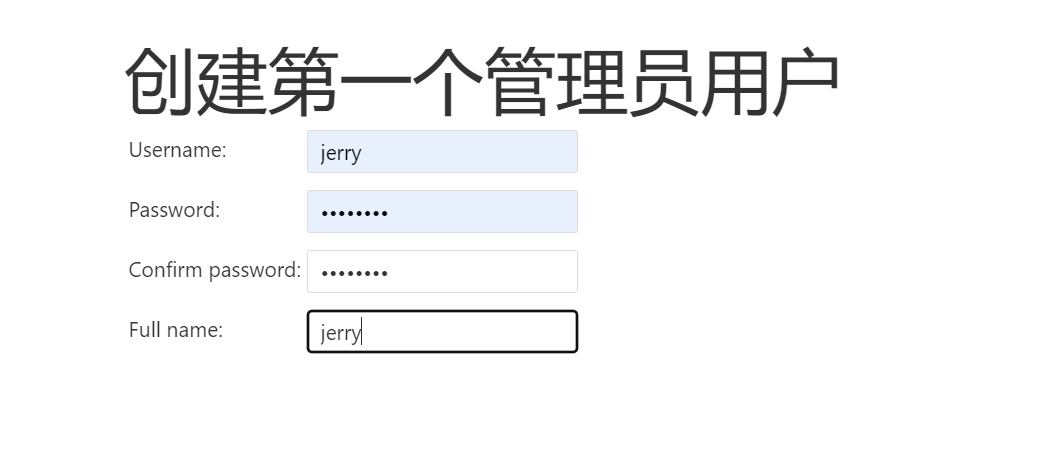
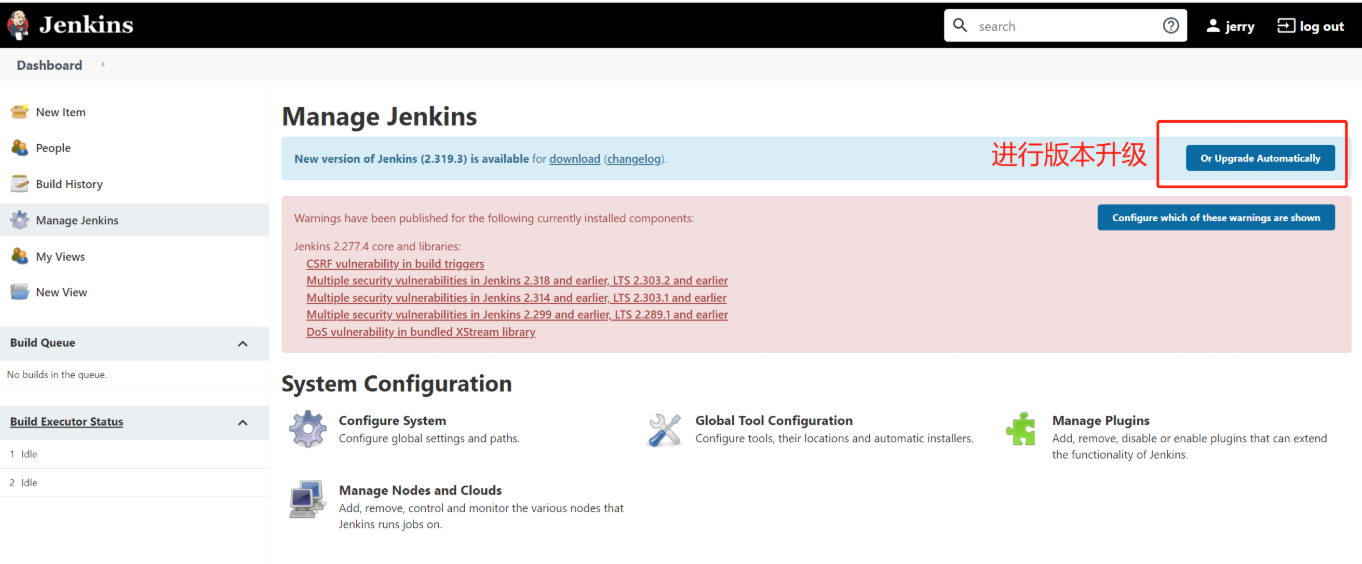
1. Modify plug-in address
cd /var/lib/jenkins/updates sed -i 's/http:\/\/updates.jenkins- ci.org\/download/https:\/\/mirrors.tuna.tsinghua.edu.cn\/jenkins/g' default.json && sed -i 's/http:\/\/www.google.com/https:\/\/www.baidu.com/g' default.json
https://mirrors.tuna.tsinghua.edu.cn/jenkins/updates/update-center.json
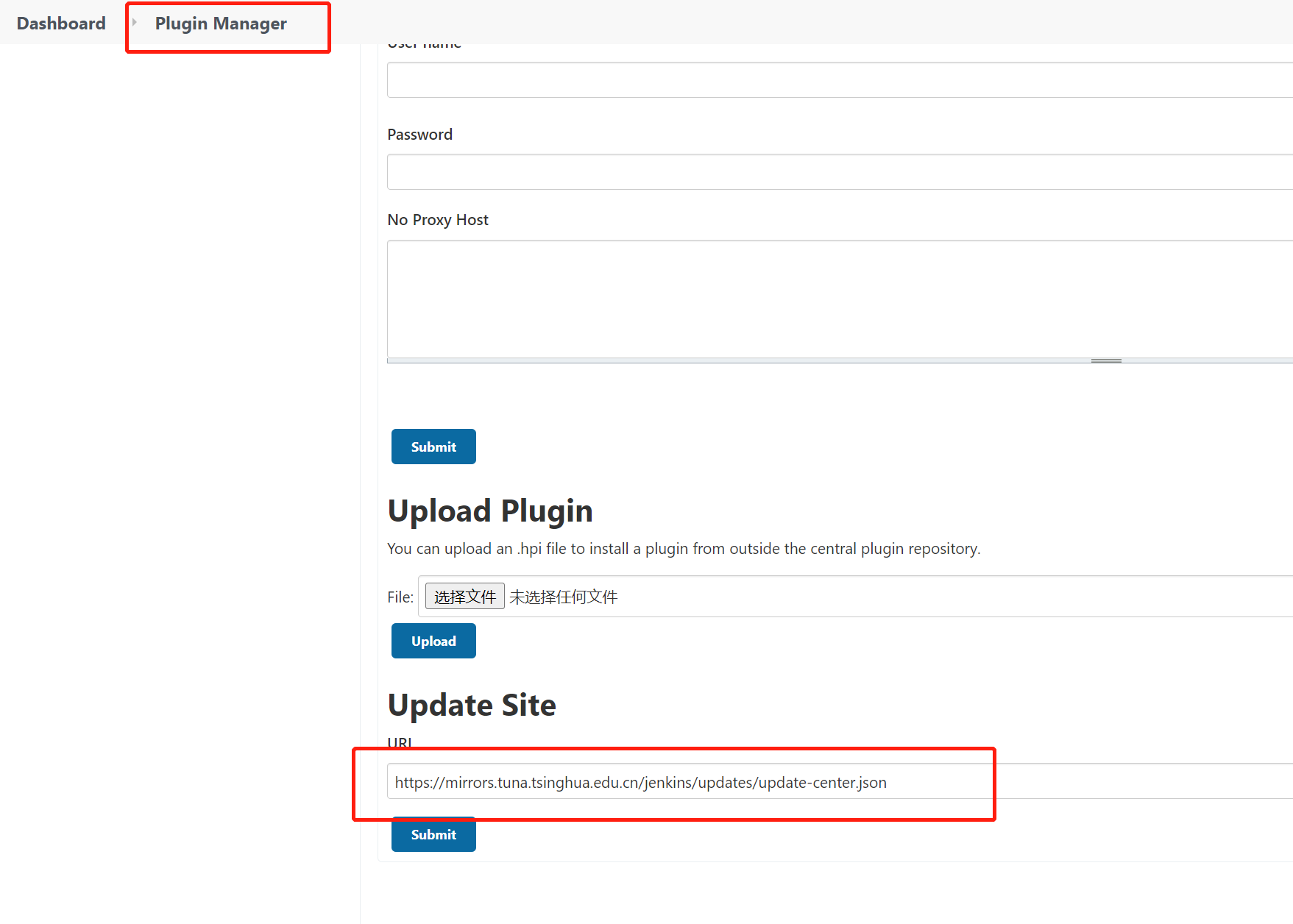
2. Install the plug-ins required by the project
After installation, you need to restart Jenkins
Chinese #translate Role-based Authorization Strategy #Manage Jenkins user permissions Credentials Binding #Voucher plug-in Git #Use Git tool to pull the project source code from Gitlab Deploy to container #Deploy the project to remote Tomcat Maven Integration #Build Maven project Pipeline #Create Pipeline project
3. Add voucher
Install Git tool on Jenkins server
yum install git -y git --version

- Username with password
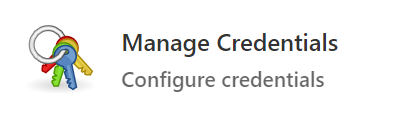
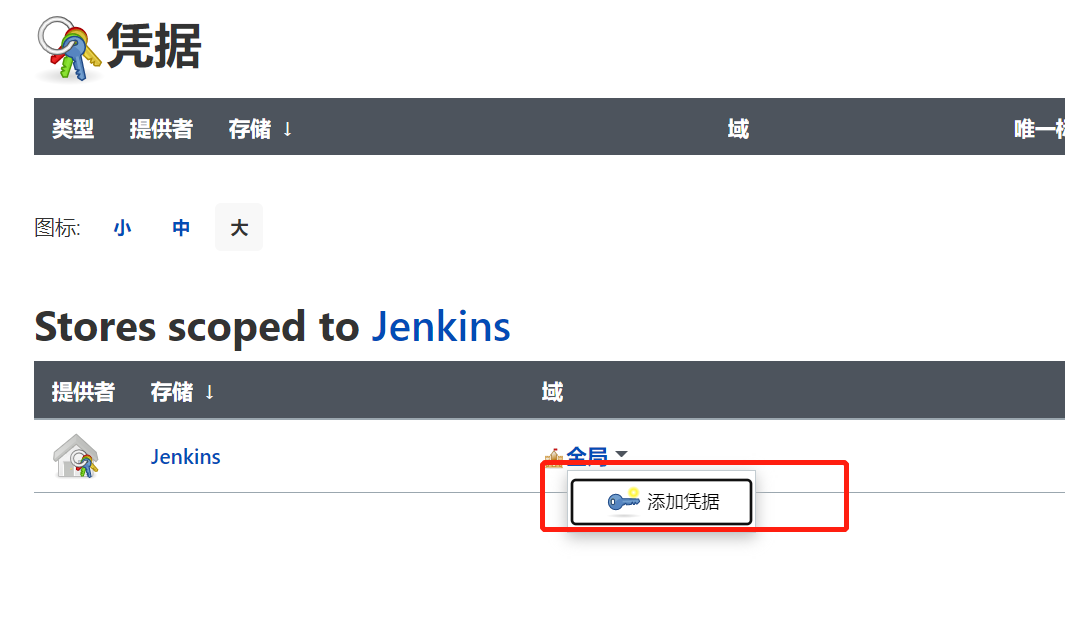
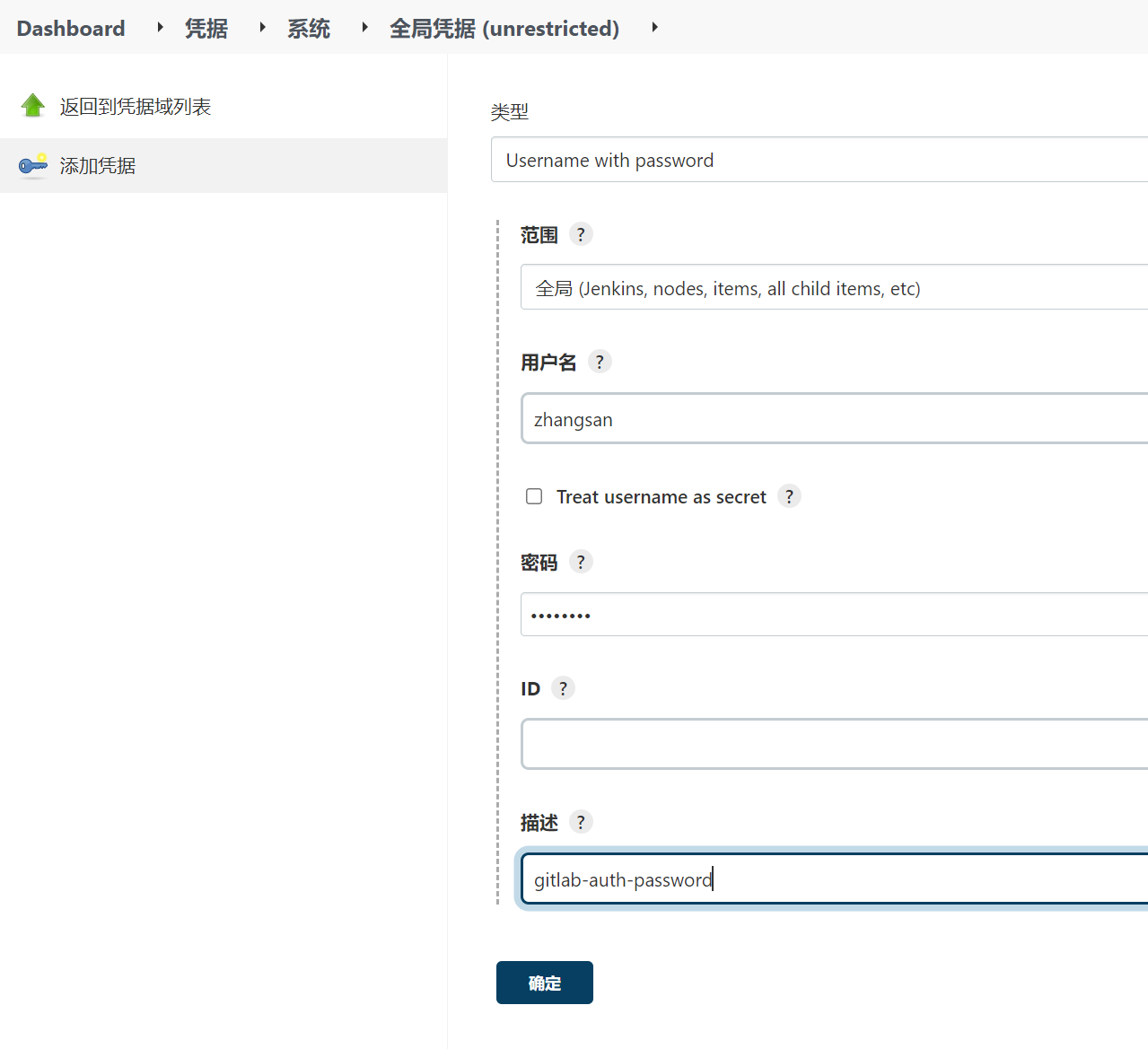
- SSH key type
Use the root user to generate the public key and private key in / root / The SSH / directory holds the public and private keys
ssh-keygen -t rsa
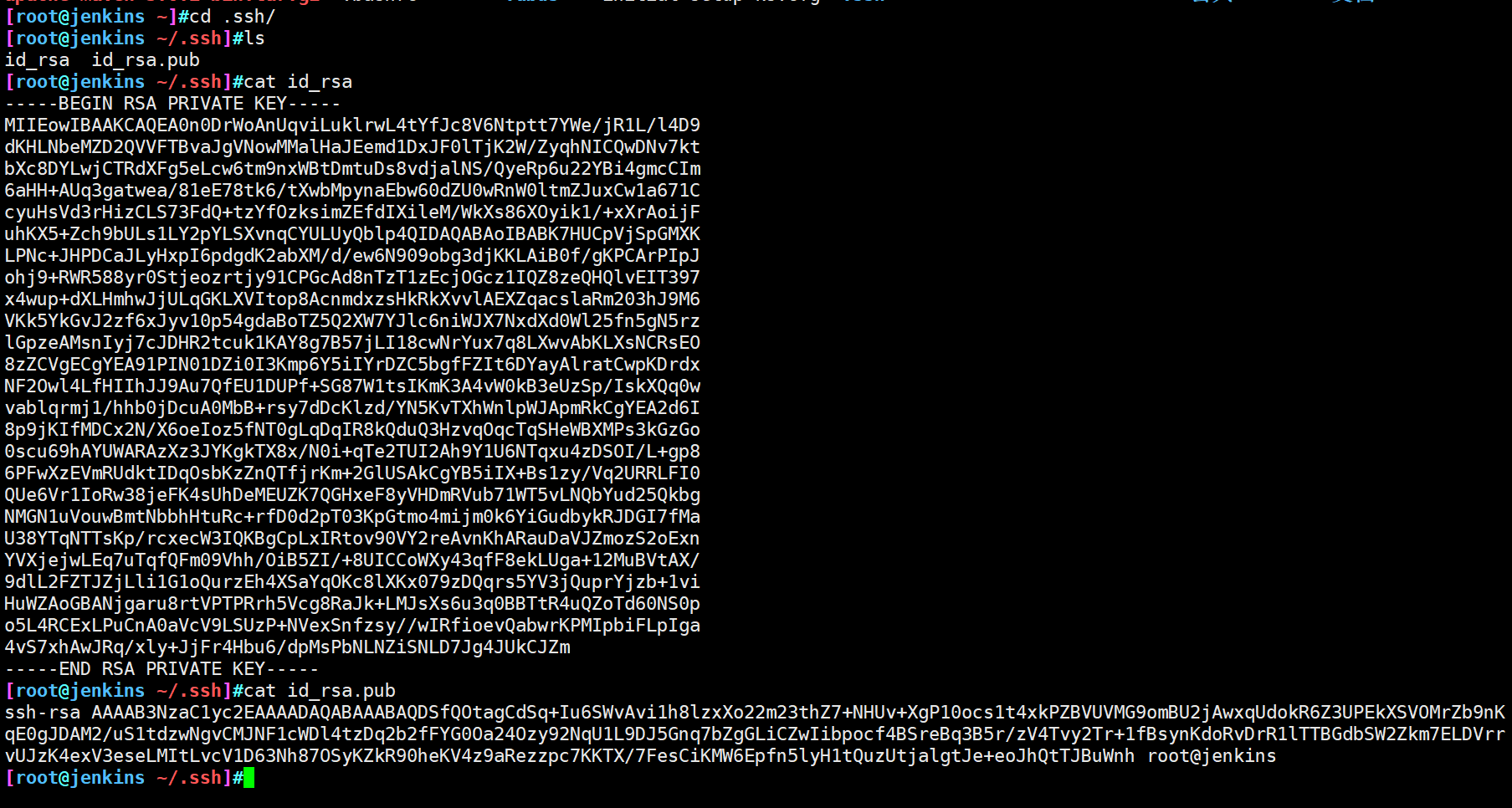
Put the generated public key in Gitlab
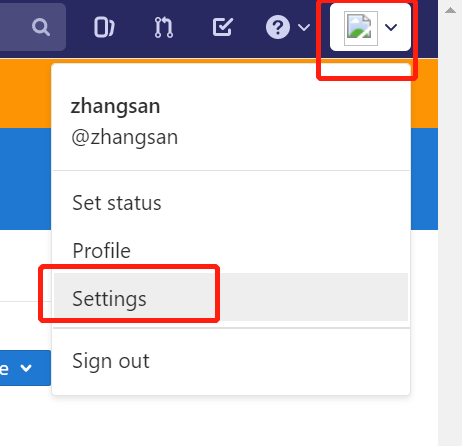
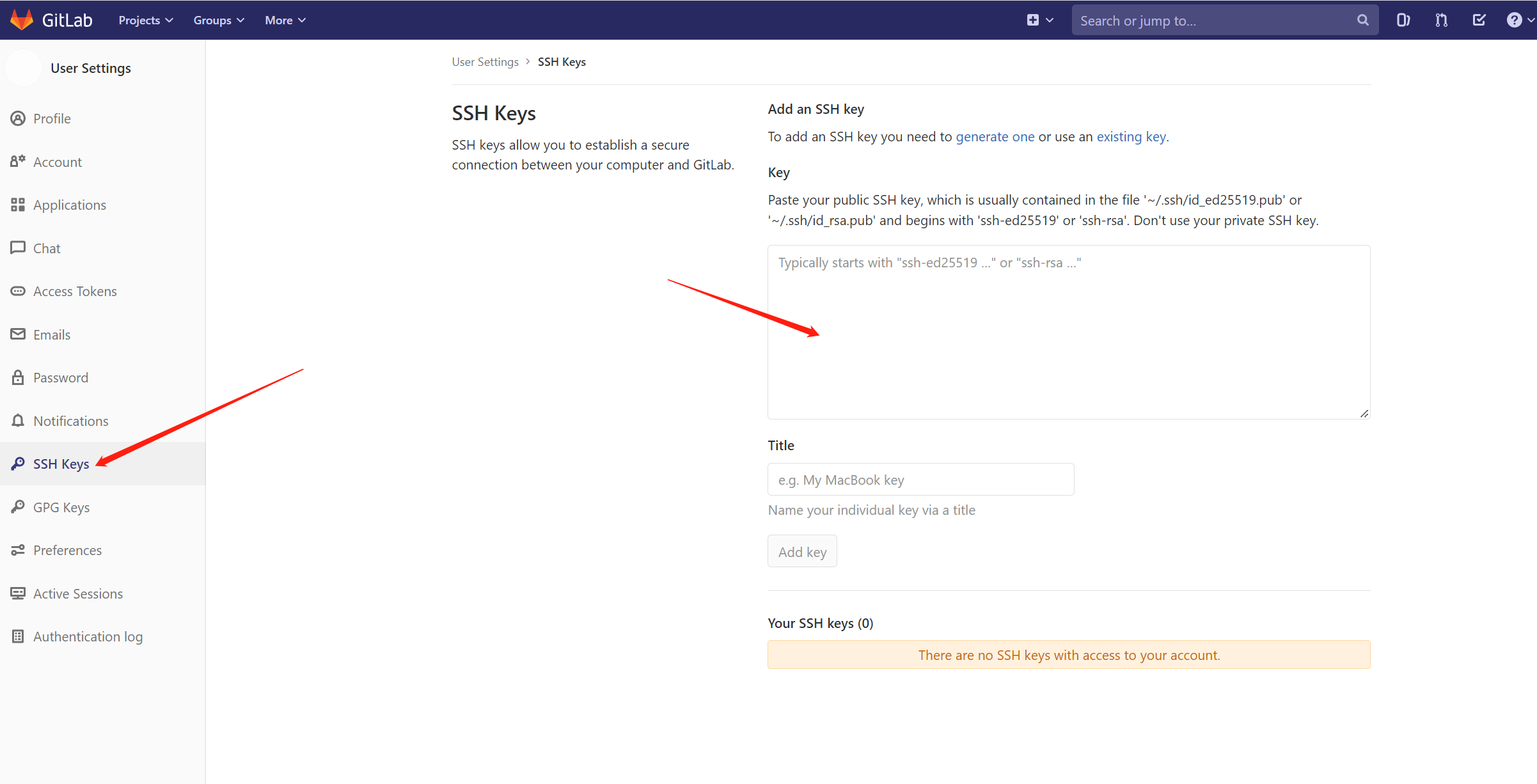
Add credentials in Jenkins and configure the private key
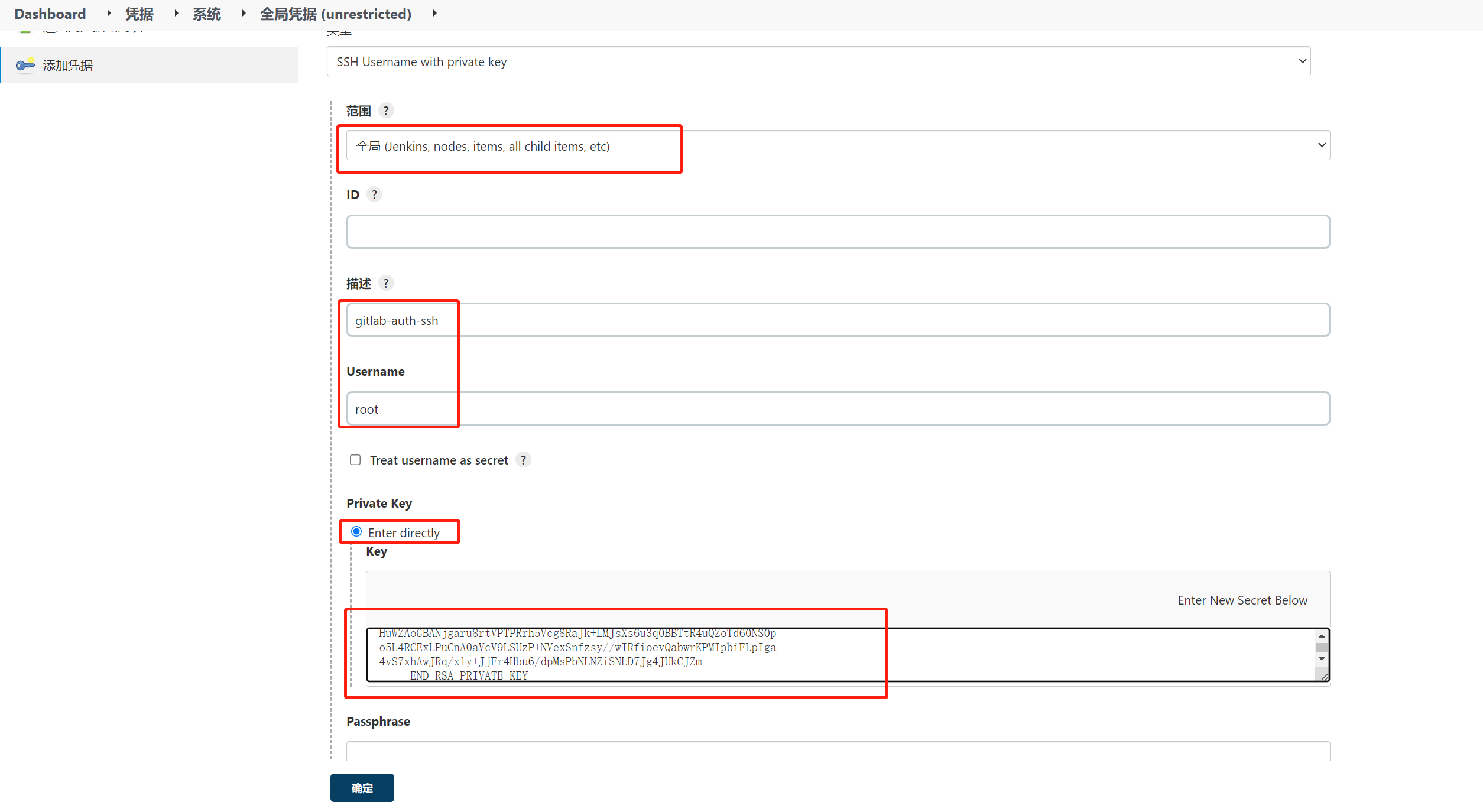
- Create a project to test whether the voucher is available
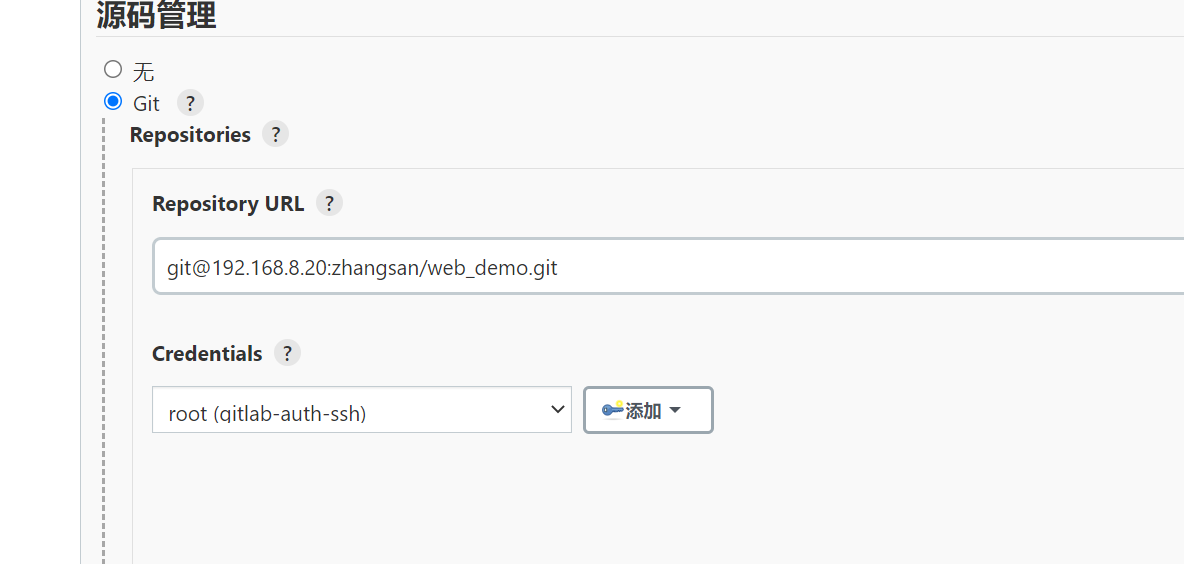
Use the form of key pair to form success
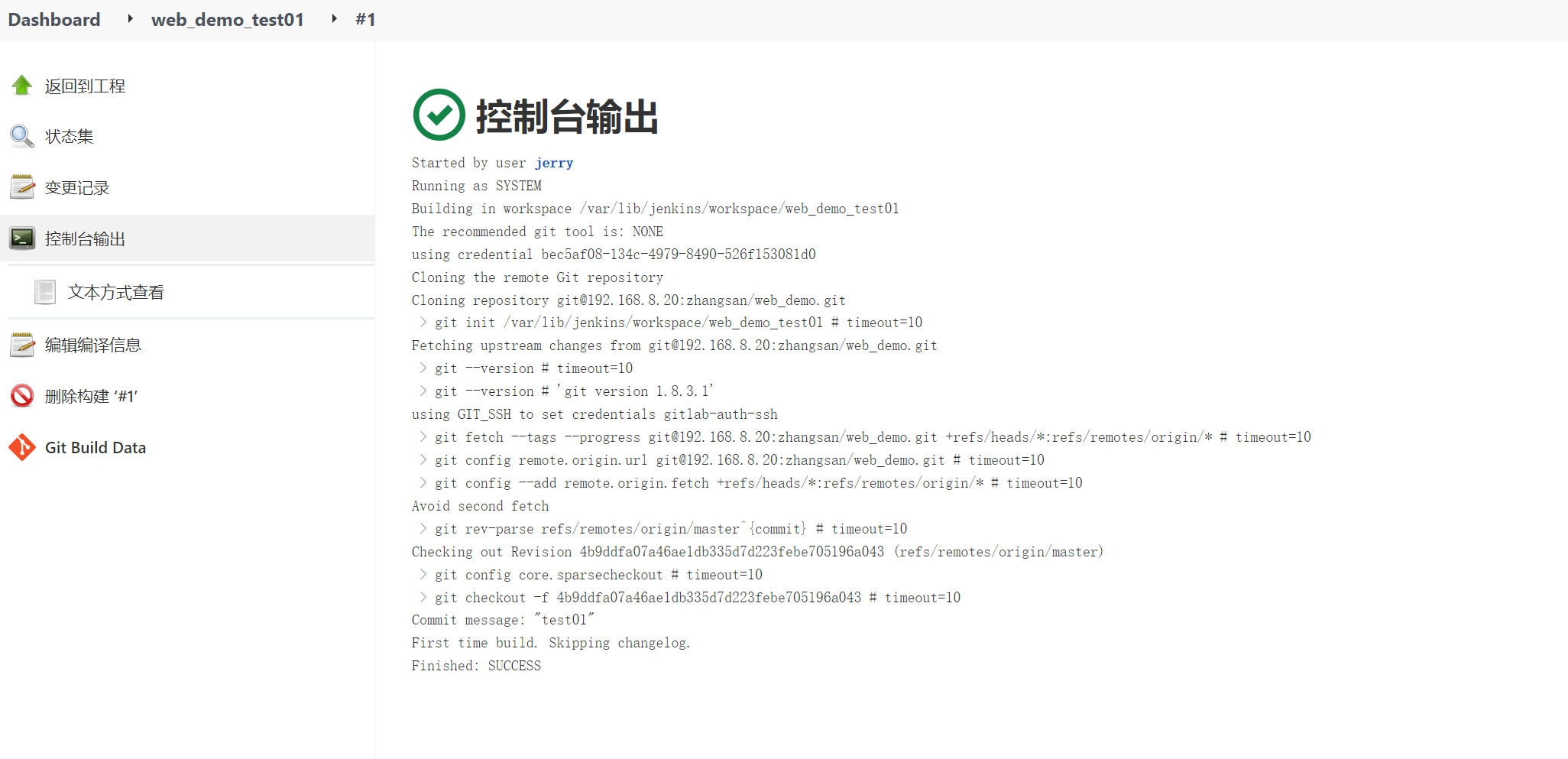
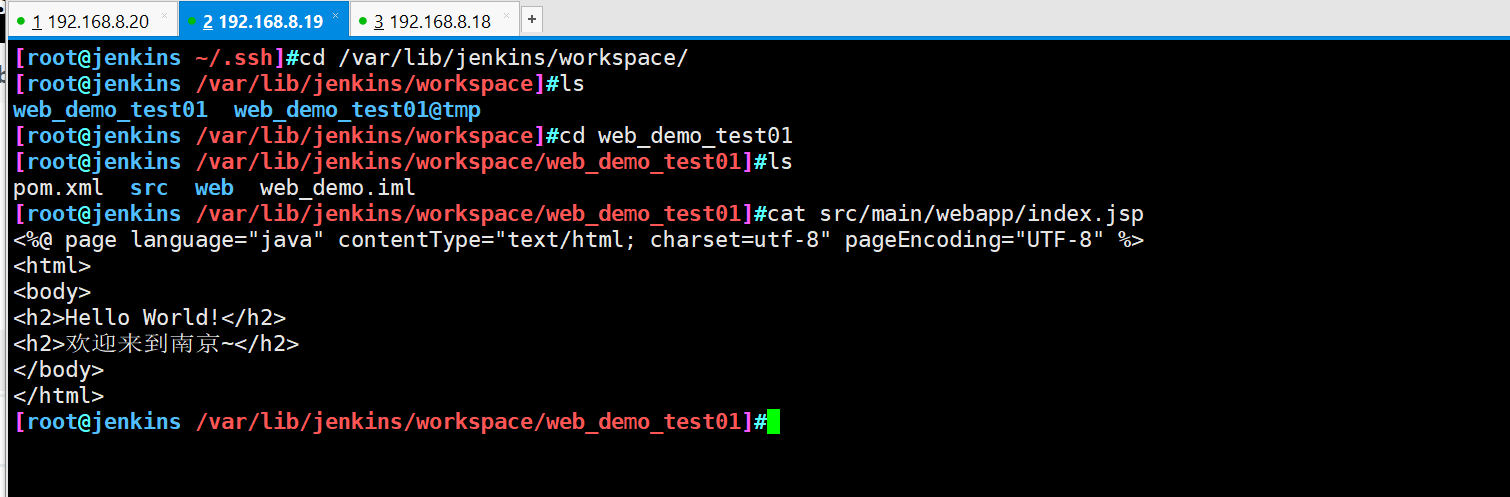
3, Installing and configuring Maven
1. Jenkins server installation maven
tar zxvf apache-maven-3.6.2-bin.tar.gz mkdir -p /opt/maven mv apache-maven-3.6.2/* /opt/maven vim /etc/profile #Configure environment variables, add at the end export JAVA_HOME=/usr/lib/jvm/java-1.8.0-openjdk export MAVEN_HOME=/opt/maven export PATH=$PATH:$JAVA_HOME/bin:$MAVEN_HOME/bin source /etc/profile
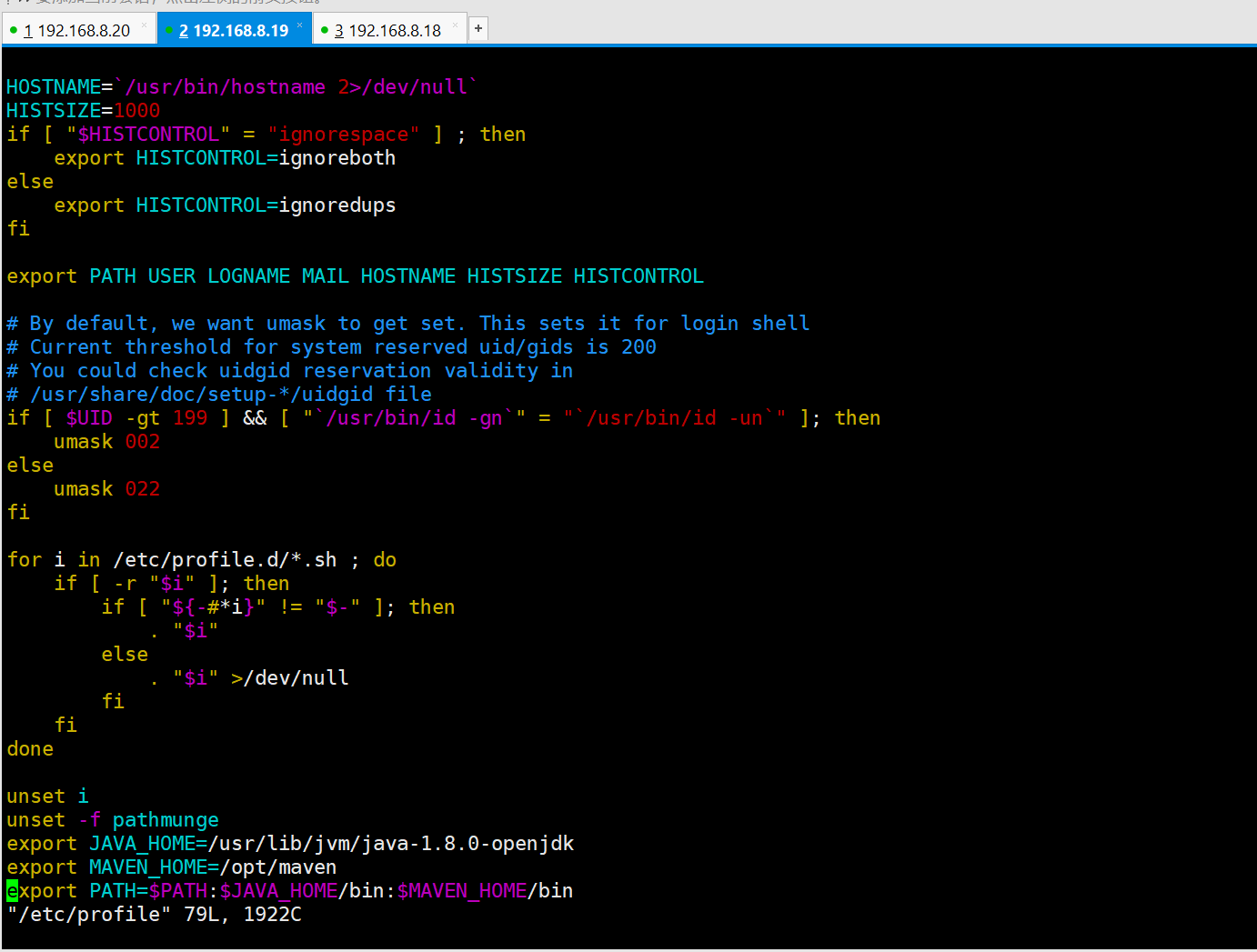

2. Configure JDK and Maven
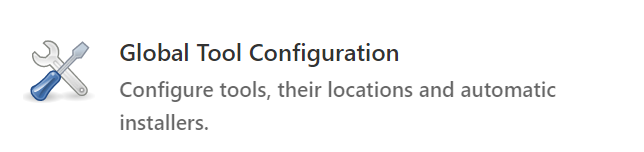
JDK1.8 /usr/lib/jvm/java-1.8.0-openjdk
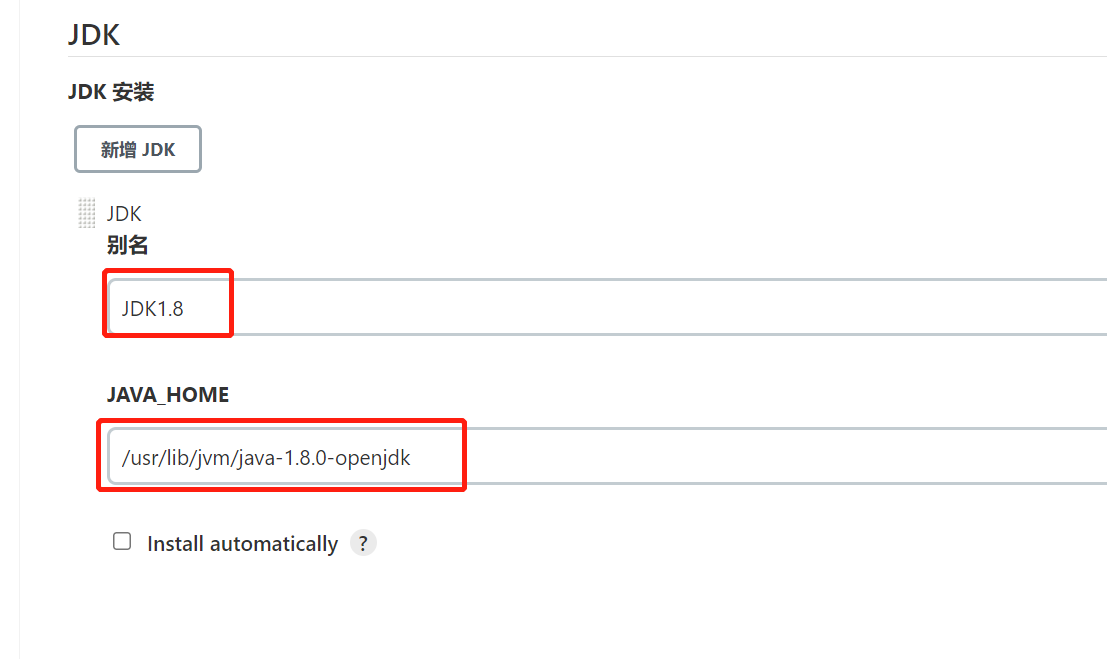
maven3.6.2 /opt/maven
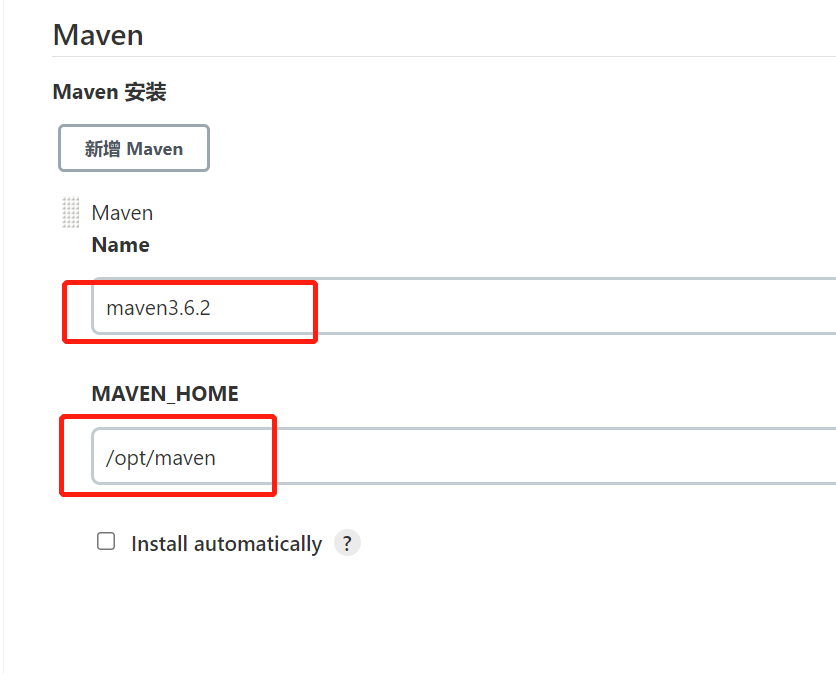
3. Add Jenkins global variable

JAVA_HOME /usr/lib/jvm/java-1.8.0-openjdk M2_HOME /opt/maven PATH+EXTRA $M2_HOME/bin

4. Modify Maven's configuration file
- Change the local warehouse in the configuration file to: / root/repo/
mkdir /root/repo vim /opt/maven/conf/settings.xml 54 <localRepository>/root/repo</localRepository>
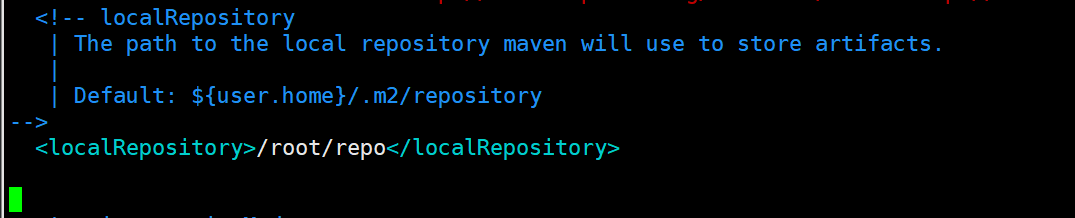
- Add alicloud private server address
<mirror>
<id>alimaven</id>
<name>aliyun maven</name>
<url>http://maven.aliyun.com/nexus/content/groups/public/</url>
<mirrorOf>central</mirrorOf>
</mirror>
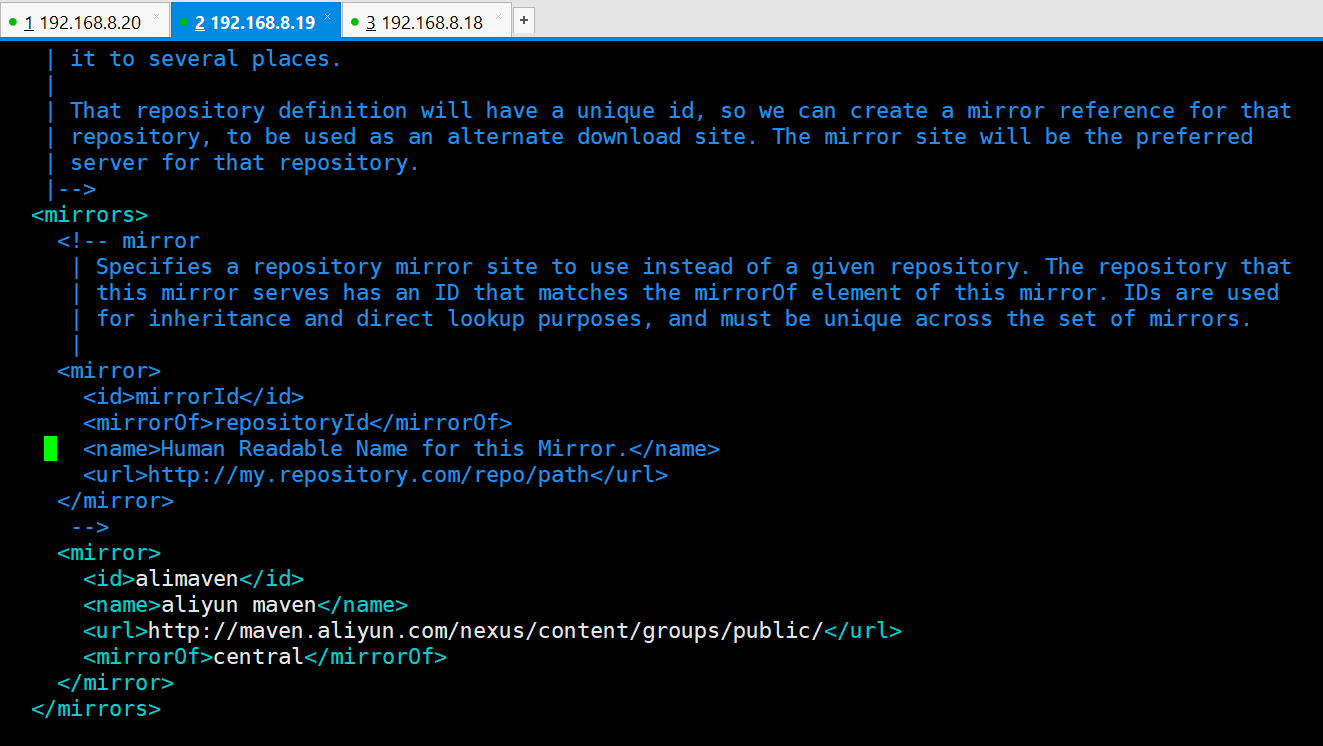
5. Test whether Maven is successfully configured
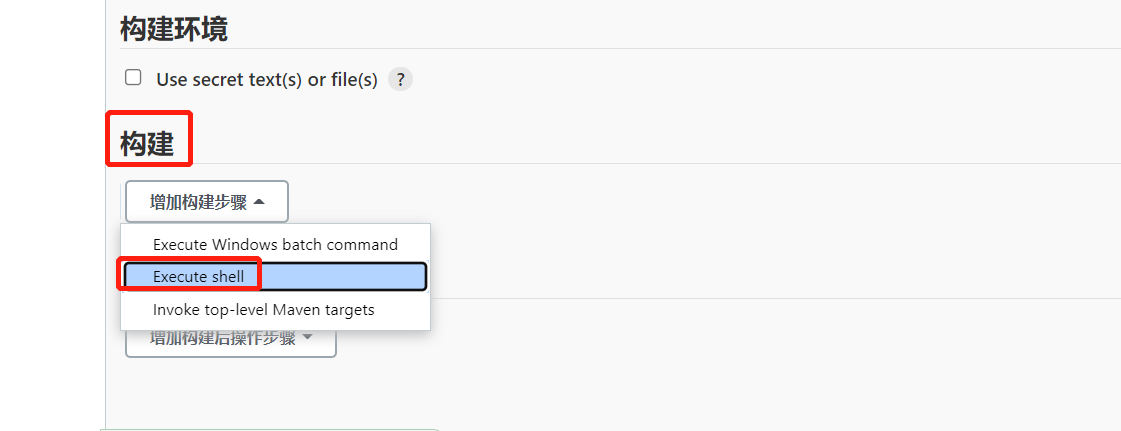
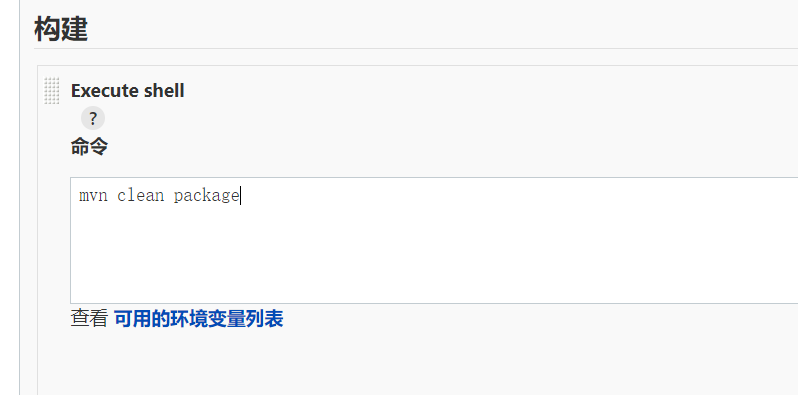
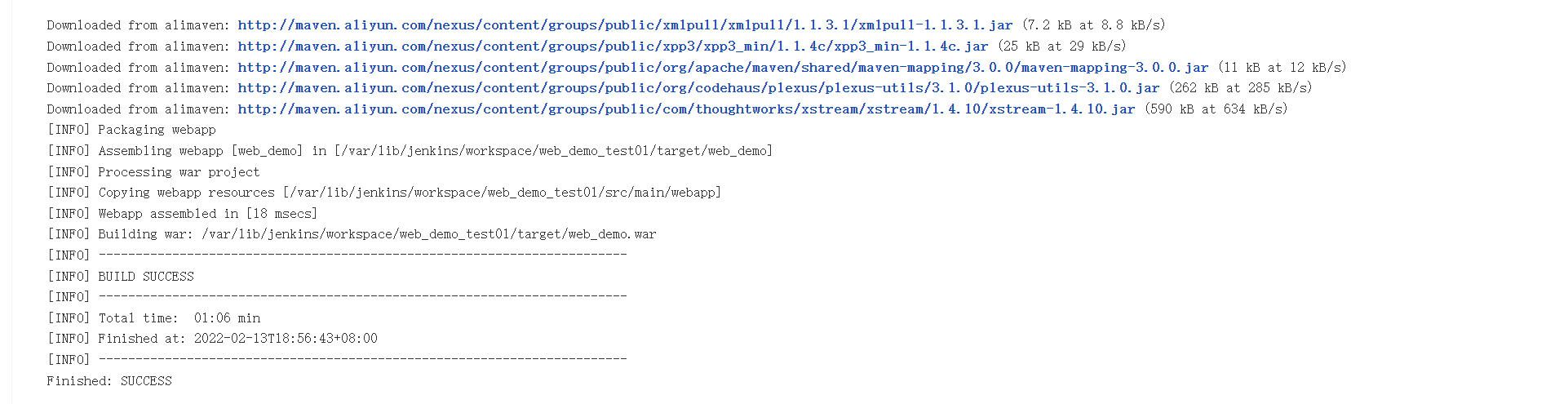
You can see that the project is packaged as war, which means that the maven environment configuration is successful
4, Installing and configuring Tomcat
1. Installation
yum install java-1.8.0-openjdk* -y tar -xzf apache-tomcat-8.5.47.tar.gz mkdir -p /opt/tomcat mv /root/apache-tomcat-8.5.47/* /opt/tomcat /opt/tomcat/bin/startup.sh
2. Configure Tomcat user role permissions
vim /opt/tomcat/conf/tomcat-users.xml <role rolename="tomcat"/> <role rolename="role1"/> <role rolename="manager-script"/> <role rolename="manager-gui"/> <role rolename="manager-status"/> <role rolename="admin-gui"/> <role rolename="admin-script"/> <user username="tomcat" password="tomcat" roles="manager-gui,manager-script,tomcat,admin-gui,admin-script"/>

In order to log in to Tomcat for the user just configured, the following configuration needs to be modified. Remote access is not allowed by default. Now it needs to be commented out
#Turn on remote access vim /opt/tomcat/webapps/manager/META-INF/context.xml <!-- <Valve className="org.apache.catalina.valves.RemoteAddrValve" allow="127\.\d+\.\d+\.\d+|::1|0:0:0:0:0:0:0:1" /> -->
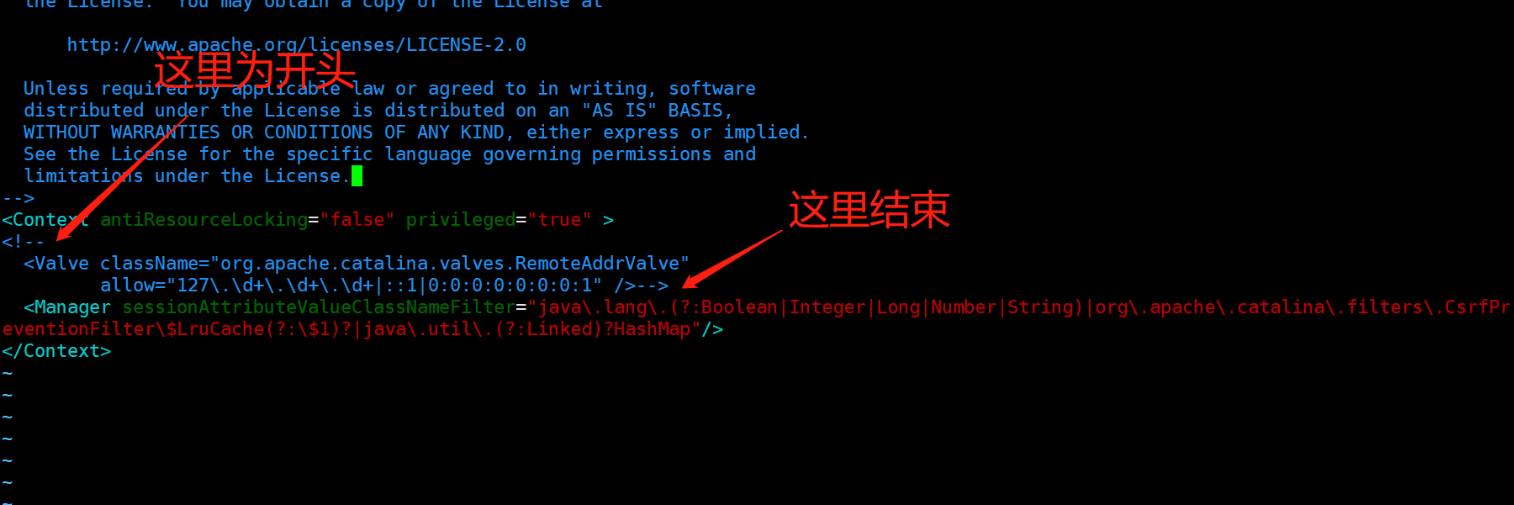
3. Restart Tomcat and access the test
/opt/tomcat/bin/shutdown.sh /opt/tomcat/bin/startup.sh
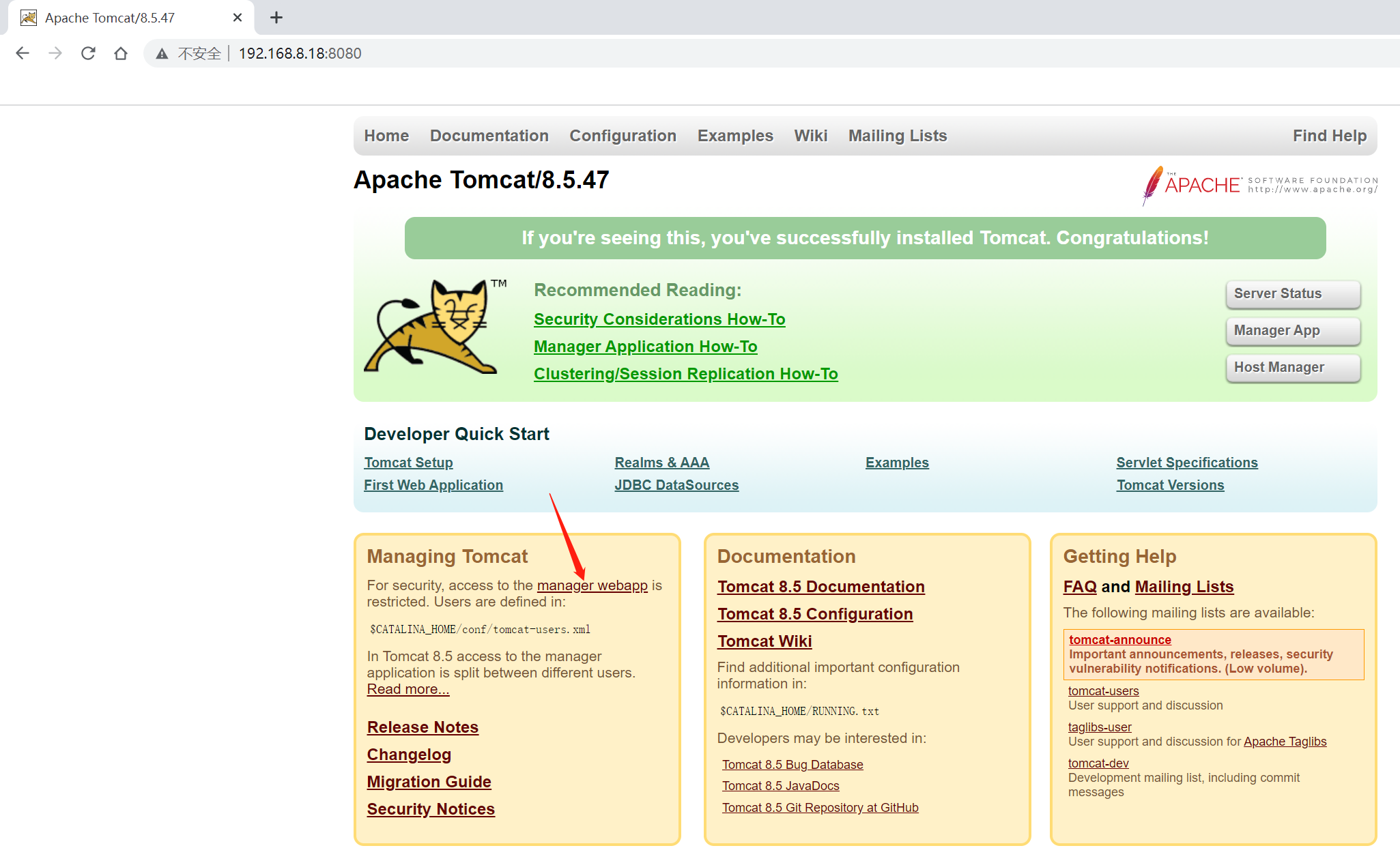
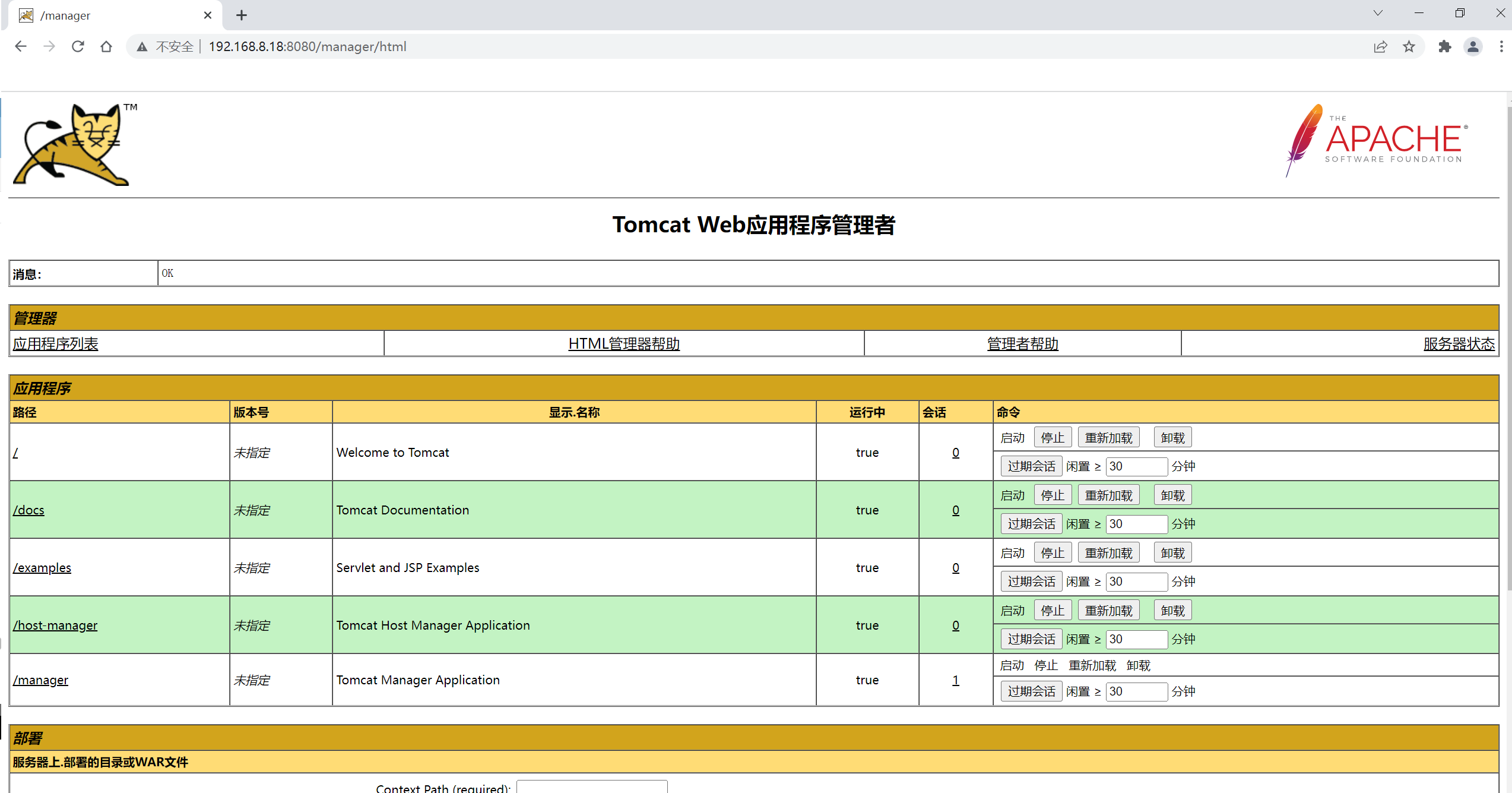
5, Build Pipeline project
There are many types of automatic construction projects in Jenkins, including:
FreeStyle Project
Maven Project
Pipeline Project
Groovy Pipeline supports two syntaxes:
Declarative (declarative)
Scripted pipeline
Pipeline can also be created in two ways:
Enter the script directly in Jenkins's Web UI interface
By creating a Jenkins "le script file, put it into the project source code library
It is generally recommended to load Jenkins "le Pipeline" directly from source code control (SCM) in Jenkins
1. Create pipeline project
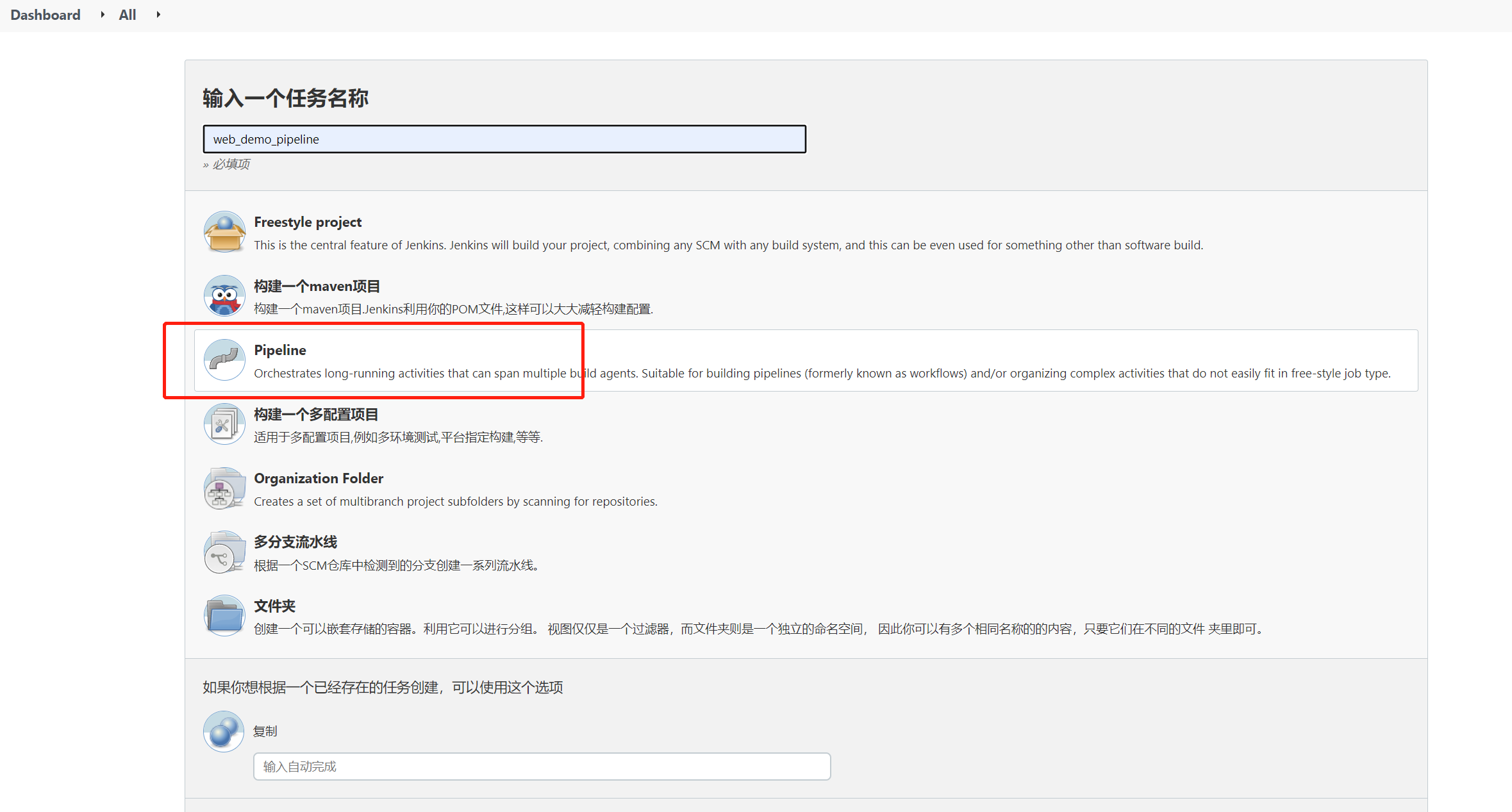
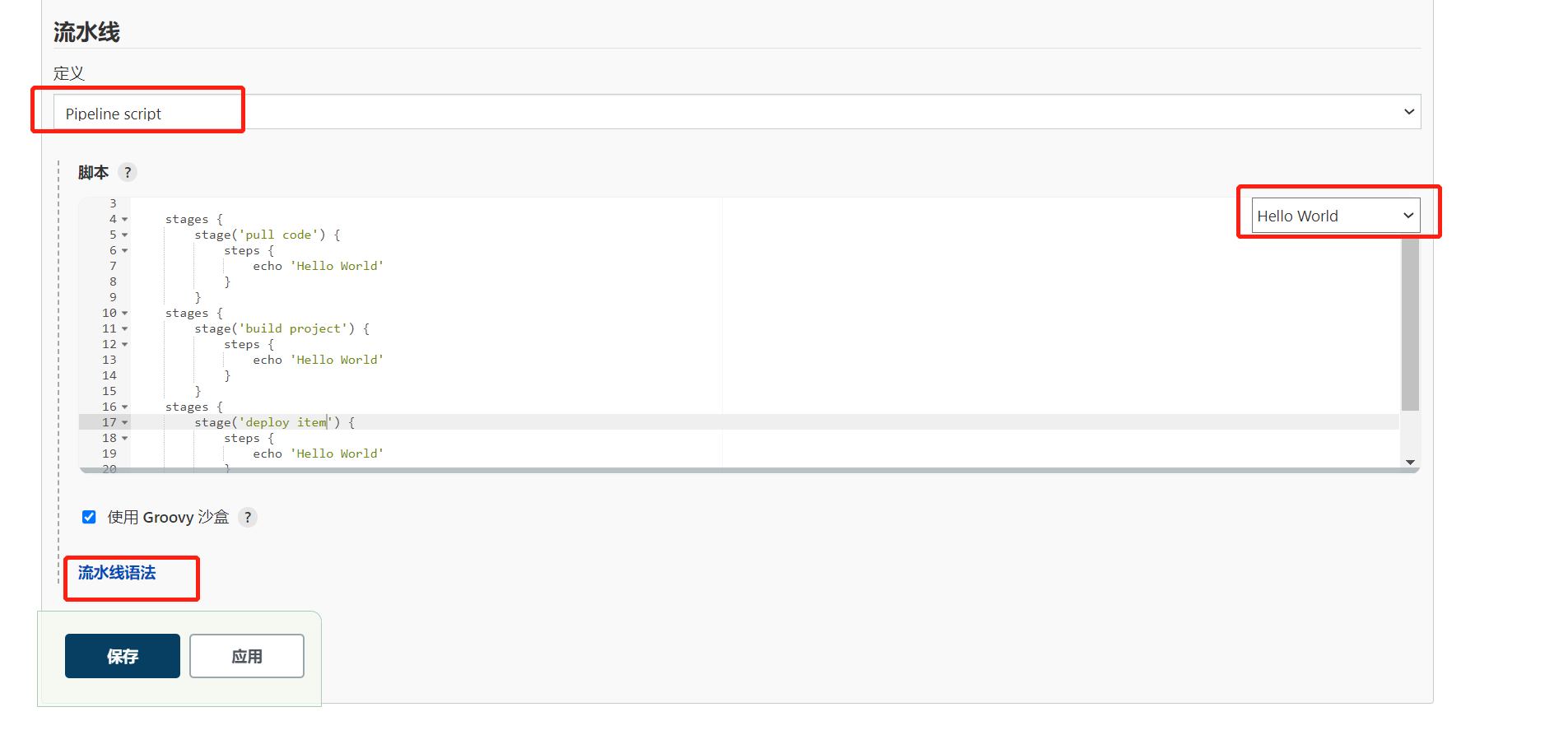
pipeline {
agent any
stages {
stage('pull code') {
steps {
echo 'Hello World'
}
}
stage('build project') {
steps {
echo 'Hello World'
}
}
stage('deploy item') {
steps {
echo 'Hello World'
}
}
}
}
Generate pull code
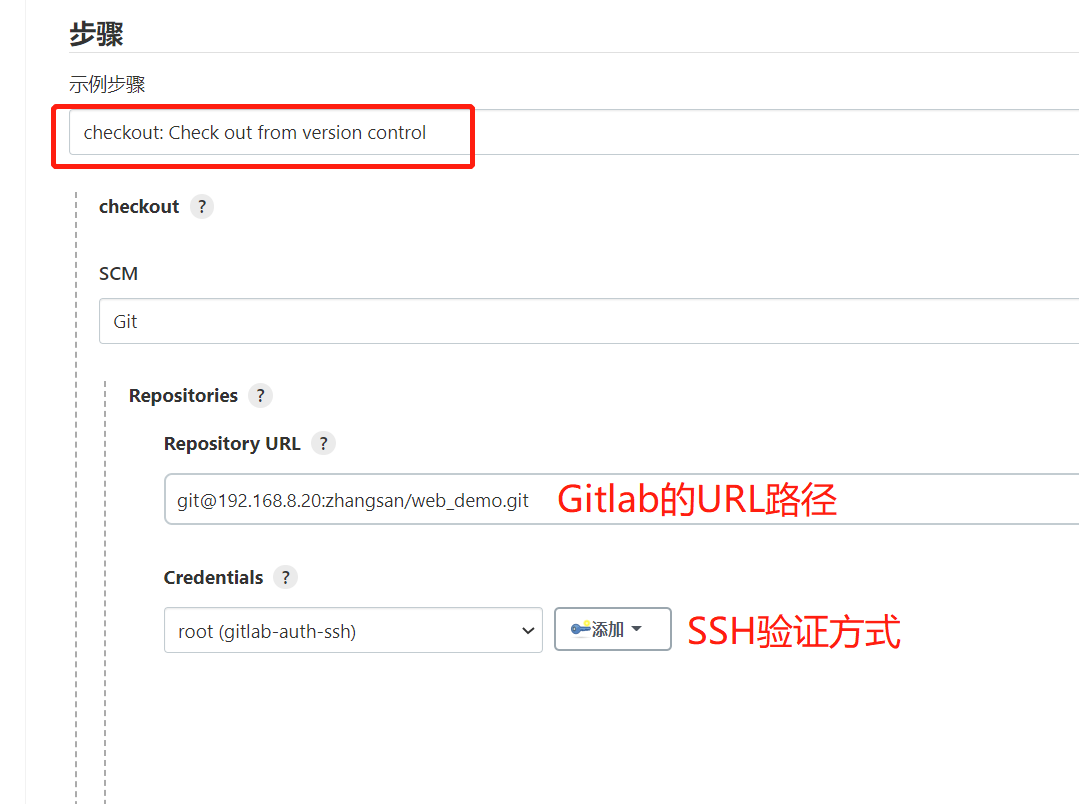

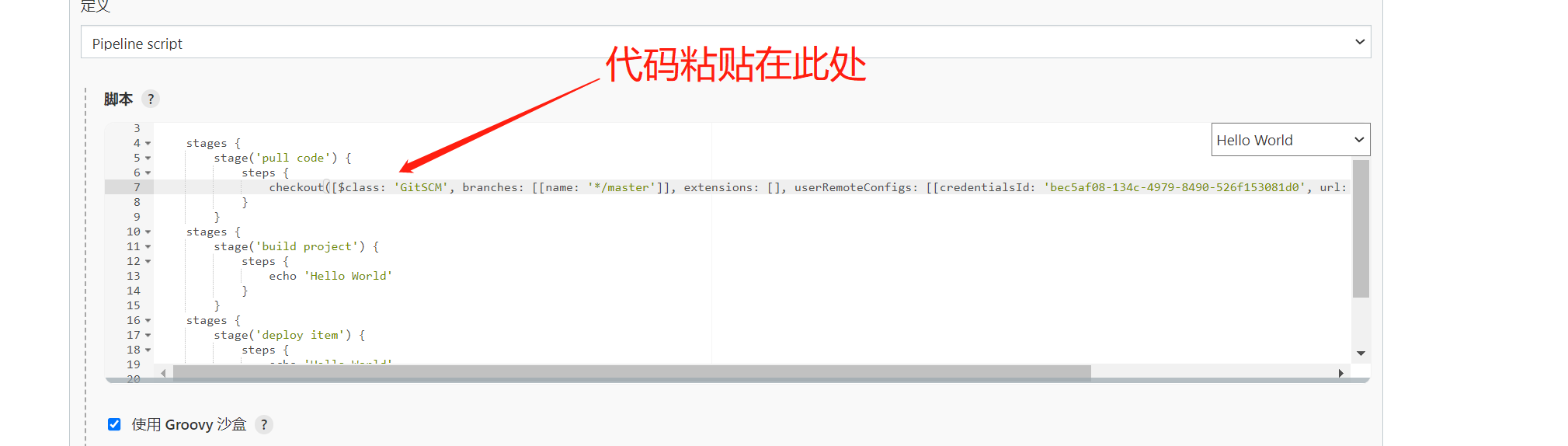
Generate compiled build code
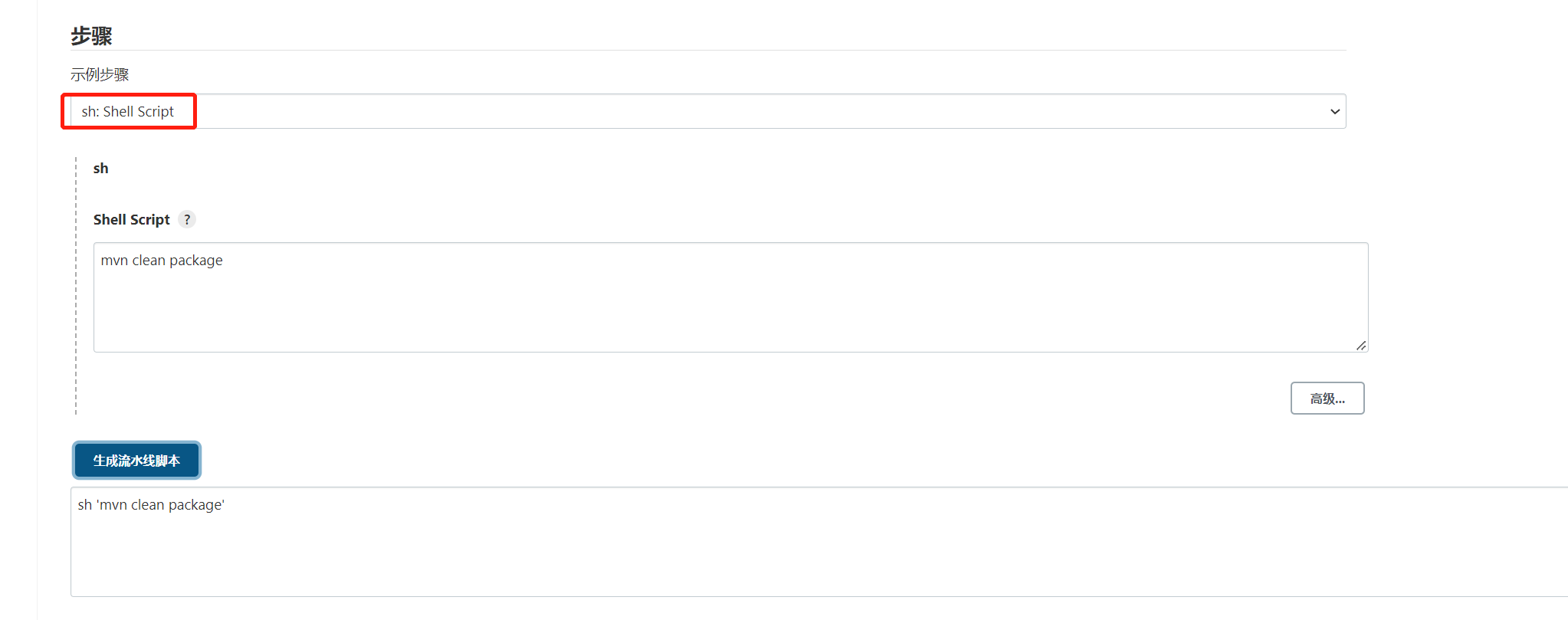
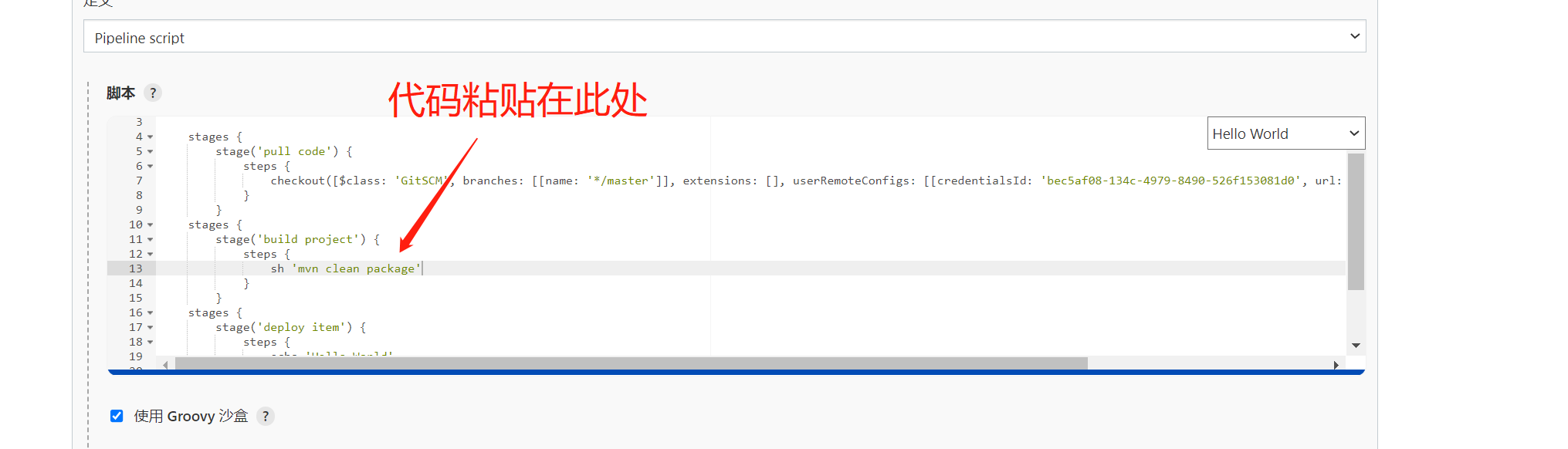
Generate deployment code (add credentials for tomcat)
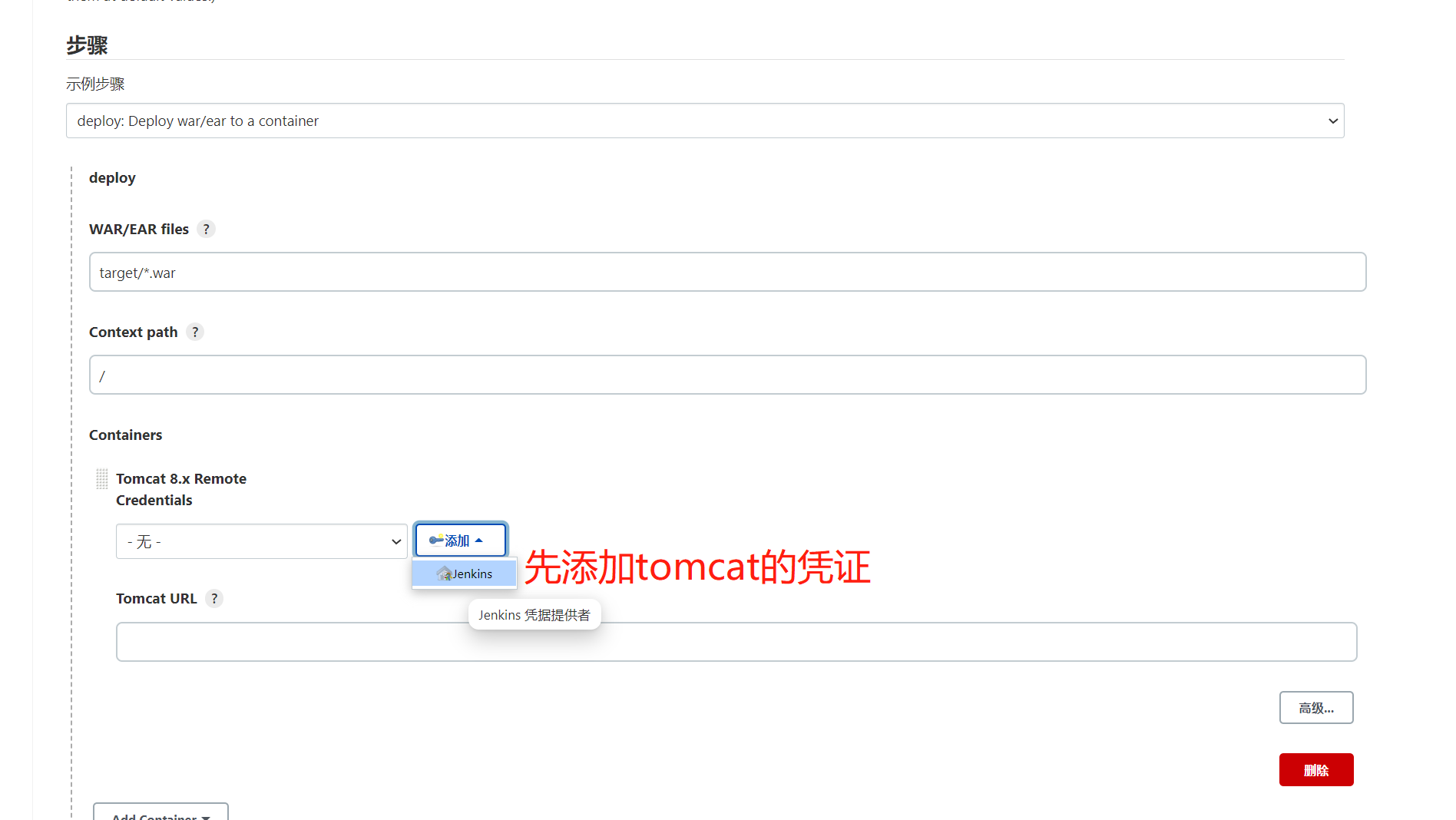
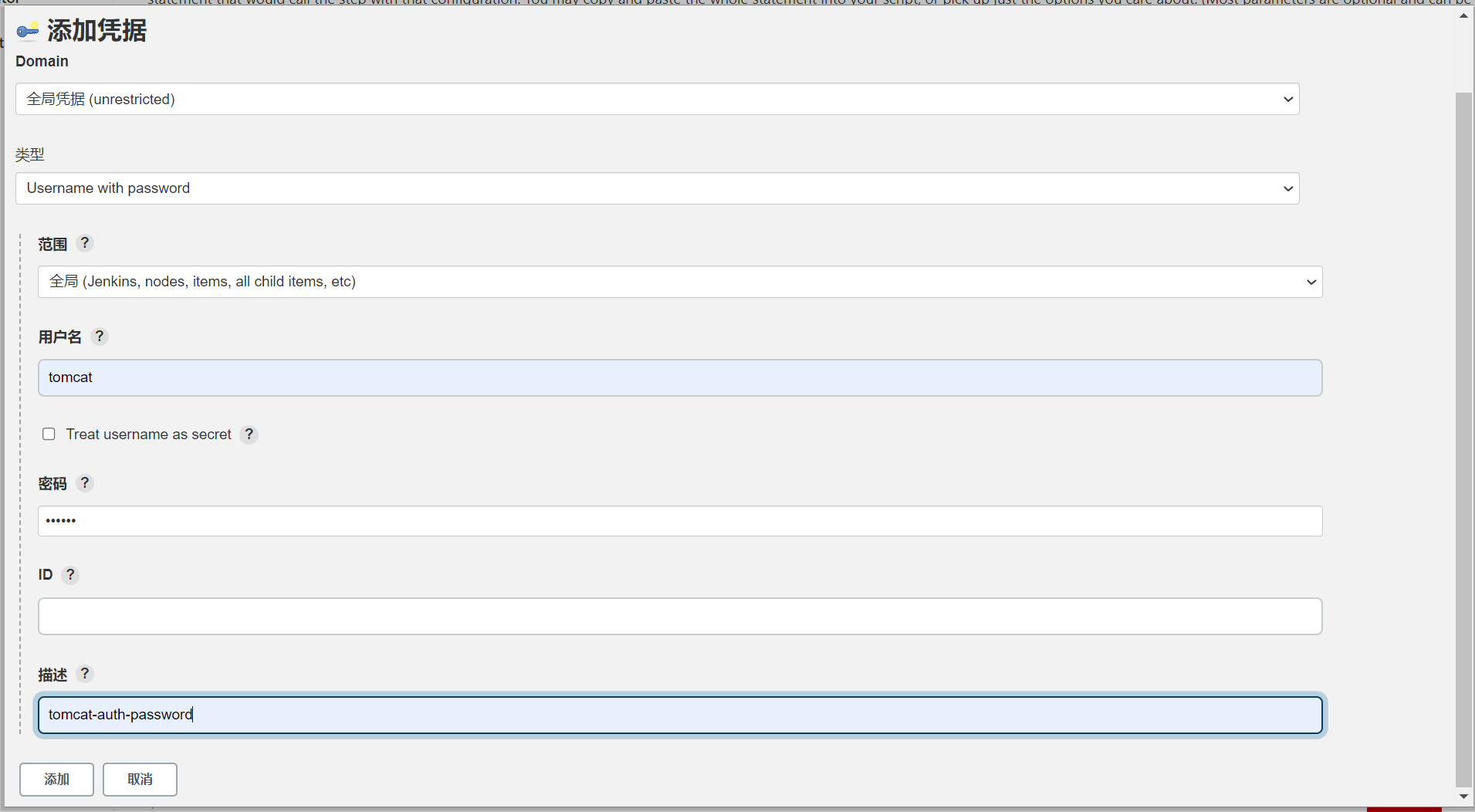
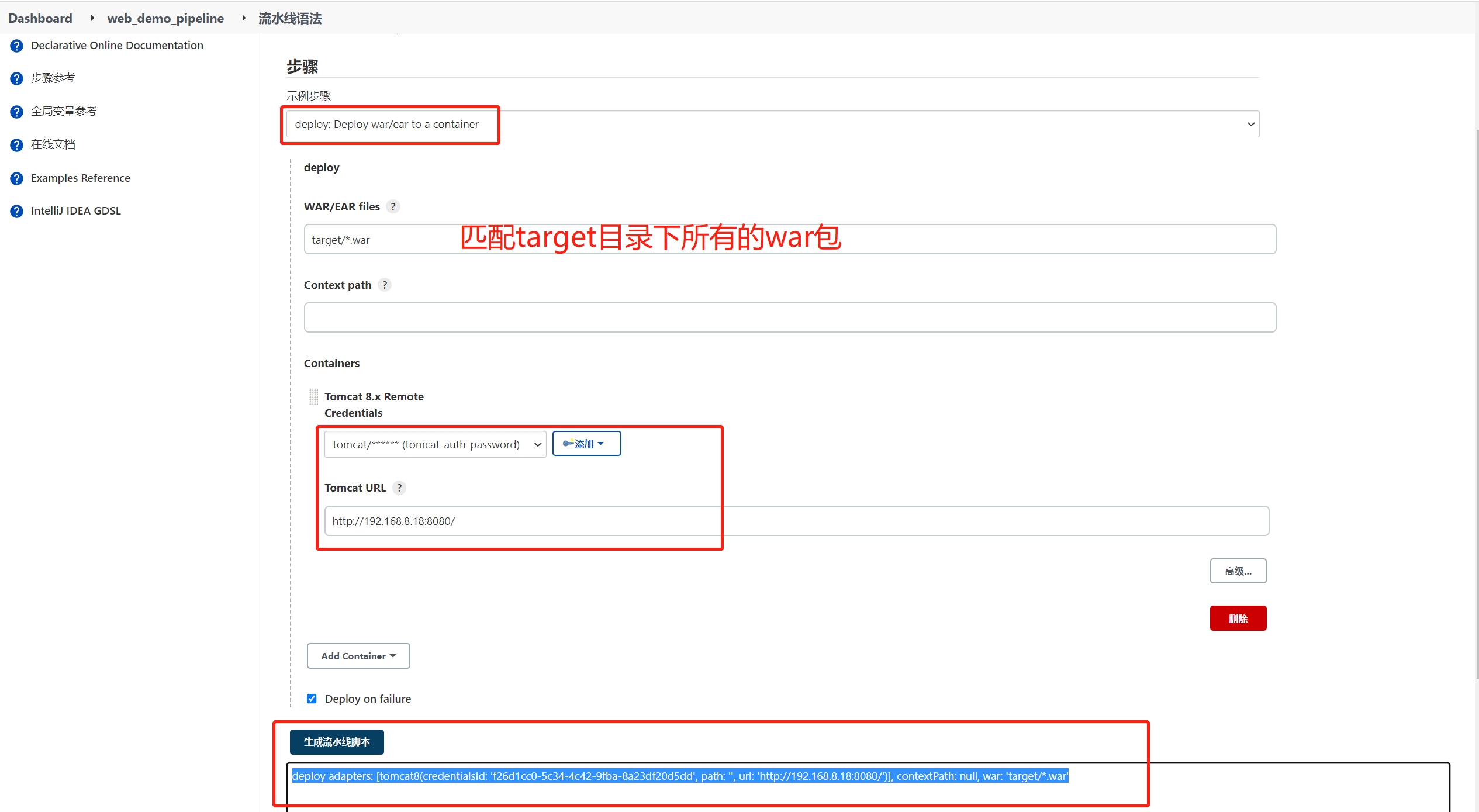
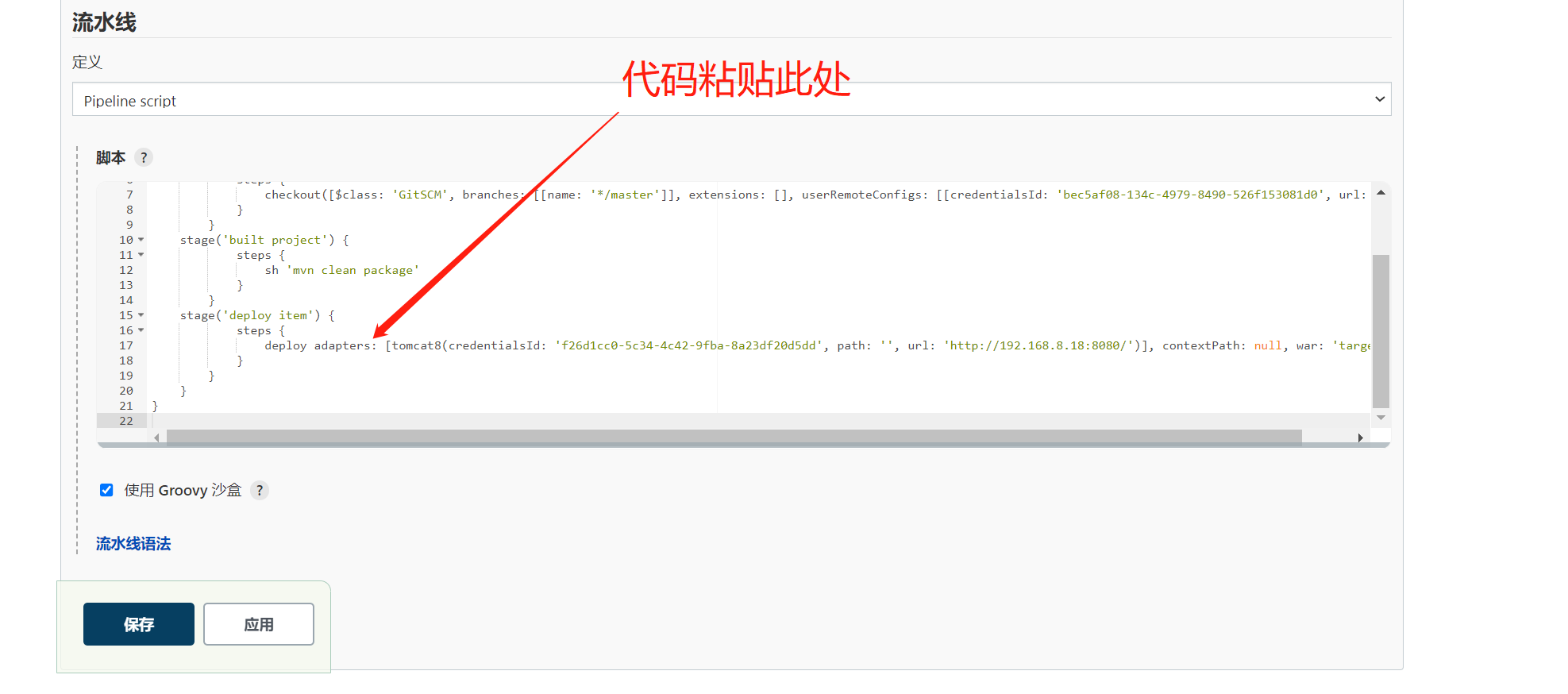
Build successful
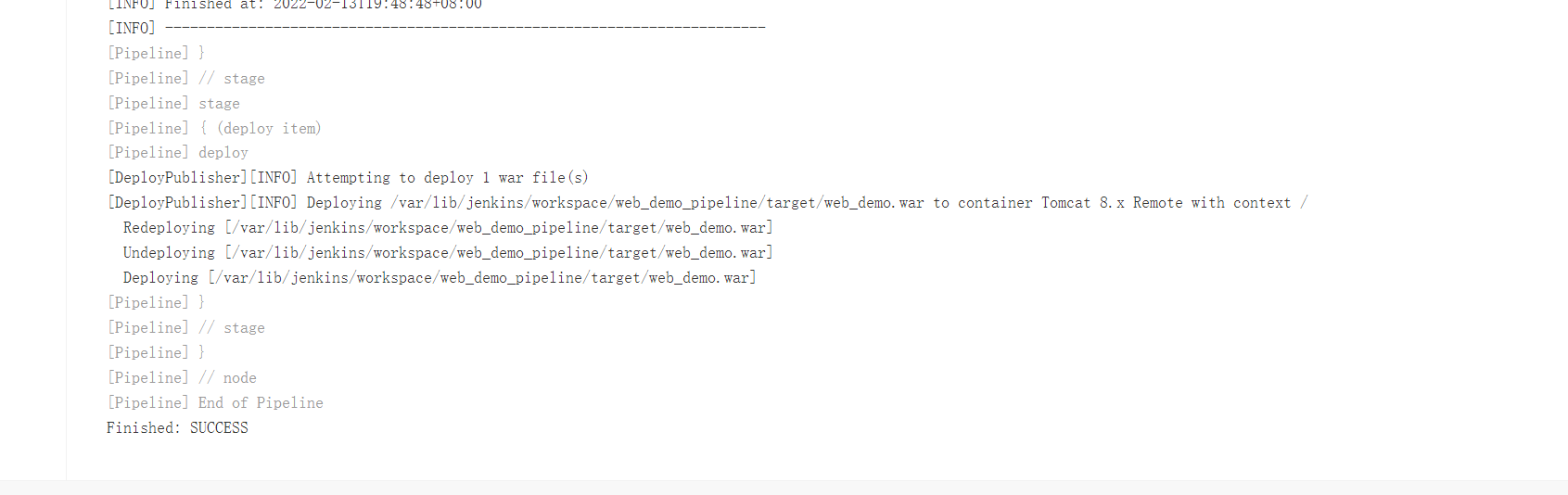

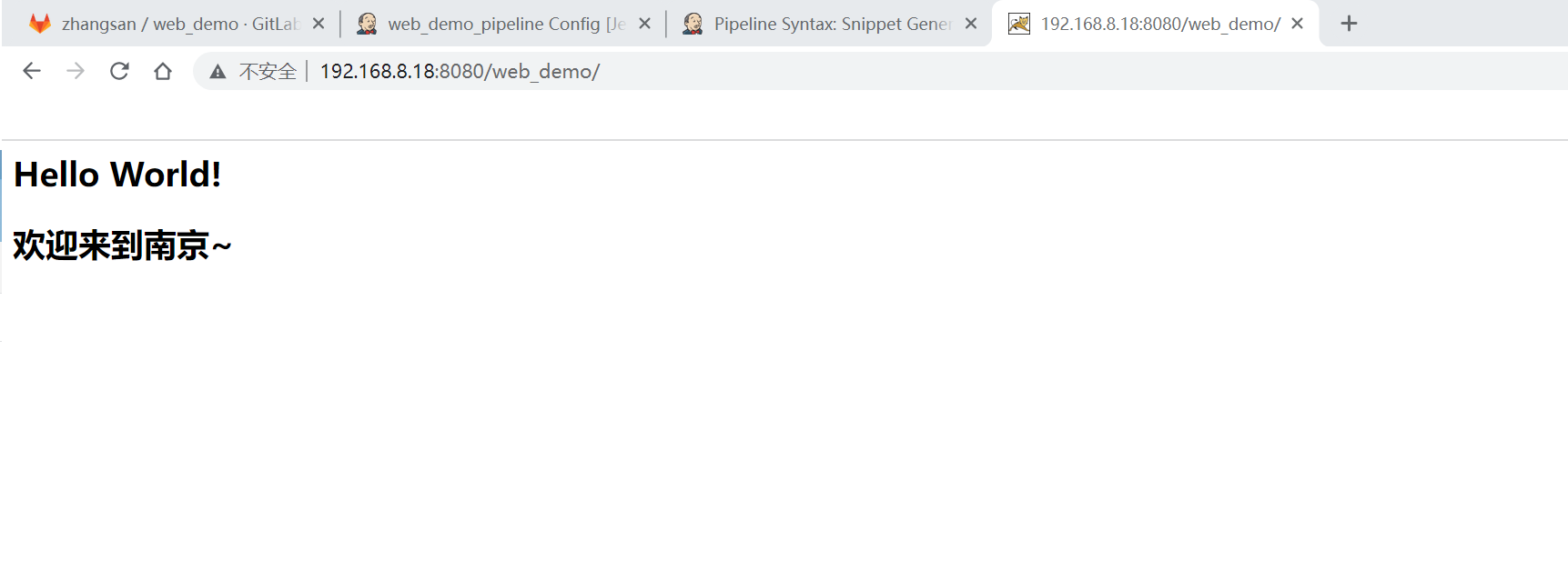
2. Pipeline Script from SCM
Because writing Pipeline code in Jenkins UI interface is inconvenient for script maintenance, and scripts are easy to be lost, Pipeline scripts can be put into the project (version control together)
Create Jenkins "le" file in the root directory of the project and copy the script content into the file
It should be noted here that if the code changes color, there is a probability that it will not be recognized, resulting in construction failure~
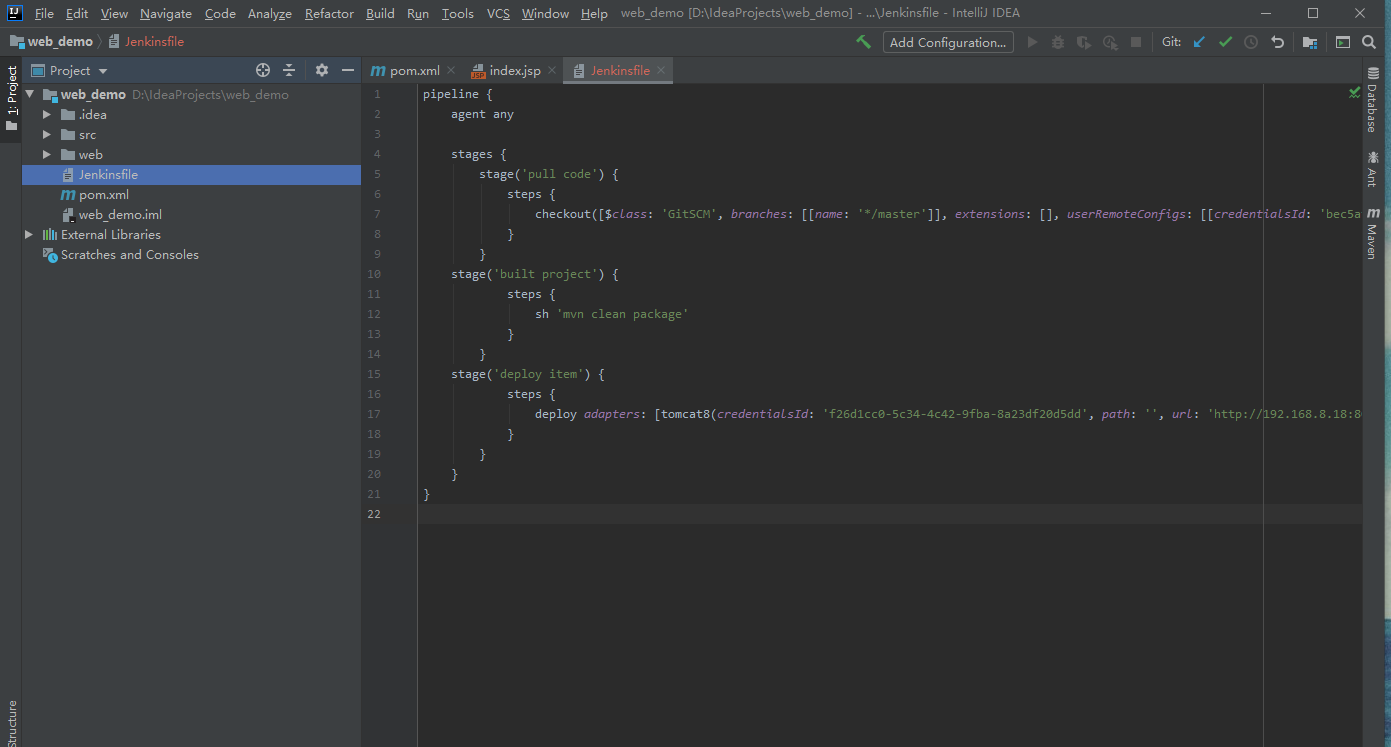
Then submit the code to the Jenkinsfile file
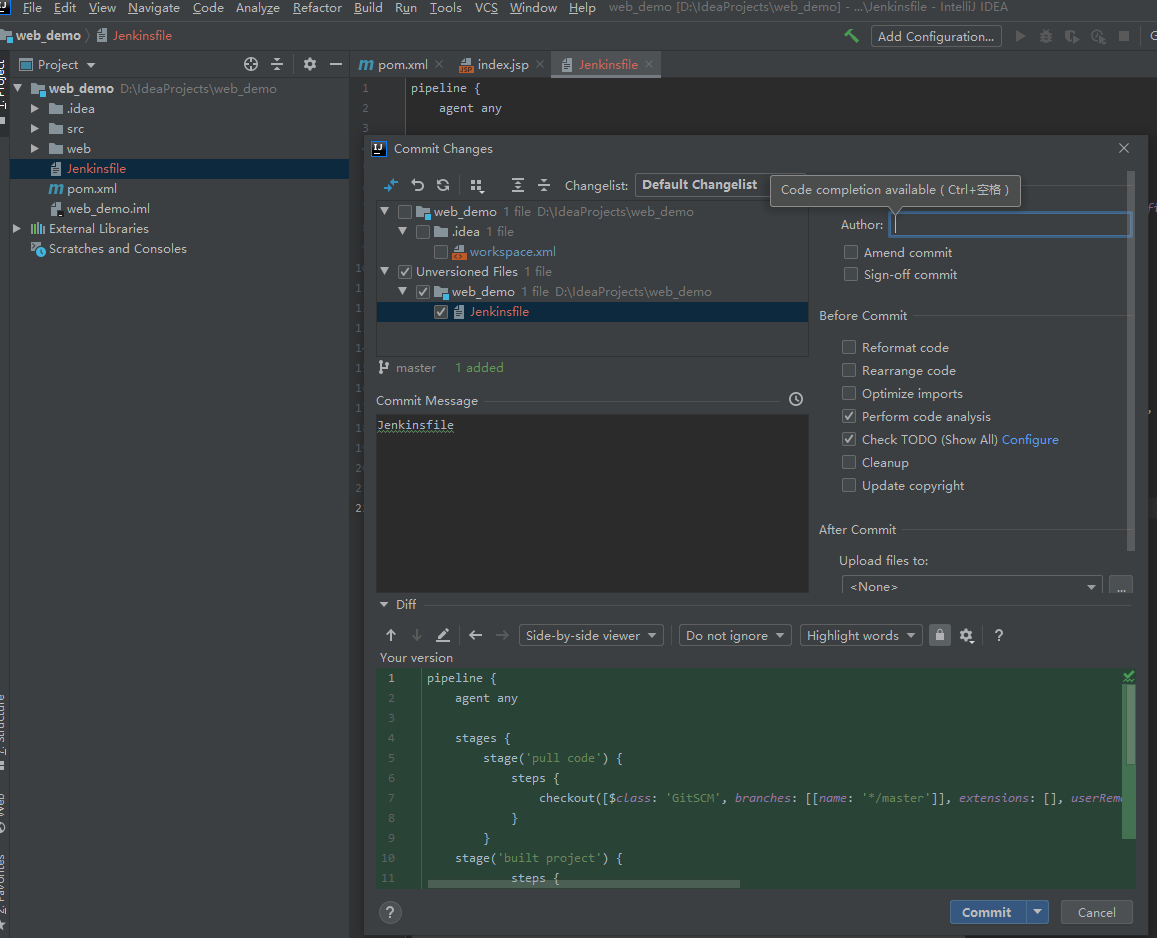
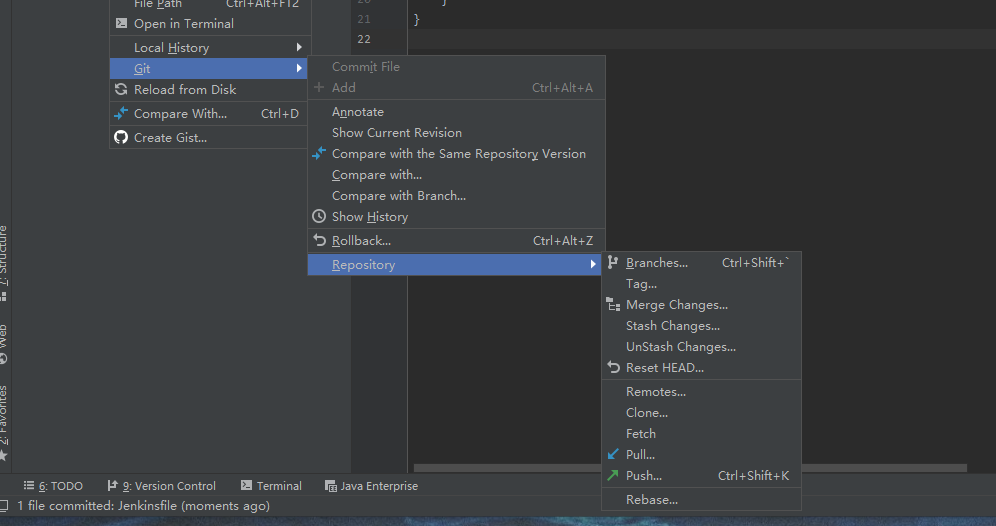
Go to Gitlab warehouse to check whether the submission is successful
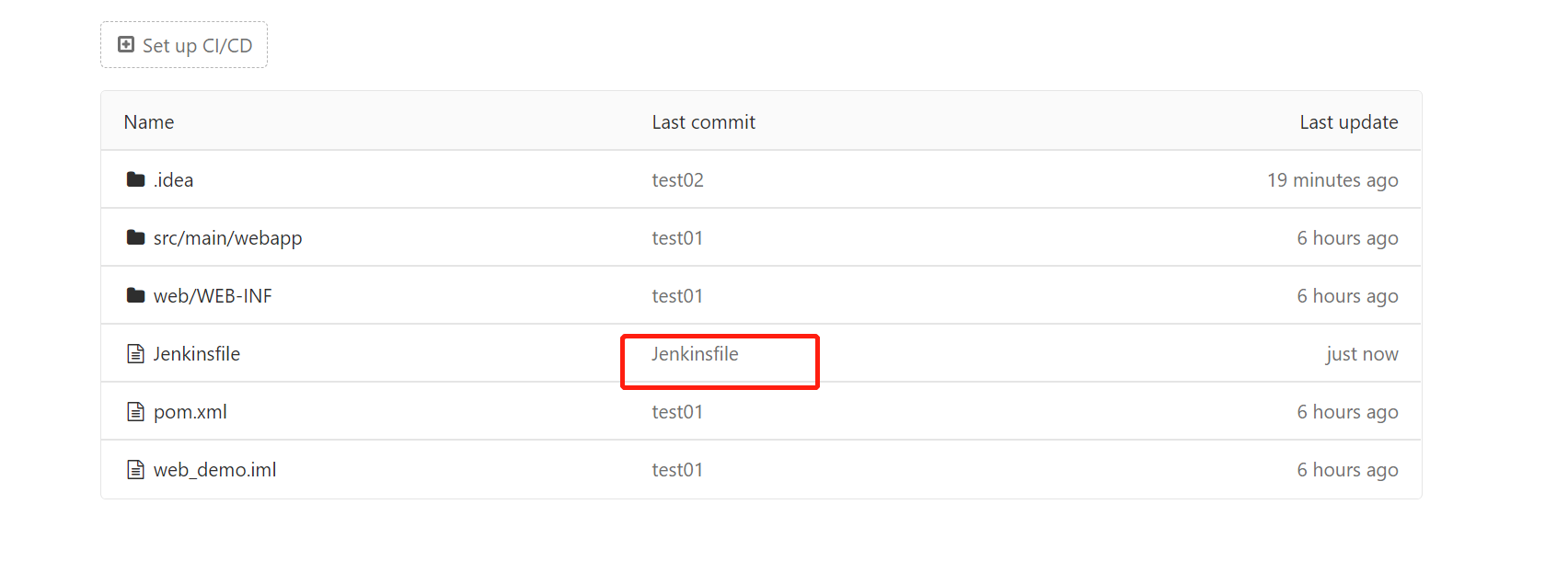
Reconfigure web_demo_pipeline project
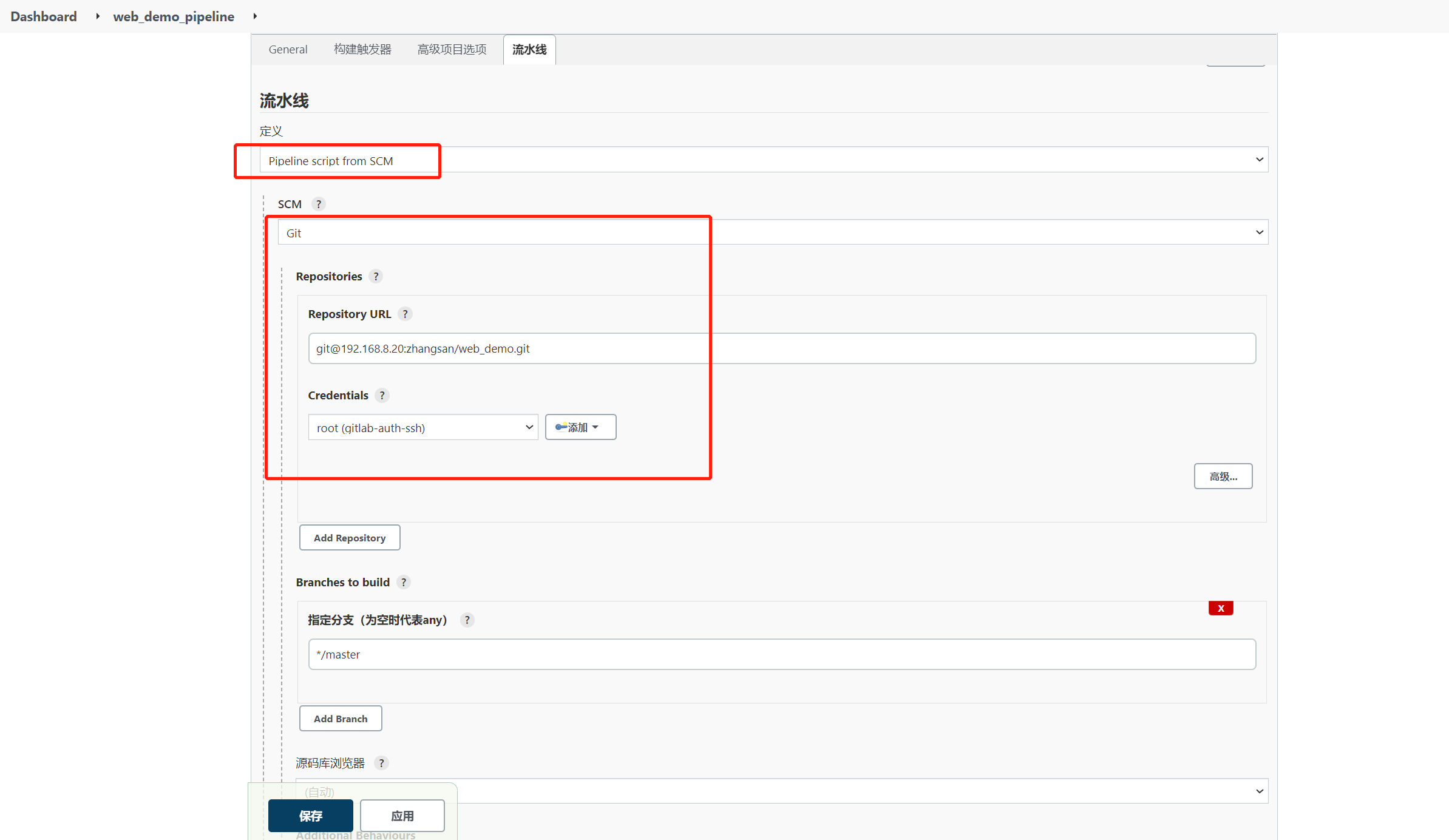
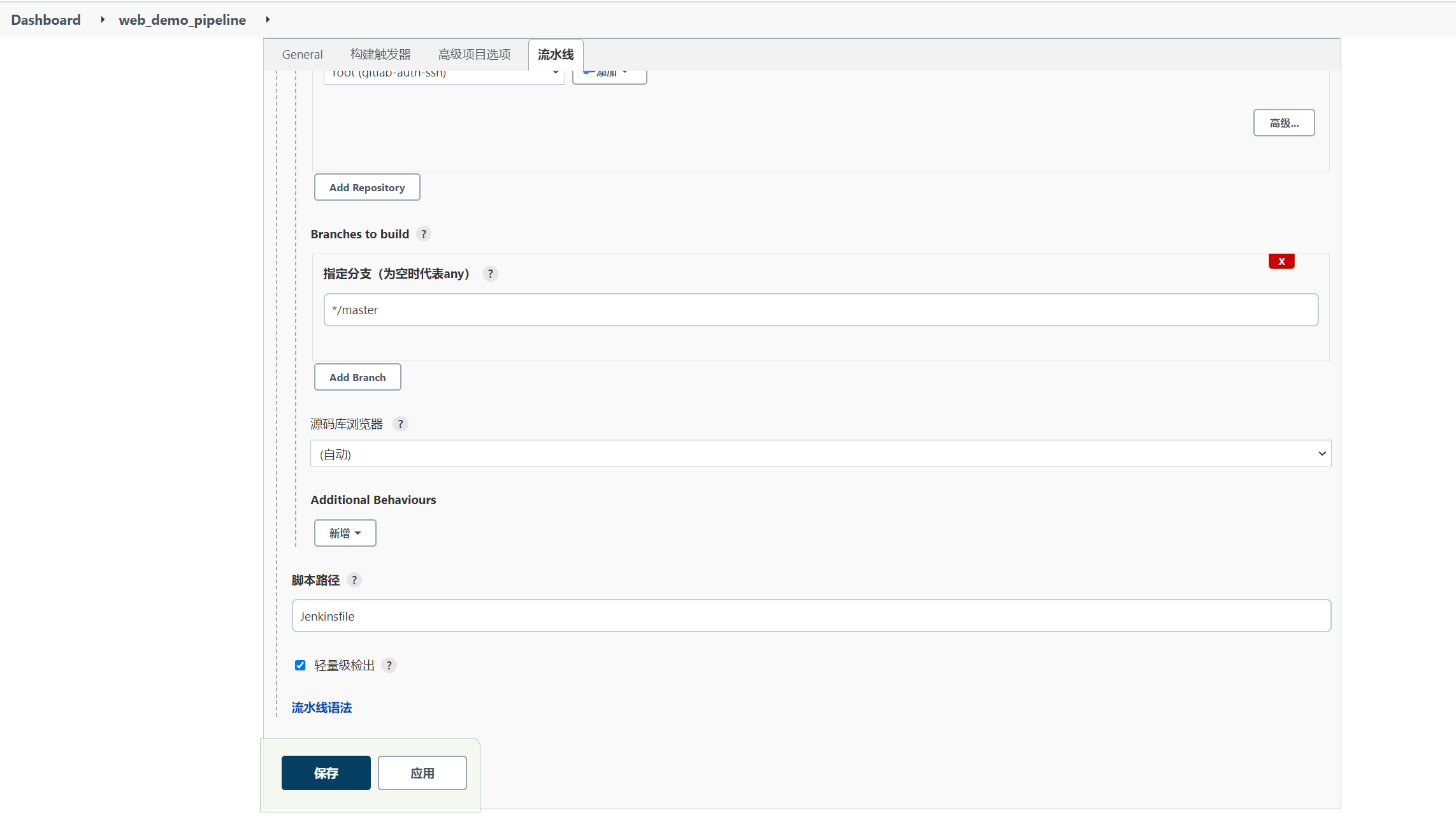
Make changes to the code on the IDEA and resubmit
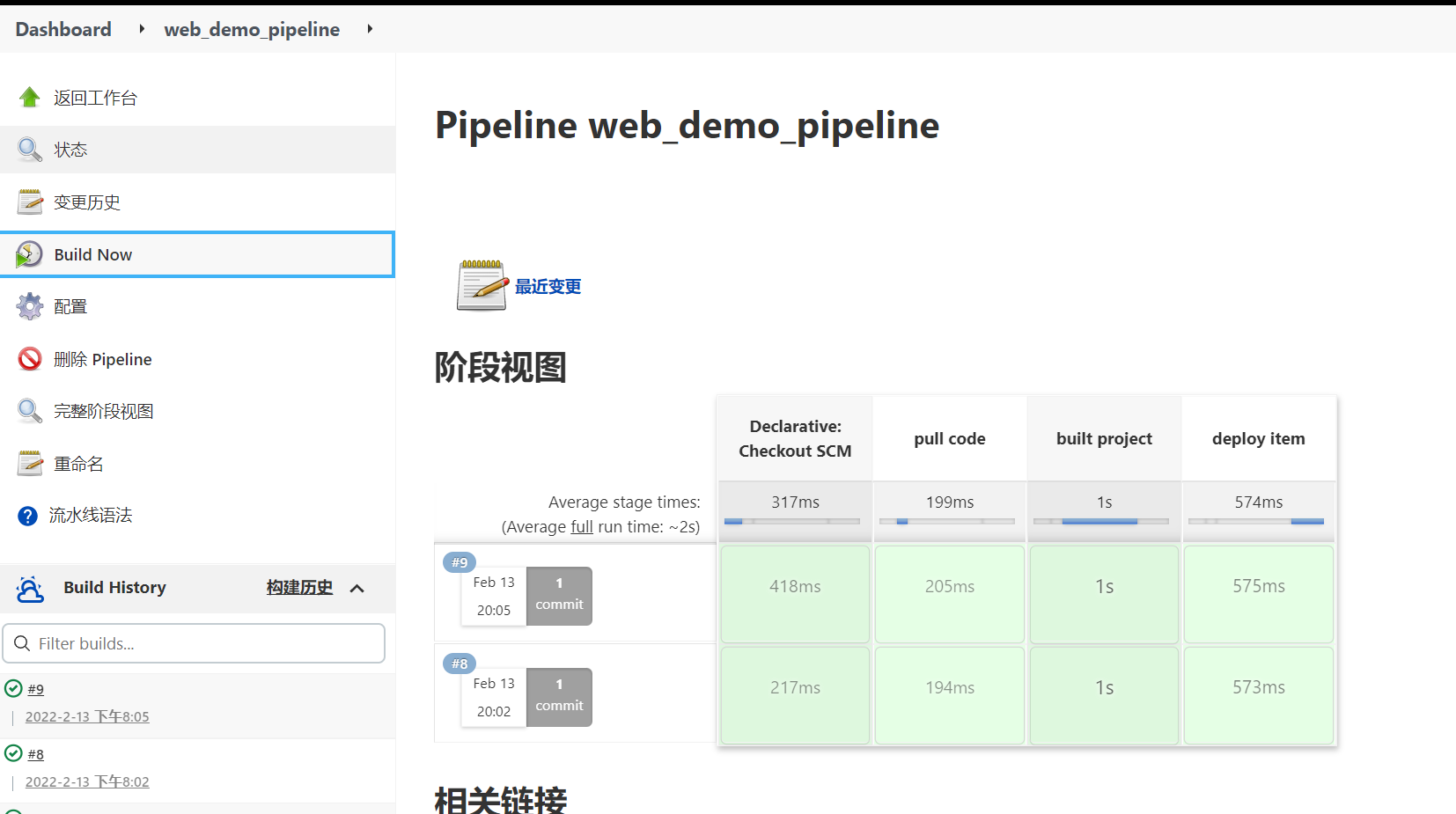
Build complete
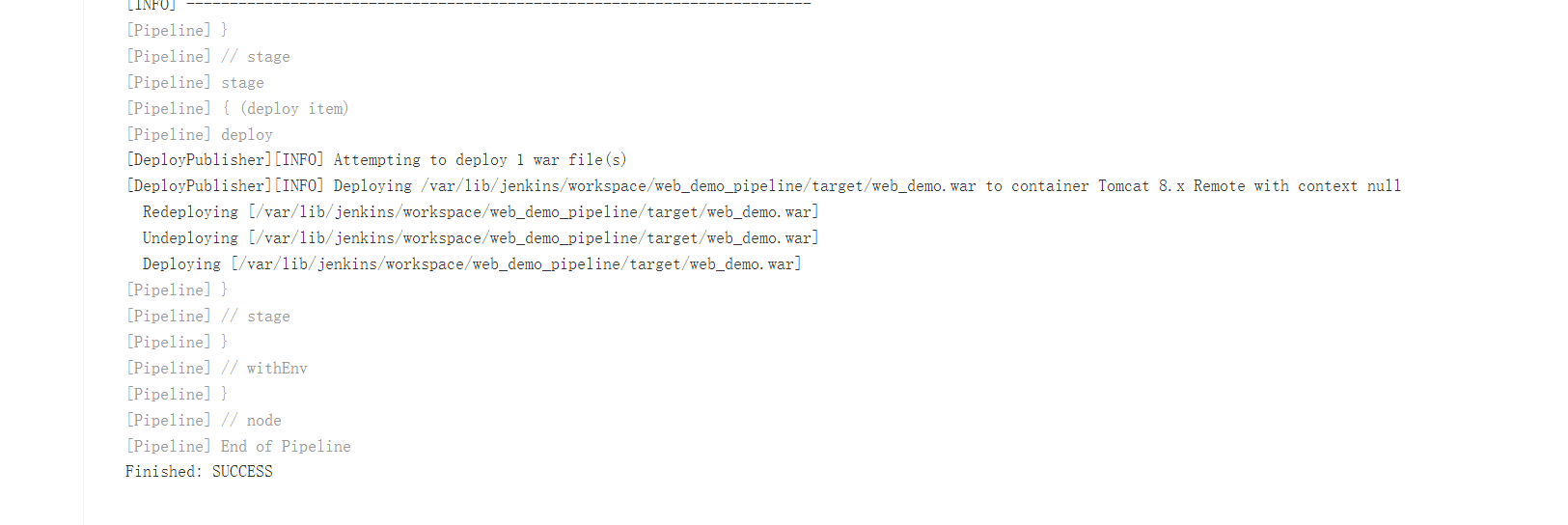
Visit Tomcat to view the release results. The following is the comparison between before and after