1, Exclusive thought
1. Exclusivity:
If there is the same group of elements, we need to use the exclusive idea algorithm of loop if we want an element to implement a certain style
- Clear all elements (kill others)
- Style the current element (leave me alone)
- Note that the order cannot be reversed. Kill others first, and then set yourself
(1) Sample code
<button>Button 1</button>
<button>Button 2</button>
<button>Button 3</button>
<button>Button 4</button>
<button>Button 5</button>
<script>
// 1. Get all button elements
var btns = document.getElementsByTagName('button');
// btns gets every element in the pseudo array btns[i]
for (var i = 0; i < btns.length; i++) {
btns[i].onclick = function() {
// (1) Let's remove all the button background colors and kill everyone
for (var i = 0; i < btns.length; i++) {
btns[i].style.backgroundColor = '';
}
// (2) Then let the current element background color be pink, leaving me
this.style.backgroundColor = 'pink';
}
}
</script>

(2) Case: Baidu skin change
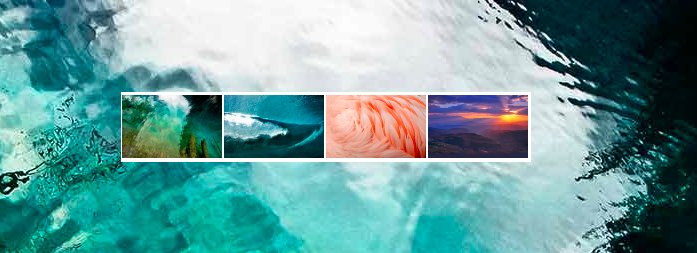
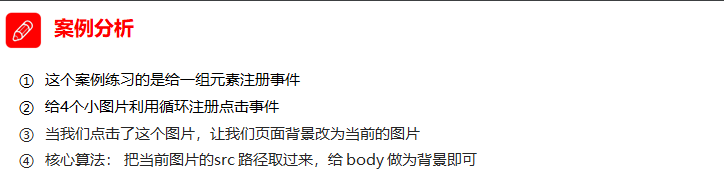
<body>
<ul class="baidu">
<li><img src="images/1.jpg"></li>
<li><img src="images/2.jpg"></li>
<li><img src="images/3.jpg"></li>
<li><img src="images/4.jpg"></li>
</ul>
<script>
// 1. Get element
var imgs = document.querySelector('.baidu').querySelectorAll('img');
// console.log(imgs);
// 2. Circular registration event
for (var i = 0; i < imgs.length; i++) {
imgs[i].onclick = function() {
// this.src is the path where we click images / 2 jpg
// console.log(this.src);
// Put this path this Just give SRC to the body
document.body.style.backgroundImage = 'url(' + this.src + ')';
}
}
</script>
</body>
(3) Case: interlaced discoloration

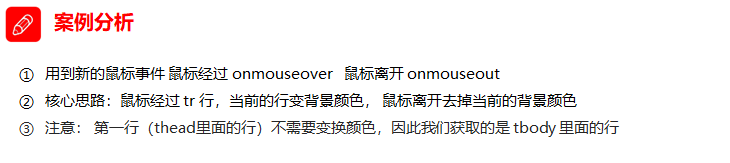
<script>
// 1. Get elements get all the lines in tbody
var trs = document.querySelector('tbody').querySelectorAll('tr');
// 2. Register events with circular binding
for (var i = 0; i < trs.length; i++) {
// 3. Mouse over event onmouseover
trs[i].onmouseover = function() {
// console.log(11);
this.className = 'bg';
}
// 4. Mouse leaving event onmouseout
trs[i].onmouseout = function() {
this.className = '';
}
}
</script>
(4) Select all
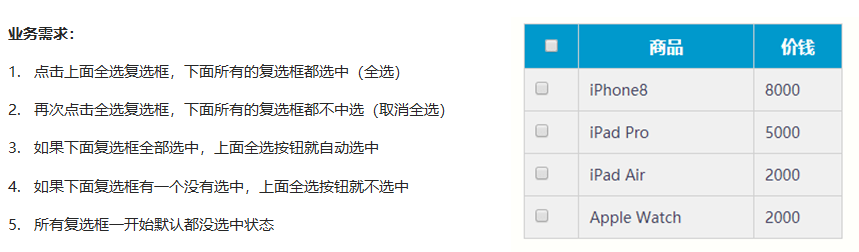
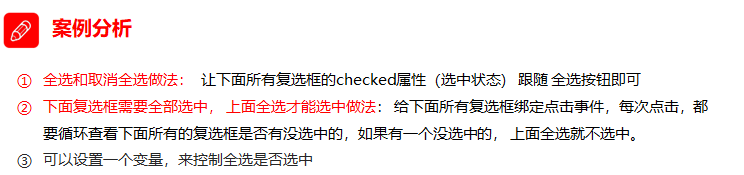
<script>
// 1. Select all and deselect all: let the checked attribute (selected status) of all the check boxes below follow the select all button
// Get element
var j_cbAll = document.getElementById('j_cbAll');
var j_tbs = document.getElementById('j_tb').getElementsByTagName('input');
// Select all button to register events
j_cbAll.onclick = function() {
// this.checked the selected status of the current check box
console.log(this.checked);
for (var i = 0; i < j_tbs.length; i++) {
j_tbs[i].checked = this.checked;
}
}
// Register click events for all child checkboxes
for (var i = 0; i < j_tbs.length; i++) {
j_tbs[i].onclick = function() {
// flag controls whether the select all button is selected
var flag = true;
// Each time you click the check box below, you will cycle to check whether all four small buttons are selected
for (var i = 0; i < j_tbs.length; i++) {
if (!j_tbs[i].checked) {
flag = false;
break;
}
}
// Sets the status of the select all button
j_cbAll.checked = flag;
}
}
</script>
2. Custom attribute action
2.1. Get custom attribute value:
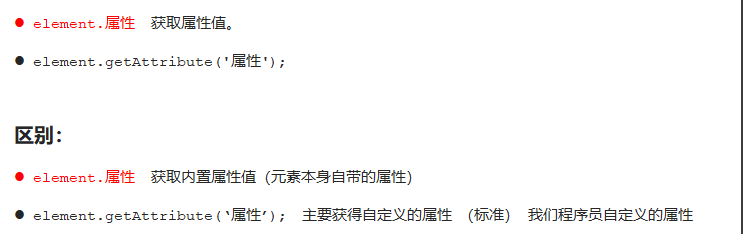
<div id="demo" index="1" class="nav"></div>
<script>
var div = document.querySelector('div');
// 1. Get the attribute value of the element
// (1) element. attribute
console.log(div.id);
//(2) element.getAttribute('attribute ') get the meaning of getting attribute attribute. The attribute added by our programmers is called user-defined attribute index
console.log(div.getAttribute('id'));
console.log(div.getAttribute('index'));
</script>
2.2. Set custom attribute value:
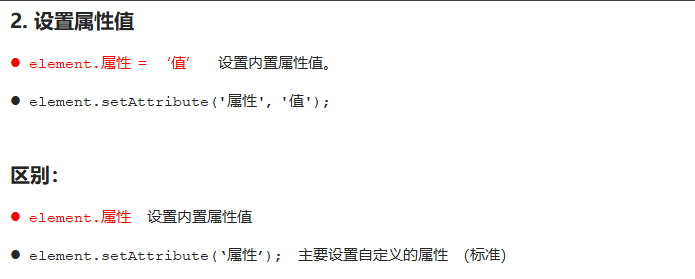
// 2. Set element attribute value
// (1) element. Attribute = 'value'
div.id = 'test';
div.className = 'navs';
// (2) element.setAttribute('attribute ',' value '); Mainly for custom attributes
div.setAttribute('index', 2);
div.setAttribute('class', 'footer'); // class is special. What's written here is
2.3. Move out attribute

// 3 remove the attribute removeattribute (attribute)
div.removeAttribute('index');
2.4. Case: tab column
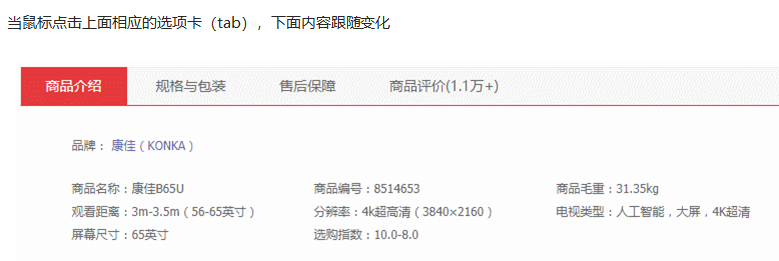
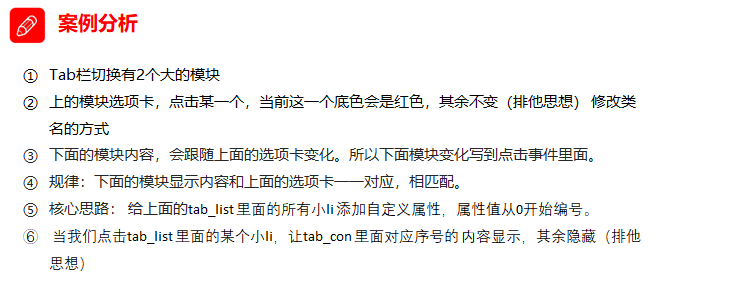
<script>
// Get element
var tab_list = document.querySelector('.tab_list');
var lis = tab_list.querySelectorAll('li');
var items = document.querySelectorAll('.item');
// for loop to bind click events to tabs
for (var i = 0; i < lis.length; i++) {
// Start setting index numbers for the five small li
lis[i].setAttribute('index', i);
lis[i].onclick = function() {
// 1. On the module tab, the current background color will be red, and the rest will remain unchanged (exclusive thought)
// Kill everyone else and clear the class
for (var i = 0; i < lis.length; i++) {
lis[i].className = '';
}
// Leave me alone
this.className = 'current';
// 2. The following display content module
var index = this.getAttribute('index');
console.log(index);
// Kill everyone and let the rest of the item s hide these div s
for (var i = 0; i < items.length; i++) {
items[i].style.display = 'none';
}
// Leave me to display the corresponding item
items[index].style.display = 'block';
}
}
</script>
3. H5 custom attributes
- Custom attribute purpose: to save and use data. Some data can be saved to the page instead of the database.
- The custom attribute is obtained through getAttribute('attribute ').
- However, some custom attributes are easy to cause ambiguity, and it is not easy to judge whether they are built-in attributes or custom attributes of elements.
(1) H5 adds custom attributes to us:
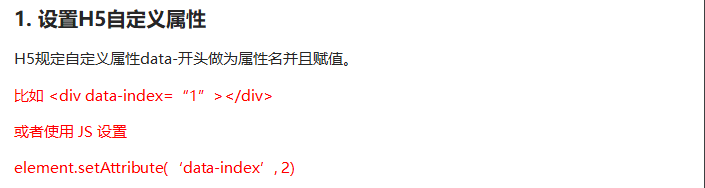

(2) Code
<div getTime="20" data-index="2" data-list-name="andy"></div>
<script>
var div = document.querySelector('div');
// console.log(div.getTime);
console.log(div.getAttribute('getTime'));
div.setAttribute('data-time', 20);
console.log(div.getAttribute('data-index'));
console.log(div.getAttribute('data-list-name'));
// h5 is a new method to get custom attributes. It can only get the attributes beginning with data -
// dataset is a collection containing all custom attributes starting with data
console.log(div.dataset);
console.log(div.dataset.index);
console.log(div.dataset['index']);
// If there are multiple - linked words in the custom attribute, we use the hump naming method when obtaining them
console.log(div.dataset.listName);
console.log(div.dataset['listName']);
</script>
3. Node operation
3.1 nodes
-
All contents in a web page are nodes (labels, attributes, text, comments, etc.), and nodes are represented by nodes in DOM
-
All nodes in the HTML DOM tree can be accessed through JavaScript, and all HTML elements (nodes) can be modified, created or deleted.
-
Generally, a node has at least three basic attributes: nodeType, nodeName, and nodeValue
3.2 node level:
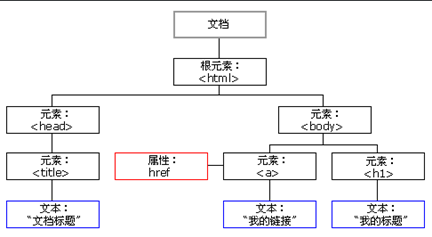
(1) Parent node
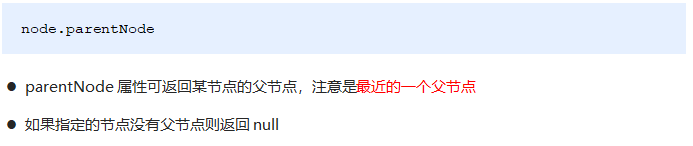
<div class="demo">
<div class="box">
<span class="erweima">×</span>
</div>
</div>
<script>
// 1. Parent node
var erweima = document.querySelector('.erweima');
// var box = document.querySelector('.box');
// The result is the parent node closest to the element (parent). If the parent node cannot be found, it will return null
console.log(erweima.parentNode);
</script>
(2) Child node
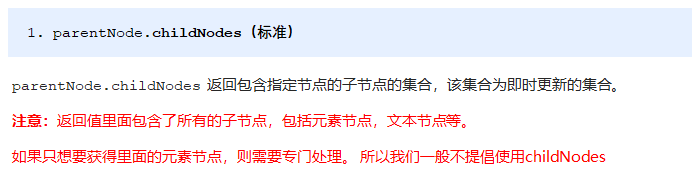
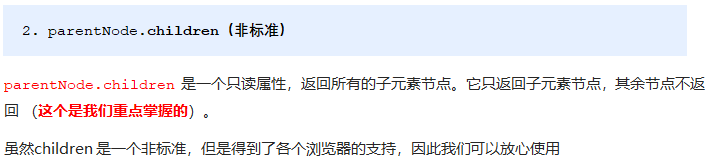
<ul>
<li>I am li</li>
<li>I am li</li>
<li>I am li</li>
<li>I am li</li>
</ul>
<script>
// DOM provides methods (API s) to get
var ul = document.querySelector('ul');
var lis = ul.querySelectorAll('li');
// 1. Child nodes all child nodes include element nodes, text nodes, etc
console.log(ul.childNodes);
console.log(ul.childNodes[0].nodeType);
console.log(ul.childNodes[1].nodeType);
// 2. children's access to all sub element nodes is also commonly used in our actual development
console.log(ul.children);
</script>
- Get a child node
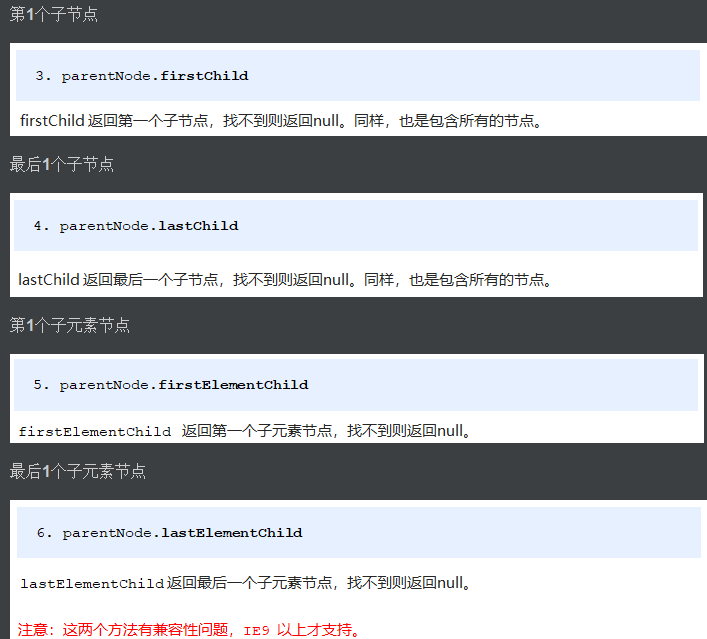

<ol>
<li>I am li1</li>
<li>I am li2</li>
<li>I am li3</li>
<li>I am li4</li>
<li>I am li5</li>
</ol>
<script>
var ol = document.querySelector('ol');
// 1. The first child node of firstchild is either a text node or an element node
console.log(ol.firstChild);
console.log(ol.lastChild);
// 2. firstElementChild returns the first child element node ie9 to support
console.log(ol.firstElementChild);
console.log(ol.lastElementChild);
// 3. The actual development method has no compatibility problem and returns the first child element
console.log(ol.children[0]);
console.log(ol.children[ol.children.length - 1]);
</script>
(3) Sibling node
<div>I am div</div>
<span>I am span</span>
<script>
var div = document.querySelector('div');
// 1. The next sibling node of nextsibling includes element node or text node, etc
console.log(div.nextSibling);
console.log(div.previousSibling);
// 2. Nextlementsibling gets the next sibling element node
console.log(div.nextElementSibling);
console.log(div.previousElementSibling);
</script>
(4) Create node

(5) Add node
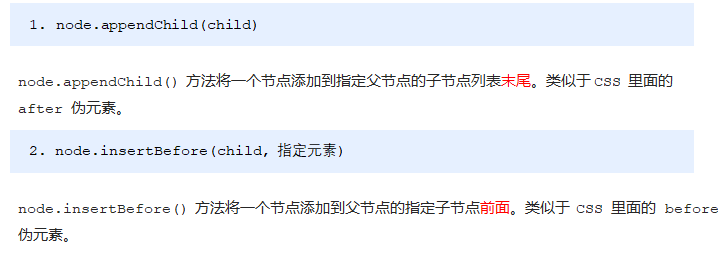
<ul>
<li>123</li>
</ul>
<script>
// 1. Create node element node
var li = document.createElement('li');
// 2. Add node AppendChild (child) node the parent child is the element appended to the child
var ul = document.querySelector('ul');
ul.appendChild(li);
// 3. Add node InsertBefore (child, specifies the element);
var lili = document.createElement('li');
ul.insertBefore(lili, ul.children[0]);
// 4. We want to add a new element to the page: 1 Create element 2 Add element
</script>
- Case: the simple version publishes a message and displays it
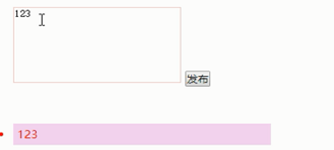
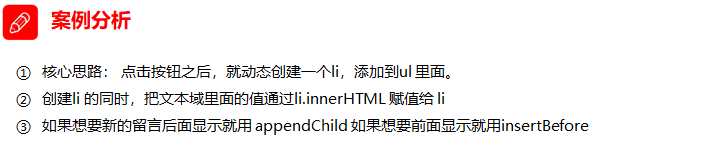
<body>
<textarea name="" id=""></textarea>
<button>release</button>
<ul>
</ul>
<script>
// 1. Get element
var btn = document.querySelector('button');
var text = document.querySelector('textarea');
var ul = document.querySelector('ul');
// 2. Registration event
btn.onclick = function() {
if (text.value == '') {
alert('You have not entered anything');
return false;
} else {
// console.log(text.value);
// (1) Create element
var li = document.createElement('li');
// There must be li before assignment
li.innerHTML = text.value;
// (2) Add element
// ul.appendChild(li);
ul.insertBefore(li, ul.children[0]);
}
}
</script>
</body>
Non original, knowledge porter on the network.