It's all tear and blood. Notes after reinstalling the system (Note that I didn't check it, the graphics card settings can refer to other posts)
Install CUDA
Download address, official website or Baidu cloud, Baidu cloud address
https://pan.baidu.com/s/1ZjI3LDlLpRf_NSVsrj7WSw
iqqx
Official website download failed, not to mention for the moment.
Document:

Enter the directory where the deb file is located, command line operation
sudo dpkg -i cuda-repo-ubuntu1604-9-0-local_9.0.176-1_amd64.deb sudo apt-key add /var/cuda-repo-9-0-local/7fa2af80.pub sudo apt-get update sudo apt-get install cuda
Click yes.. runfile installed before is probably whether to install the nvidia driver, anyway, I did not install the nvidia driver, so all the way yes. If the nvidia driver is installed beforehand, select no as the driver option.
Add some libraries
sudo apt-get install freeglut3-dev build-essential libx11-dev libxmu-dev libxi-dev libgl1-mesa-glx libglu1-mesa libglu1-mesa-dev
restart
nvidia-smi
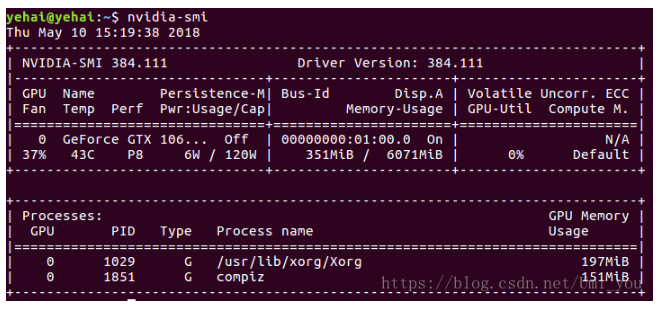
command line
ls /dev/nvidia*

If there is uvm, the installation is successful.
Setting environment variables
sudo gedit /etc/profile
If something goes wrong, see the next post.
End plus
export PATH=/usr/local/cuda-9.0/bin:$PATH export LD_LIBRARY_PATH=/usr/local/cuda-9.0/lib64:$LD_LIBRARY_PATH
source /etc/profile
Check whether the environment variable was set successfully
Verify Driven Version
cat /proc/driver/nvidia/version

Verify the cuda toolkit
nvcc -V

Test sample
Compile sample:
cd /usr/local/cuda-9.0/samples sudo make
Waiting... (More than 10 minutes)

Compile binary files
cd bin/x86_64/linux/release ./deviceQuery
result = pass success
Finally, check the connection between the system and CUDA-Capable device:
./bandwidthTest

Install cudnn 7.1
Download the cloud disk address as above
Enter the file directory
command line
tar -xzvf cudnn-9.0-linux-x64-v7.1.tgz sudo cp cuda/include/cudnn.h /usr/local/cuda/include sudo cp cuda/lib64/libcudnn* /usr/local/cuda/lib64 sudo chmod a+r /usr/local/cuda/include/cudnn.h /usr/local/cuda/lib64/libcudnn*
Installation of Anaconda
After downloading, you need to install anaconda, enter the anaconda storage directory, and use the command
bash Anaconda3-4.2.0-Linux-x86_64.sh
Keep in mind that sudo bash command is not allowed here
Tensorflow and keras installation
Use the command CONDA create-n tensorflow-gpu python = 3.5 to create a python 3.5 environment named tensorflow-gpu. Pay attention to writing the python version.
Activation of conda environment
source activate tensorflow-gpu activates tensorflow-gpu environment
After activating the environment
pip install tensorflow-gpu==1.11
Test code
import tensorflow as tf # Creates a graph. a = tf.constant([1.0, 2.0, 3.0, 4.0, 5.0, 6.0], shape=[2, 3], name='a') b = tf.constant([1.0, 2.0, 3.0, 4.0, 5.0, 6.0], shape=[3, 2], name='b') c = tf.matmul(a, b) # Creates a session with log_device_placement set to True. sess = tf.Session(config=tf.ConfigProto(log_device_placement=True)) # Runs the op. print(sess.run(c))
Install Keras
pip install keras