I. VMware workstation menu bar virtual machine settings add hard disk next
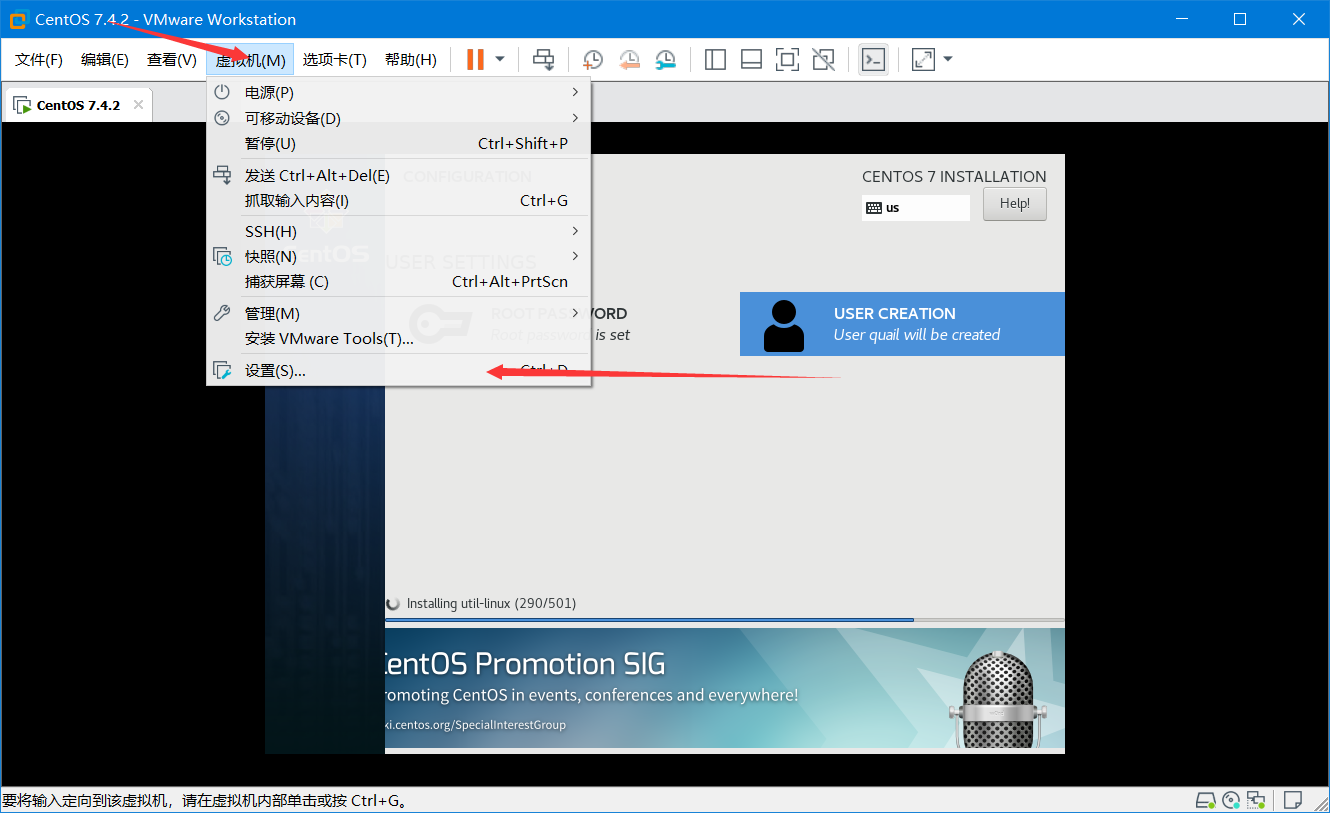
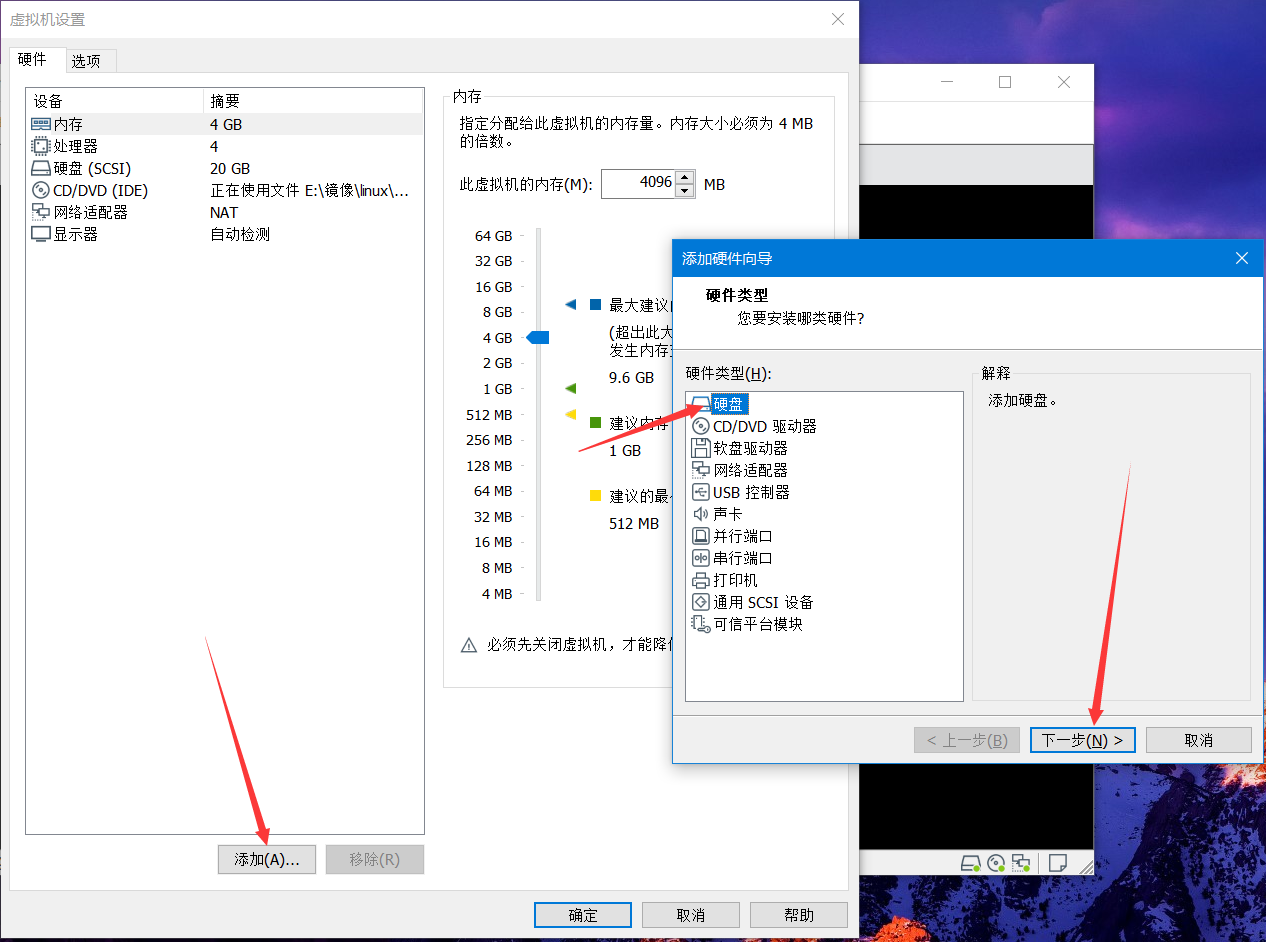
II. SCSI next step:
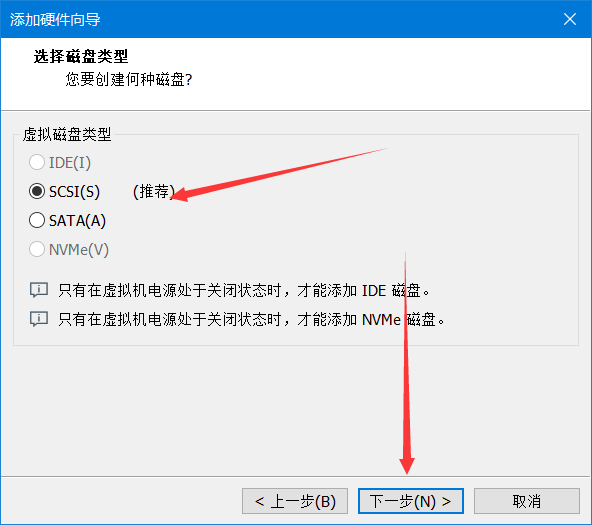
Create a new virtual disk
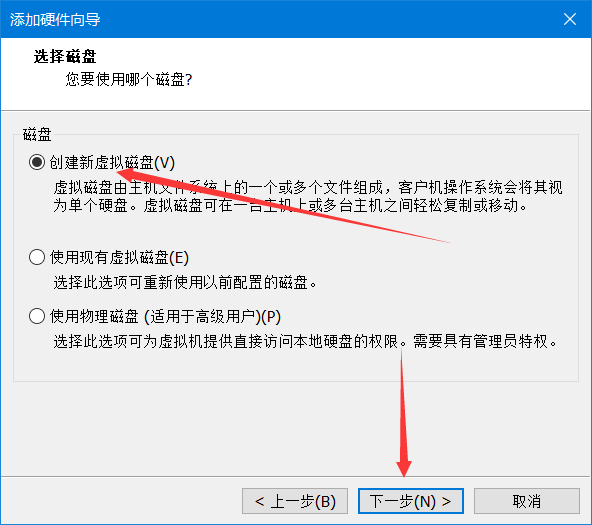
IV. select the size of the hard disk you need 👉 immediately allocate the disk 👉 uncheck 👉 store the virtual disk as a single file 👉 next step
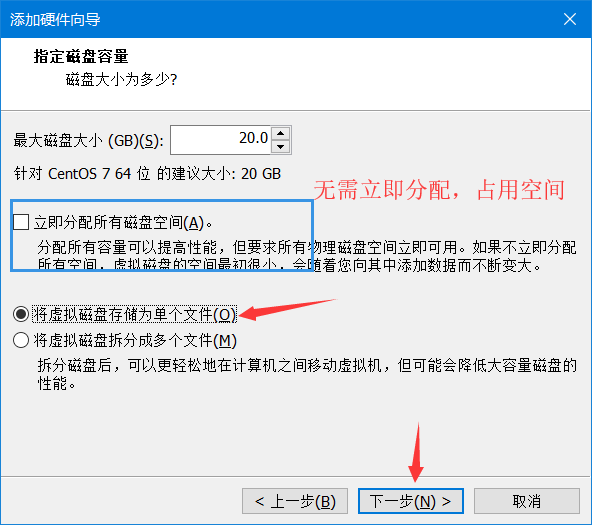
Five. Finish
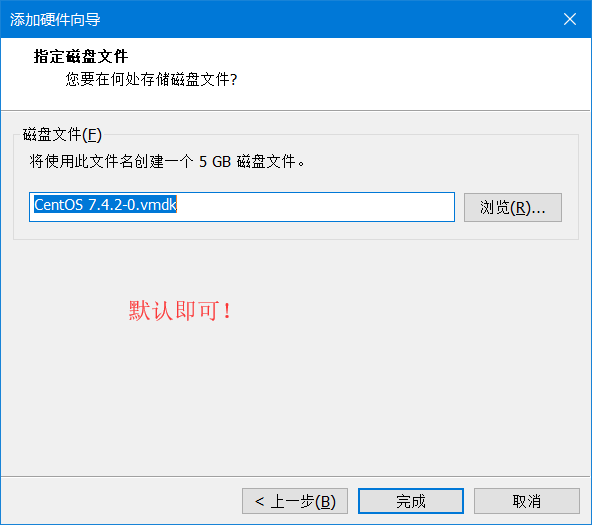
Vi. after restarting the virtual machine, use the lsblk command to view the disk status
[root@localhost ~]# lsblk NAME MAJ:MIN RM SIZE RO TYPE MOUNTPOINT sda 8:0 0 20G 0 disk ├─sda1 8:1 0 1G 0 part /boot └─sda2 8:2 0 19G 0 part ├─centos-root 253:0 0 17G 0 lvm / └─centos-swap 253:1 0 2G 0 lvm [SWAP] sdb 8:16 0 5G 0 disk sr0 11:0 1 1024M 0 rom
Discovery has successfully added a new hard disk sdb.
7. Create a new partition with fdisk
[root@localhost ~]# fdisk /dev/sdb Welcome to fdisk (util-linux 2.23.2). Changes will remain in memory only, until you decide to write them. Be careful before using the write command. Device does not contain a recognized partition table Building a new DOS disklabel with disk identifier 0x03295b0a. Command (m for help):
Then enter p, enter:
Command (m for help): p Disk /dev/sdb: 5368 MB, 5368709120 bytes, 10485760 sectors Units = sectors of 1 * 512 = 512 bytes Sector size (logical/physical): 512 bytes / 512 bytes I/O size (minimum/optimal): 512 bytes / 512 bytes Disk label type: dos Disk identifier: 0x03295b0a Device Boot Start End Blocks Id System Command (m for help):
Enter n enter:
Command (m for help): n Partition type: p primary (0 primary, 0 extended, 4 free) e extended Select (default p):
Enter p, 1, enter, enter:
Select (default p): p Partition number (1-4, default 1): 1 First sector (2048-10485759, default 2048): Using default value 2048 Last sector, +sectors or +size{K,M,G} (2048-10485759, default 10485759): Using default value 10485759 Partition 1 of type Linux and of size 5 GiB is set
Enter p, enter:
Command (m for help): p Disk /dev/sdb: 5368 MB, 5368709120 bytes, 10485760 sectors Units = sectors of 1 * 512 = 512 bytes Sector size (logical/physical): 512 bytes / 512 bytes I/O size (minimum/optimal): 512 bytes / 512 bytes Disk label type: dos Disk identifier: 0x03295b0a Device Boot Start End Blocks Id System /dev/sdb1 2048 10485759 5241856 83 Linux Command (m for help):
Enter w, enter, save and exit. At this point, the partition is complete.
Command (m for help): w The partition table has been altered! Calling ioctl() to re-read partition table. Syncing disks.
8. Format with mkfs.ext4 command
View partition table first
[root@localhost ~]# lsblk NAME MAJ:MIN RM SIZE RO TYPE MOUNTPOINT sda 8:0 0 20G 0 disk ├─sda1 8:1 0 1G 0 part /boot └─sda2 8:2 0 19G 0 part ├─centos-root 253:0 0 17G 0 lvm / └─centos-swap 253:1 0 2G 0 lvm [SWAP] sdb 8:16 0 5G 0 disk └─sdb1 8:17 0 5G 0 part sr0 11:0 1 1024M 0 rom
It is found that the new partition is sdb1 (I only have one primary partition, so it is sdb1.) Then we format sdb1
[root@localhost ~]# mkfs.ext4 /dev/sdb1 mke2fs 1.42.9 (28-Dec-2013) Filesystem label= OS type: Linux Block size=4096 (log=2) Fragment size=4096 (log=2) Stride=0 blocks, Stripe width=0 blocks 327680 inodes, 1310464 blocks 65523 blocks (5.00%) reserved for the super user First data block=0 Maximum filesystem blocks=1342177280 40 block groups 32768 blocks per group, 32768 fragments per group 8192 inodes per group Superblock backups stored on blocks: 32768, 98304, 163840, 229376, 294912, 819200, 884736 Allocating group tables: done Writing inode tables: done Creating journal (32768 blocks): done Writing superblocks and filesystem accounting information: done
This completes the formatting.
IX. mounting area
I take the data directory attached to the root partition as an example:
New / data directory
[root@localhost /]# mkdir data
Mount partition to / data directory
[root@localhost /]# mount /dev/sdb1 /data
View disk usage
[root@localhost /]# df -hT Filesystem Type Size Used Avail Use% Mounted on /dev/mapper/centos-root xfs 17G 1.3G 16G 8% / devtmpfs devtmpfs 1.9G 0 1.9G 0% /dev tmpfs tmpfs 1.9G 0 1.9G 0% /dev/shm tmpfs tmpfs 1.9G 12M 1.9G 1% /run tmpfs tmpfs 1.9G 0 1.9G 0% /sys/fs/cgroup /dev/sda1 xfs 1014M 148M 867M 15% /boot tmpfs tmpfs 378M 0 378M 0% /run/user/0 /dev/sdb1 ext4 4.8G 20M 4.6G 1% /data