Preface
Prometheus is an open source system for monitoring and alerting. Originally developed by Soundcloud, it moved to CNCF in 2016 and became one of the most popular projects since it was called Kubernetes. It can monitor from the whole Linux server to stand alone web server, database service or a single process. In Prometheus terminology, what it monitors is called a target. Each target unit is called a metric. It grabs targets through http at set intervals to collect metrics and place data in its Time Series Database. You can use the PromQL query language to query the relevant target indicators.

In this article, we'll show you step by step how to:
-
Install Prometheus (using Prometheus operator helm chart) to monitor / alarm based on custom events
-
Create and configure custom alarm rules, which will issue alarms when conditions are met
-
Integrate Alertmanager to handle alerts sent by client applications (Prometheus server in this case)
-
Integrate Alertmanager with email accounts that send alert notifications.
Understanding Prometheus and its abstract concepts
From the figure below, we will see all the components that make up the Prometheus ecosystem:
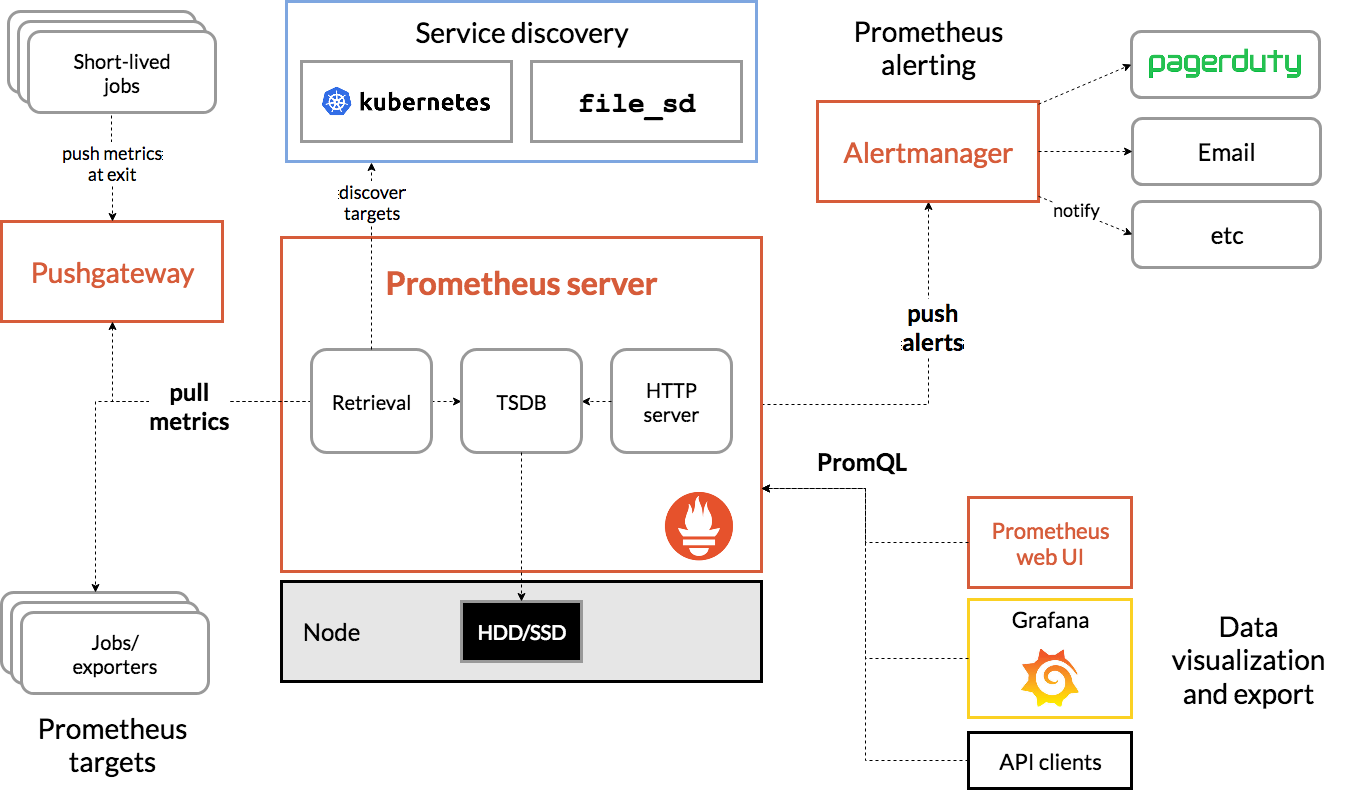
The following are terms related to this article, you can quickly understand:
-
Prometheus Server: the main component of capturing and storing indicators in temporal database
Grab: a pull method to obtain an indicator. It usually grabs at 10-60 second intervals.
Target: server client to retrieve data
-
Service discovery: enable Prometheus to identify applications it needs to monitor and pull metrics in a dynamic environment
-
Alert Manager: the component responsible for handling alerts (including silencing, initiation, aggregation of alert information, and sending alert notifications by email, PagerDuty, Slack, etc.).
-
Data visualization: the captured data is stored in local storage and queried directly with PromQL, or viewed through the Grafana dashboard.
Understanding Prometheus Operator
According to CoreOS, the project owner of Prometheus Operator, Prometheus Operator can configure native Kubernetes and manage and operate Prometheus and Alertmanager clusters.
This Operator introduces the following Kubernetes custom resource definitions (CRDs): Prometheus, ServiceMonitor, PrometheusRule, and Alertmanager. If you want to learn more, visit the link:
https://github.com/coreos/prometheus-operator/blob/master/Documentation/design.md
In our demonstration, we will use PrometheusRule to define custom rules.
First, we need to use the stable / Prometheus Operator helm chart to install Prometheus Operator. Download the link:
https://github.com/helm/charts/tree/master/stable/prometheus-operator
The default installer will deploy the following components: Prometheus operator, Prometheus, alertmanager, node exporter, Kube state metrics, and grafana. By default, Prometheus will grab the main components of Kubernetes: Kube apiserver, Kube controller manager, and etcd.
Install Prometheus software
preparation in advance
To successfully execute this demo, you need to prepare the following:
-
A Google Cloud Platform account (free package). Any other cloud can
-
Rancher v2.3.5 (latest version at the time of article release)
-
Kubernetes cluster running on GKE (version 1.15.9-gke.12.) (it can also be used with EKS or AKS)
-
Install Helm binary on your computer
Start a Rancher instance
Just follow this always on Guide:
https://rancher.com/quick-start
Using Rancher to deploy a GKE cluster
Use Rancher to set up and configure your Kubernetes cluster:
https://rancher.com/docs/rancher/v2.x/en/cluster-provisioning/hosted-kubernetes-clusters/gke/
Once the deployment is complete and the proper credential and endpoint information is configured for the kubeconfig file, kubectl can be used to point to the specific cluster.
Deploy Prometheus software
First, check out the version of Helm we're running
$ helm version version.BuildInfo{Version:"v3.1.2", GitCommit:"d878d4d45863e42fd5cff6743294a11d28a9abce", GitTreeState:"clean", GoVersion:"go1.13.8"}
When we use Helm 3, we need to add a stable image warehouse, because the warehouse will not be set by default.
$ helm repo add stable https://kubernetes-charts.storage.googleapis.com "stable" has been added to your repositories
$ helm repo update Hang tight while we grab the latest from your chart repositories... ...Successfully got an update from the "stable" chart repository Update Complete. ⎈ Happy Helming!⎈
$ helm repo list NAME URL stable https://kubernetes-charts.storage.googleapis.com
After the Helm configuration is complete, we can start to install the Prometheus operator
$ kubectl create namespace monitoring namespace/monitoring created
$ helm install --namespace monitoring demo stable/prometheus-operator manifest_sorter.go:192: info: skipping unknown hook: "crd-install" manifest_sorter.go:192: info: skipping unknown hook: "crd-install" manifest_sorter.go:192: info: skipping unknown hook: "crd-install" manifest_sorter.go:192: info: skipping unknown hook: "crd-install" manifest_sorter.go:192: info: skipping unknown hook: "crd-install" manifest_sorter.go:192: info: skipping unknown hook: "crd-install" NAME: demo LAST DEPLOYED: Sat Mar 14 09:40:35 2020 NAMESPACE: monitoring STATUS: deployed REVISION: 1 NOTES: The Prometheus Operator has been installed. Check its status by running: kubectl --namespace monitoring get pods -l "release=demo" Visit https://github.com/coreos/prometheus-operator for instructions on how to create & configure Alertmanager and Prometheus instances using the Operator.
Rules
In addition to monitoring, Prometheus lets us create rules that trigger alarms. These rules are based on Prometheus' expression language. As long as the conditions are met, an alarm is triggered and sent to the Alertmanager. After that, we will see the specific form of the rules.
Let's go back to demo. After Helm completes the deployment, we can check what pod s have been created:
$ kubectl -n monitoring get pods NAME READY STATUS RESTARTS AGE alertmanager-demo-prometheus-operator-alertmanager-0 2/2 Running 0 61s demo-grafana-5576fbf669-9l57b 3/3 Running 0 72s demo-kube-state-metrics-67bf64b7f4-4786k 1/1 Running 0 72s demo-prometheus-node-exporter-ll8zx 1/1 Running 0 72s demo-prometheus-node-exporter-nqnr6 1/1 Running 0 72s demo-prometheus-node-exporter-sdndf 1/1 Running 0 72s demo-prometheus-operator-operator-b9c9b5457-db9dj 2/2 Running 0 72s prometheus-demo-prometheus-operator-prometheus-0 3/3 Running 1 50s
To access Prometheus and Alertmanager from a web browser, we need to use port forwarding.
Because the GCP instance is used in this example, and all kubectl commands are run from this instance, we use the external IP address of the instance to access resources.
$ kubectl port-forward --address 0.0.0.0 -n monitoring prometheus-demo-prometheus-operator-prometheus-0 9090 >/dev/null 2>&1 &
$ kubectl port-forward --address 0.0.0.0 -n monitoring alertmanager-demo-prometheus-operator-alertmanager-0 9093 >/dev/null 2>&1 &
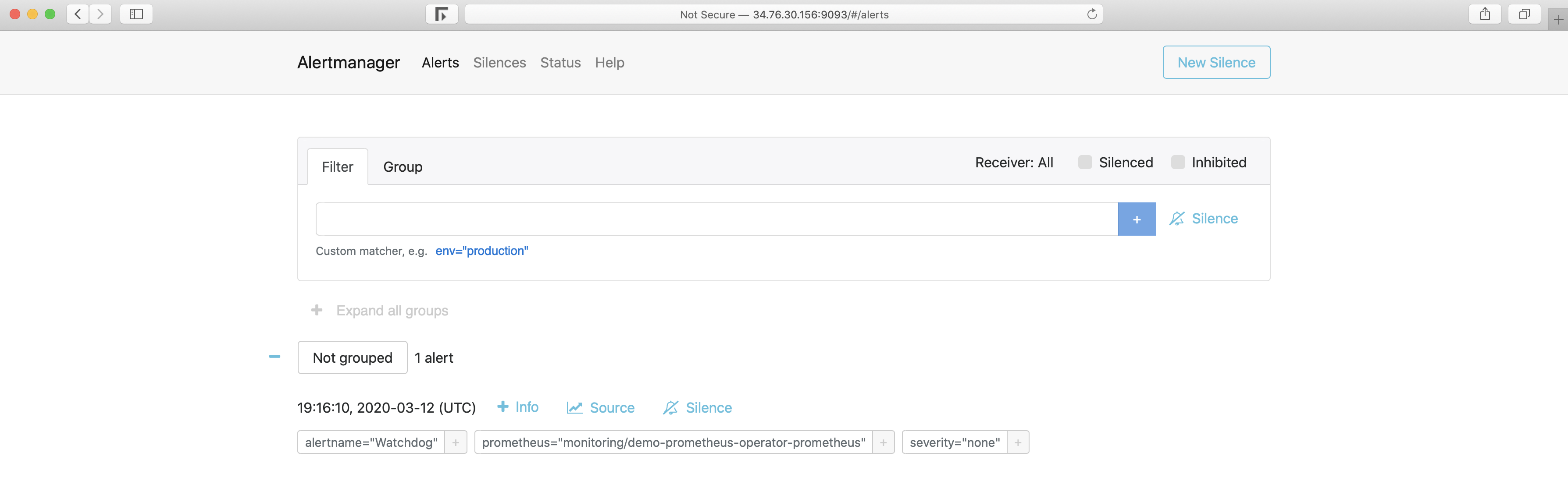
The Alert tab shows us all the alarms that are currently running / configured. You can also check from the CLI by querying the CRD named prometheusrules:
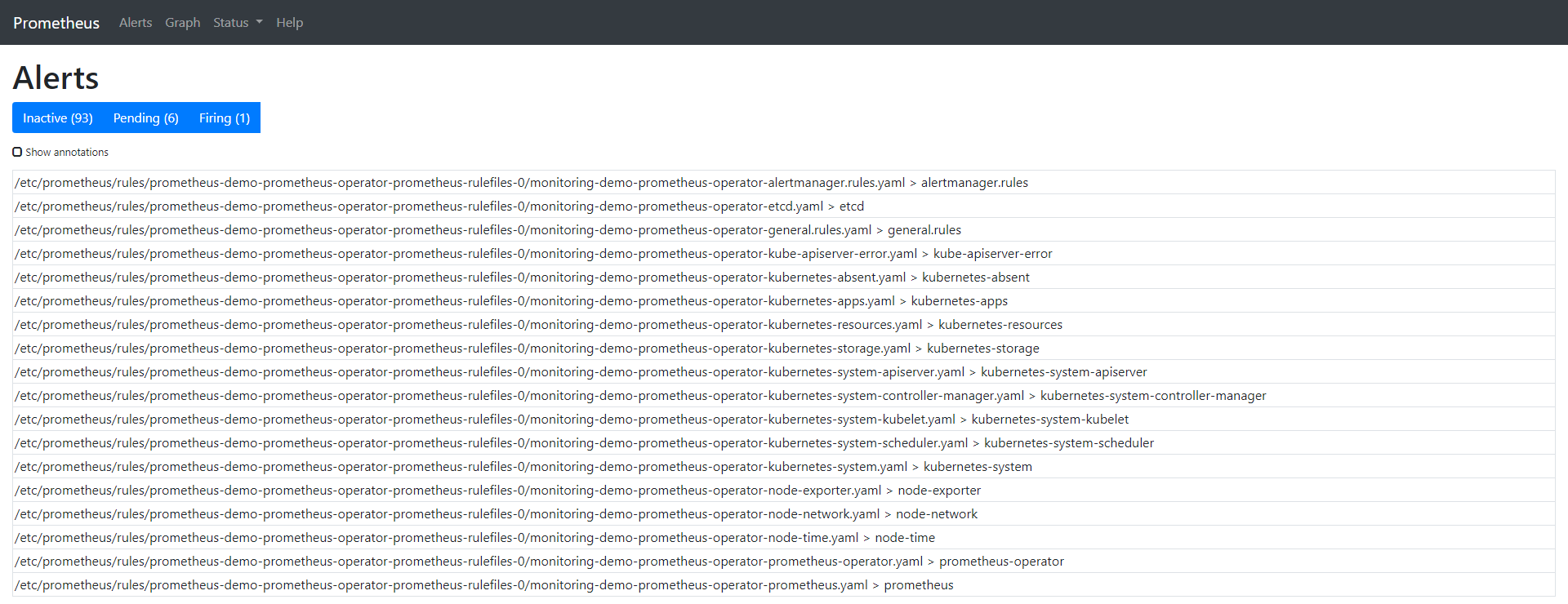
$ kubectl -n monitoring get prometheusrules NAME AGE demo-prometheus-operator-alertmanager.rules 3m21s demo-prometheus-operator-etcd 3m21s demo-prometheus-operator-general.rules 3m21s demo-prometheus-operator-k8s.rules 3m21s demo-prometheus-operator-kube-apiserver-error 3m21s demo-prometheus-operator-kube-apiserver.rules 3m21s demo-prometheus-operator-kube-prometheus-node-recording.rules 3m21s demo-prometheus-operator-kube-scheduler.rules 3m21s demo-prometheus-operator-kubernetes-absent 3m21s demo-prometheus-operator-kubernetes-apps 3m21s demo-prometheus-operator-kubernetes-resources 3m21s demo-prometheus-operator-kubernetes-storage 3m21s demo-prometheus-operator-kubernetes-system 3m21s demo-prometheus-operator-kubernetes-system-apiserver 3m21s demo-prometheus-operator-kubernetes-system-controller-manager 3m21s demo-prometheus-operator-kubernetes-system-kubelet 3m21s demo-prometheus-operator-kubernetes-system-scheduler 3m21s demo-prometheus-operator-node-exporter 3m21s demo-prometheus-operator-node-exporter.rules 3m21s demo-prometheus-operator-node-network 3m21s demo-prometheus-operator-node-time 3m21s demo-prometheus-operator-node.rules 3m21s demo-prometheus-operator-prometheus 3m21s demo-prometheus-operator-prometheus-operator 3m21s
We can also check the physical files located in the prometheus operator pod in the prometheus container.
$ kubectl -n monitoring exec -it prometheus-demo-prometheus-operator-prometheus-0 -- /bin/sh Defaulting container name to prometheus. Use 'kubectl describe pod/prometheus-demo-prometheus-operator-prometheus-0 -n monitoring' to see all of the containers in this pod.
In the container, we can check the storage path of the rule:
/prometheus $ ls /etc/prometheus/rules/prometheus-demo-prometheus-operator-prometheus-rulefiles-0/ monitoring-demo-prometheus-operator-alertmanager.rules.yaml monitoring-demo-prometheus-operator-kubernetes-system-apiserver.yaml monitoring-demo-prometheus-operator-etcd.yaml monitoring-demo-prometheus-operator-kubernetes-system-controller-manager.yaml monitoring-demo-prometheus-operator-general.rules.yaml monitoring-demo-prometheus-operator-kubernetes-system-kubelet.yaml monitoring-demo-prometheus-operator-k8s.rules.yaml monitoring-demo-prometheus-operator-kubernetes-system-scheduler.yaml monitoring-demo-prometheus-operator-kube-apiserver-error.yaml monitoring-demo-prometheus-operator-kubernetes-system.yaml monitoring-demo-prometheus-operator-kube-apiserver.rules.yaml monitoring-demo-prometheus-operator-node-exporter.rules.yaml monitoring-demo-prometheus-operator-kube-prometheus-node-recording.rules.yaml monitoring-demo-prometheus-operator-node-exporter.yaml monitoring-demo-prometheus-operator-kube-scheduler.rules.yaml monitoring-demo-prometheus-operator-node-network.yaml monitoring-demo-prometheus-operator-kubernetes-absent.yaml monitoring-demo-prometheus-operator-node-time.yaml monitoring-demo-prometheus-operator-kubernetes-apps.yaml monitoring-demo-prometheus-operator-node.rules.yaml monitoring-demo-prometheus-operator-kubernetes-resources.yaml monitoring-demo-prometheus-operator-prometheus-operator.yaml monitoring-demo-prometheus-operator-kubernetes-storage.yaml monitoring-demo-prometheus-operator-prometheus.yaml
To learn more about how to load these rules into Prometheus, check the details of the Pod. We can see that the configuration file for the Prometheus container is etc/prometheus/config_out/prometheus.env.yaml. This configuration file shows us the location of the file or rechecks the frequency setting of yaml.
$ kubectl -n monitoring describe pod prometheus-demo-prometheus-operator-prometheus-0
The complete command output is as follows:
Name: prometheus-demo-prometheus-operator-prometheus-0 Namespace: monitoring Priority: 0 Node: gke-c-7dkls-default-0-c6ca178a-gmcq/10.132.0.15 Start Time: Wed, 11 Mar 2020 18:06:47 +0000 Labels: app=prometheus controller-revision-hash=prometheus-demo-prometheus-operator-prometheus-5ccbbd8578 prometheus=demo-prometheus-operator-prometheus statefulset.kubernetes.io/pod-name=prometheus-demo-prometheus-operator-prometheus-0 Annotations: <none> Status: Running IP: 10.40.0.7 IPs: <none> Controlled By: StatefulSet/prometheus-demo-prometheus-operator-prometheus Containers: prometheus: Container ID: docker://360db8a9f1cce8d72edd81fcdf8c03fe75992e6c2c59198b89807aa0ce03454c Image: quay.io/prometheus/prometheus:v2.15.2 Image ID: docker-pullable://quay.io/prometheus/prometheus@sha256:914525123cf76a15a6aaeac069fcb445ce8fb125113d1bc5b15854bc1e8b6353 Port: 9090/TCP Host Port: 0/TCP Args: --web.console.templates=/etc/prometheus/consoles --web.console.libraries=/etc/prometheus/console_libraries --config.file=/etc/prometheus/config_out/prometheus.env.yaml --storage.tsdb.path=/prometheus --storage.tsdb.retention.time=10d --web.enable-lifecycle --storage.tsdb.no-lockfile --web.external-url=http://demo-prometheus-operator-prometheus.monitoring:9090 --web.route-prefix=/ State: Running Started: Wed, 11 Mar 2020 18:07:07 +0000 Last State: Terminated Reason: Error Message: caller=main.go:648 msg="Starting TSDB ..." level=info ts=2020-03-11T18:07:02.185Z caller=web.go:506 component=web msg="Start listening for connections" address=0.0.0.0:9090 level=info ts=2020-03-11T18:07:02.192Z caller=head.go:584 component=tsdb msg="replaying WAL, this may take awhile" level=info ts=2020-03-11T18:07:02.192Z caller=head.go:632 component=tsdb msg="WAL segment loaded" segment=0 maxSegment=0 level=info ts=2020-03-11T18:07:02.194Z caller=main.go:663 fs_type=EXT4_SUPER_MAGIC level=info ts=2020-03-11T18:07:02.194Z caller=main.go:664 msg="TSDB started" level=info ts=2020-03-11T18:07:02.194Z caller=main.go:734 msg="Loading configuration file" filename=/etc/prometheus/config_out/prometheus.env.yaml level=info ts=2020-03-11T18:07:02.194Z caller=main.go:517 msg="Stopping scrape discovery manager..." level=info ts=2020-03-11T18:07:02.194Z caller=main.go:531 msg="Stopping notify discovery manager..." level=info ts=2020-03-11T18:07:02.194Z caller=main.go:553 msg="Stopping scrape manager..." level=info ts=2020-03-11T18:07:02.194Z caller=manager.go:814 component="rule manager" msg="Stopping rule manager..." level=info ts=2020-03-11T18:07:02.194Z caller=manager.go:820 component="rule manager" msg="Rule manager stopped" level=info ts=2020-03-11T18:07:02.194Z caller=main.go:513 msg="Scrape discovery manager stopped" level=info ts=2020-03-11T18:07:02.194Z caller=main.go:527 msg="Notify discovery manager stopped" level=info ts=2020-03-11T18:07:02.194Z caller=main.go:547 msg="Scrape manager stopped" level=info ts=2020-03-11T18:07:02.197Z caller=notifier.go:598 component=notifier msg="Stopping notification manager..." level=info ts=2020-03-11T18:07:02.197Z caller=main.go:718 msg="Notifier manager stopped" level=error ts=2020-03-11T18:07:02.197Z caller=main.go:727 err="error loading config from \"/etc/prometheus/config_out/prometheus.env.yaml\": couldn't load configuration (--config.file=\"/etc/prometheus/config_out/prometheus.env.yaml\"): open /etc/prometheus/config_out/prometheus.env.yaml: no such file or directory" Exit Code: 1 Started: Wed, 11 Mar 2020 18:07:02 +0000 Finished: Wed, 11 Mar 2020 18:07:02 +0000 Ready: True Restart Count: 1 Liveness: http-get http://:web/-/healthy delay=0s timeout=3s period=5s #success=1 #failure=6 Readiness: http-get http://:web/-/ready delay=0s timeout=3s period=5s #success=1 #failure=120 Environment: <none> Mounts: /etc/prometheus/certs from tls-assets (ro) /etc/prometheus/config_out from config-out (ro) /etc/prometheus/rules/prometheus-demo-prometheus-operator-prometheus-rulefiles-0 from prometheus-demo-prometheus-operator-prometheus-rulefiles-0 (rw) /prometheus from prometheus-demo-prometheus-operator-prometheus-db (rw) /var/run/secrets/kubernetes.io/serviceaccount from demo-prometheus-operator-prometheus-token-jvbrr (ro) prometheus-config-reloader: Container ID: docker://de27cdad7067ebd5154c61b918401b2544299c161850daf3e317311d2d17af3d Image: quay.io/coreos/prometheus-config-reloader:v0.37.0 Image ID: docker-pullable://quay.io/coreos/prometheus-config-reloader@sha256:5e870e7a99d55a5ccf086063efd3263445a63732bc4c04b05cf8b664f4d0246e Port: <none> Host Port: <none> Command: /bin/prometheus-config-reloader Args: --log-format=logfmt --reload-url=http://127.0.0.1:9090/-/reload --config-file=/etc/prometheus/config/prometheus.yaml.gz --config-envsubst-file=/etc/prometheus/config_out/prometheus.env.yaml State: Running Started: Wed, 11 Mar 2020 18:07:04 +0000 Ready: True Restart Count: 0 Limits: cpu: 100m memory: 25Mi Requests: cpu: 100m memory: 25Mi Environment: POD_NAME: prometheus-demo-prometheus-operator-prometheus-0 (v1:metadata.name) Mounts: /etc/prometheus/config from config (rw) /etc/prometheus/config_out from config-out (rw) /var/run/secrets/kubernetes.io/serviceaccount from demo-prometheus-operator-prometheus-token-jvbrr (ro) rules-configmap-reloader: Container ID: docker://5804e45380ed1b5374a4c2c9ee4c9c4e365bee93b9ccd8b5a21f50886ea81a91 Image: quay.io/coreos/configmap-reload:v0.0.1 Image ID: docker-pullable://quay.io/coreos/configmap-reload@sha256:e2fd60ff0ae4500a75b80ebaa30e0e7deba9ad107833e8ca53f0047c42c5a057 Port: <none> Host Port: <none> Args: --webhook-url=http://127.0.0.1:9090/-/reload --volume-dir=/etc/prometheus/rules/prometheus-demo-prometheus-operator-prometheus-rulefiles-0 State: Running Started: Wed, 11 Mar 2020 18:07:06 +0000 Ready: True Restart Count: 0 Limits: cpu: 100m memory: 25Mi Requests: cpu: 100m memory: 25Mi Environment: <none> Mounts: /etc/prometheus/rules/prometheus-demo-prometheus-operator-prometheus-rulefiles-0 from prometheus-demo-prometheus-operator-prometheus-rulefiles-0 (rw) /var/run/secrets/kubernetes.io/serviceaccount from demo-prometheus-operator-prometheus-token-jvbrr (ro) Conditions: Type Status Initialized True Ready True ContainersReady True PodScheduled True Volumes: config: Type: Secret (a volume populated by a Secret) SecretName: prometheus-demo-prometheus-operator-prometheus Optional: false tls-assets: Type: Secret (a volume populated by a Secret) SecretName: prometheus-demo-prometheus-operator-prometheus-tls-assets Optional: false config-out: Type: EmptyDir (a temporary directory that shares a pod's lifetime) Medium: SizeLimit: <unset> prometheus-demo-prometheus-operator-prometheus-rulefiles-0: Type: ConfigMap (a volume populated by a ConfigMap) Name: prometheus-demo-prometheus-operator-prometheus-rulefiles-0 Optional: false prometheus-demo-prometheus-operator-prometheus-db: Type: EmptyDir (a temporary directory that shares a pod's lifetime) Medium: SizeLimit: <unset> demo-prometheus-operator-prometheus-token-jvbrr: Type: Secret (a volume populated by a Secret) SecretName: demo-prometheus-operator-prometheus-token-jvbrr Optional: false QoS Class: Burstable Node-Selectors: <none> Tolerations: node.kubernetes.io/not-ready:NoExecute for 300s node.kubernetes.io/unreachable:NoExecute for 300s Events: Type Reason Age From Message ---- ------ ---- ---- ------- Normal Scheduled 4m51s default-scheduler Successfully assigned monitoring/prometheus-demo-prometheus-operator-prometheus-0 to gke-c-7dkls-default-0-c6ca178a-gmcq Normal Pulling 4m45s kubelet, gke-c-7dkls-default-0-c6ca178a-gmcq Pulling image "quay.io/prometheus/prometheus:v2.15.2" Normal Pulled 4m39s kubelet, gke-c-7dkls-default-0-c6ca178a-gmcq Successfully pulled image "quay.io/prometheus/prometheus:v2.15.2" Normal Pulling 4m36s kubelet, gke-c-7dkls-default-0-c6ca178a-gmcq Pulling image "quay.io/coreos/prometheus-config-reloader:v0.37.0" Normal Pulled 4m35s kubelet, gke-c-7dkls-default-0-c6ca178a-gmcq Successfully pulled image "quay.io/coreos/prometheus-config-reloader:v0.37.0" Normal Pulling 4m34s kubelet, gke-c-7dkls-default-0-c6ca178a-gmcq Pulling image "quay.io/coreos/configmap-reload:v0.0.1" Normal Started 4m34s kubelet, gke-c-7dkls-default-0-c6ca178a-gmcq Started container prometheus-config-reloader Normal Created 4m34s kubelet, gke-c-7dkls-default-0-c6ca178a-gmcq Created container prometheus-config-reloader Normal Pulled 4m33s kubelet, gke-c-7dkls-default-0-c6ca178a-gmcq Successfully pulled image "quay.io/coreos/configmap-reload:v0.0.1" Normal Created 4m32s (x2 over 4m36s) kubelet, gke-c-7dkls-default-0-c6ca178a-gmcq Created container prometheus Normal Created 4m32s kubelet, gke-c-7dkls-default-0-c6ca178a-gmcq Created container rules-configmap-reloader Normal Started 4m32s kubelet, gke-c-7dkls-default-0-c6ca178a-gmcq Started container rules-configmap-reloader Normal Pulled 4m32s kubelet, gke-c-7dkls-default-0-c6ca178a-gmcq Container image "quay.io/prometheus/prometheus:v2.15.2" already present on machine Normal Started 4m31s (x2 over 4m36s) kubelet, gke-c-7dkls-default-0-c6ca178a-gmcq Started container prometheus
Let's clean up the default rules so we can have a better look at the one we are going to create. The following command deletes all rules, but leaves monitoring-demo-prometheus-operator-alertmanager.rules.
$ kubectl -n monitoring delete prometheusrules $(kubectl -n monitoring get prometheusrules | grep -v alert)
$ kubectl -n monitoring get prometheusrules NAME AGE demo-prometheus-operator-alertmanager.rules 8m53s
Note that we only keep one rule to make the demo easier. But there's a rule that you can't delete. It's in monitoring-demo-prometheus-operator-general.rules.yaml, called watchdog. The alarm is always in the trigger state, the purpose of which is to ensure the normal operation of the whole alarm pipeline.
Let's examine the rules we left behind from the CLI and compare them with what we'll see in the browser.
$ kubectl -n monitoring describe prometheusrule demo-prometheus-operator-alertmanager.rules Name: demo-prometheus-operator-alertmanager.rules Namespace: monitoring Labels: app=prometheus-operator chart=prometheus-operator-8.12.1 heritage=Tiller release=demo Annotations: prometheus-operator-validated: true API Version: monitoring.coreos.com/v1 Kind: PrometheusRule Metadata: Creation Timestamp: 2020-03-11T18:06:25Z Generation: 1 Resource Version: 4871 Self Link: /apis/monitoring.coreos.com/v1/namespaces/monitoring/prometheusrules/demo-prometheus-operator-alertmanager.rules UID: 6a84dbb0-feba-4f17-b3dc-4b6486818bc0 Spec: Groups: Name: alertmanager.rules Rules: Alert: AlertmanagerConfigInconsistent Annotations: Message: The configuration of the instances of the Alertmanager cluster `{{$labels.service}}` are out of sync. Expr: count_values("config_hash", alertmanager_config_hash{job="demo-prometheus-operator-alertmanager",namespace="monitoring"}) BY (service) / ON(service) GROUP_LEFT() label_replace(max(prometheus_operator_spec_replicas{job="demo-prometheus-operator-operator",namespace="monitoring",controller="alertmanager"}) by (name, job, namespace, controller), "service", "$1", "name", "(.*)") != 1 For: 5m Labels: Severity: critical Alert: AlertmanagerFailedReload Annotations: Message: Reloading Alertmanager's configuration has failed for {{ $labels.namespace }}/{{ $labels.pod}}. Expr: alertmanager_config_last_reload_successful{job="demo-prometheus-operator-alertmanager",namespace="monitoring"} == 0 For: 10m Labels: Severity: warning Alert: AlertmanagerMembersInconsistent Annotations: Message: Alertmanager has not found all other members of the cluster. Expr: alertmanager_cluster_members{job="demo-prometheus-operator-alertmanager",namespace="monitoring"} != on (service) GROUP_LEFT() count by (service) (alertmanager_cluster_members{job="demo-prometheus-operator-alertmanager",namespace="monitoring"}) For: 5m Labels: Severity: critical Events: <none>
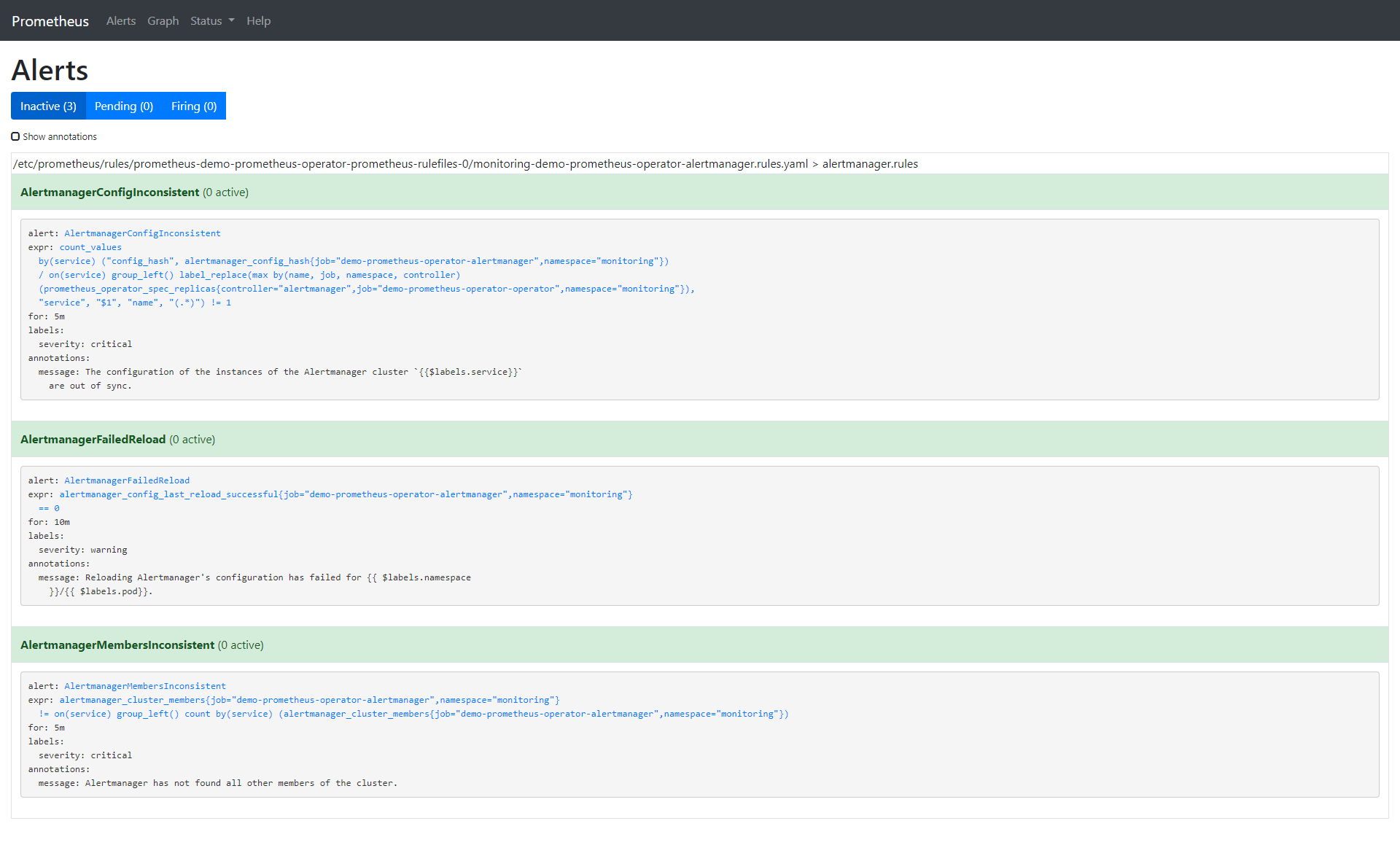
Let's remove all default alarms and create one of our own:
$ kubectl -n monitoring edit prometheusrules demo-prometheus-operator-alertmanager.rules prometheusrule.monitoring.coreos.com/demo-prometheus-operator-alertmanager.rules edited
Our custom alarms are as follows:
$ kubectl -n monitoring describe prometheusrule demo-prometheus-operator-alertmanager.rules Name: demo-prometheus-operator-alertmanager.rules Namespace: monitoring Labels: app=prometheus-operator chart=prometheus-operator-8.12.1 heritage=Tiller release=demo Annotations: prometheus-operator-validated: true API Version: monitoring.coreos.com/v1 Kind: PrometheusRule Metadata: Creation Timestamp: 2020-03-11T18:06:25Z Generation: 3 Resource Version: 18180 Self Link: /apis/monitoring.coreos.com/v1/namespaces/monitoring/prometheusrules/demo-prometheus-operator-alertmanager.rules UID: 6a84dbb0-feba-4f17-b3dc-4b6486818bc0 Spec: Groups: Name: alertmanager.rules Rules: Alert: PodHighCpuLoad Annotations: Message: Alertmanager has found {{ $labels.instance }} with CPU too high Expr: rate (container_cpu_usage_seconds_total{pod_name=~"nginx-.*", image!="", container!="POD"}[5m]) > 0.04 For: 1m Labels: Severity: critical Events: <none>
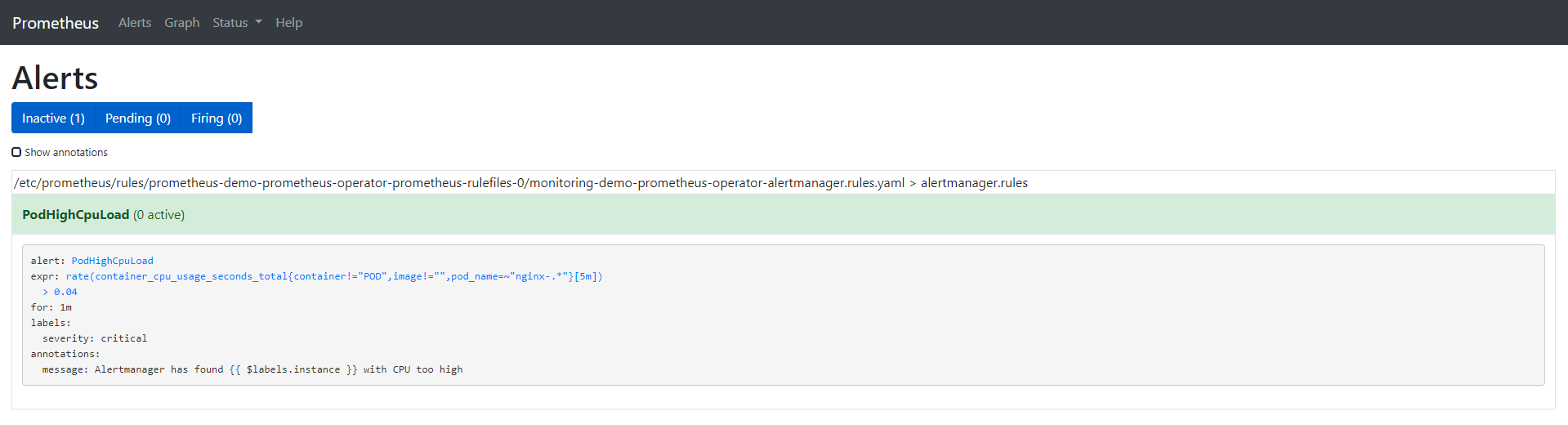
Here are the options for the alarms we created:
-
annotation: a set of information labels describing alarms.
-
expr: expression written by PromQL
-
for: optional parameter. After setting, it will tell Prometheus whether the alarm is active in the defined time period. The alarm will only be triggered after this defined time.
-
Label: additional label that can be attached to the alarm. If you want to learn more about alarms, visit: https://prometheus.io/docs/prometheus/latest/configuration/alerting_rules/
Now that we have finished setting up Prometheus alarm, let's configure Alertmanager so that we can get alarm notification by email. The configuration of Alertmanager is in the Kubernetes secret object.
$ kubectl get secrets -n monitoring NAME TYPE DATA AGE alertmanager-demo-prometheus-operator-alertmanager Opaque 1 32m default-token-x4rgq kubernetes.io/service-account-token 3 37m demo-grafana Opaque 3 32m demo-grafana-test-token-p6qnk kubernetes.io/service-account-token 3 32m demo-grafana-token-ff6nl kubernetes.io/service-account-token 3 32m demo-kube-state-metrics-token-vmvbr kubernetes.io/service-account-token 3 32m demo-prometheus-node-exporter-token-wlnk9 kubernetes.io/service-account-token 3 32m demo-prometheus-operator-admission Opaque 3 32m demo-prometheus-operator-alertmanager-token-rrx4k kubernetes.io/service-account-token 3 32m demo-prometheus-operator-operator-token-q9744 kubernetes.io/service-account-token 3 32m demo-prometheus-operator-prometheus-token-jvbrr kubernetes.io/service-account-token 3 32m prometheus-demo-prometheus-operator-prometheus Opaque 1 31m prometheus-demo-prometheus-operator-prometheus-tls-assets Opaque 0 31m
We are only interested in alertmanager demo Prometheus operator alertmanager. Let's look at:
kubectl -n monitoring get secret alertmanager-demo-prometheus-operator-alertmanager -o yaml apiVersion: v1 data: alertmanager.yaml: Z2xvYmFsOgogIHJlc29sdmVfdGltZW91dDogNW0KcmVjZWl2ZXJzOgotIG5hbWU6ICJudWxsIgpyb3V0ZToKICBncm91cF9ieToKICAtIGpvYgogIGdyb3VwX2ludGVydmFsOiA1bQogIGdyb3VwX3dhaXQ6IDMwcwogIHJlY2VpdmVyOiAibnVsbCIKICByZXBlYXRfaW50ZXJ2YWw6IDEyaAogIHJvdXRlczoKICAtIG1hdGNoOgogICAgICBhbGVydG5hbWU6IFdhdGNoZG9nCiAgICByZWNlaXZlcjogIm51bGwiCg== kind: Secret metadata: creationTimestamp: "2020-03-11T18:06:24Z" labels: app: prometheus-operator-alertmanager chart: prometheus-operator-8.12.1 heritage: Tiller release: demo name: alertmanager-demo-prometheus-operator-alertmanager namespace: monitoring resourceVersion: "3018" selfLink: /api/v1/namespaces/monitoring/secrets/alertmanager-demo-prometheus-operator-alertmanager uid: 6baf6883-f690-47a1-bb49-491935956c22 type: Opaque
The alertmanager.yaml field is encoded by base64. Let's look at:
$ echo 'Z2xvYmFsOgogIHJlc29sdmVfdGltZW91dDogNW0KcmVjZWl2ZXJzOgotIG5hbWU6ICJudWxsIgpyb3V0ZToKICBncm91cF9ieToKICAtIGpvYgogIGdyb3VwX2ludGVydmFsOiA1bQogIGdyb3VwX3dhaXQ6IDMwcwogIHJlY2VpdmVyOiAibnVsbCIKICByZXBlYXRfaW50ZXJ2YWw6IDEyaAogIHJvdXRlczoKICAtIG1hdGNoOgogICAgICBhbGVydG5hbWU6IFdhdGNoZG9nCiAgICByZWNlaXZlcjogIm51bGwiCg==' | base64 --decode global: resolve_timeout: 5m receivers: - name: "null" route: group_by: - job group_interval: 5m group_wait: 30s receiver: "null" repeat_interval: 12h routes: - match: alertname: Watchdog receiver: "null"
As we can see, this is the default alert manager configuration. You can also view this configuration in the Status tab of the Alertmanager UI. Next, let's make some changes to it -- in this case, to send an email:
$ cat alertmanager.yaml global: resolve_timeout: 5m route: group_by: [Alertname] # Send all notifications to me. receiver: demo-alert group_wait: 30s group_interval: 5m repeat_interval: 12h routes: - match: alertname: DemoAlertName receiver: 'demo-alert' receivers: - name: demo-alert email_configs: - to: your_email@gmail.com from: from_email@gmail.com # Your smtp server address smarthost: smtp.gmail.com:587 auth_username: from_email@gmail.com auth_identity: from_email@gmail.com auth_password: 16letter_generated token # you can use gmail account password, but better create a dedicated token for this headers: From: from_email@gmail.com Subject: 'Demo ALERT'
First, we need to code this:
$ cat alertmanager.yaml | base64 -w0
After we get the encoded output, we need to fill it in the yaml file we are going to apply:
cat alertmanager-secret-k8s.yaml apiVersion: v1 data: alertmanager.yaml: <paste here de encoded content of alertmanager.yaml> kind: Secret metadata: name: alertmanager-demo-prometheus-operator-alertmanager namespace: monitoring type: Opaque
$ kubectl apply -f alertmanager-secret-k8s.yaml Warning: kubectl apply should be used on resource created by either kubectl create --save-config or kubectl apply secret/alertmanager-demo-prometheus-operator-alertmanager configured
The configuration will automatically reload and display changes in the UI.
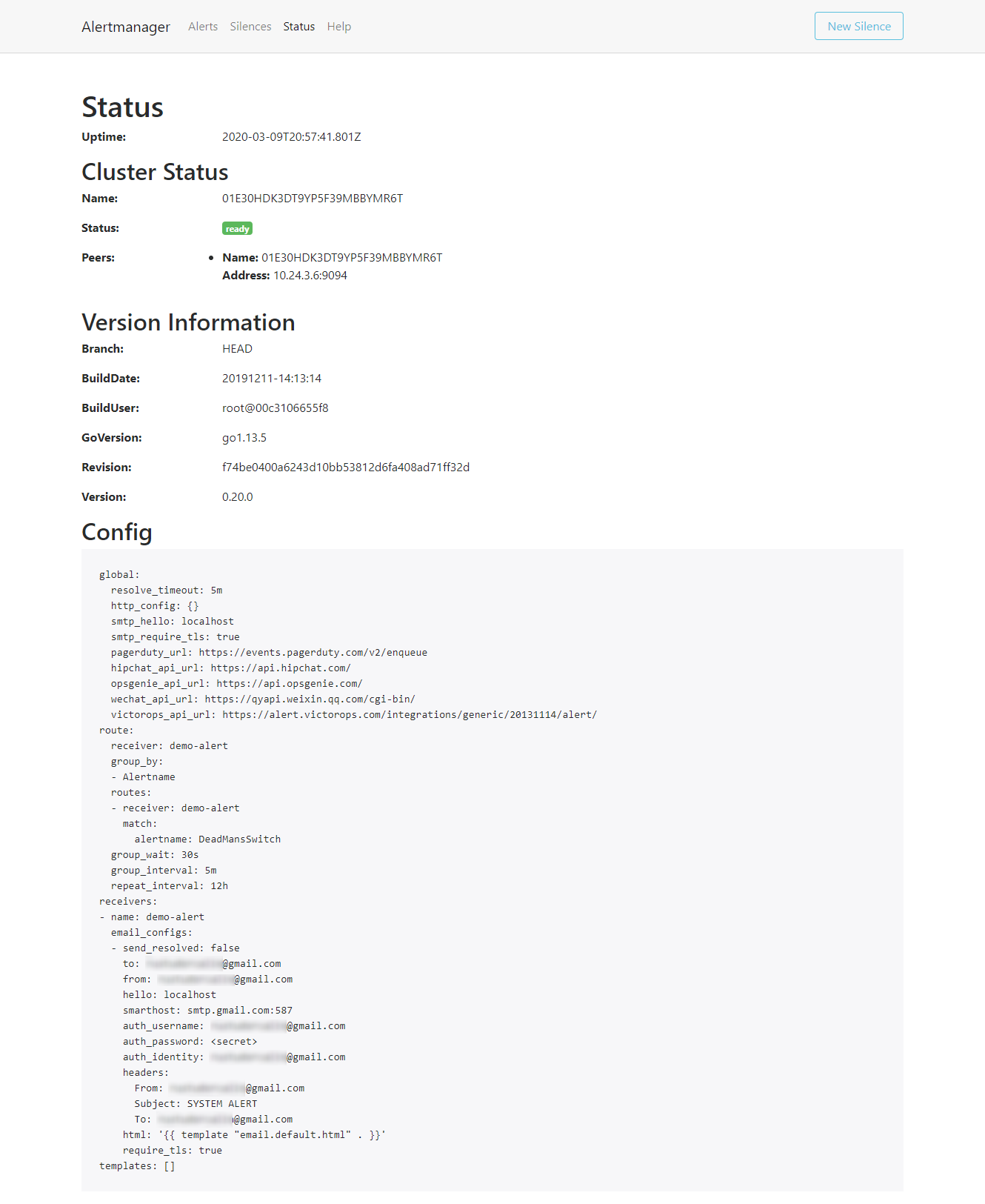
Next, we deploy something to monitor it. For this example, a simple nginx deployment is enough:
$ cat nginx-deployment.yaml apiVersion: apps/v1 # for versions before 1.9.0 use apps/v1beta2 kind: Deployment metadata: name: nginx-deployment spec: selector: matchLabels: app: nginx replicas: 3 # tells deployment to run 2 pods matching the template template: metadata: labels: app: nginx spec: containers: - name: nginx image: nginx:1.7.9 ports: - containerPort: 80
$ kubectl apply -f nginx-deployment.yaml deployment.apps/nginx-deployment created
According to the configuration yaml, we have three copies:
$ kubectl get pods NAME READY STATUS RESTARTS AGE nginx-deployment-5754944d6c-7g6gq 1/1 Running 0 67s nginx-deployment-5754944d6c-lhvx8 1/1 Running 0 67s nginx-deployment-5754944d6c-whhtr 1/1 Running 0 67s
In Prometheus UI, use the same expression we configured for alarms:
rate (container_cpu_usage_seconds_total{pod_name=~"nginx-.*", image!="", container!="POD"}[5m])
We can check the data for these pods, all of which should have a value of 0.
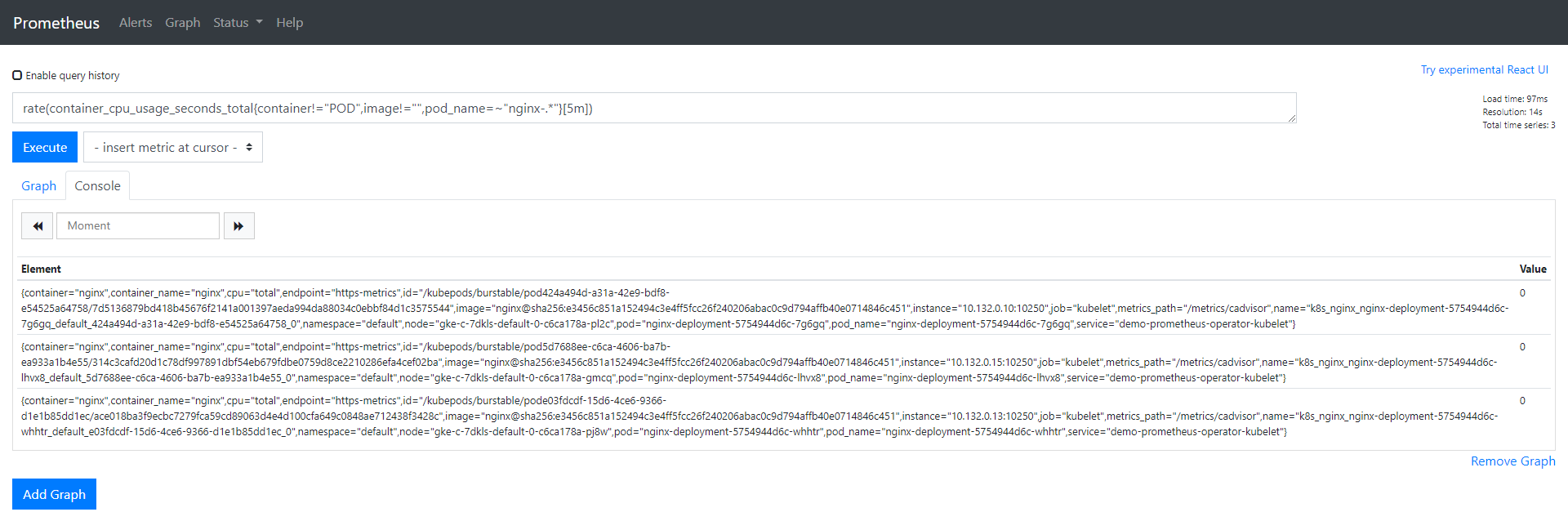
Let's add some load to one pod, and then look at the change of the value. When the value is greater than 0.04, we should receive an alarm:
$ kubectl exec -it nginx-deployment-5754944d6c-7g6gq -- /bin/sh # yes > /dev/null
The alarm has three stages:
-
Inactive: the alarm triggering conditions are not met
-
Pending: condition satisfied
-
Firing: trigger alarm
We have seen that the alarm is in the inactive state, so add some load on the CPU to observe the remaining two states:
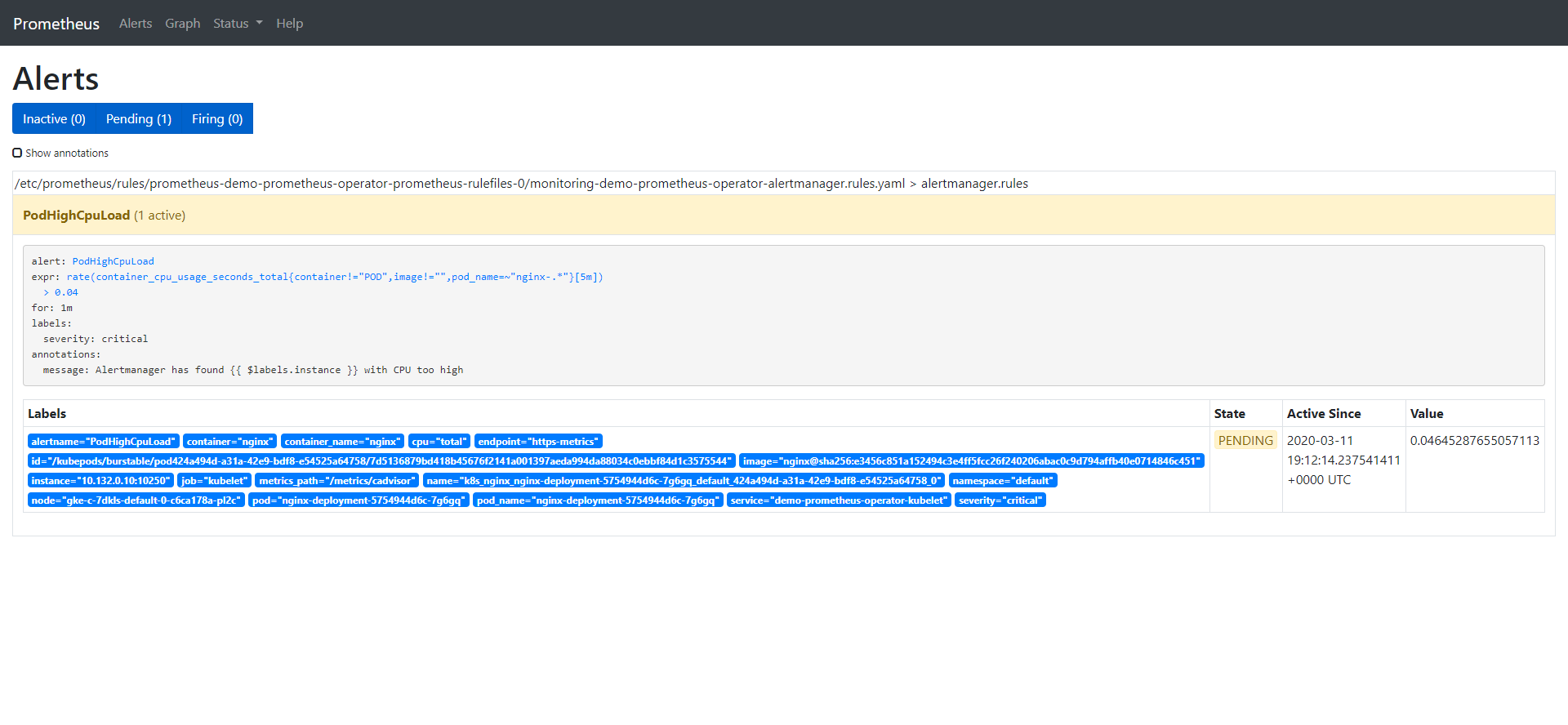
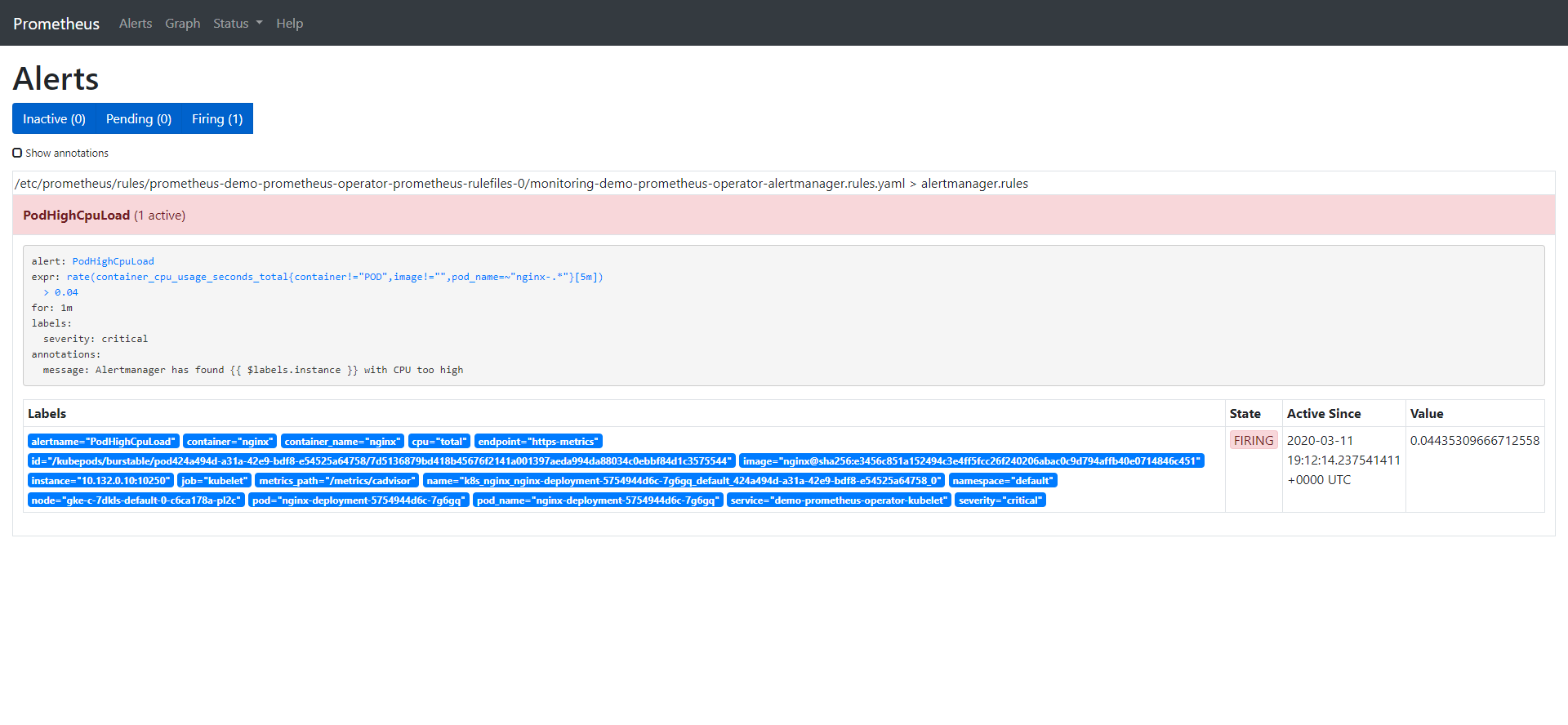
Once the alarm is triggered, it will be displayed in the Alertmanager:
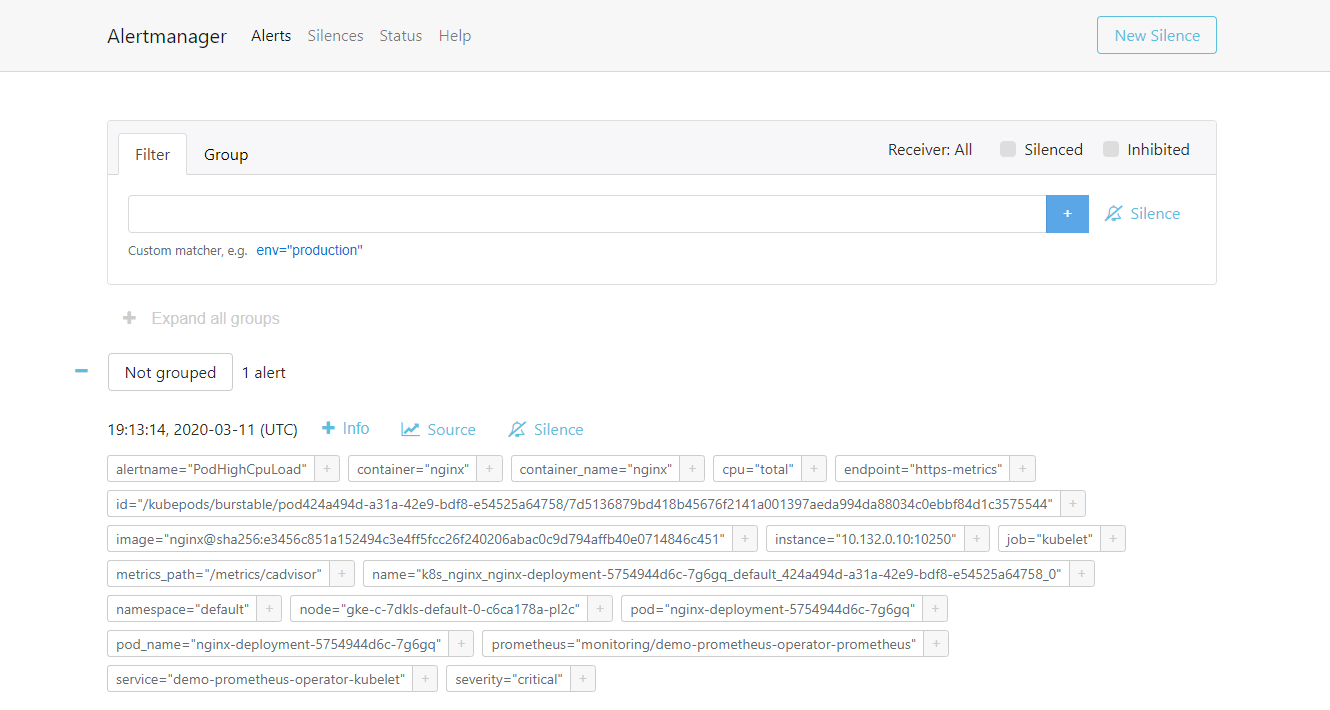
Alertmanger is configured to send mail when we receive an alert. So at this point, if we check the inbox, we see something like this:
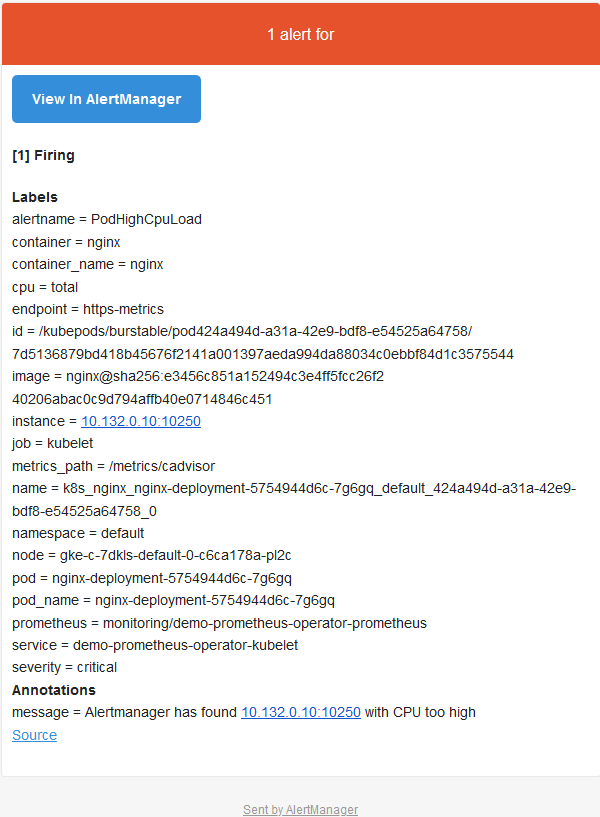
Sum up
We know the importance of monitoring, but if there is no alarm, it will be incomplete. When there is a problem, the alarm can immediately inform us, let us immediately know that there is a problem in the system. Prometheus covers both the monitoring solution and the Alertmanager component. In this article, we saw how to define alarms in the Prometheus configuration and how they reach the Alertmanager when triggered. Then, according to the definition / integration of Alertmanager, we received an email containing the details of the triggered alarm (which can also be sent via Slack or PagerDuty).