backup elabel
Command function
- The backup elabel command is used to back up the electronic label information of the device to the storage medium of the device.
- The backup elabel ftp command is used to back up the electronic label information of the device to the specified FTP server.
- The backup elabel tftp command is used to back up the electronic label information of the device to the specified TFTP server.
- The backup elabel backplane command is used to back up the electronic label information of the backplane to the storage medium of the device.
- The backup elabel backplane ftp command is used to back up the electronic label information of the backplane to the specified FTP server.
- The backup elabel backplane tftp command is used to back up the electronic label information of the backplane to the specified TFTP server.
Command format
backup elabel filename [ slot-id ] backup elabel ftp ftp-server-address filename username password [ slot-id ] backup elabel tftp tftp-server-address filename [ slot-id ] backup elabel backplane filename backup elabel backplane ftp ftp-server-address filename username password backup elabel backplane tftp tftp-server-address filename
Use guide
When the user stores the electronic tag information on the device, the electronic tag information can be saved to a file through a command. The file can be saved in the storage medium of the device, on the FTP server through FTP protocol, or on the TFTP server through TFTP protocol.
Note: if the file to be saved has the same name as the file in the storage medium, the system will prompt whether to overwrite it.
Use example
Save the electronic label information of the device to the Flash memory card, and the saved file name is elabel fls.
<Huawei> backup elabel flash:/elabel.fls
Save the electronic label information of the device to the FTP server 192.168 On 12.91, the user name of the FTP server is user, the password is 123, and the saved file name is elabel fls.
<Huawei> backup elabel ftp 192.168.12.91 elabel.fls user 123
Save the electronic label information of the device to TFTP server 192.168 On 12.91, the saved file name is elabel fls.
<Huawei> backup elabel tftp 192.168.12.91 elabel.fls
Save the electronic label information of the backplane to the Flash memory card, and the saved file name is elabel fls.
<Huawei> backup elabel backplane flash:/elabel.fls
clear root-key
Command function
The clear root key command is used to clear the device root key configured by the user.
Command format
clear root-key
Use guide
In order to improve the security of the service and prevent the encrypted message from being cracked, the user can reconfigure the root key of the device. Execute this command to clear the user configured root key, which will take effect after the device is restarted. After the device is restarted, the device will be restored to the default root key of the system.
Use example
Clear the user configured device root key.
<Huawei> clear root-key Warning: Clearing a root key takes effect only after the device is restarted. Are you sure you want to clear it? [Y/N]:y Info: Successed in setting next root-key on the master board.
display root-key configuration
Command function
- The display root key configuration command is used to view the root key information used by the current device.
Command format
display root-key configuration
Use guide
This command allows you to view the root key information used by the current device.
Use example
View the root key information used by the current device.
<Huawei> display root-key configuration Master: Current root-key: User-configured Next root-key: System default
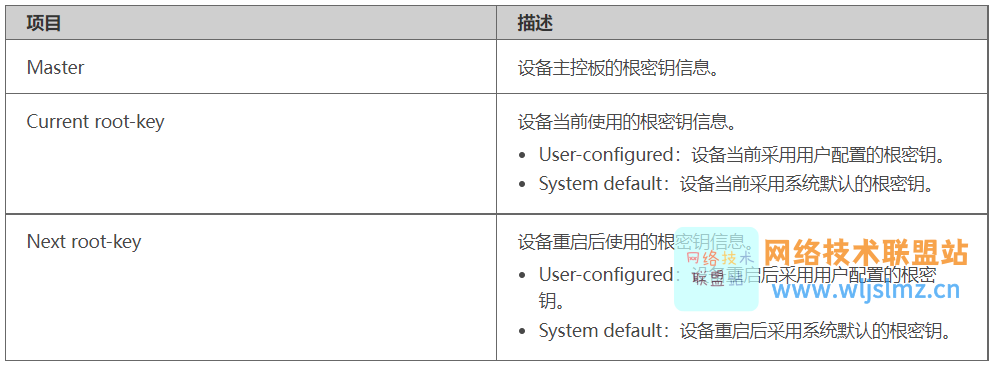
display rps elabel
Command function
The display rps elabel command is used to view the electronic label information of the RPS power supply.
Command format
display rps elabel
Use guide
The user can use the command display rps elabel to view the electronic label information of RPS power supply.
Use example
View the electronic label information of RPS power supply.
<Huawei> display rps elabel
[Rps_Elabel]
/$[ArchivesInfo Version]
/$ArchivesInfoVersion=3.0
[Board Properties]
BoardType=RPS1800
BarCode=21023538x710C3000028
Item=02353857
Description=RPS1800 Redundant Power System(6 DC Output Ports,12V Total Output Po
wer 140W,48V Total Output Power 1600W)
Manufactured=2012-03-29
VendorName=Huawei
IssueNumber=00
CLEICode=
BOM=
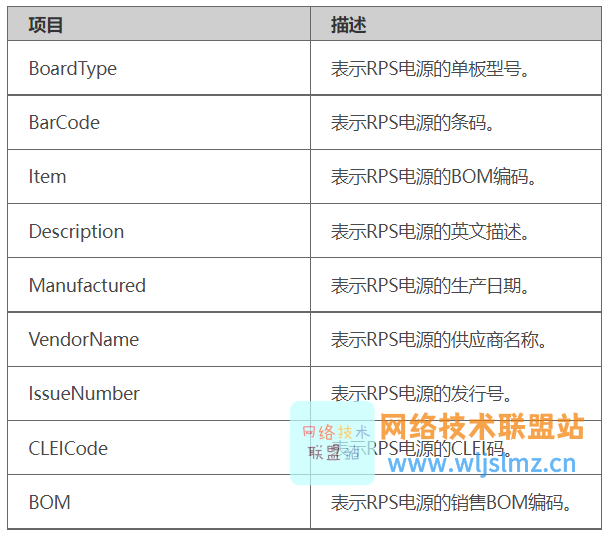
display rps status
Command function
The display rps status command is used to view the status of the RPS power supply.
Command format
display rps status
Use guide
The user can use the command display rps status to view the status information of RPS power supply.
Use example
View status information of RPS power supply
<Huawei> display rps status ------------------------------------------------------------------ RPS Module Present Status WorkStatus ------------------------------------------------------------------ 12V YES Normal NotSupply
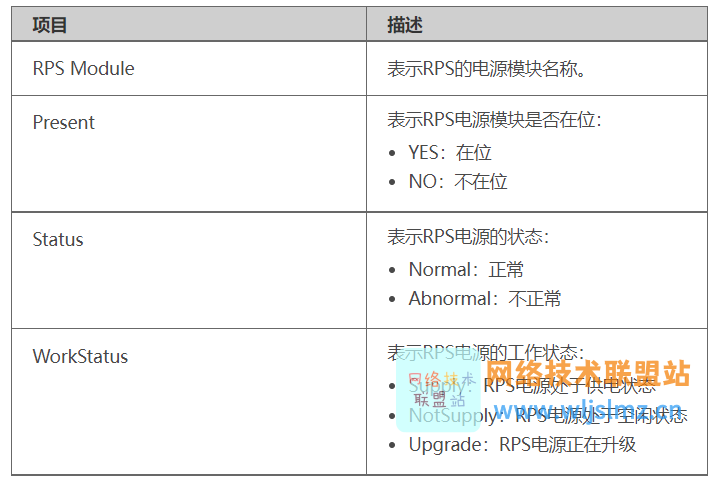
display rps temperature
Command function
The display rps temperature command is used to view the temperature information of the PRS power supply.
Command format
display rps temperature
Use guide
You can use the command display rps temperature to view the temperature information of the RPS power supply.
Use example
View the temperature information of RPS power supply.
<Huawei> display rps temperature
--------------------------------------------------------------------------------
DeviceName Status Temperature(C)
--------------------------------------------------------------------------------
RPS Normal 28

display rps version
Command function
The display rps version command is used to view the PRS power version information.
Command format
display rps version
Use guide
You can use the command display rps version to view the hardware or software version information of the RPS power supply.
Use example
View version information of RPS power supply
<Huawei> display rps version RPS Version Information : 1. Board Type : 7 2. PCB Version : LS521RPSA VER.C 3. SoftWare Version : 212 4. BootROM Version : 112
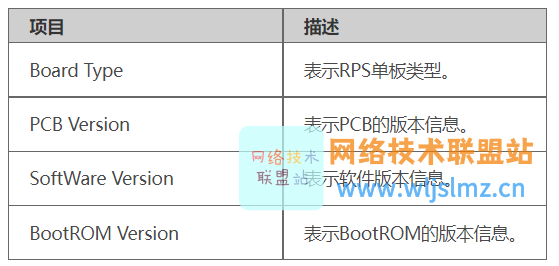
display slave default
Command function
The display slave default command is used to view the slot number of the standby main control board when the device is started next time.
Command format
display slave default
Use guide
You can use the command display slave default to view the slot number of the backup main control board for the next restart of the device.
Use example
View the default slot number of the standby main control board when the equipment is next started.
<Huawei> display slave default Info: Default slave slot is 14.
display switchover state
Command function
The display switchover state command is used to view the current status of the device's main control board.
Command format
display switchover state
Use guide
Before performing active / standby switching, you can use this command to view the status of the device's main control board and judge whether active / standby switching can be performed at present. Only when the main control board is in the real-time backup phase can the user perform the active / standby switching operation.
Use example
Check whether the system meets the conditions for active / standby switching
<Huawei> display switchover state Slot 15 HA FSM State(master): realtime or routine backup. Slot 14 HA FSM State(slave): receiving realtime or routine data.

display super-fast hardware state
Command function
The display super fast hardware state command is used to view the status of the hardware acceleration function
Command format
display super-fast hardware state
Use guide
Use this command to view the status of the current device hardware acceleration function.
Use example
View the status of the current device hardware acceleration function
<Huawei> display super-fast hardware state Super-fast Hardware State : Enable
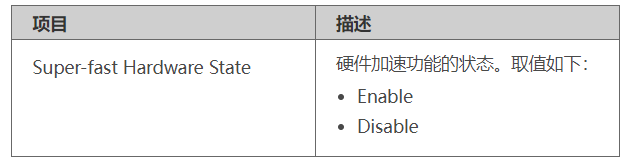
power
Command function
- The power on command is used to power up the specified board.
- The power off command is used to power down the specified board.
Command format
power on slot slot-id power off slot slot-id
Use guide
When the service is idle, the user can power down a single board without affecting the service, so as to ensure the stable operation of the system or save energy.
The device supports single board hot plug. Generally, when inserting a board or pulling out a running board, you do not need to power up or down the board through a command.
Use example
Power down the board in slot 3.
<Huawei> power off slot 1
Power up the board in slot 1.
<Huawei> power on slot 1
reset slot
Command function
The reset slot command is used to reset the board.
Command format
reset slot slot-id
Use guide
The user can reset the specified board on the device. When a board is reset, the service of the board will be interrupted.
Use example
Reset the board in slot 1 of the device.
<Huawei> reset slot 1 Are you sure you want to reset board in slot 1 ? [y/n]:y INFO: Resetting board[1] succeeded.
set cpu-usage threshold
Command function
- The set CPU usage threshold command is used to set the CPU utilization monitoring alarm overload threshold and monitoring alarm recovery threshold.
- The undo set CPU usage threshold command is used to restore the CPU utilization monitoring alarm threshold to the default value.
By default, the CPU occupancy monitoring alarm overload threshold is 80%, and the monitoring alarm recovery threshold is 75%.
- When the CPU occupancy alarm threshold is less than 60%, the default value of the monitoring alarm recovery threshold is the alarm threshold minus 1%.
- When the CPU occupancy alarm threshold is greater than or equal to 60%, the default value of the monitoring alarm recovery threshold is the alarm threshold minus 5%.
Command format
set cpu-usage threshold threshold-value [ restore restore-threshold-value ] undo set cpu-usage threshold
Use guide
In order to ensure that the device has enough CPU to run, set the CPU utilization monitoring alarm start threshold and monitoring alarm recovery threshold through the set CPU usage threshold command. When the CPU is insufficient, the device can send a prompt message to remind the user. Only when the CPU occupancy of the main control board exceeds the overload threshold of the monitoring alarm, the system records the log and triggers the monitoring alarm. By viewing the log information, users can easily master the CPU usage. When the CPU occupancy drops to the monitoring alarm recovery threshold, the system will trigger the recovery alarm.
If the parameter slot ID is not specified, it is specified to set the CPU utilization threshold of the main control board; If the parameter slot ID is specified, the alarm will be triggered only when the board corresponding to the slot number is the main control board.
It is recommended to use default values for monitoring alarm start threshold and monitoring alarm recovery threshold. Otherwise, if the setting is too low, the system will report the alarm frequently; If the setting is too high, the user will not be able to know the usage of CPU utilization in time.
Use example
Set the CPU occupancy monitoring alarm overload threshold of the main control board to 85%.
<Huawei> system-view [Huawei] set cpu-usage threshold 85
set memory-usage threshold
Command function
- The set memory usage threshold command is used to set the memory usage threshold.
- The undo set memory usage threshold command is used to recover the memory utilization. The monitoring alarm threshold is the default value.
By default:
- When the memory capacity of a board is less than or equal to 128MB, the threshold of memory utilization is 90%.
- When the memory capacity of a board is greater than 128MB, the threshold of memory utilization is 95%.
Command format
set memory-usage threshold threshold-value [ slot slot-id ] undo set memory-usage threshold [ slot slot-id ]
Use guide
In order to ensure that the device has enough memory to run, set the memory usage threshold through the set memory usage threshold command. When the device has insufficient memory, a prompt message can be sent to remind the user. When the memory occupancy exceeds the threshold, the system records the log and triggers the monitoring alarm. By viewing the log information, users can easily master the memory usage.
If the parameter slot ID is not specified, it is specified to set the memory occupancy threshold of the main control board; If the parameter slot ID is specified, the alarm will be triggered only when the board corresponding to the slot ID is the main control board.
It is recommended to use the default value for monitoring threshold value. Otherwise, if the setting is too low, the system will report an alarm and restart after the memory occupancy reaches the threshold; If the setting is too high, the user will not be able to know the memory usage in time.
Use example
Set the memory occupancy overload threshold of the main control board to 85%.
<Huawei> system-view [Huawei] set memory-usage threshold 85
set operator-code
Command function
- The set operator code command is used to configure the device to run in a custom state.
- The undo set operator code command is used to cancel the device from running in the customized state.
By default, the device is not running in the custom state.
Command format
set operator-code user undo set operator-code user
Use guide
By configuring this command, you can make the device run in a customized state to meet the special requirements of users.
Currently, only CMCC customized users are supported. In this customized state, the index entPhysicalIndex of the entity MIB and entity extension MIB of the device is fixed to 1, which solves the problem of inconsistent indexes of different device mainboards, and also supports configuring users through CWMP protocol.
Use example
Configure the device to run in CMCC custom state.
<Huawei> system-view [Huawei] set operator-code CMCC
set output-mode osp
Command function
The set output mode OSP command is used to configure the serial port to redirect to the OSP gusset board.
Command format
set output-mode osp
Use guide
After the OSP board is registered with the device, you can redirect to the OSP board through this command to execute the secondary development command.
The user name huawei is required for the first redirection, and no password is required. Only one user (whose user name is huawei) is supported to redirect login, and the user name does not support adding, deleting and modifying.
Use "Ctrl+D" to exit the serial port redirection interface.
Use example
Configure serial port redirection to OSP gusset board
<Huawei> system-view
[Huawei] set output-mode osp
Warning: Now you enter a serial port redirection view for developer's testing, some commands may affect operation by wrong use, plea
se carefully use it with HUAWEI engineer's direction. Are you sure to continue?[Y/N]:Y
******************************************************
* OSP card output to mainboard *
******************************************************
Press Ctrl+D to quit
[Huawei]
root@Hi3716CV200:/ #
set root-key
Command function
The set root key command is used to configure the root key of the device.
By default, the device adopts the system default root key.
Command format
set root-key
Use guide
The root key is located at the bottom of the key management hierarchy, Used to access the upper layer key (e.g. key encryption key) to protect the confidentiality, so it is very important for the data security of the whole business. The root key of the device is generally stored in the system. If the attacker obtains the root key stored in the device through illegal means, it will threaten the security of the whole encrypted data. In order to improve the security of data and prevent the attacker from illegally obtaining encrypted messages The user can execute this command on the device to reconfigure the root key of the device. The configured root key will take effect after the device is restarted.
Use example
Configure the root key of the device as huawei
<Huawei> set root-key Warning: A new root key can take effect only after the device is restarted. Are you sure you want to configure it? [Y/N]:y Please enter a new key:huawei Please enter the new key again:huawei Info: Successed in setting next root-key on the master board.
set rps force
Command function
- The set rps force command is used to force the RPS power supply to power the device.
- The undo set rps force command is used to cancel forcing the RPS power supply to supply power to the device.
By default, the system does not force the RPS power supply to power the equipment.
Command format
set rps force undo set rps force
Use guide
RPS power supply is the external redundant backup power supply of the equipment. When the internal power supply system of the equipment is abnormal, RPS power supply can supply power to the equipment in time to ensure the continuous and normal operation of the equipment. When the user needs to repair the power supply, the command set rps force can be used to force the RPS power supply to supply power to the equipment.
Use example
Force the RPS power supply to power the equipment.
<Huawei> system-view [Huawei] set rps force Info: Set the RPS force successfully.
set transceiver
Command function
- set transceiver dynamically sets the alarm threshold of the optical power of the optical module.
- The undo set transceiver command is used to recover the optical power of the optical module. The alarm threshold is the default value.
By default, the default value of the alarm threshold of the optical power is related to the optical module, and the default value of the alarm threshold of the optical power of different optical modules is different.
Command format
set transceiver { transmit-power | receive-power } { upper-threshold | lower-threshold } threshold
undo set transceiver { transmit-power | receive-power } { upper-threshold | lower-threshold }
Use guide
The electric port does not support this command. The interface configuration without optical module is invalid. Before setting the interface alarm threshold, it is recommended to query the alarm threshold range of the optical module on the current interface through the display translator command. If the relevant alarm threshold range is not queried in advance, there will be a system error message when the threshold setting is illegal.
The optical module has an inherent alarm threshold before it is configured with the set transceiver command. This command is an override configuration, which will override the inherent alarm threshold, and the new configuration will override the original configuration.
The set alarm upper limit value cannot be greater than the inherent alarm upper limit value of the optical module, but must be greater than the inherent alarm lower limit value of the optical module. When the alarm upper limit value is not set by using the set transceiver command, the alarm upper limit value is the inherent alarm upper limit value of the optical module.
The set alarm lower limit value cannot be less than the inherent alarm lower limit value of the optical module, but must be less than the alarm upper limit value. When the lower alarm limit is not set by using the set transceiver command, the lower alarm limit is the inherent lower alarm limit of the optical module.
Use example
Set the lower limit of receiving alarm of optical module of interface GE1/0/1 to - 10dBM and the upper limit of sending alarm to - 0.9dBM.
<Huawei> system-view [Huawei] interface gigabitethernet 1/0/1 [Huawei-GigabitEthernet1/0/1] set transceiver receive-power lower-threshold -10 [Huawei-GigabitEthernet1/0/1] set transceiver transmit-power upper-threshold -0.9
set transceiver-monitoring
Command function
The set transmitter monitoring command is used to turn on or off the optical module power alarm switch.
By default, the optical module power alarm switch is on.
Command format
set transceiver-monitoring { enable | disable }
Use guide
nothing
Use example
Turn on the optical module power alarm switch
<Huawei> system-view [Huawei] set transceiver-monitoring enable
slave default
Command function
- The slave default command is used to set the slot number of the standby main control board when the system is restarted.
- The undo slave default command is used to cancel this configuration.
By default, slot 14 is the standby main control board, and slot 15 is the main control board.
Command format
slave default slot-id undo slave default
Use guide
When both the main controller board and the standby controller board of the equipment are in place, the user can use the command slave default to set the main controller board of the specified slot as the standby controller board when the equipment is restarted.
Use example
Set the main control board on slot 14 as the standby main control board when the system is restarted.
<Huawei> system-view [Huawei] slave default 14
slave restart
Command function
The slave restart command is used to reset the standby main control board.
Command format
slave restart
Use guide
When the software version is upgraded online, the software version of the standby main control board will be upgraded when the active main control board is working normally. The standby board needs to be restarted. The switching between the active and standby boards can be performed only after the standby board is ready.
Use example
Restart the standby main control board.
<Huawei> system-view [Huawei] slave restart
slave switchover
Command function
The slave switchover command is used to force active / standby switchover.
Command format
slave switchover
Use guide
During software upgrade or system maintenance, the user can manually switch the main control board and the standby control board. After the active / standby switching, the active main control board of the equipment in operation will be restarted and become the standby main control board after startup; The standby main control board where the equipment is running will become the main control board.
After the registration of the standby board is completed and before the patch recovery of the standby board is completed, the active / standby switching operation is not allowed.
Use example
Configure the system for active / standby switching
<Huawei> system-view [Huawei] switchover enable [Huawei] slave switchover Warning: Are you sure to switch over?[Y/N]:y
switchover enable
Command function
- The switchover enable command is used to force the active / standby switching function.
- The switchover disable command is used to disable the forced active / standby switching function.
By default, the active / standby switching function is enabled.
Command format
switchover enable switchover disable
Use guide
The user can use the command slave switchover to perform active / standby switchover only after enabling the forced active / standby switchover function; If the forced active / standby switching function is prohibited, the user cannot force the active / standby switching through the configuration command.
Use example
It is forbidden to force the system to perform active / standby switching.
<Huawei> system-view [Huawei] switchover disable
transceiver phony-alarm-disable
Command function
- The transceiver phony alarm disable command is used to turn off the alarm function of non Huawei certified optical modules.
- The undo transceiver phony alarm disable command is used to enable the alarm function of non Huawei certified optical modules.
By default, the alarm function of non Huawei certified optical module is on.
Command format
transceiver phony-alarm-disable undo transceiver phony-alarm-disable
Use guide
If non Huawei certified optical modules are used on the equipment, the normal use of optical module functions cannot be guaranteed. If the optical module is a non Huawei certified optical module, when it is used on the equipment produced after January 1, 2013, a large number of alarms will be generated to remind the user to replace it with a Huawei certified optical module, so as to manage and maintain the optical module. In addition, the optical modules shipped by Huawei in the early stage may not record the manufacturer's information. When used on the equipment, non Huawei certified optical module alarms will also be generated. In order to protect user resources and ensure the normal use of these early shipped optical modules, you can execute the transceiver phony alarm disable command to turn off the alarm function of non Huawei certified optical modules.
If the optical modules shipped by Huawei earlier are not used on the equipment, it is recommended to enable the alarm function of non Huawei certified optical modules.
Use example
Turn off the alarm function of non Huawei certified optical module.
<Huawei> system-view [Huawei] transceiver phony-alarm-disable
upgrade osp-module software
Command function
The upgrade OSP module software command is used to upgrade the software version of the OSP gusset board.
Command format
upgrade osp-module software filename
Use guide
Use this command to upgrade the software of the OSP gusset board. You can upgrade the function of the OSP gusset board separately without replacing the system software.
Use example
Upgrade the software of OSP gusset board of the equipment.
<Huawei> system-view [Huawei] upgrade osp-module software osp_file.bin
set osp power uninterruptible
Command function
- The set osp power uninterruptible command is used to enable the OSP gusset board to automatically power on.
- The undo set osp power uninterruptible command is used to enable the automatic power on function of the OSP gusset board.
By default, the automatic power on function of OSP gusset board is not enabled.
Command format
set osp power uninterruptible undo set osp power uninterruptible
Use guide
Install the Windows operating system on the OSP board of the device. After the device is restarted, the Windows operating system of the OSP board will no longer be powered on automatically. You can configure the automatic power on function of OSP gusset board by executing the set osp power uninterruptible command.
Use example
Configure the automatic power on function of OSP gusset board.
<Huawei> system-view [Huawei] set osp power uninterruptible
super-fast hardware enable
Command function
- The super fast hardware enable command is used to enable the hardware acceleration function.
- The super fast hardware disable command is used to enable the hardware acceleration function.
By default, the hardware acceleration function is disabled.
Command format
super-fast hardware enable super-fast hardware disable
Use guide
When users have high requirements for forwarding rate, they can speed up by executing the super fast hardware enable command to enable the hardware acceleration function.
After executing the super fast hardware enable command line, the device only supports the IPv4 service forwarding function of the layer 3 interface (excluding the VLANIF interface), and other functions are not supported.
Use example
Enable hardware acceleration.
<Huawei> system-view [Huawei] super-fast hardware enable