Video + courseware, nanny level teaching, have you abandoned it?
This article is reproduced from: Xiamen Micro thinking network official account
More videos for you:
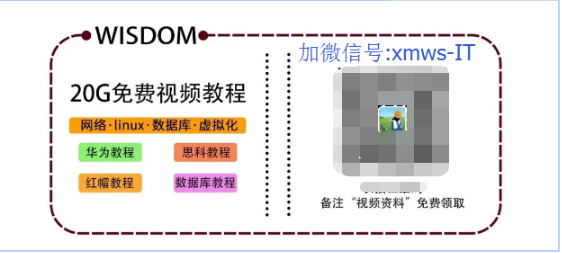
Weisi Network - teaching video:
Welcome to WeChat official account [Xiamen micro think network]. www.xmws.cn professional IT certification training 19th anniversary main courses: CISCO, HUAWEI, red hat, ORACLE, VMware, CISP, PMP certification training and textual research.

-
·Master the configuration method of equipment system parameters, including equipment name, system time and system time zone·
-
Master the configuration method of idle timeout of Console port·
-
Master the configuration method of login information·
-
Master the configuration method of login password·
-
Master the method of saving configuration files·
-
Master the method of configuring router interface IP address·
-
Master the method of testing the connectivity of two direct connected routers·
-
Master the method of restarting the equipment

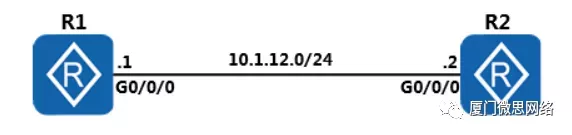
Figure 1.1 equipment basic configuration topology

You are the company's network administrator. Now the company has purchased two Huawei AR G3 series routers. Before using the router, you need to configure the router's device name, system time, login password and other management information.

Step 1: view system information
Execute the display version command to view the software version and hardware information of the router.
<Huawei>display version Huawei Versatile Routing Platform Software VRP (R) software, Version 5.160 (AR2200 V200R007C00SPC600) Copyright (C) 2011-2016 HUAWEI TECH CO., LTD Huawei AR2220E Router uptime is 0 week, 3 days, 21 hours, 43 minutes BKP 0 version information: ......output omit......
The command echo information includes VRP version, device model, startup time and other information.
Step 2: modify the system time
The VRP system will automatically save the time, but if the time is incorrect, you can execute the clock timezone command and clock datetime command in the user view to modify the system time.
<Huawei>clock timezone Local add 08:00:00 <Huawei>clock datetime 12:00:00 2016-03-11
You can modify the Local field to the time zone name of the current region. If the current time zone is in the west of UTC+0 time zone, you need to modify the add field to minus.
Execute the display clock command to view the effective new system time
<Huawei>display clock 2016-03-11 12:00:10 Friday Time Zone(Local) : UTC+08:00
Step 3: help function and command automatic completion function
When entering a command in the system, the question mark is a wildcard, and the Tab key is a shortcut key for the automatic completion command.
<Huawei>display ? Cellular Cellular interface aaa AAA access-user User access accounting-scheme Accounting scheme acl <Group> acl command group actived-alarm Actived alarm actual Current actual alarm Alarm als Als antenna Current antenna that outputting radio anti-attack Specify anti-attack configurations ap <Group> ap command group ap-auth-mode Display AP authentication mode ......output omit......
Enter "? After entering the information You can view commands that begin with an input letter. If you enter "dis?", The device will output all commands starting with dis.
Add a space after the entered information, and then enter "?", At this time, the device will try to identify the command corresponding to the input information, and then output other parameters of the command. For example, enter "dis?", If only the display command starts with DIS, the device will output the parameters of the display command; If there are other commands starting with DIS, the device will report an error.
In addition, you can use the Tab key on the keyboard to complete the command. For example, after typing "dis", press the Tab key on the keyboard to complete the command as "display". If there are multiple commands starting with "dis", cycle between multiple commands.
Commands can be abbreviated without ambiguity. For example, "display" can be abbreviated as "dis" or "disp", and "interface" can be abbreviated as "int" or "inter".
Step 4: enter the system view
Use the system view command to enter the system view, so that you can configure interfaces, protocols, etc.
<Huawei>system-view Enter system view, return user view with Ctrl+Z.
Step 5: modify the equipment name
When configuring devices, different names are often defined for devices to facilitate differentiation. As follows, we modify the device name according to the experimental topology. Modify the device name of R1 router to R1.
[Huawei]sysname R1 [R1]
Modify the device name of R3 router to R3.
[Huawei]sysname R2 [R2]
Step 6: configure login information
Configure login banner information to prompt or warn login. Execute the header shell information command to configure login information.
[R1]header shell information "Welcome to the Huawei certification lab."
Exit the router command line interface, and then log in to the command line interface again to check whether the login information has been modified.
[R1]quit <R1>quit Configuration console exit, please press any key to log on Welcome to the Huawei certification lab. <R1>
Step 7: configure Console port parameters
By default, you can log in through the Console port without a password. Anyone can directly connect to the device for configuration.
To avoid this risk, the Console interface login mode can be configured as password authentication mode, and the password is in ciphertext form“ Huawei@123 ”.
Idle time means that after a certain period of time without any operation, it will automatically exit the configuration interface. If you log in again, you will be prompted to enter a password for verification according to the system requirements.
Set the idle timeout to 20 minutes, and the default is 10 minutes (the default is 5 minutes for the router device simulated by eNSP and 10 minutes for the switch)
[R1]user-interface console 0 [R1-ui-console0]authentication-mode password Please configure the login password (maximum length 16):Huawei@123 [R1-ui-console0] [R1-ui-console0] idle-timeout 20 0
Execute the display this command to view the configuration results.
[R1-ui-console0]display this user-interface con 0 authentication-mode password set authentication password cipher %$%$bvjBRib;H@s;Dxf!@Cm4BO4bq3Y&zoRdM%wO,%$%$ idle-timeout 20 0 user-interface vty 0 4 user-interface vty 16 20
Exit the system and log in with the newly configured password. It should be noted that the password also needs to be configured when the router is initialized and started for the first time.
[R1-ui-console0]return <R1>quit Configuration console exit, please press any key to log on Login authentication Password: //The password you entered will not be displayed. Press enter after entering Welcome to Huawei certification lab <R1>
Step 8: configure the interface IP address and description information
Configure the IP address of the GigabitEthernet 0/0/0 interface on R1. Use dotted decimal format (such as 255.255.255.0) or configure subnet mask according to subnet mask prefix length.
[R1]interface GigabitEthernet 0/0/0 [R1-GigabitEthernet0/0/0]ip address 10.1.12.1 255.255.255.0 [R1-GigabitEthernet0/0/0]description This interface connects to R2-G0/0/0
In the current interface view, execute the display this command to view the configuration results.
[R1-GigabitEthernet0/0/0]display this interface GigabitEthernet0/0/0 description This interface connects to R2-G0/0/0 ip address 10.1.12.1 255.255.255.0
Execute the display interface command to view the interface information.
[R1]display interface GigabitEthernet0/0/0 GigabitEthernet0/0/0 current state : UP Line protocol current state : UP Last line protocol up time : 2020-03-13 17:05:26 UTC+08:00 Description:This interface connects to R2-G0/0/0 Route Port,The Maximum Transmit Unit is 1500 Internet Address is 10.1.12.1/24 IP Sending Frames' Format is PKTFMT_ETHNT_2, Hardware address is 00e0-fcd9-1de9 ......output omit......
It can be seen from the command echo information that the physical state and protocol state of the interface are Up, indicating that the corresponding physical layer and data link layer are available.
Configure the IP address and description of the GigabitEthernet 0/0/0 interface on R3.
[R2]interface GigabitEthernet 0/0/0 [R2-GigabitEthernet0/0/0]ip address 10.1.12.2 255.255.255.0 [R2-GigabitEthernet0/0/0]description This interface connects to R1-G0/0/0
After the configuration is completed, test the connectivity between R1 and R3 by executing the ping command.
[R1]ping 10.1.12.2
PING 10.1.12.2: 56 data bytes, press CTRL_C to break
Reply from 10.1.12.2: bytes=56 Sequence=1 ttl=255 time=30 ms
Reply from 10.1.12.2: bytes=56 Sequence=2 ttl=255 time=20 ms
Reply from 10.1.12.2: bytes=56 Sequence=3 ttl=255 time=10 ms
Reply from 10.1.12.2: bytes=56 Sequence=4 ttl=255 time=20 ms
Reply from 10.1.12.2: bytes=56 Sequence=5 ttl=255 time=20 ms
--- 10.1.12.2 ping statistics ---
5 packet(s) transmitted
5 packet(s) received
0.00% packet loss
round-trip min/avg/max = 10/20/30 ms
Step 9: view the list of files stored on the current device
Execute the dir command in the user view to view the list of files in the current directory.
<R1>dir
Directory of flash:/
Idx Attr Size(Byte) Date Time(LMT) FileName
0 -rw- 1,738,816 Mar 10 2016 11:50:24 web.zip
1 -rw- 68,288,896 Mar 10 2016 14:17:5 ar2220E-v200r007c00spc600.cc
2 -rw- 739 Mar 10 2016 16:01:17 vrpcfg.zip
1,927,476 KB total (1,856,548 KB free)
<R2>dir
Directory of flash:/
Idx Attr Size(Byte) Date Time(LMT) FileName
0 -rw- 1,738,816 Mar 10 2016 11:50:58 web.zip
1 -rw- 68,288,896 Mar 10 2016 14:19:0 ar2220E-v200r007c00spc600.cc
2 -rw- 739 Mar 10 2016 16:03:04 vrpcfg.zip
1,927,476 KB total (1,855,076 KB free)Step 10: manage device configuration files
Execute the display saved configuration command to view the saved configuration file.
<R1>display saved-configuration There is no correct configuration file in FLASH
There are no saved configuration files in the system. Execute the Save command to save the current configuration file.
<R1>save The current configuration will be written to the device. Are you sure to continue? (y/n)[n]:y It will take several minutes to save configuration file, please wait............ Configuration file had been saved successfully Note: The configuration file will take effect after being activated
Re execute the display saved configuration command to view the saved configuration information.
<R1>display saved-configuration [V200R007C00SPC600] # sysname R1 header shell information "Welcome to Huawei certification lab" # board add 0/1 1SA board add 0/2 1SA ......output omit...... Output ellipsis implement display current-configuration Command to view the current configuration information. <R1>display current-configuration [V200R007C00SPC600] # sysname R1 header shell information "Welcome to Huawei certification lab" # board add 0/1 1SA board add 0/2 1SA board add 0/3 2FE ......output omit...... Output ellipsis
A router can store multiple profiles. Execute the display startup command to view the configuration file to be used at the next startup.
<R2>display startup MainBoard: Startup system software: flash:/AR2220E-v200R007C00SPC600.cc Next startup system software: flash:/AR2220E-V200R007C00SPC600.cc Backup system software for next startup: null Startup saved-configuration file: null Next startup saved-configuration file: flash:/vrpcfg.zip Startup license file: null Next startup license file: null Startup patch package: null Next startup patch package: null Startup voice-files: null Next startup voice-files: null
Delete the configuration file in flash memory.
<R1>reset saved-configuration This will delete the configuration in the flash memory. The device configurations will be erased to reconfigure. Are you sure? (y/n)[n]:y Clear the configuration in the device successfully. <R2>reset saved-configuration This will delete the configuration in the flash memory. The device configurations will be erased to reconfigure. Are you sure? (y/n)[n]:y Clear the configuration in the device successfully.
Step 11: restart the equipment
Execute the reboot command to restart the router.
<R1>reboot Info: The system is now comparing the configuration, please wait. Warning: All the configuration will be saved to the next startup configuration. Continue ? [y/n]:n System will reboot! Continue ? [y/n]:y Info: system is rebooting ,please wait... <R2>reboot Info: The system is now comparing the configuration, please wait. Warning: All the configuration will be saved to the next startup configuration. Continue ? [y/n]:n System will reboot! Continue ? [y/n]:y
The system prompts whether to save the current configuration. You can decide whether to save the current configuration according to the experimental requirements. If you cannot determine whether to save, the current configuration is not saved.
configuration file
View the currently configured file
[R1]display current-configuration # sysname R1 header shell information "Welcome to the Huawei certification lab." # snmp-agent local-engineid 800007DB03000000000000 snmp-agent # clock timezone BJ add 08:00:00 ......output omit...... Output ellipsis [R2]dispay current-configuration ......output omit...... Output ellipsis

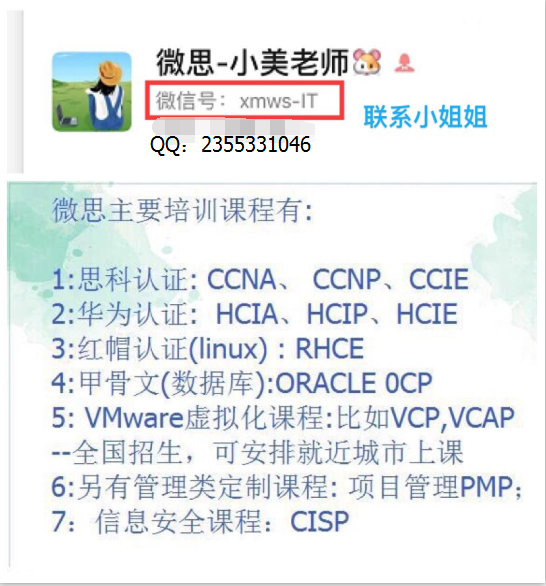
 https://www.zhihu.com/zvideo/1454096426796519424
https://www.zhihu.com/zvideo/1454096426796519424