
Table design
- Column cluster: 1-2 are recommended. If you can use one, you can't use two
- Version design: if our project does not need to save historical VERSIONS, it is OK to directly configure VERSIONS=1 according to the default configuration. If you need to save historical change information in the project, you can set VERSIONS to > 1. But setting it to greater than 1 means taking up more space
- Data compression: when creating a table, you can specify the data compression method (GZ, SNAPPY, LZO) for the column cluster. GZ mode has the highest compression ratio, about 13% of the space, but its compression and decompression speed is slower
Key actions to avoid hot spots
-
Pre partition
- When creating a table, configure some policies so that a table has multiple regions and is distributed in different hregionservers
- HBase will automatically split. If a region is too large, HBase will automatically split into two, which is to divide horizontally according to rowkey
-
rowkey design
-
Reverse: for example: mobile phone number and time stamp can reverse the mobile phone number
-
Salt: add random numbers in front of rowkey. After adding random numbers, the data will not be queried, because HBase has no secondary index by default
-
Hash: take the hash according to a part of the rowkey, because the hash has the same value every time. Therefore, we can use hash operation to obtain data
-
The core of these strategies is to break up the rowkey s and put them into the cluster nodes. Therefore, the data is no longer stored orderly, which will lead to the decline of the efficiency of scan
-
Pre partition
-
There are two strategies for pre partitioning
- Pre partition by startKey and endKey [10, 40, 50]
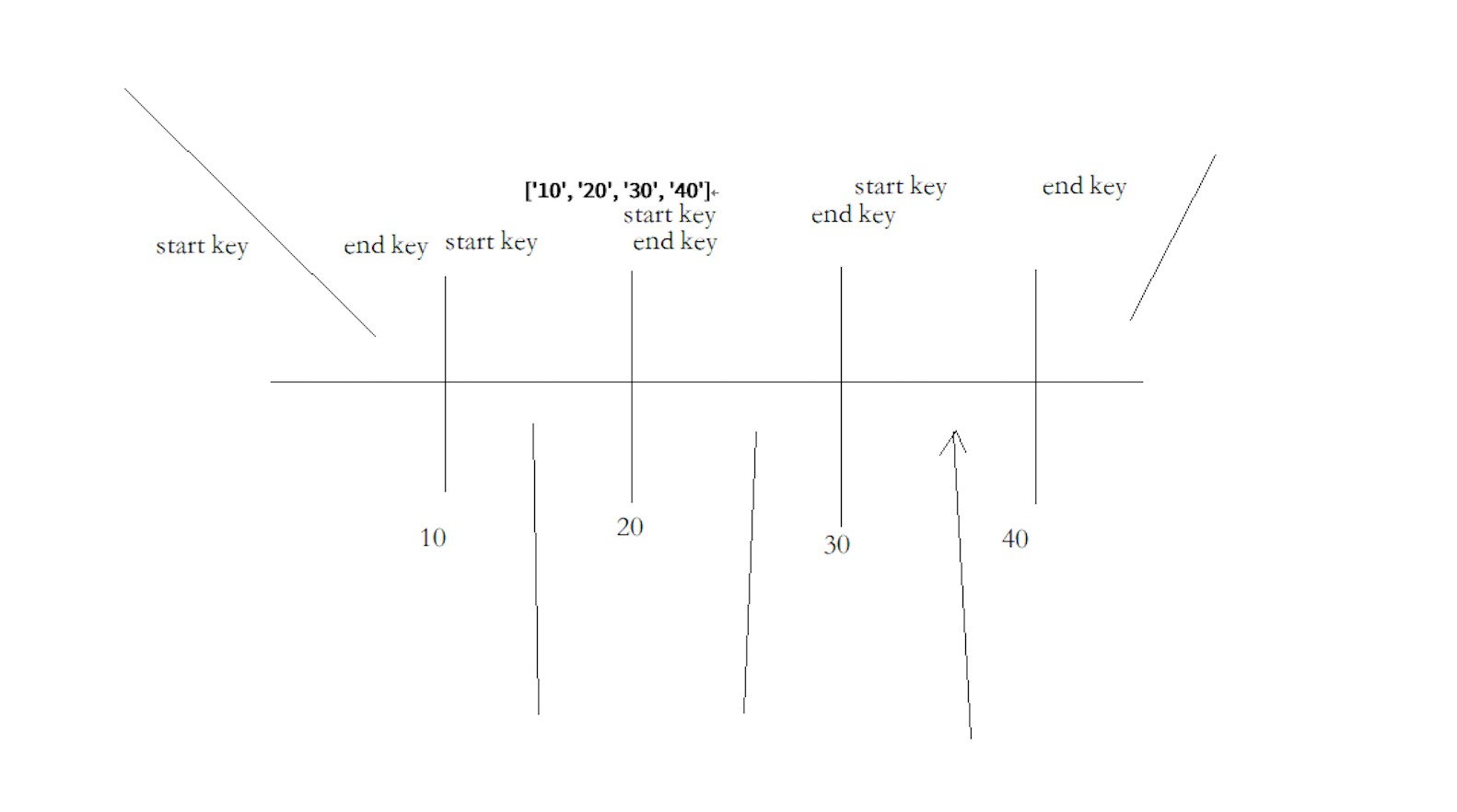
- Directly specify the quantity. startKey and endKey are automatically generated by hbase, and the algorithm of key needs to be specified
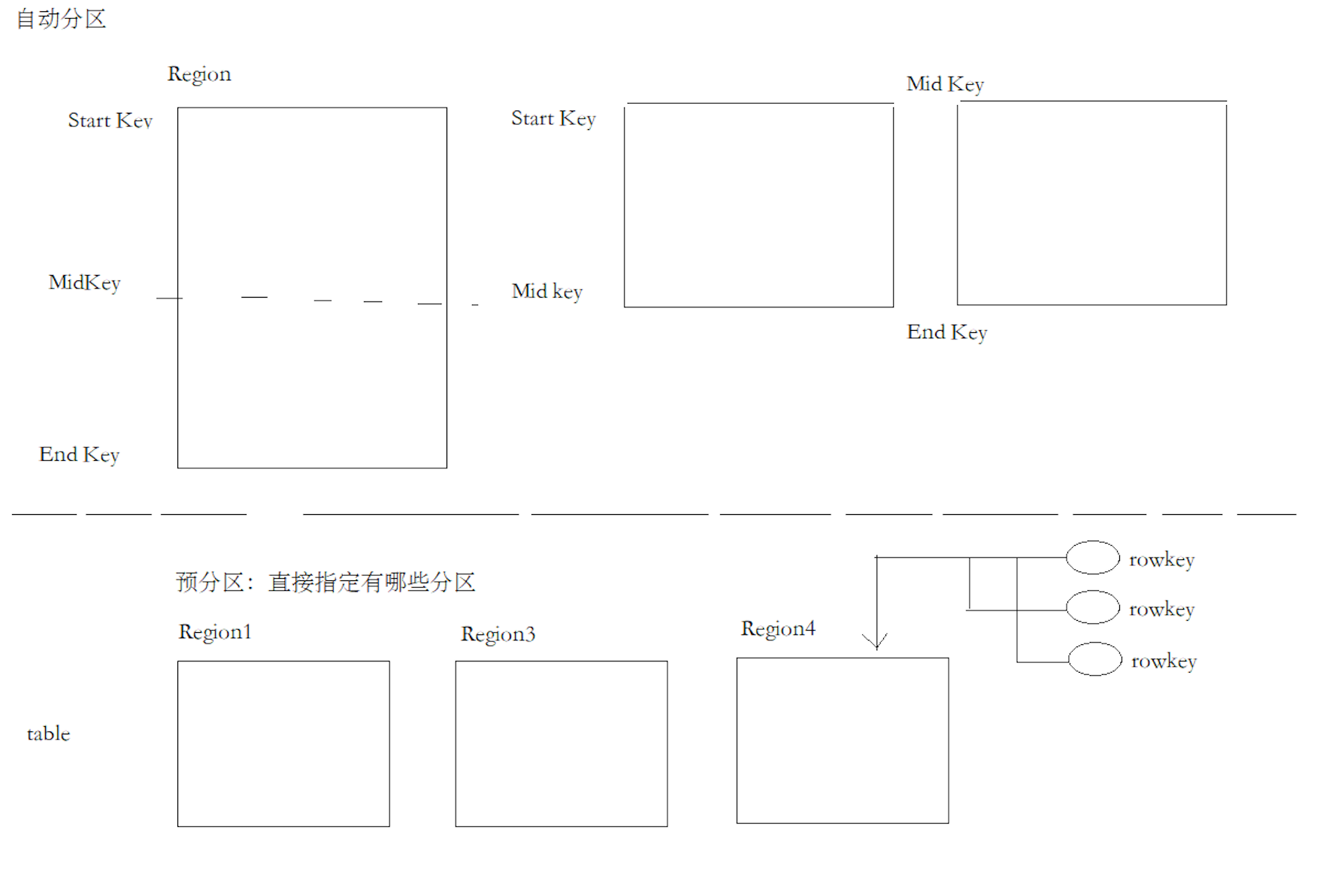
-
HBase data is stored in HDFS
- /hbase/data / namespace / table / column cluster / StoreFiles
Table building instruction
# 1, Namespace
# 1. Create a namespace
create_namespace 'MOMO_CHAT'
# 2. View namespace
list_namespace
# 3. Delete the previous namespace
drop_namespace 'MOMO_CHAT'
# 4. View a specific namespace
describe_namespace 'MOMO_CHAT'
describe_namespace 'default'
# 5. Command momo_ Create a table named MSG under the chat namespace, which contains a column cluster named C1.
# Note: for tables with namespaces, use colons to join namespaces and table names together
create "MOMO_CHAT:MSG", "C1"
# 6. Specify how to modify the column cluster of a table and its compression method
alter "MOMO_CHAT:MSG", {NAME => "C1", COMPRESSION => "GZ"}
# 7. Delete the previously created table
disable "MOMO_CHAT:MSG"
drop "MOMO_CHAT:MSG"
# 8. You need to specify a pre partition when creating a table
create 'MOMO_CHAT:MSG', {NAME => "C1", COMPRESSION => "GZ"}, { NUMREGIONS => 6, SPLITALGO => 'HexStringSplit'}
You can see that there are already six region s.
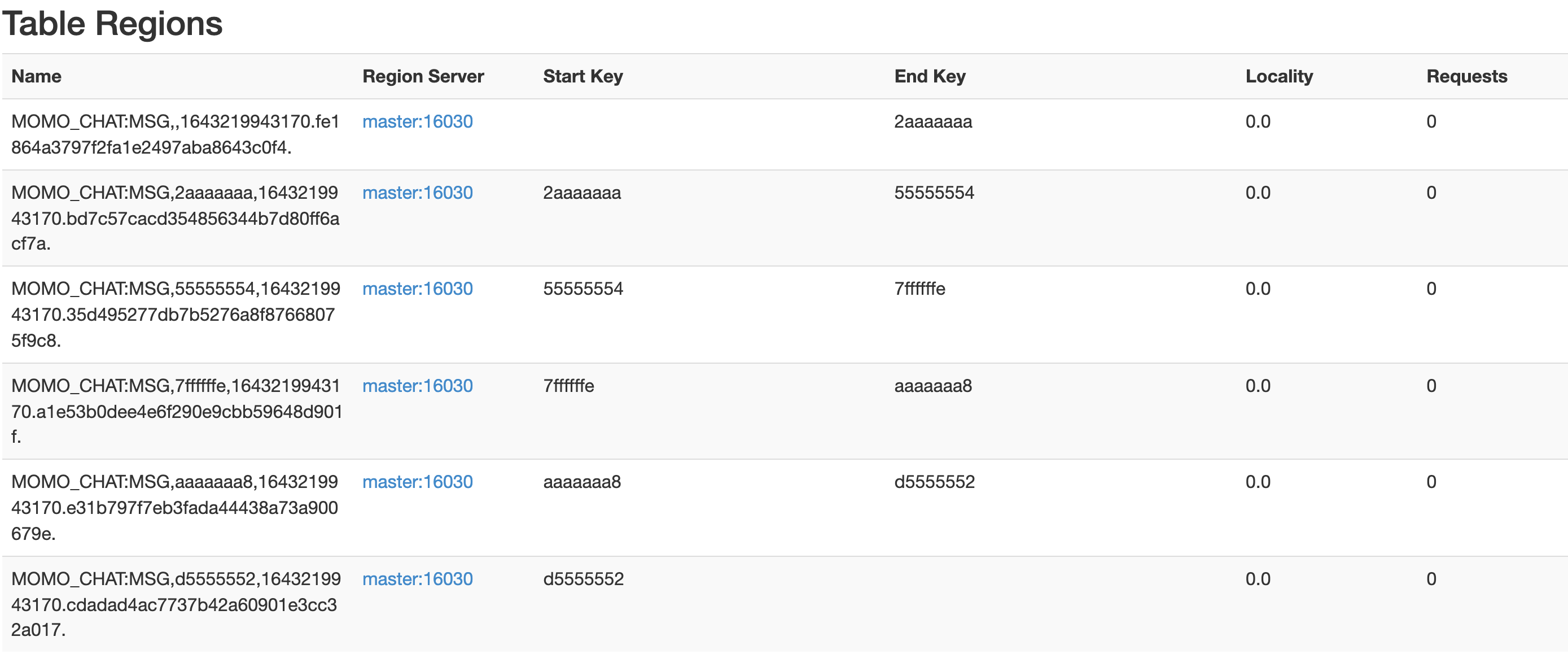
Randomly generate a message
- Read data from excel file through Excel reader tool class and put it into a Map structure
- key: field name
- value: List, the data List corresponding to the field
- Create getOneMessage method, which is specially used to randomly generate an Msg entity object according to the data read by Excel
- Call ExcelReader Randomcolumn method to randomly obtain the data of a column
- Note: the message uses the current system time. The format of time is year month day hour minute second
public class MoMoMsgGen {
public static void main(String[] args) {
// Read data from Excel file
Map<String, List<String>> resultMap =
ExcelReader.readXlsx("D:\\Curriculum development\\51.V8.0_NoSQL_MQ\\2.HBase\\3.code\\momo_chat_app\\data\\Test data set.xlsx", "Momo data");
System.out.println(getOneMessage(resultMap));
}
/**
* Randomly generate an Msg object based on the data read from the Excel table
* @param resultMap Excel Read data (Map structure)
* @return An Msg object
*/
public static Msg getOneMessage(Map<String, List<String>> resultMap) {
// one Build Msg entity class object
Msg msg = new Msg();
// Set the time of the current system as the time of the message and store it in the form of month, day, hour, minute and second
SimpleDateFormat simpleDateFormat = new SimpleDateFormat("yyyy-MM-dd HH:mm:ss");
// get SysTime
Date now = new Date();
msg.setMsg_time(simpleDateFormat.format(now));
// two Call randomColumn in ExcelReader to randomly generate the data of a column
// Initialize sender_nickyname field, call randomColumn to get Nick randomly_ Name set data
msg.setSender_nickyname(ExcelReader.randomColumn(resultMap, "sender_nickyname"));
msg.setSender_account(ExcelReader.randomColumn(resultMap, "sender_account"));
msg.setSender_sex(ExcelReader.randomColumn(resultMap, "sender_sex"));
msg.setSender_ip(ExcelReader.randomColumn(resultMap, "sender_ip"));
msg.setSender_os(ExcelReader.randomColumn(resultMap, "sender_os"));
msg.setSender_phone_type(ExcelReader.randomColumn(resultMap, "sender_phone_type"));
msg.setSender_network(ExcelReader.randomColumn(resultMap, "sender_network"));
msg.setSender_gps(ExcelReader.randomColumn(resultMap, "sender_gps"));
msg.setReceiver_nickyname(ExcelReader.randomColumn(resultMap, "receiver_nickyname"));
msg.setReceiver_ip(ExcelReader.randomColumn(resultMap, "receiver_ip"));
msg.setReceiver_account(ExcelReader.randomColumn(resultMap, "receiver_account"));
msg.setReceiver_os(ExcelReader.randomColumn(resultMap, "receiver_os"));
msg.setReceiver_phone_type(ExcelReader.randomColumn(resultMap, "receiver_phone_type"));
msg.setReceiver_network(ExcelReader.randomColumn(resultMap, "receiver_network"));
msg.setReceiver_gps(ExcelReader.randomColumn(resultMap, "receiver_gps"));
msg.setReceiver_sex(ExcelReader.randomColumn(resultMap, "receiver_sex"));
msg.setMsg_type(ExcelReader.randomColumn(resultMap, "msg_type"));
msg.setDistance(ExcelReader.randomColumn(resultMap, "distance"));
msg.setMessage(ExcelReader.randomColumn(resultMap, "message"));
// three Note that the time uses the current time of the system
return msg;
}
}
Generate rowkey
- ROWKEY = MD5Hash_ Sender account_ Recipient account_ Message timestamp
- MD5Hash.getMD5AsHex generates the MD5 value. In order to shorten the rowkey, take the first 8 bits
// Generate rowkey from Msg entity object
public static byte[] getRowkey(Msg msg) throws ParseException {
//
// ROWKEY = MD5Hash_ Sender account_ Recipient account_ Message timestamp
//
// Use StringBuilder to underline sender account, recipient account and message timestamp () Splice together
StringBuilder builder = new StringBuilder();
builder.append(msg.getSender_account());
builder.append("_");
builder.append(msg.getReceiver_account());
builder.append("_");
// Gets the timestamp of the message
String msgDateTime = msg.getMsg_time();
SimpleDateFormat simpleDateFormat = new SimpleDateFormat("yyyy-MM-dd HH:mm:ss");
Date msgDate = simpleDateFormat.parse(msgDateTime);
long timestamp = msgDate.getTime();
builder.append(timestamp);
// Use bytes Tobytes converts the spliced string into a byte [] array
// Use md5hash Getmd5ashex generates MD5 value and takes its first 8 bits
String md5AsHex = MD5Hash.getMD5AsHex(builder.toString().getBytes());
String md5Hex8bit = md5AsHex.substring(0, 8);
// Then, the MD5 value and the previously spliced sender account, recipient account and message timestamp are spliced with underscores and converted into Bytes array
String rowkeyString = md5Hex8bit + "_" + builder.toString();
System.out.println(rowkeyString);
return Bytes.toBytes(rowkeyString);
}
Push randomly generated data into HBase
public static void main(String[] args) throws ParseException, IOException {
// Read data from Excel file
Map<String, List<String>> resultMap =
ExcelReader.readXlsx("D:\\Curriculum development\\51.V8.0_NoSQL_MQ\\2.HBase\\3.code\\momo_chat_app\\data\\Test data set.xlsx", "Momo data");
// Generate data into HBase
// 1. Get Hbase connection
Configuration config = HBaseConfiguration.create();
Connection connection = ConnectionFactory.createConnection(config);
// 2. Obtain HBase table MOMO_CHAT:MSG
Table table = connection.getTable(TableName.valueOf("MOMO_CHAT:MSG"));
int i = 0;
int MAX = 100000;
while (i < MAX) {
Msg msg = getOneMessage(resultMap);
// 3. Initialize the variables (column cluster, column name) required for the operation of Hbase
byte[] rowkey = getRowkey(msg);
String cf = "C1";
String colMsg_time = "msg_time";
String colSender_nickyname = "sender_nickyname";
String colSender_account = "sender_account";
String colSender_sex = "sender_sex";
String colSender_ip = "sender_ip";
String colSender_os = "sender_os";
String colSender_phone_type = "sender_phone_type";
String colSender_network = "sender_network";
String colSender_gps = "sender_gps";
String colReceiver_nickyname = "receiver_nickyname";
String colReceiver_ip = "receiver_ip";
String colReceiver_account = "receiver_account";
String colReceiver_os = "receiver_os";
String colReceiver_phone_type = "receiver_phone_type";
String colReceiver_network = "receiver_network";
String colReceiver_gps = "receiver_gps";
String colReceiver_sex = "receiver_sex";
String colMsg_type = "msg_type";
String colDistance = "distance";
String colMessage = "message";
// 4. Build put request
Put put = new Put(rowkey);
// 5. Add all columns of unfamiliar messages one by one
put.addColumn(Bytes.toBytes(cf), Bytes.toBytes(colMsg_time), Bytes.toBytes(msg.getMsg_time()));
put.addColumn(Bytes.toBytes(cf), Bytes.toBytes(colSender_nickyname), Bytes.toBytes(msg.getSender_nickyname()));
put.addColumn(Bytes.toBytes(cf), Bytes.toBytes(colSender_account), Bytes.toBytes(msg.getSender_account()));
put.addColumn(Bytes.toBytes(cf), Bytes.toBytes(colSender_sex), Bytes.toBytes(msg.getSender_sex()));
put.addColumn(Bytes.toBytes(cf), Bytes.toBytes(colSender_ip), Bytes.toBytes(msg.getSender_ip()));
put.addColumn(Bytes.toBytes(cf), Bytes.toBytes(colSender_os), Bytes.toBytes(msg.getSender_os()));
put.addColumn(Bytes.toBytes(cf), Bytes.toBytes(colSender_phone_type), Bytes.toBytes(msg.getSender_phone_type()));
put.addColumn(Bytes.toBytes(cf), Bytes.toBytes(colSender_network), Bytes.toBytes(msg.getSender_network()));
put.addColumn(Bytes.toBytes(cf), Bytes.toBytes(colSender_gps), Bytes.toBytes(msg.getSender_gps()));
put.addColumn(Bytes.toBytes(cf), Bytes.toBytes(colReceiver_nickyname), Bytes.toBytes(msg.getReceiver_nickyname()));
put.addColumn(Bytes.toBytes(cf), Bytes.toBytes(colReceiver_ip), Bytes.toBytes(msg.getReceiver_ip()));
put.addColumn(Bytes.toBytes(cf), Bytes.toBytes(colReceiver_account), Bytes.toBytes(msg.getReceiver_account()));
put.addColumn(Bytes.toBytes(cf), Bytes.toBytes(colReceiver_os), Bytes.toBytes(msg.getReceiver_os()));
put.addColumn(Bytes.toBytes(cf), Bytes.toBytes(colReceiver_phone_type), Bytes.toBytes(msg.getReceiver_phone_type()));
put.addColumn(Bytes.toBytes(cf), Bytes.toBytes(colReceiver_network), Bytes.toBytes(msg.getReceiver_network()));
put.addColumn(Bytes.toBytes(cf), Bytes.toBytes(colReceiver_gps), Bytes.toBytes(msg.getReceiver_gps()));
put.addColumn(Bytes.toBytes(cf), Bytes.toBytes(colReceiver_sex), Bytes.toBytes(msg.getReceiver_sex()));
put.addColumn(Bytes.toBytes(cf), Bytes.toBytes(colMsg_type), Bytes.toBytes(msg.getMsg_type()));
put.addColumn(Bytes.toBytes(cf), Bytes.toBytes(colDistance), Bytes.toBytes(msg.getDistance()));
put.addColumn(Bytes.toBytes(cf), Bytes.toBytes(colMessage), Bytes.toBytes(msg.getMessage()));
// 6. Initiate put request
table.put(put);
// Show progress
++i;
System.out.println(i + " / " + MAX);
}
table.close();
connection.close();
}
The number of data written here is 10w. You can see that the request is evenly distributed in the region.
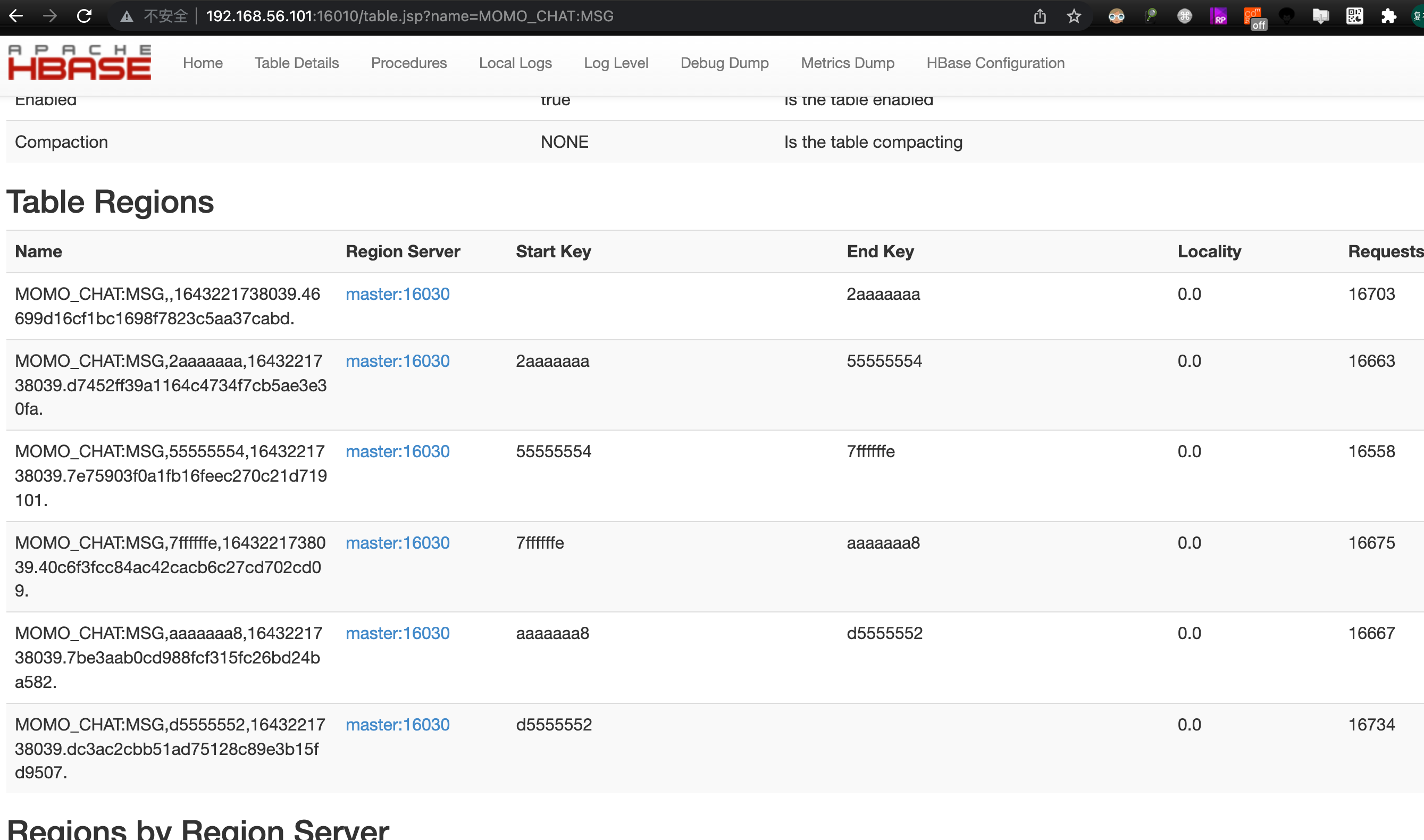
Implement getMessage data service interface
Implemented using scan + filter
- Building scan objects
- Build 4 filter s (start date query, end date query, sender and recipient)
- Build a list of Msg objects
/**
*
* @param date Date: September 10, 2020
* @param sender Sender
* @param receiver addressee
* @return
* @throws Exception
*/
@Override
public List<Msg> getMessage(String date, String sender, String receiver) throws Exception {
// one Building scan objects
Scan scan = new Scan();
// Build two date strings with hours, minutes and seconds
String startDateStr = date + " 00:00:00";
String endDateStr = date + " 23:59:59";
// two Build a range for query time, for example: 2020-10-05 00:00:00 – 2020-10-05 23:59:59
// three Build two filters for query date, greater than or equal to and less than or equal to. Use SingleColumnValueFilter to Filter a single column here.
SingleColumnValueFilter startDateFilter = new SingleColumnValueFilter(Bytes.toBytes("C1")
, Bytes.toBytes("msg_time")
, CompareOperator.GREATER_OR_EQUAL
, new BinaryComparator(Bytes.toBytes(startDateStr)));
SingleColumnValueFilter endDateFilter = new SingleColumnValueFilter(Bytes.toBytes("C1")
, Bytes.toBytes("msg_time")
, CompareOperator.LESS_OR_EQUAL
, new BinaryComparator(Bytes.toBytes(endDateStr)));
// four Build sender Filter
SingleColumnValueFilter senderFilter = new SingleColumnValueFilter(Bytes.toBytes("C1")
, Bytes.toBytes("sender_account")
, CompareOperator.EQUAL
, new BinaryComparator(Bytes.toBytes(sender)));
// five Build recipient Filter
SingleColumnValueFilter receiverFilter = new SingleColumnValueFilter(Bytes.toBytes("C1")
, Bytes.toBytes("receiver_account")
, CompareOperator.EQUAL
, new BinaryComparator(Bytes.toBytes(receiver)));
// six Use FilterList to combine all filters
FilterList filterList = new FilterList(FilterList.Operator.MUST_PASS_ALL
, startDateFilter
, endDateFilter
, senderFilter
, receiverFilter);
// seven Set scan object filter
scan.setFilter(filterList);
// eight Get the HTable object and call getScanner to execute
Table table = connection.getTable(TableName.valueOf("MOMO_CHAT:MSG"));
ResultScanner resultScanner = table.getScanner(scan);
// nine Get the iterator, iterate each row, and iterate each cell at the same time
Iterator<Result> iterator = resultScanner.iterator();
// Create a list to save the queried messages
ArrayList<Msg> msgList = new ArrayList<>();
while(iterator.hasNext()) {
// The data queried in each row is an Msg object
Result result = iterator.next();
Msg msg = new Msg();
// Get rowkey
String rowkey = Bytes.toString(result.getRow());
// Cell list
List<Cell> cellList = result.listCells();
for (Cell cell : cellList) {
// Determine according to the column name of the current cell cell and set the corresponding field
String columnName = Bytes.toString(cell.getQualifierArray(), cell.getQualifierOffset(), cell.getQualifierLength());
if(columnName.equals("msg_time")) {
msg.setMsg_time(Bytes.toString(cell.getValueArray(), cell.getValueOffset(), cell.getValueLength()));
}
if(columnName.equals("sender_nickyname")){
msg.setSender_nickyname(Bytes.toString(cell.getValueArray(), cell.getValueOffset(), cell.getValueLength()));
}
if(columnName.equals("sender_account")){
msg.setSender_account(Bytes.toString(cell.getValueArray(), cell.getValueOffset(), cell.getValueLength()));
}
if(columnName.equals("sender_sex")){
msg.setSender_sex(Bytes.toString(cell.getValueArray(), cell.getValueOffset(), cell.getValueLength()));
}
if(columnName.equals("sender_ip")){
msg.setSender_ip(Bytes.toString(cell.getValueArray(), cell.getValueOffset(), cell.getValueLength()));
}
if(columnName.equals("sender_os")){
msg.setSender_os(Bytes.toString(cell.getValueArray(), cell.getValueOffset(), cell.getValueLength()));
}
if(columnName.equals("sender_phone_type")){
msg.setSender_phone_type(Bytes.toString(cell.getValueArray(), cell.getValueOffset(), cell.getValueLength()));
}
if(columnName.equals("sender_network")){
msg.setSender_network(Bytes.toString(cell.getValueArray(), cell.getValueOffset(), cell.getValueLength()));
}
if(columnName.equals("sender_gps")){
msg.setSender_gps(Bytes.toString(cell.getValueArray(), cell.getValueOffset(), cell.getValueLength()));
}
if(columnName.equals("receiver_nickyname")){
msg.setReceiver_nickyname(Bytes.toString(cell.getValueArray(), cell.getValueOffset(), cell.getValueLength()));
}
if(columnName.equals("receiver_ip")){
msg.setReceiver_ip(Bytes.toString(cell.getValueArray(), cell.getValueOffset(), cell.getValueLength()));
}
if(columnName.equals("receiver_account")){
msg.setReceiver_account(Bytes.toString(cell.getValueArray(), cell.getValueOffset(), cell.getValueLength()));
}
if(columnName.equals("receiver_os")){
msg.setReceiver_os(Bytes.toString(cell.getValueArray(), cell.getValueOffset(), cell.getValueLength()));
}
if(columnName.equals("receiver_phone_type")){
msg.setReceiver_phone_type(Bytes.toString(cell.getValueArray(), cell.getValueOffset(), cell.getValueLength()));
}
if(columnName.equals("receiver_network")){
msg.setReceiver_network(Bytes.toString(cell.getValueArray(), cell.getValueOffset(), cell.getValueLength()));
}
if(columnName.equals("receiver_gps")){
msg.setReceiver_gps(Bytes.toString(cell.getValueArray(), cell.getValueOffset(), cell.getValueLength()));
}
if(columnName.equals("receiver_sex")){
msg.setReceiver_sex(Bytes.toString(cell.getValueArray(), cell.getValueOffset(), cell.getValueLength()));
}
if(columnName.equals("msg_type")){
msg.setMsg_type(Bytes.toString(cell.getValueArray(), cell.getValueOffset(), cell.getValueLength()));
}
if(columnName.equals("distance")){
msg.setDistance(Bytes.toString(cell.getValueArray(), cell.getValueOffset(), cell.getValueLength()));
}
if(columnName.equals("message")){
msg.setMessage(Bytes.toString(cell.getValueArray(), cell.getValueOffset(), cell.getValueLength()));
}
}
msgList.add(msg);
}
// close resource
resultScanner.close();
table.close();
return msgList;
}