preface
Pyenv is a python version management tool. Using it, you can install multiple Python versions in the system and uninstall or switch versions at any time.
You can use Homebrew (recommended) or git to install Pyenv.
The code in the black box in the article needs to be input in the terminal of Mac system.
1 install Pyenv
1.1A installing with Homebrew
1.1A.1. Install Homebrew
Reference link: Homebrew official website
Enter the following command in the terminal to install Homebrew
You need to enter the administrator password, and you will be asked to enter to confirm the installation
/bin/bash -c "$(curl -fsSL https://raw.githubusercontent.com/Homebrew/install/HEAD/install.sh)"
1.1A.2. Install pyenv
Confirm that the latest Homebrew is installed
brew update
Enter the following command to install Pyenv
brew install pyenv
After installation, go directly to Configure environment variables.
1.1B installation using git
Enter the following command in the terminal to install Pyenv
git clone https://github.com/pyenv/pyenv.git ~/.pyenv
If "git: command not found" is prompted, first install git with the following command (you need to enter the administrator password), and then install pyenv with the above command
sudo apt install git
1.2 configuring environment variables
According to the type of shell currently used, you need to enter different command configurations
If you don't know what kind of shell you are currently, you can use the following command to view it
echo $0
bash
echo 'export PYENV_ROOT="$HOME/.pyenv"' >> ~/.bash_profile echo 'export PATH="$PYENV_ROOT/bin:$PATH"' >> ~/.bash_profile echo -e 'if command -v pyenv 1>/dev/null 2>&1; then\n eval "$(pyenv init -)"\nfi' >> ~/.bash_profile
Ubuntu
echo 'export PYENV_ROOT="$HOME/.pyenv"' >> ~/.bashrc echo 'export PATH="$PYENV_ROOT/bin:$PATH"' >> ~/.bashrc echo -e 'if command -v pyenv 1>/dev/null 2>&1; then\n eval "$(pyenv init -)"\nfi' >> ~/.bashrc
Zsh
echo 'export PYENV_ROOT="$HOME/.pyenv"' >> ~/.zshrc echo 'export PATH="$PYENV_ROOT/bin:$PATH"' >> ~/.zshrc echo -e 'if command -v pyenv 1>/dev/null 2>&1; then\n eval "$(pyenv init -)"\nfi' >> ~/.zshrc
Fish shell
set -Ux PYENV_ROOT $HOME/.pyenv set -Ux fish_user_paths $PYENV_ROOT/bin $fish_user_paths echo -e '\n\n# pyenv init\nif command -v pyenv 1>/dev/null 2>&1\n pyenv init - | source\nend' >> ~/.config/fish/config.fish
Make environment variables effective
exec "$SHELL"
Pyenv is now installed
2 install Python
With Python 3 6.8 as an example, if other versions are required, change "3.6.8" to the corresponding version number
pyenv install 3.6.8
Generally, pyenv will automatically download and install some dependent packages first, and then download and install Python, like this
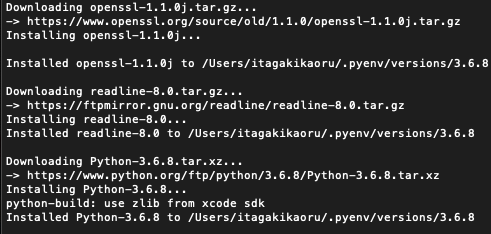
3. Configure Pyenv
Enter the following command in the terminal to view the installed Python version available to Pyenv
pyenv versions
If you follow the above steps, the following should be displayed:

"*" indicates that the current setting is Python provided by the system
Change the current setting to 3.6.8
pyenv global 3.6.8
Confirm the version through "pyenv versions" again as follows:

Note that if you install the python library with pip, it will be installed in the currently set Python version. That is, the libraries installed using pip in this state will be in Python 3.6.8.
4 common Pyenv commands
| command | effect |
|---|---|
| pyenv versions | List all available versions of Pyenv |
| pyenv version | Displays the Python of the current Pyenv setting |
| pyenv global | Sets or displays the current Python version |
| pyenv install | Installs the specified Python version |
| pyenv uninstall | Uninstall the specified Python version |
You can use the following commands to view all the supported commands of Pyenv and their function descriptions:
pyenv -h