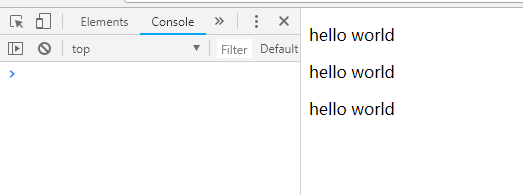1, is attribute
According to the HTML specification, elements such as < Table >, < UL >, < ol >, < Select > can only contain specific elements. When the template tag uses restrictive elements, there will be a bug in rendering. As shown in the following example:
<div id="root">
<table>
<tbody>
<row></row>
<row></row>
<row></row>
</tbody>
</table>
</div>
<script>
Vue.component('row',{
template: '<tr><td>this is a row</td></tr>'
})
var vm=new Vue({
el: "#root"
})
</script>The rendering results are as follows:

After rendering, the tr element is placed outside the table element. Because only the tr tag can be placed inside the tbody element, the above example will cause a bug if the < row > tag is written inside the T < able >. After the is attribute is introduced, the DOM part in the above example can be written as follows
<table>
<tbody>
<tr is="row"></tr>
<tr is="row"></tr>
<tr is="row"></tr>
</tbody>
</table>In this way, you can render correctly:

2. When defining data in a subcomponent, data must be a function, not an object. This is to ensure that each subcomponent has independent data.
For example:
<div id="root">
<row></row>
<row></row>
<row></row>
</div>
<script>
Vue.component('row',{
data: {
msg: "hello world"
},
template: '<p>{{msg}}</p>'
})
var vm=new Vue({
el: "#root"
})
</script>The browser will report an error:

The data of the subcomponent should read as follows:
data: function () {
return {
msg: "hello world"
}
},At this time, the browser can display correctly