Case style:
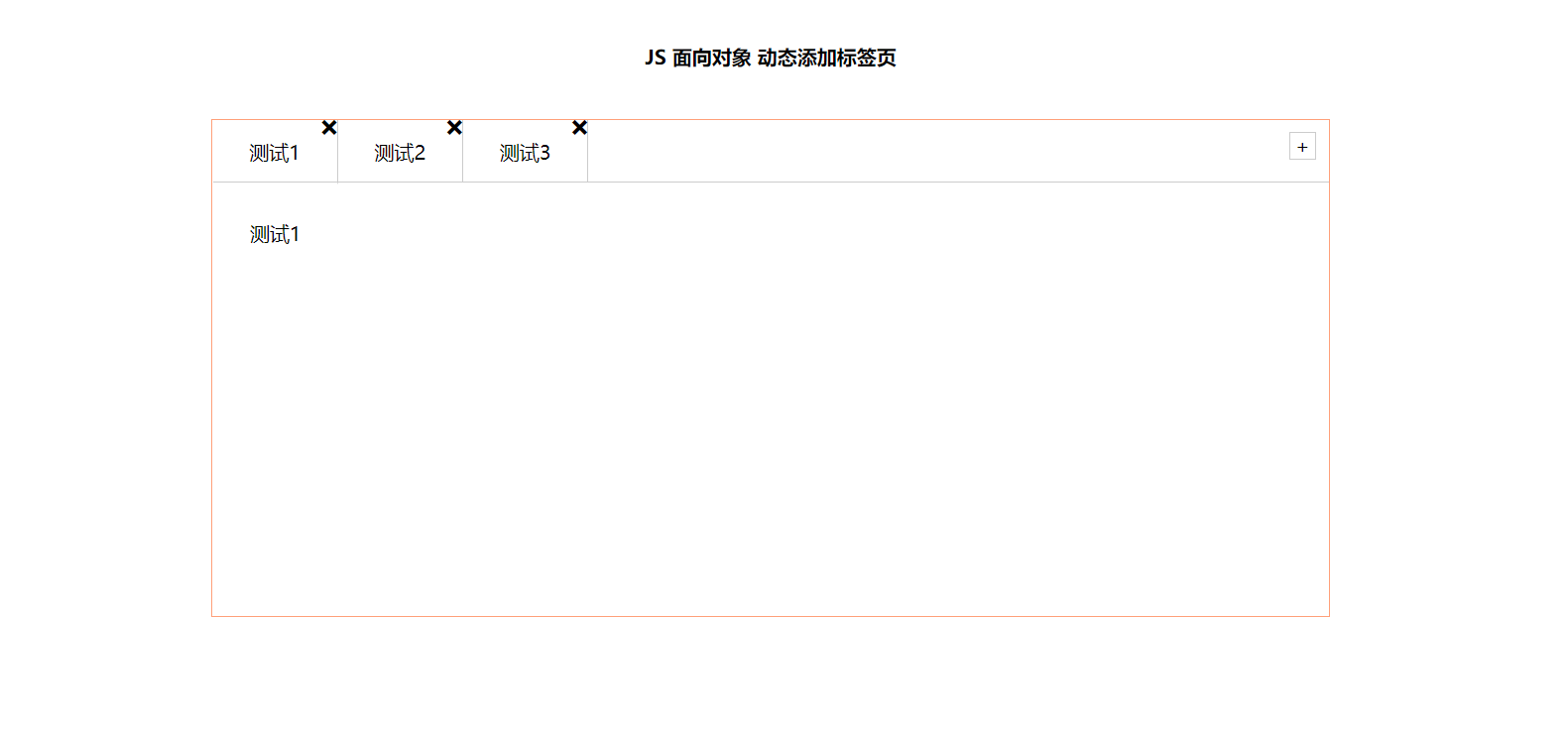
Functional requirements:
- Click the tab bar to switch the effect
- Click the + sign to add tab items and content items
- click × Number, you can delete the current tab item and content item
- Double click the text of tab item or content item to modify the text content
Extracting objects: Tab objects
- The object has the function of switching
- This object has the function of adding
- The object has deletion function
- This object has modification function
Get all elements:
var that;
class Tab {
constructor(id){
//Get element
that = this;
this.main = document.querySelector(id);
this.add = this.main.querySelector('.tabadd');
//Parent element of li
this.ul = this.main.querySelector('.firstnav ul:first-child');
//Parent element of section
this.fsection = this.main.querySelector('.tabscon');
this.init();//init is called through the instance object
}
init (){
this.updateNode();
// init initializes the operation and lets the related elements bind events
this.add.onclick = this.addTab;
for (var i = 0; i < this.lis.length; i++){
this.lis[i].index = i;
this.lis[i].onclick = this.toggleTab;
}
}
//Get all small li and section s
updateNode(){
this.lis = this.main.querySelectorAll('li');
this.sections = this.main.querySelectorAll('section');
}Switching function:
Click different li to switch the tabs
//1. Switching function
toggleTab(){
// console.log(this.index);
that.clearClass();
this.className = 'liactive';
that.sections[this.index].className = 'conactive';
}
clearClass (){
for (var i = 0; i <this.lis.length; i++){
this.lis[i].className = '';
this.sections[i].className = '';
}
}Add features:
- Click + to add new tabs and contents
- Step 1: create a new tab li and a new content section
- Step 2: append the two created elements to the corresponding parent element
- Previous practice: dynamically create the element createElemnet, but there are many contents in the element. innerHTML assignment is required and appended to the parent element in appendChild
- Now advanced approach: using insertAdjacentHTML(), you can directly add string format elements to the parent element
- appendChild does not support appending sub elements of strings. insertAdjanceHTML supports appending elements of strings
//2. Add functions
addTab(){
that.clearClass();//Clear all li and section classes
//(1) Create li element and section element
var random = Math.random();
var li = ' <li class="liactive"><span>new tab </span><span class="iconfont icon-guanbi"></span></li>';
var section = ' <section class="conactive">test'+ random +'</section>';
//(2) Append these two elements to the corresponding parent element
that.ul.insertAdjacentHTML('beforeend',li);
that.fsection.insertAdjacentHTML('beforeend',section);
that.init();//Solve the problem that the added element has no click event
}Delete function
Click × You can delete the current li tab and the current section
× There is no index number, but its father li has an index number. This index number is exactly what we want
So the core idea is: click x to delete the li and section corresponding to the index number
//3. Delete function
removeTab(e){
e.stopPropagation();//Prevent bubbling and trigger switching click events of li
var index = this.parentNode.index;
console.log(index);
//Delete the corresponding li and section remove methods according to the index number to directly delete the specified element
that.lis[index].remove();
that.sections[index].remove();
that.init();
//When we delete a li that is not in the selected state, the li in the original selected state remains unchanged
if(document.querySelector('.liactive')) return;
//When we delete the li in the selected state, we make the previous li in the selected state
index--;
//Manually call the click event without mouse triggering
that.lis[index] && that.lis[index].click();
}Edit operation
- Double click the text in the tab li or section to realize the modification function
- The double click event is: ondbllick
- If you double-click the text, the text will be selected by default. At this time, you need to double-click to prohibit the selection of text
- window.getSelection?window.getSelection().removeAllRanges():document.selection.empty();
- Core idea: when you double-click the text, a text box is generated inside. When you lose focus or press enter, and then give the value entered in the text box to the original element.
//4. Modify function
editTab(){
var str = this.innerHTML;
//Double click to suppress the selected text
window.getSelection ? window.getSelection().removeAllRanges() : document.selection.empty();
this.innerHTML = '<input type="text" />';
var input = this.children[0];
input.value = str;
input.select();//Make the text in input in the selected state
input.onblur = function(){
this.parentNode.innerHTML = this.value;
//Press enter to return the value in the text box to span
input.onkeyup = function(e){
if (e.keyCode === 13){
//Manually calling the event that the form loses focus does not require the mouse to leave the operation
this.blur();
}
}
}
}Full code:
HTML part
<!DOCTYPE html>
<html lang="en">
<head>
<meta charset="UTF-8">
<meta http-equiv="X-UA-Compatible" content="IE=edge">
<meta name="viewport" content="width=device-width, initial-scale=1.0">
<title>Document</title>
<link rel="stylesheet" href="../css/tab.css">
</head>
<body>
<main>
<h4>JS Object oriented dynamic adding tabs</h4>
<div class="tabsbox" id="tab">
<!-- tab label -->
<nav class="firstnav">
<ul>
<li class="liactive"><span>Test 1</span><span class="icon-cross"></span></span></li>
<li><span>Test 2</span><span class="icon-cross"></span></span></li>
<li><span>Test 3</span><span class="icon-cross"></span></span></li>
</ul>
<div class="tabadd">
<span>+</span>
</div>
</nav>
<!-- tab content -->
<div class="tabscon">
<section class="conactive">Test 1</section>
<section>Test 2</section>
<section>Test 3</section>
</div>
</div>
</main>
<script src="../js/tab.js"></script>
</body>
</html>CSS part
* {
margin: 0;
padding: 0;
}
@font-face {
font-family: 'icomoon';
src: url('fonts/icomoon.eot?87vq05');
src: url('fonts/icomoon.eot?87vq05#iefix') format('embedded-opentype'),
url('fonts/icomoon.ttf?87vq05') format('truetype'),
url('fonts/icomoon.woff?87vq05') format('woff'),
url('fonts/icomoon.svg?87vq05#icomoon') format('svg');
font-weight: normal;
font-style: normal;
font-display: block;
}
ul li {
list-style: none;
}
main {
width: 960px;
height: 500px;
border-radius: 10px;
margin: 50px auto;
}
main h4 {
height: 100px;
line-height: 100px;
text-align: center;
}
.tabsbox {
width: 900px;
margin: 0 auto;
height: 400px;
border: 1px solid lightsalmon;
position: relative;
}
nav ul {
overflow: hidden;
}
nav ul li {
font-family: 'icomoon';
float: left;
width: 100px;
height: 50px;
line-height: 50px;
text-align: center;
border-right: 1px solid #ccc;
position: relative;
}
nav ul li.liactive {
border-bottom: 2px solid #fff;
z-index: 9;
}
nav ul li:hover {
background-color: #ccc;
}
main ul li .icon-cross {
font-family: 'icomoon';
}
#tab input {
width: 80%;
height: 60%;
}
nav ul li span:last-child {
position: absolute;
user-select: none;
font-size: 12px;
top: -18px;
right: 0;
display: inline-block;
height: 20px;
}
.tabadd {
position: absolute;
/* width: 100px; */
top: 0;
right: 0;
}
.tabadd span {
display: block;
width: 20px;
height: 20px;
line-height: 20px;
text-align: center;
border: 1px solid #ccc;
float: right;
margin: 10px;
user-select: none;
}
.tabscon {
width: 100%;
height: 300px;
position: absolute;
padding: 30px;
top: 50px;
left: 0px;
box-sizing: border-box;
border-top: 1px solid #ccc;
}
.tabscon section,
.tabscon section.conactive {
display: none;
width: 100%;
height: 100%;
}
.tabscon section.conactive {
display: block;
}
Note: the font Icon needs to be introduced into the small cross part, and attention should be paid to reference and change when using it.
JavaScript part
var that;
class Tab {
constructor(id){
//Get element
that = this;
this.main = document.querySelector(id);
this.add = this.main.querySelector('.tabadd');
//Parent element of li
this.ul = this.main.querySelector('.firstnav ul:first-child');
//Parent element of section
this.fsection = this.main.querySelector('.tabscon');
this.init();//init is called through the instance object
}
init (){
this.updateNode();
// init initializes the operation and lets the related elements bind events
this.add.onclick = this.addTab;
for (var i = 0; i < this.lis.length; i++){
this.lis[i].index = i;
this.lis[i].onclick = this.toggleTab;
this.remove[i].onclick = this.removeTab;
this.spans[i].ondblclick = this.editTab;
this.sections[i].ondblclick = this.editTab;
}
}
//Because we add elements dynamically, we need to retrieve the corresponding elements
updateNode(){
this.lis = this.main.querySelectorAll('li');
this.sections = this.main.querySelectorAll('section');
this.remove = this.main.querySelectorAll('.icon-cross');
this.spans = this.main.querySelectorAll('.firstnav li span:first-child');
}
//1. Switching function
toggleTab(){
// console.log(this.index);
that.clearClass();
this.className = 'liactive';
that.sections[this.index].className = 'conactive';
}
clearClass (){
for (var i = 0; i <this.lis.length; i++){
this.lis[i].className = '';
this.sections[i].className = '';
}
}
//2. Add functions
addTab(){
that.clearClass();//Clear all li and section classes
//(1) Create li element and section element
var random = Math.random();
var li = ' <li class="liactive"><span>New options</span><span class="icon-cross"></span></span></li>';
var section = ' <section class="conactive">test'+ random +'</section>';
//(2) Append these two elements to the corresponding parent element
that.ul.insertAdjacentHTML('beforeend',li);
that.fsection.insertAdjacentHTML('beforeend',section);
that.init();//Solve the problem that the added element has no click event
}
//3. Delete function
removeTab(e){
e.stopPropagation();//Prevent bubbling and trigger switching click events of li
var index = this.parentNode.index;
console.log(index);
//Delete the corresponding li and section remove methods according to the index number to directly delete the specified element
that.lis[index].remove();
that.sections[index].remove();
that.init();
//When we delete a li that is not in the selected state, the li in the original selected state remains unchanged
if(document.querySelector('.liactive')) return;
//When we delete the selected li, the previous li will be selected
index--;
//Manually call the click event without mouse triggering
that.lis[index] && that.lis[index].click();
}
//4. Modify function
editTab(){
var str = this.innerHTML;
//Double click to suppress the selected text
window.getSelection ? window.getSelection().removeAllRanges() : document.selection.empty();
this.innerHTML = '<input type="text" />';
var input = this.children[0];
input.value = str;
input.select();//Make the text in input in the selected state
input.onblur = function(){
this.parentNode.innerHTML = this.value;
//Press enter to return the value in the text box to span
input.onkeyup = function(e){
if (e.keyCode === 13){
//Manually calling the event that the form loses focus does not require the mouse to leave the operation
this.blur();
}
}
}
}
}
new Tab('#tab');