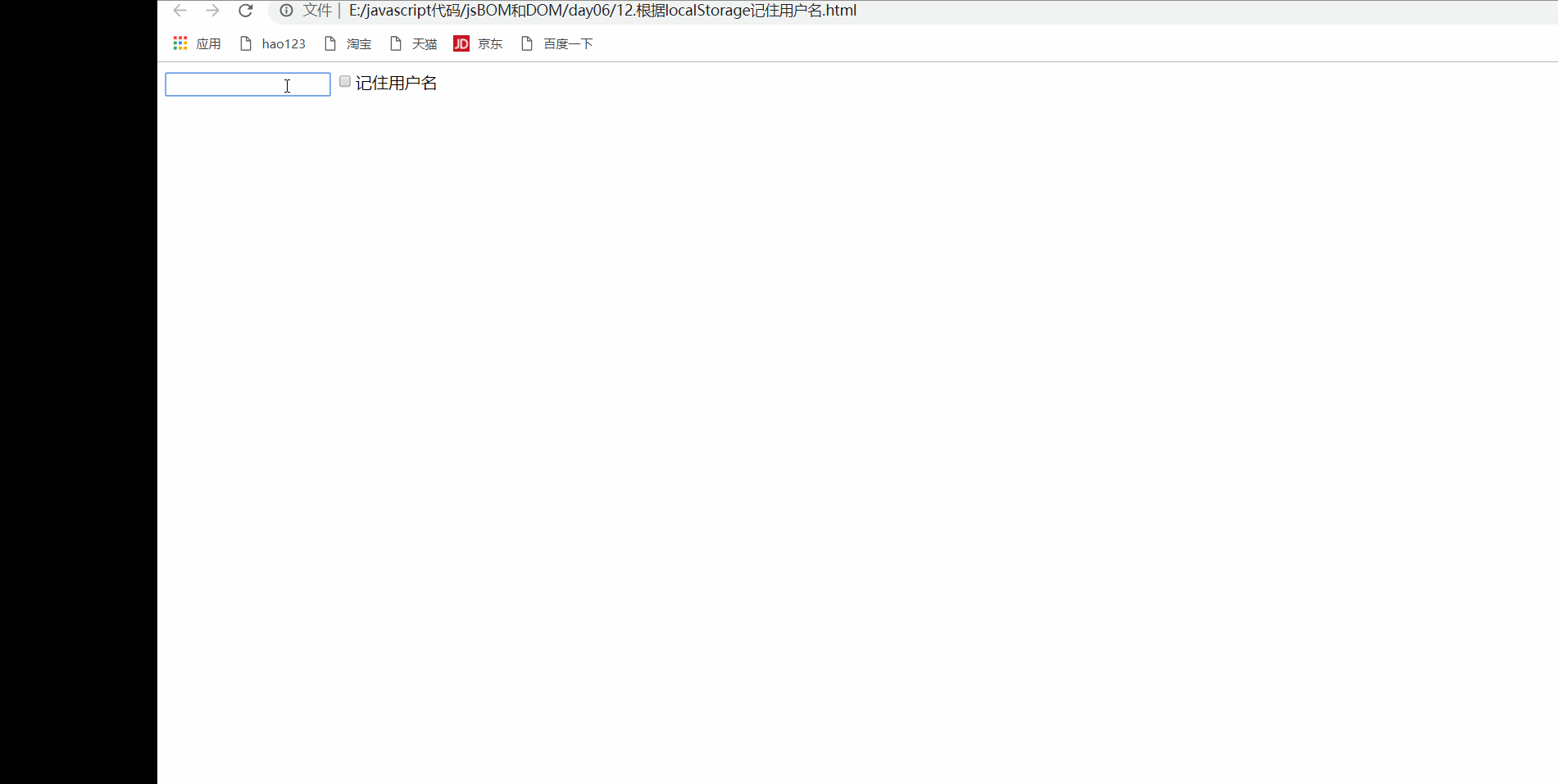Day 6 of BOM and DOM learning
Today's learning objectives
- Mobile web effects
1. Touch screen events
1.1 overview of touch screen events
-
Browser compatibility: the mobile browser has good compatibility and can safely write code using native js
-
Features of mobile terminal: touch event
-
The touch object represents a touch point
-
Common touch screen events
| Touch Event | explain |
|---|---|
| touchstart | Triggered when a finger touches a DOM element |
| touchmove | Triggered when a finger slides over a DOM element |
| touchend | Triggered when a finger moves away from a DOM element |
Examples
<!DOCTYPE html>
<html lang="en">
<head>
<meta charset="UTF-8">
<meta http-equiv="X-UA-Compatible" content="IE=edge">
<meta name="viewport" content="width=device-width, initial-scale=1.0">
<title>Document</title>
<style>
div{
height: 200px;
width: 200px;
background-color: pink;
}
</style>
</head>
<body>
<div></div>
<script>
var div=document.querySelector('div');
// 1. Finger touch event
div.addEventListener('touchstart',function(){
console.log('Fingers start to touch');
})
// 2. Continuous finger touch
div.addEventListener('touchmove',function(){
console.log('Continuous finger touch');
})
// 3. Move your fingers away
div.addEventListener('touchend',function(){
console.log('Finger away');
})
</script>
</body>
</html>
- design sketch
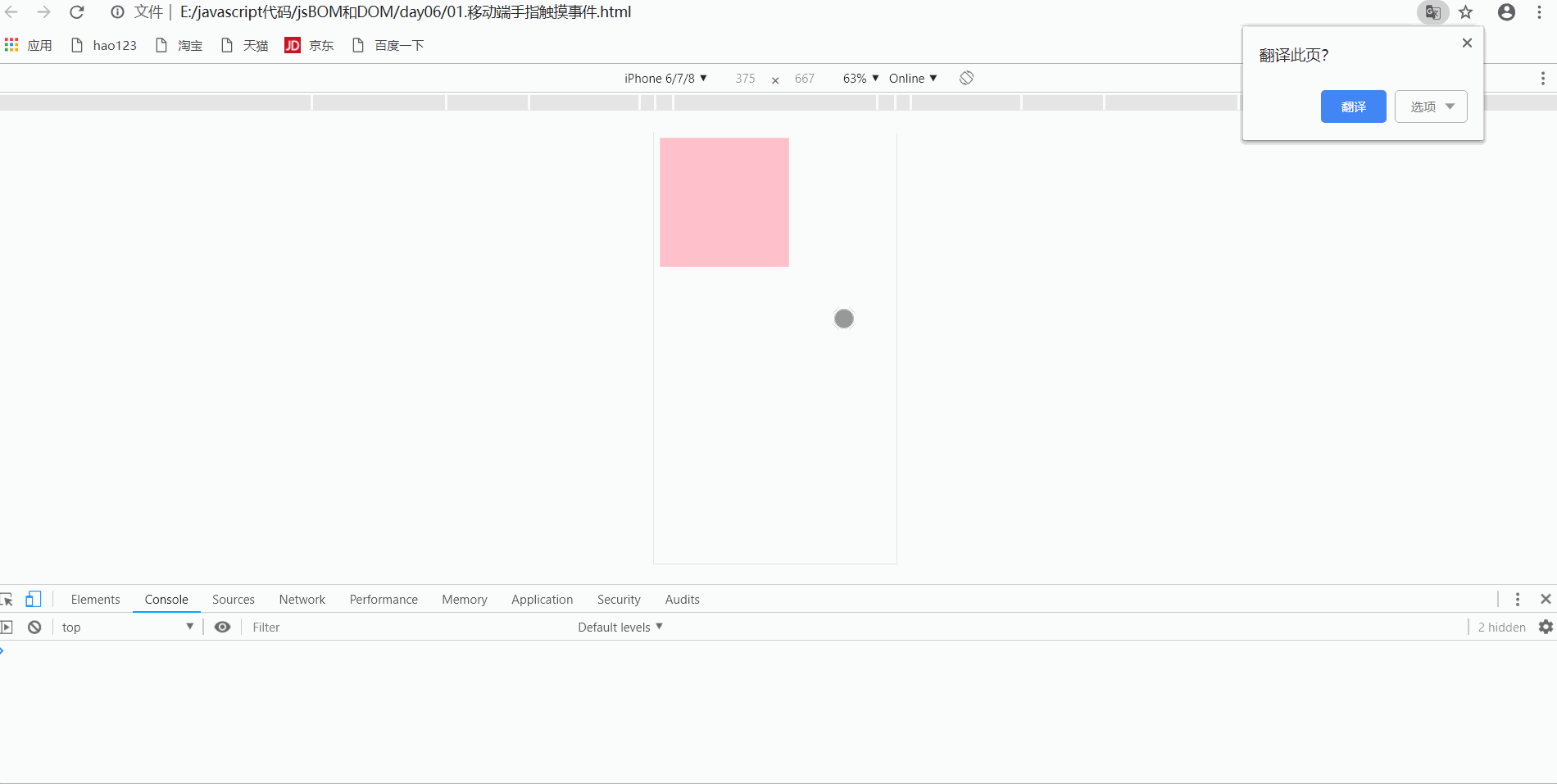
1.2 touch event object
-
Touchstart, touchmove and touchend all have their own event objects
-
List of commonly used objects
Touch list explain touches A list of all fingers that are touching the screen targetTouches A list of fingers that are touching the current DOM element changedTouches A list of changes in the state of a finger, such as from nothing to something, or from something to nothing
Examples
<!DOCTYPE html>
<html lang="en">
<head>
<meta charset="UTF-8">
<meta http-equiv="X-UA-Compatible" content="IE=edge">
<meta name="viewport" content="width=device-width, initial-scale=1.0">
<title>Document</title>
<style>
div{
height: 200px;
width: 200px;
background-color: pink;
}
</style>
</head>
<body>
<div></div>
<script>
var div=document.querySelector('div');
// 1. Finger touch event
div.addEventListener('touchstart',function(e){
// console.log('finger starts touching ');
// 1. Print a list of all fingers
console.log(e.touches);
// 2. Print a list of all fingers touching DOM elements
console.log(e.targetTouches);
// 3. Print a list of fingers whose status has changed
console.log(e.changedTouches);
})
// 2. Continuous finger touch
div.addEventListener('touchmove',function(){
// console.log('finger continuous touch ');
})
// 3. Move your fingers away
div.addEventListener('touchend',function(e){
// console.log('finger away ');
// 3. When the finger leaves, only the list of changedTouches has a value
console.log(e.touches);
console.log(e.targetTouches);
console.log(e.changedTouches);
})
</script>
</body>
</html>
- design sketch
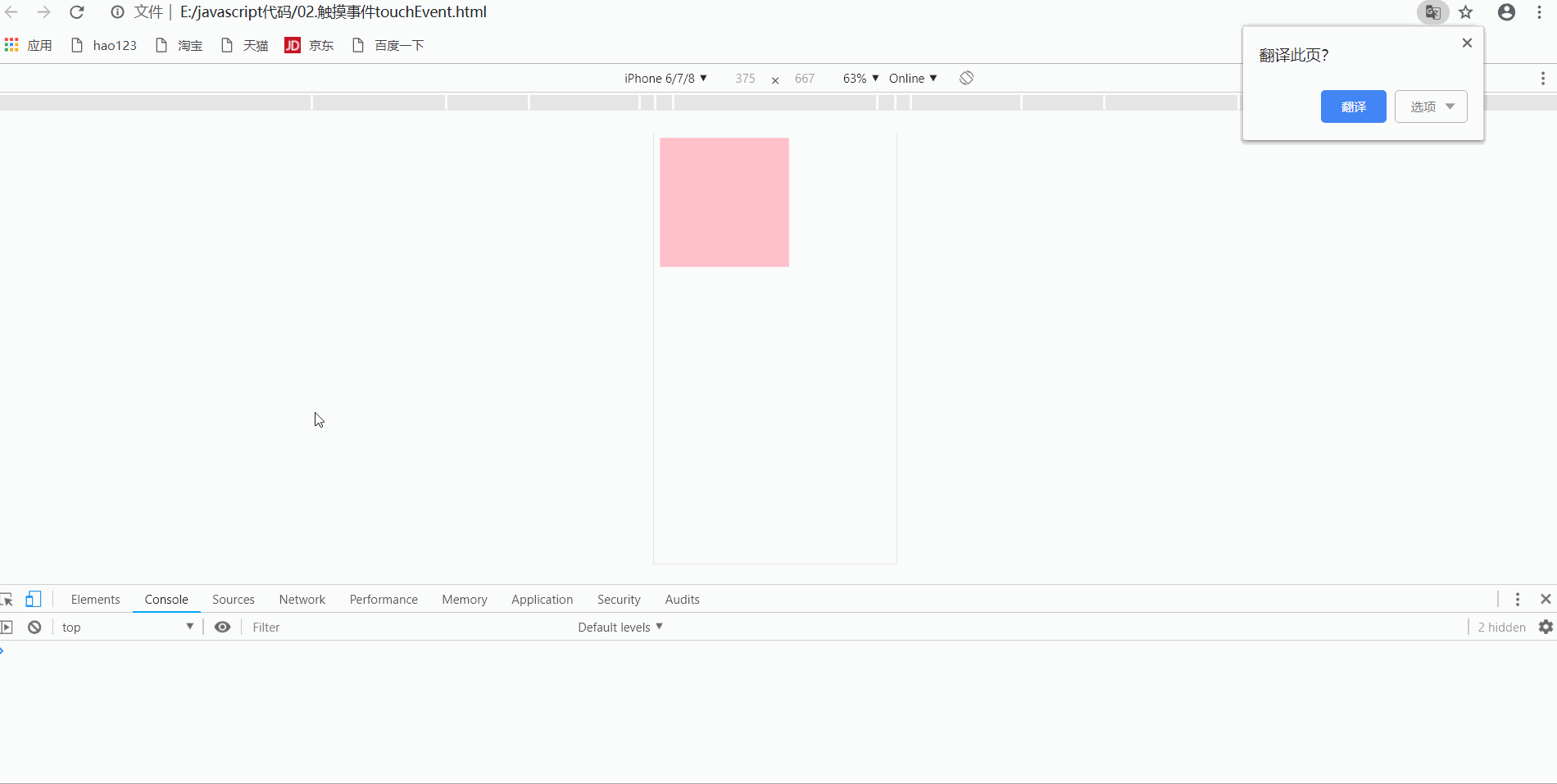
1.3 drag elements at mobile end
- thinking
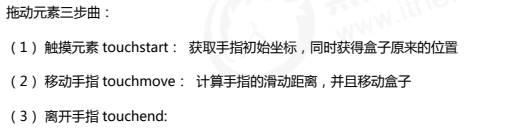
Examples
<!DOCTYPE html>
<html lang="en">
<head>
<meta charset="UTF-8">
<meta http-equiv="X-UA-Compatible" content="IE=edge">
<meta name="viewport" content="width=device-width, initial-scale=1.0">
<title>Document</title>
<style>
div{
position: absolute;
width: 100px;
height: 100px;
background-color: pink;
}
</style>
</head>
<body>
<div></div>
<script>
var div=document.querySelector('div');
// 1. Get the current position of the mouse
var mouseX=0;
var mouseY=0;
// 2. Get the current position of the box
var boxX=0;
var boxY=0;
// Get start coordinates
div.addEventListener('touchstart',function(e){
// Get the starting coordinates when touching
mouseX=e.targetTouches[0].pageX;
mouseY=e.targetTouches[0].pageY;
boxX=this.offsetLeft;
boxY=this.offsetTop;
})
div.addEventListener('touchmove',function(e){
// Finger movement to obtain real-time coordinates
var moveX=e.targetTouches[0].pageX-mouseX;
var moveY=e.targetTouches[0].pageY-mouseY;
// Box movement
console.log(boxX);
console.log(moveX);
this.style.left=boxX+moveX+'px';
this.style.top=boxY+moveY+'px';
// Default behavior to prevent screen scrolling
e.preventDefault();
})
</script>
</body>
</html>
- design sketch
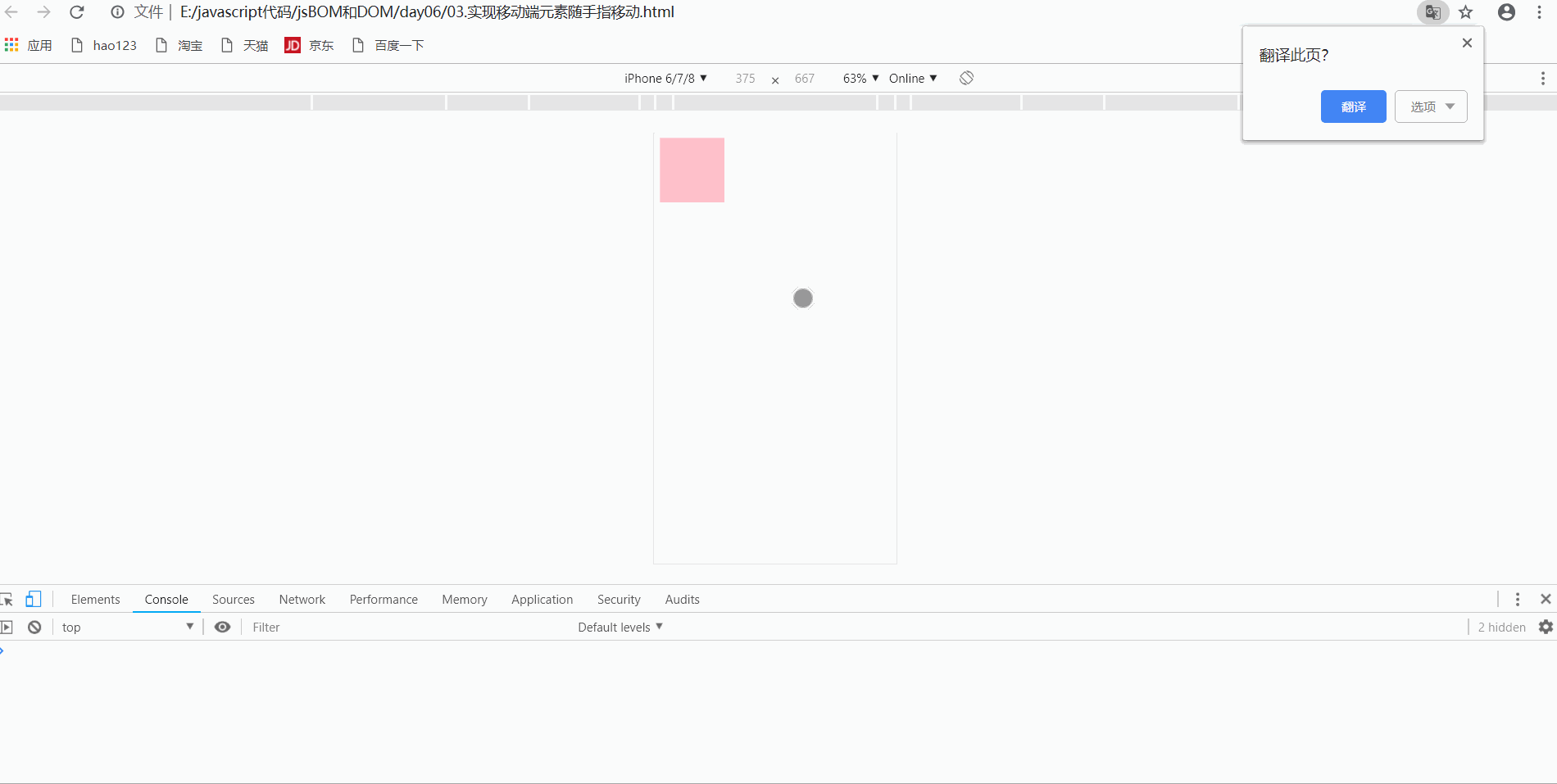
Attention
- The finger movement here will cause bubbles and trigger screen scrolling. You need to set e.preventDefault() to prevent bubbles
2. Common special effects of mobile terminal
2.1 clsssList attribute
- h5 add a new attribute and return the class name of the element, which is supported by ie10 or above
- It is used to add, remove and switch CSS classes in elements. There are the following methods
| method | use |
|---|---|
| Add class | element.classList.add('class name ') |
| Remove class | element.classList.remove('class name ') |
| Switch class | element.classList.toggle('class name ') |
- Description of switching class: if the class name in parentheses exists in the current element, the class name will be removed; if it does not exist, the class name will be added
Examples
<!DOCTYPE html>
<html lang="en">
<head>
<meta charset="UTF-8">
<meta http-equiv="X-UA-Compatible" content="IE=edge">
<meta name="viewport" content="width=device-width, initial-scale=1.0">
<title>Document</title>
<style>
.bg{
background-color: #000;
}
</style>
</head>
<body>
<button>Switch light</button>
<div class="one two three"></div>
<script>
var div=document.querySelector('div');
// Get pseudo array of class name, classList, ie10 or above
console.log(div.classList);
// Get each class name through array method
for(var i=0;i<div.classList.length;i++){
console.log(div.classList[i]);
}
// Add class name
div.classList.add('four');
// Remove class name
div.classList.remove('one');
console.log(div.classList);
// Switch the class name once (if the class name exists, remove the class name; if the class name does not exist, add the class name)
var btn=document.querySelector('button');
btn.addEventListener('click',function(){
// Switch class name
document.body.classList.toggle('bg');
})
</script>
</body>
</html>
- design sketch
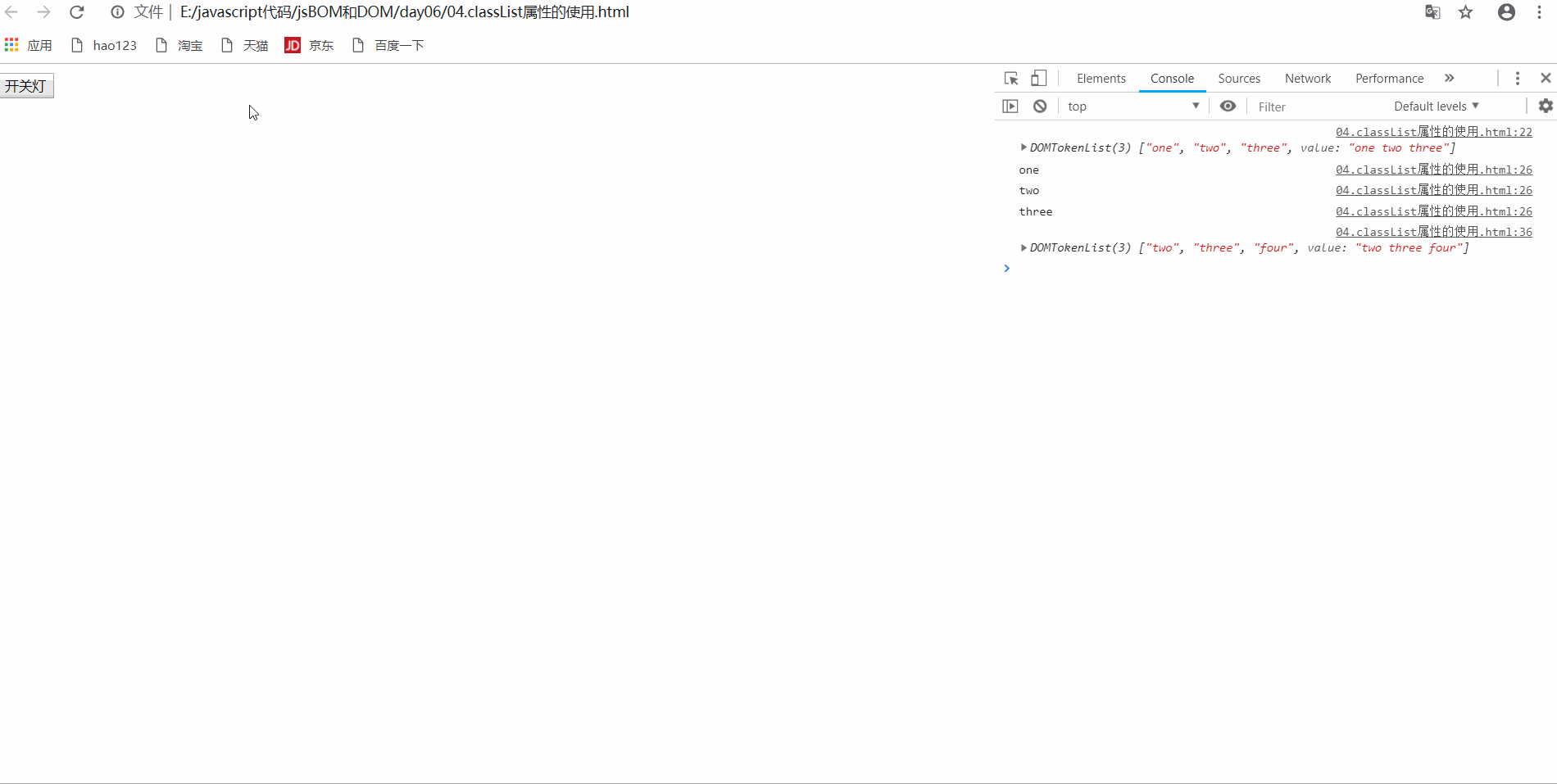
2.2 rotation diagram of mobile terminal
Difference between mobile terminal and pc terminal
- The mobile terminal has good compatibility, and some good methods can be used
- The mobile terminal needs two additional pictures and the pc terminal needs one
- The pc end is a left-right click button, and the fingers of the mobile end slide
Development ideas
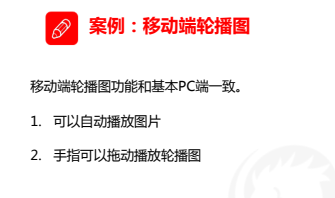

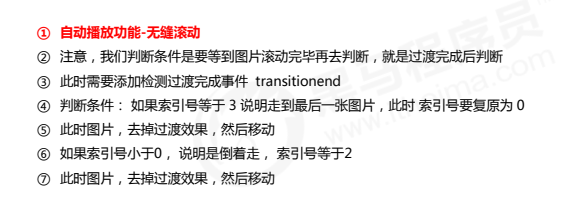
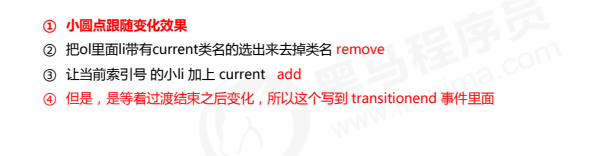
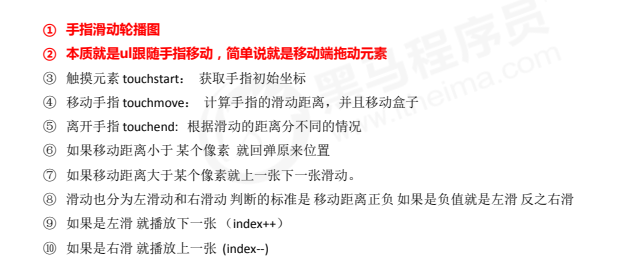
Examples
- Rotation chart html
<!-- banner Map area -->
<div class="banner">
<ul>
<li><a href="#"><img src="./uploads/item_2.png" alt=""></a></li>
<li><a href="#"><img src="./uploads/item_3.png" alt=""></a></li>
<li><a href="#"><img src="./uploads/item_4.png" alt=""></a></li>
</ul>
<ol>
</ol>
</div>
- Rotation chart less
// In the banner chart area, it is better to specify the height to locate the small origin in the back without deviation
.banner{
position: relative;
height: (160/@rootsize);
// overflow: visible;
overflow: hidden;
ul{
width: 600%;
height: 100%;
// To display the second picture
margin-left: -100%;
li{
display: block;
width: (375/@rootsize);
float: left;
margin: 0;
padding: 0;
}
}
ol{
margin: 0;
padding: 0;
list-style: none;
z-index: 100;
position: absolute;
left: 50%;
transform: translateX(-50%);
bottom: (5/@rootsize);
height: (18/@rootsize);
border-radius: (9/@rootsize);
li{
float: left;
width: (12/@rootsize);
height: (12/@rootsize);
margin: (3/@rootsize);
border-radius: 50%;
border: 1px solid #fff;
box-sizing: border-box;
// background-color: #fff;
}
.current{
background-color: #fff;
}
}
}
- Rotation chart js
window.addEventListener('load',function(){
// alert(11);
var banner=this.document.querySelector('.banner');
// console.log(banner);
var ul=banner.querySelector('ul');
var ol=banner.querySelector('ol');
// Cycle to create round robin dots
for(var i=0;i<ul.children.length;i++){
var li=this.document.createElement('li');
li.setAttribute('index',i);
ol.appendChild(li);
}
// Set the current property for the first picture
ol.children[0].className='current';
// There is a difference between the seamless rotation of the mobile terminal and the pc terminal to prevent the first one from sliding left and leaving a blank, and a picture is also added in front of the first one
var copy1=ul.children[0].cloneNode(true);
var copy2=ul.children[ul.children.length-1].cloneNode(true);
ul.appendChild(copy1);
ul.insertBefore(copy2,ul.children[0]);
// Set the automatic picture scrolling, timer + css3 displacement (translate)
// Gets the size of the focus box
var b_width=banner.clientWidth;
// console.log(b_width);
var index=0;
var timer=this.setInterval(function(){
index++;
// Set transform transition
ul.style.transition='all .3s';
ul.style.transform='translateX('+(-b_width*index) +'px)'
},2000);
// Judge whether the transition is completed. If so, perform the operation
ul.addEventListener('transitionend', function() {
// Seamless rolling
if (index >= 3) {
index = 0;
// console.log(index);
// Remove the transition effect, so that our ul can jump to the target position quickly
ul.style.transition = 'none';
// Use the latest index number multiplied by the width to scroll the picture
var translatex = -index * b_width;
ul.style.transform = 'translateX(' + translatex + 'px)';
} else if (index < 0) {
index = 2;
ul.style.transition = 'none';
// Use the latest index number multiplied by the width to scroll the picture
var translatex = -index * b_width;
ul.style.transform = 'translateX(' + translatex + 'px)';
}
// Detect the change of small round points after transition reception
// Remove the current small dots and realize small dot switching
ol.querySelector('li.current').classList.remove('current');
ol.children[index].classList.add('current');
})
// Finger sliding to realize the rotation map switching
var mouseX=0;
var moveX=0;
var liStep=ul.children[0].clientWidth/7;
// Define a variable to judge whether the user moves
var touch=false;
ul.addEventListener('touchstart',function(e){
// Touch your finger and stop the timer
clearInterval(timer);
timer=null;
mouseX=e.targetTouches[0].pageX;
})
// Finger slide carousel
ul.addEventListener('touchmove',function(e){
// Mouse movement distance
moveX=e.targetTouches[0].pageX-mouseX;
// translateX distance
var translatex=(-b_width*index)+moveX;
ul.style.transform = 'translateX(' + translatex + 'px)';
touch=true;
// Cancels the default scroll screen behavior
e.preventDefault();
})
ul.addEventListener('touchend',function(){
if(touch){
if(Math.abs(moveX)>liStep){
// Greater than 0, play the previous one
if(moveX>0){
index--;
}else if(moveX<0){
// Play next
index++;
}
}
var translatex=-index*b_width;
ul.style.transition='all .3s';
ul.style.transform = 'translateX(' + translatex + 'px)';
}
// The finger leaves and the timer starts
timer=setInterval(function(){
index++;
// Set transform transition
ul.style.transition='all .3s';
ul.style.transform='translateX('+(-b_width*index) +'px)'
},2000);
})
})
- design sketch
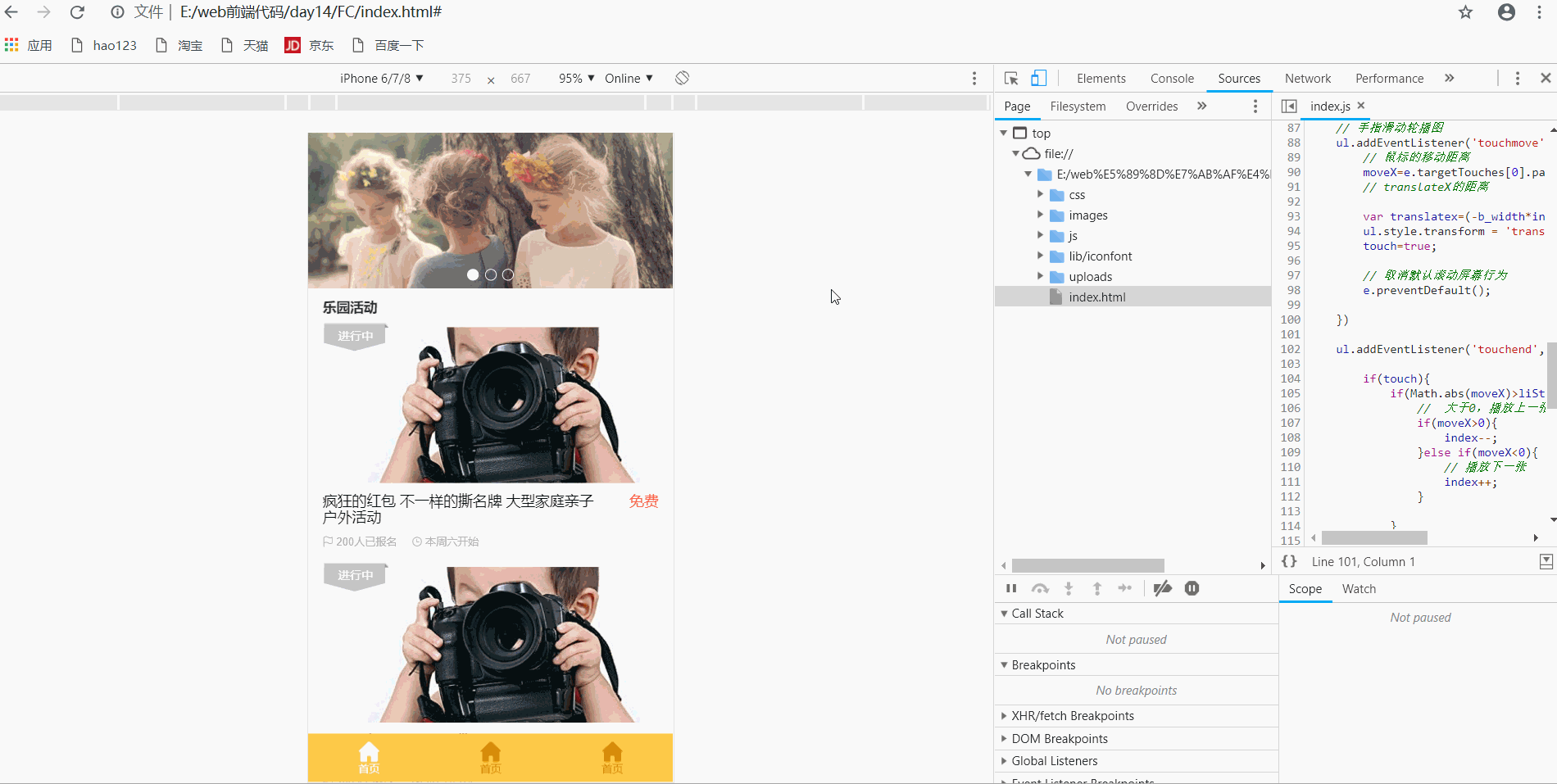
2.3 click delay solution
-
The click event on the mobile terminal will have a delay of 300ms because double tap to zoom on the mobile terminal screen
-
Solution
- Disable scaling. The browser disables the default double-click zoom behavior and removes the 300ms click delay
- Use touch event to encapsulate this event to solve the delay of 300ms
-
principle

- Encapsulation function
<!DOCTYPE html>
<html lang="en">
<head>
<meta charset="UTF-8">
<meta http-equiv="X-UA-Compatible" content="IE=edge">
<meta name="viewport" content="width=device-width, initial-scale=1.0">
<title>Document</title>
</head>
<body>
<script>
//Encapsulate tap to solve click 300ms delay
function tap (obj, callback) {
var isMove = false;
var startTime = 0; // Record the time variable when touching
obj.addEventListener('touchstart', function (e) {
startTime = Date.now(); // Record touch time
});
obj.addEventListener('touchmove', function (e) {
isMove = true; // See if there is sliding. Sliding counts as dragging, not clicking
});
obj.addEventListener('touchend', function (e) {
if (!isMove && (Date.now() - startTime) < 150) { // Click if the finger touch and departure time is less than 150ms
callback && callback(); // Execute callback function
}
isMove = false; // Reverse reset
startTime = 0;
});
}
//call
tap(div, function(){
// Execute callback function
});
</script>
</body>
</html>
2.4 fastclick plug-in
- Solve 300ms delay
- Website:< GitHub - ftlabs/fastclick: Polyfill is used to eliminate click delays on browsers with touch UI>
2.4.1 use of plug-ins
- Import js file
- Use js files according to syntax specifications
- Operation after importing js file: add this code to the new script tag
if ('addEventListener' in document) {
document.addEventListener('DOMContentLoaded', function() {
FastClick.attach(document.body);
}, false);
}
2.5 swiper plug-in (carousel plug-in)
-
Official website:< Swiper Chinese network - carousel slide js plug-in, H5 page front-end development>
-
usage method
- Introducing plug-ins
<!-- introduce swiper js file --> <script src="js/swiper.min.js"></script> <!-- Introduce our own js file --> <script src="js/index.js"></script>- Copy the html structure in the demo
<!-- Swiper Be careful not to change the structure and class name inside --> <div class="swiper-container"> <div class="swiper-wrapper"> <div class="swiper-slide"> <img src="upload/banner.dpg" alt=""> </div> <div class="swiper-slide"> <img src="upload/banner1.dpg" alt=""> </div> <div class="swiper-slide"> <img src="upload/banner2.dpg" alt=""> </div> <div class="swiper-slide"> <img src="upload/banner3.dpg" alt=""> </div> </div> <!-- Add Pagination --> <div class="swiper-pagination"></div>- Copy related css Styles
.swiper-slide { text-align: center; font-size: 18px; background: #fff; /* Center slide text vertically */ display: -webkit-box; display: -ms-flexbox; display: -webkit-flex; display: flex; -webkit-box-pack: center; -ms-flex-pack: center; -webkit-justify-content: center; justify-content: center; -webkit-box-align: center; -ms-flex-align: center; -webkit-align-items: center; align-items: center; } .swiper-pagination-bullet { background: #fff!important; }- Copy related js styles
window.addEventListener('load', function() { var swiper = new Swiper('.swiper-container', { spaceBetween: 30, centeredSlides: true, autoplay: { delay: 5000, disableOnInteraction: false, }, pagination: { el: '.swiper-pagination', clickable: true, }, navigation: { nextEl: '.swiper-button-next', prevEl: '.swiper-button-prev', }, }); })
Usage review
- Website:< Swiper usage - swiper Chinese website>
2.6 common plug-ins of other mobile terminals
-
superslide: <SuperSlide | TouchSlide official website boasting chairman (superslide2.com) >(various effects of web pages)
-
iscroll: <GitHub - CubIQ / iscoll: smooth network scrolling >(rotation chart)
2.7 mobile video plug-in (zy.media.js)
- h5 video tag is added, but the support of browser is different
- The supported formats can be solved by source
- The style and appearance of the player will have different results in different browsers
- Solution
- Use ZY media. JS plug-in to achieve the unity of effect
<!DOCTYPE html>
<html lang="en">
<head>
<meta charset="UTF-8">
<meta http-equiv="X-UA-Compatible" content="IE=edge">
<meta name="viewport" content="width=device-width, initial-scale=1.0">
<title>Document</title>
<!-- Import style sheet -->
<link rel="stylesheet" href="./zy.media.min.css">
<!-- Copy style -->
<style type="text/css">
#modelView {
background-color: #DDDDDD;
z-index: 0;
opacity: 0.7;
height: 100%;
width: 100%;
position: relative;
}
.playvideo {
padding-top: auto;
z-index: 9999;
position: relative;
width: 300px;
height: 200px;
}
.zy_media {
z-index: 999999999
}
</style>
</head>
<body>
<!-- Copy video box -->
<div class="playvideo">
<div class="zy_media">
<video data-config='{"mediaTitle": "Test video--video"}'>
<source src="mov.mp4" type="video/mp4">
Your browser does not support HTML5 video
</video>
</div>
<div id="modelView"> </div>
</div>
<!-- 1.introduce js plug-in unit -->
<script src="zy.media.min.js"></script>
<script>
zymedia('video', {
autoplay: true
});
</script>
</body>
</html>
- design sketch
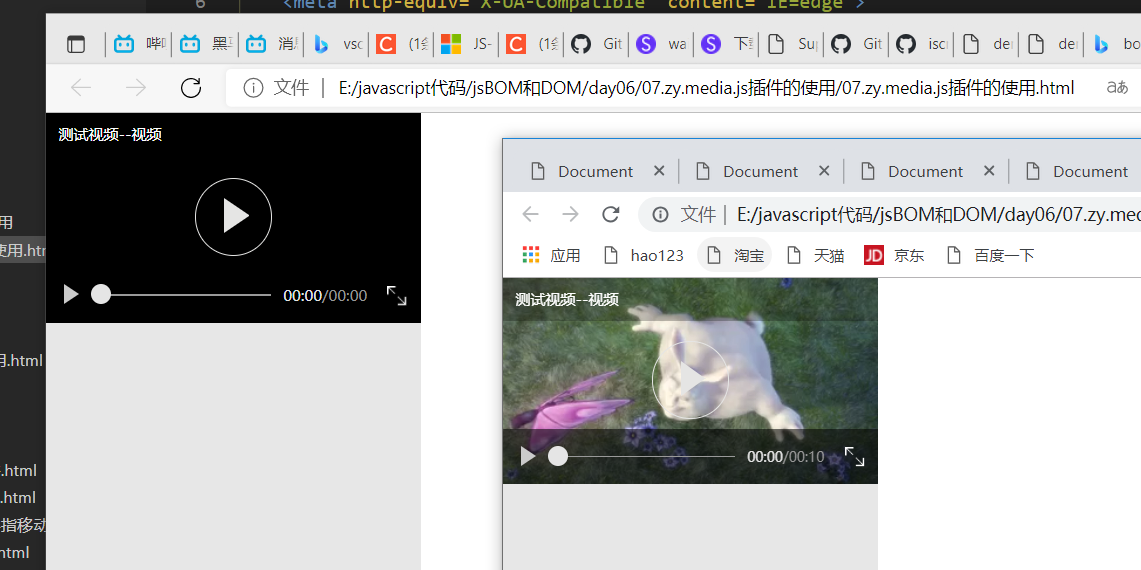
4. Common development framework of mobile terminal
- Bootstrap review
Example (rotation chart)
<!DOCTYPE html>
<html lang="en">
<head>
<meta charset="UTF-8">
<meta http-equiv="X-UA-Compatible" content="IE=edge">
<meta name="viewport" content="width=device-width, initial-scale=1.0">
<title>Document</title>
<link rel="stylesheet" href="./bootstrap/css/bootstrap.min.css">
<script src="./bootstrap/js/jquery.min.js"></script>
<script src="./bootstrap/js/bootstrap.min.js"></script>
<style>
.focus {
width: 800px;
height: 300px;
background-color: pink;
}
.carousel .item img,
.carousel {
width: 100%;
height: 300px;
}
</style>
</head>
<body>
<!-- Focus part -->
<div class="focus">
<div id="carousel-example-generic" class="carousel slide" data-ride="carousel">
<!-- Indicators -->
<ol class="carousel-indicators">
<li data-target="#carousel-example-generic" data-slide-to="0" class="active"></li>
<li data-target="#carousel-example-generic" data-slide-to="1"></li>
<li data-target="#carousel-example-generic" data-slide-to="2"></li>
<li data-target="#carousel-example-generic" data-slide-to="3"></li>
</ol>
<!-- Wrapper for slides -->
<div class="carousel-inner" role="listbox">
<div class="item active">
<img src="./upload/banner1.jpg" alt="...">
<div class="carousel-caption">
...
</div>
</div>
<div class="item">
<img src="./upload/banner2.jpg" alt="...">
<div class="carousel-caption">
...
</div>
</div>
<div class="item">
<img src="./upload/banner3.jpg" alt="...">
<div class="carousel-caption">
...
</div>
</div>
<div class="item">
<img src="./upload/banner(1).jpg" alt="...">
<div class="carousel-caption">
...
</div>
</div>
...
</div>
<!-- Controls -->
<a class="left carousel-control" href="#carousel-example-generic" role="button" data-slide="prev">
<span class="glyphicon glyphicon-chevron-left" aria-hidden="true"></span>
<span class="sr-only">Previous</span>
</a>
<a class="right carousel-control" href="#carousel-example-generic" role="button" data-slide="next">
<span class="glyphicon glyphicon-chevron-right" aria-hidden="true"></span>
<span class="sr-only">Next</span>
</a>
</div>
</div>
<script>
$('.carousel').carousel({
interval: 1000
})
</script>
</body>
</html>
- design sketch
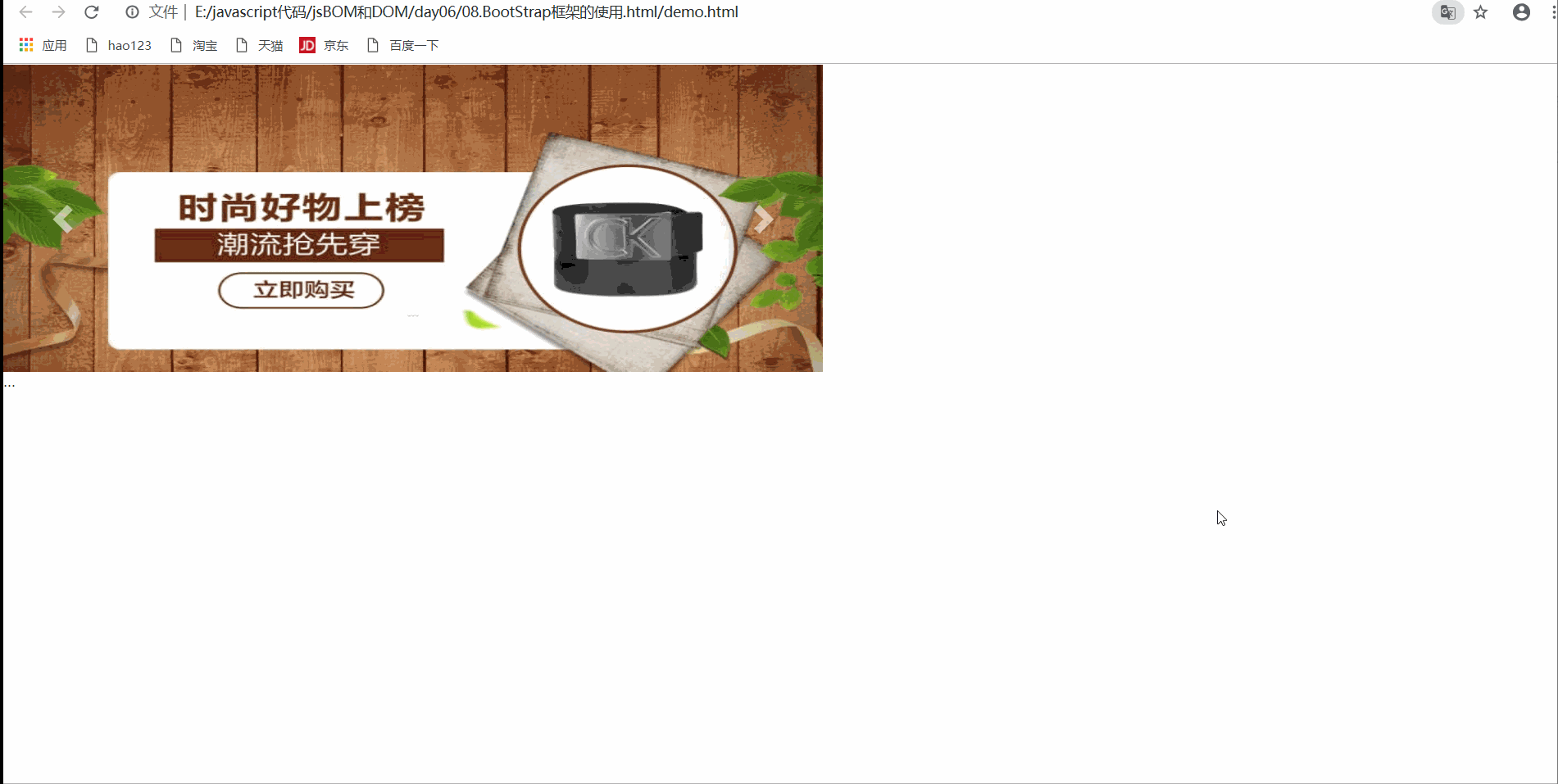
5. Local storage
5.1 characteristics of local storage
- The data is stored in the user browser
- Setting, easy to read data, page refresh data is not lost
- Large capacity, with sessionStorage capacity of 5m and localStorage capacity of 20m
- Only strings can be stored, and the object can be JSON Store after stringify()
5.2 window.sessionStorage
- characteristic
- Lifecycle closes the browser window
- Data in the same window can be shared
- Stored as key value pairs
| operation | usage |
|---|---|
| Store data | sessionStorage.setItem(key,value) |
| get data | sessionStorage.getItem(key) |
| Remove data | sessionStorage.removeItem(key) |
| Clear data (use with caution) | sessionStorage.clear() |
Examples
<!DOCTYPE html>
<html lang="en">
<head>
<meta charset="UTF-8">
<meta http-equiv="X-UA-Compatible" content="IE=edge">
<meta name="viewport" content="width=device-width, initial-scale=1.0">
<title>Document</title>
</head>
<body>
<input type="text">
<button class="set">Store data</button>
<button class="get">get data</button>
<button class="remove">Remove data</button>
<button class="del">wipe data </button>
<script>
var ipt = document.querySelector('input');
var set = document.querySelector('.set');
var get = document.querySelector('.get');
var remove = document.querySelector('.remove');
var del = document.querySelector('.del');
// 1. Store data
set.addEventListener('click', function() {
sessionStorage.setItem('uname', ipt.value);
sessionStorage.setItem('psw', ipt.value);
})
// 2. Obtain data
get.addEventListener('click', function() {
var aData = sessionStorage.getItem('uname');
console.log(aData);
})
// 3. Remove data. This is to delete one item at a time. You can set to delete multiple items
remove.addEventListener('click', function() {
sessionStorage.removeItem('uname');
})
// 4. Clear all data
del.addEventListener('click', function() {
sessionStorage.clear();
})
</script>
</body>
</html>
- design sketch
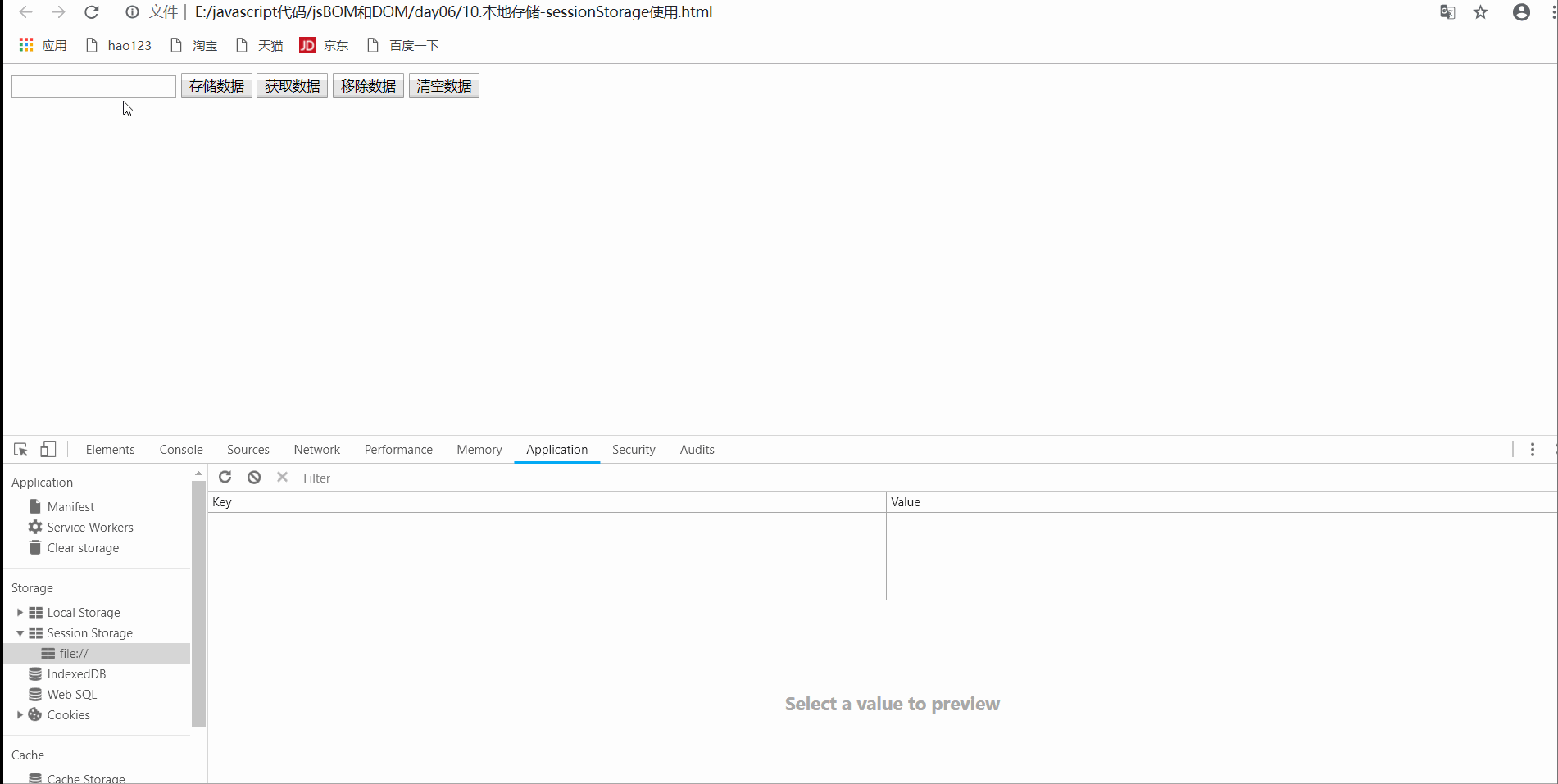
5.3 window.localStorage
characteristic
- The lifecycle takes effect permanently, and the closed page also exists unless it is manually deleted
- Multiple windows (pages) can be shared
- Key value pair storage
| operation | usage |
|---|---|
| Store data | localStorage.setItem(key,value) |
| get data | localStorage.getItem(key) |
| Remove data | localStorage.removeItem(key) |
| Clear data (use with caution) | localStorage.clear() |
Examples
- localStorage usage
<!DOCTYPE html>
<html lang="en">
<head>
<meta charset="UTF-8">
<meta http-equiv="X-UA-Compatible" content="IE=edge">
<meta name="viewport" content="width=device-width, initial-scale=1.0">
<title>Document</title>
</head>
<body>
<input type="text">
<button class="set">Store data</button>
<button class="get">get data</button>
<button class="remove">Remove data</button>
<button class="del">wipe data </button>
<script>
var ipt = document.querySelector('input');
var set = document.querySelector('.set');
var get = document.querySelector('.get');
var remove = document.querySelector('.remove');
var del = document.querySelector('.del');
// 1. Store data
set.addEventListener('click', function() {
localStorage.setItem('uname', ipt.value);
localStorage.setItem('psw', ipt.value);
})
// 2. Obtain data
get.addEventListener('click', function() {
var aData = localStorage.getItem('uname');
console.log(aData);
})
// 3. Remove data. This is to delete one item at a time. You can set to delete multiple items
remove.addEventListener('click', function() {
localStorage.removeItem('uname');
})
// 4. Clear all data
del.addEventListener('click', function() {
localStorage.clear();
})
</script>
</body>
</html>
- Data sharing test
<!DOCTYPE html>
<html lang="en">
<head>
<meta charset="UTF-8">
<meta http-equiv="X-UA-Compatible" content="IE=edge">
<meta name="viewport" content="width=device-width, initial-scale=1.0">
<title>Document</title>
</head>
<body>
<script>
// data sharing
var rtn = localStorage.getItem('uname');
console.log(rtn);
</script>
</body>
</html>
- design sketch
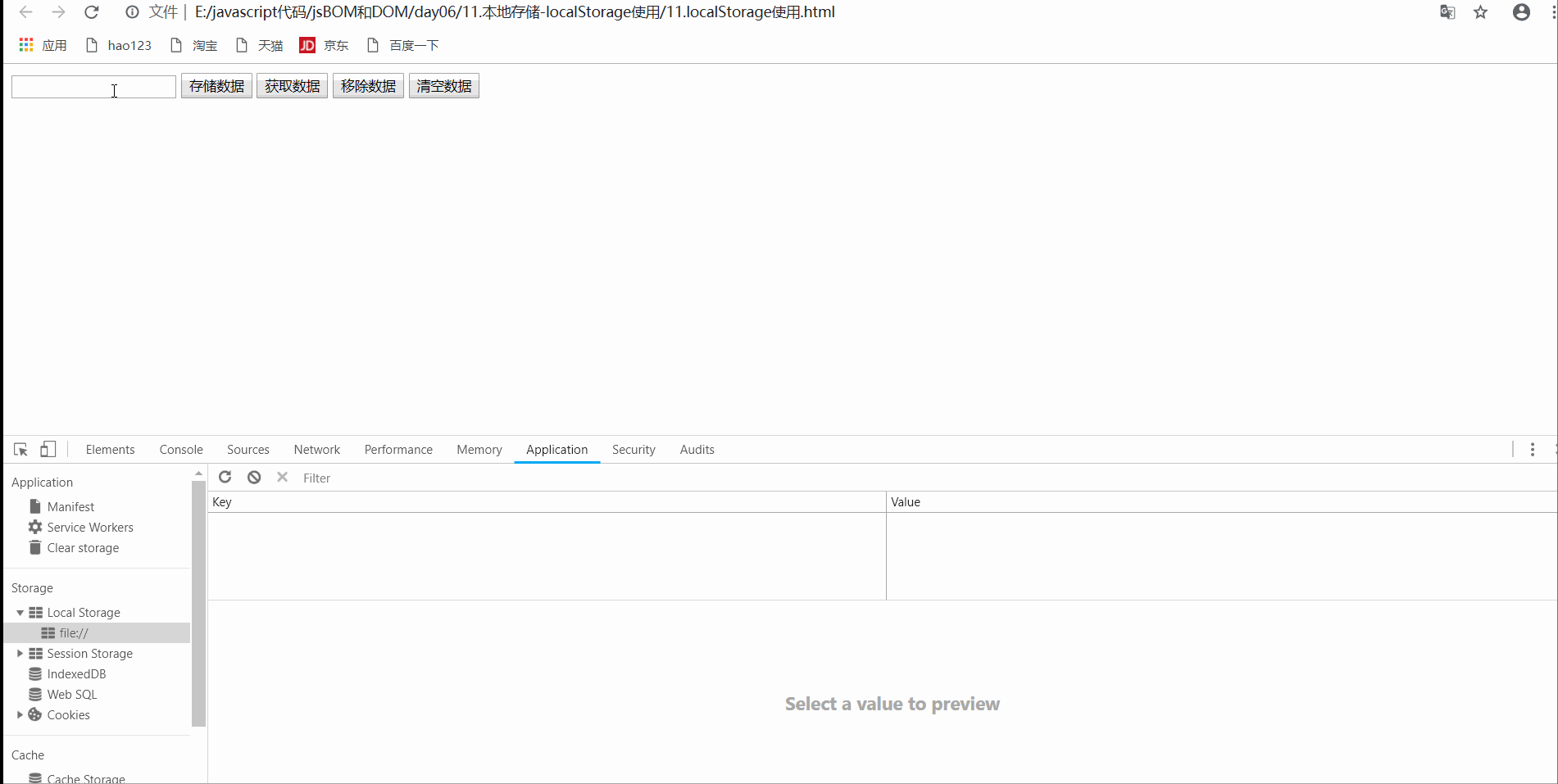
5.4 remember user name cases
<!DOCTYPE html>
<html lang="en">
<head>
<meta charset="UTF-8">
<meta http-equiv="X-UA-Compatible" content="IE=edge">
<meta name="viewport" content="width=device-width, initial-scale=1.0">
<title>Document</title>
</head>
<body>
<input type="text" id="username"> <input type="checkbox" name="" id="remeber">Remember user name
<script>
var username = document.querySelector('#username');
var remeber = document.querySelector('#remeber');
console.log(username);
if (localStorage.getItem('username')) {
username.value = localStorage.getItem('username');
remeber.checked = true;
}
remeber.addEventListener('change', function() {
if (remeber.checked) {
localStorage.setItem('username', username.value);
} else {
localStorage.removeItem('username');
}
})
</script>
</body>
</html>
- design sketch