1, Pod management
Pod is the smallest deployable unit that can create and manage Kubernetes computing. A pod represents a process running in the cluster, and each pod has a unique ip.
A pod is similar to a pea pod and contains one or more containers (usually docker s). IPC, Network and UTC namespace are shared among multiple containers.
kubectl command
kubectl run 'image' --image='image name' kubectl get pod #View POD content kubectl get pod -o wide #View the content of pod in detail kubectl describe pod 'podname' #Check the details of the pod carefully kubectl delete pod 'podname' #Delete pod content kubectl create
establish
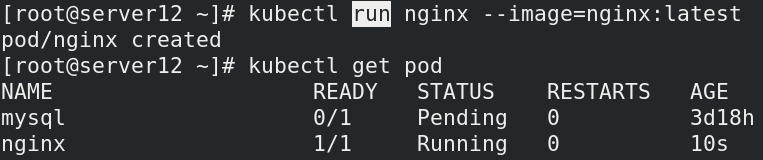
see

The test results show that the access is successful, indicating that there is no problem with the creation
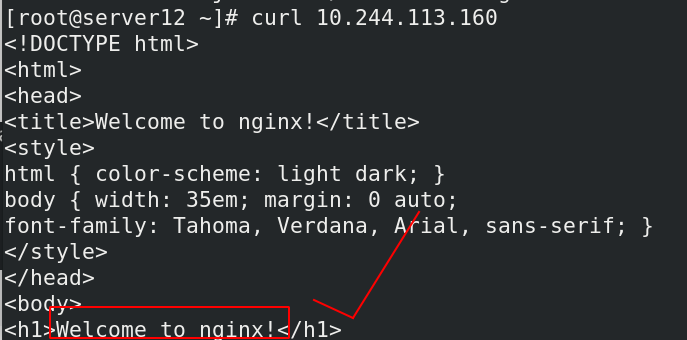
You can see the IP and container information by viewing the detailed pod content
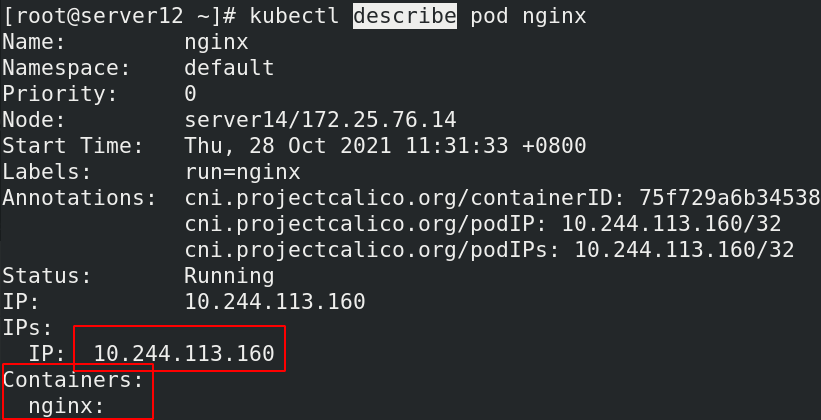
kubectl create deployment webserver --image=myapp:v1 #deployment command creation (declarative creation)

View pod details

Access test

View all resources
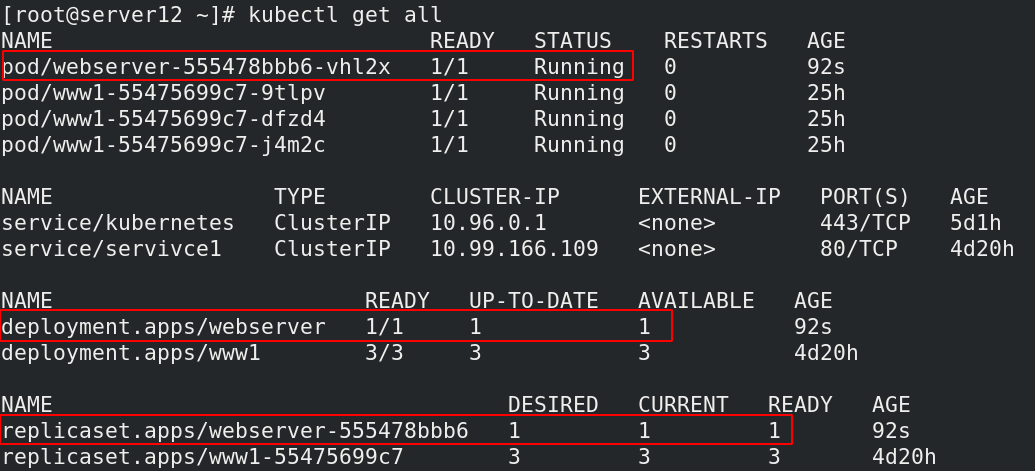
Delete the pod created by the statement
kubectl delete deployments.apps webserver
Delete pod

Service is an abstract concept, which defines the logical collection of multiple pods of a service and the policy of accessing pod. Generally, service is called micro service.
establish service kubectl expose deployment nginx --port=80 --target-port=80 here pod The client can service Access two of the backend by name Pod ClusterIP: The default type is to automatically assign a virtual machine that can only be accessed within the cluster IP
use NodePort Type exposes the port for external clients to access Pod kubectl edit svc nginx #Modify the service type to NodePort kubectl expose deployment nginx --port=80 --target-port=80 --type=NodePort #You can also specify the type when creating a service
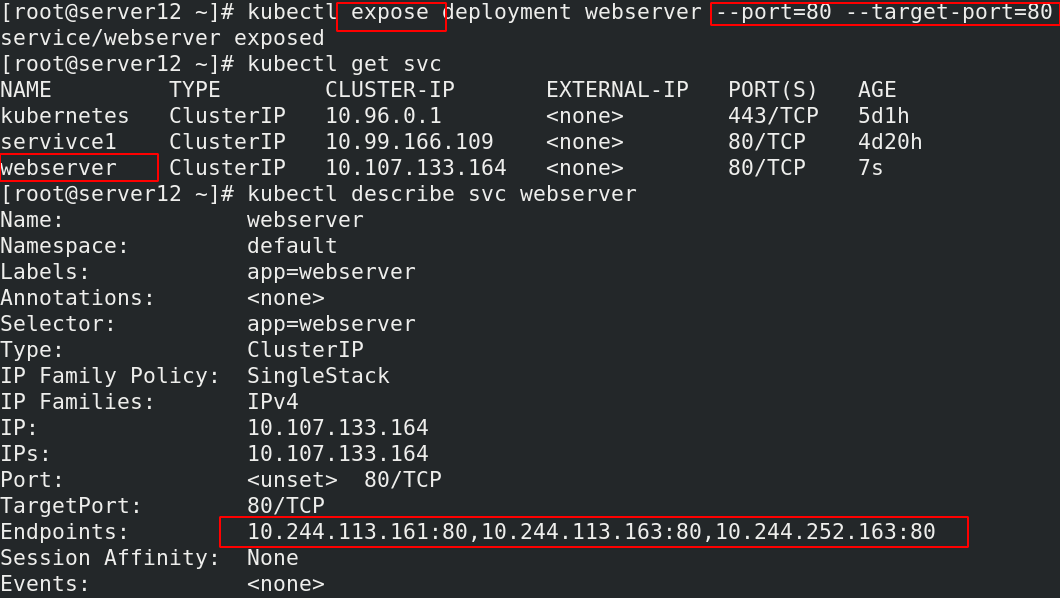
The access test indicates that the creation is successful
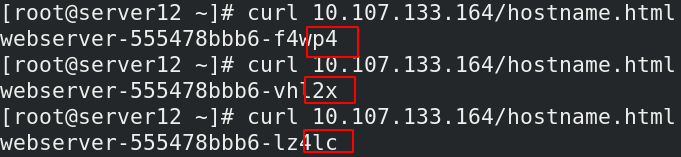
View more details

Delete one of the nodes and check the node information again. You will find that a new node will be added
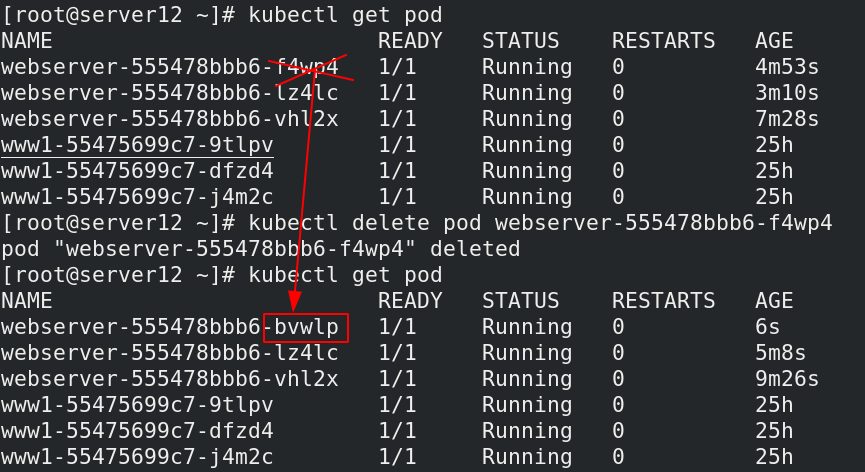
Pod expansion and shrinkage
kubectl scale --replicas=6 deployment nginx kubectl scale --replicas=3 deployment nginx
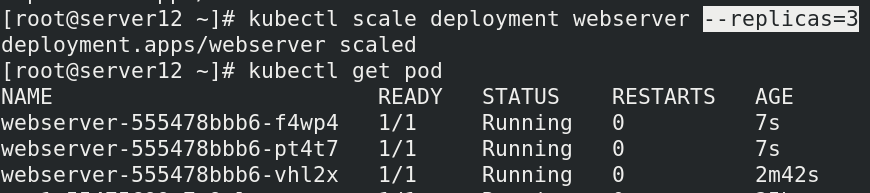
View the details of the pod, that is, you can view which node the pod is running on (ip address information)
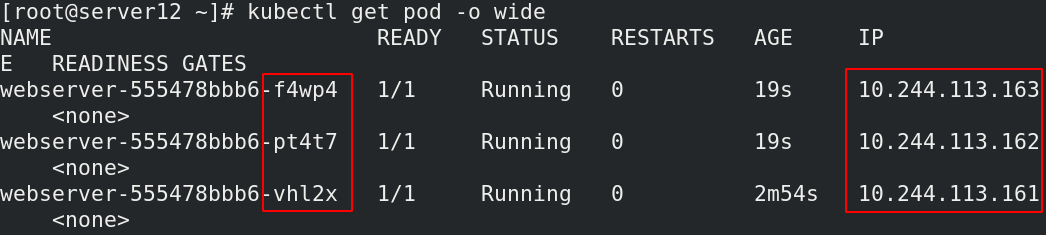
Connect the three replicas to view their ip addresses



View resource list

For the expansion of pod, the number of nodes is added to 6

View all resource information
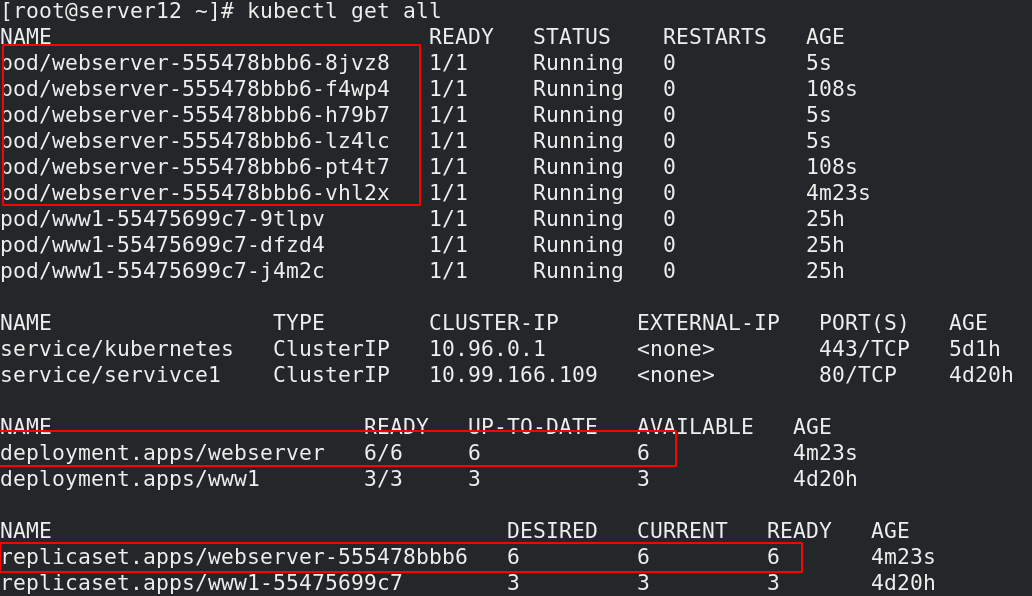
Update pod image
kubectl set image deployment nginx nginx=nginx:1.16.0 --record
After updating the pod image, it is found that the three IDs of the pod are replaced with new ones, indicating that the image update is successful

pod rollback
kubectl rollout history deployment nginx #View historical versions kubectl rollout undo deployment nginx --to-revision=1 #Rollback and set the version after rollback
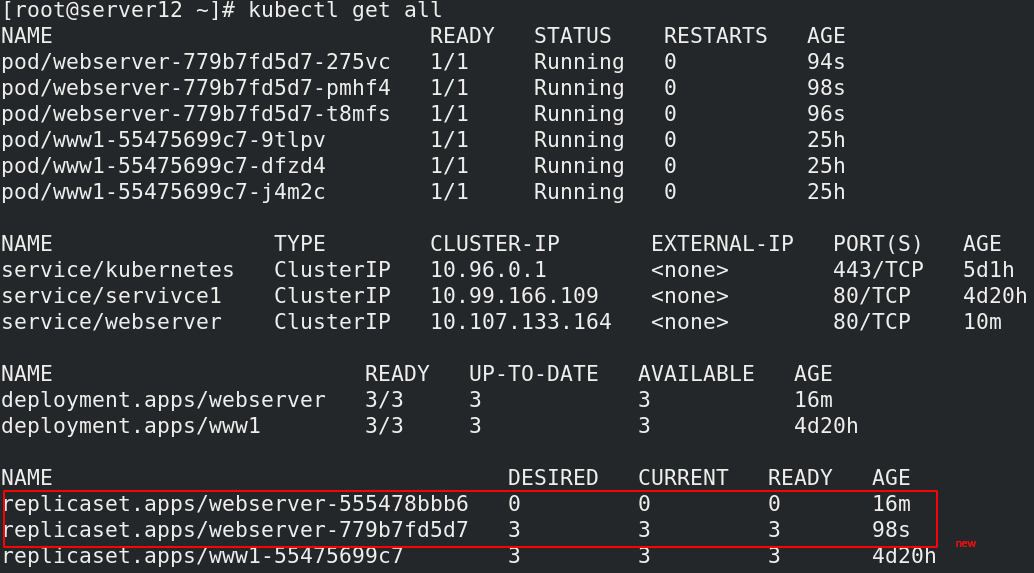
View pod content
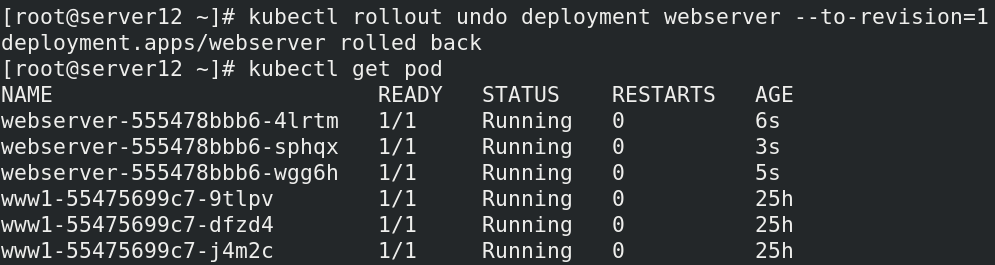
View all resource information

Delete old version resources

Review the list of all resources again
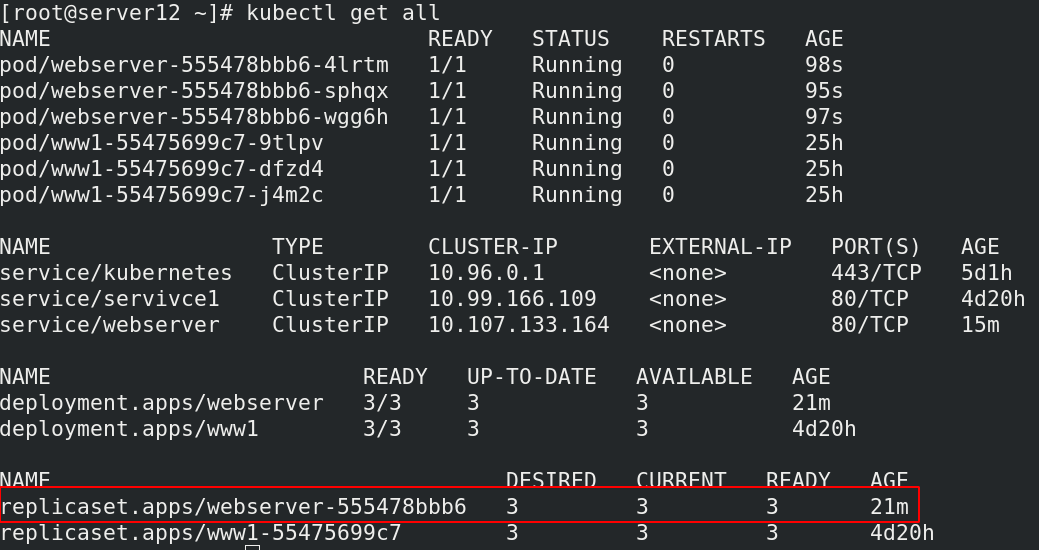
2, Resource list
The format is as follows:
apiVersion: group/version #Indicates which group and version the api resource belongs to. A group can have multiple versions
kubectl api-versions #Query command
kind: #Mark the resource types created, k8s mainly supporting the following resource categories
Pod,ReplicaSet,Deployment,StatefulSet,DaemonSet,Job,Cronjob
metadata: #metadata
name: #Object name
namespace: #Which namespace does the object belong to
labels: #Specifies the resource label, which is a key value data
spec: #Define the desired state of the target resource
kubectl explain pod #Query help documents
| Main parameter name | Field type | explain |
|---|---|---|
| version | String | This refers to the version of K8S API. At present, it is basically v1. You can query it with kubectl API version command |
| kind | String | This refers to the resource types and roles defined in the yaml file, such as Pod |
| metadata | Object | The fixed object of metadata is metadata |
| metadata.name | String | The name of the metadata object, which is filled in by ourselves, such as the name of Pod |
| metadata.namespace | String | Metadata object namespace, custom |
| Spec | Object | Define the object in detail and fix the direct write Spec |
| spec.containers[] | list | The container list definition of Spec object is a list type |
| spec.containers[].name | String | Defines the name of the container |
| spec.containers[].image | String | Define the image name to be used |
Check to ensure that the harbor warehouse is in good condition
server11: cd harbor/ docker-compose start docker-compose ps
Add statement to file
vim .bash_profile export KUBECONFIG=/etc/kubernetes/admin.conf
In this way, you do not have to add another node every time you restart the system
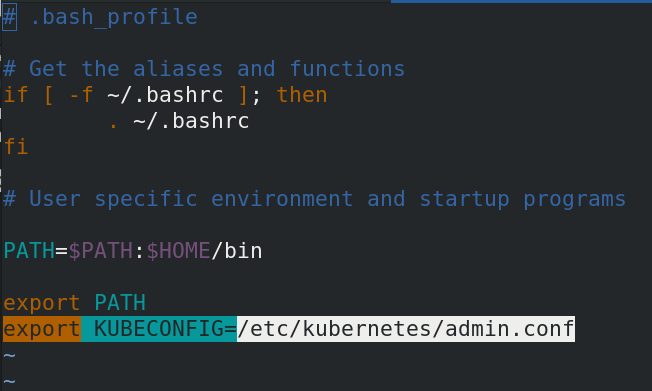
Check whether the node is intact (note that the node host should be turned on, otherwise the node host status will display not ready)

Autonomous Pod resource list
mkdir Pod
cd Pod
ls
vim pod.yaml
---
apiVersion: v1
kind: Pod
metadata:
name: pod-example
spec:
containers:
- name: nginx
image: nginx
---
kubectl apply -f pod.yaml
kubectl get pod
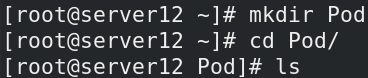
Write a pod file and apply it to view the contents of the pod
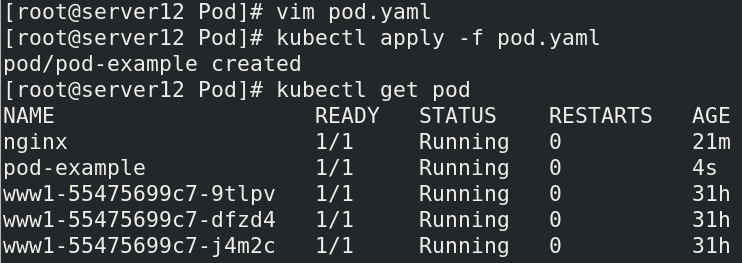
View the very detailed information of the pod
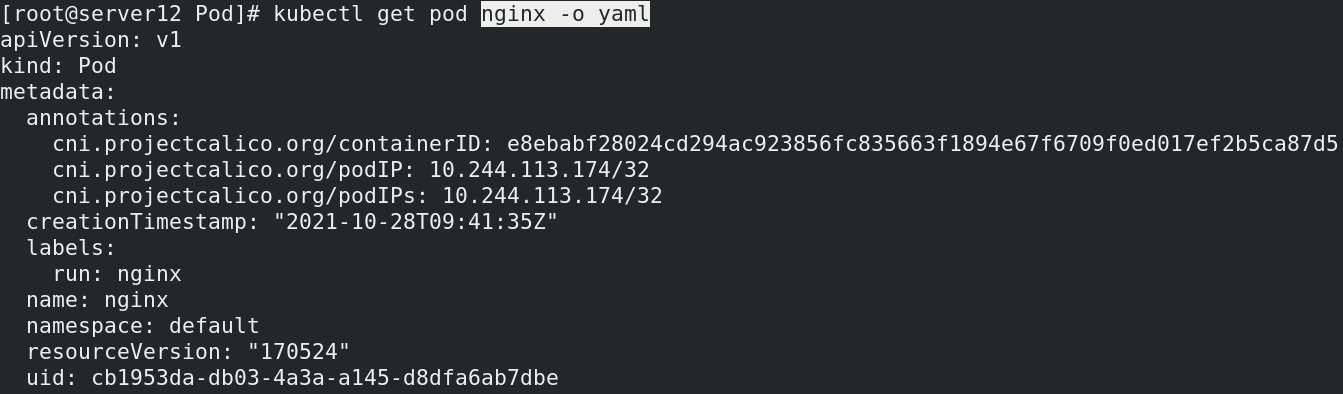
Recycle the newly created pod
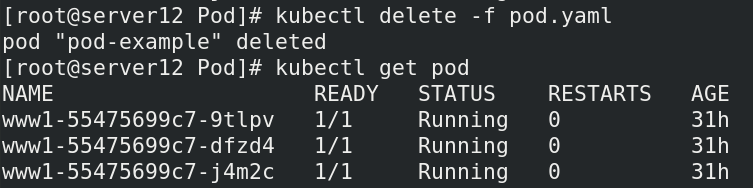
vim pod.yaml
---
apiVersion: v1
kind: Pod
metadata:
name: pod-example
spec:
containers:
- name: nginx
image: nginx
- name: busybox
image: busyboxplus
stdin: true
tty: true
---
kubectl apply -f pod.yaml
kubectl get pod
After entering the pod, it is found that both containers enter by default, but the one written in front of the file appears first

-c container name specifies to enter a container, but people can communicate between two containers
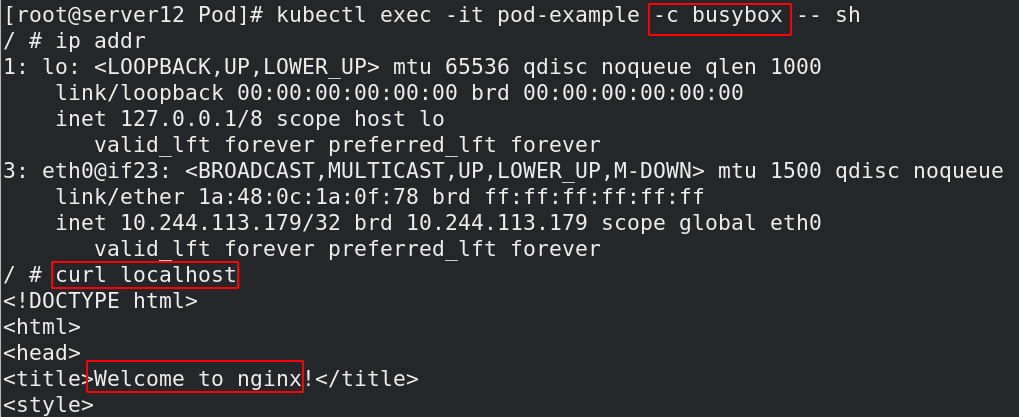
vim pod.yaml
---
apiVersion: v1
kind: Pod
metadata:
name: pod-example
spec:
containers:
- name: nginx
image: nginx
- name: busybox
image: nginx
---
kubectl apply -f pod.yaml
kubectl get pod
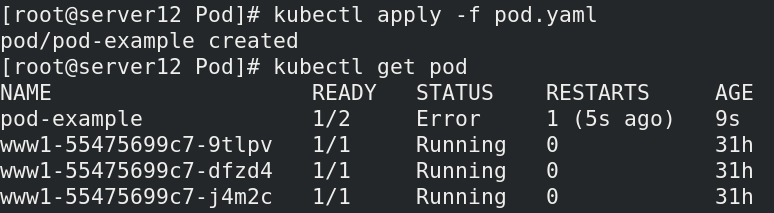
It was found that the error was reported at the beginning, and then the operation was successful
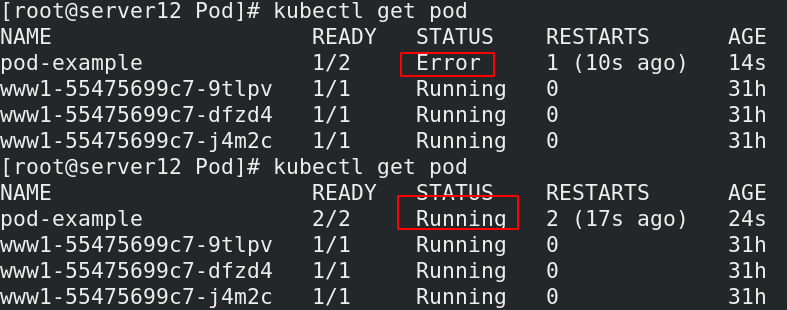
vim pod.yaml
---
apiVersion: v1
kind: Pod
metadata:
name: pod-example
spec:
containers:
- name: nginx
image: nginx
imagePullPolicy: IfNotPresent
ports:
- name: http
hostPort: 80
containerPort: 80 #Specify port
---
kubectl apply -f pod.yaml
kubectl get pod
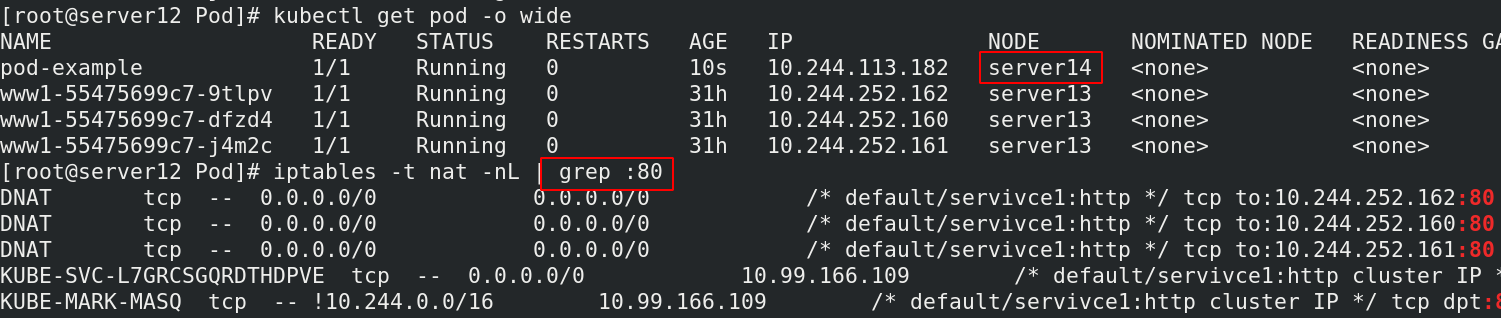
In the test of the assigned node host, it is found that there is no service of port 80
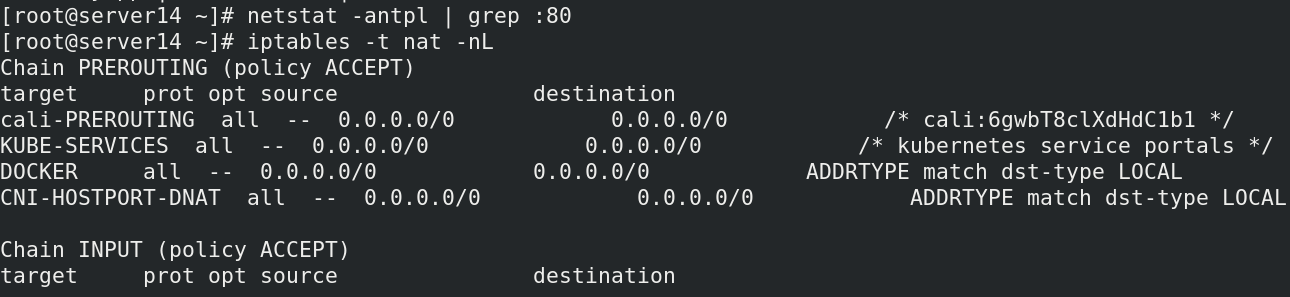
vim pod.yaml
---
apiVersion: v1
kind: Pod
metadata:
name: pod-example
spec:
containers:
- name: nginx
image: nginx
imagePullPolicy: IfNotPresent
ports:
- name: http
hostPort: 80
containerPort: 80
resources:
limits: #Constraints on authoring resources
cpu: 0.5
memory: 200Mi
requests:
cpu: 0.2
memory: 100Mi
---
kubectl apply -f pod.yaml
kubectl get pod
kubectl describe get pod 'podname'
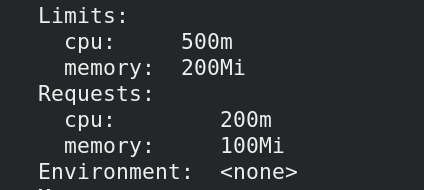
The node host of pod can be modified by modifying the file

label
kubectl get pod --show-labels #View label kubectl get pod -l app #Filter tags containing app s kubectl get pod -L app kubectl label pod demo version=v1 #Label kubectl get pod --show-labels kubectl label pod demo app=nginx --overwrite #Change label
View the label content of the node host and copy the label content of the host that needs to be modified
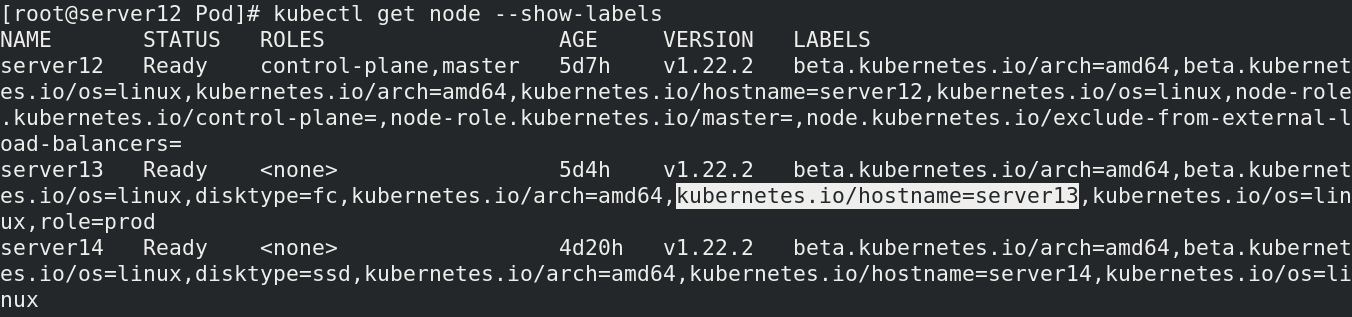
vim pod.yaml
---
apiVersion: v1
kind: Pod
metadata:
name: pod-example
spec:
nodeSelector:
kubernetes.io/hostname: server13
hostNetwork: true
containers:
- name: nginx
image: nginx
imagePullPolicy: IfNotPresent
ports:
- name: http
hostPort: 80
containerPort: 80
resources:
limits:
cpu: 0.5
memory: 200Mi
requests:
cpu: 0.2
memory: 100Mi
---
kubectl apply -f pod.yaml
kubectl get pod -o wide
Check the node host and find that it has changed to server13

server13: iptables -t nat -nL | grep :80
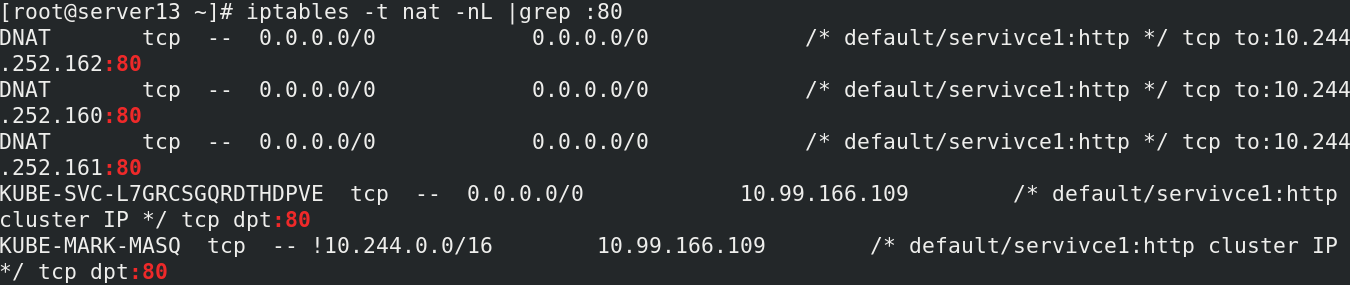
vim pod.yaml
---
apiVersion: v1
kind: Pod
metadata:
name: pod-example
spec:
nodeSelector:
disktype: ssd
hostNetwork: true
containers:
- name: nginx
image: nginx
imagePullPolicy: IfNotPresent
ports:
- name: http
hostPort: 80
containerPort: 80
resources:
limits:
cpu: 0.5
memory: 200Mi
requests:
cpu: 0.2
memory: 100Mi
---
kubectl apply -f pod.yaml
kubectl get pod -o wide
kubectl describe pod pod-example

Node label selector
kubectl label nodes server2 disktype=ssd kubectl get nodes -l disktype
3, Pod life cycle
- Pod can contain multiple containers in which applications run. Meanwhile, pod can also have one or more Init containers started before the application container.
- Init containers are very similar to ordinary containers, except for the following two points: they always run until completion. Init containers do not support Readiness because they must be in Pod
Before it is ready to run, each Init container must run successfully before the next one can run. - If the Init container of the Pod fails, Kubernetes will continue to restart the Pod until the Init container succeeds. However, if Pod
The corresponding restartPolicy value is Never, and it will not restart.
vim init.yamlapiVersion: v1
---
kind: Pod
metadata:
name: myapp-pod
labels:
app: myapp
spec:
containers:
- name: myapp-container
image: busybox
command: ['sh','-c','echo The app is running! && sleep 3600']
initContainers:
- name: init-myservice
image: busybox
command: ["sh", "-c", "until nslookup myservice.default.svc.cluster.local; do echo waiting for myservice; sleep 2; done"]
---
kubectl apply -f init.yaml
kubectl get pod #Discovery is still initializing
vim service.yaml
---
apiVersion: v1
kind: Service
metadata:
name: myservice
spec:
ports:
- protocol: TCP
port: 80
targetPort: 80
---
kubectl apply -f service.yaml
kubectl get pod
After the init.yaml file is applied, the pod is always in the initialization stage and cannot complete running
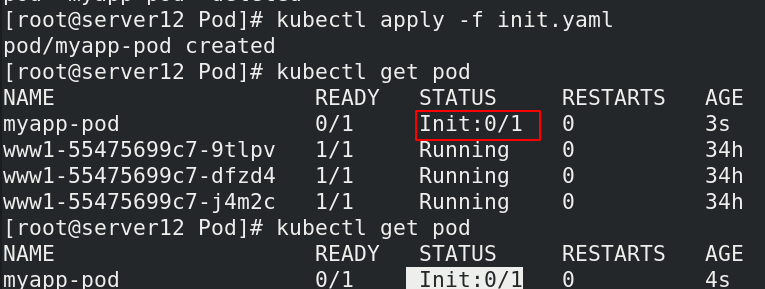
After applying the service file, the pod runs normally

probe
The probe is a periodic diagnosis of the container performed by kubelet:
- ExecAction: executes the specified command within the container. If the return code is 0 when the command exits, the diagnosis is considered successful.
- TCPSocketAction: TCP checks the IP address of the container on the specified port. If the port is open, the diagnosis is considered successful.
- HTTPGetAction: performs an HTTP Get request on the IP address of the container on the specified port and path. If the status code of the response is greater than or equal to 200 and less than
400, the diagnosis is considered successful.
Each probe will obtain one of the following three results:
- Success: the container passed the diagnosis.
- Failed: container failed diagnostics.
- Unknown: the diagnosis failed and no action will be taken.
liveness instance
kubectl exec -it liveness-http -- bash root@liveness-http:/# cd /usr/local/nginx/html/ bash: cd: /usr/local/nginx/html/: No such file or directory root@liveness-http:/# cd /usr/share/nginx/html/ root@liveness-http:/usr/share/nginx/html# ls 50x.html index.html root@liveness-http:/usr/share/nginx/html# echo testpage > test.html kubectl exec -it liveness-http -- rm -f /usr/share/nginx/html/test.html
After running, it is found that it is not fully running

Enter the container and write a new test.html file in the nginx release directory

Check the operation of pod again and find that it can run
-w means watch monitoring. You can see the dynamic changes of pod

View the ip address of the pod

Access the test file under ip. The access is successful and the content we wrote appears

Delete the test file in the container and visit the test under the ip again. The discovery display 404 is displayed
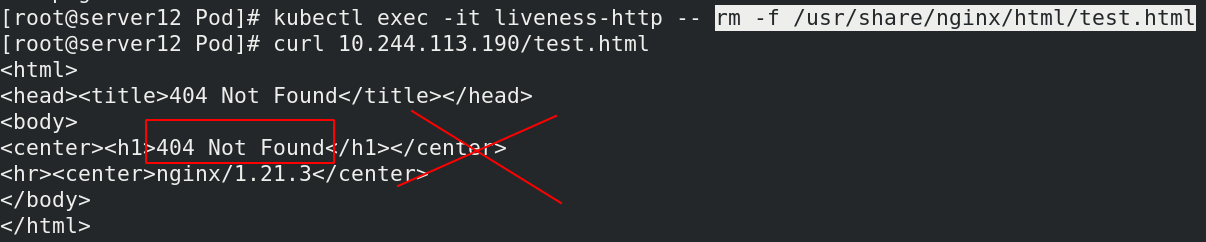
Kubectl describe pod liveness HTTP view the details and find that it is also a 404 error

4, Report an error today
Fields that lack containerPort need to be added to the resource list

vim pod.yaml
---
apiVersion: v1
kind: Pod
metadata:
name: pod-example
spec:
nodeSelector:
disktype: ssd
hostNetwork: true
containers:
- name: nginx
image: nginx
imagePullPolicy: IfNotPresent
ports:
- name: http
hostPort: 80
containerPort: 80
---
Apply again and find that the application is successful, beautiful brother!