summary
kubectl is the command-line tool of Kubernetes cluster. kubectl can manage the cluster itself and install and deploy container applications on the cluster
Command format
The command format is as follows
kubectl [command] [type] [name] [flags]
parameter
- command: Specifies the operations to be performed on the resource, such as create, get, describe, and delete
- Type: Specifies the resource type. The resource type is case sensitive. Developers can use singular, plural and abbreviated forms
Common commands
kubectl help for more information
Help information can be obtained through the help command
# Command to get kubectl kubectl --help # Get the introduction and use of a command kubectl get --help
1, Command classification
Basic command
Common basic commands
| command | introduce |
|---|---|
| create | Create resources by file name or standard input |
| expose | Expose a resource as a new Service |
| run | Running a specific image in a cluster |
| set | Set specific functions on the object |
| get | Displays one or more resources |
| explain | Document references |
| edit | Edit an asset using the default editor |
| delete | Delete resources by file name, standard input, resource name or label |
Deployment command
| command | introduce |
|---|---|
| rollout | Manage publishing of resources |
| rolling-update | Rolling updates for a given replication controller |
| scale | Expand or shrink the number of pods, Deployment, ReplicaSet, RC or Job |
| autoscale | Create or automatically shrink a Pod and select one |
Cluster management command
| command | introduce |
|---|---|
| certificate | Modify certificate resource |
| cluster-info | Display cluster information |
| top | Display resources (CPU/M) |
| cordon | Marked node is not schedulable |
| uncordon | Marked nodes can be scheduled |
| drain | Expel applications on nodes and prepare for offline maintenance |
| taint | Modify node taint tag |
Fault and commissioning commands
| command | introduce |
|---|---|
| describe | Displays the details of a specific resource or resource group |
| logs | Print a container log in a Pod. If the Pod has only one container, the container name is optional |
| attach | Attach to a running container |
| exec | Execute command to container |
| port-forward | Forward one or more |
| proxy | Run a proxy to Kubernetes API Server |
| cp | Copy files or directories into containers |
| auth | Check authorization |
Other commands
| command | introduce |
|---|---|
| apply | Apply configuration to resources by file name or standard input |
| patch | Use the patch to modify and update the fields of resources |
| replace | Replace a resource with a file name or standard input |
| convert | Converting profiles between different API versions |
| label | Update labels on resources |
| annotate | Update comments on resources |
| completion | It is used to realize automatic completion of kubectl tool |
| api-versions | Print supported API versions |
| config | Modify kubeconfig file (used to access API, such as configuring authentication information) |
| help | All command help |
| plugin | Run a command line plug-in |
| version | Print client and service version information |
Currently used commands
1.1 kubectl get list resources
Kubectl get is the most commonly used command in k8s. Remember that k8s abstracts everything into resources, and kubectl get is used to view these resources. The most common resource is pod.
What is pod?
The concept of pod is actually very similar to the container in docker. He is the smallest working unit in k8s. You can think of pod as a small robot, and k8s Abstract large resource pool is their factory.
What is the relationship between pod and docker container?
pod encapsulates one or more docker containers into a unified whole for management and external services.
Not only our own services should be packaged as pods, but even k8s we run on a pile of pods. Next, let's take a look at k8s's pod:
kubectl get pod -n kube-system
-The n parameter specifies which namespace of the pod to view. k8s all pods are placed under the Kube system namespace.

Each line is a resource. The resource we see here is pod. The number of pods you see may be inconsistent with mine, because this list includes k8s the pods running on all nodes. The more nodes you add, the more pods you will display. Let's look at it one by one:
- NAME: the first column is the NAME of the pod, k8s which can be randomly assigned a five digit suffix.
- READY: the second column is the number of docker containers READY in the pod. As mentioned above, pod encapsulates one or more docker containers. Here, 1 / 1 means 1 container READY / 1 container in total.
- STATUS: the third column is the current STATUS of pod. Here are some common statuses:
| Status name | meaning |
|---|---|
| Running | In operation |
| Error | Exception, unable to provide service |
| Pending | The service cannot be provided temporarily due to preparation |
| Terminaling | Ending, about to be removed |
| Unknown | Unknown state, mostly due to node downtime |
| PullImageBackOff | Image pull failed |
- RESTART: k8s can automatically RESTART the pod. This line indicates how many times the pod has been restarted.
- AGE: how long did pod exist.
kubectl get can list all resources in k8s
This article only introduces how to use kubectl to get the list of pods. But don't bind get and pod together. Pod is just a service in k8s. You can not only get pod, but also get SVC (view service), get RS (view replica controller), get deploy (view deployment), etc. if you want to view a resource and don't know what the command is, kbuectl get < resource name > is right.
If you want to see more information, you can specify the - o wide parameter as follows:
kubectl get pod -n kube-system -o wide

1.2 kubectl describe view details
The kubectl describe command can be used to view the specific information of a resource. It can also view the details of all resources, but the most commonly used is to view the details of the pod. He can also use the - n parameter to specify the namespace where the resource is located.
kubectl describe pod kube-apiserver-iz2zeb4qsoj3p5ymi6ksehz -n kube-system
Output result:
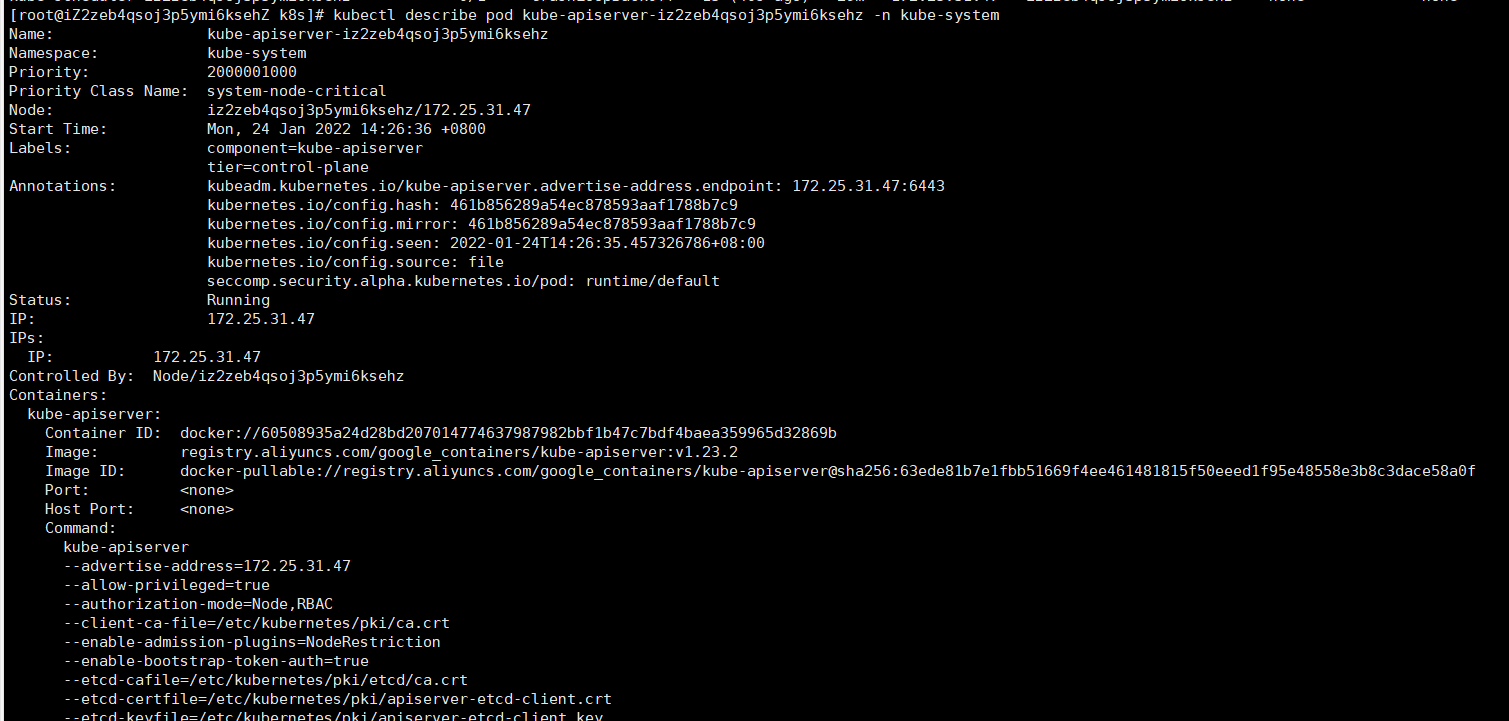
1.3 kubectl logs viewing logs
If you want to view the specific log of a pod, you can view it through kubectl logs < pod name >. Note that this can only view the log of the pod. You can continuously view the log by adding the - f parameter. For example, check the log of a flannel pod in the Kube system namespace, and pay attention to modifying the pod Name:
kubectl logs -f -n kube-system kube-apiserver-iz2zeb4qsoj3p5ymi6ksehz
If you still have a problem, you can use runkuctl to view the status of a service, but you can use runkuctl to find it.
1.4 kubectl create create resource
Everything in k8s can be created by kubectl create command. Whether you want to create a pod or a large rolling upgrade service deployment, the create command can do it. There are two common methods to generate a resource using create, one is to create from yaml configuration file and the other is to create it simply:
Create from yaml profile
If you want k8s as like as two peas in your imagination, you need to describe the resource in detail and fully. K8s provides a way to create a file in yaml format, define an object according to the structure specified by k8s, and then pass the file to k8s with the following methods. It can be generated according to your description:
kubectl create -f <Profile name.yaml>
For example, the simplest pod can be created by using the following configuration file:
kubia-manual.yaml
apiVersion: v1
kind: Pod
metadata:
name: kubia-manual
spec:
containers:
- image: luksa/kubia
name: kubia
ports:
- containerPort: 8080
protocol: TCP
Then use kubectl create - F kubia manual Yaml to create
Easy creation
k8s provides easy creation methods for some common resources, such as service, namespace, deployment, etc. these methods can be created by kubectl create < resource type > < resource name >. For example, if I want to create a namespace called Hello world, I can directly use the following command:
kubectl create namespace hello-world
1.5 kubectl explain configuration
K8s can generate resources through configuration files. In order to describe the appearance of resources in detail as much as possible, k8s provides a large number of configuration items. The explain command can help us quickly understand the role of a configuration item.
For example, if I want to know what the basic attributes of creating a pod are, I can enter kubectl explain pod:
[root@iZ2zeb4qsoj3p5ymi6ksehZ k8s]# kubectl explain pod
KIND: Pod
VERSION: v1
DESCRIPTION:
Pod is a collection of containers that can run on a host. This resource is
created by clients and scheduled onto hosts.
FIELDS:
apiVersion <string>
APIVersion defines the versioned schema of this representation of an
object. Servers should convert recognized schemas to the latest internal
value, and may reject unrecognized values. More info:
https://git.k8s.io/community/contributors/devel/sig-architecture/api-conventions.md#resources
kind <string>
Kind is a string value representing the REST resource this object
represents. Servers may infer this from the endpoint the client submits
requests to. Cannot be updated. In CamelCase. More info:
https://git.k8s.io/community/contributors/devel/sig-architecture/api-conventions.md#types-kinds
metadata <Object>
Standard object's metadata. More info:
https://git.k8s.io/community/contributors/devel/sig-architecture/api-conventions.md#metadata
spec <Object>
Specification of the desired behavior of the pod. More info:
https://git.k8s.io/community/contributors/devel/sig-architecture/api-conventions.md#spec-and-status
status <Object>
Most recently observed status of the pod. This data may not be up to date.
Populated by the system. Read-only. More info:
https://git.k8s.io/community/contributors/devel/sig-architecture/api-conventions.md#spec-and-status
What if you want to know the configuration items of matedata (metadata) field?
kubectl explain pod.matedata
1.8 kubectl delete
The delete command is very simple to use
kubectl delete <Resource type> <Resource name>
If you want to delete all pod s, you can write this:
kubectl delete pod --all
If you want to delete everything! Then write this:
kubectl delete all --all
1.9 kubectl edit modify configuration
What if we need to change the settings of some services for some reasons during routine maintenance? Each resource is generated through a yaml configuration file. Even the resources created simply are k8s created from a default configuration file.
We can attach the - o yaml file after the get command to view the configuration items of an existing resource. For example, to view the configuration items of pod kubia Manual:
kubectl get pod kubia-manual -o yaml
Then the default editor of system settings will pop up. At this time, we can make any changes, such as changing the name to kubia-manual-v2. First, navigate to metadata Name field, and then modify its value:
apiVersion: v1 kind: Pod metadata: creationTimestamp: "2019-07-07T07:31:11Z" name: kubia-manual # > kubia-manual-v2 namespace: default resourceVersion: "790349" selfLink: /api/v1/namespaces/default/pods/kubia-manual uid: 51eaa1e6-5749-4e79-aec9-12cf2a3e485d spec: ...
After modification, enter: wq save, and then you will find that k8s actually reports an error
A copy of your changes has been stored to "/tmp/kubectl-edit-vj0ts.yaml" error: At least one of apiVersion, kind and name was changed
This is a k8s restriction. You cannot change the name or type of a running resource. Then let's modify other properties. For example, specify the label of the pull image as latest. Re edit the configuration file and find the spec. containers.image field, and then save after adding: latest. Then k8s the message "save succeeded" will pop up, as follows:
pod/kubia-manual edited
At this time, we can check the details of the pod in kubectl describe pod kubia manual and find that the corresponding fields have been updated:
Name: kubia-manual
Namespace: default
Priority: 0
Node: worker1/192.168.56.21
Start Time: Sun, 07 Jul 2019 07:31:11 +0000
Labels: <none>
Annotations: <none>
Status: Running
IP: 10.244.1.14
Containers:
kubia:
Container ID: docker://89617ffcc9b1455c514e5129a9b2694c43a2aff9b4c0449d5efc4aea1fe41db6
# The latest tag has been explicitly applied
Image: luksa/kubia:latest
Image ID: docker-pullable://luksa/kubia@sha256:3f28e304dc0f63dc30f273a4202096f0fa0d08510bd2ee7e1032ce600616de24
Port: 8080/TCP
Kubectl edit < resource type > < resource name > can edit the specific configuration items of a resource. In actual use, the edit command is more inclined to manually modify a configuration item to solve the problem. For example, modify the image address to solve the problem that the image cannot be pulled.
1.10 kubectl apply application configuration
Using kubectl edit can edit the configuration easily and quickly, but what if we want to make a wide range of modifications to the resources? You can't open configuration items and modify them manually one by one. At this time, we can use our kubectl apply command. The basic usage is as follows:
kubectl apply -f <New profile name.yaml>
kubeclt apply can be said to be an upgraded version of the edit command. The biggest difference between kubeclt and edit is that apply accepts a yaml configuration file instead of opening an editor to modify it. k8s after receiving the configuration file, it will find the target resource according to the metadata in the metadata. If not, it will be directly created. If found, it will compare the differences between the configuration files in turn, and then apply different configurations.
There are many advantages to doing this. For example, you can apply - F through kubectl https://some-network-site/resourse.yaml The command deploys your resources from a website, so that when its manager updates the configuration file, you only need to execute the command again to apply the updated content, and you don't care what configuration items have been modified.
Restart k8s service
Delete pod directly
The service will be interrupted
kubectl -n <namespace> get pod kubectl -n <namespace> delete pod <pod name> kubectl -n <namespace> delete pod --all
rollout
Uninterrupted service
kubectl -n <namespace> rollout status deployments //View all statuses kubectl -n <namespace> rollout restart deployments //Restart all services kubectl -n <namespace> rollout status deployments/<service-name> //Restart the specified service