I Introduction to ConfigMap
Configmap is used to save configuration data in the form of key value pairs.
The configMap resource provides a way to inject configuration data into the Pod.
Decouple the image from the configuration file to realize the portability and reusability of the image.
Typical usage scenarios:
Populates the value of the environment variable Set command line parameters within the container Populate the profile of the volume
II Create configmap
There are four ways to create ConfigMap:
Create using literals Create with file Create using directory to write configmap of yaml File creation
1. Create with literal value
Create cm and view information!
kubectl create configmap my-config --from-literal=key1=config1 --from-literal=key2=config2 kubectl get cm kubectl describe cm my-config

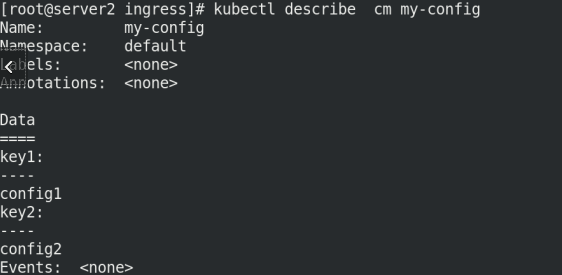
2. File creation
kubectl create configmap my-config-2 --from-file=/etc/resolv.conf kubectl get cm NAME DATA AGE kube-root-ca.crt 1 5d18h my-config 2 98s my-config-2 1 13s kubectl describe cm my-config-2

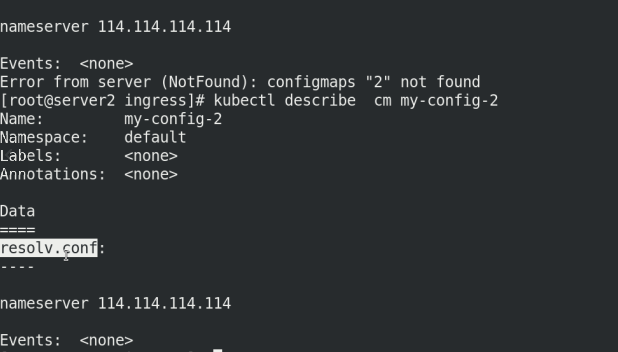
Create using directory
Create test directory
mkdir configmap cd configmap/ ls mkdir test cp /etc/passwd test/ cp /etc/fstab test/ ls test/ kubectl create configmap my-config-3 --from-file=test kubectl get cm kubectl describe cm my-config-3

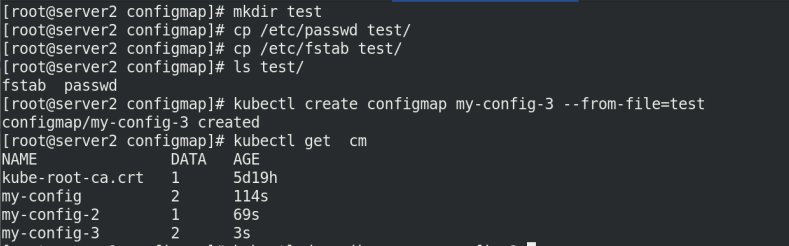

4. Compile the yaml file of configmap
vim cm1.yml apiVersion: v1 kind: ConfigMap metadata: name: cm1-config data: db_host: "172.25.0.250" db_port: "3306"
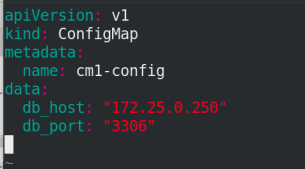
kubectl apply -f cm1.yml kubectl get cm kubectl describe cm cm1-config

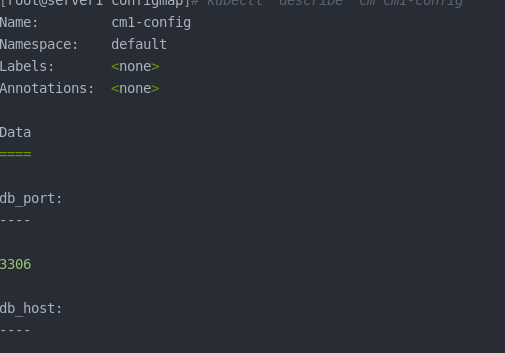
III ConfigMap use
How to use configmap:
Passed directly to by means of environment variables pod Through in pod How to run from the command line As volume Mount to pod within
1. How to set environment variables
cd configmap/
vim pod.yaml
apiVersion: v1
kind: Pod
metadata:
name: pod1
spec:
containers:
- name: pod1
image: busyboxplus
command: ["/bin/sh", "-c", "env"]
env:
- name: key1
valueFrom:
configMapKeyRef:
name: cm1-config
key: db_host
- name: key2
valueFrom:
configMapKeyRef:
name: cm1-config
key: db_port
restartPolicy: Never
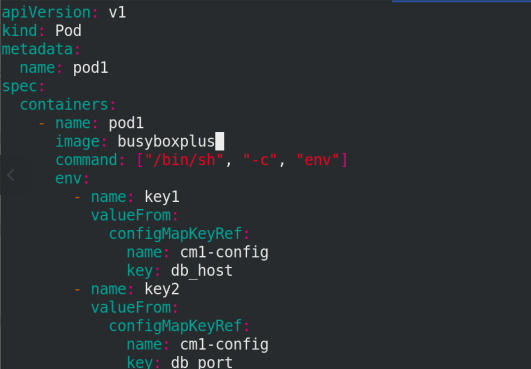
Execute pod Yaml file, view pod
After viewing the information of pod, you can delete pod1
kubectl apply -f pod.yaml kubectl get pod
We can see that after the node is created, it will exit automatically!

Container execution has been completed. You need to view the results in the pod log
kubectl logs pod1

Use default name
vim pod2.yaml
apiVersion: v1
kind: Pod
metadata:
name: pod2
spec:
containers:
- name: pod2
image: busyboxplus
command: ["/bin/sh", "-c", "env"]
envFrom:
- configMapRef:
name: cm1-config
restartPolicy: Never
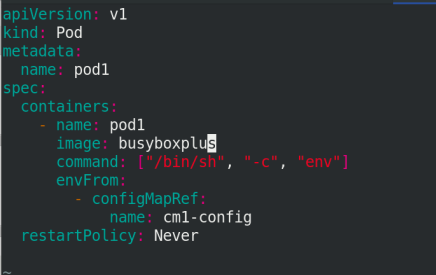
Execute the file POD2 YML and view
kubectl apply -f pod2.yaml kubectl describe cm cm1-config

2. By running on the command line of pod
vim pod3.yaml
apiVersion: v1
kind: Pod
metadata:
name: pod3
spec:
containers:
- name: pod2
image: nginx
#command: ["/bin/sh", "-c", "cat /config/db_host"]
volumeMounts:
- name: config-volume
mountPath: /config
volumes:
- name: config-volume
configMap:
name: cm1-config
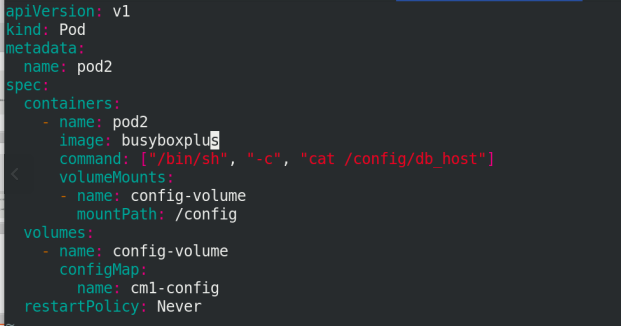
Execute pod3 YML file:
kubectl apply -f pod3.yml kubectl get pod kubectl logs pod2


Comment out the command and restart!
#command: ["/bin/sh", "-c", "cat /config/db_host"] #restartPolicy: Never

Execute pod3.0 again yaml
kubectl apply -f pod3.yaml kubectl describe cm cm1-config
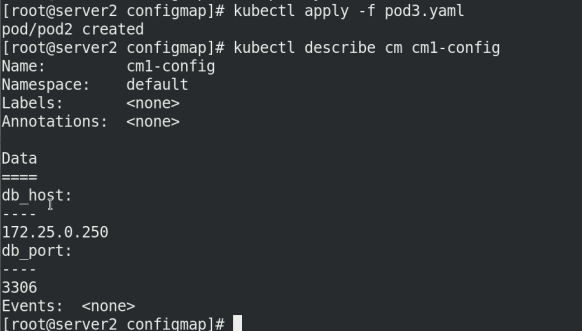
Delete cm from the previous experiment:
kubectl get cm kubectl delete cm my-config kubectl delete cm my-config-2 kubectl delete cm my-config-3 kubectl get cm
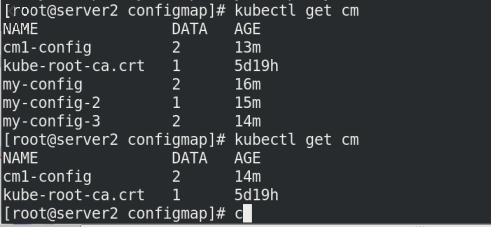
3. Mount to the pod as volume
Write the configuration file of nginx first Conf, and then create cm!
vim nginx.conf
*********************************************
server {
listen 80;
server_name _;
location / {
root /usr/share/nginx/html;
index index.html index.htm;
}
}
**********************************************
kubectl create configmap nginxconf --from-file=nginx.conf
kubectl get cm
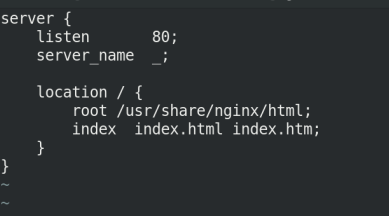

View the information of nginxconf:
kubectl describe cm nginxconf

Write the listing nginx yaml
vim nginx.yaml
apiVersion: apps/v1
kind: Deployment
metadata:
name: my-nginx
spec:
replicas: 1
selector:
matchLabels:
app: nginx
template:
metadata:
labels:
app: nginx
spec:
containers:
- name: nginx
image: nginx
volumeMounts:
- name: config-volume
mountPath: /etc/nginx/conf.d
volumes:
- name: config-volume
configMap:
name: nginxconf
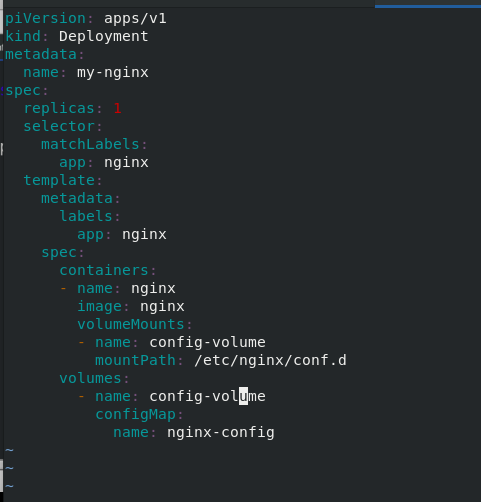
Edit the content of nginxconf: change the port to 8080
kubectl edit cm nginxconf listen 8080;

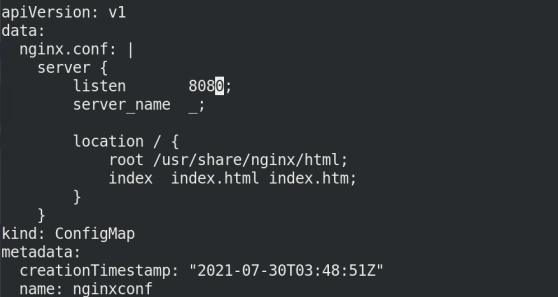
Execute listing nginx yaml
View pod information:
kubectl apply -f nginx.yaml kubectl get pod kubectl get pod -o wide

To access this IP address:
curl 10.244.141.225:8080
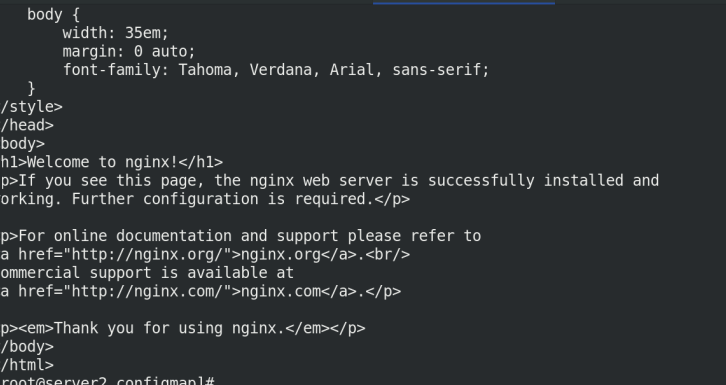
Modify the port to 8000 again
kubectl edit cm nginxconf listen 8000;

Failed to access port 8000!
curl 10.244.141.225:8000
Connection rejection will be displayed!

However, the configuration file in the container has been modified:
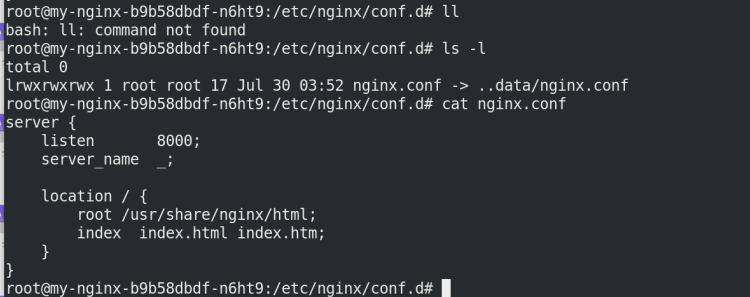
Why can't I access port 8000?
Because the copy was not refreshed!
kubectl patch deployments.apps my-nginx --patch '{"spec": {"template": {"metadata": {"annotations": {"version/config": "20200219"}}}}}'

Check whether to refresh through the replica
kubectl get deployments.apps

If accessing curl 10.244.141.225:8000, it will also fail because a new IP address has been generated:
kubectl get pod -o wide curl *********:8000

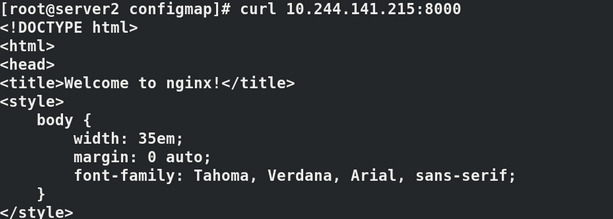
IV Secret overview
The Secret object type is used to store sensitive information, such as passwords, OAuth tokens, and SSH keys.
Sensitive information in secret is more secure and flexible than in the definition of Pod or container image.
Pod can use secret in two ways:
As volume Files in are mounted to pod In one or more containers. When kubelet by pod Used when pulling images.
Type of Secret:
Service Account: Kubernetes Automatically create include access API Credential secret,And automatically modify pod To use this type of secret. Opaque: use base64 Information can be stored by encoding base64 --decode The original data is obtained by decoding, so the security is weak. kubernetes.io/dockerconfigjson: For storage docker registry Authentication information for.
1.Service Account
When the serviceaccout is created, Kubernetes will create the corresponding secret by default. The corresponding secret will be automatically attached to / run / secrets / Kubernetes IO / serviceaccount directory.
kubectl run nginx --image=nginx kubectl exec -it nginx -- bash root@nginx:/# cd /var/run/secrets/kubernetes.io/serviceaccount/ root@nginx:/var/run/secrets/kubernetes.io/serviceaccount# ls ca.crt namespace token
View the secrets command
kubectl get secrets

To view the secrets information:
kubectl describe default-token-lzvzs

Let's go back to the information of pod. We can find that there is also the key of ca.crt:
kubectl get pod kubectl describe my-nginx-6b6************* kubectl describe cm kube-root-ca.crt


2.Opaque Secret
The value of Opaque Secret is the base64 encoded value.
Create Secret from file
echo -n 'admin' > ./username.txt echo -n 'westos' > ./password.txt kubectl create secret generic db-user-pass --from-file=./username.txt --from-file=./password.txt secret/db-user-pass created kubectl get secrets
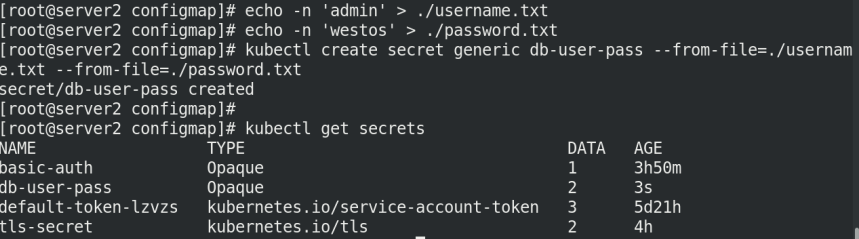
View DB user pass information:
kubectl describe secrets db-user-pass

By default, kubectl get and kubectl describe do not display the password for security. You can view it in the following ways
Check the secret in yaml format, and you can see the authentication information in base64 format
kubectl get secrets db-user-pass -o yaml

We can also view the plaintext encrypted by base64 in this way
echo YWRtaW4= | base64 -d

V secret application
1. Create a secret
echo -n 'admin' | base64 YWRtaW4= echo -n 'westos' | base64 d2VzdG9z vim secret.yaml apiVersion: v1 kind: Secret metadata: name: mysecret type: Opaque data: username: YWRtaW4= password: d2VzdG9z
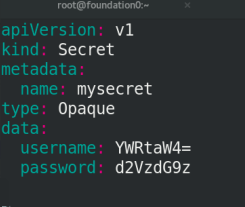
Execute the file secret Yaml and view the secret
kubectl apply -f secret.yaml kubectl get secret kubectl describe secrets mysecret
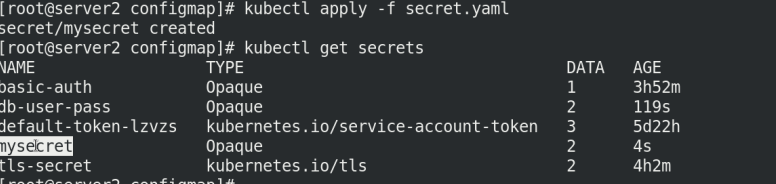
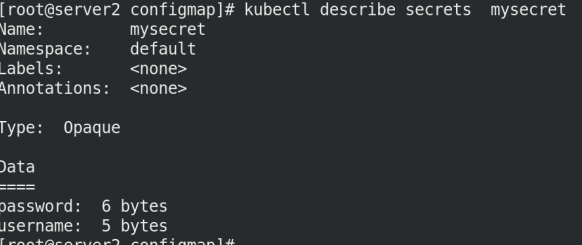
2. Mount the Secret to the Volume
In secret Add content after yaml!
vim secret.yaml
---
apiVersion: v1
kind: Pod
metadata:
name: mysecret
spec:
containers:
- name: nginx
image: nginx
volumeMounts:
- name: secrets
mountPath: "/secret"
readOnly: true
volumes:
- name: secrets
secret:
secretName: mysecret
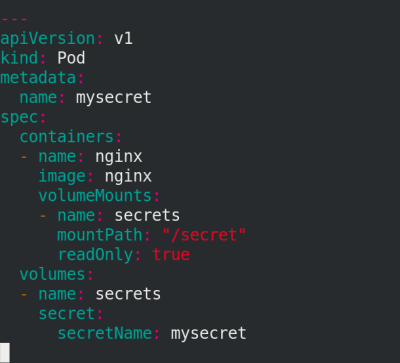
Execute secret Yaml file, view pod
kubectl apply -f secret.yaml kubectl get pod
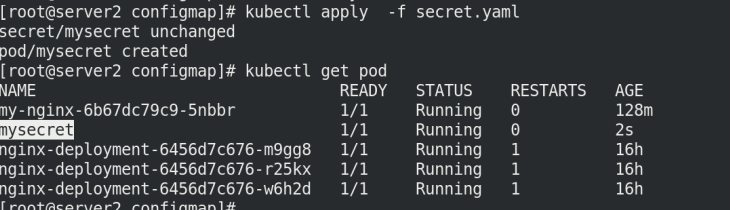
Enter the container mysecret to view:
kubectl exec -it mysecret -- bash pwd cd secret/ ls
You can see that the file is mounted in / secret / under the root directory

3. Map the secret key to the specified path
Specify path / secret / my group / my username
vim secret.yaml
apiVersion: v1
kind: Pod
metadata:
name: mysecret
spec:
containers:
- name: nginx
image: nginx
volumeMounts:
- name: secrets
mountPath: "/secret"
readOnly: true
volumes:
- name: secrets
secret:
secretName: mysecret
items:
- key: username
path: my-group/my-username
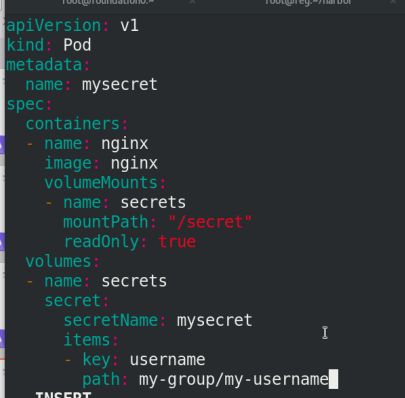
Execute secret again Yaml file!
kubectl apply -f secret.yaml

Enter the node terminal to view
kubectl exec -it mysecret -- bash cd /secret/ cd my-group ls cat my-username
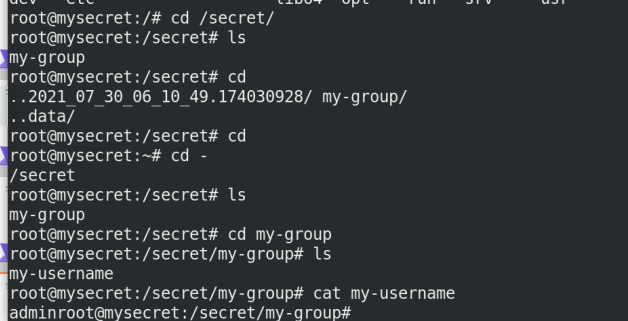
4. Set Secret as the environment variable
vim secret.yaml
vim secret.yaml
apiVersion: v1
kind: Pod
metadata:
name: secret-env
spec:
containers:
- name: nginx
image: nginx
env:
- name: SECRET_USERNAME
valueFrom:
secretKeyRef:
name: mysecret
key: username
- name: SECRET_PASSWORD
valueFrom:
secretKeyRef:
name: mysecret
key: password
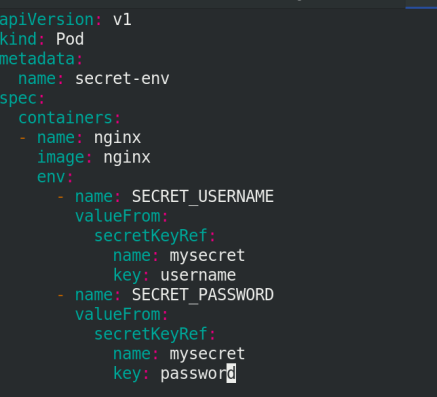
Execute secret Yaml file!
Change the password in mysecret!
kubectl apply -f secret.yaml echo redhat | base64 kubectl edit secrets mysecret

env check whether there is authentication file information in the environment variable
kubectl exec -it secret-env -- bash env
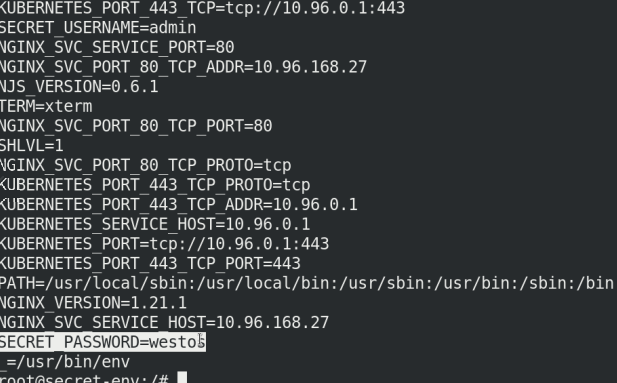
Note: it is convenient for environment variables to read Secret, but it cannot support dynamic update of Secret, that is, after modifying yaml file, it cannot be changed in time in the container.
So: the password just changed has not been changed dynamically!
5.docker registry
kubernetes.io/dockerconfigjson is used to store the authentication information of docker registry.
kubectl create secret docker-registry myregistrykey --docker-server=reg.westos.org --docker-username=admin --docker-password=westos --docker-email=yakexi007@westos.org kubectl get secrets
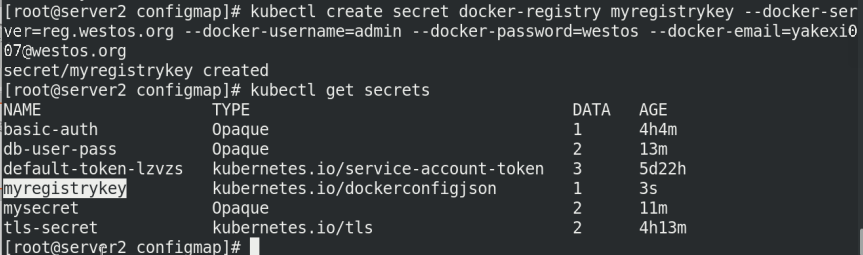
Write a resource list and pull the image in the private warehouse
vim registry.yaml
apiVersion: v1
kind: Pod
metadata:
name: mypod
spec:
containers:
- name: game2048
image: reg.westos.org/westos/game2048
imagePullSecrets:
- name: myregistrykey

Execute registry Yaml file.
kubectl apply -f registry.yaml kubectl get sa kubectl describe sa

Vi Volumes configuration management
The files in the container are temporarily stored on disk, which brings some problems to the special applications running in the container. First, when the container crashes, kubelet will restart the container and the files in the container will be lost because the container will be rebuilt in a clean state. Second, when multiple containers are running simultaneously in a Pod, it is often necessary to share files between these containers. Kubernetes abstracts the Volume object to solve these two problems.
The Kubernetes volume has a clear lifecycle, the same as the Pod that wraps it. Therefore, the volume has a longer lifetime than any container running in the Pod, and the data is retained when the container restarts. Of course, when a Pod no longer exists, the volume will no longer exist. Perhaps more importantly, Kubernetes can support many types of volumes, and Pod can use any number of volumes at the same time.
A volume cannot be mounted to or hard linked to other volumes. Each container in the Pod must independently specify the mount location of each volume.
Kubernetes supports the following types of volumes:
awsElasticBlockStore ,azureDisk,azureFile,cephfs,cinder,configMap,csi downwardAPI,emptyDir,fc (fibre channel),flexVolume,flocker gcePersistentDisk,gitRepo (deprecated),glusterfs,hostPath,iscsi,local, nfs,persistentVolumeClaim,projected,portworxVolume,quobyte,rbd scaleIO,secret,storageos,vsphereVolume
1.emptyDir volume
When the Pod is assigned to a node, an emptyDir volume is created first, and the volume will always exist as long as the Pod runs on the node. As its name indicates, the volume is initially empty. Although the containers in the Pod may have the same or different paths to mount the emptyDir volume, these containers can read and write the same files in the emptyDir volume. When the Pod is deleted from the node for some reason, the data in the emptyDir volume will also be permanently deleted.
Usage scenario of emptyDir:
Cache space, such as disk based merge sort. Checkpoints are provided for long-time computing tasks, so that tasks can easily recover from the pre crash state. stay Web When the server container service data, save the file obtained by the content manager container.
1.1 emptydir volume creation
mkdir volumes
cd volumes/
ls
vim vol1.yaml
apiVersion: v1
kind: Pod
metadata:
name: vol1
spec:
containers:
- image: busyboxplus
name: vm1
command: ["sleep", "300"]
volumeMounts:
- mountPath: /cache
name: cache-volume
- name: vm2
image: nginx
volumeMounts:
- mountPath: /usr/share/nginx/html
name: cache-volume
volumes:
- name: cache-volume
emptyDir:
medium: Memory
sizeLimit: 100Mi

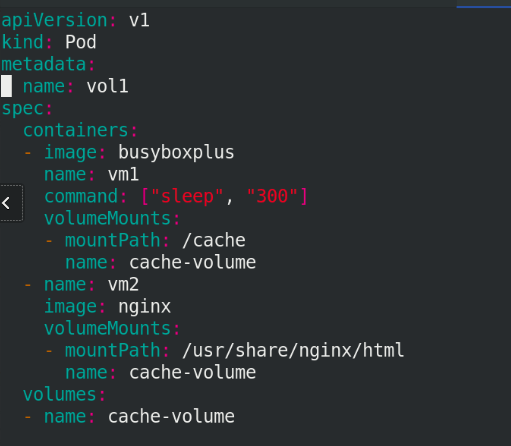
Execute Vol1 Yaml file, view pod information and access IP!
kubectl apply -f vol1.yaml kubectl get pod -o wide # Error 403 when accessing the node curl 10.244.141.230

Enter the container and create the default publishing file
kubectl exec -it vol1 -- sh cd /usr/share/nginx/html echo www.linux.westos.org > index.html

Visit again, successful
curl 10.244.141.230

If you create a file larger than the set size of 100M, the node will be broken
kubectl exec -it vol1 -- sh dd if=dev/zero of=bigfile bs=1M count=200

You can see that if the file exceeds sizeLimit, it will be deleted by kubelet evict after a period of time (1-2 minutes). The reason why kubelet is not evict "immediately" is that kubelet is checked regularly, and there will be a time difference.
kubectl get pod kubectl get pod vol1

emptydir disadvantages:
Users cannot be prevented from using memory in time. Although over 1-2 minute kubelet Will Pod Squeeze out, but this time, it's actually right node There are still risks; influence kubernetes Dispatch, because empty dir Not involved node of resources,This will cause Pod""Secretly" used node Memory, but the scheduler does not know; The user cannot perceive that the memory is unavailable in time
2.hostPath volume
The hostPath volume can mount files or directories on the file system of the host node into your Pod. Although this is not what most pods need, it provides a powerful escape Pod for some applications.
Some uses of hostPath are:
Running a requires access Docker Container for engine internal mechanism,mount /var/lib/docker route. Run in container cAdvisor When, to hostPath Mode mount /sys. allow Pod Specify the given hostPath Running Pod Whether it should exist before, whether it should be created, and how it should exist. see pod Whether the scheduling node creates a related directory
vim host.yaml
apiVersion: v1
kind: Pod
metadata:
name: test-pd
spec:
containers:
- image: nginx
name: test-container
volumeMounts:
- mountPath: /test-pd
name: test-volume
volumes:
- name: test-volume
hostPath:
path: /data
type: DirectoryOrCreate

Execute host Yaml file and view the pod node
kubectl apply -f host.yaml kubectl get pod -o wide

We can see that the file directory is automatically created on node server3!
cd /data/ ls pwd
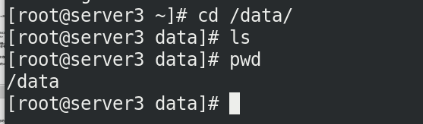
Enter the container to write data:
kubectl exec -it test-pd -- sh cd /test-pd ls echo westos > file1

Now go to server3 to view the files under the attached directory / data!
cd /data/ ls cat file1 ll
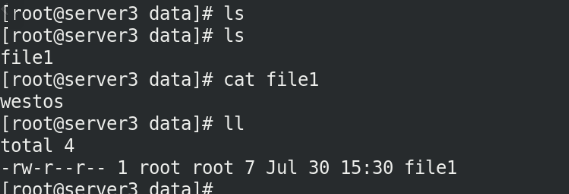
3.Volumes combined with nfs
To use the shared file system nfs, first install NFS on all nodes and configure NFS on the warehouse node
Install on server2,3,4:
yum install -y nfs-utils
On server1:
yum install -y nfs-utils vim /etc/exports /mnt/nfs *(rw,no_root_squash) systemctl start nfs showmount -e

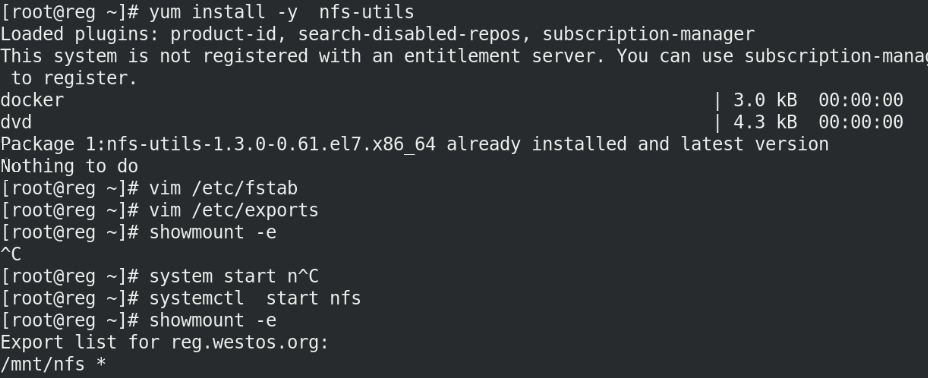
On server2
Preparation of inventory documents:
vim nfs.yaml
apiVersion: v1
kind: Pod
metadata:
name: test-pd
spec:
containers:
- image: nginx
name: test-container
volumeMounts:
- mountPath: /usr/share/nginx/html
name: test-volume
volumes:
- name: test-volume
nfs:
server: 172.25.0.1
path: /mnt/nfs

Verify whether the nfs configuration is incorrect
showmount -e 172.25.0.1

Delete the data of previous docker experiment:
On server1:
cd /mnt/nfs rm -fr *
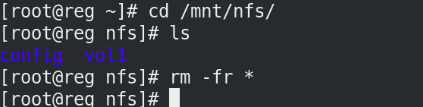
Then write the release file under / mnt/nfs:
vim index.html www.westos.org
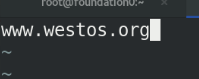
Enter the container and test whether the mount is successful
kubectl exec -it test-pd -- sh cd /usr/share/nginx/html cat index.html
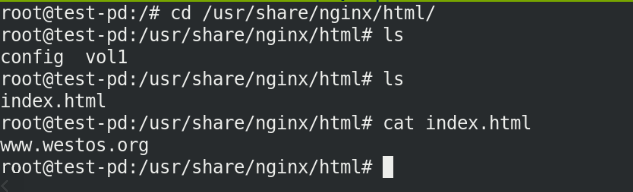
4. Introduction to persistent volume
Persistent volume (PV) is a part of the network storage provided by the administrator in the cluster. Like the nodes in the cluster, PV is also a resource in the cluster. Like volume, it is a volume plug-in, but its life cycle is independent of the Pod using it. PV is an API object that captures the implementation details of NFS, ISCSI, or other cloud storage systems.
There are two ways PV is provided: static and dynamic.
static state PV: Cluster Administrator creates multiple PV,They carry details of real storage that is available to cluster users. They exist in Kubernetes API And can be used for storage. dynamic PV: When an administrator creates a static PV Do not match the user's PVC When, the cluster may try to supply specifically volume to PVC. This supply is based on StorageClass.
The binding of PVC and PV is a one-to-one mapping. If no matching PV is found, the PVC will be unbound and unbound indefinitely.
5. Persistent volume PV -- Static
5.1 creating NFS static PV volumes
vim pv.yaml
apiVersion: v1
kind: PersistentVolume
metadata:
name: pv1
spec:
capacity:
storage: 5Gi
volumeMode: Filesystem
accessModes:
- ReadWriteOnce
persistentVolumeReclaimPolicy: Recycle
storageClassName: nfs
nfs:
path: /mnt/nfs
server: 172.25.0.1
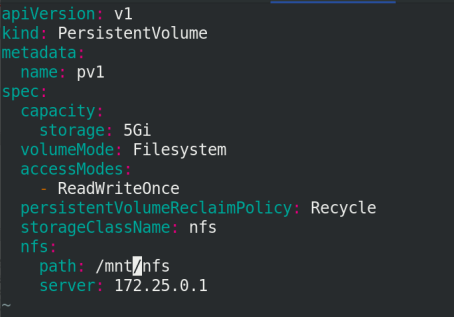
Execute PV Yaml file, view PV
kubectl apply -f pv.yaml kubectl get pv

5.2 creating PVC
vim pvc.yaml
apiVersion: v1
kind: PersistentVolumeClaim
metadata:
name: pvc1
spec:
storageClassName: nfs
accessModes:
- ReadWriteOnce #ReadWriteMany multipoint read write
resources:
requests:
storage: 1Gi
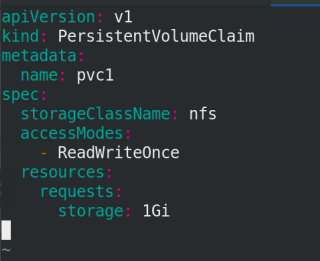
Pull up the pvc container and check the pvc and pv related information
kubectl apply -f pvc.yaml kubectl get pvc kubectl get pv

5.3 Pod mount PV
vim pod.yaml
apiVersion: v1
kind: Pod
metadata:
name: test-pd
spec:
containers:
- image: nginx
name: nginx
volumeMounts:
- mountPath: /usr/share/nginx/html
name: pv1
volumes:
- name: pv1
persistentVolumeClaim:
claimName: pvc1

Execute pod Yaml file
kubectl apply -f pod.yaml

Enter the container terminal to test whether the mount is successful
kubectl exec -it test-pd -- bash

On server1, / mnt/nfs publishes the file index HTML modify:

Check in the container again:
Also updated synchronously:
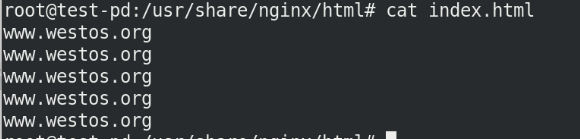
5.4 test access
kubectl get pod -o wide curl 10.244.141.234
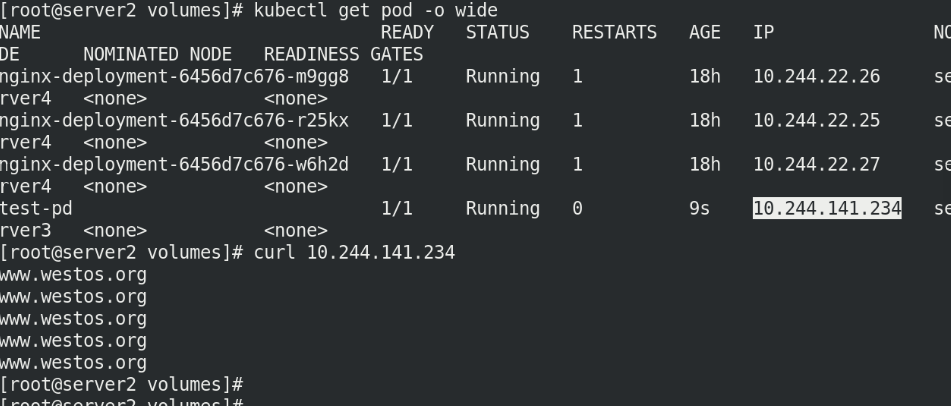
Delete pod and PVC in order pv


On server1, create two directories under / mnt/nfs
Write content separately
mkdir pv1 mkdir pv2 ls cd pv1 echo www.westos.org > index.html cd ../pv2 echo www.redhat.com > index.html
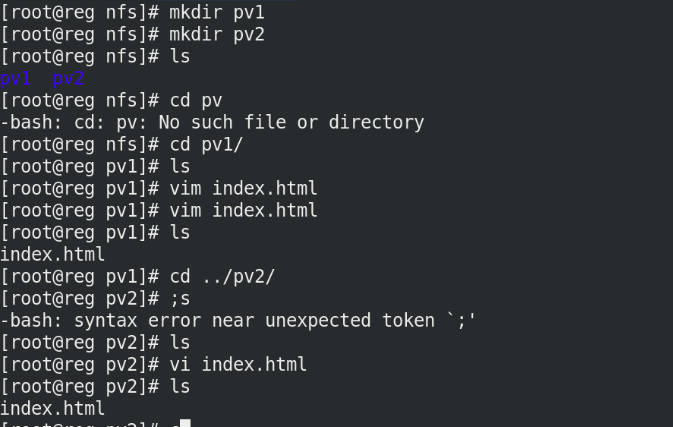
5.5 adding pv
Edit pv Yaml add another pv
vim pv.yaml
---
apiVersion: v1
kind: PersistentVolume
metadata:
name: pv2
spec:
capacity:
storage: 10Gi
volumeMode: Filesystem
accessModes:
- ReadWriteMany
persistentVolumeReclaimPolicy: Recycle
storageClassName: nfs
nfs:
path: /mnt/nfs/pv2
server: 172.25.0.1

kubectl apply -f pv.yml kubectl get pv

5.6 adding pvc
Modify pvc file:
vim pvc.yml
---
apiVersion: v1
kind: PersistentVolumeClaim
metadata:
name: pvc2
spec:
storageClassName: nfs
accessModes:
- ReadWriteMany
resources:
requests:
storage: 10Gi
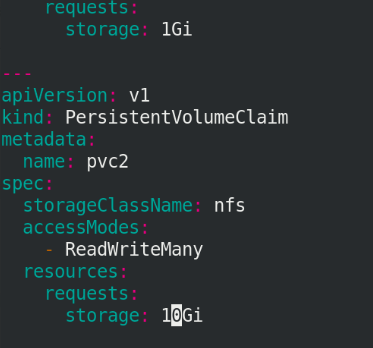
Execute pvc Yaml file and view pvc
kubectl apply -f pvc.yaml kubectl get pvc kubectl get pv
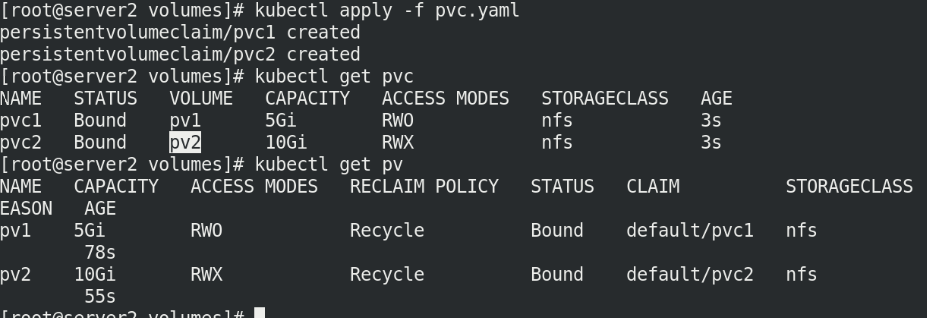
5.7 adding pod
Edit the file pod yaml
vim pod.yaml
---
apiVersion: v1
kind: Pod
metadata:
name: test-pd-2
spec:
containers:
- image: nginx
name: nginx
volumeMounts:
- mountPath: /usr/share/nginx/html
name: pv2
volumes:
- name: pv2
persistentVolumeClaim:
claimName: pvc2
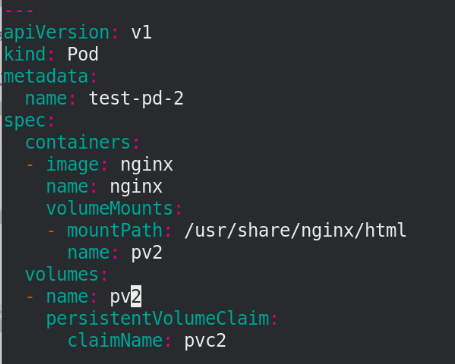
5.8 test access
Execute pod Yaml file, view the pod node information, and access the IP address
kubectl apply -f pod.yaml kubectl get pod -o wide curl ******** curl ***********
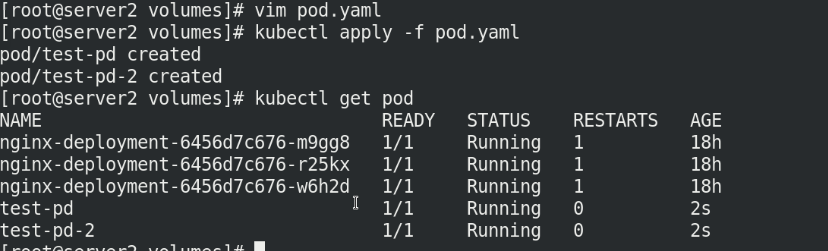
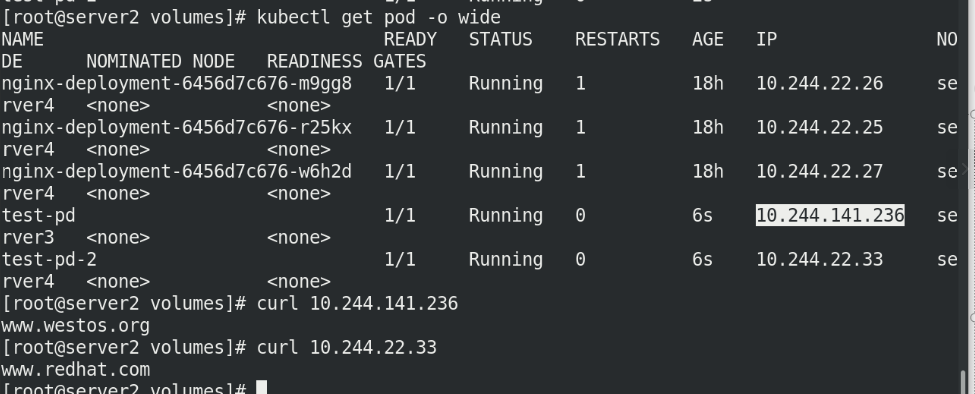
Delete the pod and create it again. pvc still exists and can still be used. Note that ip needs to be obtained again
kubectl delete -f pod.yml kubectl get pvc kubectl apply -f pod.yml kubectl get pod -o wide curl **** curl ******

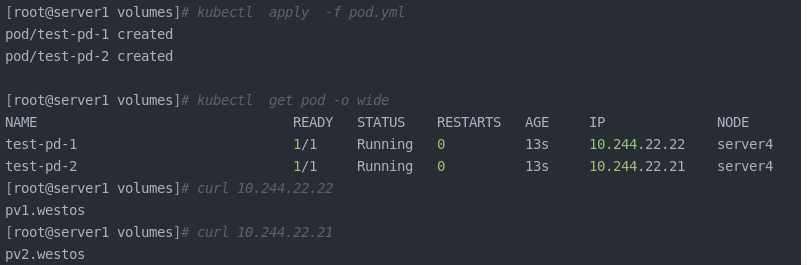
After deleting pvc, the pv state does not change because it is static
kubectl delete -f pvc.yml kubectl get pvc kubectl get pv
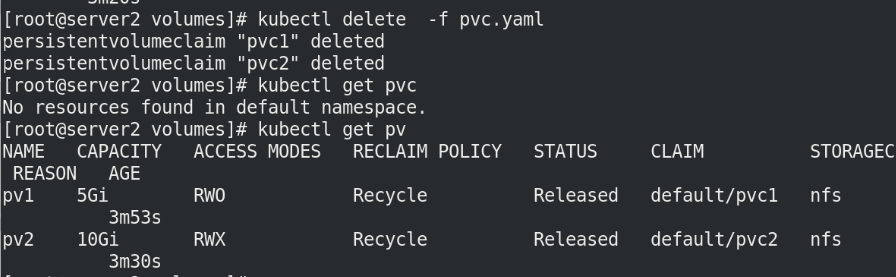

5.9 delete pv,pvc
Delete all!
