summary
the life cycle of containers may be very short and will be created and destroyed frequently. When the container is destroyed, the data saved in the container will also be cleared. This result is undesirable to users in some cases. kubernetes introduces the concept of Volume in order to persist the data of the container.
Volume is a shared directory that can be accessed by multiple containers in a Pod. It is defined on the Pod and then mounted to a specific file directory by multiple containers in a Pod. kubernetes realizes data sharing and persistent storage of data between different containers in the same Pod through Volume. The life container of a Volume is not related to the life cycle of a single container in the Pod. When the container is terminated or restarted, the data in the Volume will not be lost.
kubernetes Volume supports many types, including the following:
- Simple storage: EmptyDir, HostPath, NFS
- Advanced storage: PV, PVC
- Configuration storage: ConfigMap, Secret
Basic storage
EmptyDir
EmptyDir is the most basic Volume type. An EmptyDir is an empty directory on the Host.
EmptyDir is created when the Pod is allocated to the Node. Its initial content is empty, and there is no need to specify the corresponding directory file on the host, because kubernetes will automatically allocate a directory. When the Pod is destroyed, the data in EmptyDir will also be permanently deleted. The purpose of EmptyDir is as follows:
-
Temporary space, such as a temporary directory required for some applications to run, and does not need to be permanently reserved
-
A directory where one container needs to get data from another container (multi container shared directory)
Next, use EmptyDir through a case of file sharing between containers.
prepare two containers nginx and busybox in a Pod, and then declare that a Volume is hung in the directories of the two containers respectively. Then the nginx container is responsible for writing logs to the Volume, and busybox reads the log contents to the console through commands.
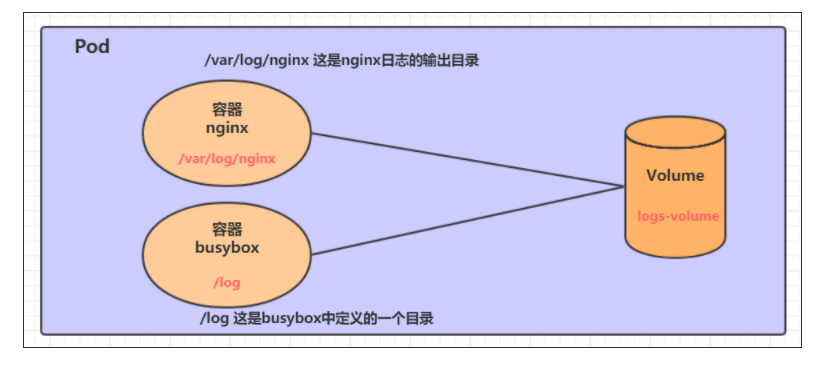
Create a volume emptydir yaml
apiVersion: v1
kind: Pod
metadata:
name: volume-emptydir
namespace: dev
spec:
containers:
- name: nginx
image: nginx:1.14-alpine
ports:
- containerPort: 80
volumeMounts: # Hang logs volume in the nginx container, and the corresponding directory is / var/log/nginx
- name: logs-volume
mountPath: /var/log/nginx # This is the default log path of nginx
- name: busybox
image: busybox:1.30
command: ["/bin/sh","-c","tail -f /logs/access.log"] # The initial command dynamically reads the contents of the specified file
volumeMounts: # Hang logs volume in the busybox container, and the corresponding directory is / logs
- name: logs-volume
mountPath: /logs
volumes: # Declare volume, the name is logs volume, and the type is emptyDir
- name: logs-volume
emptyDir: {}
# establish [root@master ingress-controller]# kubectl apply -f volume-emptydir.yaml pod/volume-emptydir created # View pod [root@master ingress-controller]# kubectl get pods -n dev -o wide NAME READY STATUS RESTARTS AGE IP NODE NOMINATED NODE READINESS GATES volume-emptydir 2/2 Running 0 19s 10.244.2.46 node2 <none> <none> # Access nginx to generate log information, and access nginx through podIp [root@master ingress-controller]# curl 10.244.2.46 [root@master ingress-controller]# curl 10.244.2.46 [root@master ingress-controller]# curl 10.244.2.46 # View the standard output of the specified container through the kubectl logs command [root@master ingress-controller]# kubectl logs -f volume-emptydir -n dev -c busybox 10.244.0.0 - - [04/Mar/2022:07:45:33 +0000] "GET / HTTP/1.1" 200 612 "-" "curl/7.29.0" "-" 10.244.0.0 - - [04/Mar/2022:07:45:36 +0000] "GET / HTTP/1.1" 200 612 "-" "curl/7.29.0" "-" 10.244.0.0 - - [04/Mar/2022:07:45:36 +0000] "GET / HTTP/1.1" 200 612 "-" "curl/7.29.0" "-"
HostPath
as mentioned above, the data in EmptyDir will not be persisted. It will be destroyed with the end of Pod. If you want to simply persist the data to the host, you can choose HostPath.
HostPath is to hang an actual directory in the Node host in the Pod for use by the container. This design can ensure that the Pod is destroyed, but the data basis can exist on the Node host.
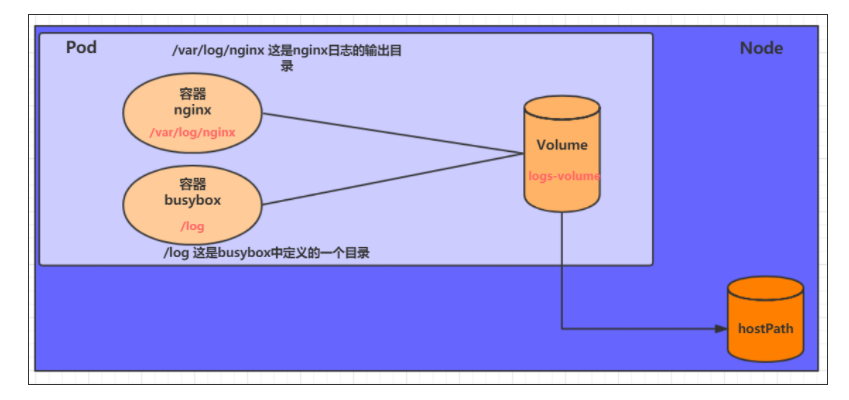
Create a volume hostpath yaml:
apiVersion: v1
kind: Pod
metadata:
name: volume-hostpath
namespace: dev
spec:
containers:
- name: nginx
image: nginx:1.17.1
ports:
- containerPort: 80
volumeMounts:
- name: logs-volume
mountPath: /var/log/nginx
- name: busybox
image: busybox:1.30
command: [ "/bin/sh","-c","tail -f /logs/access.log" ]
volumeMounts:
- name: logs-volume
mountPath: /logs
volumes:
- name: logs-volume
hostPath:
path: /root/logs
type: DirectoryOrCreate # If the directory exists, it will be used. If it does not exist, it will be created first and then used
about type A description of the value of:
DirectoryOrCreate If the directory exists, it will be used. If it does not exist, it will be created first and then used
Directory Directory must exist
FileOrCreate If a file exists, it will be used. If it does not exist, it will be created first and then used
File File must exist
Socket unix Socket must exist
CharDevice Character device must exist
BlockDevice Block device must exist
# Create Pod [root@master k8sYamlForCSDN]# kubectl apply -f volume-hostpath.yaml pod/volume-hostpath created # View Pod [root@master k8sYamlForCSDN]# kubectl get pods -n dev -o wide NAME READY STATUS RESTARTS AGE IP NODE NOMINATED NODE READINESS GATES volume-hostpath 2/2 Running 0 2m52s 10.244.1.109 node1 <none> <none> #Access nginx [root@master k8sYamlForCSDN]# curl 10.244.1.109 [root@master k8sYamlForCSDN]# curl 10.244.1.109 # Next, you can go to the / root/logs directory of the host to view the stored files ### Note: the following operations need to run on the node where the Pod is located (node1 in this case) [root@node1 ~]# tail -f /root/logs/access.log 10.244.0.0 - - [04/Mar/2022:07:58:29 +0000] "GET / HTTP/1.1" 200 612 "-" "curl/7.29.0" "-" 10.244.0.0 - - [04/Mar/2022:07:58:31 +0000] "GET / HTTP/1.1" 200 612 "-" "curl/7.29.0" "-" # Delete the pod and check the directory. The file still exists [root@master k8sYamlForCSDN]# kubectl delete -f volume-hostpath.yaml pod "volume-hostpath" deleted [root@node1 ~]# ls /root/logs/ access.log error.log # Similarly, if you create a file in this directory, you can see it in the container
NFS
HostPath can solve the problem of data persistence, but once the Node fails, if the Pod is transferred to another Node, there will be a problem again (a new hostpath volume will be created in another Node, but the original data will be lost). At this time, it is necessary to prepare a single network storage system, and NFS and CIFS are commonly used.
NFS is a network file storage system. You can build an NFS server, and then directly connect the storage in the Pod to the NFS system. In this way, no matter how the Pod is transferred on the Node, as long as the connection between the Node and NFS is OK, the data can be accessed successfully.
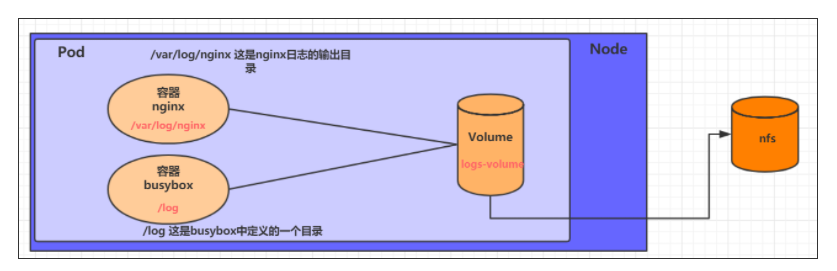
- First, prepare the nfs server. For simplicity, the master node is directly used as the nfs server
# Installing nfs service on master [root@master ~]# yum install nfs-utils -y # Prepare a shared directory [root@master ~]# mkdir /root/data/nfs -pv # Expose the shared directory to all hosts in the 192.168.109.0/24 network segment with read and write permissions [root@master ~]# vim /etc/exports # Write the following sentence, wq save and exit /root/data/nfs 192.168.109.0/24(rw,no_root_squash) # Start nfs service [root@master ~]# systemctl start nfs
- Next, you need to install nfs on each node node in order that the node node can drive nfs devices
# Install the nfs service on the node. Note that it does not need to be started [root@master ~]# yum install nfs-utils -y
- Now you can write the configuration file of pod and create volume NFS yaml
apiVersion: v1
kind: Pod
metadata:
name: volume-nfs
namespace: dev
spec:
containers:
- name: nginx
image: nginx:1.17.1
ports:
- containerPort: 80
volumeMounts:
- name: logs-volume
mountPath: /var/log/nginx
- name: busybox
image: busybox:1.30
command: [ "/bin/sh","-c","tail -f /logs/access.log" ]
volumeMounts:
- name: logs-volume
mountPath: /logs
volumes:
- name: logs-volume
nfs:
server: 192.168.109.100 #nfs server address
path: /root/data/nfs #Shared file path
- Finally, run the pod and observe the results
# Create pod [root@master ingress-controller]# kubectl apply -f volume-nfs.yaml pod/volume-nfs created # View pod [root@master ingress-controller]# kubectl get pods -n dev NAME READY STATUS RESTARTS AGE volume-nfs 2/2 Running 0 29s # Visit twice [root@master data]# curl 10.244.2.48 [root@master data]# curl 10.244.2.48 # Check the shared directory on the nfs server and find that there are already files [root@master ingress-controller]# cd /root/data/nfs [root@master nfs]# ls access.log error.log [root@master nfs]# tail -f access.log 10.244.0.0 - - [04/Mar/2022:08:14:33 +0000] "GET / HTTP/1.1" 200 612 "-" "curl/7.29.0" "-" 10.244.0.0 - - [04/Mar/2022:08:14:34 +0000] "GET / HTTP/1.1" 200 612 "-" "curl/7.29.0" "-"
Advanced storage
PVC and PV
I have learned to use NFS to provide storage. At this time, users are required to build NFS system and configure NFS in yaml. Since kubernetes supports many storage systems, it is obviously unrealistic for customers to master them all. In order to shield the details of the underlying storage implementation and facilitate users' use, kubernetes introduces PV and PVC resource objects.
PV (Persistent Volume) means Persistent Volume, which is an abstraction of the underlying shared storage. Generally, PV is created and configured by kubernetes administrator. It is related to the underlying specific shared storage technology, and completes the connection with shared storage through plug-ins.
PVC (Persistent Volume Claim) is a Persistent Volume Claim, which means a user's declaration of storage requirements. In other words, PVC is actually a resource demand application sent by users to kubernetes system.
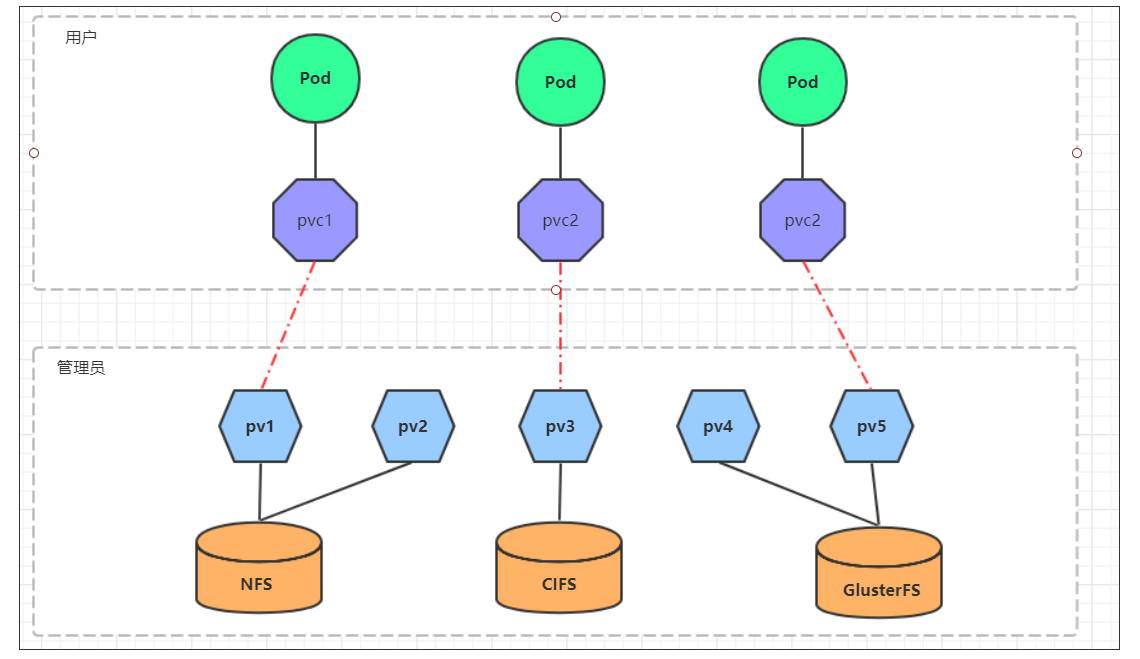
After using PV and PVC, the work can be further subdivided:
- Storage: Storage Engineer Maintenance
- PV: kubernetes administrator maintenance
- PVC: kubernetes user maintenance
PV
PV is the abstraction of storage resources. The following is the resource list file:
apiVersion: v1
kind: PersistentVolume
metadata:
name: pv2
spec:
nfs: # Storage type, corresponding to the underlying real storage (nfs,cifs...)
capacity: # Storage capacity. At present, only storage space settings are supported
storage: 2Gi
accessModes: # Access mode
storageClassName: # Storage category
persistentVolumeReclaimPolicy: # Recycling strategy
Description of key configuration parameters of PV:
-
Storage type
kubernetes supports multiple storage types, and the configuration of each storage type is different
-
Storage capacity
At present, only the setting of storage space (storage=1Gi) is supported, but the configuration of IOPS, throughput and other indicators may be added in the future
-
Access modes
It is used to describe the access rights of user applications to storage resources. The access rights include the following ways:
- ReadWriteOnce (RWO): read and write permission, but can only be mounted by a single node
- ReadOnlyMany (ROX): read-only permission, which can be mounted by multiple nodes
- ReadWriteMany (RWX): read and write permission. It can be mounted by multiple nodes
It should be noted that different underlying storage types may support different access modes
-
Persistent volumereclaimpolicy
When PV is no longer used, how to deal with it. Currently, three strategies are supported:
- Retain to retain data, which requires the administrator to manually clean up the data
- Recycle clears the data in the PV. The effect is equivalent to executing rm -rf /thevolume/*
- Delete: the back-end storage connected to the PV completes the deletion of volume. Of course, this is common in the storage services of cloud service providers
It should be noted that different storage types at the bottom may support different recycling strategies
-
Storage category
PV can specify a storage category through the storageClassName parameter
-
A PV with a specific category can only be bound to a PVC that requests that category
-
PVS without a category can only be bound to PVC that does not request any category
-
-
status
In the life cycle of a PV, it may be in 4 different stages:
- Available: indicates the available status and has not been bound by any PVC
- Bound: indicates that PV has been bound by PVC
- Released: indicates that the PVC has been deleted, but the resource has not been redeclared by the cluster
- Failed: indicates that the automatic recycling of this PV failed
experiment
Use NFS as storage to demonstrate the use of PVS. Create three PVS corresponding to three exposed paths in NFS.
- Prepare NFS environment
# Create directory
[root@master ~]# mkdir /root/data/{pv1,pv2,pv3} -pv
# Exposure services
[root@master ~]# vi/etc/exports
/root/data/pv1 192.168.109.0/24(rw,no_root_squash)
/root/data/pv2 192.168.109.0/24(rw,no_root_squash)
/root/data/pv3 192.168.109.0/24(rw,no_root_squash)
# Restart service
[root@master ~]# systemctl restart nfs
- Create PV yaml
apiVersion: v1
kind: PersistentVolume
metadata:
name: pv1
spec:
capacity:
storage: 1Gi
accessModes:
- ReadWriteMany
persistentVolumeReclaimPolicy: Retain
nfs:
path: /root/data/pv1
server: 192.168.109.100
---
apiVersion: v1
kind: PersistentVolume
metadata:
name: pv2
spec:
capacity:
storage: 2Gi
accessModes:
- ReadWriteMany
persistentVolumeReclaimPolicy: Retain
nfs:
path: /root/data/pv2
server: 192.168.109.100
---
apiVersion: v1
kind: PersistentVolume
metadata:
name: pv3
spec:
capacity:
storage: 3Gi
accessModes:
- ReadWriteMany
persistentVolumeReclaimPolicy: Retain
nfs:
path: /root/data/pv3
server: 192.168.109.100
- establish
# Create pv [root@master k8sYamlForCSDN]# kubectl apply -f pv.yaml persistentvolume/pv1 created persistentvolume/pv2 created persistentvolume/pv3 created # View pv [root@master k8sYamlForCSDN]# kubectl get pv -o wide NAME CAPACITY ACCESS MODES RECLAIM POLICY STATUS CLAIM STORAGECLASS REASON AGE VOLUMEMODE pv1 1Gi RWX Retain Available 16s Filesystem pv2 2Gi RWX Retain Available 16s Filesystem pv3 3Gi RWX Retain Available 16s Filesystem
PVC
PVC is a resource application, which is used to declare the demand information for storage space, access mode and storage category. Here is the resource manifest file:
apiVersion: v1
kind: PersistentVolumeClaim
metadata:
name: pvc
namespace: dev
spec:
accessModes: # Access mode
selector: # PV selection with label
storageClassName: # Storage category
resources: # Request space
requests:
storage: # storage capacity
Description of key configuration parameters of PVC:
-
Access modes
Used to describe the access rights of user applications to storage resources
-
Selection criteria
Through the setting of Label Selector, PVC can filter the existing PV in the system
-
Storage category (storageClassName)
When defining PVC, you can set the required back-end storage category. Only the pv with this class can be selected by the system
-
Resource requests
Describes the request for storage resources
test
- Create PVC Yaml, apply for pv
apiVersion: v1
kind: PersistentVolumeClaim
metadata:
name: pvc1
namespace: dev
spec:
accessModes:
- ReadWriteMany
resources:
requests:
storage: 1Gi
---
apiVersion: v1
kind: PersistentVolumeClaim
metadata:
name: pvc2
namespace: dev
spec:
accessModes:
- ReadWriteMany
resources:
requests:
storage: 3Gi
---
apiVersion: v1
kind: PersistentVolumeClaim
metadata:
name: pvc3
namespace: dev
spec:
accessModes:
- ReadWriteMany
resources:
requests:
storage: 5Gi
# Create pvc [root@master k8sYamlForCSDN]# kubectl apply -f pvc.yaml persistentvolumeclaim/pvc1 created persistentvolumeclaim/pvc2 created persistentvolumeclaim/pvc3 created # View pvc [root@master k8sYamlForCSDN]# kubectl get pvc -n dev NAME STATUS VOLUME CAPACITY ACCESS MODES STORAGECLASS AGE pvc1 Bound pv1 1Gi RWX 6s pvc2 Bound pv3 3Gi RWX 6s pvc3 Pending 6s # View pv [root@master k8sYamlForCSDN]# kubectl get pv NAME CAPACITY ACCESS MODES RECLAIM POLICY STATUS CLAIM STORAGECLASS REASON AGE pv1 1Gi RWX Retain Bound dev/pvc1 9m46s pv2 2Gi RWX Retain Available 9m46s pv3 3Gi RWX Retain Bound dev/pvc2 9m46s
- Create pods Yaml, pvc
apiVersion: v1
kind: Pod
metadata:
name: pod1
namespace: dev
spec:
containers:
- name: busybox
image: busybox:1.30
command: [ "/bin/sh","-c","while true;do echo pod1 >> /root/out.txt; sleep 10; done;" ]
volumeMounts:
- name: volume
mountPath: /root/
volumes:
- name: volume
persistentVolumeClaim:
claimName: pvc1
readOnly: false
---
apiVersion: v1
kind: Pod
metadata:
name: pod2
namespace: dev
spec:
containers:
- name: busybox
image: busybox:1.30
command: [ "/bin/sh","-c","while true;do echo pod2 >> /root/out.txt; sleep 10; done;" ]
volumeMounts:
- name: volume
mountPath: /root/
volumes:
- name: volume
persistentVolumeClaim:
claimName: pvc2
readOnly: false
- Check the details
# Create pod [root@master k8sYamlForCSDN]# kubectl create -f pods.yaml pod/pod1 created pod/pod2 created # View pod [root@master k8sYamlForCSDN]# kubectl get pods -n dev -o wide NAME READY STATUS RESTARTS AGE IP NODE NOMINATED NODE READINESS GATES pod1 1/1 Running 0 106s 10.244.1.110 node1 <none> <none> pod2 1/1 Running 0 106s 10.244.2.49 node2 <none> <none> # View pvc [root@master k8sYamlForCSDN]# kubectl get pvc -n dev NAME STATUS VOLUME CAPACITY ACCESS MODES STORAGECLASS AGE pvc1 Bound pv1 1Gi RWX 13m pvc2 Bound pv3 3Gi RWX 13m pvc3 Pending 13m # View pv [root@master k8sYamlForCSDN]# kubectl get pv -n dev -o wide NAME CAPACITY ACCESS MODES RECLAIM POLICY STATUS CLAIM STORAGECLASS REASON AGE VOLUMEMODE pv1 1Gi RWX Retain Bound dev/pvc1 22m Filesystem pv2 2Gi RWX Retain Available 22m Filesystem pv3 3Gi RWX Retain Bound dev/pvc2 22m Filesystem # View file stores in nfs [root@master pv3]# more /root/data/pv1/out.txt pod1 pod1 pod1 [root@master pv3]# more /root/data/pv2/out.txt /root/data/pv2/out.txt: There is no such file or directory # This is because pvc1 - > PV1, pvc2 - > pv3, pod1 - > pvc1, pods2 - > pvc2 [root@master pv3]# more /root/data/pv3/out.txt pod2 pod2 pod2
- Delete pod and pvc and check the status of pv
[root@master k8sYamlForCSDN]# kubectl delete -f pods.yaml pod "pod1" deleted pod "pod2" deleted [root@master k8sYamlForCSDN]# kubectl delete -f pvc.yaml persistentvolumeclaim "pvc1" deleted persistentvolumeclaim "pvc2" deleted persistentvolumeclaim "pvc3" deleted [root@master k8sYamlForCSDN]# kubectl get pv -o wide NAME CAPACITY ACCESS MODES RECLAIM POLICY STATUS CLAIM STORAGECLASS REASON AGE VOLUMEMODE pv1 1Gi RWX Retain Released dev/pvc1 32m Filesystem pv2 2Gi RWX Retain Available 32m Filesystem pv3 3Gi RWX Retain Released dev/pvc2 32m Filesystem
life cycle
PVC and PV are one-to-one correspondence, and the interaction between PV and PVC follows the following life cycle:
-
Provisioning: administrators manually create underlying storage and PV
-
Resource binding: users create PVC, and kubernetes is responsible for finding PV and binding according to the declaration of PVC
After the user defines the PVC, the system will select one of the existing PVS that meets the conditions according to the PVC's request for storage resources
-
Once found, bind the PV with the user-defined PVC, and the user's application can use the PVC
-
If it cannot be found, the PVC will remain Pending indefinitely until the system administrator creates a PV that meets its requirements
Once PV is bound to a PVC, it will be monopolized by this PVC and can no longer be bound with other PVC
-
-
Resource usage: users can use pvc in pod like volume
Pod uses the definition of Volume to mount PVC to a path in the container for use.
-
Resource release: users delete pvc to release pv
When the storage resource is used up, the user can delete the PVC, and the PV bound to the PVC will be marked as "released", but it cannot be bound to other PVC immediately. The data written through the previous PVC may still be left on the storage device, and the PV can be used again only after it is cleared.
-
Resource recycling: kubernetes recycles resources according to the recycling policy set by pv
For PV, the administrator can set the recycling policy to set how to deal with the legacy data after the PVC bound to it releases resources. Only after the storage space of PV is recycled can it be bound and used by new PVC
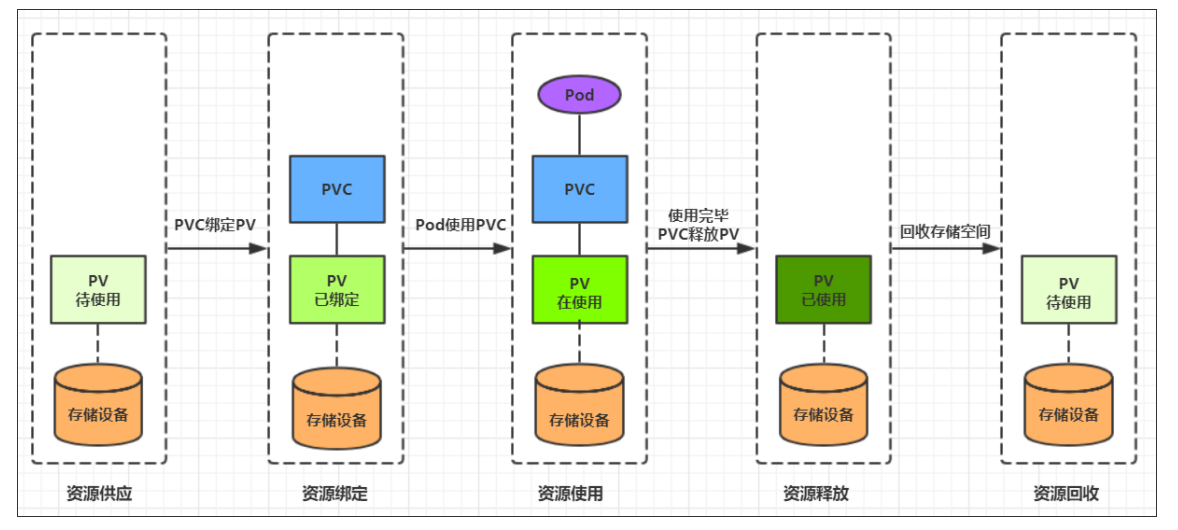
Configure storage
ConfigMap
ConfigMap is a special storage volume. Its main function is to store configuration information.
Create configmap Yaml, as follows:
apiVersion: v1
kind: ConfigMap
metadata:
name: configmap
namespace: dev
data: # info is key, followed by value
info: | # |Indicates that line breaks are reserved
username:admin
password:123456
Next, use this configuration file to create a configmap
# Create configmap [root@master k8sYamlForCSDN]# kubectl apply -f configmap.yaml configmap/configmap created # View configmap details [root@master k8sYamlForCSDN]# kubectl get configmaps -n dev NAME DATA AGE configmap 1 19s kube-root-ca.crt 1 21h # View configmap details [root@master k8sYamlForCSDN]# kubectl describe configmaps configmap -n dev Name: configmap Namespace: dev Labels: <none> Annotations: <none> Data ==== info: ---- username:admin password:123456 BinaryData ==== Events: <none>
Next, create a pod configmap Yaml, mount the configmap created above
apiVersion: v1
kind: Pod
metadata:
name: pod-configmap
namespace: dev
spec:
containers:
- name: nginx
image: nginx:1.17.1
volumeMounts: # Mount the configmap to the directory
- name: config
mountPath: /configmap/config
volumes: # Reference configmap
- name: config
configMap:
name: configmap # Note that the name here is the configmap created above
# Create pod [root@master k8sYamlForCSDN]# kubectl apply -f pod-configmap.yaml pod/pod-configmap created # View pod [root@master k8sYamlForCSDN]# kubectl get pods pod-configmap -n dev NAME READY STATUS RESTARTS AGE pod-configmap 1/1 Running 0 10s #Enter container [root@master k8sYamlForCSDN]# kubectl exec -it pod-configmap -n dev -- sh # cd /configmap/config # ls info # more info username:admin password:123456 # You can see that the mapping has been successful, and each configmap has been mapped into a directory # Key --- > file value --- > contents in the file # At this time, if the contents of the configmap are updated, the values in the container will also be updated dynamically
Secret
in kubernetes, there is also an object very similar to ConfigMap, called Secret object. It is mainly used to store sensitive information, such as passwords, Secret keys, certificates and so on.
- First, use base64 to encode the data
[root@master ~]# echo -n 'admin' | base64 #Prepare username YWRtaW4= [root@master ~]# echo -n '123456' | base64 #Prepare password MTIzNDU2
- Next, write Secret Yaml and create a Secret
apiVersion: v1 kind: Secret metadata: name: secret namespace: dev type: Opaque data: username: YWRtaW4= password: MTIzNDU2
# Create secret [root@master k8sYamlForCSDN]# vi secret.yaml [root@master k8sYamlForCSDN]# kubectl apply -f secret.yaml secret/secret created # View secret details [root@master k8sYamlForCSDN]# kubectl describe secrets secret -n dev Name: secret Namespace: dev Labels: <none> Annotations: <none> Type: Opaque Data ==== password: 6 bytes username: 5 bytes
- Create pod secret Yaml, mount the secret created above:
apiVersion: v1
kind: Pod
metadata:
name: pod-secret
namespace: dev
spec:
containers:
- name: nginx
image: nginx:1.17.1
volumeMounts: # Mount secret to directory
- name: config
mountPath: /secret/config
volumes:
- name: config
secret:
secretName: secret
# Create pod [root@master k8sYamlForCSDN]# vi pod-secret.yaml [root@master k8sYamlForCSDN]# kubectl apply -f pod-secret.yaml pod/pod-secret created # View pod [root@master k8sYamlForCSDN]# kubectl get pods pod-secret -n dev NAME READY STATUS RESTARTS AGE pod-secret 1/1 Running 0 10s # Enter the container, check the secret information, and find that it has been automatically decoded [root@master k8sYamlForCSDN]# kubectl exec -it pod-secret -n dev -- sh # cd /secret/config # ls password username # more username admin # more password 123456 # So far, the encoding of information using secret has been realized.