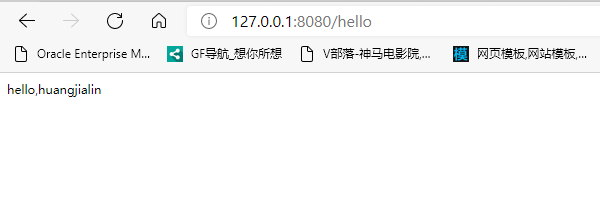Container data volume
What is a container data volume
Review of docker's concept
Package the application and environment into an image!
data If the data is in the container, we will delete the container and lose the data! Requirement: data can be persistent
Mysql, the container is deleted, delete the database and run! Requirement: MySQL data can be stored locally!
There can be a data sharing technology between containers! Synchronize the data generated in Docker container to the local!
This is volume technology! Directory mount, mount the directory in our container to Linux!
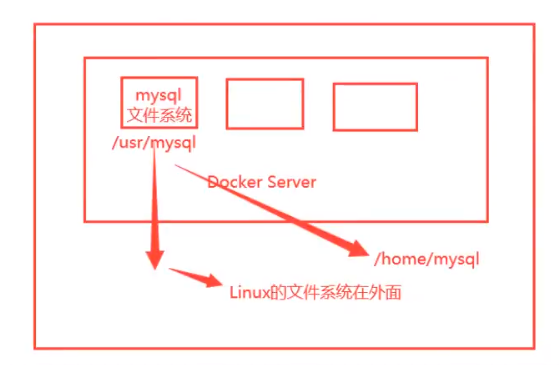
To sum up: container persistence and synchronization! Data can also be shared between containers!
Using data volumes
Method 1: directly use the command to mount - v
-v, --volume list Bind mount a volume docker run -it -v Host Directory:In container directory -p Host port:Port in container # /home/ceshi: ceshi folder under the home directory of the host; mapping: centos container / home [root@localhost home]# docker run -it -v /home/ceshi:/home centos /bin/bash #At this time, the / home/ceshi folder of the host is associated with the / home folder of the container, and the two can synchronize files or data #Is this the same physical partition #New window #View through docker inspect container id [root@localhost home]# docker inspect 5b1e64d8bbc0
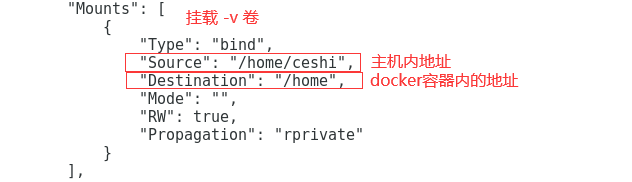
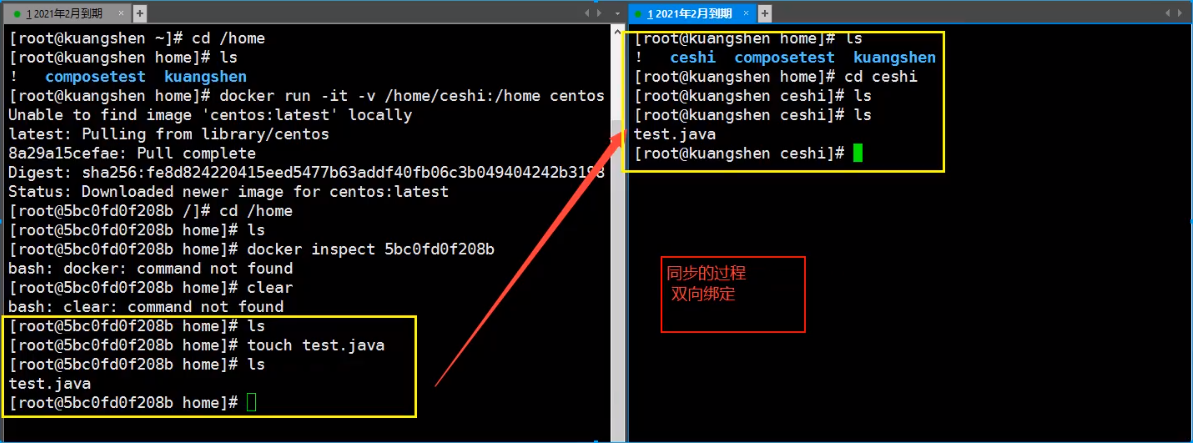
Here's the answer. This is not synchronization. This is using the same partition on the disk. The physical address is one
Test again!
1. Stop container
2. Host modify file
3. Start container
4. The data in the container is still synchronized
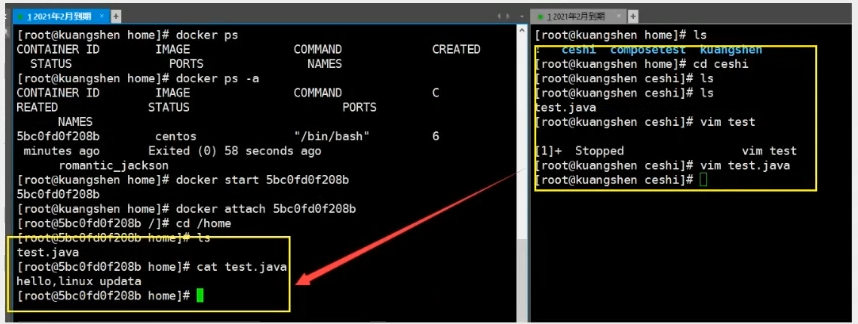
Benefits: we only need to modify locally in the future, and the container will be automatically synchronized!
Actual combat: install MySQL
Docker store
Thinking: data persistence of MySQL
# Get mysql image [root@localhost home]# docker pull mysql:5.7 # Run container,Data mounting is required #To install and start mysql, you need to configure the password, which should be paid attention to! # Refer to the official website hub docker run --name some-mysql -e MYSQL_ROOT_PASSWORD=my-secret-pw -d mysql:tag #Start, we have to -d Background operation -p Port mapping -v Volume mount -e Environment configuration -- name Container name [root@localhost home]# docker run -d -p 3306:3306 -v /home/mysql/conf:/etc/mysql/conf.d -v /home/mysql/data:/var/lib/mysql -e MYSQL_ROOT_PASSWORD=123456 --name mysql01 mysql:5.7 # After the startup is successful, let's test it locally with sqlyog # sqlyog - 3306 connected to the server -- and 3306 mapping in the container # Create a database in the local test and check whether the mapped path is ok! [root@localhost home]# ls ceshi huang.java huangjialin huang.txt mylinux mysql test.java testTmp [root@localhost home]# cd mysql [root@localhost mysql]# ls conf data [root@localhost mysql]# cd data/ [root@localhost data]# ls auto.cnf client-cert.pem ibdata1 ibtmp1 private_key.pem server-key.pem ca-key.pem client-key.pem ib_logfile0 mysql public_key.pem sys ca.pem ib_buffer_pool ib_logfile1 performance_schema server-cert.pem
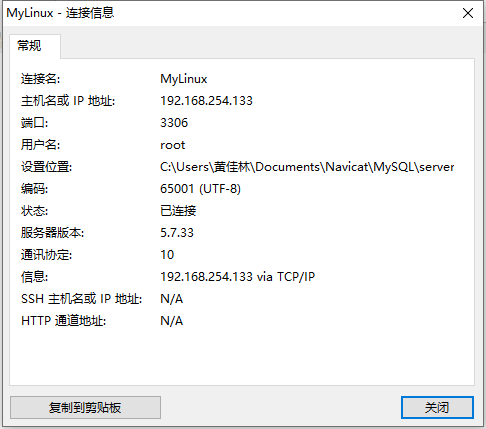
New database
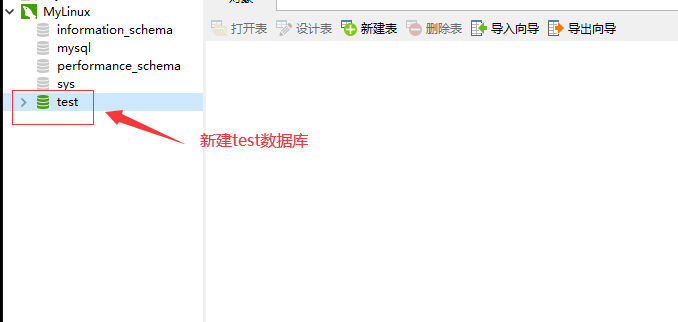
More test files
[root@localhost data]# ls auto.cnf client-cert.pem ibdata1 ibtmp1 private_key.pem server-key.pem ca-key.pem client-key.pem ib_logfile0 mysql public_key.pem sys ca.pem ib_buffer_pool ib_logfile1 performance_schema server-cert.pem test
Suppose we delete the container
[root@localhost data]# docker rm -f mysql01 mysql01 [root@localhost data]# docker ps CONTAINER ID IMAGE COMMAND CREATED STATUS PORTS NAMES 5b1e64d8bbc0 centos "/bin/bash" 56 minutes ago Up 39 minutes keen_leavitt [root@localhost data]# docker ps -a

[root@localhost home]# ls ceshi huang.java huangjialin huang.txt mylinux mysql test.java testTmp [root@localhost home]# cd mysql [root@localhost mysql]# ls conf data [root@localhost mysql]# cd data/ [root@localhost data]# ls auto.cnf client-cert.pem ibdata1 ibtmp1 private_key.pem server-key.pem ca-key.pem client-key.pem ib_logfile0 mysql public_key.pem sys ca.pem ib_buffer_pool ib_logfile1 performance_schema server-cert.pem
It is found that the data volume we mounted locally is still not lost, which realizes the container data persistence function.
Named and anonymous mount
# Anonymous mount
-v Path in container!
[root@localhost home]# docker run -d -P --name nginx01 -v /etc/nginx nginx
# View all volumes
[root@localhost home]# docker volume ls
DRIVER VOLUME NAME # Volume name in container (anonymous volume mount)
local 21159a8518abd468728cdbe8594a75b204a10c26be6c36090cde1ee88965f0d0
local b17f52d38f528893dd5720899f555caf22b31bf50b0680e7c6d5431dbda2802c
# It is found here that this is anonymous mount. In -v, we only write the path inside the container, not the path outside the container!
# Named mount - P: indicates a random mapping port
[root@localhost home]# docker run -d -P --name nginx01 -v /etc/nginx nginx
a35688cedc667161695f56bd300c12a6468312558c63a634d136bf8e73db4680
# View all volumes
[root@localhost home]# docker volume ls
DRIVER VOLUME NAME
local 8bef6b16668574673c31978a4d05c212609add5b4ca5ea2f09ff8680bdd304a6
local a564a190808af4cdca228f6a0ea3664dd14e34fee81811ed7fbae39158337141
# Named mount
[root@localhost home]# ls
ceshi huang.java huangjialin huang.txt mylinux mysql test.java testTmp
[root@localhost home]# docker run -d -P --name nginx02 -v juming-nginx:/etc/nginx nginx #Named mount
330f5a75c39945c6bed44292925219ed0d8d37adc0b1bc37b37784aae405b520
[root@localhost home]# docker volume ls
DRIVER VOLUME NAME
local 8bef6b16668574673c31978a4d05c212609add5b4ca5ea2f09ff8680bdd304a6
local a564a190808af4cdca228f6a0ea3664dd14e34fee81811ed7fbae39158337141
local juming-nginx # Named mount
# Through -v volume name: view the path in the container
# Take a look at this volume
[root@localhost home]# docker volume inspect juming-nginx
[
{
"CreatedAt": "2021-04-12T06:53:09-07:00",
"Driver": "local",
"Labels": null,
"Mountpoint": "/var/lib/docker/volumes/juming-nginx/_data",
"Name": "juming-nginx",
"Options": null,
"Scope": "local"
}
]
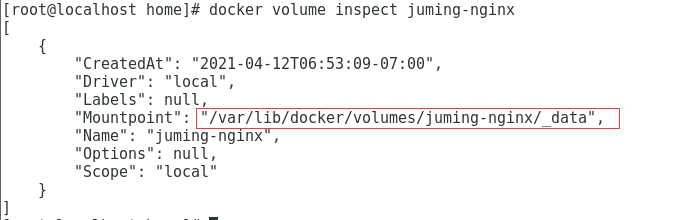
All volumes in the docker container are user-defined volume names in * * / var/lib/docker/volumes / if no directory is specified/_ Under data * *,
We can easily find one of our volumes through named mount, which is used in most cases
[root@localhost home]# cd /var/lib/docker
[root@localhost docker]# ls
buildkit containers image network overlay2 plugins runtimes swarm tmp trust volumes
[root@localhost docker]# cd volumes/
[root@localhost volumes]# ls
8bef6b16668574673c31978a4d05c212609add5b4ca5ea2f09ff8680bdd304a6 backingFsBlockDev metadata.db
a564a190808af4cdca228f6a0ea3664dd14e34fee81811ed7fbae39158337141 juming-nginx
[root@localhost volumes]# cd juming-nginx/
[root@localhost juming-nginx]# ls
_data
[root@localhost juming-nginx]# cd _data/
[root@localhost _data]# ls
conf.d fastcgi_params koi-utf koi-win mime.types modules nginx.conf scgi_params uwsgi_params win-utf
[root@localhost _data]# cat nginx.conf
user nginx;
worker_processes 1;
error_log /var/log/nginx/error.log warn;
pid /var/run/nginx.pid;
events {
worker_connections 1024;
}
http {
include /etc/nginx/mime.types;
default_type application/octet-stream;
log_format main '$remote_addr - $remote_user [$time_local] "$request" '
'$status $body_bytes_sent "$http_referer" '
'"$http_user_agent" "$http_x_forwarded_for"';
access_log /var/log/nginx/access.log main;
sendfile on;
#tcp_nopush on;
keepalive_timeout 65;
#gzip on;
include /etc/nginx/conf.d/*.conf;
}
If a directory is specified, docker volume ls cannot be viewed.
Distinguish three mounting methods
# There are three kinds of Mount: anonymous mount, named mount and specified path mount -v Path in container #Anonymous mount -v Volume name: path inside container #Named mount -v /Host path: path within container #The docker volume ls attached to the specified path cannot be viewed
expand:
# Change the read and write permissions through - v path in container: ro rw ro #readonly read only rw #readwrite readable and writable # Once the container permission is set, the container will limit the content we mount! [root@localhost home]# docker run -d -P --name nginx05 -v juming:/etc/nginx:ro nginx [root@localhost home]# docker run -d -P --name nginx05 -v juming:/etc/nginx:rw nginx # As long as ro sees ro, it means that this path can only be operated through the host, and it cannot be operated inside the container!
Initial Dockerfile
Dockerfile is the build file used to build the docker image! Command script! Experience it first!
Through this script, you can generate images. Images are layer by layer. Scripts are commands one by one, and each command is a layer!
[root@localhost /]# cd /home [root@localhost home]# ls ceshi huang.java huangjialin huang.txt mylinux mysql test.java testTmp [root@localhost home]# mkdir docker-test-volume [root@localhost home]# ls ceshi docker-test-volume huang.java huangjialin huang.txt mylinux mysql test.java testTmp [root@localhost home]# cd docker-test-volume/ [root@localhost docker-test-volume]# pwd /home/docker-test-volume #Through this script, you can generate an image [root@localhost docker-test-volume]# vim dockerfile1
# Create a dockerfile file. The name can be suggested as dockerfile
# Contents in the file: instruction (uppercase) + parameter
[root@localhost docker-test-volume]# vim dockerfile1
FROM centos # Currently, this image is based on centos
VOLUME ["volume01","volume02"] # List of volume directories on which the volume is mounted (multiple directories)
CMD echo "-----end-----" # Output it for testing
CMD /bin/bash # The default is bash console
[root@localhost docker-test-volume]# cat dockerfile1
FROM centos
VOLUME ["volume01","volume02"]
CMD echo "-----end-----"
CMD /bin/bash
# Every command here is a layer of image!
# Build this image
-f dockerfile1 # f stands for file and refers to the address of the current file (here is dockerfile1 in the current directory)
-t caoshipeng/centos # Note that the "target /" before the "target /" indicates the directory
. # Indicates that it is generated in the current directory
[root@localhost docker-test-volume]# docker build -f dockerfile1 -t huangjialin/centos:1.0 .
Sending build context to Docker daemon 2.048kB
Step 1/4 : FROM centos
---> 300e315adb2f
Step 2/4 : VOLUME ["volume01","volume02"] # Volume name list
---> Running in 2d8ae11d9994
Removing intermediate container 2d8ae11d9994
---> 5893b2c78edd
Step 3/4 : CMD echo "-----end-----" # Output script command
---> Running in 2483f0e77b68
Removing intermediate container 2483f0e77b68
---> 30bf0ad14072
Step 4/4 : CMD /bin/bash
---> Running in 8fee073c961b
Removing intermediate container 8fee073c961b
---> 74f0e59c6da4
Successfully built 74f0e59c6da4
Successfully tagged huangjialin/centos:1.0
# View self built images
[root@localhost docker-test-volume]# docker images
REPOSITORY TAG IMAGE ID CREATED SIZE
huangjialin/centos 1.0 74f0e59c6da4 About a minute ago 209MB
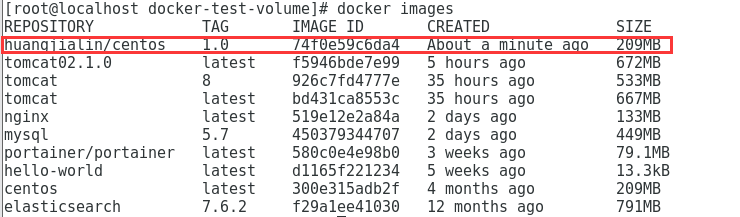
[root@localhost docker-test-volume]# docker run -it 74f0e59c6da4 /bin/bash [root@0be9ef3e0f75 /]# ls -l total 0 lrwxrwxrwx. 1 root root 7 Nov 3 15:22 bin -> usr/bin drwxr-xr-x. 5 root root 360 Apr 12 14:38 dev drwxr-xr-x. 1 root root 66 Apr 12 14:38 etc drwxr-xr-x. 2 root root 6 Nov 3 15:22 home lrwxrwxrwx. 1 root root 7 Nov 3 15:22 lib -> usr/lib lrwxrwxrwx. 1 root root 9 Nov 3 15:22 lib64 -> usr/lib64 drwx------. 2 root root 6 Dec 4 17:37 lost+found drwxr-xr-x. 2 root root 6 Nov 3 15:22 media drwxr-xr-x. 2 root root 6 Nov 3 15:22 mnt drwxr-xr-x. 2 root root 6 Nov 3 15:22 opt dr-xr-xr-x. 253 root root 0 Apr 12 14:38 proc dr-xr-x---. 2 root root 162 Dec 4 17:37 root drwxr-xr-x. 11 root root 163 Dec 4 17:37 run lrwxrwxrwx. 1 root root 8 Nov 3 15:22 sbin -> usr/sbin drwxr-xr-x. 2 root root 6 Nov 3 15:22 srv dr-xr-xr-x. 13 root root 0 Apr 7 10:09 sys drwxrwxrwt. 7 root root 145 Dec 4 17:37 tmp drwxr-xr-x. 12 root root 144 Dec 4 17:37 usr drwxr-xr-x. 20 root root 262 Dec 4 17:37 var drwxr-xr-x. 2 root root 6 Apr 12 14:38 volume01 drwxr-xr-x. 2 root root 6 Apr 12 14:38 volume02
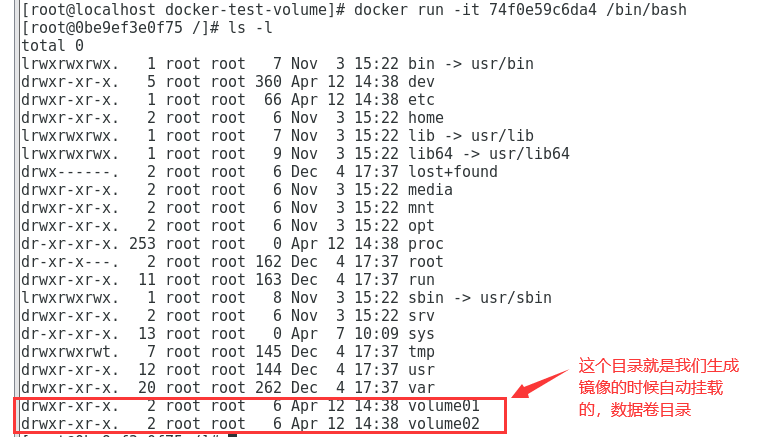
There must be a synchronized directory between this volume and the outside!
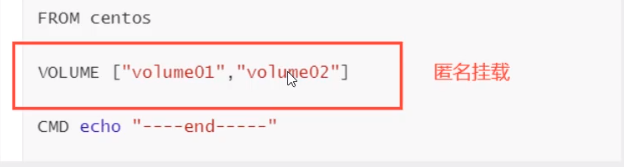
[root@0be9ef3e0f75 /]# exit exit [root@localhost docker-test-volume]# docker ps CONTAINER ID IMAGE COMMAND CREATED STATUS PORTS NAMES 330f5a75c399 nginx "/docker-entrypoint...." 54 minutes ago Up 54 minutes 0.0.0.0:49154->80/tcp nginx02 a35688cedc66 nginx "/docker-entrypoint...." About an hour ago Up About an hour 0.0.0.0:49153->80/tcp nginx01 [root@localhost docker-test-volume]# docker run -it 74f0e59c6da4 /bin/bash [root@f8bd9a180286 /]# cd volume01 [root@f8bd9a180286 volume01]# touch container.txt [root@f8bd9a180286 volume01]# ls container.txt
Check the path of the volume mount
# docker inspect container id $ docker inspect ca3b45913df5
# Another window [root@localhost home]# docker images REPOSITORY TAG IMAGE ID CREATED SIZE huangjialin/centos 1.0 74f0e59c6da4 18 minutes ago 209MB tomcat02.1.0 latest f5946bde7e99 5 hours ago 672MB tomcat 8 926c7fd4777e 35 hours ago 533MB tomcat latest bd431ca8553c 35 hours ago 667MB nginx latest 519e12e2a84a 2 days ago 133MB mysql 5.7 450379344707 2 days ago 449MB portainer/portainer latest 580c0e4e98b0 3 weeks ago 79.1MB hello-world latest d1165f221234 5 weeks ago 13.3kB centos latest 300e315adb2f 4 months ago 209MB elasticsearch 7.6.2 f29a1ee41030 12 months ago 791MB [root@localhost home]# docker ps CONTAINER ID IMAGE COMMAND CREATED STATUS PORTS NAMES f8bd9a180286 74f0e59c6da4 "/bin/bash" 3 minutes ago Up 3 minutes gifted_mccarthy 330f5a75c399 nginx "/docker-entrypoint...." 59 minutes ago Up 59 minutes 0.0.0.0:49154->80/tcp nginx02 a35688cedc66 nginx "/docker-entrypoint...." About an hour ago Up About an hour 0.0.0.0:49153->80/tcp nginx01 [root@localhost home]# docker inspect f8bd9a180286
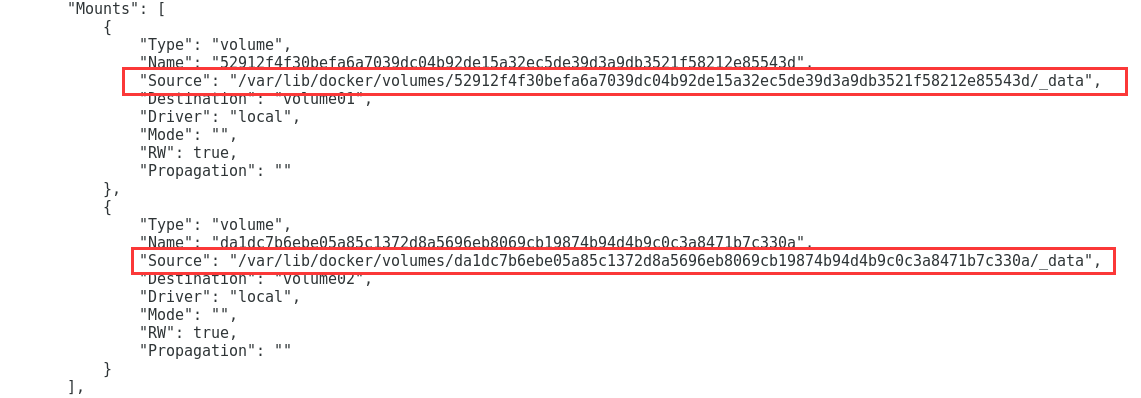
Test whether the files just synced out!
[root@localhost home]# cd /var/lib/docker/volumes/52912f4f30befa6a7039dc04b92de15a32ec5de39d3a9db3521f58212e85543d/_data [root@localhost _data]# ls container.txt
This method is used a lot, because we usually build our own image!
Assuming that there is no mounted volume when building the image, manually mount -v volume name: path in container!
Data volume container
Multiple MySQL synchronization data!
Mount data volume in named container!
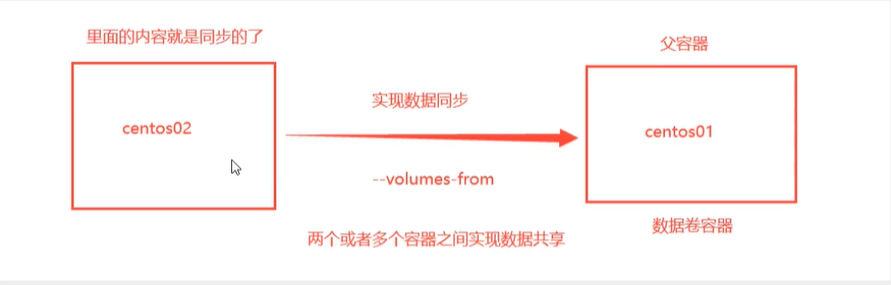
# Test and start three containers through the image you just wrote [root@localhost _data]# docker images REPOSITORY TAG IMAGE ID CREATED SIZE huangjialin/centos 1.0 74f0e59c6da4 2 hours ago 209MB tomcat02.1.0 latest f5946bde7e99 6 hours ago 672MB tomcat 8 926c7fd4777e 37 hours ago 533MB tomcat latest bd431ca8553c 37 hours ago 667MB nginx latest 519e12e2a84a 2 days ago 133MB mysql 5.7 450379344707 2 days ago 449MB portainer/portainer latest 580c0e4e98b0 3 weeks ago 79.1MB hello-world latest d1165f221234 5 weeks ago 13.3kB centos latest 300e315adb2f 4 months ago 209MB elasticsearch 7.6.2 f29a1ee41030 12 months ago 791MB # Create docker01: because my computer is the latest version, I use latest here. Crazy teacher uses 1.0, as shown in the figure below [root@localhost _data]# docker run -it --name docker01 huangjialin/centos:1.0 # View container docekr01 contents [root@8e2660858dca /]# ls bin dev etc home lib lib64 lost+found media mnt opt proc root run sbin srv sys tmp usr var volume01 volume02 # Exit without closing the container CTRL + Q + P # Create docker02: and let docker02 inherit docker01 [root@localhost /]# docker run -it --name docker02 --volumes-from docker01 huangjialin/centos:1.0 # View contents of container docker02 [root@465894e34af8 /]# ls bin dev etc home lib lib64 lost+found media mnt opt proc root run sbin srv sys tmp usr var volume01 volume02
# Enter docker01 [root@localhost /]# docker ps CONTAINER ID IMAGE COMMAND CREATED STATUS PORTS NAMES 465894e34af8 huangjialin/centos:1.0 "/bin/sh -c /bin/bash" 2 minutes ago Up 2 minutes docker02 8e2660858dca huangjialin/centos:1.0 "/bin/sh -c /bin/bash" 3 minutes ago Up 3 minutes docker01 [root@localhost /]# docker attach 8e2660858dca [root@8e2660858dca /]# ls -l total 0 lrwxrwxrwx. 1 root root 7 Nov 3 15:22 bin -> usr/bin drwxr-xr-x. 5 root root 360 Apr 13 05:47 dev drwxr-xr-x. 1 root root 66 Apr 13 05:47 etc drwxr-xr-x. 2 root root 6 Nov 3 15:22 home lrwxrwxrwx. 1 root root 7 Nov 3 15:22 lib -> usr/lib lrwxrwxrwx. 1 root root 9 Nov 3 15:22 lib64 -> usr/lib64 drwx------. 2 root root 6 Dec 4 17:37 lost+found drwxr-xr-x. 2 root root 6 Nov 3 15:22 media drwxr-xr-x. 2 root root 6 Nov 3 15:22 mnt drwxr-xr-x. 2 root root 6 Nov 3 15:22 opt dr-xr-xr-x. 242 root root 0 Apr 13 05:47 proc dr-xr-x---. 2 root root 162 Dec 4 17:37 root drwxr-xr-x. 11 root root 163 Dec 4 17:37 run lrwxrwxrwx. 1 root root 8 Nov 3 15:22 sbin -> usr/sbin drwxr-xr-x. 2 root root 6 Nov 3 15:22 srv dr-xr-xr-x. 13 root root 0 Apr 13 05:27 sys drwxrwxrwt. 7 root root 145 Dec 4 17:37 tmp drwxr-xr-x. 12 root root 144 Dec 4 17:37 usr drwxr-xr-x. 20 root root 262 Dec 4 17:37 var drwxr-xr-x. 2 root root 6 Apr 13 05:47 volume01 drwxr-xr-x. 2 root root 6 Apr 13 05:47 volume02 # create a file [root@8e2660858dca /]# cd volume01 [root@8e2660858dca volume01]# ls [root@8e2660858dca volume01]# touch docker01
# Enter docker02 [root@localhost /]# docker attach 465894e34af8 [root@465894e34af8 /]# ls -l total 0 lrwxrwxrwx. 1 root root 7 Nov 3 15:22 bin -> usr/bin drwxr-xr-x. 5 root root 360 Apr 13 05:48 dev drwxr-xr-x. 1 root root 66 Apr 13 05:48 etc drwxr-xr-x. 2 root root 6 Nov 3 15:22 home lrwxrwxrwx. 1 root root 7 Nov 3 15:22 lib -> usr/lib lrwxrwxrwx. 1 root root 9 Nov 3 15:22 lib64 -> usr/lib64 drwx------. 2 root root 6 Dec 4 17:37 lost+found drwxr-xr-x. 2 root root 6 Nov 3 15:22 media drwxr-xr-x. 2 root root 6 Nov 3 15:22 mnt drwxr-xr-x. 2 root root 6 Nov 3 15:22 opt dr-xr-xr-x. 241 root root 0 Apr 13 05:48 proc dr-xr-x---. 2 root root 162 Dec 4 17:37 root drwxr-xr-x. 11 root root 163 Dec 4 17:37 run lrwxrwxrwx. 1 root root 8 Nov 3 15:22 sbin -> usr/sbin drwxr-xr-x. 2 root root 6 Nov 3 15:22 srv dr-xr-xr-x. 13 root root 0 Apr 13 05:27 sys drwxrwxrwt. 7 root root 145 Dec 4 17:37 tmp drwxr-xr-x. 12 root root 144 Dec 4 17:37 usr drwxr-xr-x. 20 root root 262 Dec 4 17:37 var drwxr-xr-x. 2 root root 22 Apr 13 05:55 volume01 drwxr-xr-x. 2 root root 6 Apr 13 05:47 volume02 # Found files created by docker01 [root@465894e34af8 /]# cd volume01 [root@465894e34af8 volume01]# ls docker01
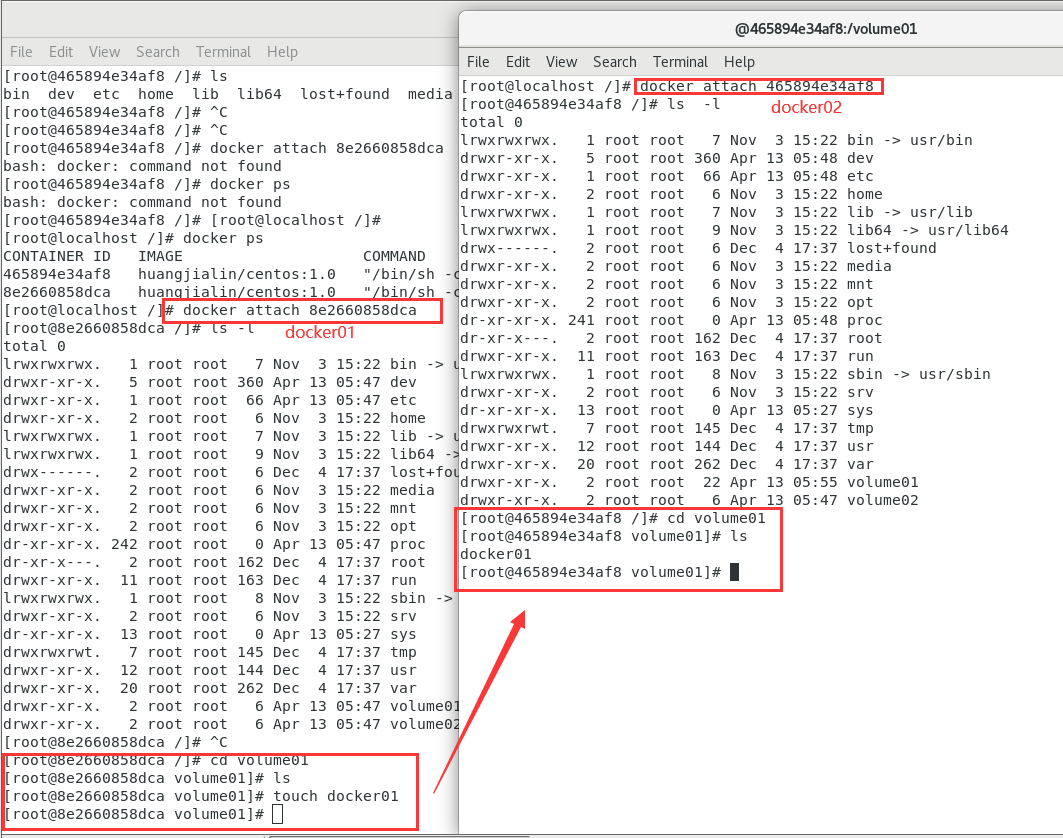
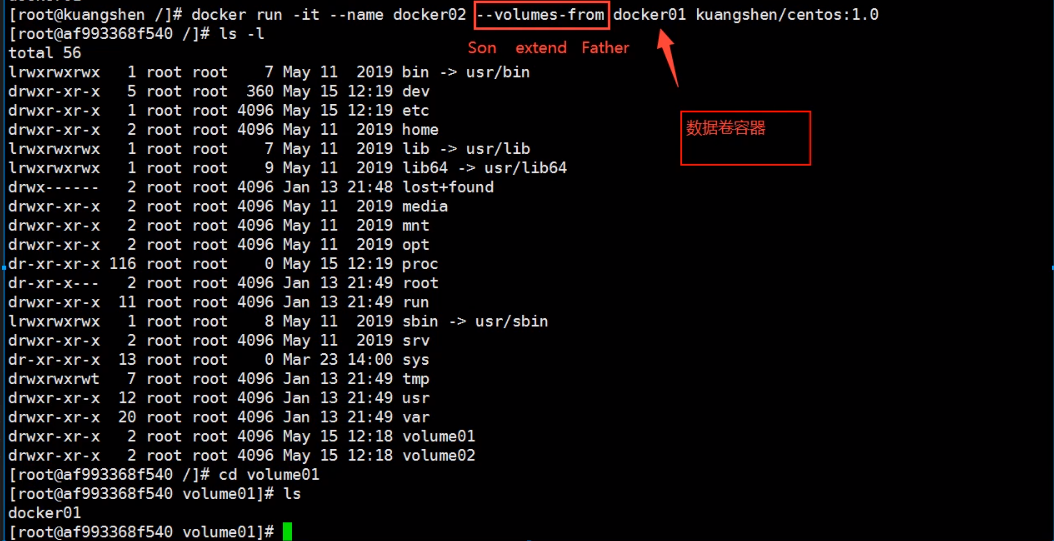
Data sharing between containers
The pro test deletion will also be synchronized
# Create another docker03 and inherit docker01 $ docker run -it --name docker03 --volumes-from docker01 caoshipeng/centos:latest $ cd volume01 #Enter volume01 to check whether the data of docker01 is also synchronized $ ls docker01.txt # Test: you can delete docker01 and check whether docker02 and docker03 can access this file # The test found that the data remained in docker02 and docker03 and was not deleted
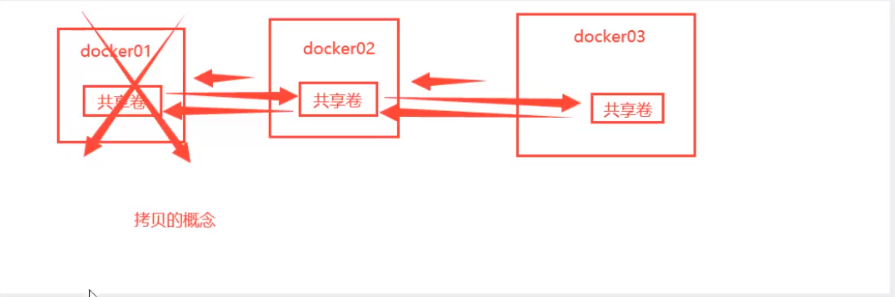
Data sharing with multiple mysql
$ docker run -d -p 3306:3306 -v /home/mysql/conf:/etc/mysql/conf.d -v /home/mysql/data:/var/lib/mysql -e MYSQL_ROOT_PASSWORD=123456 --name mysql01 mysql:5.7 $ docker run -d -p 3310:3306 -e MYSQL_ROOT_PASSWORD=123456 --name mysql02 --volumes-from mysql01 mysql:5.7 # At this time, data synchronization between two containers can be realized!
conclusion
For the transfer of configuration information between containers, the life cycle of data volume containers continues until no containers are used.
But once you persist to the local, the local data will not be deleted at this time!
DockerFile
DockerFile introduction
dockerfile is a file used to build a docker image! Command parameter script!
Construction steps:
1. Write a dockerfile file
2. docker build is called an image
3. docker run run image
4. docker push publishing image (DockerHub, Alibaba cloud warehouse)
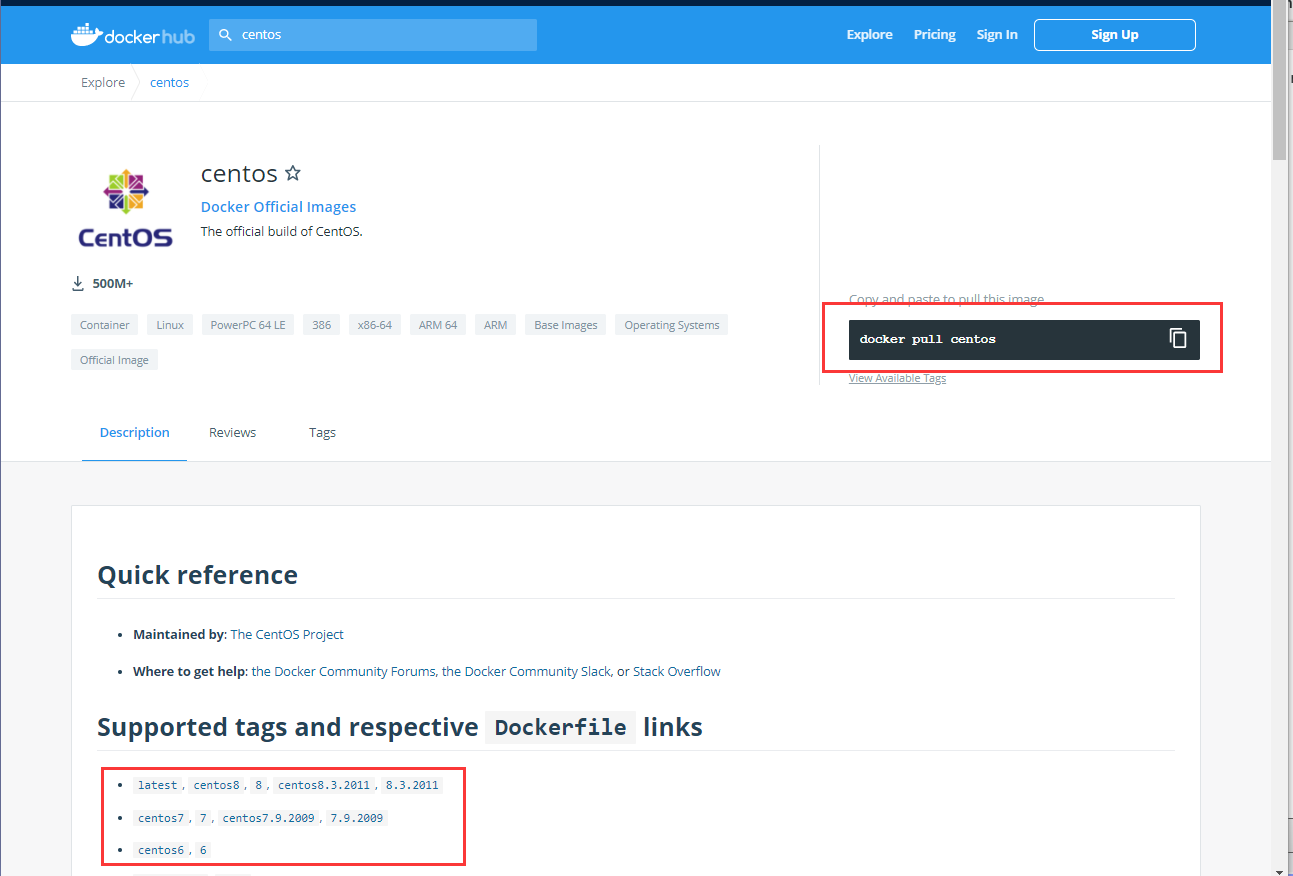
Click the link to jump to GitHub
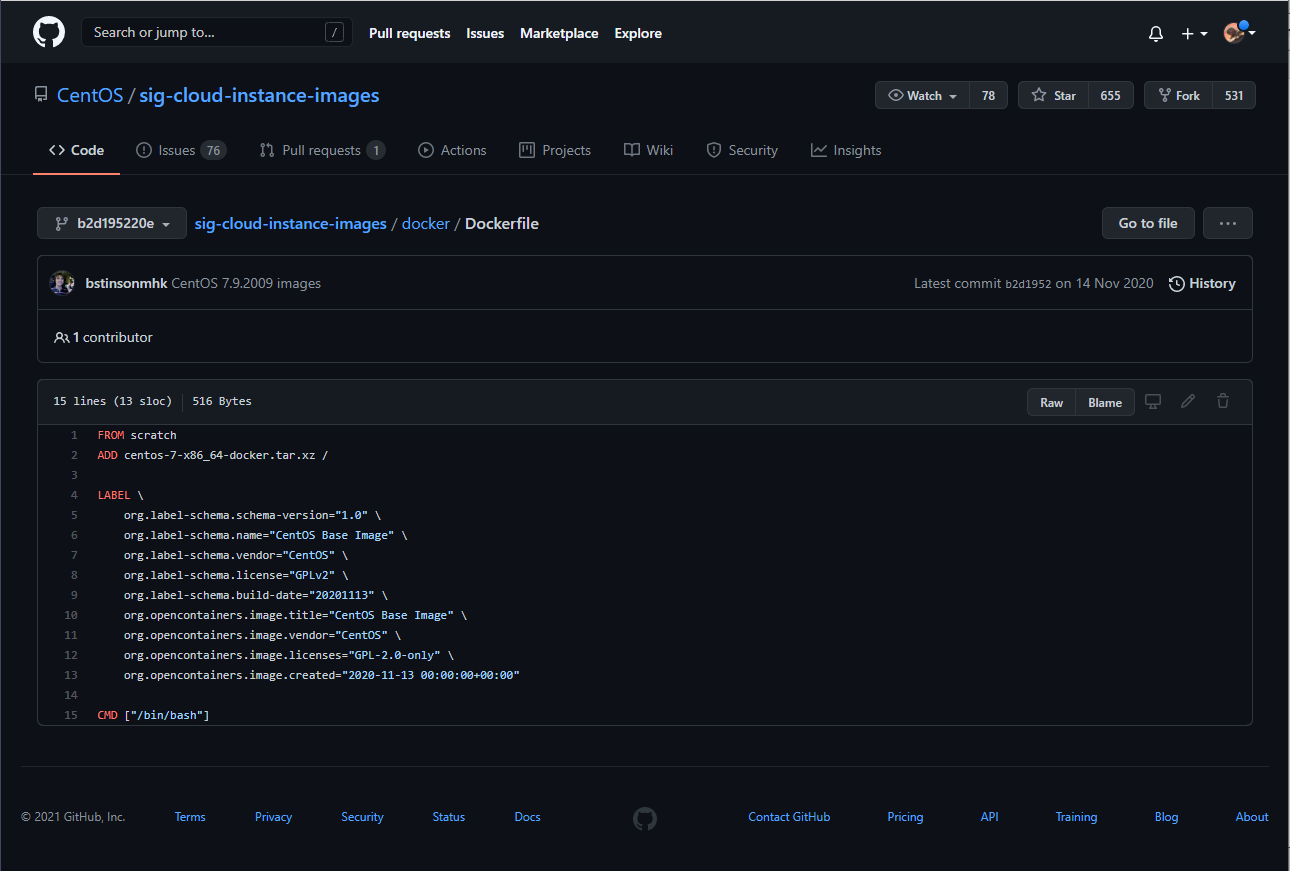
Many official images are basic packages without many functions. We usually build our own images!
Since the official can make images, so can we!
DockerFile construction process
Basic knowledge:
1. Each reserved keyword (instruction) must be uppercase
2. Perform top-down sequence
3. # indicates a comment
4. Each instruction will create a new mirror layer and submit it!
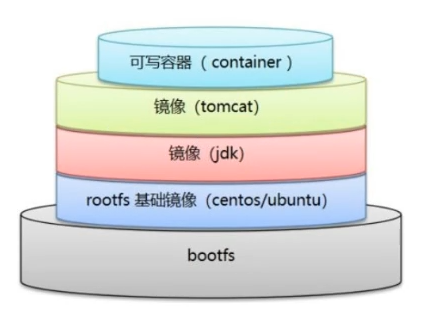
Dockerfile is development oriented. If we want to publish projects and make images in the future, we need to write a dockerfile file. This file is very simple!
Docker image has gradually become the standard of enterprise delivery, which must be mastered!
Steps: development, deployment, operation and maintenance are indispensable
DockerFile: build a file that defines all the steps and source code
DockerImages: build the generated image through DockerFile, and finally release and run the product.
Docker container: a container is an image that runs to provide services.
DockerFile instruction
FROM # From: basic image. Everything starts from here MAINTAINER # maintainer: who wrote the image, name + email RUN # Run: the command that needs to be run during image construction ADD # Add: step, tomcat image, this tomcat compressed package! Add content add same directory WORKDIR # workdir: the working directory of the image VOLUME # volume: mounted directory EXPOSE # expose: reserved port configuration CMD # cmd: Specifies the command to run when the container is started. Only the last one will take effect and can be replaced ENTRYPOINT # entrypoint: specify the command to be run when the container is started. You can append the command ONBUILD # Onbuild: when building an inherited DockerFile, the instruction of onbuild will be run to trigger the instruction COPY # Copy: similar to ADD, copy our files to the image ENV # env: set environment variables during construction!
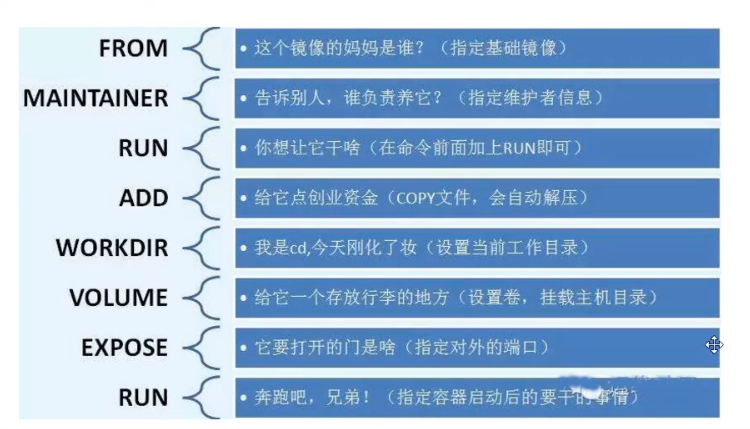
Actual test
scratch image
FROM scratch
ADD centos-7-x86_64-docker.tar.xz /
LABEL \
org.label-schema.schema-version="1.0" \
org.label-schema.name="CentOS Base Image" \
org.label-schema.vendor="CentOS" \
org.label-schema.license="GPLv2" \
org.label-schema.build-date="20200504" \
org.opencontainers.image.title="CentOS Base Image" \
org.opencontainers.image.vendor="CentOS" \
org.opencontainers.image.licenses="GPL-2.0-only" \
org.opencontainers.image.created="2020-05-04 00:00:00+01:00"
CMD ["/bin/bash"]
99% of the images in Docker Hub are FROM scratch from this basic image, and then configure the required software and configuration to build.
Create your own centos
# 1. Create a new dockerfile directory under / home [root@localhost /]# cd home [root@localhost home]# mkdir dockerfile # 2. Create a new mydockerfile CentOS file in the dockerfile directory [root@localhost home]# cd dockerfile/ [root@localhost dockerfile]# vim mydockerfile-centos # 3. Write Dockerfile configuration file FROM centos # The basic image is the official native centos MAINTAINER huangjialin<2622046365@qq.com> # author ENV MYPATH /usr/local # Directory for configuring environment variables WORKDIR $MYPATH # Set the working directory to MYPATH RUN yum -y install vim # Add vim instruction to official native centos RUN yum -y install net-tools # Add ifconfig command to official native centos EXPOSE 80 # The exposed port number is 80 CMD echo $MYPATH # MYPATH path under output CMD echo "-----end----" CMD /bin/bash # Enter / bin/bash after startup # 4. Build an image through this file # Command: docker build -f file path - t image name: [tag] [root@localhost dockerfile]# docker build -f mydockerfile-centos -t mysentos:0.1 . # 5. After the following figure appears, the construction is successful Successfully built 2315251fefdd Successfully tagged mysentos:0.1
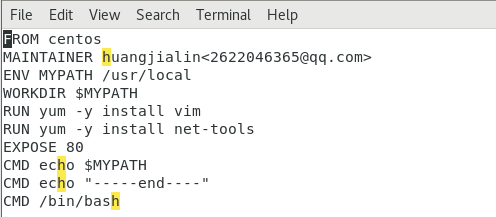
[root@localhost home]# docker images REPOSITORY TAG IMAGE ID CREATED SIZE mysentos 0.1 2315251fefdd 52 seconds ago 291MB huangjialin/centos 1.0 74f0e59c6da4 18 hours ago 209MB tomcat02.1.0 latest f5946bde7e99 22 hours ago 672MB tomcat 8 926c7fd4777e 2 days ago 533MB tomcat latest bd431ca8553c 2 days ago 667MB nginx latest 519e12e2a84a 3 days ago 133MB mysql 5.7 450379344707 3 days ago 449MB portainer/portainer latest 580c0e4e98b0 3 weeks ago 79.1MB hello-world latest d1165f221234 5 weeks ago 13.3kB centos latest 300e315adb2f 4 months ago 209MB elasticsearch 7.6.2 f29a1ee41030 12 months ago 791MB # 6. Test run [root@localhost home]# docker run -it mysentos:0.1 # Pay attention to bring the version number, or go back to find the latest version every time [root@468db5f02628 local]# pwd /usr/local # It is consistent with MYPATH set by WORKDIR in Dockerfile file [root@468db5f02628 local]# vim # The vim instruction can be used [root@468db5f02628 local]# ifconfig # The ifconfig instruction can be used # docker history image id view image construction history steps [root@localhost home]# docker history 2315251fefdd IMAGE CREATED CREATED BY SIZE COMMENT 2315251fefdd 6 minutes ago /bin/sh -c #(nop) CMD ["/bin/sh" "-c" "/bin... 0B be99d496b25c 6 minutes ago /bin/sh -c #(nop) CMD ["/bin/sh" "-c" "echo... 0B 34fd97cceb13 6 minutes ago /bin/sh -c #(nop) CMD ["/bin/sh" "-c" "echo... 0B baa95b2530ae 6 minutes ago /bin/sh -c #(nop) EXPOSE 80 0B ef9b50de0b5b 6 minutes ago /bin/sh -c yum -y install net-tools 23.4MB 071ef8153ad4 6 minutes ago /bin/sh -c yum -y install vim 58.1MB d6a38a2948f3 7 minutes ago /bin/sh -c #(nop) WORKDIR /usr/local 0B 98bd16198bff 7 minutes ago /bin/sh -c #(nop) ENV MYPATH=/usr/local 0B 53816b10cd26 7 minutes ago /bin/sh -c #(nop) MAINTAINER huangjialin<26... 0B 300e315adb2f 4 months ago /bin/sh -c #(nop) CMD ["/bin/bash"] 0B <missing> 4 months ago /bin/sh -c #(nop) LABEL org.label-schema.sc... 0B <missing> 4 months ago /bin/sh -c #(nop) ADD file:bd7a2aed6ede423b7... 209MB
previous
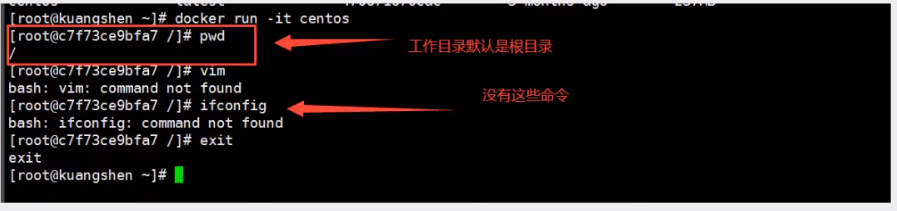
Later
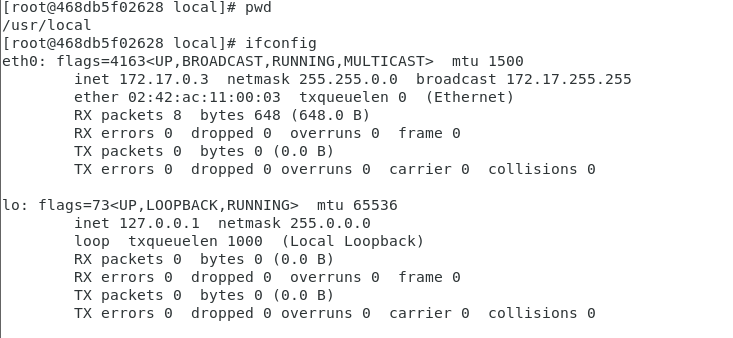
Change history
We usually get an image. We can use "docker history image id" to study what it is made of
Difference between CMD and ENTRYPOINT
CMD # Specify the command to run when the container starts. Only the last one will take effect and can be replaced. ENTRYPOINT # Specify the commands to be run when the container is started, and you can append commands
Test CMD
# Write dockerfile file [root@localhost dockerfile]# vim dockerfile-test-cmd FROM centos CMD ["ls","-a"] # Execute ls -a command after startup # CMD []: the command to run is stored in an array structure. # Build image [root@localhost dockerfile]# docker build -f dockerfile-test-cmd -t cmd-test:0.1 . Sending build context to Docker daemon 3.072kB Step 1/2 : FROM centos ---> 300e315adb2f Step 2/2 : CMD ["ls","-a"] ---> Running in 3d990f51fd5a Removing intermediate container 3d990f51fd5a ---> 0e927777d383 Successfully built 0e927777d383 Successfully tagged cmd-test:0.1 # Run mirror [root@localhost dockerfile]# docker run 0e927777d383 # From the results, the ls -a command is executed after running . .. .dockerenv bin dev etc home lib lib64 lost+found media mnt opt proc root run sbin srv sys tmp usr var # Want to add a command - l to ls -al: display the detailed data of the list [root@localhost dockerfile]# docker run cmd-test:0.1 -l docker: Error response from daemon: OCI runtime create failed: container_linux.go:349: starting container process caused "exec: \"-l\": executable file not found in $PATH": unknown. ERRO[0000] error waiting for container: context canceled # cmd, - l replaces CMD["ls","-l"] but - l is not a command, so an error is reported [root@localhost dockerfile]# docker run 0e927777d383 ls -al total 0 drwxr-xr-x. 1 root root 6 Apr 13 08:38 . drwxr-xr-x. 1 root root 6 Apr 13 08:38 .. -rwxr-xr-x. 1 root root 0 Apr 13 08:38 .dockerenv lrwxrwxrwx. 1 root root 7 Nov 3 15:22 bin -> usr/bin drwxr-xr-x. 5 root root 340 Apr 13 08:38 dev drwxr-xr-x. 1 root root 66 Apr 13 08:38 etc drwxr-xr-x. 2 root root 6 Nov 3 15:22 home lrwxrwxrwx. 1 root root 7 Nov 3 15:22 lib -> usr/lib lrwxrwxrwx. 1 root root 9 Nov 3 15:22 lib64 -> usr/lib64 drwx------. 2 root root 6 Dec 4 17:37 lost+found drwxr-xr-x. 2 root root 6 Nov 3 15:22 media drwxr-xr-x. 2 root root 6 Nov 3 15:22 mnt drwxr-xr-x. 2 root root 6 Nov 3 15:22 opt dr-xr-xr-x. 247 root root 0 Apr 13 08:38 proc dr-xr-x---. 2 root root 162 Dec 4 17:37 root drwxr-xr-x. 11 root root 163 Dec 4 17:37 run lrwxrwxrwx. 1 root root 8 Nov 3 15:22 sbin -> usr/sbin drwxr-xr-x. 2 root root 6 Nov 3 15:22 srv dr-xr-xr-x. 13 root root 0 Apr 13 05:27 sys drwxrwxrwt. 7 root root 145 Dec 4 17:37 tmp drwxr-xr-x. 12 root root 144 Dec 4 17:37 usr drwxr-xr-x. 20 root root 262 Dec 4 17:37 var
Test ENTRYPOINT
# Write dockerfile file $ vim dockerfile-test-entrypoint FROM centos ENTRYPOINT ["ls","-a"] # Build image $ docker build -f dockerfile-test-entrypoint -t cmd-test:0.1 . # Run mirror $ docker run entrypoint-test:0.1 . .. .dockerenv bin dev etc home lib lib64 lost+found ... # Our command is directly spliced after our ENTRYPOINT command $ docker run entrypoint-test:0.1 -l total 56 drwxr-xr-x 1 root root 4096 May 16 06:32 . drwxr-xr-x 1 root root 4096 May 16 06:32 .. -rwxr-xr-x 1 root root 0 May 16 06:32 .dockerenv lrwxrwxrwx 1 root root 7 May 11 2019 bin -> usr/bin drwxr-xr-x 5 root root 340 May 16 06:32 dev drwxr-xr-x 1 root root 4096 May 16 06:32 etc drwxr-xr-x 2 root root 4096 May 11 2019 home lrwxrwxrwx 1 root root 7 May 11 2019 lib -> usr/lib lrwxrwxrwx 1 root root 9 May 11 2019 lib64 -> usr/lib64 ....
Many commands in Dockerfile are very similar. We need to understand their differences. Our best learning is to compare them and test the effect!
Actual combat: Tomcat image
1. Prepare image file
Prepare tomcat and jdk to the current directory and write README
[root@localhost /]# cd /home [root@localhost home]# ls ceshi dockerfile docker-test-volume huang.java huangjialin huang.txt mylinux mysql test.java testTmp [root@localhost home]# cd huangjialin [root@localhost huangjialin]# ls datas Desktop Documents Downloads Music Pictures Public Templates Videos # Create directory [root@localhost huangjialin]# mkdir -vp build/tomcat mkdir: created directory 'build' mkdir: created directory 'build/tomcat' [root@localhost huangjialin]# ls build datas Desktop Documents Downloads Music Pictures Public Templates Videos [root@localhost huangjialin]# cd build [root@localhost build]# cd tomcat # Import the data package according to the figure below [root@localhost tomcat]# ls apache-tomcat-9.0.45.tar.gz jdk-8u221-linux-x64.tar.gz
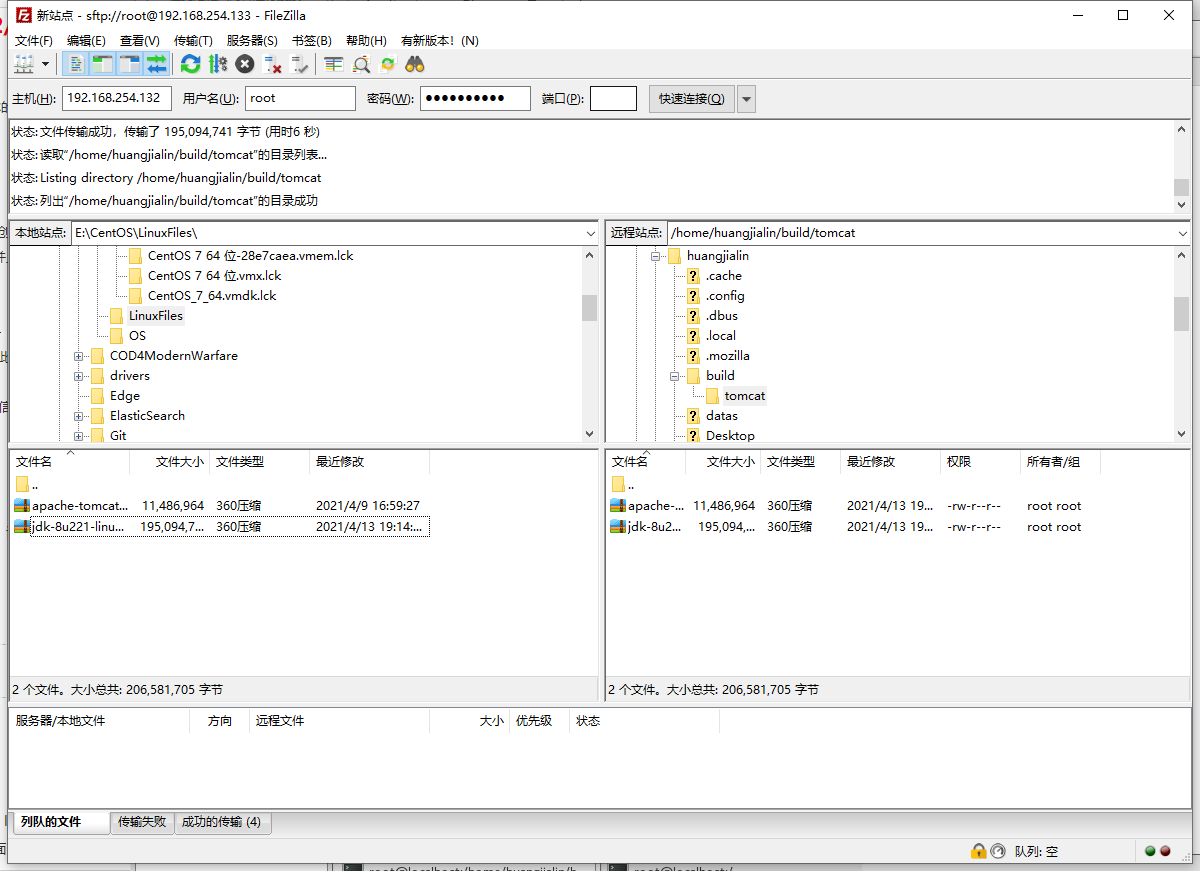

2. Write dokerfile
The official name is dockerfile. Build will automatically find this file, so you don't need to specify - f!
[root@localhost tomcat]# ls apache-tomcat-9.0.45.tar.gz jdk-8u221-linux-x64.tar.gz [root@localhost tomcat]# touch readme.txt [root@localhost tomcat]# vim Dockerfile FROM centos # Basic image centos MAINTAINER huangjialin<2622046365@qq.com> # author COPY readme.txt /usr/local/readme.txt # Copy README file ADD jdk-8u221-linux-x64.tar.gz /usr/local/ # ADD jdk and ADD command will decompress automatically ADD apache-tomcat-9.0.45.tar.gz /usr/local/ # ADD tomcat and the ADD command will decompress automatically RUN yum -y install vim # Install vim command ENV MYPATH /usr/local # Environment variable setting working directory WORKDIR $MYPATH ENV JAVA_HOME /usr/local/jdk1.8.0_221 # Environment variable: JAVA_HOME environment variable ENV CLASSPATH $JAVA_HOME/lib/dt.jar:$JAVA_HOME/lib/tools.jar ENV CATALINA_HOME /usr/local/apache-tomcat-9.0.45 # Environment variable: tomcat environment variable ENV CATALINA_BASH /usr/local/apache-tomcat-9.0.45 # Set the environment variable separator to: ENV PATH $PATH:$JAVA_HOME/bin:$CATALINA_HOME/lib:$CATALINA_HOME/bin EXPOSE 8080 # Set exposed ports CMD /usr/local/apache-tomcat-9.0.45/bin/startup.sh && tail -F /usr/local/apache-tomcat-9.0.45/logs/catalina.out # Set default command
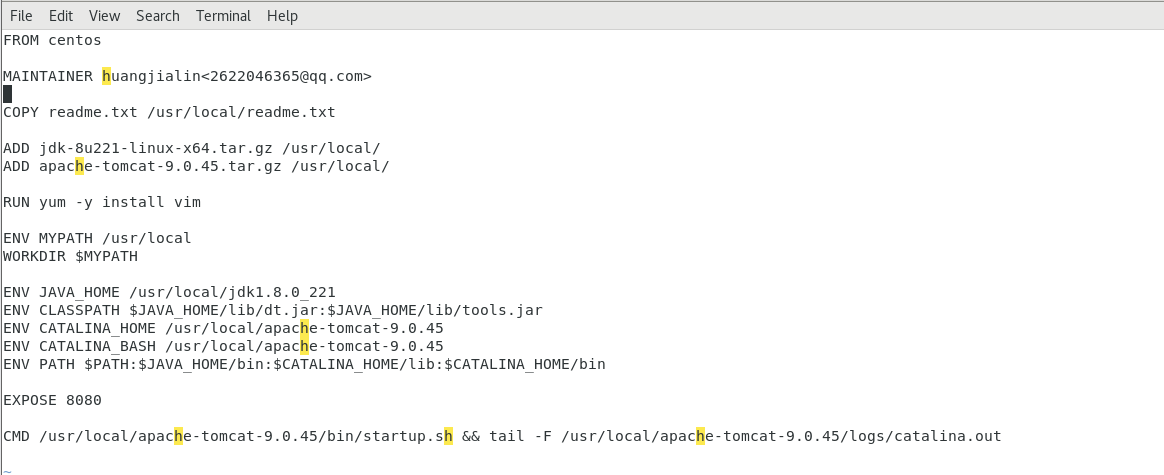
3. Build image
# Because Dockerfile naming uses the default naming, you do not need to use - f to specify the file [root@localhost tomcat]# docker build -t diytomcat .
Run successfully
[root@localhost tomcat]# docker build -t diytomcat . Sending build context to Docker daemon 206.6MB Step 1/15 : FROM centos ---> 300e315adb2f Step 2/15 : MAINTAINER huangjialin<2622046365@qq.com> ---> Using cache ---> 53816b10cd26 Step 3/15 : COPY readme.txt /usr/local/readme.txt ---> b17277a321e4 Step 4/15 : ADD jdk-8u221-linux-x64.tar.gz /usr/local/ ---> bf206090dd5b Step 5/15 : ADD apache-tomcat-9.0.45.tar.gz /usr/local/ ---> e7e5d7cb0c43 Step 6/15 : RUN yum -y install vim ---> Running in 7984f5e786a8 CentOS Linux 8 - AppStream 791 kB/s | 6.3 MB 00:08 CentOS Linux 8 - BaseOS 1.2 MB/s | 2.3 MB 00:01 CentOS Linux 8 - Extras 18 kB/s | 9.6 kB 00:00 Last metadata expiration check: 0:00:01 ago on Tue Apr 13 11:41:15 2021. Dependencies resolved. ================================================================================ Package Arch Version Repository Size ================================================================================ Installing: vim-enhanced x86_64 2:8.0.1763-15.el8 appstream 1.4 M Installing dependencies: gpm-libs x86_64 1.20.7-15.el8 appstream 39 k vim-common x86_64 2:8.0.1763-15.el8 appstream 6.3 M vim-filesystem noarch 2:8.0.1763-15.el8 appstream 48 k which x86_64 2.21-12.el8 baseos 49 k Transaction Summary ================================================================================ Install 5 Packages Total download size: 7.8 M Installed size: 30 M Downloading Packages: (1/5): gpm-libs-1.20.7-15.el8.x86_64.rpm 187 kB/s | 39 kB 00:00 (2/5): vim-filesystem-8.0.1763-15.el8.noarch.rp 402 kB/s | 48 kB 00:00 (3/5): which-2.21-12.el8.x86_64.rpm 106 kB/s | 49 kB 00:00 (4/5): vim-enhanced-8.0.1763-15.el8.x86_64.rpm 500 kB/s | 1.4 MB 00:02 (5/5): vim-common-8.0.1763-15.el8.x86_64.rpm 599 kB/s | 6.3 MB 00:10 -------------------------------------------------------------------------------- Total 672 kB/s | 7.8 MB 00:11 warning: /var/cache/dnf/appstream-02e86d1c976ab532/packages/gpm-libs-1.20.7-15.el8.x86_64.rpm: Header V3 RSA/SHA256 Signature, key ID 8483c65d: NOKEY CentOS Linux 8 - AppStream 107 kB/s | 1.6 kB 00:00 Importing GPG key 0x8483C65D: Userid : "CentOS (CentOS Official Signing Key) <security@centos.org>" Fingerprint: 99DB 70FA E1D7 CE22 7FB6 4882 05B5 55B3 8483 C65D From : /etc/pki/rpm-gpg/RPM-GPG-KEY-centosofficial Key imported successfully Running transaction check Transaction check succeeded. Running transaction test Transaction test succeeded. Running transaction Preparing : 1/1 Installing : which-2.21-12.el8.x86_64 1/5 Installing : vim-filesystem-2:8.0.1763-15.el8.noarch 2/5 Installing : vim-common-2:8.0.1763-15.el8.x86_64 3/5 Installing : gpm-libs-1.20.7-15.el8.x86_64 4/5 Running scriptlet: gpm-libs-1.20.7-15.el8.x86_64 4/5 Installing : vim-enhanced-2:8.0.1763-15.el8.x86_64 5/5 Running scriptlet: vim-enhanced-2:8.0.1763-15.el8.x86_64 5/5 Running scriptlet: vim-common-2:8.0.1763-15.el8.x86_64 5/5 Verifying : gpm-libs-1.20.7-15.el8.x86_64 1/5 Verifying : vim-common-2:8.0.1763-15.el8.x86_64 2/5 Verifying : vim-enhanced-2:8.0.1763-15.el8.x86_64 3/5 Verifying : vim-filesystem-2:8.0.1763-15.el8.noarch 4/5 Verifying : which-2.21-12.el8.x86_64 5/5 Installed: gpm-libs-1.20.7-15.el8.x86_64 vim-common-2:8.0.1763-15.el8.x86_64 vim-enhanced-2:8.0.1763-15.el8.x86_64 vim-filesystem-2:8.0.1763-15.el8.noarch which-2.21-12.el8.x86_64 Complete! Removing intermediate container 7984f5e786a8 ---> 5e55934a1698 Step 7/15 : ENV MYPATH /usr/local ---> Running in 1c27b1556650 Removing intermediate container 1c27b1556650 ---> bf7676c461b7 Step 8/15 : WORKDIR $MYPATH ---> Running in ea7b376828ee Removing intermediate container ea7b376828ee ---> 829e13be0dd2 Step 9/15 : ENV JAVA_HOME /usr/local/jdk1.8.0_221 ---> Running in e870347689db Removing intermediate container e870347689db ---> 9addfa9f2af9 Step 10/15 : ENV CLASSPATH $JAVA_HOME/lib/dt.jar:$JAVA_HOME/lib/tools.jar ---> Running in 35be0d0d1e87 Removing intermediate container 35be0d0d1e87 ---> 2b8399db457f Step 11/15 : ENV CATALINA_HOME /usr/local/apache-tomcat-9.0.45 ---> Running in 6268510dbb10 Removing intermediate container 6268510dbb10 ---> f587d0e0d7b1 Step 12/15 : ENV CATALINA_BASH /usr/local/apache-tomcat-9.0.45 ---> Running in 584842f44cb2 Removing intermediate container 584842f44cb2 ---> 9352b4a38800 Step 13/15 : ENV PATH $PATH:$JAVA_HOME/bin:$CATALINA_HOME/lib:$CATALINA_HOME/bin ---> Running in 3882c79944b1 Removing intermediate container 3882c79944b1 ---> 2189e809aa16 Step 14/15 : EXPOSE 8080 ---> Running in 2fdcc0bb062d Removing intermediate container 2fdcc0bb062d ---> 2ada2912e565 Step 15/15 : CMD /usr/local/apache-tomcat-9.0.45/bin/startup.sh && tail -F /usr/local/apache-tomcat-9.0.45/logs/catalina.out ---> Running in b5253d274a87 Removing intermediate container b5253d274a87 ---> 62c96b0fe815 Successfully built 62c96b0fe815 Successfully tagged diytomcat:latest
4. run image
# -d: Background operation - p: exposed port -- name: alias - v: binding path [root@localhost tomcat]# docker run -d -p 9090:8080 --name diytomcat -v /home/huangjialin/build/tomcat/test:/usr/local/apache-tomcat-9.0.45/webapps/test -v /home/huangjialin/build/tomcat/tomcatlogs/:/usr/local/apache-tomcat-9.0.45/logs diytomcat eefdce2320da80a26d04951fa62ead9155260c9ec2fc7195fb5d78332e70b20e [root@localhost tomcat]# docker exec -it eefdce2320da80a2 /bin/bash [root@eefdce2320da local]# ls apache-tomcat-9.0.45 bin etc games include jdk1.8.0_221 lib lib64 libexec readme.txt sbin share src [root@eefdce2320da local]# pwd /usr/local [root@eefdce2320da local]# ls -l total 0 drwxr-xr-x. 1 root root 45 Apr 13 11:40 apache-tomcat-9.0.45 drwxr-xr-x. 2 root root 6 Nov 3 15:22 bin drwxr-xr-x. 2 root root 6 Nov 3 15:22 etc drwxr-xr-x. 2 root root 6 Nov 3 15:22 games drwxr-xr-x. 2 root root 6 Nov 3 15:22 include drwxr-xr-x. 7 10 143 245 Jul 4 2019 jdk1.8.0_221 drwxr-xr-x. 2 root root 6 Nov 3 15:22 lib drwxr-xr-x. 3 root root 17 Dec 4 17:37 lib64 drwxr-xr-x. 2 root root 6 Nov 3 15:22 libexec -rw-r--r--. 1 root root 0 Apr 13 11:24 readme.txt drwxr-xr-x. 2 root root 6 Nov 3 15:22 sbin drwxr-xr-x. 5 root root 49 Dec 4 17:37 share drwxr-xr-x. 2 root root 6 Nov 3 15:22 src [root@eefdce2320da local]# cd apache-tomcat-9.0.45/ [root@eefdce2320da apache-tomcat-9.0.45]# ls BUILDING.txt CONTRIBUTING.md LICENSE NOTICE README.md RELEASE-NOTES RUNNING.txt bin conf lib logs temp webapps work [root@eefdce2320da apache-tomcat-9.0.45]# ls -l total 128 -rw-r-----. 1 root root 18984 Mar 30 10:29 BUILDING.txt -rw-r-----. 1 root root 5587 Mar 30 10:29 CONTRIBUTING.md -rw-r-----. 1 root root 57092 Mar 30 10:29 LICENSE -rw-r-----. 1 root root 2333 Mar 30 10:29 NOTICE -rw-r-----. 1 root root 3257 Mar 30 10:29 README.md -rw-r-----. 1 root root 6898 Mar 30 10:29 RELEASE-NOTES -rw-r-----. 1 root root 16507 Mar 30 10:29 RUNNING.txt drwxr-x---. 2 root root 4096 Mar 30 10:29 bin drwx------. 1 root root 22 Apr 13 12:34 conf drwxr-x---. 2 root root 4096 Mar 30 10:29 lib drwxr-xr-x. 2 root root 197 Apr 13 12:34 logs drwxr-x---. 2 root root 30 Mar 30 10:29 temp drwxr-x---. 1 root root 18 Apr 13 12:34 webapps drwxr-x---. 1 root root 22 Apr 13 12:34 work
# Another window
[root@localhost tomcat]# curl localhost:9090
<!DOCTYPE html>
<html lang="en">
<head>
<meta charset="UTF-8" />
<title>Apache Tomcat/9.0.45</title>
<link href="favicon.ico" rel="icon" type="image/x-icon" />
<link href="tomcat.css" rel="stylesheet" type="text/css" />
</head>
...
5. Access test
[root@localhost tomcat]# docker exec -it custom container id /bin/bash [root@localhost tomcat]# cul localhost:9090
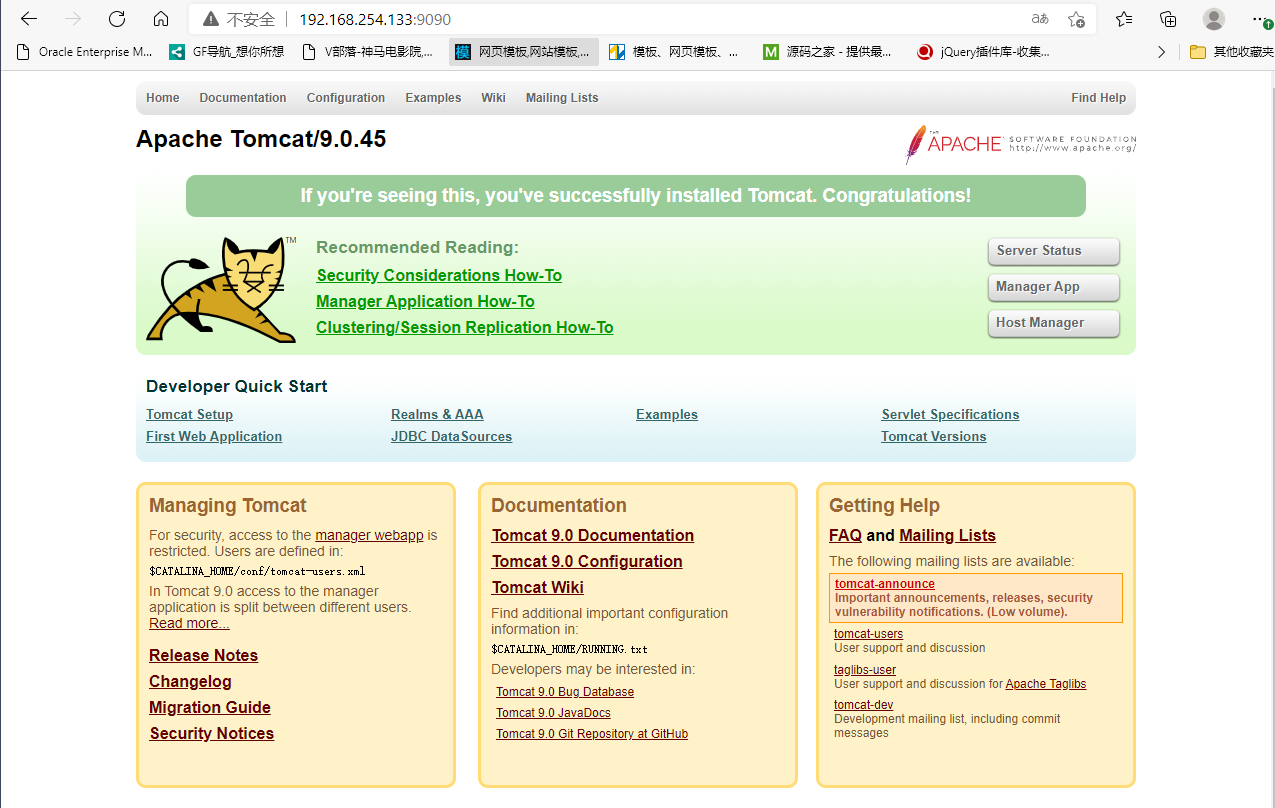
6. Publish project
(due to the volume mount, we can write the project locally and release it!)
[root@localhost tomcat]# ls apache-tomcat-9.0.45.tar.gz Dockerfile jdk-8u221-linux-x64.tar.gz readme.txt test tomcatlogs [root@localhost tomcat]# cd test/ [root@localhost test]# pwd /home/huangjialin/build/tomcat/test [root@localhost test]# mkdir WEB-INF [root@localhost test]# ls WEB-INF [root@localhost test]# cd WEB-INF/ [root@localhost WEB-INF]# vim web.xml [root@localhost WEB-INF]# cd ../ [root@localhost test]# vim index.jsp
Reference link https://segmentfault.com/a/1190000011404088
web.xml
<?xml version="3.0" encoding="UTF-8"?>
<web-app xmlns="http://java.sun.com/xml/ns/javaee"
xmlns:xsi="http://www.w3.org/2001/XMLSchema-instance"
xsi:schemaLocation="http://java.sun.com/xml/ns/javaee
http://java.sun.com/xml/ns/javaee/web-app_2_5.xsd"
version="3.0">
</web-app>
Reference link https://www.runoob.com/jsp/jsp-syntax.html
index.jsp
<%@ page language="java" contentType="text/html; charset=UTF-8"
pageEncoding="UTF-8"%>
<!DOCTYPE html>
<html>
<head>
<meta charset="utf-8">
<title>huangjialin-Rookie tutorial(runoob.com)</title>
</head>
<body>
Hello World!<br/>
<%
System.out.println("Yours IP address " + request.getRemoteAddr());
%>
</body>
</html>
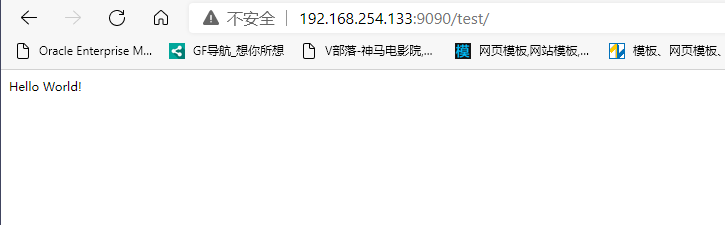
Discovery: the project is deployed successfully and can be accessed directly!
Our next development steps: we need to master the preparation of Dockerfile! After that, we use the docker image to publish and run!
Publish your own image
Publish to Docker Hub
1. Address https://hub.docker.com/
2. Make sure this account can log in
3. Login
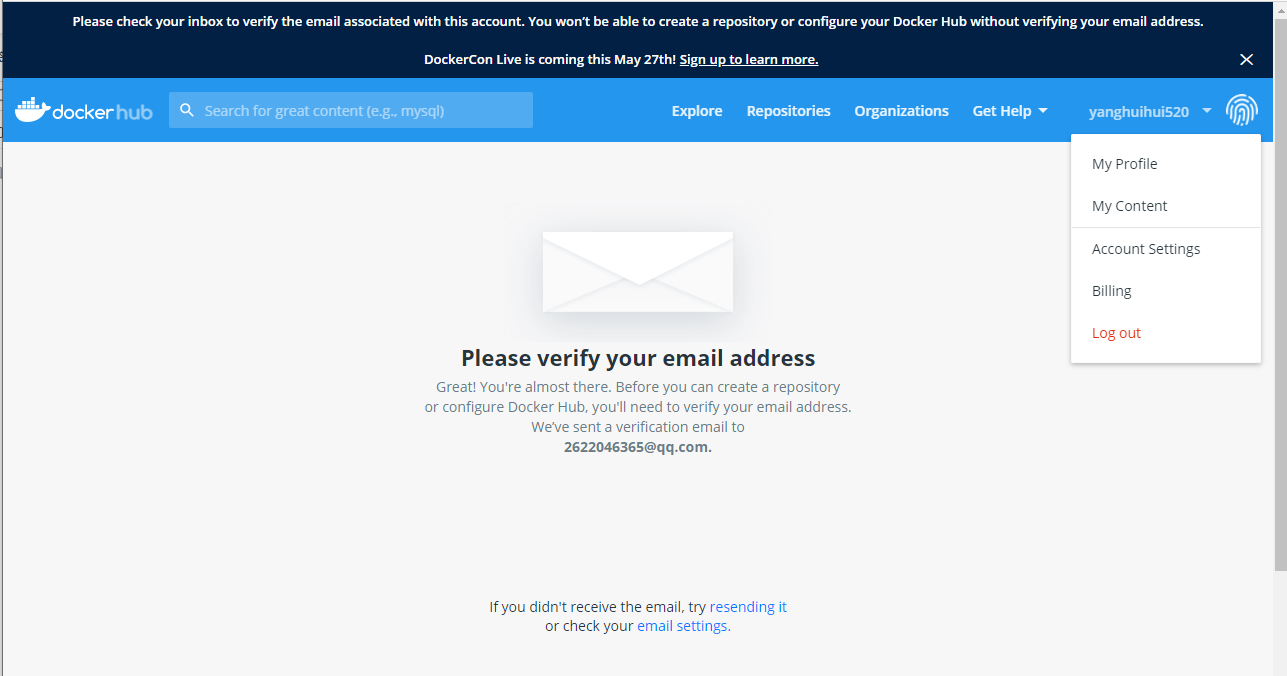
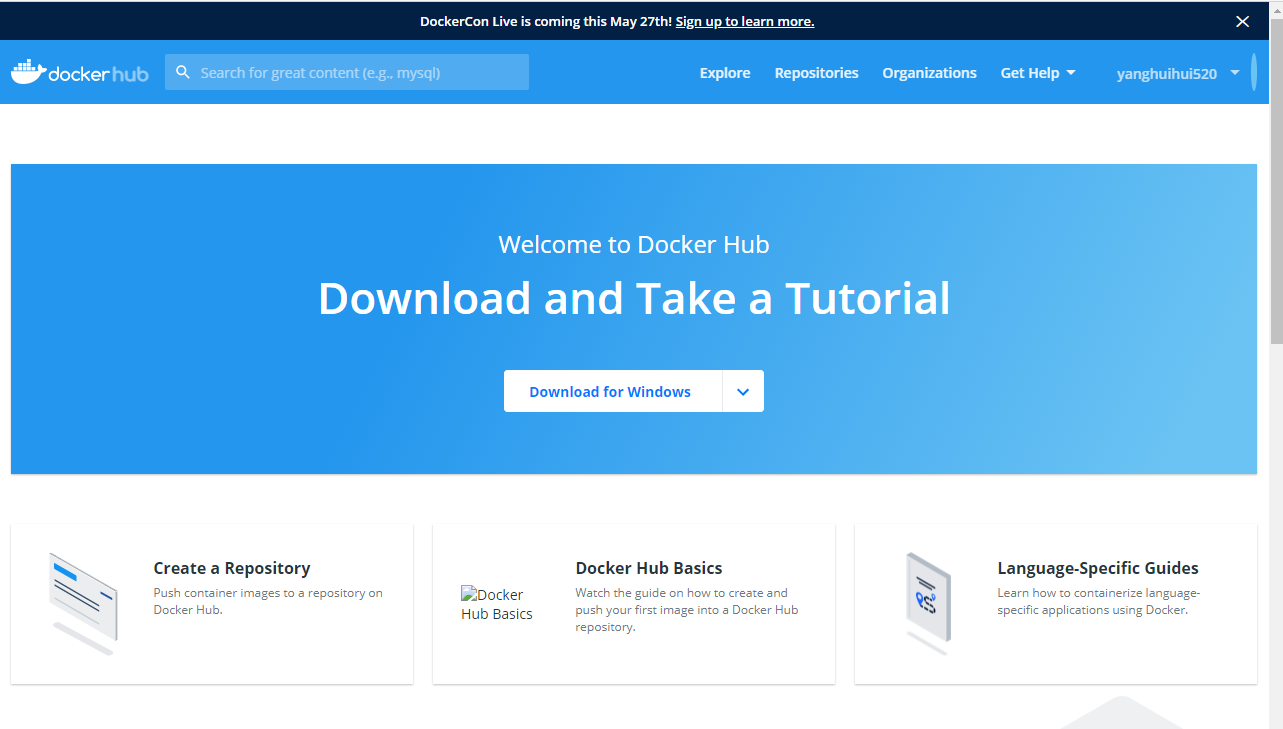
[root@localhost tomcat]# docker login --help
Usage: docker login [OPTIONS] [SERVER]
Log in to a Docker registry.
If no server is specified, the default is defined by the daemon.
Options:
-p, --password string Password
--password-stdin Take the password from stdin
-u, --username string Username
[root@localhost tomcat]# docker login -u your username - p your password
[root@localhost tomcat]# docker login -u yanghuihui520 Password: WARNING! Your password will be stored unencrypted in /root/.docker/config.json. Configure a credential helper to remove this warning. See https://docs.docker.com/engine/reference/commandline/login/#credentials-store Login Succeeded

4. Submit push image
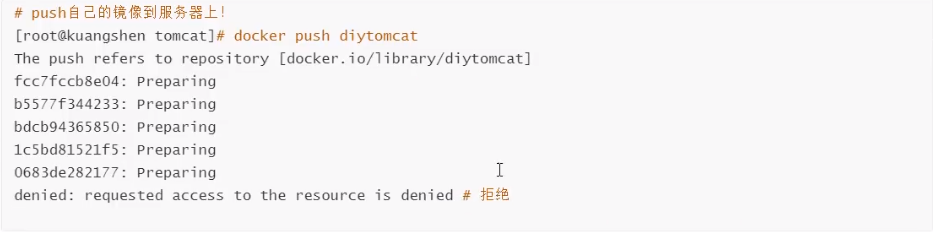
# You will find that the push does not go up, because if there is no prefix, it is pushed to the official library by default # resolvent: # In the first build, add your dockerhub user name, and then push it to your warehouse [root@localhost tomcat]# docker build -t kuangshen/mytomcat:0.1 . # Second use docker tag #Then push again [root@localhost tomcat]# docker tag container id kuangshen/mytomcat:1.0 #Then push again [root@localhost tomcat]# docker push kuangshen/mytomcat:1.0
The correct solution of the corresponding account name is required
[root@localhost tomcat]# docker tag 62c96b0fe815 yanghuihui520/tomcat:1.0 [root@localhost tomcat]# docker images REPOSITORY TAG IMAGE ID CREATED SIZE huangjialin/tomcat 1.0 62c96b0fe815 3 hours ago 690MB . . . [root@localhost tomcat]# docker push yanghuihui520/tomcat:1.0 The push refers to repository [docker.io/yanghuihui520/tomcat] a7b8bb209ca2: Pushing [==========> ] 12.47MB/58.05MB 5ba6c0e6c8ff: Pushing [==========> ] 3.186MB/15.9MB b3f3595d4705: Pushing [> ] 3.277MB/406.7MB 50c4c2648dca: Layer already exists 2653d992f4ef: Pushing [=> ] 7.676MB/209.3MB

Publish image to Alibaba cloud service
The official website is very detailed https://cr.console.aliyun.com/repository/
$ sudo docker login --username=zchengx registry.cn-shenzhen.aliyuncs.com $ sudo docker tag [ImageId] registry.cn-shenzhen.aliyuncs.com/dsadxzc/cheng:[Mirror version number] # Modify id and version sudo docker tag a5ef1f32aaae registry.cn-shenzhen.aliyuncs.com/dsadxzc/cheng:1.0 # Modified version $ sudo docker push registry.cn-shenzhen.aliyuncs.com/dsadxzc/cheng:[Mirror version number]
Summary
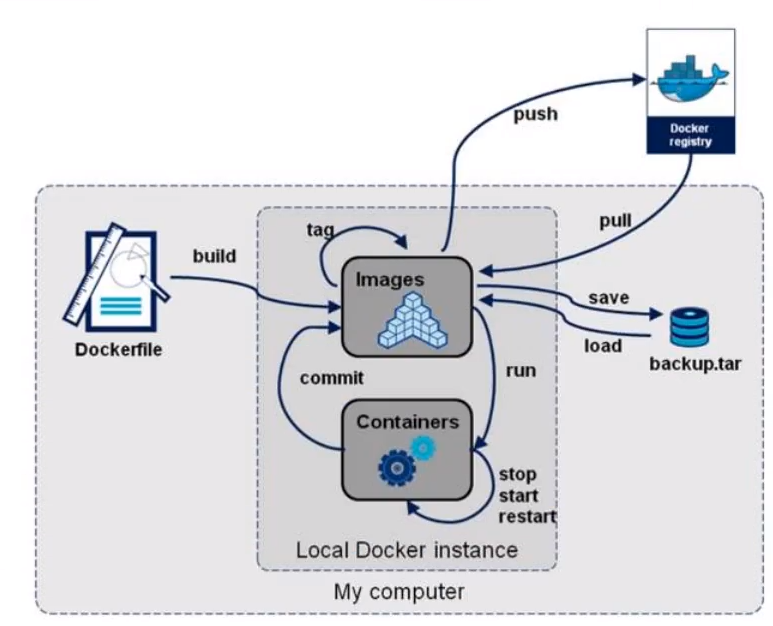
Docker network
Understand Docker0
Clear the docker image and container before learning
# Delete all containers $ docker rm -f $(docker ps -aq) # Delete all mirrors $ docker rmi -f $(docker images -aq)
test
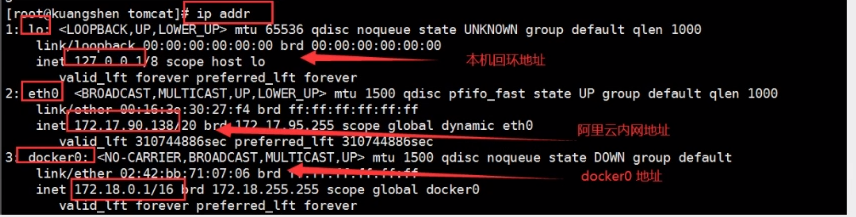
[root@localhost tomcat]# ip addr
1: lo: <LOOPBACK,UP,LOWER_UP> mtu 65536 qdisc noqueue state UNKNOWN group default qlen 1000
link/loopback 00:00:00:00:00:00 brd 00:00:00:00:00:00
inet 127.0.0.1/8 scope host lo
valid_lft forever preferred_lft forever
inet6 ::1/128 scope host
valid_lft forever preferred_lft forever
2: ens33: <BROADCAST,MULTICAST,UP,LOWER_UP> mtu 1500 qdisc pfifo_fast state UP group default qlen 1000
link/ether 00:0c:29:1a:80:de brd ff:ff:ff:ff:ff:ff
inet 192.168.254.133/24 brd 192.168.254.255 scope global noprefixroute dynamic ens33
valid_lft 1365sec preferred_lft 1365sec
inet6 fe80::78ba:483e:9794:f6c2/64 scope link noprefixroute
valid_lft forever preferred_lft forever
3: virbr0: <NO-CARRIER,BROADCAST,MULTICAST,UP> mtu 1500 qdisc noqueue state DOWN group default qlen 1000
link/ether 52:54:00:a2:05:5a brd ff:ff:ff:ff:ff:ff
inet 192.168.122.1/24 brd 192.168.122.255 scope global virbr0
valid_lft forever preferred_lft forever
4: virbr0-nic: <BROADCAST,MULTICAST> mtu 1500 qdisc pfifo_fast master virbr0 state DOWN group default qlen 1000
link/ether 52:54:00:a2:05:5a brd ff:ff:ff:ff:ff:ff
5: docker0: <NO-CARRIER,BROADCAST,MULTICAST,UP> mtu 1500 qdisc noqueue state DOWN group default
link/ether 02:42:2a:09:31:67 brd ff:ff:ff:ff:ff:ff
inet 172.17.0.1/16 brd 172.17.255.255 scope global docker0
valid_lft forever preferred_lft forever
inet6 fe80::42:2aff:fe09:3167/64 scope link
valid_lft forever preferred_lft forever
Three networks
Question: how does docker handle container network access?

# Test run a tomcat
[root@localhost tomcat]# docker run -d -P --name tomcat01 tomcat
# View container internal network address
[root@localhost tomcat]# docker exec -it container id ip add
# When the container is found to start, you will get a eth0@if91 ip address, docker assignment!
[root@localhost tomcat]# docker exec -it tomcat01 ip addr
1: lo: <LOOPBACK,UP,LOWER_UP> mtu 65536 qdisc noqueue state UNKNOWN group default qlen 1000
link/loopback 00:00:00:00:00:00 brd 00:00:00:00:00:00
inet 127.0.0.1/8 scope host lo
valid_lft forever preferred_lft forever
36: eth0@if37: <BROADCAST,MULTICAST,UP,LOWER_UP> mtu 1500 qdisc noqueue state UP group default
link/ether 02:42:ac:11:00:02 brd ff:ff:ff:ff:ff:ff link-netnsid 0
inet 172.17.0.2/16 brd 172.17.255.255 scope global eth0
valid_lft forever preferred_lft forever
# reflection? Can linux ping through the container! Can I ping the inside of the container to the outside? sure!
[root@localhost tomcat]# ping 172.17.0.2
PING 172.17.0.2 (172.17.0.2) 56(84) bytes of data.
64 bytes from 172.17.0.2: icmp_seq=1 ttl=64 time=19.5 ms
64 bytes from 172.17.0.2: icmp_seq=2 ttl=64 time=0.105 ms
64 bytes from 172.17.0.2: icmp_seq=3 ttl=64 time=0.051 ms
64 bytes from 172.17.0.2: icmp_seq=4 ttl=64 time=0.071 ms
64 bytes from 172.17.0.2: icmp_seq=5 ttl=64 time=0.124 ms
64 bytes from 172.17.0.2: icmp_seq=6 ttl=64 time=0.052 ms
. . .
principle
1. Every time we start a docker container, docker will assign an ip to the docker container. As long as we follow docker, there will be a docker0 bridging mode, using Veth pair technology!
https://www.cnblogs.com/bakari/p/10613710.html
Test ip addr again
# One more network card
[root@localhost tomcat]# ip addr
1: lo: <LOOPBACK,UP,LOWER_UP> mtu 65536 qdisc noqueue state UNKNOWN group default qlen 1000
link/loopback 00:00:00:00:00:00 brd 00:00:00:00:00:00
inet 127.0.0.1/8 scope host lo
valid_lft forever preferred_lft forever
inet6 ::1/128 scope host
valid_lft forever preferred_lft forever
2: ens33: <BROADCAST,MULTICAST,UP,LOWER_UP> mtu 1500 qdisc pfifo_fast state UP group default qlen 1000
link/ether 00:0c:29:1a:80:de brd ff:ff:ff:ff:ff:ff
inet 192.168.254.133/24 brd 192.168.254.255 scope global noprefixroute dynamic ens33
valid_lft 1499sec preferred_lft 1499sec
inet6 fe80::78ba:483e:9794:f6c2/64 scope link noprefixroute
valid_lft forever preferred_lft forever
3: virbr0: <NO-CARRIER,BROADCAST,MULTICAST,UP> mtu 1500 qdisc noqueue state DOWN group default qlen 1000
link/ether 52:54:00:a2:05:5a brd ff:ff:ff:ff:ff:ff
inet 192.168.122.1/24 brd 192.168.122.255 scope global virbr0
valid_lft forever preferred_lft forever
4: virbr0-nic: <BROADCAST,MULTICAST> mtu 1500 qdisc pfifo_fast master virbr0 state DOWN group default qlen 1000
link/ether 52:54:00:a2:05:5a brd ff:ff:ff:ff:ff:ff
5: docker0: <BROADCAST,MULTICAST,UP,LOWER_UP> mtu 1500 qdisc noqueue state UP group default
link/ether 02:42:2a:09:31:67 brd ff:ff:ff:ff:ff:ff
inet 172.17.0.1/16 brd 172.17.255.255 scope global docker0
valid_lft forever preferred_lft forever
inet6 fe80::42:2aff:fe09:3167/64 scope link
valid_lft forever preferred_lft forever
37: veth8f89171@if36: <BROADCAST,MULTICAST,UP,LOWER_UP> mtu 1500 qdisc noqueue master docker0 state UP group default
link/ether f2:72:f8:7d:6e:7b brd ff:ff:ff:ff:ff:ff link-netnsid 0
inet6 fe80::f072:f8ff:fe7d:6e7b/64 scope link
valid_lft forever preferred_lft forever
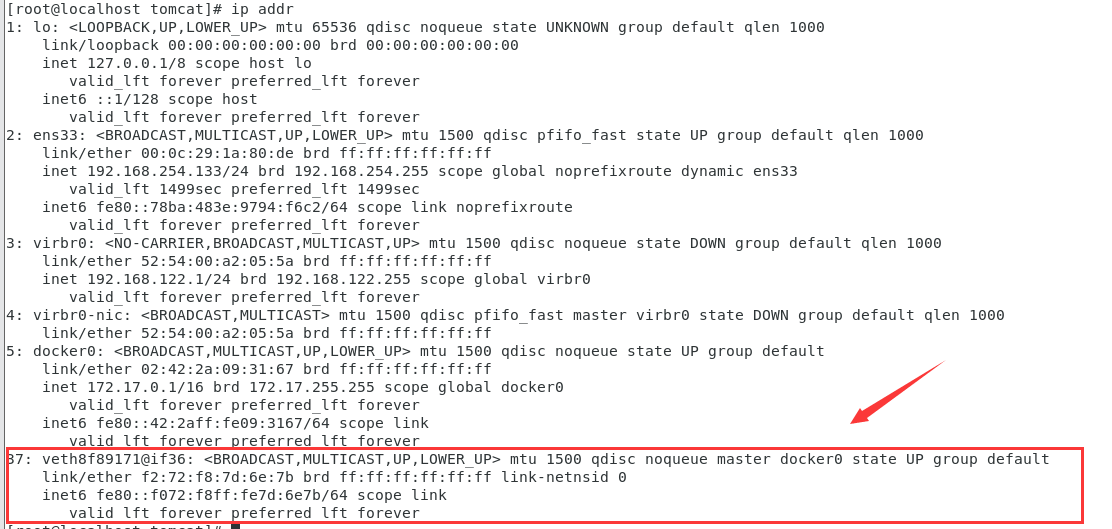
2. Start another container test and find another pair of networks
[root@localhost tomcat]# docker run -d -P --name tomcat02 tomcat
781895f439c26dfd5fd489bf1316ab52d0d747d7a5c4f214656ea8ab9bc7d760
[root@localhost tomcat]# ip addr
1: lo: <LOOPBACK,UP,LOWER_UP> mtu 65536 qdisc noqueue state UNKNOWN group default qlen 1000
link/loopback 00:00:00:00:00:00 brd 00:00:00:00:00:00
inet 127.0.0.1/8 scope host lo
valid_lft forever preferred_lft forever
inet6 ::1/128 scope host
valid_lft forever preferred_lft forever
2: ens33: <BROADCAST,MULTICAST,UP,LOWER_UP> mtu 1500 qdisc pfifo_fast state UP group default qlen 1000
link/ether 00:0c:29:1a:80:de brd ff:ff:ff:ff:ff:ff
inet 192.168.254.133/24 brd 192.168.254.255 scope global noprefixroute dynamic ens33
valid_lft 1299sec preferred_lft 1299sec
inet6 fe80::78ba:483e:9794:f6c2/64 scope link noprefixroute
valid_lft forever preferred_lft forever
3: virbr0: <NO-CARRIER,BROADCAST,MULTICAST,UP> mtu 1500 qdisc noqueue state DOWN group default qlen 1000
link/ether 52:54:00:a2:05:5a brd ff:ff:ff:ff:ff:ff
inet 192.168.122.1/24 brd 192.168.122.255 scope global virbr0
valid_lft forever preferred_lft forever
4: virbr0-nic: <BROADCAST,MULTICAST> mtu 1500 qdisc pfifo_fast master virbr0 state DOWN group default qlen 1000
link/ether 52:54:00:a2:05:5a brd ff:ff:ff:ff:ff:ff
5: docker0: <BROADCAST,MULTICAST,UP,LOWER_UP> mtu 1500 qdisc noqueue state UP group default
link/ether 02:42:2a:09:31:67 brd ff:ff:ff:ff:ff:ff
inet 172.17.0.1/16 brd 172.17.255.255 scope global docker0
valid_lft forever preferred_lft forever
inet6 fe80::42:2aff:fe09:3167/64 scope link
valid_lft forever preferred_lft forever
37: veth8f89171@if36: <BROADCAST,MULTICAST,UP,LOWER_UP> mtu 1500 qdisc noqueue master docker0 state UP group default
link/ether f2:72:f8:7d:6e:7b brd ff:ff:ff:ff:ff:ff link-netnsid 0
inet6 fe80::f072:f8ff:fe7d:6e7b/64 scope link
valid_lft forever preferred_lft forever
39: veth701a9f4@if38: <BROADCAST,MULTICAST,UP,LOWER_UP> mtu 1500 qdisc noqueue master docker0 state UP group default
link/ether 0a:c9:02:a1:57:a9 brd ff:ff:ff:ff:ff:ff link-netnsid 1
inet6 fe80::8c9:2ff:fea1:57a9/64 scope link
valid_lft forever preferred_lft forever
#View tomcat02 container address
[root@localhost tomcat]# docker exec -it tomcat02 ip addr
1: lo: <LOOPBACK,UP,LOWER_UP> mtu 65536 qdisc noqueue state UNKNOWN group default qlen 1000
link/loopback 00:00:00:00:00:00 brd 00:00:00:00:00:00
inet 127.0.0.1/8 scope host lo
valid_lft forever preferred_lft forever
38: eth0@if39: <BROADCAST,MULTICAST,UP,LOWER_UP> mtu 1500 qdisc noqueue state UP group default
link/ether 02:42:ac:11:00:03 brd ff:ff:ff:ff:ff:ff link-netnsid 0
inet 172.17.0.3/16 brd 172.17.255.255 scope global eth0
valid_lft forever preferred_lft forever
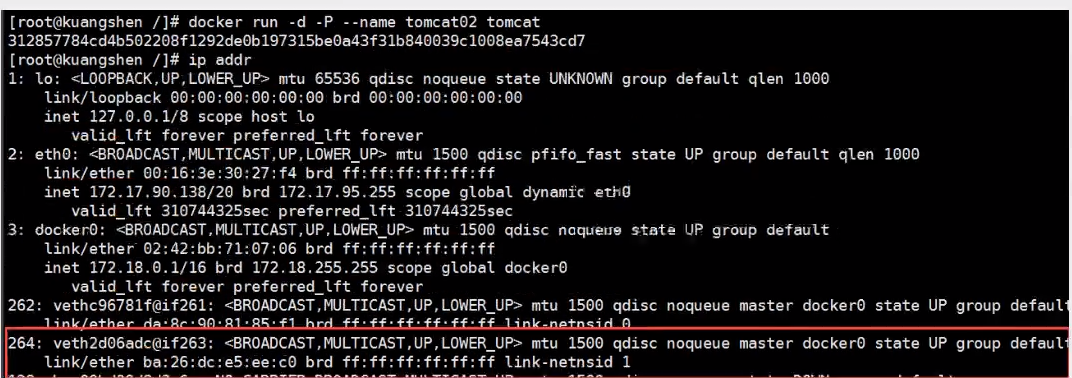
# We found that the network card brought by this container is a pair # Veth pair is a pair of virtual device interfaces. They all appear in pairs. One end is connected to the protocol and the other end is connected to each other # Because of this feature, Veth pair acts as a bridge to connect various virtual network devices # The connection between OpenStac,Docker containers and OVS all use Veth pair technology
3. Let's test whether tomcat01 and tomcat02 can ping
# Get ip 172.17.0.2 of tomcat01
[root@localhost tomcat]# docker exec -it tomcat01 ip addr
550: eth0@if551: <BROADCAST,MULTICAST,UP,LOWER_UP> mtu 1500 qdisc noqueue state UP group default
link/ether 02:42:ac:11:00:02 brd ff:ff:ff:ff:ff:ff link-netnsid 0
inet 172.17.0.2/16 brd 172.17.255.255 scope global eth0
valid_lft forever preferred_lft forever
# Let tomcat02 ping tomcat01
[root@localhost tomcat]# docker exec -it tomcat02 ping 172.17.0.2
PING 172.17.0.2 (172.17.0.2) 56(84) bytes of data.
64 bytes from 172.17.0.2: icmp_seq=1 ttl=64 time=9.07 ms
64 bytes from 172.17.0.2: icmp_seq=2 ttl=64 time=0.145 ms
64 bytes from 172.17.0.2: icmp_seq=3 ttl=64 time=0.153 ms
64 bytes from 172.17.0.2: icmp_seq=4 ttl=64 time=0.104 ms
# Conclusion: containers and containers can ping each other
Network model diagram
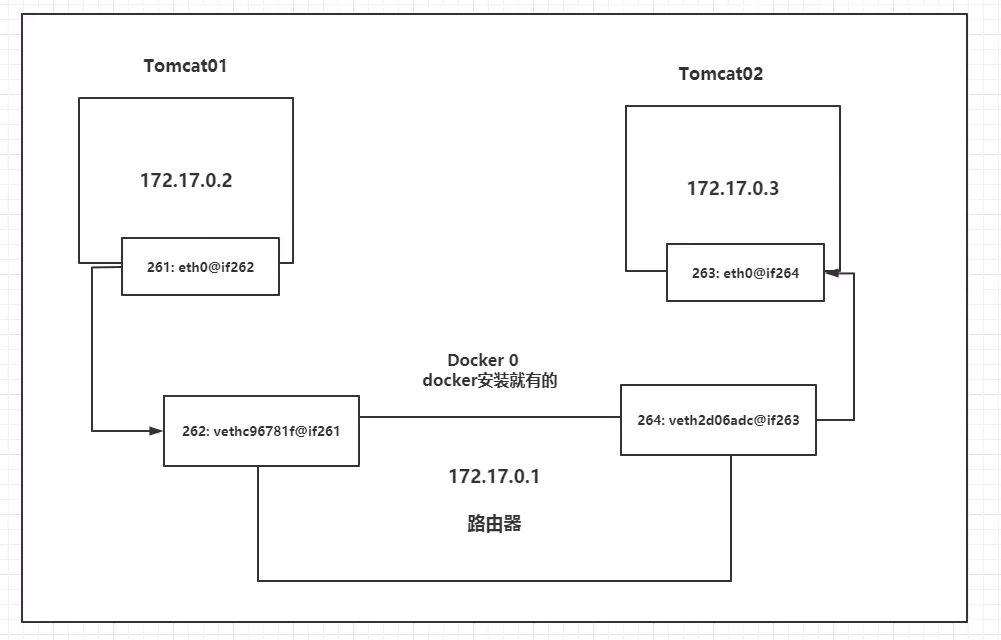
Conclusion: tomcat01 and tomcat02 share one router, docker0.
When all containers do not specify a network, they are routed by docker0. Docker will assign a default available ip to our containers.
Summary
Docker uses the bridge of Linux, and the host is a docker container bridge docker0
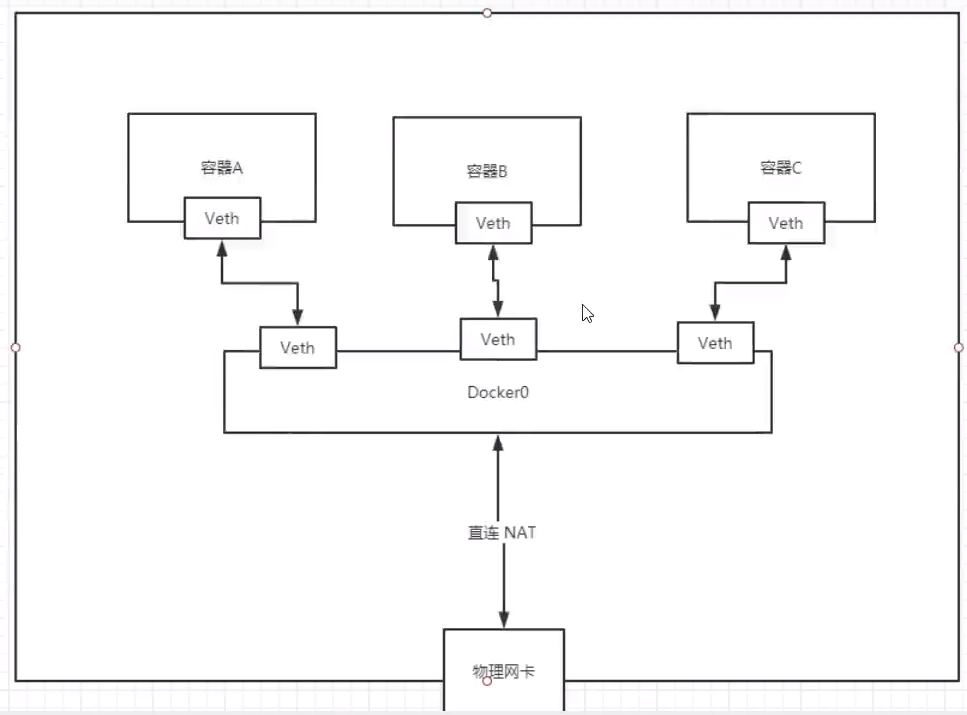
All network interfaces in Docker are virtual, and the virtual forwarding efficiency is high (transmitting files through intranet)
As long as the container is deleted, the corresponding bridge pair is gone!
Think about a scenario: we write a micro service, database url=ip: the project does not restart, and the data ip is changed. We hope to deal with this problem and access the container by name?
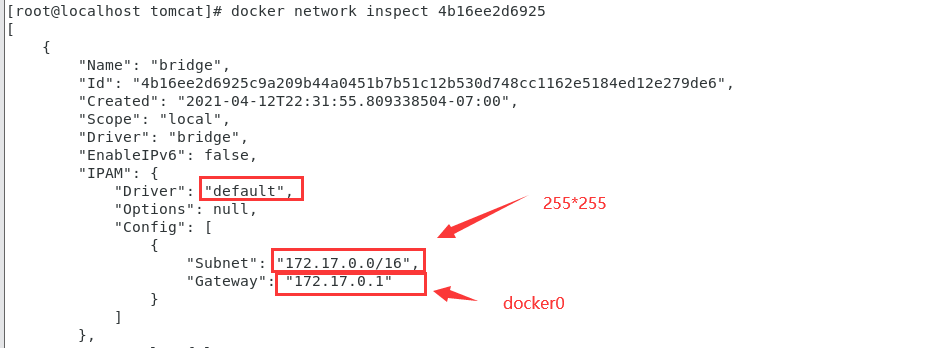
–link
[root@localhost tomcat]# docker exec -it tomcat02 ping tomca01 # ping failed ping: tomca01: Name or service not known # Run a tomcat03 --link tomcat02 [root@localhost tomcat]# docker run -d -P --name tomcat03 --link tomcat02 tomcat 5f9331566980a9e92bc54681caaac14e9fc993f14ad13d98534026c08c0a9aef # 3 connection 2 # ping tomcat02 with tomcat03 [root@localhost tomcat]# docker exec -it tomcat03 ping tomcat02 PING tomcat02 (172.17.0.3) 56(84) bytes of data. 64 bytes from tomcat02 (172.17.0.3): icmp_seq=1 ttl=64 time=12.6 ms 64 bytes from tomcat02 (172.17.0.3): icmp_seq=2 ttl=64 time=1.07 ms 64 bytes from tomcat02 (172.17.0.3): icmp_seq=3 ttl=64 time=0.365 ms 64 bytes from tomcat02 (172.17.0.3): icmp_seq=4 ttl=64 time=0.185 ms 64 bytes from tomcat02 (172.17.0.3): icmp_seq=5 ttl=64 time=0.169 ms # 2 connection 3 # Cannot Ping tomcat03 with tomcat02
explore:
# docker network inspect network id is the same as the network segment
[root@localhost tomcat]# docker network ls
NETWORK ID NAME DRIVER SCOPE
4b16ee2d6925 bridge bridge local
eedd07789e82 host host local
48629cdb554a none null local
[root@localhost tomcat]# docker network inspect 4b16ee2d6925
[
{
"Name": "bridge",
"Id": "4b16ee2d6925c9a209b44a0451b7b51c12b530d748cc1162e5184ed12e279de6",
"Created": "2021-04-12T22:31:55.809338504-07:00",
"Scope": "local",
"Driver": "bridge",
"EnableIPv6": false,
"IPAM": {
"Driver": "default",
"Options": null,
"Config": [
{
"Subnet": "172.17.0.0/16",
"Gateway": "172.17.0.1"
}
]
},
...
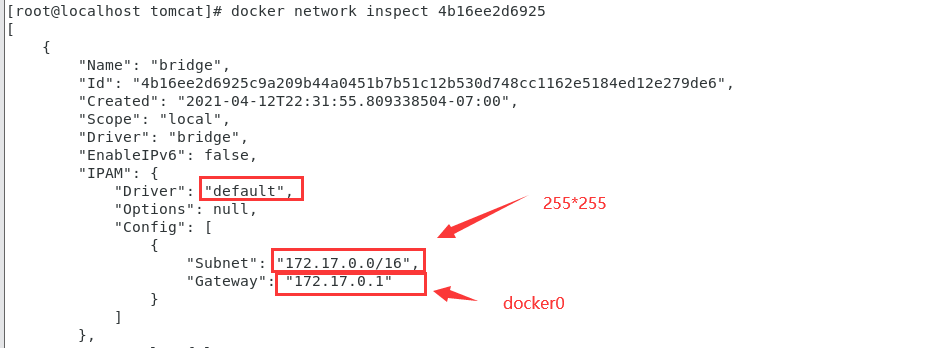
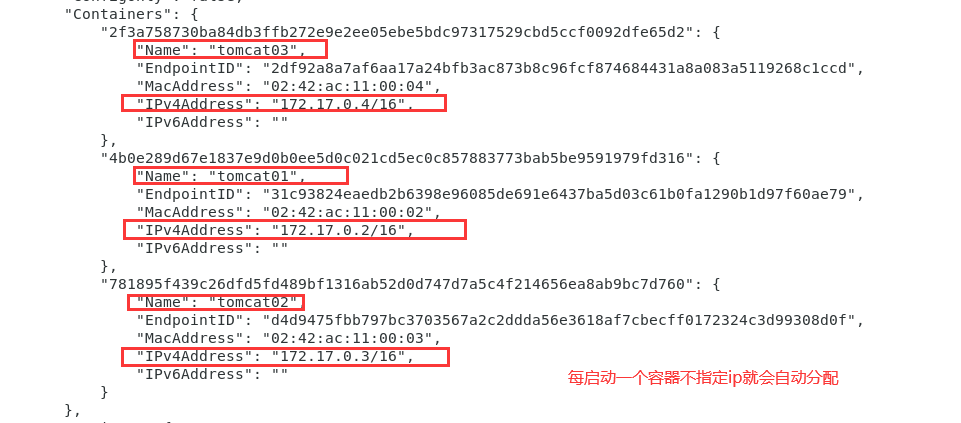
# docker inspect tomcat03
[root@localhost tomcat]# docker inspect tomcat03 | grep tomcat02
"/tomcat02:/tomcat03/tomcat02"

Check / etc/hosts in tomcat03 and find the configuration of tomcat02
[root@localhost tomcat]# docker exec -it tomcat03 cat /etc/hosts 127.0.0.1 localhost ::1 localhost ip6-localhost ip6-loopback fe00::0 ip6-localnet ff00::0 ip6-mcastprefix ff02::1 ip6-allnodes ff02::2 ip6-allrouters 172.17.0.3 tomcat02 781895f439c2 172.17.0.4 2f3a758730ba
--The essence of link is to add a mapping in the hosts configuration
It is not recommended to use -- link now when using Docker!
Custom network, not applicable to docker0!
docker0 problem: container name connection access is not supported!
Custom network
docker network connect -- Connect a container to a network create -- Creates a new network with a name specified by the disconnect -- Disconnects a container from a network inspect -- Displays detailed information on a network ls -- Lists all the networks created by the user prune -- Remove all unused networks rm -- Deletes one or more networks
View all docker networks
[root@localhost tomcat]# docker network ls NETWORK ID NAME DRIVER SCOPE 4b16ee2d6925 bridge bridge local eedd07789e82 host host local 48629cdb554a none null local
Network mode
Bridge: Bridge docker (by default, you can create it yourself in bridge mode)
none: the network is not configured. Generally, it is not used
Host: share the network with the host
Container: container network connectivity (less used! Very limited)
# The command we started directly -- net bridge, and this is our docker0 # bridge is docker0 [root@localhost tomcat]# docker run -d -P --name tomcat01 tomcat Equivalent to => docker run -d -P --name tomcat01 --net bridge tomcat # docker0, features: by default, the domain name cannot be accessed-- link can get through the connection, but it's very troublesome! # We can customize a network [root@localhost tomcat]# docker network create --driver bridge --subnet 192.168.0.0/16 --gateway 192.168.0.1 mynet 9b2a5d2f9fe7f9b9d5c68c20b259fba68e4c510524ade5d0c3afa353a731e92a [root@localhost tomcat]# docker network ls NETWORK ID NAME DRIVER SCOPE 4b16ee2d6925 bridge bridge local eedd07789e82 host host local 9b2a5d2f9fe7 mynet bridge local 48629cdb554a none null local
Create your own network
[root@localhost tomcat]# docker network inspect mynet
[
{
"Name": "mynet",
"Id": "9b2a5d2f9fe7f9b9d5c68c20b259fba68e4c510524ade5d0c3afa353a731e92a",
"Created": "2021-04-13T22:11:59.671350133-07:00",
"Scope": "local",
"Driver": "bridge",
"EnableIPv6": false,
"IPAM": {
"Driver": "default",
"Options": {},
"Config": [
{
"Subnet": "192.168.0.0/16",
"Gateway": "192.168.0.1"
}
]
},
"Internal": false,
"Attachable": false,
"Ingress": false,
"ConfigFrom": {
"Network": ""
},
"ConfigOnly": false,
"Containers": {},
"Options": {},
"Labels": {}
}
]
Start two tomcat and check the network again
[root@localhost tomcat]# docker run -d -P --name tomcat-net-01 --net mynet tomcat 5d0fdad2b907b147c75a10420c172c43f87896db0b82bf9d4b34c889ea43647d [root@localhost tomcat]# docker run -d -P --name tomcat-net-02 --net mynet tomcat ac6b288e62f1a8cc764bbdc312b3811936b34fd465a70974d24b67fab7a11566
Check your network again
[root@localhost tomcat]# docker network inspect mynet
[
{
"Name": "mynet",
"Id": "9b2a5d2f9fe7f9b9d5c68c20b259fba68e4c510524ade5d0c3afa353a731e92a",
"Created": "2021-04-13T22:11:59.671350133-07:00",
"Scope": "local",
"Driver": "bridge",
"EnableIPv6": false,
"IPAM": {
"Driver": "default",
"Options": {},
"Config": [
{
"Subnet": "192.168.0.0/16",
"Gateway": "192.168.0.1"
}
]
},
"Internal": false,
"Attachable": false,
"Ingress": false,
"ConfigFrom": {
"Network": ""
},
"ConfigOnly": false,
"Containers": {
"5d0fdad2b907b147c75a10420c172c43f87896db0b82bf9d4b34c889ea43647d": {
"Name": "tomcat-net-01",
"EndpointID": "0cde983fd3f3d3fee2630379d0f149c6e9bd851bd1623f64d08a441e3372606e",
"MacAddress": "02:42:c0:a8:00:02",
"IPv4Address": "192.168.0.2/16",
"IPv6Address": ""
},
"ac6b288e62f1a8cc764bbdc312b3811936b34fd465a70974d24b67fab7a11566": {
"Name": "tomcat-net-02",
"EndpointID": "6119e2fb7bf569b8790af0158710d0bd4db9a2ec4fe63c927c2e28d06c5a4b3c",
"MacAddress": "02:42:c0:a8:00:03",
"IPv4Address": "192.168.0.3/16",
"IPv6Address": ""
}
},
"Options": {},
"Labels": {}
}
]
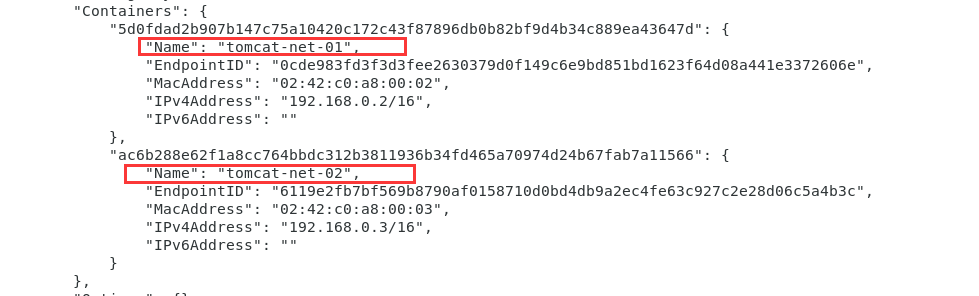
Test the ping link again
[root@localhost tomcat]# docker exec -it tomcat-net-01 ping 192.168.0.3 PING 192.168.0.3 (192.168.0.3) 56(84) bytes of data. 64 bytes from 192.168.0.3: icmp_seq=1 ttl=64 time=0.177 ms 64 bytes from 192.168.0.3: icmp_seq=2 ttl=64 time=0.071 ms 64 bytes from 192.168.0.3: icmp_seq=3 ttl=64 time=0.084 ms 64 bytes from 192.168.0.3: icmp_seq=4 ttl=64 time=0.080 ms 64 bytes from 192.168.0.3: icmp_seq=5 ttl=64 time=0.089 ms ^C --- 192.168.0.3 ping statistics --- 5 packets transmitted, 5 received, 0% packet loss, time 20ms rtt min/avg/max/mdev = 0.071/0.100/0.177/0.039 ms [root@localhost tomcat]# docker exec -it tomcat-net-01 ping tomcat-net-02 PING tomcat-net-02 (192.168.0.3) 56(84) bytes of data. 64 bytes from tomcat-net-02.mynet (192.168.0.3): icmp_seq=1 ttl=64 time=0.235 ms 64 bytes from tomcat-net-02.mynet (192.168.0.3): icmp_seq=2 ttl=64 time=0.117 ms 64 bytes from tomcat-net-02.mynet (192.168.0.3): icmp_seq=3 ttl=64 time=0.066 ms 64 bytes from tomcat-net-02.mynet (192.168.0.3): icmp_seq=4 ttl=64 time=0.111 ms ^C --- tomcat-net-02 ping statistics --- 4 packets transmitted, 4 received, 0% packet loss, time 5ms rtt min/avg/max/mdev = 0.066/0.132/0.235/0.063 ms
We customize the network docker. When we maintain the corresponding relationship, we recommend that we use the network in this way!
Benefits:
redis - different clusters use different networks to ensure that the cluster is safe and healthy
mysql - different clusters use different networks to ensure that the cluster is safe and healthy
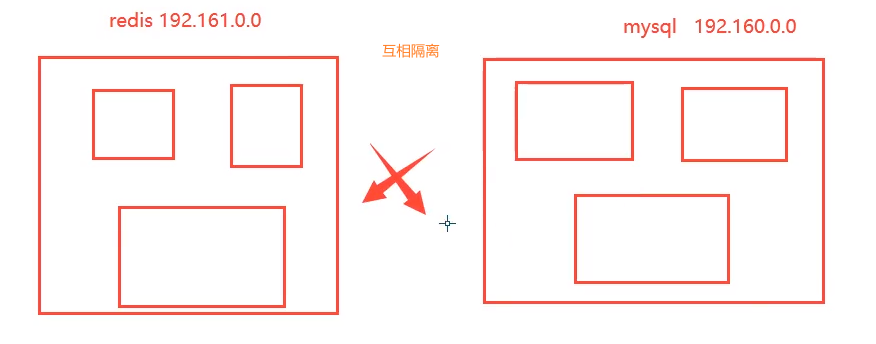
Network connectivity
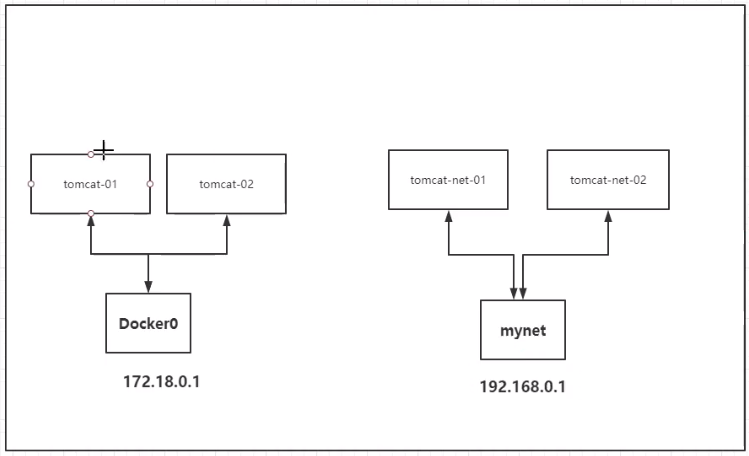
[root@localhost tomcat]# docker ps CONTAINER ID IMAGE COMMAND CREATED STATUS PORTS NAMES ac6b288e62f1 tomcat "catalina.sh run" 16 minutes ago Up 16 minutes 0.0.0.0:49156->8080/tcp tomcat-net-02 5d0fdad2b907 tomcat "catalina.sh run" 16 minutes ago Up 16 minutes 0.0.0.0:49155->8080/tcp tomcat-net-01 2f3a758730ba tomcat "catalina.sh run" About an hour ago Up About an hour 0.0.0.0:49154->8080/tcp tomcat03 781895f439c2 tomcat "catalina.sh run" About an hour ago Up About an hour 0.0.0.0:49153->8080/tcp tomcat02 4b0e289d67e1 tomcat "catalina.sh run" 2 days ago Up 2 hours 0.0.0.0:3355->8080/tcp tomcat01 [root@localhost tomcat]# docker network --help Usage: docker network COMMAND Manage networks Commands: connect Connect a container to a network create Create a network disconnect Disconnect a container from a network inspect Display detailed information on one or more networks ls List networks prune Remove all unused networks rm Remove one or more networks Run 'docker network COMMAND --help' for more information on a command.
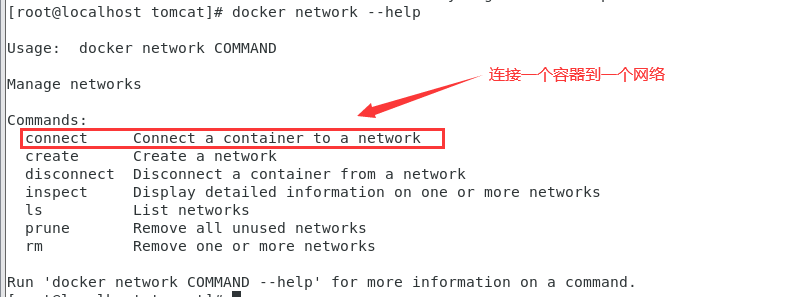
[root@localhost tomcat]# docker network connect --help
Usage: docker network connect [OPTIONS] NETWORK CONTAINER
Connect a container to a network
Options:
--alias strings Add network-scoped alias for the container
--driver-opt strings driver options for the network
--ip string IPv4 address (e.g., 172.30.100.104)
--ip6 string IPv6 address (e.g., 2001:db8::33)
--link list Add link to another container
--link-local-ip strings Add a link-local address for the container
Test and get through tomcat01 and mynet
[root@localhost tomcat]# docker network connect mynet tomcat01
[root@localhost tomcat]# docker network inspect mynet
[
{
"Name": "mynet",
"Id": "9b2a5d2f9fe7f9b9d5c68c20b259fba68e4c510524ade5d0c3afa353a731e92a",
"Created": "2021-04-13T22:11:59.671350133-07:00",
"Scope": "local",
"Driver": "bridge",
"EnableIPv6": false,
"IPAM": {
"Driver": "default",
"Options": {},
"Config": [
{
"Subnet": "192.168.0.0/16",
"Gateway": "192.168.0.1"
}
]
},
"Internal": false,
"Attachable": false,
"Ingress": false,
"ConfigFrom": {
"Network": ""
},
"ConfigOnly": false,
"Containers": {
"4b0e289d67e1837e9d0b0ee5d0c021cd5ec0c857883773bab5be9591979fd316": {
"Name": "tomcat01",
"EndpointID": "c5dc34f5cb12ce267461147c41a358c286c5ad231fe4557d7bd4c4276779e4be",
"MacAddress": "02:42:c0:a8:00:04",
"IPv4Address": "192.168.0.4/16",
"IPv6Address": ""
},
"5d0fdad2b907b147c75a10420c172c43f87896db0b82bf9d4b34c889ea43647d": {
"Name": "tomcat-net-01",
"EndpointID": "0cde983fd3f3d3fee2630379d0f149c6e9bd851bd1623f64d08a441e3372606e",
"MacAddress": "02:42:c0:a8:00:02",
"IPv4Address": "192.168.0.2/16",
"IPv6Address": ""
},
"ac6b288e62f1a8cc764bbdc312b3811936b34fd465a70974d24b67fab7a11566": {
"Name": "tomcat-net-02",
"EndpointID": "6119e2fb7bf569b8790af0158710d0bd4db9a2ec4fe63c927c2e28d06c5a4b3c",
"MacAddress": "02:42:c0:a8:00:03",
"IPv4Address": "192.168.0.3/16",
"IPv6Address": ""
}
},
"Options": {},
"Labels": {}
}
]
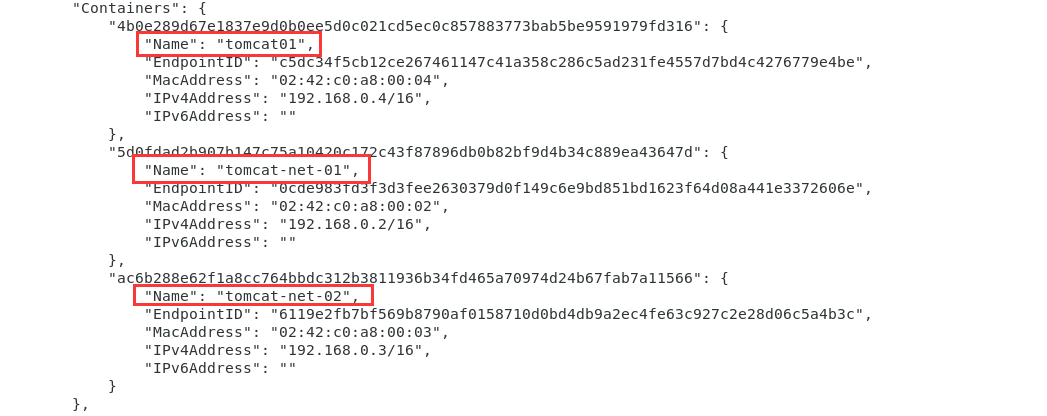
After connecting, put tomcat01 under mynet
One container two ip addresses
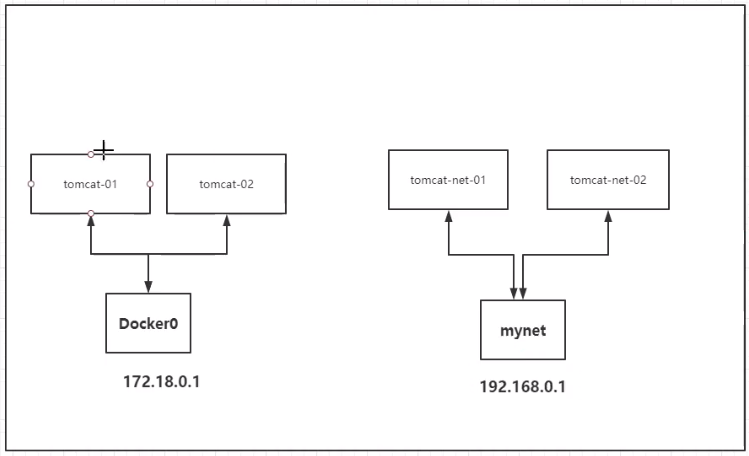
Test successful
[root@localhost tomcat]# docker exec -it tomcat01 ping tomcat-net-01 PING tomcat-net-01 (192.168.0.2) 56(84) bytes of data. 64 bytes from tomcat-net-01.mynet (192.168.0.2): icmp_seq=1 ttl=64 time=0.368 ms 64 bytes from tomcat-net-01.mynet (192.168.0.2): icmp_seq=2 ttl=64 time=0.261 ms 64 bytes from tomcat-net-01.mynet (192.168.0.2): icmp_seq=3 ttl=64 time=0.097 ms 64 bytes from tomcat-net-01.mynet (192.168.0.2): icmp_seq=4 ttl=64 time=0.070 ms
tomcat01 has been opened and tomcat02 has not been opened
Conclusion:
If you want to operate others across the network, you need to use docker network connect to connect!
Actual combat: deploy Redis cluster
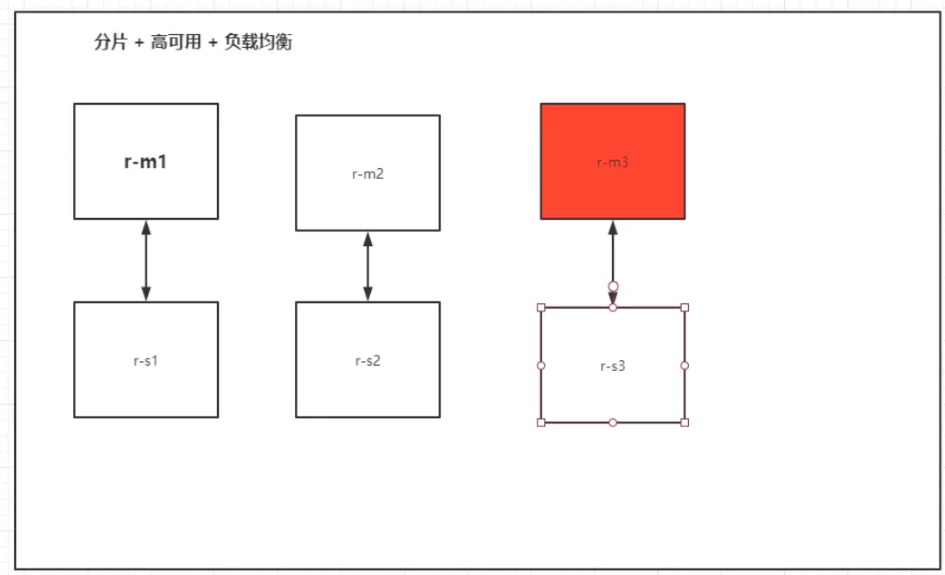
preparation in advance
Stop all containers first
[root@localhost tomcat]# docker ps CONTAINER ID IMAGE COMMAND CREATED STATUS PORTS NAMES ac6b288e62f1 tomcat "catalina.sh run" 2 hours ago Up 2 hours 0.0.0.0:49156->8080/tcp tomcat-net-02 5d0fdad2b907 tomcat "catalina.sh run" 2 hours ago Up 2 hours 0.0.0.0:49155->8080/tcp tomcat-net-01 2f3a758730ba tomcat "catalina.sh run" 3 hours ago Up 3 hours 0.0.0.0:49154->8080/tcp tomcat03 781895f439c2 tomcat "catalina.sh run" 3 hours ago Up 3 hours 0.0.0.0:49153->8080/tcp tomcat02 4b0e289d67e1 tomcat "catalina.sh run" 2 days ago Up 3 hours 0.0.0.0:3355->8080/tcp tomcat01 [root@localhost tomcat]# docker rm -f $(docker ps -aq) ac6b288e62f1 5d0fdad2b907 2f3a758730ba 781895f439c2 cc4db8053534 4d38084a7c0b b77396e55db3 468db5f02628 8a02b6fddfe3 465894e34af8 8e2660858dca f8bd9a180286 0be9ef3e0f75 330f5a75c399 a35688cedc66 5b1e64d8bbc0 7589b4d9d9a1 efbb2086dd82 9da019832a38 57700a38b6e2 4d5c745133e4 04c3a127d159 e846cffc9d72 3f00b72dfde0 4b0e289d67e1 ff130a73542d 872a5b63a024 1682649bdcf0 497d37843c8c e7f19736f3db 56f47d6d2f36 [root@localhost tomcat]# docker images REPOSITORY TAG IMAGE ID CREATED SIZE yanghuihui520/tomcat 1.0 62c96b0fe815 19 hours ago 690MB huangjialin/tomcat 1.0 62c96b0fe815 19 hours ago 690MB diytomcat latest 62c96b0fe815 19 hours ago 690MB cmd-test 0.1 0e927777d383 22 hours ago 209MB mysentos 0.1 2315251fefdd 23 hours ago 291MB huangjialin/centos 1.0 74f0e59c6da4 40 hours ago 209MB tomcat02.1.0 latest f5946bde7e99 45 hours ago 672MB tomcat 8 926c7fd4777e 3 days ago 533MB tomcat latest bd431ca8553c 3 days ago 667MB nginx latest 519e12e2a84a 3 days ago 133MB mysql 5.7 450379344707 4 days ago 449MB portainer/portainer latest 580c0e4e98b0 3 weeks ago 79.1MB hello-world latest d1165f221234 5 weeks ago 13.3kB centos latest 300e315adb2f 4 months ago 209MB elasticsearch 7.6.2 f29a1ee41030 12 months ago 791MB [root@localhost tomcat]# docker ps CONTAINER ID IMAGE COMMAND CREATED STATUS PORTS NAMES
Setting and viewing redis cluster network card
docker network create redis --subnet 172.38.0.0/16 docker network ls docker network inspect redis
redis node creation and setting
for port in $(seq 1 6);
do
mkdir -p /mydata/redis/node-${port}/conf
touch /mydata/redis/node-${port}/conf/redis.conf
cat << EOF >/mydata/redis/node-${port}/conf/redis.conf
port 6379
bind 0.0.0.0
cluster-enabled yes
cluster-config-file nodes.conf
cluster-node-timeout 5000
cluster-announce-ip 172.38.0.1${port}
cluster-announce-port 6379
cluster-announce-bus-port 16379
appendonly yes
EOF
done
Pull the redis image and start the redis node
# Run six redis through script
for port in $(seq 1 6);\
docker run -p 637${port}:6379 -p 1667${port}:16379 --name redis-${port} \
-v /mydata/redis/node-${port}/data:/data \
-v /mydata/redis/node-${port}/conf/redis.conf:/etc/redis/redis.conf \
-d --net redis --ip 172.38.0.1${port} redis:5.0.9-alpine3.11 redis-server /etc/redis/redis.conf
docker exec -it redis-1 /bin/sh #redis does not have bash by default
redis-cli --cluster create 172.38.0.11:6379 172.38.0.12:6379 172.38.0.13:6379 172.38.0.14:6379 172.38.0.15:6379 172.38.0.16:6379 --cluster-replicas 1
//Template
docker run -p 637${port}:6379 -p 1667${port}:16379 --name redis-${port} \
-v /mydata/redis/node-${port}/data:/data \
-v /mydata/redis/node-${port}/conf/redis.conf:/etc/redis/redis.conf \
-d --net redis --ip 172.38.0.1${port} redis:5.0.9-alpine3.11 redis-server /etc/redis/redis.conf
//Node 1 docker run -p 6371:6379 -p 16371:16379 --name redis-1 \ -v /mydata/redis/node-1/data:/data \ -v /mydata/redis/node-1/conf/redis.conf:/etc/redis/redis.conf \ -d --net redis --ip 172.38.0.11 redis:5.0.9-alpine3.11 redis-server /etc/redis/redis.conf
//Node 2 docker run -p 6372:6379 -p 16372:16379 --name redis-2 \ -v /mydata/redis/node-2/data:/data \ -v /mydata/redis/node-2/conf/redis.conf:/etc/redis/redis.conf \ -d --net redis --ip 172.38.0.12 redis:5.0.9-alpine3.11 redis-server /etc/redis/redis.conf
//Node 3 docker run -p 6373:6379 -p 16373:16379 --name redis-3 \ -v /mydata/redis/node-3/data:/data \ -v /mydata/redis/node-3/conf/redis.conf:/etc/redis/redis.conf \ -d --net redis --ip 172.38.0.13 redis:5.0.9-alpine3.11 redis-server /etc/redis/redis.conf
//Node 4 docker run -p 6374:6379 -p 16374:16379 --name redis-4 \ -v /mydata/redis/node-4data:/data \ -v /mydata/redis/node-4/conf/redis.conf:/etc/redis/redis.conf \ -d --net redis --ip 172.38.0.14 redis:5.0.9-alpine3.11 redis-server /etc/redis/redis.conf
//Node 5 docker run -p 6375:6379 -p 16375:16379 --name redis-5 \ -v /mydata/redis/node-5/data:/data \ -v /mydata/redis/node-5/conf/redis.conf:/etc/redis/redis.conf \ -d --net redis --ip 172.38.0.15 redis:5.0.9-alpine3.11 redis-server /etc/redis/redis.conf
//Node 6 docker run -p 6376:6379 -p 16376:16379 --name redis-6 \ -v /mydata/redis/node-6/data:/data \ -v /mydata/redis/node-6/conf/redis.conf:/etc/redis/redis.conf \ -d --net redis --ip 172.38.0.16 redis:5.0.9-alpine3.11 redis-server /etc/redis/redis.conf
Enter the redis node in interactive mode
docker exec -it redis-1 /bin/sh
Create redis cluster
redis-cli --cluster create 172.38.0.11:6379 172.38.0.12:6379 \ 172.38.0.13:6379 172.38.0.14:6379 172.38.0.15:6379 \ 172.38.0.16:6379 --cluster-replicas 1
The successful operation interface is as follows: (master-slave replication) the cluster is created successfully
/data # redis-cli --cluster create 172.38.0.11:6379 172.38.0.12:6379 \ > 172.38.0.13:6379 172.38.0.14:6379 172.38.0.15:6379 \ > 172.38.0.16:6379 --cluster-replicas 1 >>> Performing hash slots allocation on 6 nodes... Master[0] -> Slots 0 - 5460 Master[1] -> Slots 5461 - 10922 Master[2] -> Slots 10923 - 16383 Adding replica 172.38.0.15:6379 to 172.38.0.11:6379 Adding replica 172.38.0.16:6379 to 172.38.0.12:6379 Adding replica 172.38.0.14:6379 to 172.38.0.13:6379 M: af21836f327964924ddfd99eadd0f86c4be2b998 172.38.0.11:6379 slots:[0-5460] (5461 slots) master M: b0cf655ea86ff16e2c6f9a82f3d9f1a3d7dc7c62 172.38.0.12:6379 slots:[5461-10922] (5462 slots) master M: c040bae27420e3fe503d79cad47816123462262a 172.38.0.13:6379 slots:[10923-16383] (5461 slots) master S: 24bf6f3296119d93f82232555784bbdb1a72697e 172.38.0.14:6379 replicates c040bae27420e3fe503d79cad47816123462262a S: 20a534198c68dd48b5a533b0ee4b1d447cc6b1f6 172.38.0.15:6379 replicates af21836f327964924ddfd99eadd0f86c4be2b998 S: 65d83f48f4884e26dc986a60cc03aa33e22dd48a 172.38.0.16:6379 replicates b0cf655ea86ff16e2c6f9a82f3d9f1a3d7dc7c62 Can I set the above configuration? (type 'yes' to accept): yes >>> Nodes configuration updated >>> Assign a different config epoch to each node >>> Sending CLUSTER MEET messages to join the cluster Waiting for the cluster to join ... >>> Performing Cluster Check (using node 172.38.0.11:6379) M: af21836f327964924ddfd99eadd0f86c4be2b998 172.38.0.11:6379 slots:[0-5460] (5461 slots) master 1 additional replica(s) S: 20a534198c68dd48b5a533b0ee4b1d447cc6b1f6 172.38.0.15:6379 slots: (0 slots) slave replicates af21836f327964924ddfd99eadd0f86c4be2b998 S: 65d83f48f4884e26dc986a60cc03aa33e22dd48a 172.38.0.16:6379 slots: (0 slots) slave replicates b0cf655ea86ff16e2c6f9a82f3d9f1a3d7dc7c62 S: 24bf6f3296119d93f82232555784bbdb1a72697e 172.38.0.14:6379 slots: (0 slots) slave replicates c040bae27420e3fe503d79cad47816123462262a M: b0cf655ea86ff16e2c6f9a82f3d9f1a3d7dc7c62 172.38.0.12:6379 slots:[5461-10922] (5462 slots) master 1 additional replica(s) M: c040bae27420e3fe503d79cad47816123462262a 172.38.0.13:6379 slots:[10923-16383] (5461 slots) master 1 additional replica(s) [OK] All nodes agree about slots configuration. >>> Check for open slots... >>> Check slots coverage... [OK] All 16384 slots covered.
After the cluster is successfully created, you can further view the cluster configuration and test it
/data # Redis cli - C / / - C indicates a cluster 127.0.0.1:6379> cluster info //Cluster configuration cluster_state:ok cluster_slots_assigned:16384 cluster_slots_ok:16384 cluster_slots_pfail:0 cluster_slots_fail:0 cluster_known_nodes:6 cluster_size:3 cluster_current_epoch:6 cluster_my_epoch:1 cluster_stats_messages_ping_sent:613 cluster_stats_messages_pong_sent:614 cluster_stats_messages_sent:1227 cluster_stats_messages_ping_received:609 cluster_stats_messages_pong_received:613 cluster_stats_messages_meet_received:5 cluster_stats_messages_received:1227 127.0.0.1:6379> cluster nodes //Cluster node information 887c5ded66d075b6d29602f89a6adc7d1471d22c 172.38.0.11:6379@16379 myself,master - 0 1598439359000 1 connected 0-5460 e6b5521d86abc96fe2e51e40be8fbb1f23da9fe7 172.38.0.15:6379@16379 slave 887c5ded66d075b6d29602f89a6adc7d1471d22c 0 1598439359580 5 connected d75a9db032f13d9484909b2d0d4724f44e3f1c23 172.38.0.14:6379@16379 slave db3caa7ba307a27a8ef30bf0b26ba91bfb89e932 0 1598439358578 4 connected b6add5e06fd958045f90f29bcbbf219753798ef6 172.38.0.16:6379@16379 slave 7684dfd02929085817de59f334d241e6cbcd1e99 0 1598439358578 6 connected 7684dfd02929085817de59f334d241e6cbcd1e99 172.38.0.12:6379@16379 master - 0 1598439360082 2 connected 5461-10922 db3caa7ba307a27a8ef30bf0b26ba91bfb89e932 172.38.0.13:6379@16379 master - 0 1598439359079 3 connected 10923-16383
Simple test on high availability of redis cluster
127.0.0.1:6379> set msg "I Love YHH" //Set value -> Redirected to slot [6257] located at 172.38.0.12:6379 OK 172.38.0.12:6379> get msg //Value "I Love YHH" //New window //Using docker stop to simulate the downtime of redis host storing msg value [root@localhost /]# docker ps CONTAINER ID IMAGE COMMAND CREATED STATUS PORTS NAMES 430f29b7fdd2 redis:5.0.9-alpine3.11 "docker-entrypoint.s..." 12 minutes ago Up 12 minutes 0.0.0.0:6376->6379/tcp, 0.0.0.0:16376->16379/tcp redis-6 343b4d098652 redis:5.0.9-alpine3.11 "docker-entrypoint.s..." 12 minutes ago Up 12 minutes 0.0.0.0:6375->6379/tcp, 0.0.0.0:16375->16379/tcp redis-5 f2ce7d2db9ba redis:5.0.9-alpine3.11 "docker-entrypoint.s..." 12 minutes ago Up 12 minutes 0.0.0.0:6374->6379/tcp, 0.0.0.0:16374->16379/tcp redis-4 7411b8f6c7d5 redis:5.0.9-alpine3.11 "docker-entrypoint.s..." 12 minutes ago Up 12 minutes 0.0.0.0:6373->6379/tcp, 0.0.0.0:16373->16379/tcp redis-3 b7a12d144758 redis:5.0.9-alpine3.11 "docker-entrypoint.s..." 12 minutes ago Up 12 minutes 0.0.0.0:6372->6379/tcp, 0.0.0.0:16372->16379/tcp redis-2 d7ce020b171e redis:5.0.9-alpine3.11 "docker-entrypoint.s..." 13 minutes ago Up 13 minutes 0.0.0.0:6371->6379/tcp, 0.0.0.0:16371->16379/tcp redis-1 [root@localhost /]# docker stop redis-2 redis-2 //Get the message from the cluster interface and try again 172.38.0.12:6379> get msg Could not connect to Redis at 172.38.0.12:6379: Host is unreachable (7.10s) not connected> exit /data # exit [root@localhost conf]# docker exec -it redis-1 /bin/sh /data # redis-cli -c 127.0.0.1:6379> get msg //At this time, the standby machine returns msg -> Redirected to slot [6257] located at 172.38.0.16:6379 "I Love YHH"
Node information
172.38.0.16:6379> cluster nodes c040bae27420e3fe503d79cad47816123462262a 172.38.0.13:6379@16379 master - 0 1618385704146 3 connected 10923-16383 b0cf655ea86ff16e2c6f9a82f3d9f1a3d7dc7c62 172.38.0.12:6379@16379 master,fail - 1618385356051 1618385354000 2 connected 20a534198c68dd48b5a533b0ee4b1d447cc6b1f6 172.38.0.15:6379@16379 slave af21836f327964924ddfd99eadd0f86c4be2b998 0 1618385703038 5 connected 24bf6f3296119d93f82232555784bbdb1a72697e 172.38.0.14:6379@16379 slave c040bae27420e3fe503d79cad47816123462262a 0 1618385703139 4 connected 65d83f48f4884e26dc986a60cc03aa33e22dd48a 172.38.0.16:6379@16379 myself,master - 0 1618385702000 8 connected 5461-10922 af21836f327964924ddfd99eadd0f86c4be2b998 172.38.0.11:6379@16379 master - 0 1618385702000 1 connected 0-5460
docker set up the redis cluster!
After we use docker, all technologies will gradually become simpler!
Actual operation
[root@localhost tomcat]# docker network create redis --subnet 172.38.0.0/16
ab1607a9953d571bc29eb87c58a7a422b742622b79349421fe3b1d5d84d2c309
[root@localhost tomcat]# docker network ls
NETWORK ID NAME DRIVER SCOPE
4b16ee2d6925 bridge bridge local
eedd07789e82 host host local
9b2a5d2f9fe7 mynet bridge local
48629cdb554a none null local
ab1607a9953d redis bridge local
[root@localhost tomcat]# for port in $(seq 1 6);\
> do \
> mkdir -p /mydata/redis/node-${port}/conf
> touch /mydata/redis/node-${port}/conf/redis.conf
> cat << EOF >> /mydata/redis/node-${port}/conf/redis.conf
> port 6379
> bind 0.0.0.0
> cluster-enabled yes
> cluster-config-file nodes.conf
> cluster-node-timeout 5000
> cluster-announce-ip 172.38.0.1${port}
> cluster-announce-port 6379
> cluster-announce-bus-port 16379
> appendonly yes
> EOF
> done
[root@localhost tomcat]# cd /mydata/
[root@localhost mydata]# ls
redis
[root@localhost mydata]# cd redis/
[root@localhost redis]# ls
node-1 node-2 node-3 node-4 node-5 node-6
[root@localhost redis]# cd node-1
[root@localhost node-1]# ls
conf
[root@localhost node-1]# cd conf/
[root@localhost conf]# ls
redis.conf
[root@localhost conf]# cat redis.conf
port 6379
bind 0.0.0.0
cluster-enabled yes
cluster-config-file nodes.conf
cluster-node-timeout 5000
cluster-announce-ip 172.38.0.11
cluster-announce-port 6379
cluster-announce-bus-port 16379
appendonly yes
[root@localhost conf]# docker run -p 6371:6379 -p 16371:16379 --name redis-1 \
> -v /mydata/redis/node-1/data:/data \
> -v /mydata/redis/node-1/conf/redis.conf:/etc/redis/redis.conf \
> -d --net redis --ip 172.38.0.11 redis:5.0.9-alpine3.11 redis-server /etc/redis/redis.conf
Unable to find image 'redis:5.0.9-alpine3.11' locally
5.0.9-alpine3.11: Pulling from library/redis
cbdbe7a5bc2a: Pull complete
dc0373118a0d: Pull complete
cfd369fe6256: Pull complete
3e45770272d9: Pull complete
558de8ea3153: Pull complete
a2c652551612: Pull complete
Digest: sha256:83a3af36d5e57f2901b4783c313720e5fa3ecf0424ba86ad9775e06a9a5e35d0
Status: Downloaded newer image for redis:5.0.9-alpine3.11
d7ce020b171e560c48948a714871f88a39ea8fb2d81aace566990a3174d9dee8
[root@localhost conf]# docker run -p 6372:6379 -p 16372:16379 --name redis-2 \
> -v /mydata/redis/node-2/data:/data \
> -v /mydata/redis/node-2/conf/redis.conf:/etc/redis/redis.conf \
> -d --net redis --ip 172.38.0.12 redis:5.0.9-alpine3.11 redis-server /etc/redis/redis.conf
b7a12d144758968a6124d5ac42bac61264f428a72588e942d4827737d71a64bd
[root@localhost conf]# docker run -p 6373:6379 -p 16373:16379 --name redis-3 \
> -v /mydata/redis/node-3/data:/data \
> -v /mydata/redis/node-3/conf/redis.conf:/etc/redis/redis.conf \
> -d --net redis --ip 172.38.0.13 redis:5.0.9-alpine3.11 redis-server /etc/redis/redis.conf
7411b8f6c7d5ab059941fb2a0a3f82ed5b02fb8f3554082f112e411019424dce
[root@localhost conf]# docker run -p 6374:6379 -p 16374:16379 --name redis-4 \
> -v /mydata/redis/node-4data:/data \
> -v /mydata/redis/node-4/conf/redis.conf:/etc/redis/redis.conf \
> -d --net redis --ip 172.38.0.14 redis:5.0.9-alpine3.11 redis-server /etc/redis/redis.conf
f2ce7d2db9ba756121715672fef55cfd4dfd92574cb1b1798dc91db0ae815ee5
[root@localhost conf]# docker run -p 6375:6379 -p 16375:16379 --name redis-5 \
> -v /mydata/redis/node-5/data:/data \
> -v /mydata/redis/node-5/conf/redis.conf:/etc/redis/redis.conf \
> -d --net redis --ip 172.38.0.15 redis:5.0.9-alpine3.11 redis-server /etc/redis/redis.conf
343b4d0986529851a89d5afb78bc523deb0e7b56d7709e30c4440746cd749211
[root@localhost conf]# docker run -p 6376:6379 -p 16376:16379 --name redis-6 \
> -v /mydata/redis/node-6/data:/data \
> -v /mydata/redis/node-6/conf/redis.conf:/etc/redis/redis.conf \
> -d --net redis --ip 172.38.0.16 redis:5.0.9-alpine3.11 redis-server /etc/redis/redis.conf
430f29b7fdd2ea2e11d08f8c5bbdf9f708b69f7ddcda86f6201acc63e7776746
[root@localhost conf]# docker ps
CONTAINER ID IMAGE COMMAND CREATED STATUS PORTS NAMES
430f29b7fdd2 redis:5.0.9-alpine3.11 "docker-entrypoint.s..." About a minute ago Up About a minute 0.0.0.0:6376->6379/tcp, 0.0.0.0:16376->16379/tcp redis-6
343b4d098652 redis:5.0.9-alpine3.11 "docker-entrypoint.s..." About a minute ago Up About a minute 0.0.0.0:6375->6379/tcp, 0.0.0.0:16375->16379/tcp redis-5
f2ce7d2db9ba redis:5.0.9-alpine3.11 "docker-entrypoint.s..." About a minute ago Up About a minute 0.0.0.0:6374->6379/tcp, 0.0.0.0:16374->16379/tcp redis-4
7411b8f6c7d5 redis:5.0.9-alpine3.11 "docker-entrypoint.s..." About a minute ago Up About a minute 0.0.0.0:6373->6379/tcp, 0.0.0.0:16373->16379/tcp redis-3
b7a12d144758 redis:5.0.9-alpine3.11 "docker-entrypoint.s..." About a minute ago Up About a minute 0.0.0.0:6372->6379/tcp, 0.0.0.0:16372->16379/tcp redis-2
d7ce020b171e redis:5.0.9-alpine3.11 "docker-entrypoint.s..." 2 minutes ago Up About a minute 0.0.0.0:6371->6379/tcp, 0.0.0.0:16371->16379/tcp redis-1
[root@localhost conf]# docker exec -it redis-1 /bin/sh
/data # ls
appendonly.aof nodes.conf
/data # redis-cli --cluster create 172.38.0.11:6379 172.38.0.12:6379 \
> 172.38.0.13:6379 172.38.0.14:6379 172.38.0.15:6379 \
> 172.38.0.16:6379 --cluster-replicas 1
>>> Performing hash slots allocation on 6 nodes...
Master[0] -> Slots 0 - 5460
Master[1] -> Slots 5461 - 10922
Master[2] -> Slots 10923 - 16383
Adding replica 172.38.0.15:6379 to 172.38.0.11:6379
Adding replica 172.38.0.16:6379 to 172.38.0.12:6379
Adding replica 172.38.0.14:6379 to 172.38.0.13:6379
M: af21836f327964924ddfd99eadd0f86c4be2b998 172.38.0.11:6379
slots:[0-5460] (5461 slots) master
M: b0cf655ea86ff16e2c6f9a82f3d9f1a3d7dc7c62 172.38.0.12:6379
slots:[5461-10922] (5462 slots) master
M: c040bae27420e3fe503d79cad47816123462262a 172.38.0.13:6379
slots:[10923-16383] (5461 slots) master
S: 24bf6f3296119d93f82232555784bbdb1a72697e 172.38.0.14:6379
replicates c040bae27420e3fe503d79cad47816123462262a
S: 20a534198c68dd48b5a533b0ee4b1d447cc6b1f6 172.38.0.15:6379
replicates af21836f327964924ddfd99eadd0f86c4be2b998
S: 65d83f48f4884e26dc986a60cc03aa33e22dd48a 172.38.0.16:6379
replicates b0cf655ea86ff16e2c6f9a82f3d9f1a3d7dc7c62
Can I set the above configuration? (type 'yes' to accept): yes
>>> Nodes configuration updated
>>> Assign a different config epoch to each node
>>> Sending CLUSTER MEET messages to join the cluster
Waiting for the cluster to join
...
>>> Performing Cluster Check (using node 172.38.0.11:6379)
M: af21836f327964924ddfd99eadd0f86c4be2b998 172.38.0.11:6379
slots:[0-5460] (5461 slots) master
1 additional replica(s)
S: 20a534198c68dd48b5a533b0ee4b1d447cc6b1f6 172.38.0.15:6379
slots: (0 slots) slave
replicates af21836f327964924ddfd99eadd0f86c4be2b998
S: 65d83f48f4884e26dc986a60cc03aa33e22dd48a 172.38.0.16:6379
slots: (0 slots) slave
replicates b0cf655ea86ff16e2c6f9a82f3d9f1a3d7dc7c62
S: 24bf6f3296119d93f82232555784bbdb1a72697e 172.38.0.14:6379
slots: (0 slots) slave
replicates c040bae27420e3fe503d79cad47816123462262a
M: b0cf655ea86ff16e2c6f9a82f3d9f1a3d7dc7c62 172.38.0.12:6379
slots:[5461-10922] (5462 slots) master
1 additional replica(s)
M: c040bae27420e3fe503d79cad47816123462262a 172.38.0.13:6379
slots:[10923-16383] (5461 slots) master
1 additional replica(s)
[OK] All nodes agree about slots configuration.
>>> Check for open slots...
>>> Check slots coverage...
[OK] All 16384 slots covered.
/data # redis-cli -c
127.0.0.1:6379> cluster info
cluster_state:ok
cluster_slots_assigned:16384
cluster_slots_ok:16384
cluster_slots_pfail:0
cluster_slots_fail:0
cluster_known_nodes:6
cluster_size:3
cluster_current_epoch:6
cluster_my_epoch:1
cluster_stats_messages_ping_sent:382
cluster_stats_messages_pong_sent:382
cluster_stats_messages_sent:764
cluster_stats_messages_ping_received:377
cluster_stats_messages_pong_received:382
cluster_stats_messages_meet_received:5
cluster_stats_messages_received:764
127.0.0.1:6379> cluster nodes
20a534198c68dd48b5a533b0ee4b1d447cc6b1f6 172.38.0.15:6379@16379 slave af21836f327964924ddfd99eadd0f86c4be2b998 0 1618384814088 5 connected
65d83f48f4884e26dc986a60cc03aa33e22dd48a 172.38.0.16:6379@16379 slave b0cf655ea86ff16e2c6f9a82f3d9f1a3d7dc7c62 0 1618384814589 6 connected
af21836f327964924ddfd99eadd0f86c4be2b998 172.38.0.11:6379@16379 myself,master - 0 1618384814000 1 connected 0-5460
24bf6f3296119d93f82232555784bbdb1a72697e 172.38.0.14:6379@16379 slave c040bae27420e3fe503d79cad47816123462262a 0 1618384814000 4 connected
b0cf655ea86ff16e2c6f9a82f3d9f1a3d7dc7c62 172.38.0.12:6379@16379 master - 0 1618384815096 2 connected 5461-10922
c040bae27420e3fe503d79cad47816123462262a 172.38.0.13:6379@16379 master - 0 1618384814589 3 connected 10923-16383
# The following is a brief summary of the high availability test of redis cluster
SpringBoot microservice packaging Docker image
1. Building a SpringBoot project
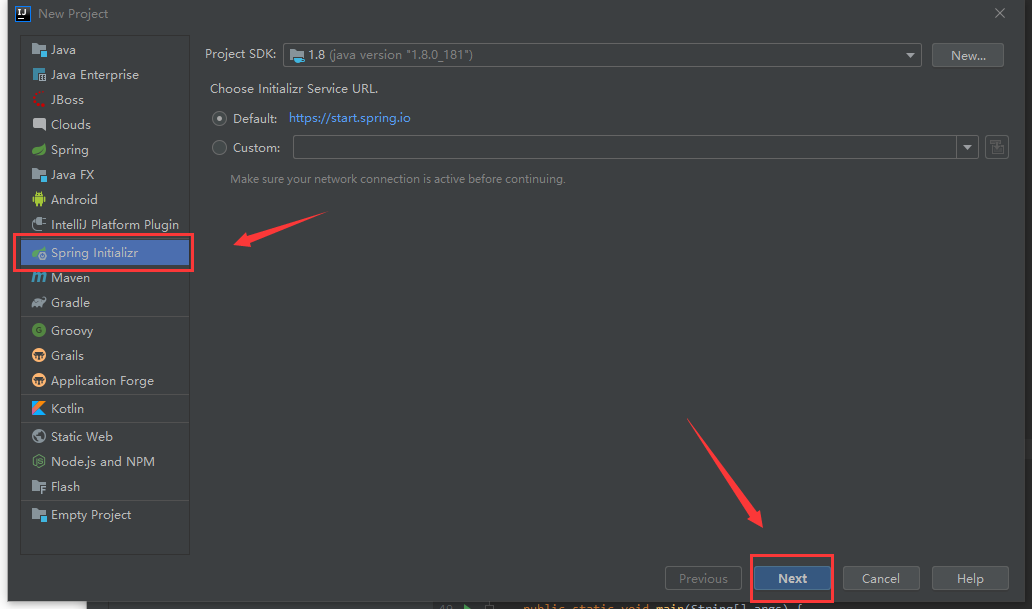
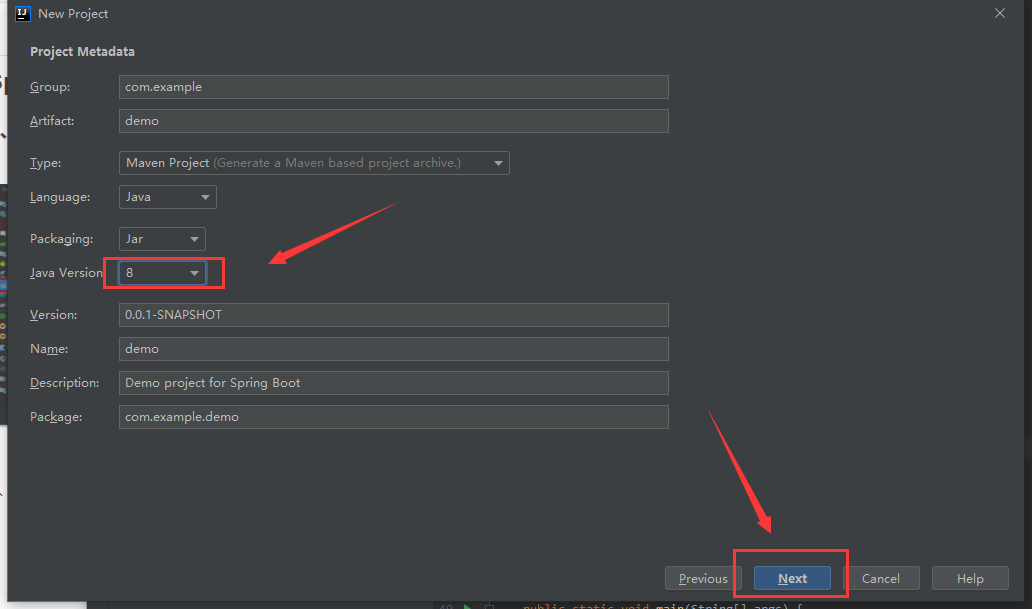
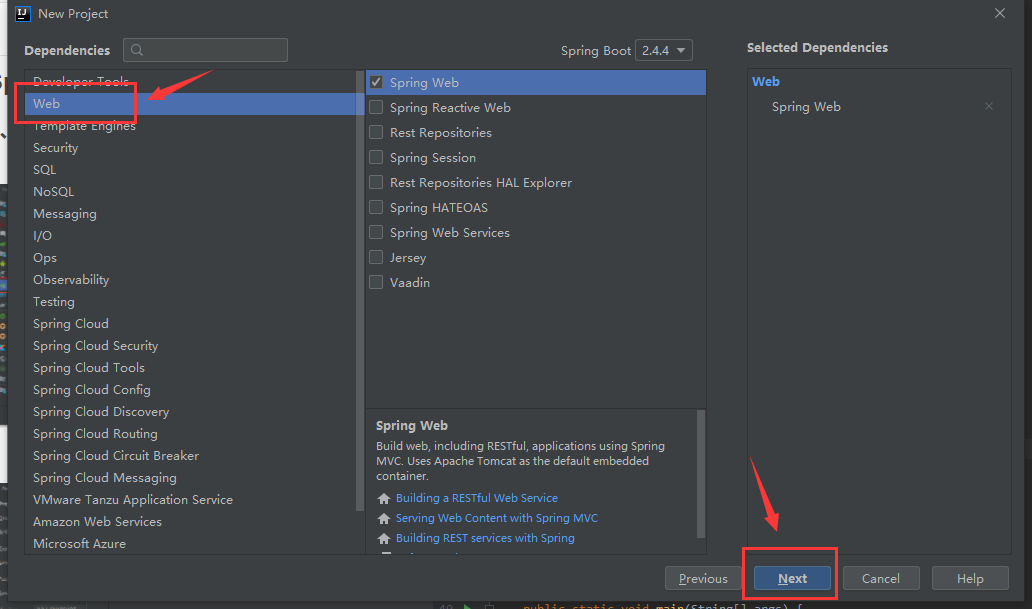
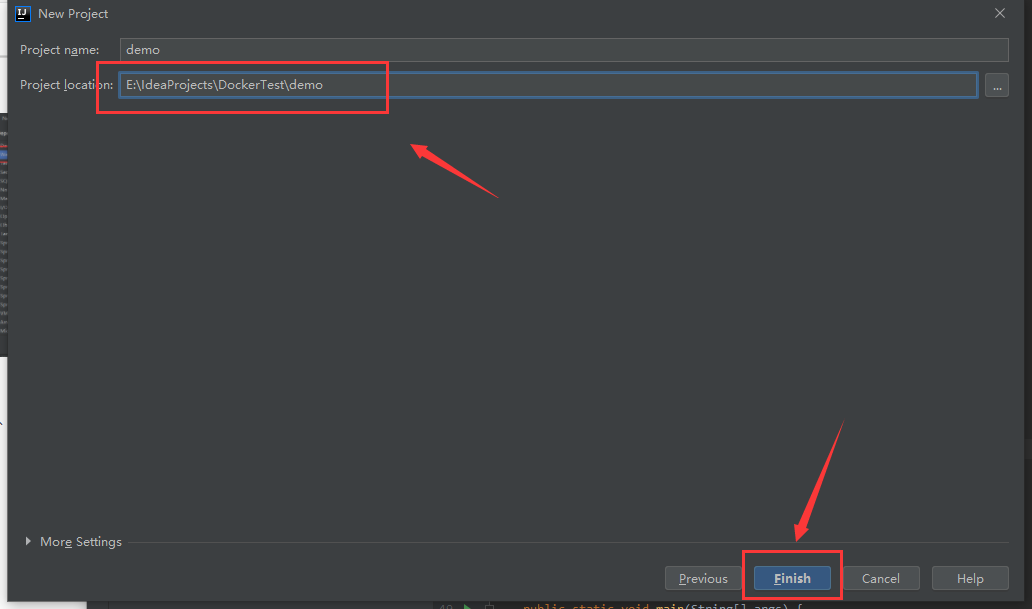
Configuration sporadic
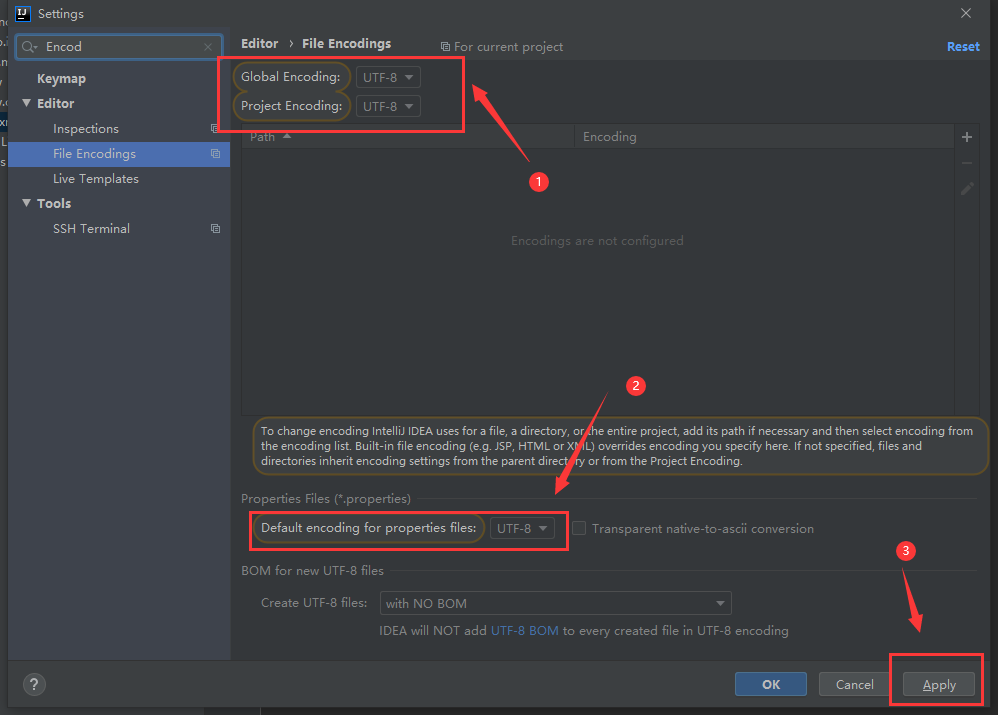
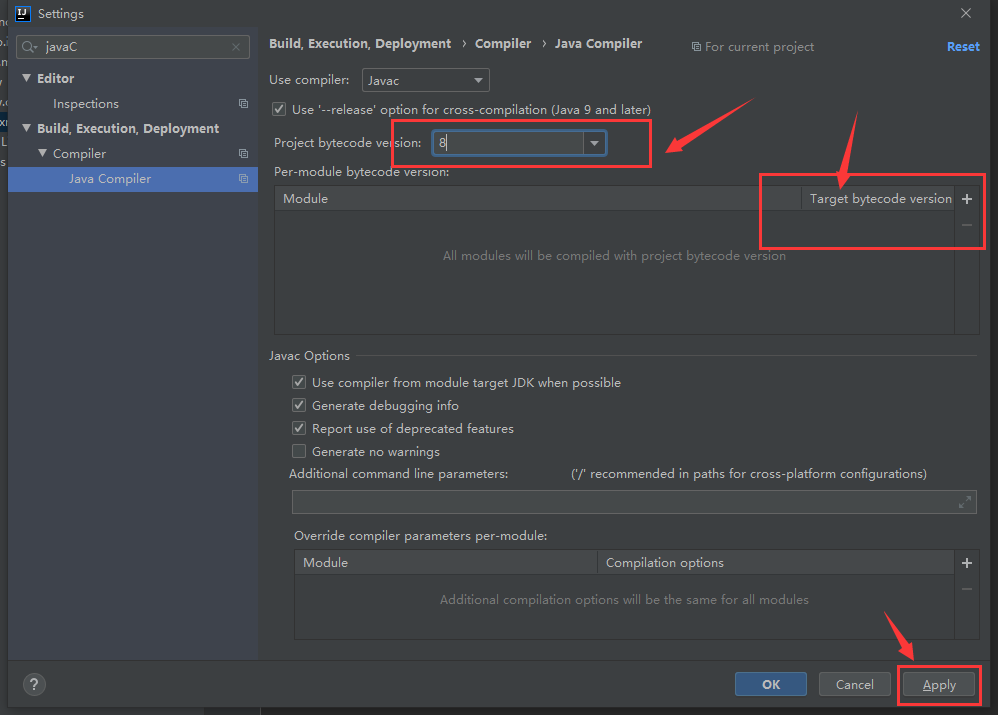
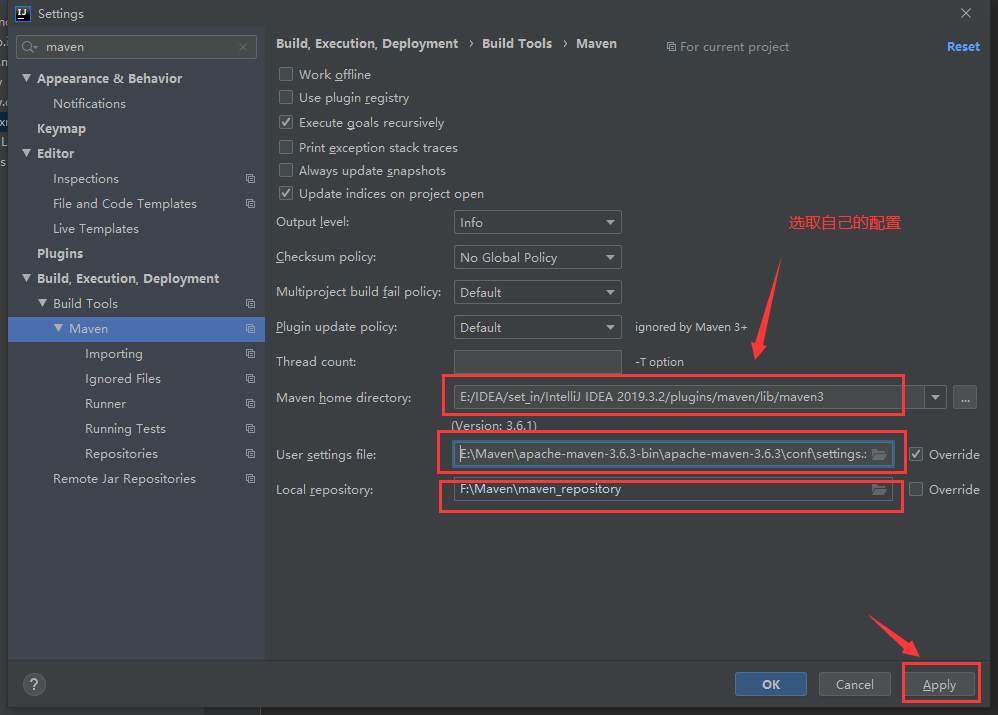
Programming
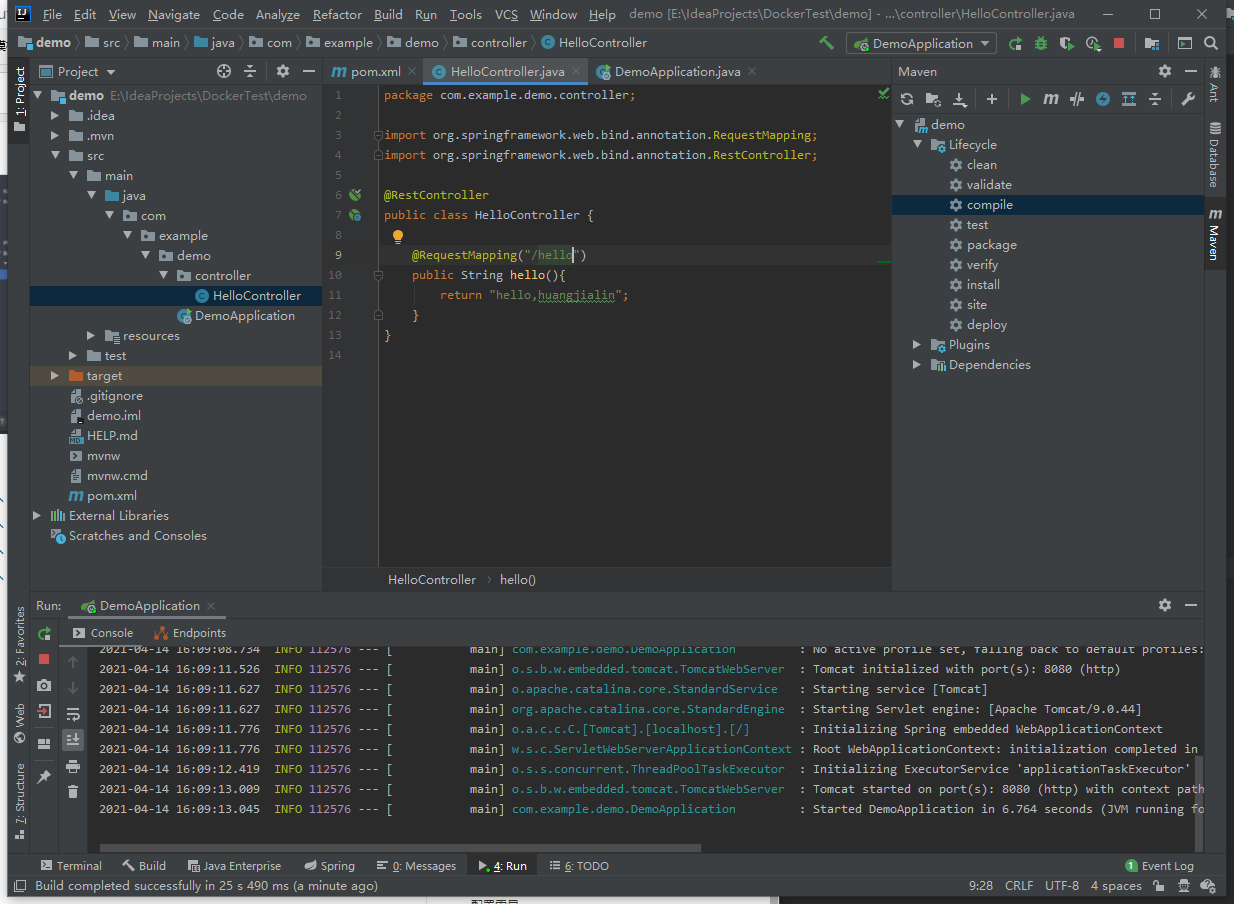
package com.example.demo.controller;
import org.springframework.web.bind.annotation.RequestMapping;
import org.springframework.web.bind.annotation.RestController;
@RestController
public class HelloController {
@RequestMapping("/hello")
public String hello(){
return "hello,huangjialin";
}
}
Start test
2. Package run
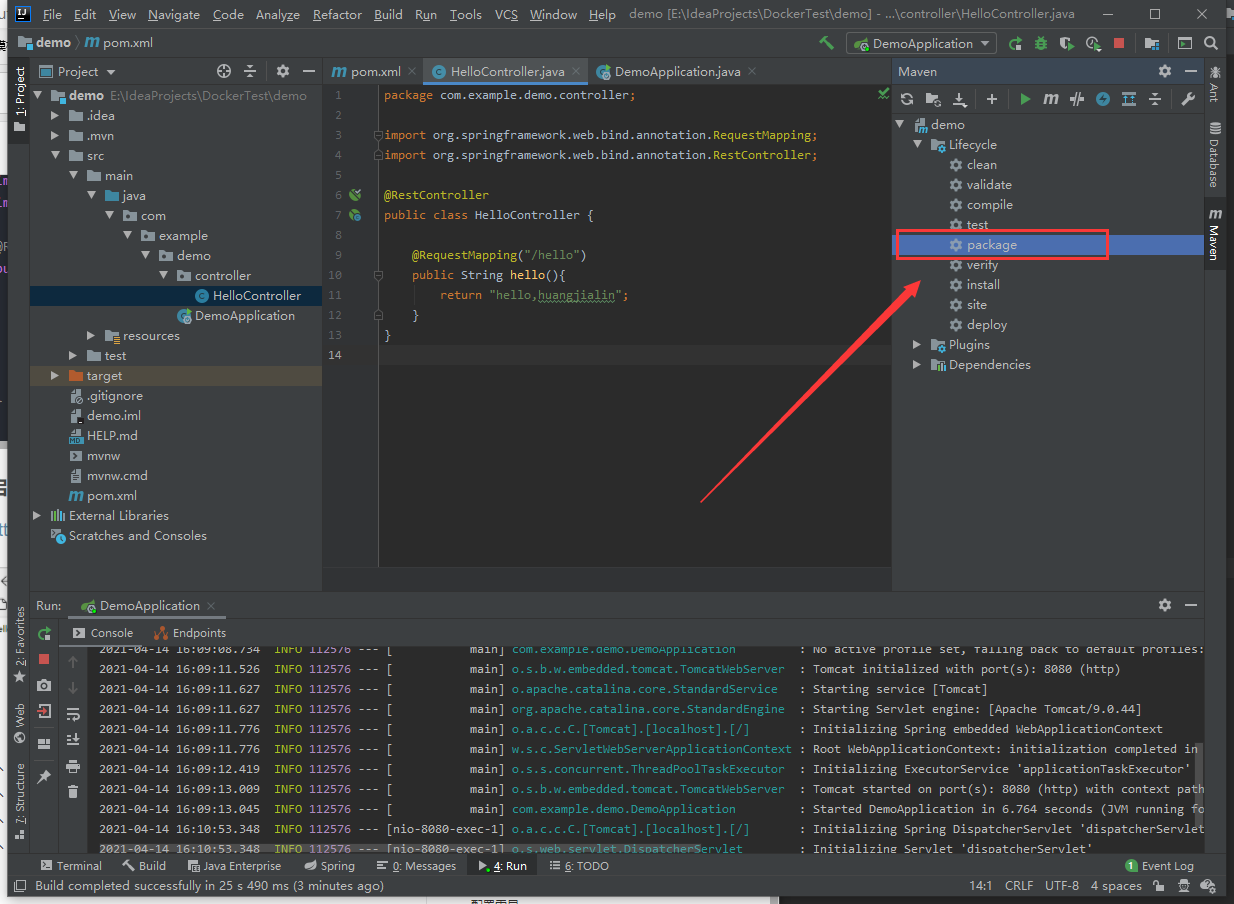
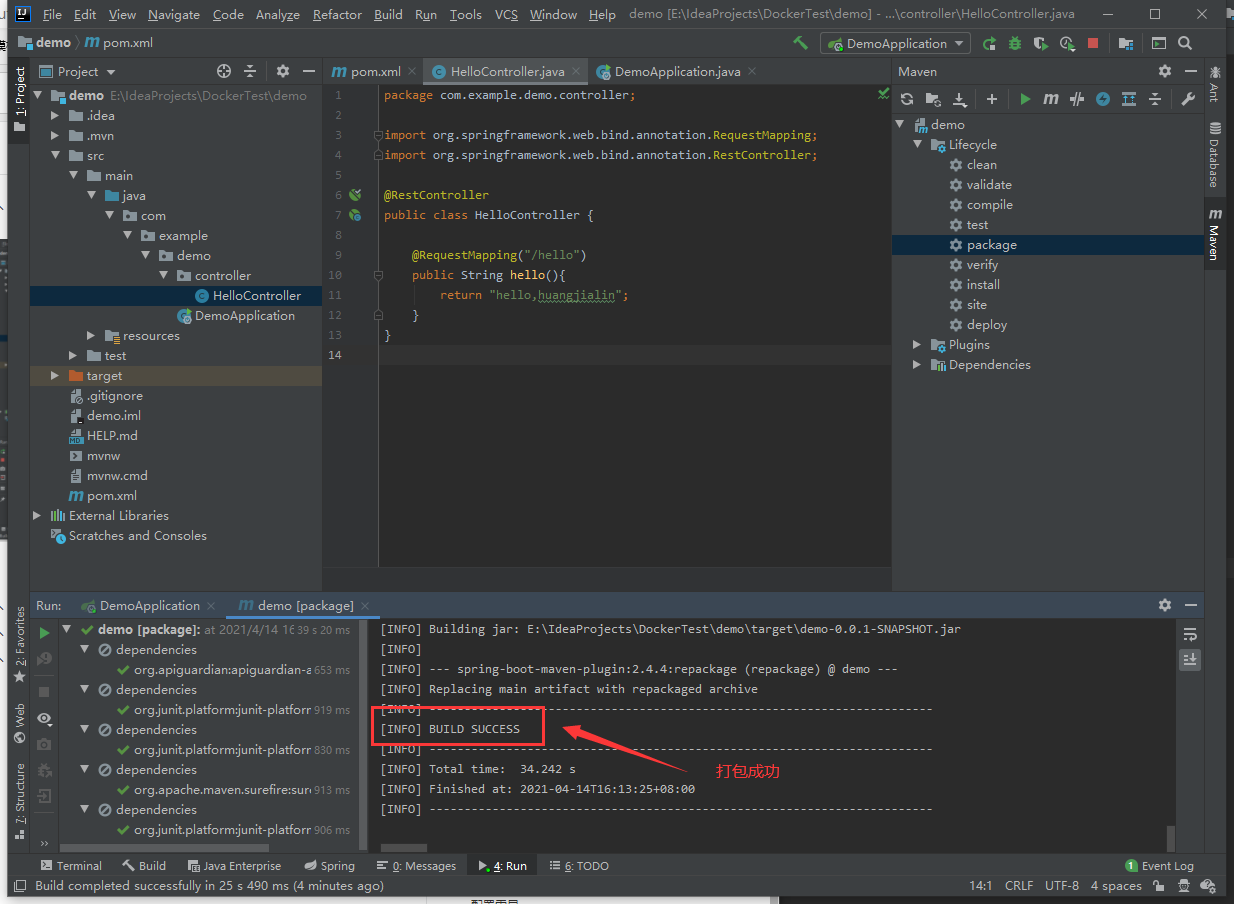
Local test
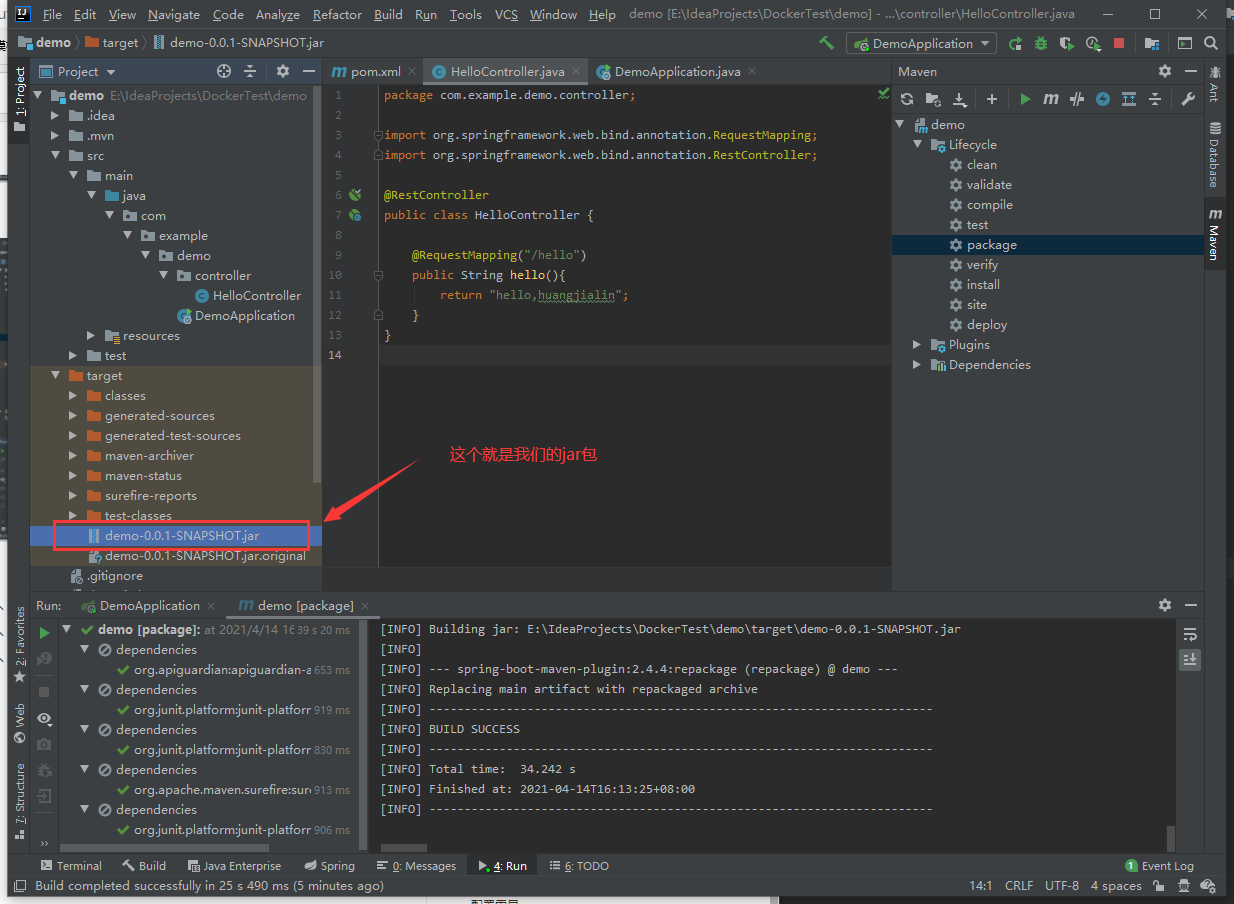
File address found
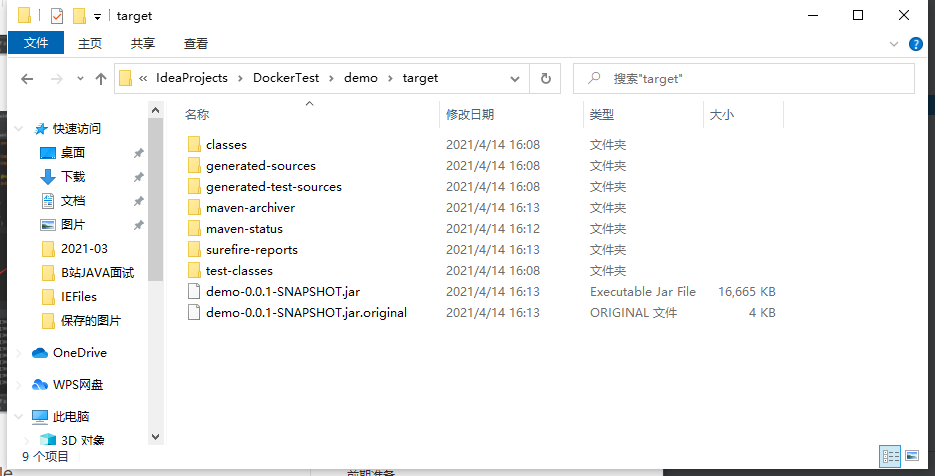
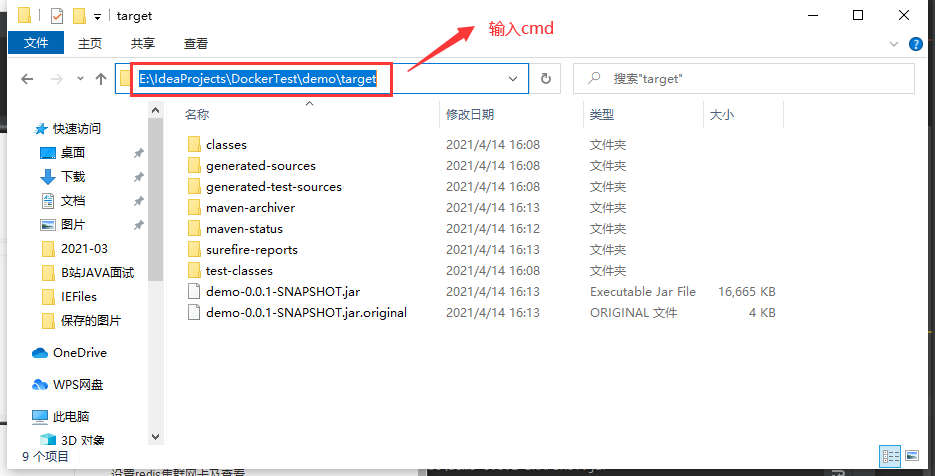
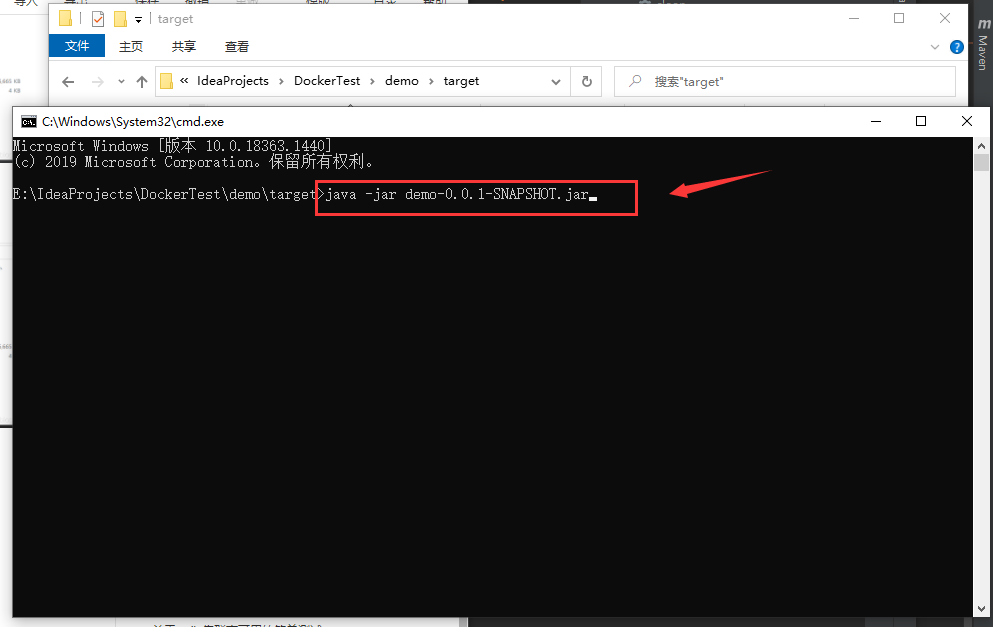
Start successful
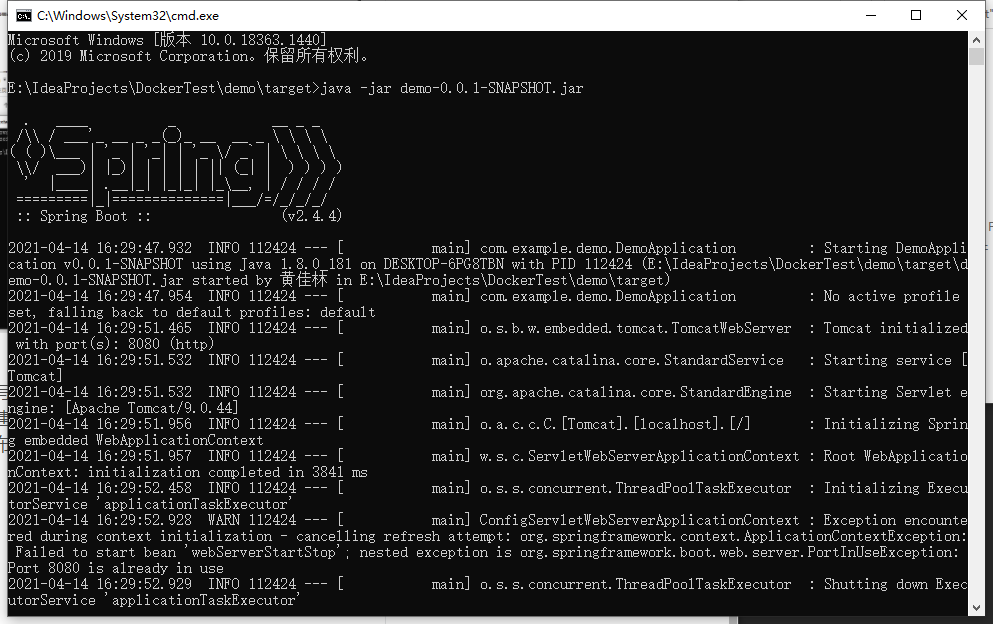
Install plug-ins
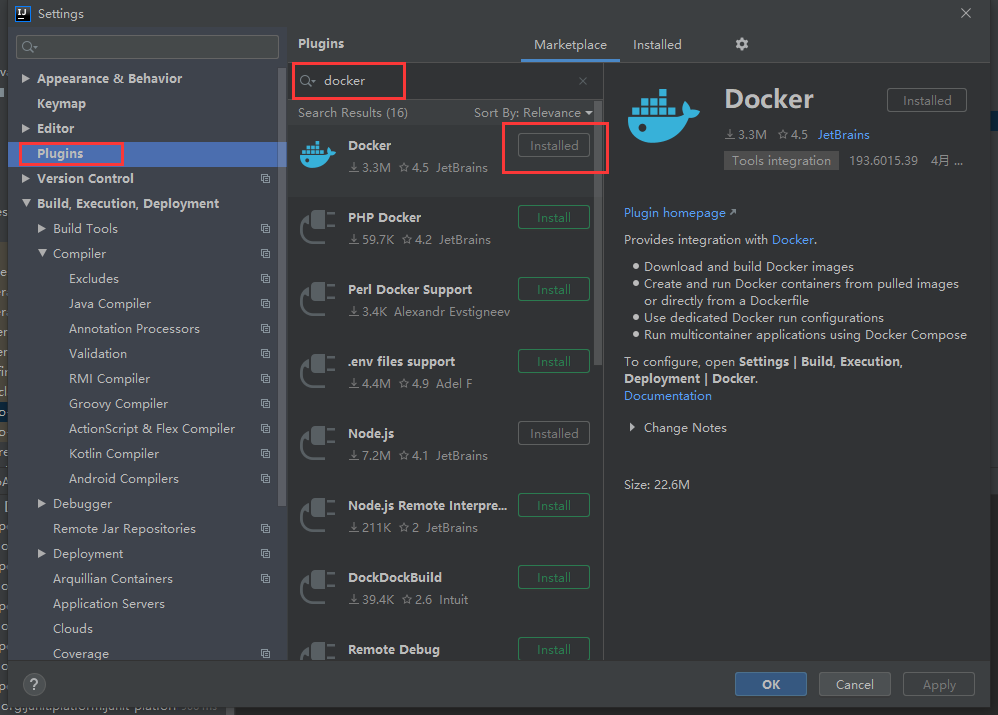
You can also link to a remote warehouse here
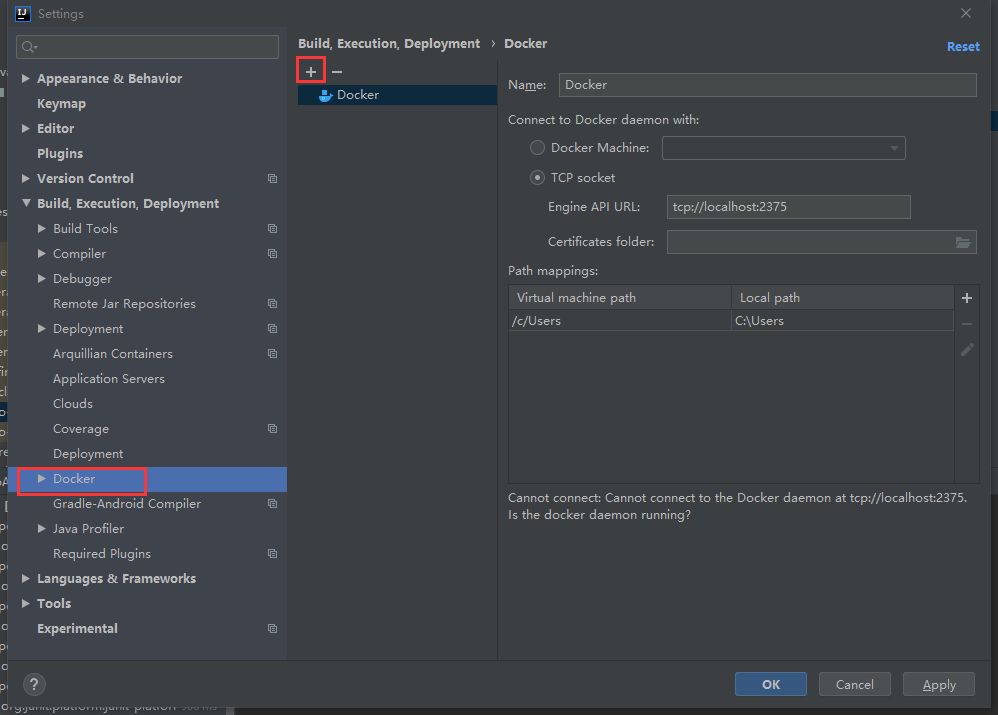
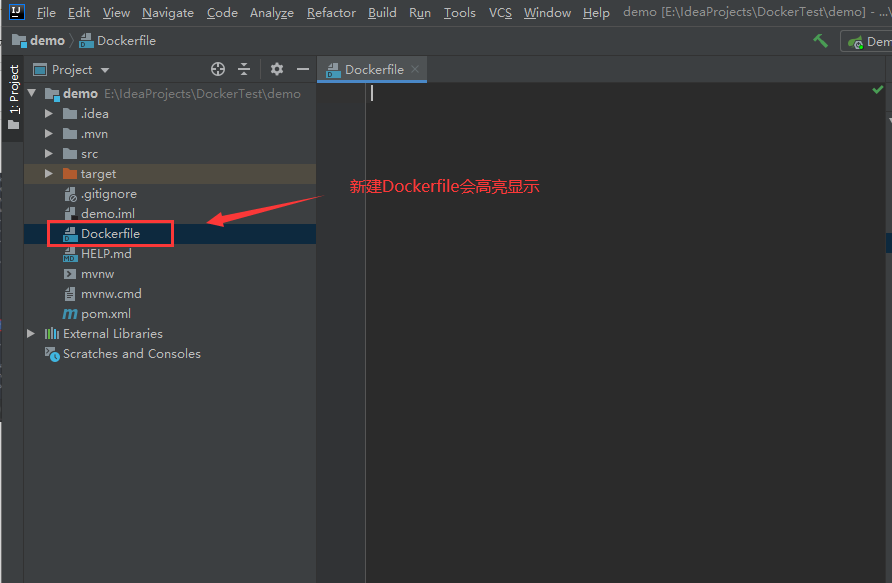
3. Write dockerfile
FROM java:8 COPY *.jar /app.jar CMD ["--server.port=8080"] EXPOSE 8080 ENTRYPOINT ["java","-jar","app.jar"]
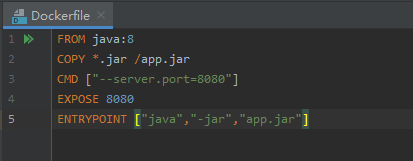
linux operation
Stop all containers
172.38.0.16:6379> exit /data # exit [root@localhost conf]# docker rm -f $(docker ps -qa) 430f29b7fdd2 343b4d098652 f2ce7d2db9ba 7411b8f6c7d5 b7a12d144758 d7ce020b171e [root@localhost conf]#
New directory idea
[root@localhost conf]# cd /home [root@localhost home]# ls ceshi dockerfile docker-test-volume huang.java huangjialin huang.txt mylinux mysql test.java testTmp [root@localhost home]# mkdir idea [root@localhost home]# ls ceshi dockerfile docker-test-volume huang.java huangjialin huang.txt idea mylinux mysql test.java testTmp [root@localhost home]# cd idea/ [root@localhost idea]# ls
file transfer
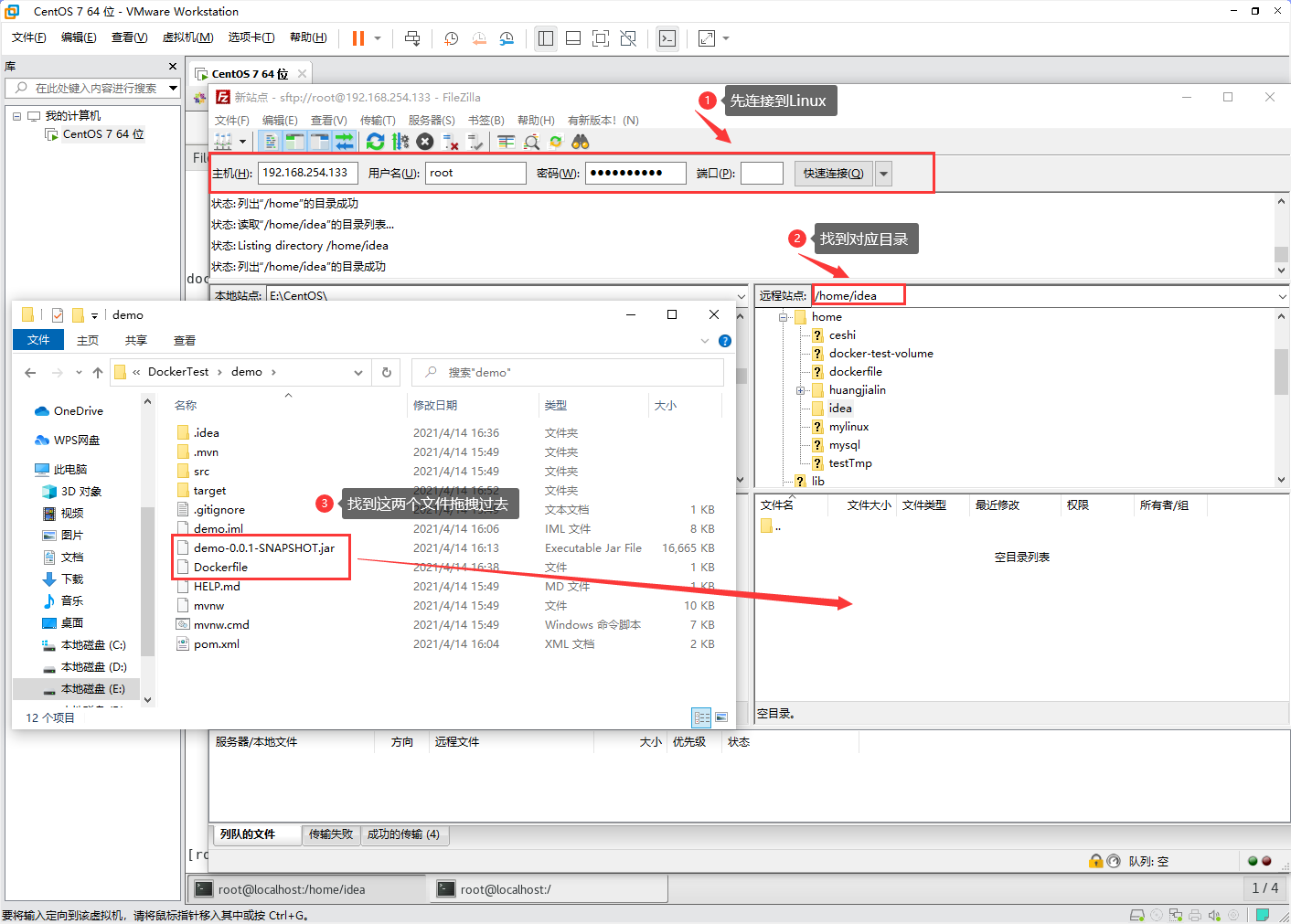
Upload successful
[root@localhost idea]# ls demo-0.0.1-SNAPSHOT.jar Dockerfile [root@localhost idea]# ll total 16672 -rw-r--r--. 1 root root 17064575 Apr 14 01:54 demo-0.0.1-SNAPSHOT.jar -rw-r--r--. 1 root root 111 Apr 14 01:54 Dockerfile
4. Build image
[root@localhost idea]# docker build -t huangjialin666 . Sending build context to Docker daemon 17.07MB Step 1/5 : FROM java:8 8: Pulling from library/java 5040bd298390: Pull complete fce5728aad85: Pull complete 76610ec20bf5: Pull complete 60170fec2151: Pull complete e98f73de8f0d: Pull complete 11f7af24ed9c: Pull complete 49e2d6393f32: Pull complete bb9cdec9c7f3: Pull complete Digest: sha256:c1ff613e8ba25833d2e1940da0940c3824f03f802c449f3d1815a66b7f8c0e9d Status: Downloaded newer image for java:8 ---> d23bdf5b1b1b Step 2/5 : COPY *.jar /app.jar ---> ca5673d370bc Step 3/5 : CMD ["--server.port=8080"] ---> Running in a62e4ab48902 Removing intermediate container a62e4ab48902 ---> f341490d9232 Step 4/5 : EXPOSE 8080 ---> Running in 1fbd25817932 Removing intermediate container 1fbd25817932 ---> 1aba2bcfb483 Step 5/5 : ENTRYPOINT ["java","-jar","app.jar"] ---> Running in 980468eb1893 Removing intermediate container 980468eb1893 ---> 5285ac7f6cbc Successfully built 5285ac7f6cbc Successfully tagged huangjialin666:latest [root@localhost idea]# docker images REPOSITORY TAG IMAGE ID CREATED SIZE huangjialin666 latest 5285ac7f6cbc 52 seconds ago 660MB
5. Publish run
[root@localhost idea]# docker run -d -P --name huangjialin-springboot-web huangjialin666
7621b33ce6b8d30c7c44362897f11cc4d9cbffc493852ed2adc8190848c56008
[root@localhost idea]# docker ps
CONTAINER ID IMAGE COMMAND CREATED STATUS PORTS NAMES
7621b33ce6b8 huangjialin666 "java -jar app.jar -..." 57 seconds ago Up 49 seconds 0.0.0.0:49157->8080/tcp huangjialin-springboot-web
[root@localhost idea]# curl 127.0.0.1:49157
{"timestamp":"2021-04-14T09:09:35.052+00:00","status":404,"error":"Not Found","message":"","path":"/"}[root@localhost idea]#
[root@localhost idea]# curl 127.0.0.1:49157/hello
hello,huangjialin[root@localhost idea]#
Test successful
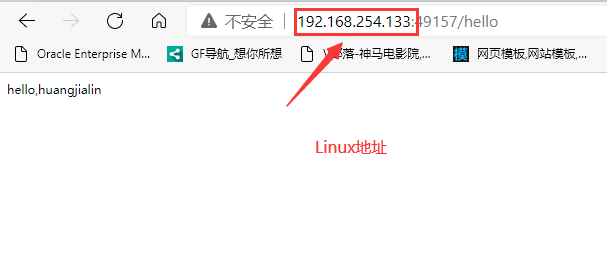
In the future, after we use Docker, we can deliver it to others as an image!