Tip: after the article is written, the directory can be generated automatically. Please refer to the help document on the right for how to generate it
preface
Environment and related software: VMWare 14, CentOS 7, SecureCRT.
Tip: the following is the main content of this article. The following cases can be used for reference
1, View Linux version information
Taking the environment in which this article is located as an example, you can view the installed version information of CentOS under linux through the following methods:
- Linux view kernel information of current operating system version uname
- Show all information uname -a
[root@localhost ~]# uname -a Linux localhost.localdomain 3.10.0-1160.el7.x86_64 #1 SMP Mon Oct 19 16:18:59 UTC 2020 x86_64 x86_64 x86_64 GNU/Linux
-Show help uname --help
[root@localhost ~]# uname --help
Usage: uname [option]...
Output a set of system information. If you do not follow the option, it is considered to be attached only-s Options.
-a, --all Output all information in the following order. Among them, if-p and
-i If the detection result of is unknown, it is omitted:
-s, --kernel-name Output kernel name
-n, --nodename Output the hostname on the network node
-r, --kernel-release Output kernel release number
-v, --kernel-version Output kernel version
-m, --machine Output the hardware architecture name of the host
-p, --processor Output processor type or"unknown"
-i, --hardware-platform Output hardware platform or"unknown"
-o, --operating-system Output operating system name
--help Display this help message and exit
--version Display version information and exit
GNU coreutils online help: <http://www.gnu.org/software/coreutils/>
Please to<http://translationproject. org/team/zh_ CN. HTML > report translation errors of uname
To get a complete document, run: info coreutils 'uname invocation'
- Displays the operating system name uname -s or uname --sysname
[root@localhost ~]# uname -s Linux [root@localhost ~]# uname --sysname Linux
- Displays the computer type uname -m or uname --machine
[root@localhost ~]# uname -m x86_64 [root@localhost ~]# uname --machine x86_64
- Linux view the current operating system version cat /proc/version
[root@localhost ~]# cat /proc/version Linux version 3.10.0-1160.el7.x86_64 (mockbuild@kbuilder.bsys.centos.org) (gcc version 4.8.5 20150623 (Red Hat 4.8.5-44) (GCC) ) #1 SMP Mon Oct 19 16:18:59 UTC 2020
- View the current operating system release information of linux version cat /etc/issue or cat / etc / CentOS release
[root@localhost ~]# cat /etc/issue \S Kernel \r on an \m [root@localhost ~]# cat /etc/centos-release CentOS Linux release 7.9.2009 (Core)
- Command LSB for viewing system version information_ release -a
(command not found is prompted when using the command. You need to execute the installation command Yum install RedHat LSB - y before entering)
[root@localhost ~]# lsb_release -a LSB Version: :core-4.1-amd64:core-4.1-noarch:cxx-4.1-amd64:cxx-4.1-noarch:desktop-4.1-amd64:desktop-4.1-noarch:languages-4.1-amd64:languages-4.1-noarch:printing-4.1-amd64:printing-4.1-noarch Distributor ID: CentOS Description: CentOS Linux release 7.9.2009 (Core) Release: 7.9.2009 Codename: Core
2, File processing command
(1) Command format and directory processing commands
1. Command format
Command format: Command [- options] [parameters]
explain:
1) Individual commands do not follow this format
2) When there are multiple options, they can be written together
3) Simplified and full options - a equals – all
2. Display directory file: ls
Command English original meaning: list
Command path: / bin/ls
Execution Authority: all users
Function Description: display directory file
Syntax: ls option [- ald] [file or directory]
-a displays all files, including hidden files
-l detailed information display
-d view directory properties
- View files in the current directory
[root@localhost ~]# ls anaconda-ks.cfg
/root/anaconda-ks.cfg: record the option information set during installation in the format of Kickstart configuration file (this file is a configuration file for unattended installation dependency).
- View all files in the current directory (including hidden files) ls -a
[root@localhost ~]# ls -a . .. anaconda-ks.cfg .bash_history .bash_logout .bash_profile .bashrc .cshrc .lesshst .tcshrc
- View files in the specified directory/
[root@localhost ~]# ls / bin boot dev etc home lib lib64 media mnt opt proc root run sbin srv sys tmp usr var
/: represents the root directory
- View the long list mode of all files in the current directory (details) ls -la
[root@localhost ~]# ls -la Total consumption 32 dr-xr-x---. 2 root root 151 1 September 13-19:40 . dr-xr-xr-x. 17 root root 224 1 August 2:26 .. -rw-------. 1 root root 1421 1 August 2:26 anaconda-ks.cfg -rw-------. 1 root root 35 1 June 13-18:27 .bash_history -rw-r--r--. 1 root root 18 12 September 29, 2013 .bash_logout -rw-r--r--. 1 root root 176 12 September 29, 2013 .bash_profile -rw-r--r--. 1 root root 176 12 September 29, 2013 .bashrc -rw-r--r--. 1 root root 100 12 September 29, 2013 .cshrc -rw-------. 1 root root 45 1 September 13-19:40 .lesshst -rw-r--r--. 1 root root 129 12 September 29, 2013 .tcshrc
With - rw-r – R - 1 root 18 December 29, 2013 bash_ For example, logout is explained as follows:
| - rw- r-- r–. | 1 | root | root | 18 | December 29, 2013 | .bash_logout |
|---|---|---|---|---|---|---|
| (see the explanation below) | Reference count | owner | Group | file size | Last modification time | file name |
- The following figure is a simple explanation of the first column:
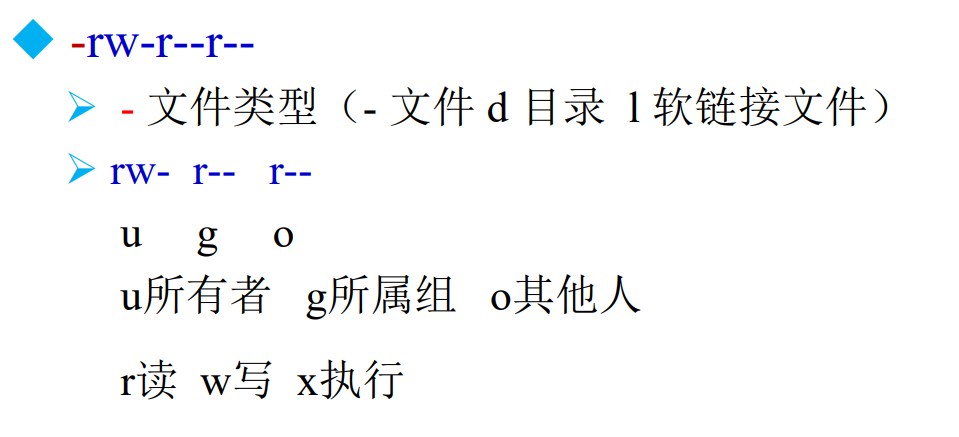
- Displays details of the specified directory itself. ls -ld /etc
[root@localhost ~]# ls -ld /etc drwxr-xr-x. 83 root root 8192 1 June 16-18:12 /etc
/Etc /: the location where the configuration file is saved. The configuration files of all services using the default installation method (rpm installation) in the system are saved in this directory, such as user account and password, service startup script, configuration files of common services, etc.
- Make the file size display more user-friendly ls -lh
[root@localhost ~]# ls -lh Total consumption 4.0K -rw-------. 1 root root 1.4K 1 August 2:26 anaconda-ks.cfg
- Displays the i node of the current directory file (that is, the unique ID of the file)
[root@localhost ~]# ls -i 33574978 anaconda-ks.cfg
3. Create a new directory: mkdir
make directories
Command path: / bin/mkdir
Execution Authority: all users
Syntax: mkdir -p [directory name]
Function Description: create a new directory
-p recursive creation
- Create a directory day1 mkdir /tmp/day1 under the tmp directory
[root@localhost ~]# mkdir /tmp/day1 [root@localhost ~]# ls -l Total consumption 4 -rw-------. 1 root root 1421 1 August 2:26 anaconda-ks.cfg [root@localhost ~]# ls -l /tmp Total consumption 4 drwxr-xr-x. 2 root root 6 1 June 16-20:46 day1 -rwx------. 1 root root 836 1 August 2:26 ks-script-_KSXlM drwx------. 3 root root 17 1 May 15-22:49 systemd-private-0dd6a9e7e1024e15ba73db310090c201-chronyd.service-vyFtyd drwx------. 3 root root 17 1 April 13:36 systemd-private-86a69b4ef3cf440e9e3cd345c20f1569-chronyd.service-jVuvd3 drwx------. 3 root root 17 1 June 16-15:22 systemd-private-d8000b3920d44f71b59a0531fec19d10-chronyd.service-n1KqK5 drwx------. 3 root root 17 1 June 16-18:12 systemd-private-edafe6e8a1284b37be6c9a30e921f73f-chronyd.service-3z0bxa drwx------. 2 root root 6 1 May 15-22:49 vmware-root_664-2722697761 drwx------. 2 root root 6 1 June 16-15:22 vmware-root_666-2731021219 drwx------. 2 root root 6 1 June 16-18:12 vmware-root_667-3980363901 drwx------. 2 root root 6 1 April 13:36 vmware-root_673-3988556249 drwx------. 2 root root 6 1 August 2:27 vmware-root_697-3988163015 -rw-------. 1 root root 0 1 August 2:22 yum.log
/tmp /: temporary directory. The directory where the system stores temporary files, which can be accessed and written by all users. We suggest that important data cannot be saved in this directory. It is best to empty this directory every time you start up.
- Create MKDIR recursively - P / TMP / Day2 / test1
[root@localhost ~]# mkdir -p /tmp/day2/test1 [root@localhost ~]# ls /tmp/day2 test1
- Create multiple directories at the same time
mkdir /tmp/day1/test1 /tmp/day1/test2
[root@localhost ~]# mkdir /tmp/day1/test1 /tmp/day1/test2 [root@localhost ~]# ls /tmp/day1 test1 test2
4. Switch directory and display current directory: cd and pwd
- Command English original meaning: change directory
Command path: shell built-in command
Execution Authority: all users
Syntax: cd [directory]
Function Description: switch directory - Original English meaning of the command: print working directory
Command path: / bin/pwd
Execution Authority: all users
Syntax: pwd
Function Description: displays the current directory
- Switch to the specified directories cd /tmp and pwd
[root@localhost ~]# cd /tmp [root@localhost tmp]# pwd /tmp
- Switch to the previous directory cd
[root@localhost tmp]# cd .. [root@localhost /]# pwd /
5. Delete the empty directory: rmdir (understand)
English original meaning of the command: remove empty directories
Command path: / bin/rmdir
Execution Authority: all users
Syntax: rmdir [directory name]
Function Description: delete empty directory
[root@localhost ~]# ls /tmp/day1 test1 test2 [root@localhost ~]# rmdir /tmp/day1/test1 [root@localhost ~]# ls /tmp/day1 test2
6. Copy files or directories: cp
Command English original meaning: copy
Command path: / bin/cp
Execution Authority: all users
Syntax: cp -rp [original file or directory] [destination directory]
-r copy directory
-p keep file properties
Function Description: copy files or directories
- Copy the specified file to the destination directory
[root@localhost ~]# cp /etc/locale.conf /tmp [root@localhost ~]# ls /tmp day1 day2 ks-script-_KSXlM locale.conf systemd-private-0dd6a9e7e1024e15ba73db310090c201-chronyd.service-vyFtyd systemd-private-86a69b4ef3cf440e9e3cd345c20f1569-chronyd.service-jVuvd3 systemd-private-d8000b3920d44f71b59a0531fec19d10-chronyd.service-n1KqK5 systemd-private-edafe6e8a1284b37be6c9a30e921f73f-chronyd.service-3z0bxa vmware-root_664-2722697761 vmware-root_666-2731021219 vmware-root_667-3980363901 vmware-root_673-3988556249 vmware-root_697-3988163015 yum.log
- Copy directory cp -r
[root@localhost ~]# cp -r /tmp/day1 /root [root@localhost ~]# ls anaconda-ks.cfg day1
- Copy multiple files to the destination directory
[root@localhost ~]# cp /etc/yum.conf /etc/sudo.conf /tmp [root@localhost ~]# ls -l /tmp Total consumption 16 drwxr-xr-x. 3 root root 19 1 June 16-21:10 day1 drwxr-xr-x. 3 root root 19 1 June 16-20:52 day2 -rwx------. 1 root root 836 1 August 2:26 ks-script-_KSXlM -rw-r--r--. 1 root root 19 1 June 16-21:18 locale.conf -rw-r-----. 1 root root 1786 1 June 16-21:31 sudo.conf drwx------. 3 root root 17 1 May 15-22:49 systemd-private-0dd6a9e7e1024e15ba73db310090c201-chronyd.service-vyFtyd drwx------. 3 root root 17 1 April 13:36 systemd-private-86a69b4ef3cf440e9e3cd345c20f1569-chronyd.service-jVuvd3 drwx------. 3 root root 17 1 June 16-15:22 systemd-private-d8000b3920d44f71b59a0531fec19d10-chronyd.service-n1KqK5 drwx------. 3 root root 17 1 June 16-18:12 systemd-private-edafe6e8a1284b37be6c9a30e921f73f-chronyd.service-3z0bxa drwx------. 2 root root 6 1 May 15-22:49 vmware-root_664-2722697761 drwx------. 2 root root 6 1 June 16-15:22 vmware-root_666-2731021219 drwx------. 2 root root 6 1 June 16-18:12 vmware-root_667-3980363901 drwx------. 2 root root 6 1 April 13:36 vmware-root_673-3988556249 drwx------. 2 root root 6 1 August 2:27 vmware-root_697-3988163015 -rw-r--r--. 1 root root 970 1 June 16-21:31 yum.conf -rw-------. 1 root root 0 1 August 2:22 yum.log
- Copy directory and keep directory properties * cp -rp
[root@localhost ~]# ls -l /tmp/day1 Total consumption 0 drwxr-xr-x. 2 root root 6 1 June 16-20:55 test2 [root@localhost ~]# cp -rp /tmp/day1/test2 /root [root@localhost ~]# ls -l /root Total consumption 4 -rw-------. 1 root root 1421 1 August 2:26 anaconda-ks.cfg drwxr-xr-x. 3 root root 19 1 June 16-21:25 day1 drwxr-xr-x. 2 root root 6 1 June 16-20:55 test2
- Copy the directory and rename the copied directory
[root@localhost ~]# cp -rp /tmp/day2/test1 /root/learn2 [root@localhost ~]# ls -l /root Total consumption 4 -rw-------. 1 root root 1421 1 August 2:26 anaconda-ks.cfg drwxr-xr-x. 3 root root 19 1 June 16-21:25 day1 drwxr-xr-x. 2 root root 6 1 June 16-20:55 learn1 drwxr-xr-x. 2 root root 6 1 June 16-20:52 learn2 drwxr-xr-x. 2 root root 6 1 June 16-20:55 test2
7. Cut file and rename: mv (operate with caution)
Command English original meaning: move
Command path: / bin/mv
Execution Authority: all users
Syntax: mv [original file or directory] [target directory]
Function Description: cutting files and renaming
- Cut a directory or file
[root@localhost ~]# ls /root anaconda-ks.cfg day1 learn1 learn2 test2 [root@localhost ~]# ls /tmp day1 day2 ks-script-_KSXlM locale.conf sudo.conf systemd-private-0dd6a9e7e1024e15ba73db310090c201-chronyd.service-vyFtyd systemd-private-86a69b4ef3cf440e9e3cd345c20f1569-chronyd.service-jVuvd3 systemd-private-d8000b3920d44f71b59a0531fec19d10-chronyd.service-n1KqK5 systemd-private-edafe6e8a1284b37be6c9a30e921f73f-chronyd.service-3z0bxa vmware-root_664-2722697761 vmware-root_666-2731021219 vmware-root_667-3980363901 vmware-root_673-3988556249 vmware-root_697-3988163015 yum.conf yum.log [root@localhost ~]# mv /tmp/day2 /root [root@localhost ~]# ls /root anaconda-ks.cfg day1 day2 learn1 learn2 test2 [root@localhost ~]# ls /tmp day1 vmware-root_664-2722697761 ks-script-_KSXlM vmware-root_666-2731021219 locale.conf vmware-root_667-3980363901 sudo.conf vmware-root_673-3988556249 systemd-private-0dd6a9e7e1024e15ba73db310090c201-chronyd.service-vyFtyd vmware-root_697-3988163015 systemd-private-86a69b4ef3cf440e9e3cd345c20f1569-chronyd.service-jVuvd3 yum.conf systemd-private-d8000b3920d44f71b59a0531fec19d10-chronyd.service-n1KqK5 yum.log systemd-private-edafe6e8a1284b37be6c9a30e921f73f-chronyd.service-3z0bxa
- Rename a directory or file
[root@localhost ~]# ls /root anaconda-ks.cfg day1 day2 learn1 learn2 test2 [root@localhost ~]# mv test2 test1 [root@localhost ~]# ls /root anaconda-ks.cfg day1 day2 learn1 learn2 test1
8. Delete files or directories: rm (caution)
English original meaning of the command: remove
Command path: / bin/rm
Execution Authority: all users
Syntax: rm -rf [file or directory]
-r delete directory
-f enforcement
Function Description: delete file
- Delete file rm
[root@localhost ~]# cp /etc/yum.conf /root [root@localhost ~]# ls /root anaconda-ks.cfg day1 day2 learn1 learn2 test1 yum.conf [root@localhost ~]# rm yum.conf rm: Delete normal file "yum.conf"?y [root@localhost ~]# ls /root anaconda-ks.cfg day1 day2 learn1 learn2 test1
Where y represents yes and n represents No. In addition, there is no recycle bin in Linux, which is difficult to recover.
2. Forced deletion of file rm -f
[root@localhost ~]# cp /etc/yum.conf /root [root@localhost ~]# rm -f yum.conf [root@localhost ~]# ls /root anaconda-ks.cfg day1 day2 learn1 learn2 test1
- Force delete directory rm -rf
[root@localhost ~]# ls /root anaconda-ks.cfg day1 day2 learn1 learn2 test1 [root@localhost ~]# rm -rf learn1 [root@localhost ~]# ls /root anaconda-ks.cfg day1 day2 learn2 test1
(2) File processing command
9. Create an empty file: touch
Command path: / bin/touch
Execution Authority: all users
Syntax: touch [file name]
Function Description: create an empty file
- Creates an empty file in the specified directory
[root@localhost ~]# touch /tmp/study.list /tmp/"program files" [root@localhost ~]# ls /tmp day1 systemd-private-0dd6a9e7e1024e15ba73db310090c201-chronyd.service-vyFtyd vmware-root_667-3980363901 ks-script-_KSXlM systemd-private-86a69b4ef3cf440e9e3cd345c20f1569-chronyd.service-jVuvd3 vmware-root_673-3988556249 locale.conf systemd-private-d8000b3920d44f71b59a0531fec19d10-chronyd.service-n1KqK5 vmware-root_697-3988163015 program files systemd-private-edafe6e8a1284b37be6c9a30e921f73f-chronyd.service-3z0bxa yum.log study.list vmware-root_664-2722697761 sudo.conf vmware-root_666-2731021219
Note: to create a file name with spaces, you need to add "".
10. Display file content: cat (only suitable for viewing files with less content)
Command path: / bin/cat
Execution Authority: all users
Syntax: cat [file name]
Function Description: display file content
-n displays the line number
- View file contents (forward)
[root@localhost ~]# cat -n /etc/issue
1 \S
2 Kernel \r on an \m
3
11. Display file content (reverse listing): tac
Command path: / usr/bin/tac
Execution Authority: all users
Syntax: tac [file name]
Function Description: display file content (reverse listing)
- View file contents (reverse)
[root@localhost ~]# tac /etc/issue Kernel \r on an \m \S
12. Paginated display of file content: more (suitable for viewing files with many contents) (important)
Command path: / bin/more
Execution Authority: all users
Syntax: more [file name]
(space) or f page turning
(Enter) wrap
Q or Q exit
Function Description: displays file contents in pages
Example: $more /etc/services
13. Paginated display of file content (page up): less (more powerful than more)
Command path: / usr/bin/less
Execution Authority: all users
Syntax: less [file name]
Command path: / usr/bin/less execution permission: all users
Syntax: less [file name]
(space) or f page turning
(Enter) wrap
Q or Q exit
PageUp page up
↑ previous line
/Keyword + Enter search keyword
n view next keyword (next)
Function Description: display the file contents in pages (page up)
14. Display the first few lines of the file: head
Command path: / usr/bin/head
Execution Authority: all users
Syntax: head [file name]
Function Description: displays the first few lines of the file
-n specifies the number of rows
- Displays the first few lines of the file
[root@localhost ~]# head -n 5 /etc/services # /etc/services: # $Id: services,v 1.55 2013/04/14 ovasik Exp $ # # Network services, Internet style # IANA services version: last updated 2013-04-10
Note: when no line number is specified, the first ten lines are displayed by default.
15. Display the last few lines of the file: tail (see head for usage)
Command path: / usr/bin/tail
Execution Authority: all users
Syntax: tail [file name]
Function Description: displays the following lines of the file
-n specifies the number of rows
-f dynamically display the contents at the end of the file
(3) Link command
16. Generate link file: ln
Command English original meaning: link
Command path: / bin/ln
Execution Authority: all users
Syntax: ln -s [original file] [target file]
-s create a soft link
Function Description: generate linked file
summary
Tip: here is a summary of the article:
Unfinished to be continued...